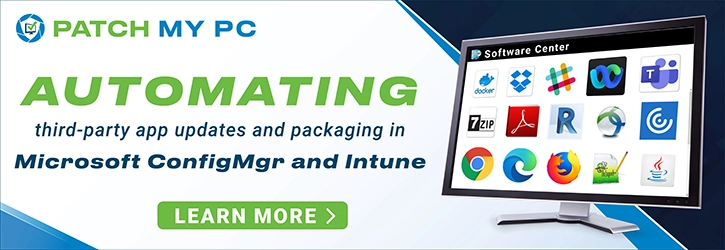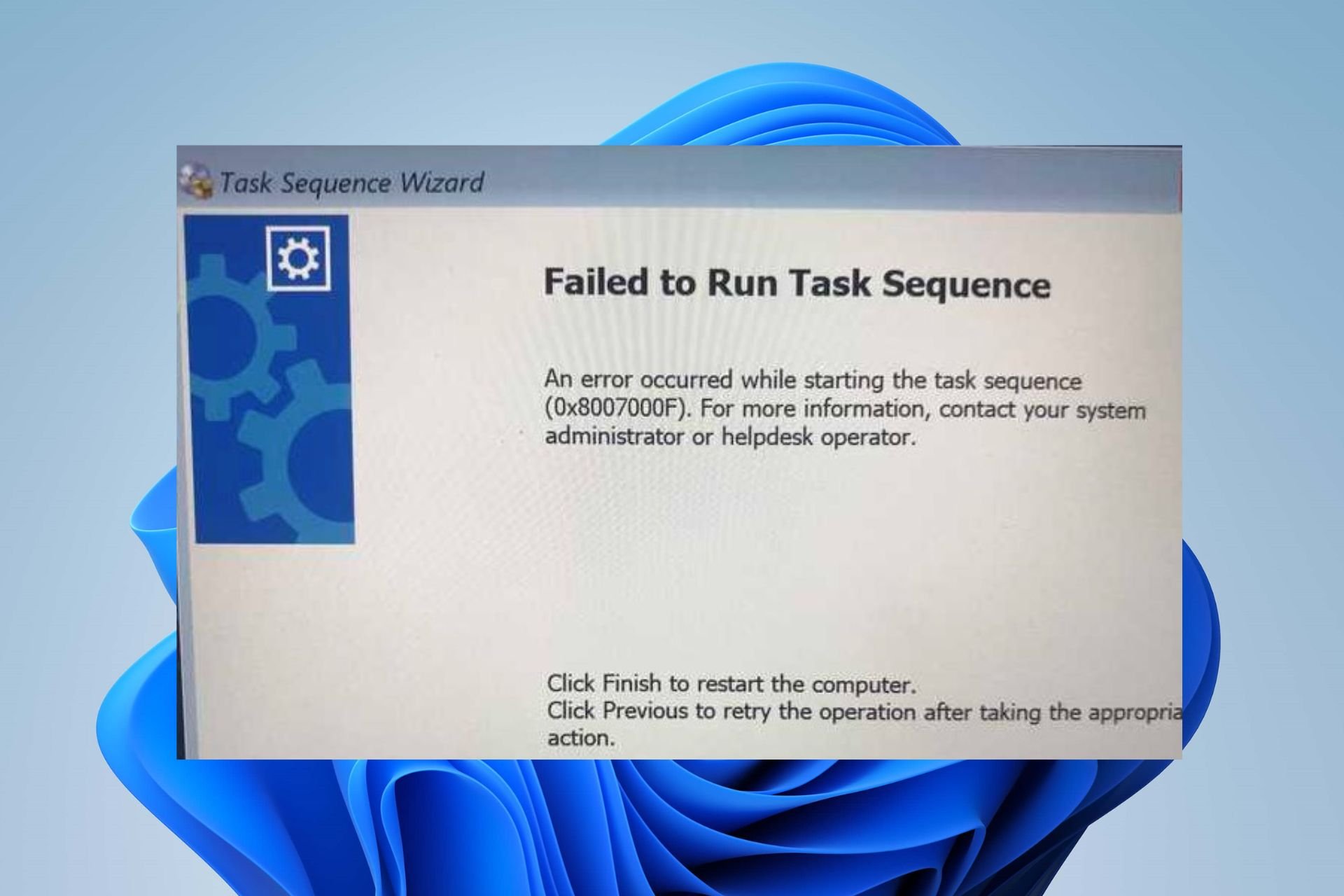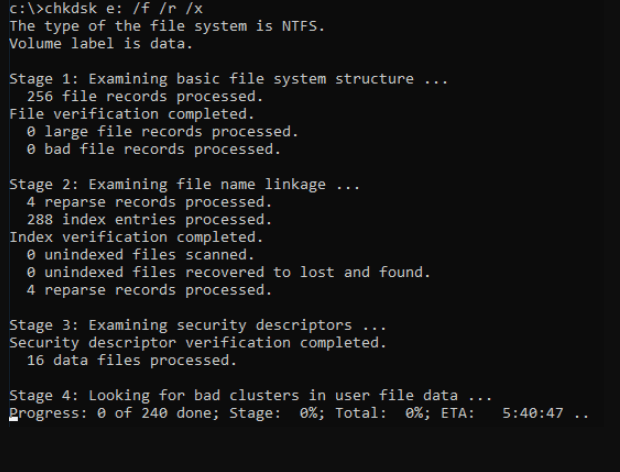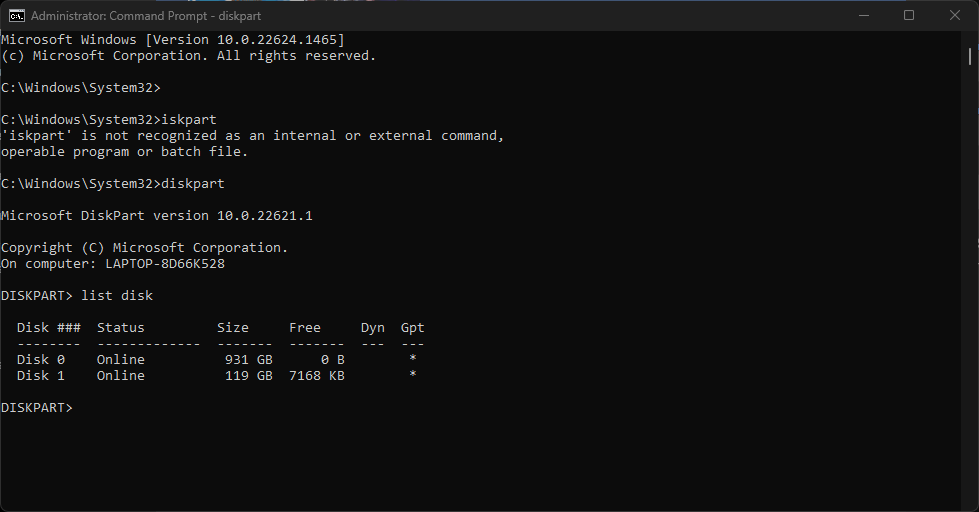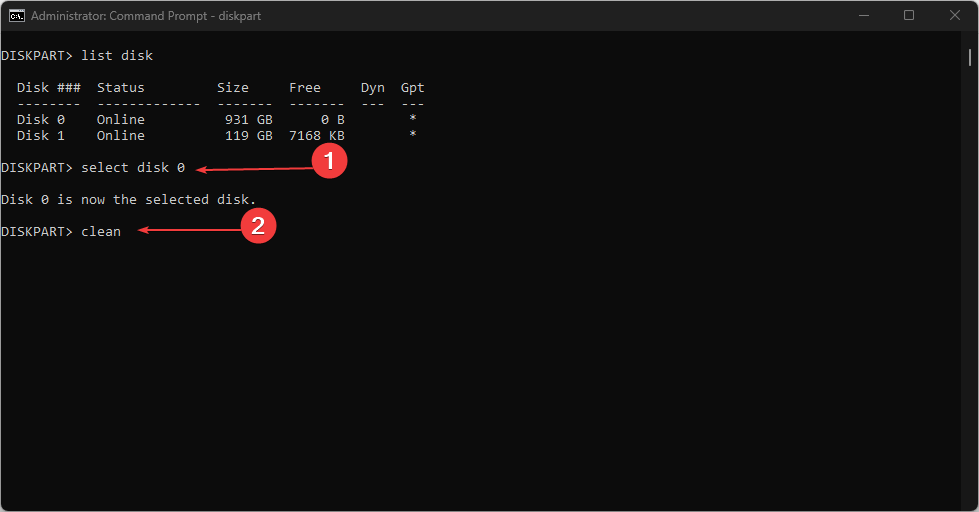This article covers the solution for SCCM Task Sequence error 0x8007000F – failed to stage WinPE. Let’s understand why you encounter error 0x8007000F and the solution to this issue.
When a SCCM task sequence deployment fails during OSD, the first thing you should observe is the error code. A task sequence usually fails with an error code which is very much important for troubleshooting.
When a SCCM task sequence fails at WinPE stage, you will encounter errors like 0x8007000F, 0X8007000D etc.
If you don’t see any error code during task sequence failure, you must review the smsts.log file. The location smsts.log file changes during the OSD and here is an article to help you with SMSTS.log locations.
You can also copy the smsts.log file to a shared folder when the task sequence has failed. With this method, you can conveniently review the smsts.log file from your laptop.
Listed below are some task sequence errors along with solutions that most of us encounter in our setup:
- Task Sequence has failed with the error code 0x80070070
- Task Sequence Failed with Error Code 0x800702C2
- SCCM Task Sequence fails with error 0x87d00269
- SCCM Task Sequence Error Code 0X80091007
- SCCM Task Sequence Failed with error code 0x000001B6
If you want to understand what SCCM Task Sequence error 0x8007000F means, you can use the ConfigMgr error lookup tools. The SCCM error lookup tools are useful in translating the error codes to error messages.
In the below example, I am using the error lookup feature that is part of One Trace tool. The tool translates the error codes to readable messages.
- Error 0x8007000F = The system cannot find the drive specified.
- Error 8007000f = The system cannot find the drive specified.
Fix SCCM Task Sequence Error 0x8007000F
The Task Sequence error 0x8007000F translates to The system cannot find the drive specified. The error 0x8007000F occurs when the SCCM task sequence fails to find a valid drive to partition disk and apply OS image.
Let’s look at the SCCM task sequence error 0x8007000F details that appears during initial stages of SCCM operating system deployment.
Failed to Run Task Sequence – An error occurred while starting the task sequence (0x8007000F). For more information, contact your system administrator or helpdesk operator.
When you see the SCCM Task Sequence error 0x8007000F, the following details are logged in smsts.log file.
Failed to Stage WinPE Failed to prepare the system partition for staging. The system cannot find the drive specified. (Error: 8007000F; Source: Windows) StageBootImage() failed. 0x8007000f
Failed to prepare the system partition for staging indicates that the task sequence is unable to partition the hard disk because it cannot read the hard disk and partition info.
The invalid drive here could be due to one of the following reasons:
- Hidden partition on the disk
- Disk with Bitlocker partition
- Corrupt partition on the hard drive
Hard drive issues are common and the best thing you can do is replace it with a working hard disk. If you are certain that the hard disk is not the problem, then ensure you format it properly and resume the task sequence.
Solution: To resolve the SCCM Task Sequence error 0x8007000F issue, the drive needs to be formatted before continuing with the task sequence. If you are confident that the hard drive is working correctly, all you have to do is use the diskpart commands to format the hard drive.
The diskpart commands should be performed on the system before the ConfigMgr task sequence ends up with error code 8007000f. The diskpart commands differ when you want to create UEFI partitions on the disk or create Legacy partitions on the disk.
Here is an article that lists all the SCCM OSD Diskpart commands that you can perform to fix error 8007000f.
To use the diskpart commands during ConfigMgr OSD, perform a PXE boot, and before you select the Task Sequence, hit F8. From the command window that opens perform the diskpart commands.
Important: To use F8 during the task sequence failures, Enable Command Support (testing only) option should be enabled on boot images. Read SCCM Boot Images and Distribution Point Configuration.
I hope the solutions posted in this guide helps you to resolve the SCCM Task Sequence error 0x8007000F. If you find something else worked for you, let me know in the comments section below.

Prajwal Desai is a Microsoft MVP in Enterprise Mobility. He writes articles on SCCM, Intune, Windows 365, Azure, Windows Server, Windows 11, WordPress and other topics, with the goal of providing people with useful information.
Let’s see how you can FIX SCCM Task Sequence Error 0x8007000F. You might encounter a prompt message An error occurred while starting the task sequence during Operating System Deployment with SCCM.
The Task Sequence Error 0x8007000F is generic, and the solution could be different based on the details you get into logs.
First of all, you will need to understand the meaning of the error code 0x8007000F. You can use the method to translate SCCM Error Codes To Error Messages.
The Task Sequence error 0x8007000F translates to The system cannot find the drive specified. Generally, the error occurs If the task sequence cannot find the path because the drive is RAW and unable to find/format the disk properly before applying the image.
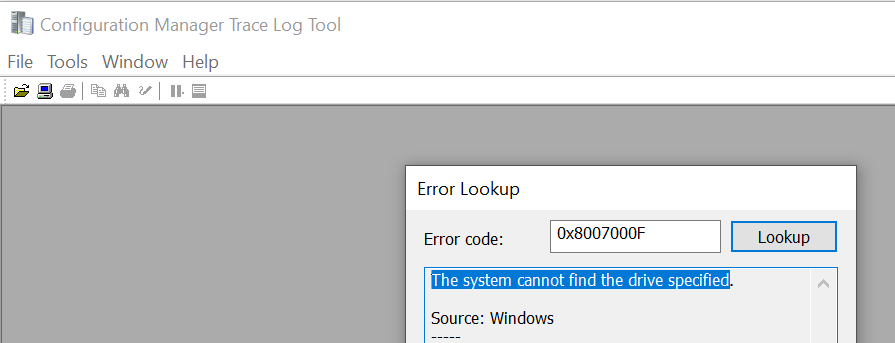
- FIX SCCM Task Sequence Download File Failed Error 80072ee2
- FIX SCCM Task Sequence Failed Error 0x80004005
- SCCM OSD SMSTS Log File Reading Tips | ConfigMgr | MEMCM
Issue Descriptions – SCCM Task Sequence Error 0x8007000F
When users proceed for the deployment, At the initial stage of the task sequence step, Windows deployment gets failed. Here are the error details in the prompt window that appears.
ERROR: Task Sequence Failed with the Error Code 0x80070002. For more information, contact your system administrator or helpdesk operator.
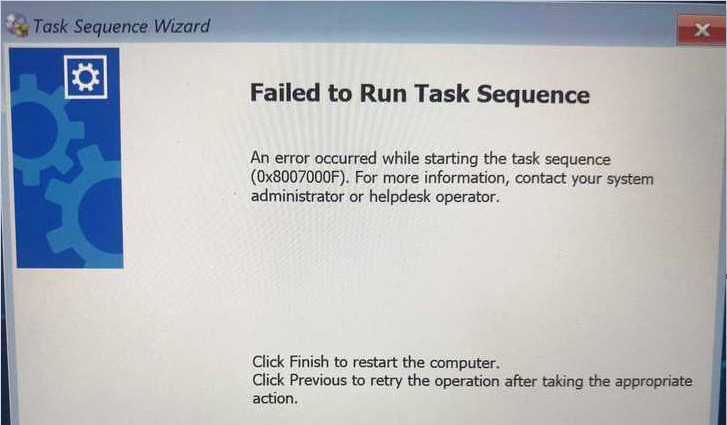
It’s always be recommended to examine the SMSTS.log for task sequence failure issues that will help you get the inside about the failure prompt to troubleshoot the task sequence error, and most importantly, to be aware of the location of the SMSTS log during the SCCM OSD process.
More you can explore SCCM OSD Task Sequence Troubleshooting Steps by Step Ultimate Guide SMSTS.log.
Depending on the deployment or failure scenarios, the OSD troubleshooting logs (smsts.log) are located in different folders. Further examining the smsts log file, I got the following highlighted entry inside the logs for task sequence error 0x8007000f –
Failed to Stage WinPE
Failed to prepare the system partition for staging.
The system cannot find the drive specified. (Error: 8007000F; Source: Windows)
StageBootImage() failed. 0x8007000fFIX – Task sequence has failed with the error code 0x8007000F
To fix this issue, The drive needs to be formatted before continuing with the task sequence. Let’s follow the steps below to format the hard drive –
#Option 1
If you’re already in the error windows screen, Press F8 to launch the command prompt window or Restart the machine and boot with the same task sequence to access the command prompt.
Important – Enable command support (F8) that is not recommended for production use. You can explore the available command prompt support option in Boot Image.
The diskpart command interpreter helps you manage your computer’s drives (disks, partitions, volumes, or virtual hard disks), Type the following commands in the command prompt –
Diskpart
List disk (Displays all the disks on the device)
Select disk 0
Clean (Wipes the disk)
Create partition primary (Creates windows partition)
Select partition 1
Format quick fs=NTFS (Format primary partition)
Assign letter C
ExitOnce you are done with the above steps, Restart the target machine and reinitiate the task sequence deployment, It should continue without any errors.
#Option 2
Sometimes, you may experience the formatting, and cleaning the drive doesn’t help in the scenarios, you may try to manually format the drive, and making a partition will be helpful.
Here you can change the drive size based on your requirements, however, once the task sequence will be executed. You will be able to standardize the drive partitions based on task sequence steps.
Diskpart
Select disk 0
Clean
Convert gpt
Create partition efi size=300
Format quick fs=FAT32
Create partition msr size=128
Create partition primary
Assign letter=c
Format quick fs=NTFS
ExitIf you have a different experience with the Task Sequence Error 0x8007000F, Examine the SMSTS.log to get more details! Would you please share your inputs in the comment section?
Use the HTMD Forum, the one-stop-shop for all your device management queries related to ConfigMgr (a.k.a SCCM), Intune, and more!
About Author – Jitesh, Microsoft MVP, has over five years of working experience in the IT Industry. He writes and shares his experiences related to Microsoft device management technologies and IT Infrastructure management. His primary focus is Windows 10 Deployment solution with Configuration Manager, Microsoft Deployment Toolkit (MDT), and Microsoft Intune.
Often, a corrupt disk partition will prompt this error
by Henderson Jayden Harper
Passionate about technology, Crypto, software, Windows, and everything computer-related, he spends most of his time developing new skills and learning more about the tech world. He also enjoys… read more
Updated on March 29, 2023
Reviewed by
Alex Serban
After moving away from the corporate work-style, Alex has found rewards in a lifestyle of constant analysis, team coordination and pestering his colleagues. Holding an MCSA Windows Server… read more
- The SCCM is used to manage IT infrastructure, and Task sequences are a crucial part of the deployment process.
- Hidden drive partitions may lead to the task sequence 0x8007000f error.
- You can fix the error by performing a DiskPart clean using the Command Prompt.
XINSTALL BY CLICKING THE DOWNLOAD FILE
Fortect is a system repair tool that can scan your complete system for damaged or missing OS files and replace them with working versions from its repository automatically.
Boost your PC performance in three easy steps:
- Download and Install Fortect on your PC.
- Launch the tool and Start scanning
- Right-click on Repair, and fix it within a few minutes
- 0 readers have already downloaded Fortect so far this month
Error code 0x8007000f can occur during the deployment process. It indicates the system cannot find the drive specified. Hence, we will explore the possible causes of the 0x8007000f error in SCCM task sequences and provide solutions to fix it.
Alternatively, you can read about how to upgrade from Windows 7 to Windows 10 using SCCM.
What causes the error code 0x8007000f?
Several factors can cause the error code 0x8007000f during the task sequence, and there are as follows:
- Hidden partition – Hidden partitions are not visible and accessible to the user or the operating system. However, the task sequence cannot complete the formatting and partitioning process, resulting in an error.
- Disk with BitLocker partition – The BitLocker provides additional encryption on drives. However, if a task sequence needs to perform an operating system deployment on a disk with BitLocker encryption, it may encounter issues during the deployment process.
- Corrupt Disk partition – An unreadable or usable sector of the drive due to corrupt data or physical damage can cause error code 0x8007000f when the SCCM wants to perform a task sequence on this hard disk.
Nonetheless, we will examine how to fix the 0x8007000f error.
How can I fix the error code 0x8007000f?
1. Perform the chkdsk command on your SD card
- Insert your SD card on your PC.
- Left-click on the start button, type cmd and click on Run as administrator.
- Type in the following command and press Enter:
chkdsk D:/f/r/x(The letter D refers to the drive letter you want to repair) - Close the Command Prompt and check if the issue persists.
Running the chkdsk on an SD card will check and repair faulty storage sections. If the chkdsk command takes forever to run on your Windows, hop here to fix it.
- 0x87d01107 Error Code: How to Fix This SCCM Issue
- Faulting Module Name KernelBase.dll Crashing Apps [Fix]
2. Perform a DiskPart Clean Command
- Left-click on the start button, type cmd and click on Run as administrator.
- Type the following in the Command Prompt and press Enter:
diskpart - Type this command and press Enter to show the disk partition:
list disk - Input the command and press Enter:
select disk 0{The 0 signifies the disk partition you want to clean} - Type this Command Prompt and press Enter:
clean - Then, run the following commands and press Enter after each:
convert gptcreate partition efi size=300assign letter H(You can assign any available letter you want)Format quick fs=FAT32create partition msr size=128create partition primaryassign letter=c(Assign letter C if the drive C is unallocated)format quick fs=NTFSexit
- Restart your machine and rerun the task sequence.
Performing a DiskPart clean will clear all the drives partition and prepare it for usage. Check our guide on how to fix Command Prompt not working on your PC.
In addition, check our complete guide on the System Center Configuration Manager Technical Preview gets update 1705. Also, read about how to fix SCNotification which has stopped working on your device.
Kindly drop your suggestions and questions on this guide in the comments section.
Still experiencing issues?
SPONSORED
If the above suggestions have not solved your problem, your computer may experience more severe Windows troubles. We suggest choosing an all-in-one solution like Fortect to fix problems efficiently. After installation, just click the View&Fix button and then press Start Repair.
![0x8007000f: ошибка последовательности задач SCCM [Руководство по исправлению]](https://clickthis.blog/wp-content/uploads/2023/03/httpswww.hardwarecentric.comwp-contentuploads2022042-out-of-4-ram-slots-not-working-1.jpgezimgfmtng3awebp2fngcb12frs3adevice2frscb1-1-33-1-656x288.webp)
Код ошибки 0x8007000f может возникнуть в процессе развертывания. Это означает, что система не может найти указанный диск. Поэтому мы рассмотрим возможные причины ошибки 0x8007000f в последовательностях задач SCCM и предложим решения для ее устранения.
Quickly fix Windows 11, 10, 8 and 7 errors with Outbyte PC Repair
Take the bull by the horns: identify and fix performance issues that may be affecting your PC.
Outbyte PC Repair is a comprehensive computer repair tool designed to solve a number of different system problems, clean up your disk, optimize performance, and improve privacy and security.
- Compatible with: Windows 11, 10, 8 and 7
- Trial: Free trial by category for at least 2 days*
- Full version: from $29.95 (for a 3-month subscription)
*Free trial allows you to fix all detected items in each category
Что вызывает код ошибки 0x8007000f?
Несколько факторов могут вызвать код ошибки 0x8007000f во время выполнения последовательности задач, а именно:
- Скрытый раздел. Скрытые разделы невидимы и недоступны для пользователя или операционной системы. Однако последовательность задач не может завершить процесс форматирования и разбиения на разделы, что приводит к ошибке.
- Диск с разделом BitLocker — BitLocker обеспечивает дополнительное шифрование на дисках. Однако если последовательности задач необходимо выполнить развертывание операционной системы на диске с шифрованием BitLocker, в процессе развертывания могут возникнуть проблемы.
- Поврежденный раздел диска. Нечитаемый или пригодный для использования сектор диска из-за поврежденных данных или физического повреждения может вызвать код ошибки 0x8007000f, когда SCCM хочет выполнить последовательность задач на этом жестком диске.
Тем не менее, мы рассмотрим, как исправить ошибку 0x8007000f.
Как я могу исправить код ошибки 0x8007000f?
1. Выполните команду chkdsk на SD-карте.
- Вставьте SD-карту в компьютер.
- Щелкните левой кнопкой мыши кнопку «Пуск», введите cmd и нажмите «Запуск от имени администратора».
- Введите следующую команду и нажмите Enter :
chkdsk D:/f/r/x(Буква D относится к букве диска, который вы хотите восстановить) - Закройте командную строку и проверьте, сохраняется ли проблема.
Запуск chkdsk на SD-карте проверит и восстановит неисправные разделы хранилища.
2. Выполните команду очистки DiskPart
- Щелкните левой кнопкой мыши кнопку «Пуск», введите cmd и нажмите «Запуск от имени администратора».
- Введите следующее в командной строке и нажмите Enter:
diskpart - Введите эту команду и нажмите Enter , чтобы отобразить раздел диска:
list disk - Введите команду и нажмите Enter:
select disk 0{0 означает раздел диска, который вы хотите очистить} - Введите эту командную строку и нажмите Enter :
clean - Затем выполните следующие команды и нажмите Enter после каждой:
-
convert gpt -
create partition efi size=300 -
assign letter H(Вы можете назначить любую доступную букву, которую хотите) -
Format quick fs=FAT32 -
create partition msr size=128 -
create partition primary -
assign letter=c(Назначьте букву C, если диск C не распределен) -
format quick fs=NTFS -
exit
-
- Перезагрузите компьютер и повторно запустите последовательность задач.
Пожалуйста, оставляйте свои предложения и вопросы по этому руководству в разделе комментариев.
- Remove From My Forums
-
Question
-
Hi
We are booting from USB at this time, moving to PXE once we are ready for production.
But when redeploying a image to a PC I get the following error message Failed to Run Task Sequence (0x8007000F) now I know this is due to a badly formated disk and the fix is to use disk part to reformat the disk but I have a issue.
I can reformat the disk when in the SCCM WinPE but this dose not seam to fix the issue, and I have to log into our old MDT Server just to reformat the disk then everything works as intended again. is there a way around this without leaving SCCM?The Task Sequance dose the following: —
EFI 500MB FAT 32
MSR 128 MB
Windows 99% NTFS
Recovery 100% NTFS
Matthew John Earley BSc (hons) || www.o0MattE0o.tk || XTREME UK
-
Edited by
Wednesday, July 4, 2018 9:15 AM
-
Edited by
It only just started to happen and Im booting from Media (USB and DVD) and the Task Sequence’s are failing on formating the disk.
Looking at the logs the first fail is :-
Text
Staging boot image UAN000B1 TSMBootstrap 16/05/2018 04:48:27 1756 (0x06DC) bFoundRawDisk == true, HRESULT=8007000f (..bootimage.cpp,315) TSMBootstrap 16/05/2018 04:48:27 1756 (0x06DC) Unable to find a raw disk that could be partitioned as the system disk TSMBootstrap 16/05/2018 04:48:27 1756 (0x06DC)
and the next one is
Text
Failed to prepare the system partition for staging. The system cannot find the drive specified. (Error: 8007000F; Source: Windows) TSMBootstrap 16/05/2018 04:48:27 1756 (0x06DC)
Then sends the 0x8007000F error
Now if I look at disk part on the computer (I have F8 enabled) and list the disks the Disk dose show and my task sequance dose partition disk 0
any idear where else I can look to see why this is happaning?
Really quick post on issue experienced recently.
We were trying to build some Lenovo T470Ps and one was exhibiting this error just before the task sequence was to start and failed as a result before we even got off the ground. The error translates to The system cannot find the drive specified. However I knew for a fact that the drivers were OK as other T470Ps were building fine.
Transpires that somewhere along the way, something had indeed got mixed up on the disk and it was having problems with the config. I initially tried a DISKPART then CLEAN but this wasn’t enough and it was continuing to fail.
In the end I resorted to doing the task sequence’s job manually and recreating the partitions as follows:
Open CMD prompt (F8):
1. Diskpart
2. Select disk 0 (0 being the disk to setup)
3. Clean
4. Convert gpt
5. Create partition efi size=300
6. Format quick fs=FAT32
7. Create partition msr size=128
8. Create partition primary
9. Assign letter=c
10.Format quick fs=NTFS
Exit DISKPART and try again – this time the task sequence continued as expected.