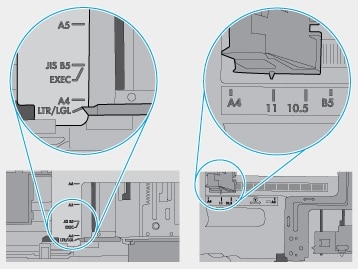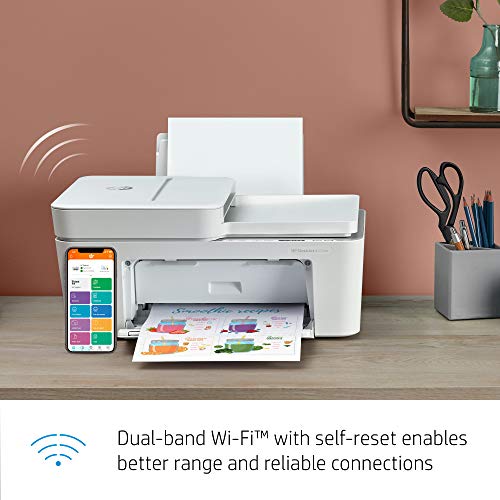Проблема:
Остаточное замятие бумаги. Эта ошибка отображается, когда лист бумаги остается в тракте подачи бумаги, и принтер не может вернуть его автоматически.
Решение.
-
Извлеките кассеты бумаги и картридж с тонером и тщательно проверьте тракт подачи бумаги на предмет остатков бумаги.
-
Поднимите роликовую пластину приводки и проверьте наличие фрагментов бумаги.
-
Извлеките бумагу из лотка и убедитесь, что размерные направляющие лотка настроены должным образом, и что лоток не переполнен бумагой.
Рис. : Размерные направляющие лотка для бумаги
Рис. : Руководство при переполнении лотка для бумаги
-
Если ошибка повторяется, следуйте указаниям в этом видео, которое поможет вам «прочистить» тракт подачи бумаги:
.
-
Если на принтере отображается Замените набор для технического обслуживания, ролики подачи могут быть повреждены или изношены.
Проблема: Принтер HP M603 при печати с нижнего лотка останавливается с ошибкой 13.A2.FF, лист бумаги застряет в 100% случаев в момент подачи.
Причина и решение: Пользователь неаккуратно устранил замятие бумаги, небольшой кусок остался в тракте. С помощью листка толстой бумаги вручную проверяем пути прохождения.
Learn to floss the PS102 and PS103 sensors to remove paper jams on LaserJet M600 series printers, including M601, M602, and M603.
Residual paper Jam in Tray 2.
This jam occurs when residual paper is detected at the Tray 2 feed sensor (SR11).
Recommended action
-
Open Tray 2, remove any jammed paper, and then close the tray.
-
Open and close the upper right door to allow the printer to attempt to clear the jam.
-
Remove the paper from the tray and check that the paper tray size guides are properly set and that the tray is not over filled with paper.
Figure : Paper Tray guides
Figure : Paper Tray overfill guide
-
Make sure that the Tray 2 pickup, feed, and separation rollers are installed correctly and show no damage or wear.
-
Clean or replace the pickup and/or feed rollers as needed.
Part number: F2A68-67913
Use a damp, lint-free cloth to gently clean the rollers.
-
Check the connectors at the sensor, feed motor, and the DC controller PCA.
-
Open the following menus:
-
Administration
-
Troubleshooting
-
Diagnostic Tests
-
-
Test SR11 using the Tray/Bin Manual sensor test to verify that the sensors are functioning correctly.
-
Run the Tray 2 pickup/feed motor drive test to verify that the feed motor is functioning correctly (listen for the motor to activate). If it is not, replace the pickup assembly.
-
If either of the previous steps fail, elevate the issue using the Standard Support Process for a possible printer replacement.
note:
On-site technicians should check the following connections on the DC Controller before elevating the issue.
(J157–SR11) (J110 and J144) — Tray 2 feed drive assembly and solenoid.
ALEX-TATS
Printer Engineer for a HP Platinum Partner
I am not a HP employee
If you found this post helpful, you can let others know by clicking the “Accept as Solution” button. You can also show your appreciation, with a kudos, by clicking the “Thumbs up» button!
13.A2.FF Paper Jam error at power up HP M601 M602 M603 M604 M605 M606

How to Solve The 13.A2.FF Paper Jam error at power up HP M601 M602 M603 M604 M605 M606
The error is caused by obstruction in the printer’s paper feed assembly or faulty feed sensor (PS102) or flag. This is also the similar to the entire 4200 and P4000 series, “13.20 PAPER JAM CHECK TRAY 2”
How to Solve The 13.A2.FF Paper Jam error at power up HP M601 M602 M603 M604 M605 M606
There has been a upgrade to the printer’s tray 1 pick up assemblies for the P4015 series and M600 series which allow you to pull down an access cover to inspect the flag for any obstruction.
To gain access to this area, the printer’s tray 1 pick up assembly must be completely removed, then check to verify functionality of the feed flag and to see any hidden debris.
If the flag operates correctly, you may try to take compressed air to the sensor itself to clear any obstruction. If that does not clear the error message, the entire printer transfer guide assembly should need to be replaced.
Other Helpful Resources
-
Paper Jam Solutions For Laserjet Printers
-
HP Future Smart Firmware Upgrade Instructions
-
HP LaserJet Printers Fuser Mode Adjustments Using FUTURESMART Firmware
-
Printer Service And Parts Glossary
-
Printer Service Error Codes
-
Developing a Critical HP Printer Parts Stocking Strategy
Metrofuser is a leading global innovator, manufacturer of printer parts, equipment, diagnostics, repair information and systems solutions for professional users performing critical tasks. Products and services include hp printer parts, printers and printer repair training. Parts include hp printer parts such as printer fusers, printer maintenance kits and other hp printer replacement parts. The company’s, customers include office equipment dealerships, online retailers, repair centers and MPS service providers nationwide. Metrofuser has been named to Inc. Magazine’s fastest growing companies five consecutive years.
Модератор: vetal

Так я понимаю оптопара где-то глючит или есть еще какие-нибудь идеи? Где в нем реально стоит оптопара, которая «за передней дверцей»?
Заранее сенькс.
ЗЫ: Принтер мой домашний. Я последний раз ремонтом занимался , еще когда НР-5 в ходу были, но кое-что еще помню.
Блин, вчера за день дома 2 принтера сдохли — это МФУ и Samsung CLP-365.
-
Schu
- Осматривается
-
a65rivn » Пт окт 08, 2021 3:00 pm
Schu писал(а):Где в нем реально стоит оптопара, которая «за передней дверцей»?
Это все в области картриджа. Датчик регистрации и датчик ширины бумаги. Вот на них и обратить внимание.
-
a65rivn
- Заправщик
-
Schu » Пт окт 08, 2021 3:30 pm
-
Schu
- Осматривается
-
Schu » Вс окт 10, 2021 12:20 am
-
Schu
- Осматривается
-
Schu » Вс окт 10, 2021 8:48 pm
-
Schu
- Осматривается
-
-
-
Taskalfa 180 ошибка «Е» и «Встряхните картр. с тонером»
manik.76 в форуме Принтеры, МФУ, копиры формата A3
- 3
- 9645
dviz
Пн фев 20, 2017 1:35 pm
-
Taskalfa 180 ошибка «Е» и «Встряхните картр. с тонером»
-
-
«ошибка принтера HSYNC»
Sunat в форуме Xerox 3100 и иже с ним…
- 10
- 29001
Sunat
Сб май 10, 2014 6:19 am
-
«ошибка принтера HSYNC»
-
-
BROTHER DCP-1512R ошибка «Фотобарабан !»
VIRT в форуме Принтеры, МФУ, факсы, копиры формата A4
- 1
- 3900
kvg
Чт сен 05, 2019 1:35 pm
-
BROTHER DCP-1512R ошибка «Фотобарабан !»
-
-
brother DCP 7030R «ошибка барабана»
vg2804 в форуме Принтеры, МФУ, факсы, копиры формата A4
- 14
- 19737
Rexvil
Пт окт 09, 2020 8:01 am
-
brother DCP 7030R «ошибка барабана»
-
-
Samsung SCX 4300 V 1.15. Ошибка «Нет картриджа»
PrintFree в форуме Картриджи, их заправка и дефекты.
- 9
- 10373
С.Н.Н.
Пт авг 19, 2011 7:16 pm
-
Samsung SCX 4300 V 1.15. Ошибка «Нет картриджа»
Вернуться в Принтеры, МФУ, факсы, копиры формата A4
Кто сейчас на форуме
Сейчас этот форум просматривают: нет зарегистрированных пользователей и гости: 79
In this article, we will discuss certain HP paper jam error codes that occur on HP LaserJet printers. We will look at what they mean and also guide you on how to fix them.

To fix HP paper jam 13.A2.FF, do the instructions we will share below carefully. But let’s look at the main causes of the HP printer 13.a2.ff jam error.
Causes of the HP Paper Jam 13.A2.FF
i. HP printer has jam in the print paper path.
ii. Printer cannot automatically eject the stuck paper.
iii. HP printer paper jammed sensor
Steps to Fix the HP Paper Jam 13.A2.FF
To fix this error, do the steps below:
Step 1: Open your printer’s Tray 2.
Step 2: Take out any jammed paper that you can see.
If you notice that Tray 2 is hot, then wait a bit for it to cool. This will help the jammed paper come out easily when pulled.
Step 3: Close your printers’ Tray 2.
Step 4: Open and then close the top right door. With this, your printer should be able to eject the jammed paper automatically.
Step 5: Ensure that the separation roller, paper feed, and tray pickup are properly installed. If you see any damage signs, you need to replace the affected part.
Step 6: Clean the paper rollers. If they are damaged, then you should replace them.
Step 7: Check the connectors and wires of the power cord, feed motor, and sensor.
Step 8: Go to “Administration” on your printer’s menu and then “Troubleshooting”, and select “Diagnostic Tests 7”.
Step 9: Perform Test PS102 on your printer using the Tray Bin Manual sensor test.
How to Fix the HP Paper Jam 13.b2.d2 – HP Paper Jam Error Codes
To fix the HP paper jam 13.b2.d2 error, we recommend that you read this article: HP Printer Error 13.b2.d2 [How to Fix], and follow the instructions we shared carefully. This error occurs due to a Tray 2 misfeed jam, hence, most of the solution process will revolve around that printer area.
How to Fix HP Printer 13.XX Error – HP Paper Jam Error Codes
The error message on your printer display is “13.XX Paper Jam [Location]”. The “location” could be any part of your printer. Hence, the location listed indicates where the jam has occurred. However, the jam could also be at other parts of the printer.
To fix this error, do the following steps:
Step 1: Remove the jammed paper from the location specified.
Step 2: Check the paper path for any paper pieces.
Step 3: Open the printer’s top cover and then close it.
Step 4: Confirm that the flags and sensors in the printer’s path are functioning properly. If you find a sensor lever or sensor that is stuck, you need to free it. If it is broken, then you need to replace it.
Read this: HP Printer Jam [Issues & Solutions] to learn how to solve other HP printer jam issues that we didn’t cover here.
How to Fix HP Printer 13.0 Error – HP Paper Jam Error Codes
The error message on your printer display is “13.0 Paper Jam [Location]”. The “location” could be any part of your printer. Hence, the location listed indicates where the jam has occurred. However, the jam could also be at other parts of the printer.
To fix this error, do the following steps:
Step 1: Remove the jammed paper from the location specified.
Step 2: Confirm that the printer’s paper tray is properly shut.
Step 3: Examine the feed and separation rollers for any damage. If you find any damage, the feed and serration rollers need to be replaced.
Step 4: Confirm that there is no foreign object obstructing the paper path. If you find any, remove them.
Step 5: Open the printer’s top cover and then close it.
Step 6: Confirm that the flags and sensors in the printer’s path are functioning properly. If you find a sensor lever or sensor that is stuck, you need to free it. If it is broken, then you need to replace it.
How to Fix HP Printer Jam Event Code 13.09.14 – HP Paper Jam Error Codes
To fix the HP printer jam event code 13.09.14, click on this link: HP Printer Errors and Solutions – How to Fix HP Printer Error 13.09.14, and carefully follow the steps shared. The HP paper jam 13.09.14 error occurs when there is a jam in the printer’s rear door or fuser area.
How to Fix HP Printer 13.1 Error – HP Paper Jam Error Codes
The error message on your printer display is “13.0 Paper Jam Open Input Trays”. This is usually caused by a paper delay at the printer’s paper feed area.
To fix this error, do the following steps:
Step 1: Make sure that you load the paper trays properly and the paper weight guides are set accordingly to enable the tray to feed paper into the printer.
Step 2: Reduce the paper stack in the print tray.
Step 3: Look for and remove obstructions in the input path area.
Step 4: Confirm that the registration assembly is seated properly and undamaged.
Step 5: Replace any flag or sensor that is damaged.
Step 6: Ensure that the print media in use meets the printer’s specifications.
Step 7: Cheek the separation rollers and pickup feed for any unusual wear and replace the parts that are worn out.
Step 8: Rotate the paper in the tray 180 degrees.
How to Fix HP Printer 13.2 Error – HP Paper Jam Error Codes
The error message on your printer display is “13.2 Paper Jam Open Input Trays”. This is usually caused by a paper-stopped jam at your printer’s paper-feed area.
To fix this error, do the following steps:
Step 1: Check for obstructions in the printer’s input path area.
Step 2: Check the registration assembly for any damage and replace it if necessary.
Step 3: Confirm that the transfer roller is in place and if it is not, adjust it to its normal position.
Step 4: Replace any damaged flags or sensors.
Step 5: Make sure that the paper isn’t longer than the specified maximum length.
Step 6: If more than one sheet of paper is feeding, you should fan the paper stack and reduce it as well. You can also change the separation feed.
Step 7: Confirm that the printer’s fuser is installed properly.
How to Fix HP Printer 13.5 Error – HP Paper Jam Error Codes
The error message on your printer display is “13.5 Paper Jam Check Rear Door”. This usually occurs when the fuser has a paper-delay jam.
To fix this error, do the following steps:
Step 1: Inspect the small media belt and transfer roller and confirm that they functioning properly and can feed paper into the printer’s fuser.
Step 2: Look for obstructions in the printer’s paper path beside the fuser, paper feed assembly, toner cartridge, and transfer roller.
Step 3: Remove and then reseat the fuser.
Step 4: Check the drive gears and fuser gears for serious wear and replace the worn-out parts.
Step 5: If none of the steps above resolve the error, then you should replace the printer’s DC controller.
How to Fix HP Printer 13.6 Error – HP Paper Jam Error Codes
The error message on your printer display is “13.6 Paper Jam Check Rear Door”. This usually occurs when the fuser has a paper-stopped jam.
To fix this error, do the following steps:
Step 1: Look for obstructions in the printer’s paper path at the output and fuser area.
Step 2: Remove and then reseat the fuser.
Step 3: Replace worn-out drive gears and damaged flags or sensors.
How to Fix HP Printer 13.10 Error – HP Paper Jam Error Codes
The error message on your printer display is “13.10 Paper Jam Check Duplexer”. This is usually caused by a paper jam at the printer’s duplexer.
To fix this error, do the following steps:
Step 1: Check for damage or obstructions in the printer’s rear area and duplexer.
Step 2: Check if the duplexer is operating normally. If it isn’t, then you need to replace it.
Step 3: Check the rear diverter assembly and fuser for any kind of jam. If you find any, remove the jam.
How to Fix HP Printer 13.14 Error – HP Paper Jam Error Codes
The error message on your printer display is “13.14”. This error is peculiar to HP LaserJet 5si and it is usually a result of a damaged paper control PCA.
Therefore, to fix this error, you need to replace the paper control PCA of your printer. We recommend that you contact HP to repair your product if it is still under warranty to prevent further damage to the printer by trying to do it yourself.
How to Fix HP Printer 13.20 Error – HP Paper Jam Error Codes
The error message on your printer display is “13.10 Paper Jam Check Rear Door”. This usually occurs when the paper stops in the printer’s paper path when you turn on your printer or when you close the top door.
To fix this error, do the following steps:
Step 1: Remove the jammed paper in the printer’s paper path. After that, open the printer’s top cover and then close it.
Step 2: If step 1 doesn’t resolve the issue, check other printer areas for a paper jam.
Step 3: Replace damaged flags or sensors.
How to Fix HP Printer 13.20.00 Jam in Tray 2 – HP Paper Jam Error Codes
To fix the HP printer 13.20.00 jam in Tray 2, do the instructions we will share below carefully. But before we look at that, it is important that we mention that the 13.20.00 error occurs when the fuser model installed is incorrect or a sensor is blocked.
This error is mainly due to the following:
i. Paper jam
ii. Out-of-place pickup roller cover
iii. Tray jams (Tray 2 for example), etc.
With that said, do the following steps to fix the HP printer 13.20.00 error:
Step 1: Look for paper jams.
Inspect the printer’s paper path for any piece of jammed paper. If you find any, remove them. Also, locate the pre-feed sensor on your printer to enable you to check for additional paper jams.
After you are certain that there are no paper jams, check if the error has been cleared. If it has, then you don’t need to go on to step 2. However, if the error persists, move to the next step.
Step 2: Remove Tray 2 from your printer.
This step is a bit of a precaution. Apart from removing Tray 2, you should also take out the toner cartridge.
Step 3: Confirm that the paper width sensor is moving without restriction. If the movement is not free, then you need to make adjustments to the sensor.
Step 4: Observe the pre-feed sensor’s movement. This is especially important if you just changed the paper-feed assembly recently. Hence, you need to check and confirm that the sensor flag, sensor arm, and pre-feed sensor are installed correctly and moving properly.
Step 5: Check the fuser sensor for jammed papers.
Find the fuser sensor in your HP printer. If you don’t know where it is, then you should consult your printer’s user manual. If you don’t have one, you can check online for one. Once you have found the fuser sensor, check if there is any jammed paper. If you find any, remove them carefully.
Step 6: Replace the DC Controller PCA.
After doing that, check if the error has been resolved before doing the step that follows. If it is resolved then you don’t need to do the step below. However, if the error persists, then you should do step 7.
Step 7: Remove jammed paper in Tray 2. To do this, check out this article: HP Printer Jam in Tray 2 [How to Fix], and follow the instructions we shared.
To fix HP 2420 paper jam 13.20.00, use the steps we just shared.
How to Fix HP Printer 13.21 Error – HP Paper Jam Error Codes
The error message on your printer display is “13.21 Door Open Jam”. This usually occurs when the printer’s top cover was left open during a print job.
To fix this error, do the following steps:
Step 1: Remove the jammed paper and close the printer’s top cover.
Step 2: If step 2 doesn’t resolve the error, check if the switch for the top cover is functioning properly. If it is damaged, then you need to call a technician or contact HP Support to fix it.
How to Fix HP Printer 13.99 Error – HP Paper Jam Error Codes
The error message on your printer display is “13.99 Paper Jam [Location]”. The “location” could be any part of your printer. Hence, the location listed indicates where the jam has occurred. However, the jam could also be at other parts of the printer. This error occurs as a result of a paper jam that is non-specific.
To fix this error, do the following steps:
Step 1: Remove the jammed paper from the location specified.
Step 2: Confirm that the paper tray is firmly shut.
Step 3: Inspect the feed and separation rollers and replace them if damaged.
Step 4: Verify that the paper path doesn’t have any obstruction.
Step 5: Open the printer’s top cover and then close it.
Step 6: Confirm that the flags and sensors are functioning normally.
Prices pulled from the Amazon Product Advertising API on:
Product prices and availability are accurate as of the date/time indicated and are subject to change. Any price and availability information displayed on [relevant Amazon Site(s), as applicable] at the time of purchase will apply to the purchase of this product.