Откат установки Acrobat и сообщение об ошибке
Откат установки Acrobat и сообщение об ошибке 28000 или откат установки Acrobat, при котором в подробном журнале отображается следующая запись:
MSI (s) (E0:64) [04:29:58:495]: Executing op: CustomActionSchedule(Action=AAMIU_Install.196A45B3_0387_4DF9_9420_597B6F2F9ADD, ActionType=3073,Source=BinaryData,Target=AAMIU_Install,CustomActionData=YES)
MSI (s) (E0:FC) [04:29:58:495]: инициация специального удаленного действия. DLL: C:WindowsInstallerMSI4D14.tmp, Entrypoint: AAMIU_Install CustomAction AAMIU_Install.196A45B3_0387_4DF9_9420_597B6F2F9ADD возвращает действительный код ошибки 1603 (учтите, что 100%-ная точность не гарантируется, если преобразование выполнено вне песочницы)
Действие завершено в 4:29:59: InstallFinalize. Возвращенное значение 3.
Чтобы устранить ошибку и без проблем установить Acrobat, попробуйте воспользоваться приведенными ниже решениями в указанном порядке.
Решение 1. Убедитесь, что для данных записей реестра установлены правильные значения
Отказ от ответственности: Приведенные ниже решения подразумевают изменение реестра Windows. Компания Adobe не оказывает поддержку в устранении проблем, вызванных неправильным изменением реестра, который содержит важные сведения о программном и аппаратном обеспечении системы. Перед внесением изменений в реестр необходимо создать его резервную копию. Для получения подробной информации о реестре см. документацию по Windows или обратитесь в корпорацию Майкрософт.
Шаги для быстрого исправления записей реестра:
-
Загрузите следующий файл: Получить файл (RegistryKey_CommonFileDirValue.zip). Файл загружается в папку «Загрузки».
-
Откройте файл, чтобы распаковать его: выберите «Открыть» или дважды щелкните имя файла.
-
Распакуйте файл .reg: щелкните правой кнопкой мыши имя файла и выберите Извлечь, выберите папку для сохранения извлеченного файла и затем щелкните Распаковать.
-
Дважды щелкните извлеченный файл, чтобы импортировать его в реестр. Если появится запрос контроля учетных записей, выберите Да.
-
Если появится другой запрос или диалоговое окно с предупреждением, нажмите Да. Наконец, на экране появится подтверждение того, что разделы и значения успешно добавлены в реестр.
-
Теперь попробуйте установить приложение Acrobat или последний пакет исправлений для него.
Если вы работаете на другом компьютере, на котором нет данной проблемы, сохраните файл .reg на карту памяти и затем скопируйте его на компьютер, на котором имеется неполадка. Если вы являетесь администратором домена, вы можете также использовать GPO для открытия файла .reg на удаленном компьютере.
Информация об изменениях реестра
С помощью файла .reg можно создать или изменить записи реестра, как описано ниже:
- Раздел реестра: HKEY_LOCAL_MACHINESOFTWAREWow6432NodeMicrosoftWindowsCurrentVersion
Строка: CommonFilesDir -> Value: C:Program Files (x86)Common Files
Строка: CommonFilesDir (x86) -> Value: C:Program Files (x86)Common Files
Решение 2. В случае отката установки Acrobat и сообщения об ошибке 28000
Если установка Acrobat завершается со следующим сообщением об ошибке: «Ошибка 28000: установка модуля лицензирования Acrobat не удалась».
Попробуйте следующие обходные решения.
Обходное решение 1. Переименуйте папку OOBE
-
Перейдите в следующую папку: C:Program Files (x86)Common FilesAdobe
-
Переименуйте папку OOBE на OOBE_old.
-
Теперь попробуйте установить приложение Acrobat или последний пакет исправлений для него.
Это изменение также повлияет на лицензирование других приложений Creative Cloud, таких как Photoshop, InDesign и т. д. При запуске любого продукта Adobe потребуется выполнить вход повторно.
Обходное решение 2. Переименуйте папку Adobe
Используйте это обходное решение, только если на компьютере не установлены другие продукты Adobe. Если на компьютере установлены другие продукты Adobe, они перестанут работать и потребуется переустановить их.
-
Перейдите в следующую папку: C:Program Files (x86)Common Files
-
Переименуйте папку Adobe на Adobe_old.
-
Используйте сочетание клавиш Windows + R, чтобы открыть командную строку, введите appdata в поле «Открыть» и нажмите кнопку ОК.
-
Дважды щелкните папку Local, чтобы открыть ее, и затем переименуйте папку Adobe на Adobe_old.
-
Теперь попробуйте установить приложение Acrobat или последний пакет исправлений для него.
Решение 3. В случае отката установки Acrobat с ошибкой 28000 и сообщением об ошибке «библиотека Imslib не найдена»
Установка Acrobat завершается со следующими сообщениями об ошибке: «Ошибка 28000: установка модуля лицензирования Acrobat не выполнена» и «библиотека Imslib не найдена». .
Попробуйте следующее обходное решение.
Решение. Завершите процесс AAMCustomHook и затем переустановите Acrobat
- Откройте Диспетчер задач: щелкните правой кнопкой мыши панель задач Windows и выберите Диспетчер задач либо Запустить диспетчер задач.
- В окне Диспетчера задач щелкните правой кнопкой мыши процесс AAMCustomHook и выберите Снять задачу.
- Закройте окно Диспетчера задач.
- Переустановите Acrobat.
- Откройте монитор активности: откройте средство Finder и перейдите в папку Applications (Приложения) > Utilities (Утилиты) и дважды щелкните Монитор активности.
- В окне Монитора активности выберите процесс AAMCustomHook и затем нажмите крестик в левом верхнем углу окна. Нажмите Принудительный выход, чтобы подтвердить действие.
- Закройте окно Монитора активности.
- Переустановите Acrobat.
So sad, unfortunately this didn’t work for me . . .
I have been paying for Acrobat Pro DC for over a year now, and today’s update failed, so I have followed the winding path to this point, and tried this combination:
AdrianScholl’s
Run -> regedit.exe
Navigate to the adobe directory: HKEY_CURRENT_USER/Software/Adobe
Delete the entire Adobe directory of registry keys.
Hopefully if anyone else has the same problem, this solution will work for them.
chetna’s (with minor corrections)
Go to c:Program Files(x86)common fileadobe
Rename the Adobe folder to Adobe.com
I was unable to continue with Chetna’s additional suggestion to also rename «c:/users/username/appdata/local/adobe» because no such entry existed in that /local/ folder for me. Not sure if that makes a difference.
In any case, I am now no longer able to use even the outdated version of Acrobat Pro DC that I was using before, and for which I am paying monthly. I was able to download and open Acrobat Reader, at least. Bare minimum. I need the paid features for my business!
Adobe — you need to step in here and create a real solution!!!
</rant>
Tech Support 24/7
Ask a Tech Specialist Online
Connect with the Expert via email, text or phone. Include photos, documents, and more. Get step-by-step instructions from verified Tech Support Specialists.
On this page, you will find more information about the most common causes and most relevant solutions for the Acrobat DC error ‘28000’. Do you need help straight away? Visit our support page.
Error information
What causes the 28000 error?
The Adobe documentation indicates that error code ‘28000’ is caused by the following problem: «Installation of the Acrobat Licensing Module has failed.».
Do you think there is another cause for this error? Let others know in the comments.
Tech Support 24/7
Ask a Tech Specialist Online
Connect with the Expert via email, text or phone. Include photos, documents, and more. Get step-by-step instructions from verified Tech Support Specialists.
Need more help?
Do you need more help?
Tech experts are ready to answer your questions.
Ask a question
Asked By
20 points
N/A
Posted on — 07/10/2019
Installing or reinstalling Adobe Acrobat Standard DC displays a message error, 28000 acrobat, licensing module installation failed. How can I resolve this problem?
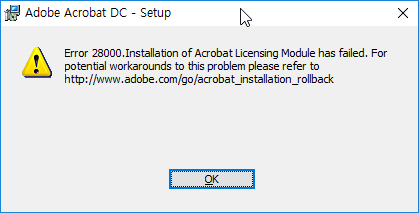
To resolve this error, you must rename the Adobe folder. Go to the folder c: / program filesx86 / common file / adobe. Rename Adobe to Adobe.com. Navigate to the folder c: / users / username / appdata / local / adobe. Rename Adobe in Adobe.com. Adobe Acrobat DC must be installed after these steps.
Error trying to update Acrobat or Reader
You can sometimes resolve the update-related errors by reinstalling Acrobat or Reader.
Like most Windows apps, Acrobat and Reader use Microsoft Windows Installer technology to install updates. An update can fail due to one of the following Microsoft Installer errors. If your error isn’t listed here, check Windows Installer Error Messages on the Microsoft site.
| Error | Title | Solution |
| 1067 | Update failed. The process terminated unexpectedly. | Try downloading Reader from this page. |
| 1309 | Error reading from file: <location of the file> -Or- Error attempting to open the source file: <location of the file> |
See Error 1321 or 1309 | Install | CS4, CS5 | Windows and |
| 1310 | Error writing to file: C:Config.Msi…. Verify that you have access to that directory. | See Error «1310: Error writing to file: C:Config.Msi…» | CS4 products. |
| 1311 | Could not locate source file cabinet: [filename]. | See Error 1311, 1335, or 2350 «Source file not found…data1.cab» when installing Adobe products | Windows. |
| 1321 | The Installer has insufficient privileges to modify this file: c:Windowssystem32MacromedFlash FlashPlayerTrustAcrobatConnect.cfg. |
See Error 1321 or 1309 | Install | CS4, CS5, CS5.5 | Windows. |
| 1324 | Volume invalid or the path contains an invalid character. | Use the Acrobat Reader and Acrobat Cleaner tool to remove traces of any previous installation. Then reinstall Adobe Acrobat Reader or Adobe Acrobat. |
| 1327 | Invalid drive | See Error 1327 | «Invalid Drive» | Install | CS4, CS5, Acrobat, Reader.
Alternative solution: The error can appears if a drive is mapped to the user while the installer runs in a system context. Change the access permissions on the network folder to “write” for everyone to the shared folder or drive. |
| 1328 | Error applying patch to [filename]. Something else likely updated the file, and the patch can’t modify it. For more information, contact your patch vendor. | See Error 1328: Error applying patch to file. |
| 1335 | The cabinet file ‘[filename]‘ required for this installation is corrupt and cannot be used. This error could indicate a network error, an error reading from the CD-ROM or a problem with this package. | The source cabinet is corrupt. See Windows Installer Error Messages. |
| 1401, 1402, 1404, 1406 | Could not [perform some action] for [key or value]. | These errors occur when the Windows installer cannot modify the registry. Quick solutions:
See also: Error 1402 | Error 1406 | Acrobat, Reader. |
| 1500 | Another installation is already in progress. Complete that installation before proceeding with this installation. | See Error 1704 or 1500 | Install, remove | CS4 | Windows. |
| 1601 | Out of disk space | Free up sufficient disk space on your primary disk and the try updating. |
| 1603 | A fatal error occurred during installation or #_AdobeError_#1603 |
Shut down Microsoft Office and web browsers. Then, choose Help > Check for Updates in Acrobat or Reader. See also Error 1603 | Install | CS3, CS4 products. |
| 1606 | Could not access network location |
Try using Microsoft Troubleshooter | Windows 10, Windows 8/8.1/7. Disclaimer: Adobe does not support third-party software and provides this information as a courtesy only. If you cannot resolve the problem after using the Troubleshooter, see Error 1606 | Install | Acrobat 8, 9 | CS4. |
|
1612, |
The installation source for this product is not available. Verify that the source exists and that you can access it. This patch package could not be opened. Verify that the patch package exists and that you can access it. Or, contact the application vendor to verify that it is a valid Windows Installer patch package. |
Run Microsoft Installation fixer. Disclaimer: Adobe does not support third-party software and provides this information as a courtesy only. If you still see the error, use the Adobe Reader and Acrobat Cleaner tool to remove traces of any previous installation, and then reinstall Adobe Acrobat Reader or Adobe Acrobat. |
| 1618 | Another installation is already in progress. Complete that installation before proceeding with this install. | Another install is in progress and MSI is busy. Quit an installer or wait for the first one to finish. |
| 1622 | Error opening installation log file. Verify that the specified log file location exists and that you can write to it. | Stop and restart the Explorer.exe process using Windows Task Manager. For more information, see Error opening installation log file. Verify that the specified location exists and is writable. |
| 1624 | Error applying transforms. Verify that the specified transform paths are valid. |
This error indicates that your Acrobat/Reader installation was customized with the use of a Transforms (.MST) file. The .MST file could be missing from its original location or corrupted. This error could also occur when downloading and updating with the Adobe Application Manager. The error can be bypassed by downloading the update separately from installing it. That is, save the updater file locally (on your computer) and then run it in a separate step. To download and install the update, locate the latest update for Acrobat or Reader here: Adobe Acrobat Updates for Windows Adobe Reader full installers and updates for Windows After clicking Proceed to Download and then Download Now, click Save or Save As to save the file to your computer. After downloading, locate the patch file on your computer and double-click the file to run the update. For Windows, patch filenames have a . MSP extension and are named for each product and update, such as AcrobatUpd11009. msp , AcrobatUpd1014.msp, or AdbeRdrUpd11007.msp. |
| 1625 | Update failed. Update not permitted by system policy. -OR- This installation is forbidden by system policy. |
|
| 1646 | Uninstallation of the update package is not supported. | Use the Adobe Reader and Acrobat Cleaner tool to remove traces of any previous installation, and then reinstall Adobe Acrobat Reader or Adobe Acrobat. |
| 1648 | No Valid sequence could be found for the set of patches. |
Run Microsoft Installation fixer. Try updating Reader or Acrobat. Disclaimer: Adobe does not support third-party software and provides this information as a courtesy only. If you still see the error, use the Adobe Reader and Acrobat Cleaner tool to remove traces of any previous installation, and then reinstall Adobe Acrobat Reader or Adobe Acrobat. |
| 1704 | An installation of [product name] is suspended. | See Error 1704 or 1500 | Install, remove | CS4 | Windows. |
| 1706 | No valid source could be found for [product name]. | One or more of the installer files that the Updater downloaded cannot be found. Sometimes, you can browse for the resource by using Add/Remove Programs in the Control Panel and trying to repair the application. When the dialog appears indicating that the resource is unavailable, browse the needed file. You can also get the MSI either from your Installation disc or from www.adobe.com/downloads (Reader only). |
| 1714 | The older version of [product name] cannot be removed. Contact your technical support group. |
Try using the Microsoft Fix it wizard, available at http://support.microsoft.com/kb/971187. The wizard updates the Windows registry so that you can usually uninstall previous versions of the program, or install or update the current version successfully. Disclaimer: Adobe does not support third-party software and provides this information as a courtesy only. If you cannot uninstall, install, or update the program after using the Fix it wizard, see the solutions in Error 1714 | Acrobat, Reader. |
| 1722 | There is a problem with this Windows Installer package. A program run as part of the setup did not finish as expected. Contact your support personnel or package vendor. | See Error 1722 while installing or updating Acrobat or Acrobat Reader on Windows. |
| 1921 | Windows search could not be stopped. Verify that you have sufficient privileges to stop system services. |
Stop the Windows Search service using Windows Tasks Manager:
Try installing Adobe Acrobat Reader. |
| 2203 | Database: C:WindowsInstaller<filename>. Cannot open database file. System error — <number>. | See Error 2203 | Install Creative Suite products or updates. |
| 28000 | Installation of the Acrobat Licensing Module has failed. | Error 28000 Acrobat | How to prevent the rollback of Acrobat installation on Windows 64-bit |



