Когда на сайт пытается попасть человек, а вместо искомого контента натыкается на ошибку, то важно выяснить, что это за ошибка и почему она посмела явиться в столь неподходящий (а это любой) момент.
Благо у нас есть замечательные коды 4хх и 5хх, хоть и не так подробно, как хотелось бы, но рассказывающие о том, почему возникла ошибка. Ну а мы, зная эту информацию, можем попытаться ошибку исправить.
В этом материале речь пойдет об ошибке 405 Method Not Allowed. В деталях опишу проблему и расскажу, как ее побороть.
Что означает код ошибки сервера 405?
Код 405 Method Not Allowed говорит нам о том, что сервер получил определенный запрос с заданным HTTP-методом, смог его распознать, но не дает добро на его реализацию. То есть пользователь не получит доступ к контенту, который запросил.
В отличие от 404, 405 уточняет, что запрашиваемая страница существует и функционирует. Только вот стоит изменить используемый в HTTP-запросе метод. Иначе ничего не выйдет.
Комьюнити теперь в Телеграм
Подпишитесь и будьте в курсе последних IT-новостей
Подписаться
Из-за чего я вижу эту ошибку?
Есть 9 HTTP-методов, которые используются браузерами для общения с серверами. Из них два задействуются чаще остальных. Это метод GET для запроса информации с ресурса и метод POST для передачи какой-нибудь информации на ресурс. Два метода покрывают почти все существующие сценарии взаимодействия клиента и сервера от запроса статьи до отправки логина и пароля на сайт. Так как они выполняют разные задачи, для сервера нет никакой нужды принимать GET для авторизации на сайте или POST для загрузки данных. Если же клиент так делает и отправляет некорректный запрос (не с тем методом, который должен быть), то сервер ответит ему ошибкой. То же произойдет, если ресурс будет настроен так, что не сможет принимать специфичный набор запросов, не попадающих в «стандарт». Такие дела.
Как исправить 405 Method Not Allowed?
Ок, небольшой ликбез провел, теперь расскажу о том, что можно предпринять, чтобы исправить обнаруженную ошибку и вернуть посетителям доступ к сайту.
Что может сделать пользователь?
Ошибка Method Not Allowed под номером 4хх вроде бы говорит о вине клиента. Но несмотря на это, пользователь мало что может сделать, чтобы устранить проблему. В его компетенции только убедиться в том, что он не допустил ошибку в базовых вещах, и попробовать повторить те же действия в надежде на успех.
Заново открыть ту же страницу
Иногда 405 Method Not Allowed может исчезнуть после перезагрузки страницы. Так что перед тем как принимать сложные решения и жаловаться на владельцев сайта, нажмите F5 или Cmd + R раза два.
Проверить, правильно ли он ввел URL-адрес
Несложная задача, но полезная. Как и в случае с кучей других ошибок, 405 может явиться из-за банальной опечатки или лишнего символа. К тому же многие серверы защищены таким образом, чтобы напрочь блокировать доступ к несуществующим страницам или каким-либо подуровням (в которые человек может пытаться залезть неслучайно).
Так что пользователю стоит заглянуть в адресную строку браузера и убедиться в корректности введенной ссылки. Если что-то нет так, то лучше открыть главную страницу сайта и искать нужную информацию там, а не пытаться попасть на нее, вводя адрес вручную.
Что может сделать владелец сайта?
Как это часто бывает, у сервера гораздо больше способов исправить клиентскую ошибку. Тут реально целый ворох решений: от удаления подозрительных компонентов из CMS до редактирования конфигурационных файлов.
Проверить настройки сервера
Тут будут инструкции для владельцев сайтов на базе Apache и Nginx в Timeweb. Понятно, что есть другие варианты конфигураций, но эти два — чуть ли стандарт, использующийся повсеместно. А информация, касающаяся конкретно Timeweb, заденет только расположение файлов и работу с панелью управления хостинга. Остальные моменты универсальны.
Инструкция для пользователей Apache
Наша задача состоит в том, чтобы в файле .htaccess найти записи, которые могут провоцировать появление ошибки 405. А потом их закомментировать или удалить. Чтобы это сделать:
- Открываем панель управления Timeweb.
- Ищем внутри вкладку «Файловая система» и переходим на нее.
- Открываем файл .htaccess.
- Внутри .htaccess ищем директивы Rewrite… (обычно это RewriteEngine, RewriteCond и RewriteRule).
Эти директивы помогают в настройке переадресации и некоторых других аспектах поведения сервера. Например, чтобы заставить сервер отправлять клиенту ошибку на каждый запрос GET, можно ввести такой код:
RewriteEngine on RewriteCond %{REQUEST_URI} ^/ru/services/?.$ RewriteCond %{REQUEST_METHOD} =GET RewriteRule ^(.)$ http://timeweb/ru/new$1 [R=405,L]
За появление ошибки отвечает запись [R=405,L]. То есть в настройках указано, как себя будет вести сервер при определенном запросе. Надо найти все такие директивы и закомментировать их, поставив # перед записью.
Инструкция для пользователей Nginx
Здесь нужно сделать примерно то же. Разница в том, как выглядит файл с настройками и в его расположении.
- Ищем файл nginx.conf по пути /usr/local/nginx/conf или /usr/local/etc/nginx.
- Открываем его любым текстовым редактором.
- Находим код, включающий в себя упоминание ошибки 405.
В Nginx код выглядит немного сложнее. Например, запрос метода для ссылки https://moysait.com/ru/services/create будет выглядеть так:
server { listen 80; listen 443 ssl; server_name moysait.com; location /users/create { if ($request_method = POST) { return 405 https://moysait.com/services/create$request_uri; } } }
Делаем ту же процедуру. Останавливаемся везде, где находим директиву с ошибкой 405. Анализируем ее (вдруг, она тут случайно). И при необходимости комментируем или удаляем.
Исправить проблемы, связанные с PHP-скриптами
Ошибки могут возникнуть при попытке импортировать или экспортировать слишком объемную базу данных. На хостинге может быть установлено ограничение в полминуты, запрещающее использовать один PHP-скрипт дольше этого времени. Поэтому, если процесс затянется, сервер может отозваться ошибкой 405.
Обойти ограничение можно тремя путями:
- Попробовать экспортировать БД через phpMyAdmin.
- Разбить файл БД на несколько мелких частей, передача каждого из которых займет меньше 30 секунд.
- Использовать для передачи БД Cron-задачу. На них сервер выделяет больше времени.
Еще специалисты рекомендуют удалить статические файлы с разрешением, которые Nginx обрабатывать не должен. Это делается через панель управления хостингом в соответствующем разделе файлового менеджера.
Исправить эксклюзивные для Nginx ошибки
Как мы уже выяснили выше, ошибка может возникнуть при попытке использовать неподходящий метод. Вот как можно исправить это в случае с Nginx-сервером.
Первый вариант — убедить сервер в том, что вместо кода 405 надо отправлять код 200, и это вполне нормально:
server {
listen 80;
server_name localhost;
location / {
root html;
index index.html index.htm; }
error_page 404 /404.html;
error_page 403 /403.html;
error_page 405 =200 $uri;
…
}
Для тех, у кого Nginx-сервер — это proxy, понадобится вот такой код:
error_page 405 =200 @405;
location @405 { root /htdocs; proxy_pass http://localhost:8080; }
Аналогичная ошибка возникает при работе с модулем FastCGI. Из-за него сервер неправильно считывает запросы с методом POST, поэтому необходимо делить параметры и адрес скрипта вот так:
location ~.php(.*) {
fastcgi_pass 127.0.0.1:9000;
fastcgi_split_path_info ^(.+.php)(.*)$;
fastcgi_param SCRIPT_FILENAME $document_root$fastcgi_script_name;
fastcgi_param PATH_INFO $fastcgi_path_info;
fastcgi_param PATH_TRANSLATED $document_root$fastcgi_path_info;
include /etc/nginx/fastcgi_params;
}
Далее речь пойдет об общих методах диагностики и исправления ошибок. На крайний случай, если конкретные решения не помогли.
Проанализировать все недавние изменения в коде
Если недавно что-то поменяли, а после этого все сломалось, то надо это «поменяли» рассмотреть подробнее. Провести ручной дебаггинг, если можно это так назвать. Наверняка где-то затесалась несерьезная, но обидная ошибка.
Удалить сторонние дополнения для CMS
Если вы используете условный WordPress, то разного рода ошибки могут подкрасться оттуда, где их не ждешь. Например, после установки нового расширения.
Так что при подозрении на наличие сбойного дополнения, лучше попробовать от него избавиться и посмотреть, что будет. Возможно, ошибка исчезнет.
После этого уже можно будет поискать альтернативное расширение или пообщаться с разработчиками по поводу того, почему вообще возникает сбой.
Главное, не забудьте сделать резервную копию CMS перед тем, как что-то удалять и менять. И продолжайте делать бэкапы после, чтобы всегда можно было восстановить рабочую версию сайта.
Откатиться на более старую версию CMS
Бывает так, что сама CMS несет в себе баги и ошибки. Ну или криво установилась. В таком случае можно восстановиться из старой резервной копии и откатиться на одну или несколько версий в прошлое. Когда все работало без ошибок.
Проверить новые записи в базе данных
Расширения могут вносить изменения в базу данных сайта. Иногда не очень полезные. Надо проверить, не появилось ли после установки свежего дополнения каких-либо непрошенных изменений в базе данных. Может, появились подозрительные записи, которых не должно быть. Лучше подвергнуть анализу всю БД от начала до конца (если другие методы исправления ошибки 405 не помогли, конечно).
На этом будем заканчивать. Мы и так уже перешли на самые маловероятные способы исправления этой ошибки. Надеюсь, они не понадобятся, но знать о таких вариантах стоит. Вдруг эти знания когда-нибудь спасут вас и посетителей вашего сайта.
I have one form in a PHP (5.2.9-1) application that causes IIS (Microsoft-IIS/6.0) to throw the following error when POSTed:
The page you are looking for cannot be displayed because an invalid method (HTTP verb) was used to attempt access.
It’s an HTTP 405 status code. All other forms in the application work, so I believe that the IIS ‘verbs’ setting for PHP pages is correct.
This is a customer’s server, which I have no access to for verifying settings or testing code. All I can do is send the customer replacement files. Other customers on IIS servers have no such issue.
The form is perfectly straightforward:
<form method="post" action="index.php">
... fields ...
</form>
What can cause IIS to throw that error on one form only, but work fine on others?
hakre
191k52 gold badges431 silver badges830 bronze badges
asked Sep 9, 2009 at 14:50
I managed to get FTP access to the customer’s server and so was able to track down the problem.
After the form is POSTed, I authenticate the user and then redirect to the main part of the app.
Util::redirect('/apps/content');
The error was occurring not on the posting of the form, but on the redirect immediately following it. For some reason, IIS was continuing to presume the POST method for the redirect, and then objecting to the POST to /apps/content as it’s a directory.
The error message never indicated that it was the following page that was generating the error — thanks Microsoft!
The solution was to add a trailing slash:
Util::redirect('/apps/content/');
IIS could then resolve the redirect to a default document as is no longer attempting to POST to a directory.
answered Sep 10, 2009 at 9:50
drewmdrewm
1,9831 gold badge16 silver badges22 bronze badges
I am deploying VB6 IIS Applications to my remote dedicated server with 75 folders. The reason I was getting this error is the Default Document was not set on one of the folders, an oversight, so the URL hitting that folder did not know which page to server up, and thus threw the error mentioned in this thread.
Mike G
4,2129 gold badges40 silver badges65 bronze badges
answered Jun 10, 2011 at 10:39
Boyd WhiteBoyd White
711 silver badge1 bronze badge
The acceptable verbs are controlled in web.config (found in the root of the website) in <system.web><httpHandlers> and possibly <webServices><protocols>. Web.config will be accessible to you if it exists. There is also a global server.config which probably won’t. If you can get a look at either of these you may get a clue.
The acceptable verbs can differ with the content types — have you set Content-type headers in your page at all ? (i.e. if your Content-type was application/json then different verbs would be allowed)
answered Sep 9, 2009 at 15:11
AndiihAndiih
12.2k10 gold badges57 silver badges88 bronze badges
2
I don’t know why but its happened when you submit a form inside a page to itself by the POST method.
So change the method="post" to method="get" or remove action="anyThings.any" from your <form> tag.
Mark Ursino
31.2k11 gold badges50 silver badges83 bronze badges
answered Feb 29, 2012 at 19:26
BobbyBobby
291 bronze badge
1
It sounds like the server is having trouble handling POST requests (get and post are verbs). I don’t know, how or why someone would configure a server to ignore post requests, but the only solution would be to fix the server, or change your app to use get requests.
answered Sep 9, 2009 at 14:56
0
We just ran into this same issue. Our Cpanel has expanded from PHP only to PHP and .NET and defaulted to .NET.
Log in to you Cpanel and make sure you don’t have the same issue.
answered Aug 10, 2018 at 18:51
I had this issue with a facebook application that I was developing for a fan page tab. If anyone faces this issue with a facebook application then
1-goto https://developers.facebook.com
2-select the application that you are developing
3-make sure that all the link to your application has tailing slash /
my issue was in the https://developers.facebook.com->Apps->MYAPPNAME->settings->Page Tab->Secure Page Tab URL, Page Tab Edit URL, Page Tab URL
hope this will help
answered Apr 3, 2014 at 9:49
WaqlehWaqleh
9,6418 gold badges65 silver badges103 bronze badges
As drewm himself said this is due to the subsequent redirect after the POST to the script has in fact succeeded. (I might have added this as a comment to his answer but you need 50 reputation to comment and I’m new round here — daft rule IMHO)
BUT it also applies if you’re trying to redirect to a page, not just a directory — at least it did for me. I was trying to redirect to /thankyou.html. What fixes this is using an absolute URL, i.e. http://example.com/thankyou.html
answered Sep 11, 2014 at 8:40
Doug McLeanDoug McLean
1,27712 silver badges26 bronze badges
i had to change my form’s POST to a GET. i was just doing a demo post to an html page, on a test azure site. read this for info: http://support.microsoft.com/kb/942051
answered Feb 25, 2015 at 19:53
An additional possible cause.
My HTML page had these starting tags:
<!DOCTYPE html>
<html xmlns="http://www.w3.org/1999/xhtml">
This was on a page that using the slick jquery slideshow.
I removed the tags and replaced with:
<html>
And everything is working again.
answered Sep 8, 2015 at 16:43
John MJohn M
14.3k29 gold badges90 silver badges140 bronze badges
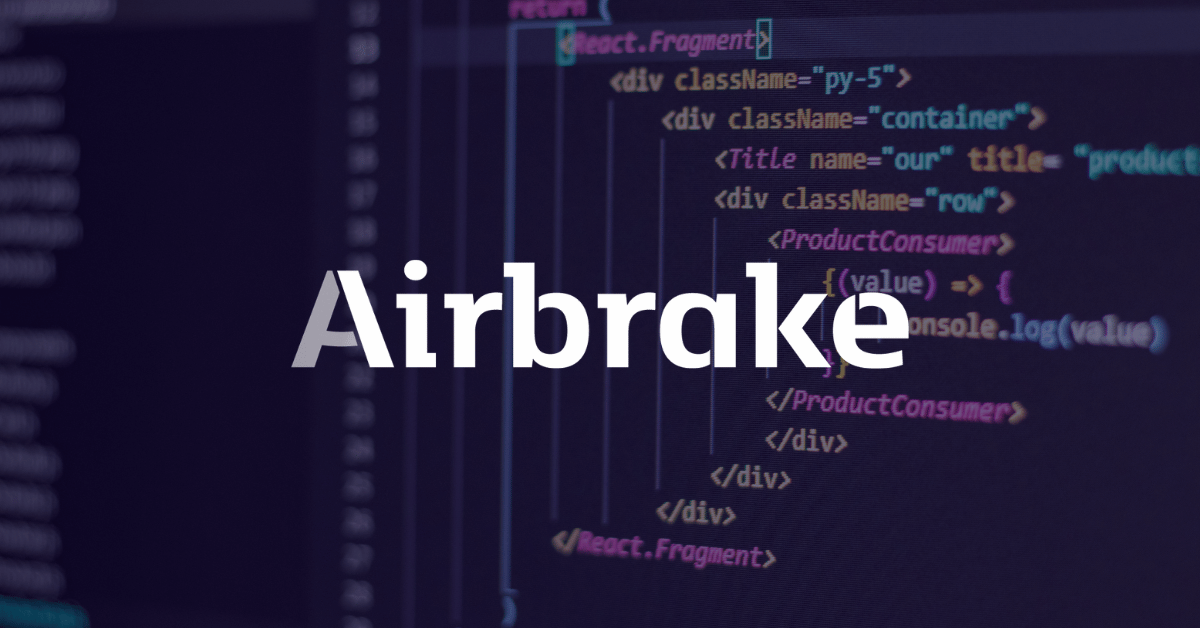
Jun 8, 2022 10:44:17 AM |
405 Method Not Allowed: What It Is and How to Fix It
An overview of what a 405 Method Not Allowed response is, including troubleshooting tips to help you resolve this error in your own application.
The 405 Method Not Allowed is an HTTP response status code indicating that the server received and recognized the specified request HTTP method, but the server rejected that particular method for the requested resource. This code response confirms that the requested resource is valid and exists, but the client has used an unacceptable HTTP method during the request.
Like most HTTP response codes — especially for those that indicate an error — it can be challenging to find the cause of a 405 Method Not Allowed response.
In this article, we’ll examine the 405 Method Not Allowed in more detail. We’ll look at what might cause this message, along with a handful of tips for diagnosing and debugging the appearance of this error within your application. We’ll also examine popular content management systems (CMSs) for potential problem areas that could cause an unexpected 405 Method Not Allowed.
Server- or Client-Side?
All HTTP response status codes in the 4xx category are client error responses. This category contrasts with 5xx classification errors, such as the 503 Service Unavailable Error. These are server error responses. That said, the appearance of a 4xx error doesn’t necessarily mean the issue is on the client-side, where the “client” is the web browser or device being used to access the application.
If you’re trying to diagnose an issue within your application, you can ignore most client-side code and components, such as HTML, cascading style sheets (CSS), client-side JavaScript, etc. This doesn’t apply solely to websites, either. Standard web applications power many smartphone apps that implement a modern-looking user interface.
On the other hand, this doesn’t entirely rule out the server as the actual cause of a 405 error. In some cases, the server may be mishandling requests. This could result in 405 code responses and other problematic traffic routing issues. We’ll explore some of these scenarios (and potential solutions) below. Be aware that, even though the 405 Method Not Allowed is considered a client error response, it doesn’t inherently mean we can rule out the client or the server as the culprit.
Start With a Thorough Application Backup
It is critical that you perform a complete backup of your application before attempting any fixes to the system.
Even better, create a complete copy of the application onto a secondary staging server that isn’t active. This will give you a clean testing ground to test all potential fixes without threatening your live application.
Diagnosing a 405 Method Not Allowed
As discussed in the introduction, a 405 Method Not Allowed indicates that the user agent (the web browser, in most cases) has requested a valid resource using an invalid HTTP method.
This could happen in a few different circumstances:
- The user agent accidentally sent an incorrect HTTP method
- The server is expecting only a handful of valid HTTP methods for the requested resource
Currently, there are nine possible HTTP methods, though some of them are far more prevalent than others. For example, the GET method handles most requests made on the Internet to retrieve data (i.e. “get” a page or resource). The POST method is the second-most common, and it’s typically used to send data to the server (such as login credentials).
Since each possible HTTP method has its own intended uses, it often doesn’t make sense for a server to accept requests using specific methods for particular resources. For example, a resource might exist at the URL https://airbrake.io/users/create, where the server creates a new user when valid credentials are sent via a POST HTTP method request. Therefore, it makes no sense for the server to accept a GET request at that resource/URL, so it may respond with a 405 Method Not Allowed code.
Troubleshooting on the Client-Side
Since the 405 response is a client error response code, it’s best to start troubleshooting any potential client-side issues. Here are a handful of tips to try on the browser or device giving you problems.
Check the Requested URL
The most common cause of a 405 Method Not Allowed is simply inputting an incorrect URL. As discussed before, many web servers will disallow access to improper URLs.
This could be anything from trying to access a file directory via a URL to gaining access to a private page meant for other users. Double-check the exact URL returning the 405 Method Not Allowed error.
Debugging Common Platforms
If you’re running common software packages on the server responding with the 405 Method Not Allowed, you may want to look into the stability and functionality of those platforms.
The most common content management systems (CMSs) — like WordPress, Joomla!, and Drupal — are typically well-tested. Once you start making modifications to the underlying extensions or PHP code, it’s easy to cause unforeseen issues resulting in a 405 error.
Troubleshoot some of these popular software platforms using the tips below.
Rollback Recent Upgrades
Suppose you recently updated the content management system before the 405 Method Not Allowed appeared. You may want to consider rolling back to the previous version you had installed when things were working fine.
Similarly, any extensions or modules you may have recently upgraded can also cause server-side issues, so reverting to previous versions may also help.
Simply Google “downgrade [PLATFORM_NAME] for assistance with this task.” In some cases, however, certain CMSs don’t provide a version downgrade capability, which indicates that they consider the base application and each new version released to be stable and bug-free.
Uninstall New Extensions, Modules, or Plugins
New extensions, modules, and plugins within your CMS all serve the same purpose across every system: improving the capabilities and features of the platform beyond what it’s typically capable of out of the box.
A word of caution: such extensions can take complete control of the system and make virtually any changes. As such, it may be wise to uninstall any new extensions if you suddenly see a 405 error.
Check for Unexpected Database Changes
It’s worth noting that, even if you uninstall an extension through the CMS dashboard, this doesn’t guarantee that changes made by the extension will fully revert. This is particularly true for many WordPress extensions. Some of these extensions are given carte blanche within the application, including full access rights to the database.
For example, some extensions modify database records that don’t “belong” to the extension itself but are instead created and managed by other extensions (or even the base CMS itself). The extension may not know how to revert alterations to database records, so it will ignore such things during uninstallation.
Your best course of action is to open the database and manually look through records that the extension modified.
Troubleshooting on the Server-Side
If you aren’t running a CMS application — or even if you are, but you’re confident the 405 Method Not Allowed error isn’t related to that — here are some additional tips to help you troubleshoot what might be causing the issue on the server-side of things.
Confirm Your Server Configuration
Your application is likely running on a server using one of these three popular webserver software: Apache, nginx, or Cloudflare. At the time of publication, these web servers make up over 86% of the world’s web server software! Check your configuration files for your web server software for unintentional redirect or request handling instructions.
Apache
To determine which web server your application uses, look for a key file. If your web server is Apache, look for an .htaccess file within the root directory of your website file system.
For example, if your application is on a shared host, you’ll likely have a username associated with the hosting account. You can find the application root directory at the path of /home/<username>/public_html/, so the .htaccess file would be at /home/<username>/public_html/.htaccess.
Once you’ve located the .htaccess file, open it in a text editor. Look for lines that use RewriteXXX directives, which are part of the mod rewrite module in Apache. Covering exactly how these rules work is well beyond the scope of this article. However, the basic concept is that a RewriteCond directive defines a text-based pattern that is matched against entered URLs. Suppose a visitor requests a matching URL to the site. In that case, the RewriteRule directive that follows one or more RewriteCond directives is used to perform the actual redirection of the request to the appropriate URL.
For example, here is a simple RewriteRule that matches all incoming GET requests to https://airbrake.io/users/create and responds with a 405 Method Not Allowed error code:
RewriteEngine on
RewriteCond %{REQUEST_URI} ^/users/create/?.*$
RewriteCond %{REQUEST_METHOD} =GET
RewriteRule ^(.*)$ https://airbrake.io/users/new$1 [R=405,L]
Notice the R=405 flag at the end of the RewriteRule, which explicitly states that the response code should be 405. This indicates to user agents that the resource exists, but the provided HTTP method is not allowed. If you find any strange RewriteCond or RewriteRuledirectives in the .htaccess file that doesn’t belong, try temporarily commenting them out (using the # character prefix) and restarting your web server to see if this resolves the issue.
nginx
On the other hand, if your server is running on nginx, you’ll need to look for a completely different configuration file. By default this file is named nginx.conf. It’s located in one of a few common directories: /usr/local/nginx/conf, /etc/nginx, or /usr/local/etc/nginx.
Once located, open nginx.conf in a text editor and look for directives that are using the 405 response code flag. For example, here is a simple block directive (i.e. a named set of directives) that configures a virtual server for airbrake.io and ensures that a POST request to https://airbrake.io/users/create fails and is responded with a 405 response code:
server {
listen 80;
listen 443 ssl;
server_name airbrake.io;
location /users/create {
if ($request_method = POST) {
return 405 https://airbrake.io/users/create$request_uri;
}
}
}
Look through your nginx.conf file for any abnormal directives or lines that include the 405 flag. Comment out any abnormalities. Once that’s done, restart the server and see if the issue is resolved.
Configuration options for each different type of web server can vary dramatically. We’ll just list a few popular ones to give you some resources to look through:
- Apache
- Nginx
- Cloudflare
- IIS
- Node.js
- Apache Tomcat
Look Through the Logs
Nearly every web application will keep some form of server-side logs. Application logs are typically the history of what the application did, such as pages requested, connected servers, database results, etc.
Server logs are related to the actual hardware running the application. Logs will often provide details about the health and status of all connected services or the server itself.
Google “logs [PLATFORM_NAME]” if you’re using a CMS, or “logs [PROGRAMMING_LANGUAGE]” and “logs [OPERATING_SYSTEM]” if you’re running a custom application to get more information on finding the logs in question.
Debug Your Application Code or Scripts
If all else fails, it may be a problem in some custom code within your application. Manually debug your application and parse through application and server logs to diagnose where the issue may be coming from. Or, you can see the error in a manner of seconds using an error monitoring tool.
Airbrake’s error and performance monitoring software provides real-time error monitoring and automatic exception reporting for all development projects. In addition to this, Airbrake integrates with all popular languages and frameworks. Plus, Airbrake makes it easy to customize exception parameters, so you only gather the errors that matter.
See why so many of the world’s best engineering teams use Airbrake to revolutionize their exception handling practices and create your free dev account today.
Note: We published this post in January 2018 and recently updated it in June 2022.
Web servers inform clients, like internet browsers for example, about the processing status of the submitted request with the help of HTTP status codes. So there are various codes that confirm the success or failure of a request – along with very specific messages. While some of these messages are encountered relatively frequently with daily use of the World Wide Web, the 405 (Method Not Allowed) error is one of the more rare error messages. In this article you’ll find out exactly what leads to this error message, and why solving the problem is the responsibility of the website operator.
Contents
- What’s behind the 405 HTTP error?
- When does the 405 error occur?
- HTTP error 405: How to fix the problem
- Solution 1: Enable HTTP methods
- Solution 2: Clean up the source code
- Solution 3: Bypass the provider’s security barrier
$1 Domain Names
Register great TLDs for less than $1 for the first year.
Why wait? Grab your favorite domain name today!
Matching email
SSL certificate
24/7/365 support
What’s behind the 405 HTTP error?
The Hypertext Transfer Protocol (HTTP for short) defines methods that indicate possible actions that can be performed on the contacted web server. For example, this includes the following methods:
- GET: Retrieve information associated with a specific URL resource
- HEAD: Retrieve header information linked with a URL resource
- POST: Send data to the web server – for example, form data
- PUT: Replace the data for a specific URL with new data transmitted by the client
- DELETE: Delete the data behind the respective URL
To display this video, third-party cookies are required. You can access and change your cookie settings here.
The administrator can configure each web server so that the individual methods are either allowed or not allowed. For example, if there’s no interactive content on the website, it’s only logical that the POST method isn’t allowed, since the user has no options to enter their own data and send it to the server. Otherwise, the error message mentioned above with the status code 405 would appear, informing the browser and its user that the method is not allowed.
The exact wording of the 405 HTTP message varies from server to server. Here are some common phrases:
- 405 Method Not Allowed
- 405 Not Allowed
- Method Not Allowed
- HTTP 405 Error
- HTTP Error 405 – Method Not Allowed
- HTTP 405 Method Not Allowed
- Error: 405 Method Not Allowed
- 405 – HTTP verb used to access this page is not allowed
- HTTP Status 405 – HTTP method GET is not supported by this URL
When does the 405 error occur?
We have already indicated that the 405 error is caused solely by a server-side problem. But since status code 405 technically belongs to the client error messages (codes with the pattern 4xx), this doesn’t seem to make sense. This contradiction is quickly solved, though: If, as a browser user, you forward a request to the webserver with an HTTP method that it doesn’t allow due to its configuration, the error lies on the client side from the server’s point of view – in this case, the client simply made a wrong request. The server isn’t aware when processing the request of the fact that you’re only interested in the website’s offer, for example, to fill out a contact form.
Three scenarios in particular can lead to a “Method Not Allowed” error message:
- The ban of the corresponding HTTP method is due to a misconfiguration of web servers or software components that are supposed to perform the respective action for the desired URL resource.
- The ban of the HTTP method is from the website operator – in most cases, for security reasons. The error lies in a URL resource of the web project in question, on the grounds that its programming requires its method to not be allowed.
- The HTTP method is not allowed by the hosting provider of the website operator. This particularly occurs with the POST method, which is required for entering data and is blocked by some providers for security reasons when accessing HTML documents.
HTTP error 405: How to fix the problem
If you come across a web project that displays the 405 Not Allowed error message, you can hardly solve the problem yourself. While with other HTTP messages you can usually solve the problem using tricks like refreshing the page, restarting the router, or checking the proxy settings, these measures are useless against the 405 error. In this case, it makes sense to contact the responsible website operator or administrator to make the problem known or receive exact information about the causes.
If you yourself are responsible for the site that is displaying the 405 HTTP code to visitors, then the circumstances are of course different: Depending on the cause of the error message, you have several options for solving the problem. To avoid angering your users and/or being penalized by search engines, you should resolve the error as quickly as possible.
Solution 1: Enable HTTP methods
If you’re not sure of the cause of the “405 Method Not Allowed” message, you should always first look at the settings of the software components that are responsible for responding to HTTP requests. Typically, this is handled by the web server, but a pre-connected Proxy or HTTP handler (in ASP.NET web applications) could also be responsible for the problem if the method is simply not enabled. Since the different applications differ from each other in terms of configuration, you first have to find out how the activation or deactivation of the HTTP methods functions for each software.
For Apache web servers, enabled methods are specified with the help of the mod_allowmethods module, for example. This can be controlled using the AllowMethods directive in the <Location> containers, which are needed to specify settings for one or more desired URLs. One configuration that enables access to the resource as well as client-side data entry can be implemented with the following entry:
<Location "/">
AllowMethods GET POST OPTIONS
</Location>
Note
With older Apache versions, permitted HTTP methods are defined with the directives <Limit> and <LimitExcept>
Solution 2: Clean up the source code
If you’ve deliberately blocked an HTTP method, for example, to guarantee the safety of the website (common practice for the PUT method), but the client still triggers such a request to retrieve URL resources, this is often due to incorrect website programming. The requested page or element is therefore incorrectly linked with the method, which is why the 405 error is the logical consequence. The solution is to locate the problematic code in the corresponding HTML document and replace the entered code with the correct request method. If the server configurations and source code are reconciled, then there’s a high possibility that the 405 HTTP error will disappear from the browser window of your visitor.
Solution 3: Bypass the provider’s security barrier
As previously mentioned, the 405 error can also have the background that the corresponding HTTP methods for certain MIME types – like an HTML document, for example – have been disabled by the hosting provider for security reasons. In this case, you can of course contact your provider and ask for approval – but if this isn’t possible, there are tricks that allow you to use the method for your web project anyway.
You can deliver the website with a different MIME type available for the desired method to work around the barrier. POST, for example, is usually deactivated for HTML pages, while the method functions in PHP documents. If you change the extension type, for example, from index.html to index.php, there’s a good chance that you’ll have solved the “405 Method Not Allowed” problem.
To display this video, third-party cookies are required. You can access and change your cookie settings here.
A second trick is to implement the website that causes the HTTP error as the content of the displayed 405 error page. To do this, simply save the page in question in a separate directory and define this in the configuration file as the official 405 error message:
ErrorDocument 405 /PathToFile/example.htmlThis solution does have the disadvantage, though, that all success page accesses for the page are classified and counted as errors, which complicates the statistical analysis.
Related articles

403 Forbidden: What does the http status code mean and how do you fix it?
Is your browser displaying an http error 403 instead of the web page you requested? This means that the web server has not granted you access to that page. The reason for this differs from case to case; sometimes the website operator as secured this area from being accessed but sometimes it’s simply a case of adjusting your browser settings. This article outlines the various causes of the http…
403 Forbidden: What does the http status code mean and how do you fix it?

How to fix Error 401 Unauthorized
You’re surfing around on the internet, but instead of getting the desired content you only receive an error message: annoying or even downright frustrating. Especially if you don’t exactly know what the status is supposed to mean. How are you expected to solve the problem, if you don’t know what’s causing it? This also goes for the error 401. Here we explain what the error means and what you can…
How to fix Error 401 Unauthorized

HTTP 400: Bad Request explained
Internet users are often confronted with error messages. HTTP status codes can be especially annoying, and even more so if you don’t understand what they mean. The message ‘HTTP 400 – Bad Request’ is a mystery for many internet users, but luckily it can be solved in most cases. We explain what the error message means and how to fix the error.
HTTP 400: Bad Request explained
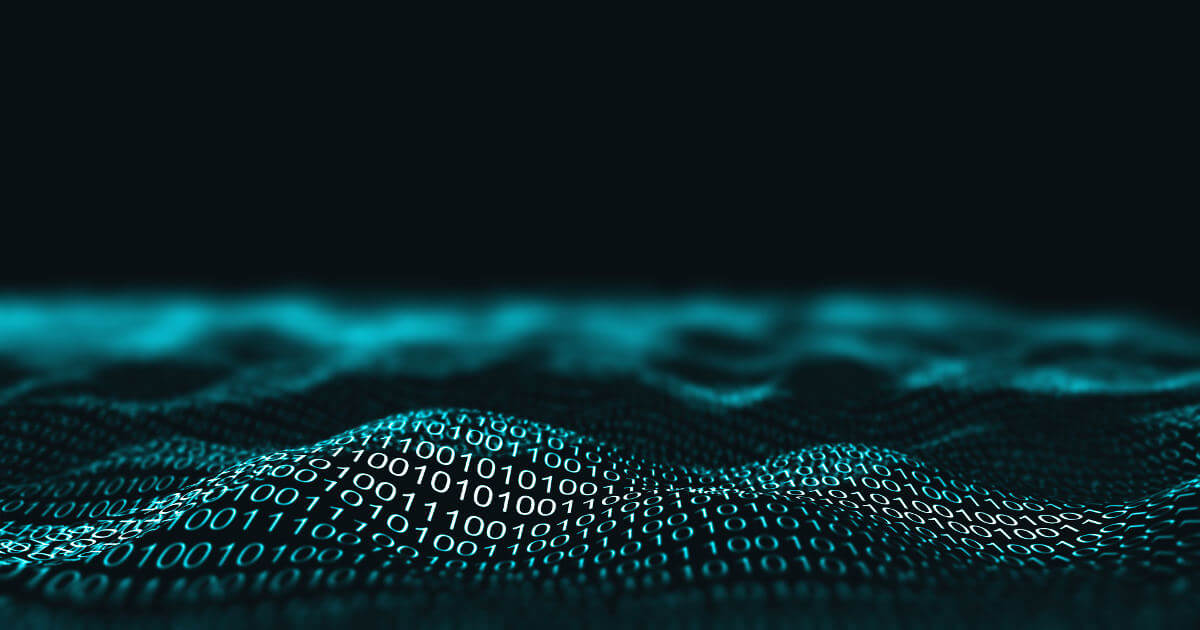
HTTP 408: how to fix the timeout error
Permanent availability is one of the most important things when it comes to a website. However, even the best technical conditions do not offer a 100% guarantee that a website will constantly run smoothly. Connection errors like HTTP error 408 regularly present websites with minor and major difficulties, especially since the causes are often found on the client side. Our guide looks at the causes…
HTTP 408: how to fix the timeout error

GET vs. POST – the two most important HTTP requests compared
The two most common and well-known website HTTP requests are GET and POST. But which request method is better? Learn more about these two HTTP requests and find out which method is the right one for your programming needs.
GET vs. POST – the two most important HTTP requests compared
В этой статье мы объясним, что такое ошибка 405 и как она может проявляться. А также расскажем, как исправить эту ошибку, возникающую на WordPress-сайте.
- Что означает ошибка 405 Method Not Allowed
- Google Chrome
- Safari
- Firefox
- Microsoft Edge
- Вариации ошибки 405
- Как исправить ошибку 405 Method Not Allowed на WordPress-сайте
- Проверьте, правильно ли вы ввели URL-адрес
- Откат недавно установленных обновлений WordPress
- Удалите новые плагины и темы оформления
- Проверить любые непреднамеренные изменения в базе данных
- Проверка конфигурации сервера
- Просмотрите журналы сервера
- Отладка кода приложения или скриптов
- Что делать, если ни одно из этих решений не помогло
- Заключение
Ошибка 405 Method Not Allowed возникает, когда браузер запросил доступ к одной из страниц сайта, но веб-сервер отклонил определенный в запросе HTTP-метод. Получается, что браузер не может получить доступ к запрашиваемой странице. Вместо интересующего пользователей конвента они увидят страницу с ошибкой.
Ошибка 405 Not Allowed в Chrome
Ошибка 405 Not Allowed в Safari
Ошибка 405 Not Allowed в Firefox
Ошибка 405 Not Allowed в Microsoft Edge
Ошибку 405 не следует путать с кодом ответа 404 Not Found. Он означает, что запрошенный URL-адрес не найден или введен неправильно. Сообщение об ошибке 405 подтверждает, что запрашиваемая страница, но для выполнения запроса использовался неподдерживаемый HTTP-метод.
Это код ответа HTTP указывает, что метод запроса известен серверу, но не поддерживается целевым ресурсом.
Вот некоторые варианты отображения ошибки:
- 405 Not Allowed;
- Method Not Allowed;
- HTTP 405 Error;
- HTTP Error 405 – Method Not Allowed;
- HTTP 405 Method Not Allowed.
Самой распространенной причиной возникновения ошибки 405 является неправильный URL-адрес. Большинство веб-серверов блокируют доступ пользователей к несуществующим страницам сайта.
Если вы обновили WordPress незадолго до того, как стало появляться сообщение об ошибке 405 Method Not Allowed, то именно обновление может являться причиной возникновения проблем. Это также относится к любым плагинам и темам оформления, которые вы недавно обновили.
Самый простой способ откатить обновления WordPress – использовать специальный плагин. Самый эффективный из них – WP Downgrade. Он в значительной степени автоматизирует процесс обновления.
Плагины и темы оформления могут создавать проблемы. Это связано с тем, что добавление любой функциональности на сайт влияет на его работу. Ошибка 405 быть связана с плагином или темой оформления, которую вы используете. А также если конкретное расширение конфликтует с другой частью CMS.
Удаления определенных плагинов или тем оформления может устранить ошибку 405 Method Not Allowed. Для этого перейдите в раздел «Плагины» панели администрирования WordPress.
Страница плагинов в WordPress
После удаления каждого плагина не забудьте проверять, устранена ли возникшая ошибка. Этот процесс позволит вам точно определить, какой плагин вызывает проблему.
Как деактивировать плагин в WordPress
После проверки плагинов можно приступить к деактивации (удалению) используемой темы.
Рассмотренный выше способ не гарантирует, что изменения, внесенные расширениями, будут полностью отменены. Это особенно актуально для WordPress-плагинов. Многие из них могут изменять записи в базе данных, которые влияют на работоспособность WordPress.
Если вы уверены, что плагин или тема оформления являются причиной возникновения ошибки 405 Method Not Allowed, проверка используемой базы данных полностью решит проблему. Для этого необходимо открыть базу данных сайта и вручную просмотреть таблицы и записи, измененные расширением.
Ваш сайт, скорее всего, работает на сервере, который использует Apache или Nginx. На их основе базируется более 80% всех серверов. Проверка файлов конфигурации сервера на наличие неподдерживаемых инструкций поможет решить причину возникновения ошибки 405.
Например, если веб-сервер работает под управлением Apache, то конфигурационный файл .htaccess располагается в корневом каталоге сайта. В него можно попасть, перейдя по следующему пути:
Таким образом, файл .htaccess будет располагаться по адресу:
/home/public_html/.htaccess
Откройте файл .htaccess в текстовом редакторе и найдите строки, которые используют директивы Rewrite. Они являются частью модуля mod_rewrite в Apache и определяют текстовый шаблон, который будет сопоставляться со всеми введенными URL-адресами. Если посетитель сайта запрашивает URL-адрес, подходящий под правило RewriteRule, оно перенаправит посетителя соответствующим образом.
Вот простой пример правила RewriteRule, которое сопоставляет все входящие запросы и отвечает кодом ошибки 405 Method Not Allowed
Пример правила RewriteRule
В конце записи правила есть флаг R = 405. Поэтому полученный код ответа будет 405. Если вы обнаружите другие «странные» директивы Rewrite в файле .htaccess, попробуйте временно закомментировать их, используя префикс #. После этого перезапустите веб-сервер, чтобы увидеть, решило ли данное изменение возникшую проблему.
Почти каждое веб-приложение хранит журналы на стороне сервера. Они содержат полную историю операций, совершенных приложением.
Журналы сервера немного отличаются. Они часто предоставляют подробную информацию о состоянии всех подключенных служб или даже только самого сервера.
Чтобы просмотреть логи сервера, вам нужно подключиться к вашему сайту через протокол защищенной передачи файлов (SFTP). В корневом каталоге найдите папку logs. В ней находятся журналы доступа и журналы ошибок WordPress:
- Access.log;
- Error.log.
Теперь просмотрите журналы и проверьте все записи, которые выглядят странно.
Если ни один из предыдущих методов не помог, тогда проблема связана с пользовательским кодом. Для ее решения нужно провести отладку кода.
Для этого нужно скопировать весь сайт на промежуточный сайт. После этого можно будет провести пошаговую процедуру отладки.
Если ни один из перечисленных методов не помог, то возникла более сложная проблема. В этом случае стоит обратиться к вашему хостинг-провайдеру.
К счастью, в большинстве случаев ошибку 405 Method Not Allowed можно легко исправить с помощью быстрой отладки.








