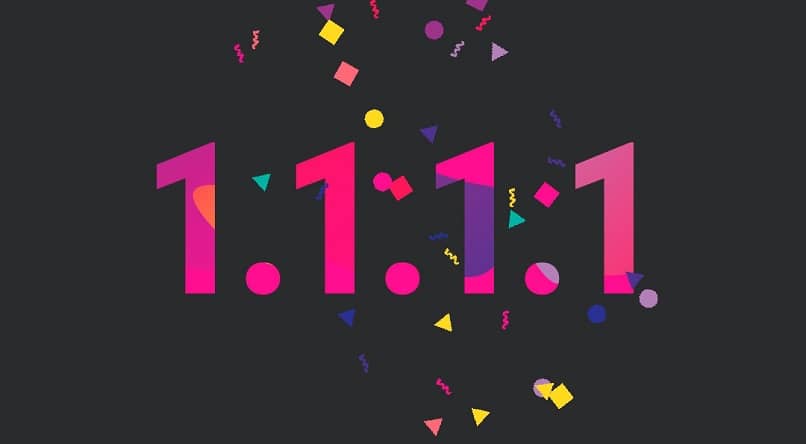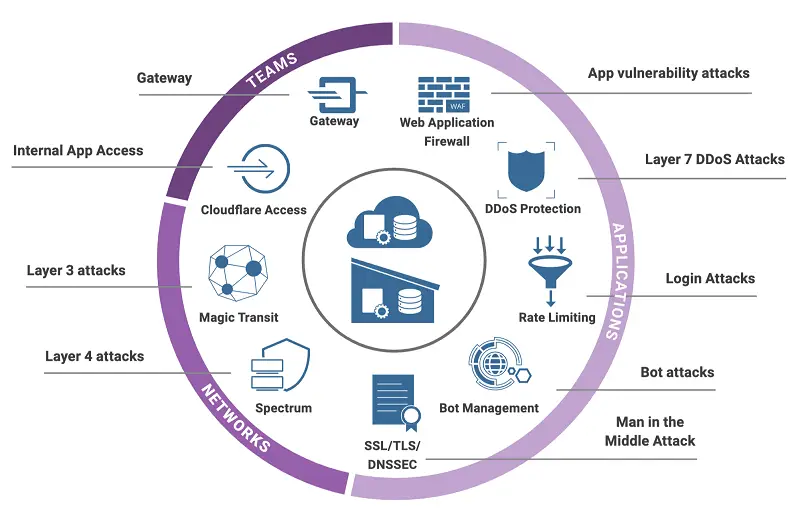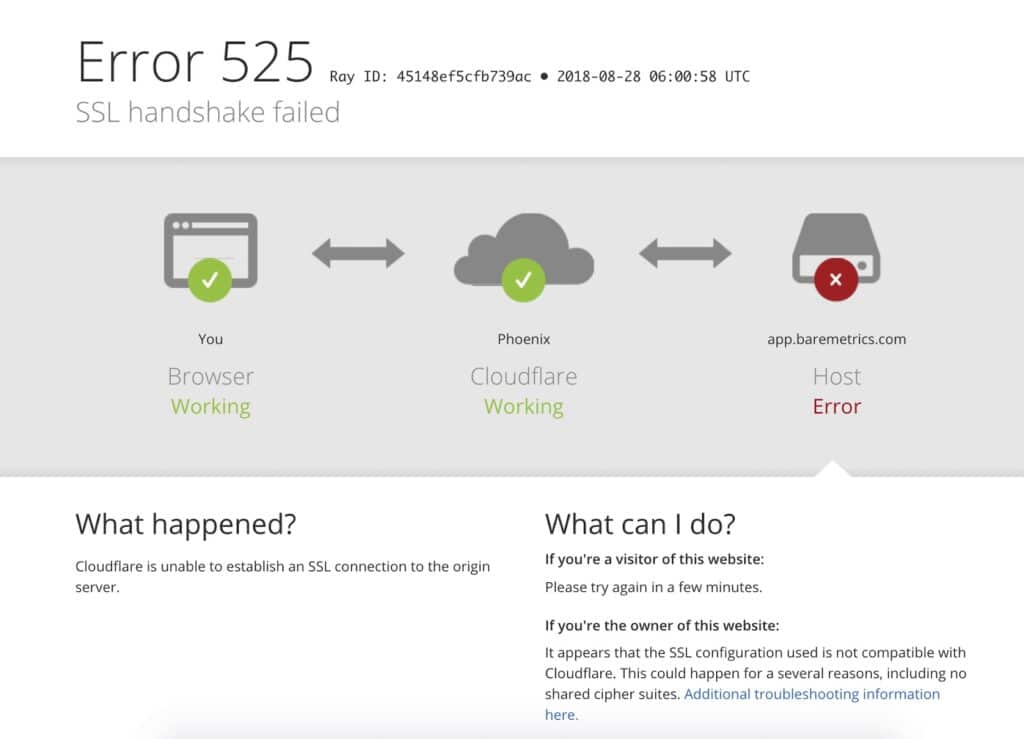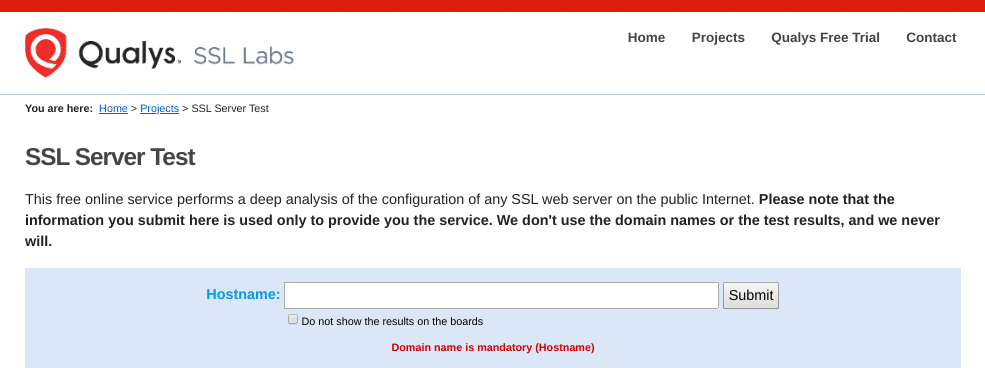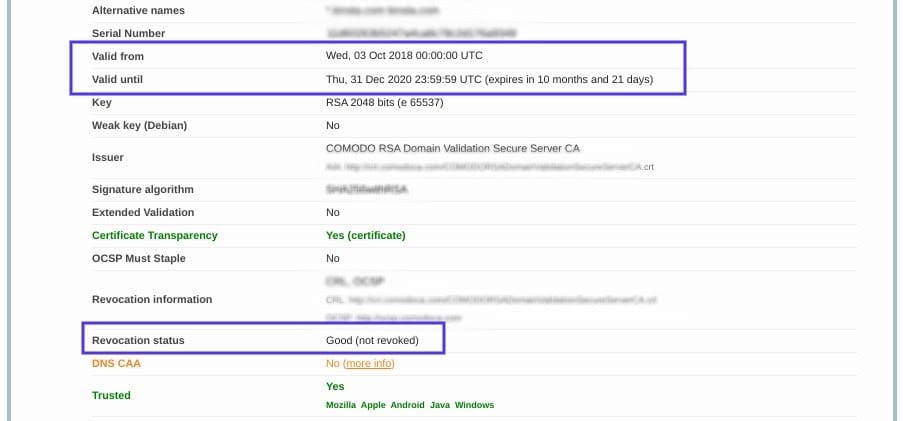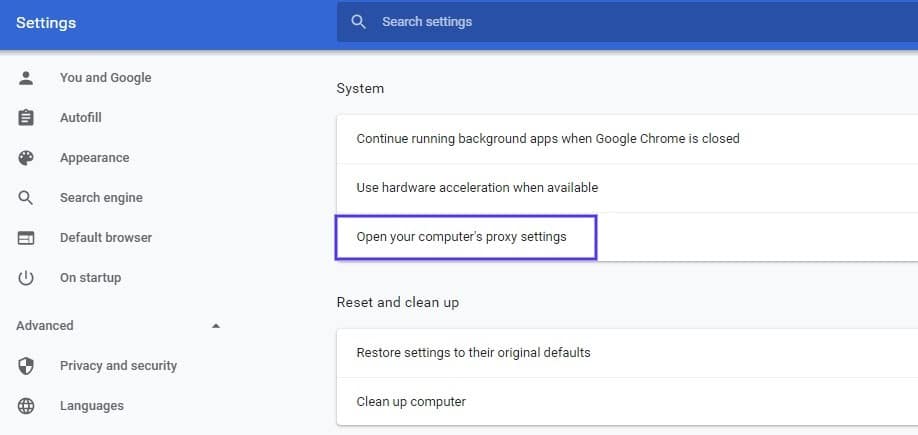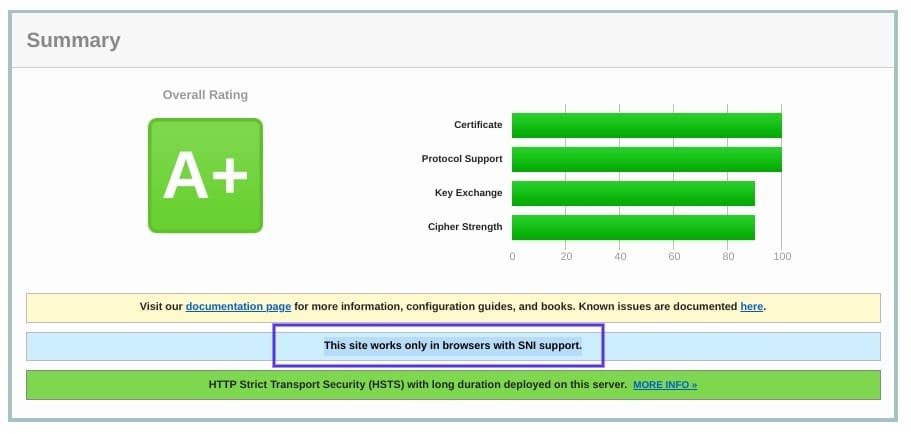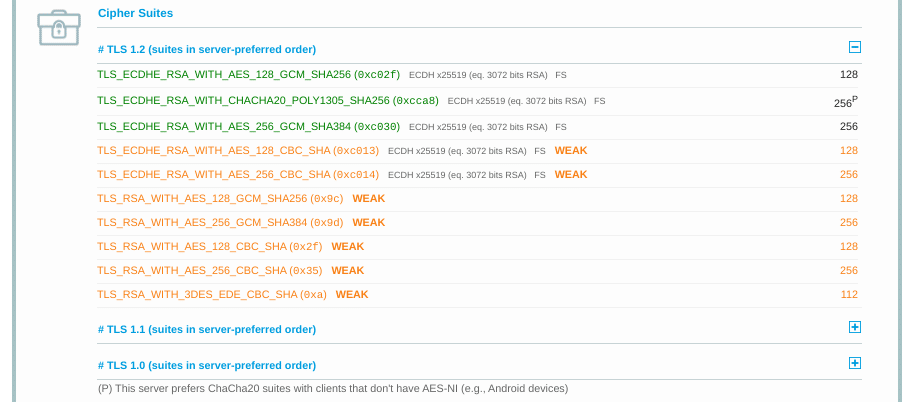BNAME.RU » Код ошибки HTTP 525 SSL Handshake Failed Cloudflare
Ошибка 525: не удалось установить соединение SSL.
Ошибки 525 часто возникают из-за проблем с конфигурацией исходного веб-сервера. Ошибка 525 возникает, когда выполняются эти два условия:
- Связывание SSL между Cloudflare и исходным веб-сервером не удается, и
- Полный или полный (строгий) SSL устанавливается на вкладке «Обзор» вашего приложения Cloudflare SSL / TLS.
Как устранить ошибку 525 SSL handshake failed?
Обратитесь к своему хостинг-провайдеру, чтобы исключить следующие распространенные причины на вашем исходном веб-сервере:
- Не установлен действующий сертификат SSL
- Порт 443 (или другой настраиваемый безопасный порт) не открыт
- Нет поддержки SNI
- Наборы шифров, принятые Cloudflare, не совпадают с наборами шифров, поддерживаемыми исходным веб-сервером.
Если 525 ошибок возникают периодически, просмотрите журналы ошибок исходного веб-сервера, чтобы определить причину. Настройте Apache для регистрации ошибок mod_ssl. Кроме того, nginx включает ошибки SSL в свой стандартный журнал ошибок, но может потребовать повышения уровня журнала.
Когда мы просматриваем Интернет в деловых, личных, образовательных или развлекательных целях, мы хотим, чтобы Интернет был быстрым. Несомненно, неприятно ждать долгое время загрузки страницы, которую мы просим, поэтому были созданы некоторые очень полезные инструменты, которые позволяют нам иметь безопасная и быстрая навигация .
Независимо от нашего интернет-провайдера или пакета, который мы арендуем, есть способы улучшить скорость , например, есть так называемые DNS, то есть система доменных имен, которые необходимо для подключения . Обычно это предоставляется оператором, которого вы нанимаете для предоставления интернет-услуг.
DNS превращает веб-адрес в IP-адрес , чтобы вы могли найти сервер с запрошенной информацией. Есть также публичные DNS-провайдеры. , хотя они немного медленнее из-за большого количества пользователей, конечно, с правильным DNS вы можете ускорить поиск на нужных страницах и повысить свою защиту во время просмотра.
Использование этих DNS также приносит пользу тем, кто посещает Интернет-страницы со своего мобильного телефона, так как это возможно: изменить или использовать другой DNS на своем мобильном устройстве, будь то Android или iOS .
Но не только DNS важен для быстрого просмотра и безопасно , также необходимо использовать так называемые CDN. По всему миру была создана сеть серверов, позволяющая хранить и тиражировать веб-страницы и информацию. Эти серверы, называемые CDN, позволяют нам приблизиться к нужным веб-сайтам, тем самым сокращая время отклика.
Как многие из вас уже знают, подключение к Интернету в основном связано с подключением одного компьютера к другому до тех пор, пока не будет создана сеть. По этой причине, чтобы иметь возможность подключиться к более высокая скорость с конкретным сервером, это Необходимо быть рядом с ним, что привело к созданию серверов во всех частях мира, способных повторять веб-сайты.
Таким образом, скорость соединений может быть увеличена за счет размещения серверов рядом с веб-страницами, которые мы посещаем. Эти так называемый CDN несомненно улучшили скорость и возможность доступа к различным веб-сайтам, конечно, всегда есть вещи, которые следует учитывать при просмотре Интернета и неудобства, которые возникают при использовании этих серверов.
Несколько лет назад был создан CloudFlare, чтобы решить некоторые проблемы и улучшить распространение контента. Кроме того, это помогло защитить нас от кибератак, сделав его одним из самых безопасных.
Выступая в качестве посредника для обратных прокси, он позволяет нам обнаруживать вредоносный трафик и спам в Интернете, что также обеспечивает защиту наших личных данных, особенно финансовых данных, которые часто подвергаются атакам.
Иногда при использовании сервера CloudFlare могут возникать проблемы, связанные с вашей инфраструктурой, но их можно решить. На этот раз поговорим в частности ошибка 525 « Ошибка протокола привязки SSL и как ее легко исправить с помощью этих советов.
Решение ошибки 525 ‘Ошибка согласования SSL
Для всех возможные сбои, возникающие при использовании CloudFlare, Есть определенные шаги, которые необходимо предпринять для их решения, в этом случае, если возникает ошибка подключения: ошибка 525 ‘Ошибка установления связи SSL.
Это происходит из-за ошибки конфигурации на веб-сервере, к которому вы пытаетесь подключиться; Есть два конкретных условия, которые должны быть выполнены для возникновения этой ошибки, одно из них — упомянутое нами.
Чтобы ошибка «SSL-согласование не удалось , что вам нужно сделать, это связаться с хостинг-провайдером. Чтобы определить, связана ли причина с распространенными ошибками на исходных веб-страницах.
Проверьте установленный SSL, порт 433 или другую защиту , Поддержка SNI и комплекты шифров; Таким образом можно определить источник сбоя и приступить к реализации необходимого решения проблемы. Точно так же в CloudFlare, они готовы дать вам нужный совет вам нужна эта проблема или, может быть, другая проблема, с которой вы столкнулись.
I switched with my Domain to Cloudflare and now I’m trying to use CloudFlare’s SSL Feature.
I already own a SSL cert from StartSSL so I would be possible to set the settings to ‘Full (Strict)’ but I don’t want to so I turned it to ‘Full’.
Now I’m getting 525 Errors, after a ‘Retry for a live Version’ everything is okay.
But I’m getting this Error everytime.
Has anyone an idea ?
Thank you
Picture of my Error
asked Dec 5, 2015 at 9:32
Change Cloudflare SSL/TLS encryption mode in to Flexible. it worked for me.
answered Jan 7, 2020 at 14:04
1
A 525 error indicates that CloudFlare was unable to contact your origin server and create a SSL connection with it.
This can be due to:
- Your servers not having matching or compatible SSL Ciphers
- Your website may not have a certificate installed properly
- Your website may not have a dedicated IP OR is not configured to use SNI
Attempt to contact your hosting provider for assistance to ensure that your SSL certificate is setup correctly. If you are using a control panel, a quick google search can help you find a install guide for that said control panel.
answered Dec 6, 2015 at 8:07
1
Visit SSL/TLS tab in Cloudflare. Then:
- Switch Your SSL/TLS encryption mode to Flexible.
- Make sure to switch On «Always Use HTTPS» under «Edge Certificate» tab.
This will transfer all your request from Http to Https automatically. And if you’ll implement custom SSL certificate on your hosting server then this 525 error will automatically disappear without changing anything on Cloudflare.
answered Mar 14, 2021 at 17:48
Amar KumarAmar Kumar
2,3142 gold badges25 silver badges33 bronze badges
1
Got the same problem a few days ago.
Our DevOps contacted support and found out that Cloudflare changed certificate type or smth in that way. Asked to return everything back.
That helped.
answered Nov 12, 2019 at 10:07
muinhmuinh
5266 silver badges14 bronze badges
1
I went through the same problem today and found that (at least in my case) it was the lack of TLS v1.3
I had just made a server using nginx + php-fpm and a self signed ssl to use below CloudFlare proxy.
When I switched from the production server to this new one, it gave error 525.
I gave the command: curl -I https://your_server_public_ip/ and it returned the error:
error: 1408F10B: SSL routines: ssl3_get_record: wrong version number
This error is described in the CloudFlare community at:
https://community.cloudflare.com/t/community-tip-fixing-error-525-ssl-handshake-failed/44256
There they advise turning off TLS v1.3 on the CloudFlare panel, but I decided to try installing it.
Using nginx is so easy that I don’t know why to have it shut down.
Only add TLSv1.3 like this-> ssl_protocols TLSv1.2 TLSv1.3; in your nginx/snippets/ssl-params.conf file (default Ubuntu 20 and 18) that will work and you still use the latest and most secure protocols.
answered Jun 17, 2020 at 23:33
Felipe LimaFelipe Lima
4431 gold badge9 silver badges19 bronze badges
Installing a Secure Sockets Layer (SSL) certificate on your WordPress site enables it to use HTTPS to ensure secure connections. Unfortunately, there are a variety of things that can go wrong in the process of confirming a valid SSL certificate and making a connection between your site’s server and a visitor’s browser.
If you’ve encountered an “SSL Handshake Failed” error message and are confused as to what it means, you’re not alone. It’s a common error that doesn’t tell you much on its own. While this can be a frustrating experience, the good news is that there are simple steps you can take to resolve the issue.
In this post, we’ll explain what the SSL Handshake Failed error is and what causes it. Then we’ll provide you with several methods you can use to fix it.
Let’s get started!
An Introduction to the SSL Handshake
Before we dig deeper into what causes a TLS or SSL handshake failure, it’s helpful to understand what the TLS/SSL handshake is. Secure Sockets Layer (SSL) and Transport Layer Security (TLS) are protocols used to authenticate data transfers between servers and external systems such as browsers.
SSL certificates are needed in order to secure your website using HTTPS. We won’t get too in-depth about the difference between TLS vs SSL since it’s a minor one. The terms are often used interchangeably, so for simplicity’s sake, we’ll use “SSL” to refer to both.
With that out of the way, an SSL handshake is the first step in the process of establishing an HTTPS connection. To authenticate and establish the connection, the user’s browser and the website’s server must go through a series of checks (the handshake), which establish the HTTPS connection parameters.
Let us explain: the client (typically the browser) sends a request for a secure connection to the server. After the request is sent, the server sends a public key to your computer and checks that key against a list of certificates. The computer then generates a key and encrypts it, using the public key sent from the server.
To make a long story short, without the SSL handshake, a secure connection won’t be made. This can pose a significant security risk. Plus, there are a lot of moving parts involved in the process.
That means there are many different opportunities for something to go wrong and cause a handshake failure, or even lead to the “your connection is not private” error, causing visitors to leave.
Confronted with the ‘SSL Handshake Failed’ error? 🤝 Get a grip on how to solve it with these 5 methods ⤵️Click to Tweet
Understanding What Causes SSL Handshake Failures
An SSL Handshake Failure or Error 525 means that the server and browser were unable to establish a secure connection. This can happen for a variety of reasons.
Generally, an Error 525 means that the SSL handshake between a domain using Cloudflare and the origin web server failed:
However, it’s also important to understand that SSL errors can happen on the client-side or the server-side. Common causes of SSL errors on the client-side include:
- The wrong date or time on the client device.
- An error with the browser configuration.
- A connection that is being intercepted by a third party.
Some server-side causes include:
- A cipher suite mismatch.
- A protocol used by the client that isn’t supported by the server.
- A certificate that is incomplete, invalid, or expired.
Typically, if the SSL handshake fails, the issue can be attributed to something wrong with the website or server and their SSL configurations.
How to Fix the SSL Handshake Failed Error (5 Methods)
There are several potential causes behind the “SSL Handshake Failed” error. So there’s no simple answer when it comes to how you should fix it.
Fortunately, there are a handful of methods you can use to begin exploring potential issues and resolving them one by one. Let’s take a look at five strategies you can use to try and fix the SSL Handshake Failed error.
1. Update Your System Date and Time
Let’s start with one of the more unlikely causes, but one that is incredibly easy to correct if it is the problem: your computer’s clock.
If your system is using the wrong date and time, that may interrupt the SSL handshake. When the system clock is different than the actual time, for example, if it’s set too far into the future, it can interfere with the SSL certificate verification.
Your computer’s clock might have been set incorrectly due to human error or simply due to a glitch in your settings. Whatever the reason, it’s a good idea to check and make sure your system time is correct, and update it if it’s not.
Of course, if your clock is showing the correct information, it’s safe to assume that this isn’t the source of the “SSL Handshake Failed” issue.
2. Check to See If Your SSL Certificate Is Valid
Expiration dates are placed on SSL certificates, to help make sure their validation information remains accurate. Generally, the validity of these certificates lasts for anywhere between six months and two years.
If an SSL certificate is revoked or expired, the browser will detect this and be unable to complete the SSL handshake. If it’s been more than a year or so since you installed an SSL certificate on your website, it might be time to reissue it.
To view the status of your SSL certificate, you can use an SSL certificate checker tool such as the one offered by Qualys:
This tool is both reliable and free to use. All you need to do is input your domain name into the Hostname field, and then click on Submit. Once the checker is done analyzing your site’s SSL configuration, it will present you with some results:
On this page, you can find out if your certificate is still valid and see if it has been revoked for any reason.
In either case, updating your SSL certificate should resolve the handshake error (and is vital for keeping your site and your WooCommerce store secure).
3. Configure Your Browser for the Latest SSL/TLS Protocol Support
Sometimes the best way to determine the root cause of an issue is by process of elimination. As we mentioned earlier, the SSL handshake failure can often occur due to a browser misconfiguration.
The quickest way to determine whether a particular browser is the problem is to try switching to a different one. This can at least help narrow down the problem. You may also try disabling any plugins and resetting your browser back to its default settings.
Another potential browser-related issue is a protocol mismatch. For example, if the server only supports TLS 1.2, but the browser is only configured for TLS 1.0 or TLS 1.1, there’s no mutually-supported protocol available. This will inevitably lead to an SSL handshake failure.
How you can check to see if this problem is occurring varies based on the browser you’re using. As an example, we’ll look at how the process works in Chrome. First, open your browser and go to Settings > Advanced. This will expand a number of menu options.
Under the System section, click on Open your computer’s proxy settings:
This will open up a new window. Next, select the Advanced tab. Under the Security section, check to see if the box next to Use TLS 1.2 is selected. If not, check that option:
It’s also recommended that you uncheck the boxes for SSL 2.0 and SSL 3.0.
The same applies to TLS 1.0 and TLS 1.1 since they are being phased out. When you’re done, click on the OK button, and check to see if the handshake error has been resolved.
Note that if you’re using Apple Safari or Mac OS there isn’t an option to enable or disable SSL protocols. TLS 1.2 is automatically enabled by default. If you’re using Linux, you can refer to the Red Hat guide on TLS hardening.
4. Verify That Your Server Is Properly Configured to Support SNI
It’s also possible that the SSL handshake failure is being caused by improper Server Name Indication (SNI) configuration. The SNI is what enables a web server to securely host several TLS certificates for one IP address.
Each website on a server has its own certificate. However, if the server isn’t SNI-enabled, that can result in an SSL handshake failure, because the server may not know which certificate to present.
There are a few ways to check and see whether a site requires SNI. One option is to use Qualys’ SSL Server Test, which we discussed in the previous section. Input your site’s domain name, and then click on the Submit button.
On the results page, look for a message that reads “This site works only in browsers with SNI support”:
Another approach for detecting if a server is using SNI is to browse the server names in the ‘ClientHello’ message. This is a more technical process, but it can offer a lot of information.
It involves checking the extended hello header for a ‘server_name’ field, to see if the correct certifications are presented.
If you’re familiar with using tools such as the OpenSSL toolkit and Wireshark, you might find this method preferable. You can use openssl s_client with and without the -servername option:
# without SNI
$ openssl s_client -connect host:port
# use SNI
$ openssl s_client -connect host:port -servername hostIf you get two different certificates with the same name, it means that the SNI is supported and properly configured.
However, if the output in the returned certificates is different, or the call without SNI cannot establish an SSL connection, it indicates that SNI is required but not correctly configured. Resolving this issue may require switching to a dedicated IP address.
5. Make Sure the Cipher Suites Match
If you still haven’t been able to identify the cause of the SSL handshake failure, it might be due to a cipher suite mismatch. In case you’re unfamiliar with the term, ‘cipher suites’ refer to a set of algorithms, including ones for key exchange, bulk encryption, and message authentication code, that can be used for securing SSL and TLS network connections.
If the cipher suites that a server uses don’t support or match what’s used by Cloudflare, that can result in an “SSL Handshake Failed” error.
When it comes to figuring out whether there is a cipher suite mismatch, Qualys’ SSL Server Test proves yet again to be a useful tool.
When you input your domain and click on Submit, you’ll see a summary analysis page. You can find the cipher information under the Cipher Suites section:
You can use this page to discover which ciphers and protocols the server supports. You’ll want to look out for any that display the ‘weak’ status. In addition, this section also details the specific algorithms for the cipher suites.
To correct this issue, you can compare the results against what your browser supports by using the Qualys SSL/TLS Capabilities of Your Browser tool. For more extensive information and guidance about cipher suites, we also recommend checking out the ComodoSSLStore guide.
Confused by the ‘SSL Handshake Failed’ error message? This guide explains what it is and, most importantly, 5 ways to fix it 🙌Click to Tweet
Summary
One of the most perplexing yet common types of SSL-related problems is the “SSL Handshake Failed” error. Dealing with this error can be stressful since it has many potential causes, including both client- and server-side issues.
However, there are some reliable solutions you can use to identify the problem and resolve it. Here are five ways you can use to fix the SSL Handshake Failed error:
- Update your system date and time.
- Check to see if your SSL certificate is valid (and reissue it if necessary).
- Configure your browser to support the latest TLS/SSL versions.
- Verify that your server is properly configured to support SNI.
- Make sure the cipher suites match.
HTTP response status code 525 SSL handshake failed is an unofficial server error that is specific to Cloudflare. This HTTP status code occurs when a HTTP Connection to the origin server is unsuccessful because the SSL handshake fails.
Table of Contents
- Usage
- Takeaway
- See also
Usage
Cloudflare is a content delivery network that acts as a gateway between a user and a website server. When the 525 SSL handshake failed status code is received, the HTTP Connection between Cloudflare and the origin server has failed due to an error that occurred in the certificate verification process. As such, Cloudflare is unable to create a secure HTTP Connection to the origin server.
Takeaway
The 525 SSL handshake failed status code is a Cloudflare-specific server error that is generated because Cloudflare was not able to create a secure HTTP Connection using SSL due to a failed SSL handshake.
See also
- Troubleshooting Cloudflare 525 Error
Last updated: June 29, 2022