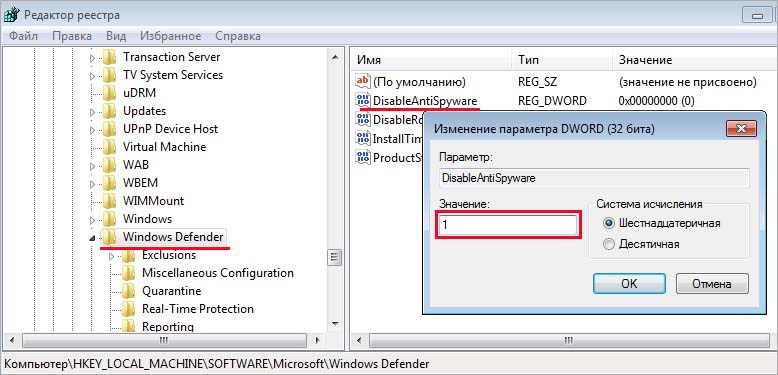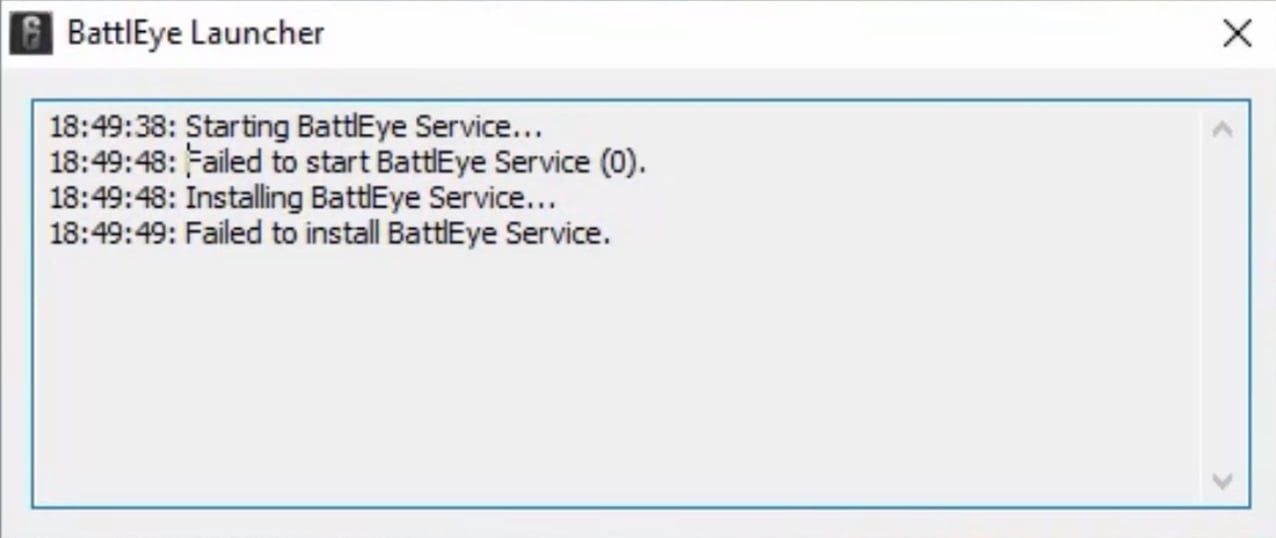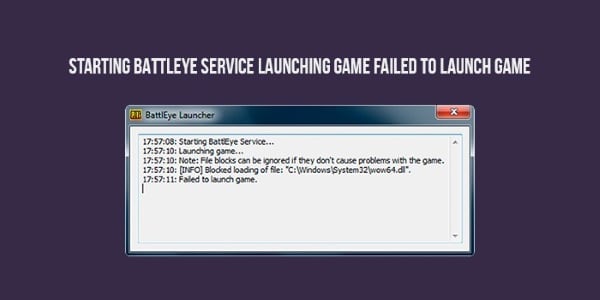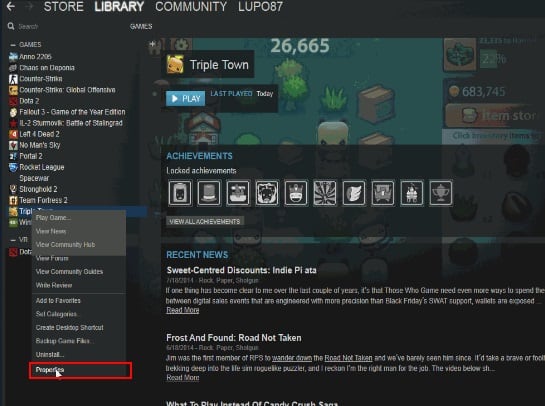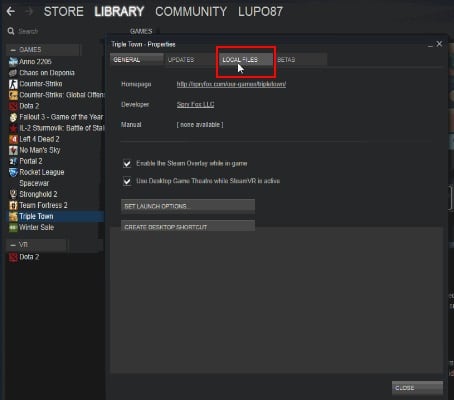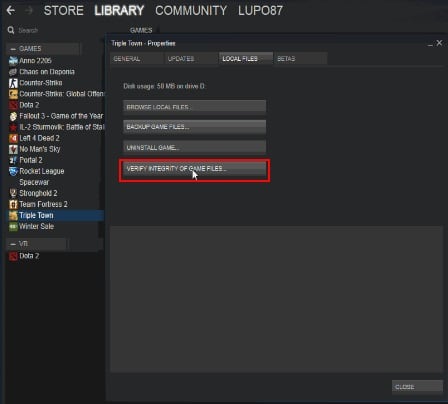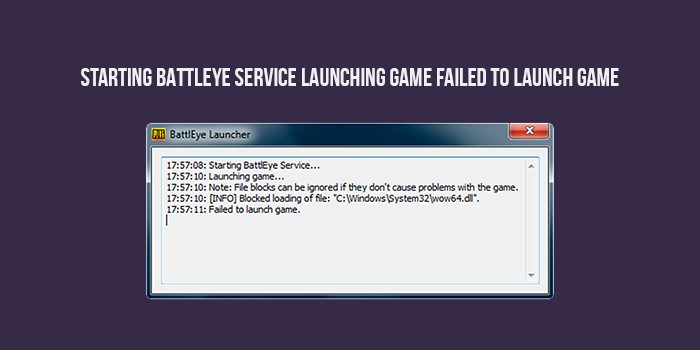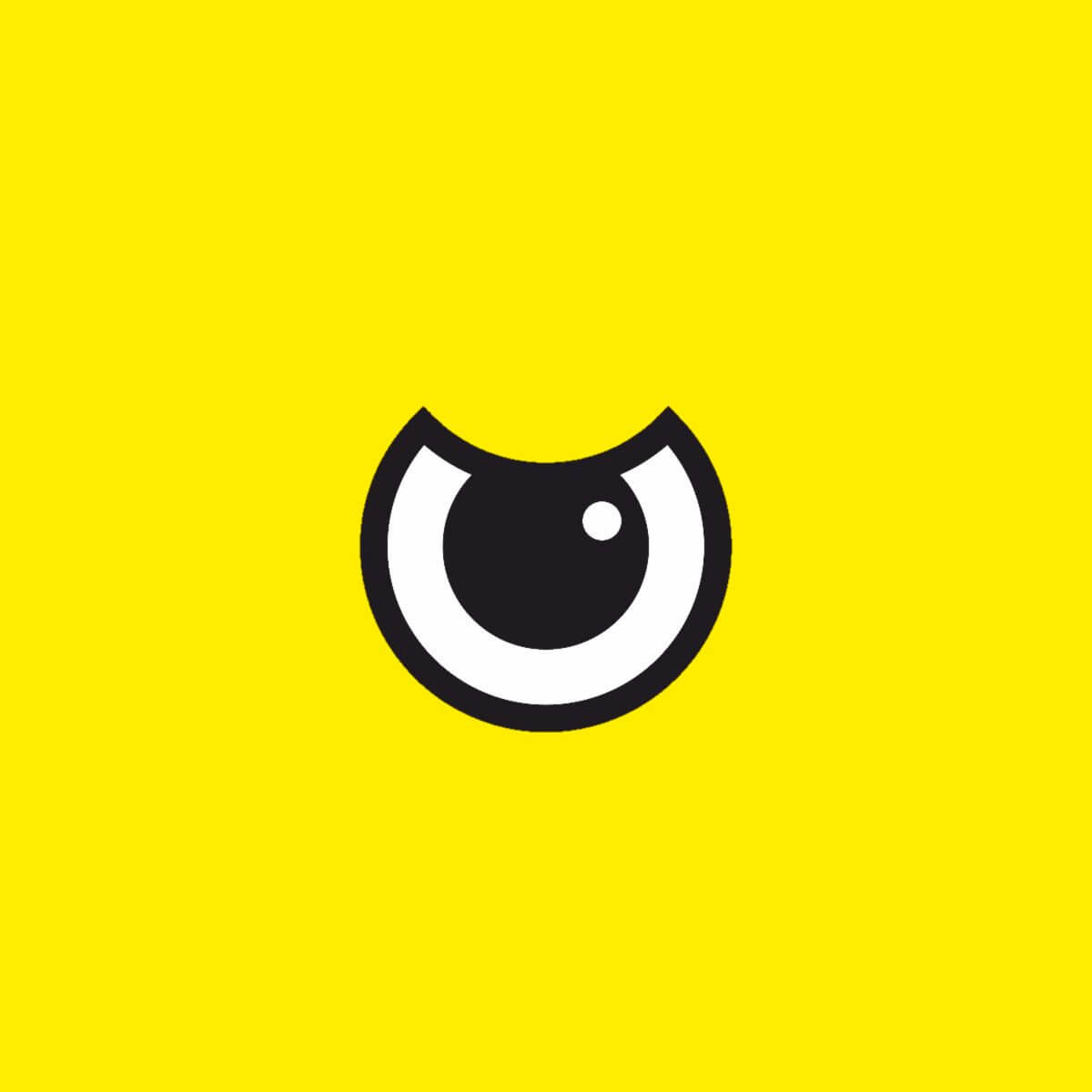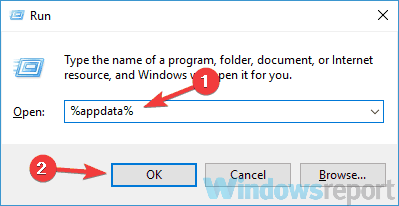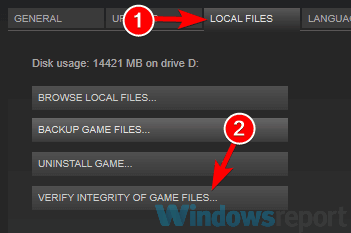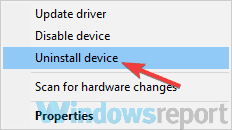«Не удалось инициализировать службу BattlEye: ошибка загрузки драйвера (577)» может появиться из-за параметров безопасности Windows, которые следует обновить.
Мы предлагаем следующее решение этой ошибки.
■ Обновите параметры безопасности Windows 7.
Меню «Пуск» > «Панель управления» > «Центр обновления Windows» > «Обновление» > «Проверить наличие обновлений» > «Установить обновления» > «Перезагрузить компьютер» после завершения установки.
■ Обновите каталог Центра обновления Майкрософт до последней версии
https://www.catalog.update.microsoft.com/.
Вы можете загрузить последнее обновление, посетив указанную выше страницу. Если проблема не устранена,
обратитесь в службу поддержки PUBG и предоставьте нам снимок экрана с ошибкой.
Failed to initialize BattlEye Service: Driver Load Error 577 – что за ошибка, как исправить?
Ошибка с уведомлением “Failed to initialize BattlEye Service: Generic Error” код 577 может приходить при пуске любой игрушки, применяющей системный анти-чит “BattlEye”. На сегодня система используется в многих актуальных игровых приложениях, шутерах и королевских битвах. После запуска может приходить оповещение о сбое, после чего пуск прекращается и так происходит все время. Однако, решить ситуацию можно попробовать самостоятельно.
Причины
Причин сбоя может быть несколько.
- Заблокировано функционирование приложения BattlEye антивирусной программой ПО или фаерволом. Антивирус неправильно «думает», что в веб-приложении присутствует угроза для безопасности компьютерного устройства.
- Повреждены отдельных файловых документов или они удалены. Даже неверное значение в одном файле может стать причиной сбоя.
- Неверно установлена программа. Скорее всего, во время инсталляции были ошибки или компьютер неисправен.
Можно попробовать обратиться в службу поддержки или постараться решить проблему самому.
Решение проблемы
Чтобы решить проблематичную ситуацию, необходимо устранить первопричину глюка. Вариантов тут несколько:
- Перезагрузить ПК. Необходимо выключить компьютер, а после опять запустить. Перевод в спящий режим сна или гибернацию не поможет.
- На время отключить антивирусную программу. Нередко антивирусы находятся в панели задач справа. Возможно, чтобы найти иконку надо будет кликнуть на стрелку вверх, которая находится с левой стороны от времени на ПК.
Чтобы отключить ПО нужно кликнуть правой кнопкой мышки по иконке антивируса и выбрать необходимый пункт. К примеру, в “Avast требуемый раздел имеет название “Управление экранами Avast”, тут можно назначить период выключения.
- Закрыть сторонние игры. Кликнуть комбинацию клавиш “Ctrl + Alt +Del” и закрыть сервисные приложения.
- Обновить системные анти-читы. Обновление идет автоматом, но только тогда, когда игрушка обновлена до самой новой версии. Необходимо выполнить установку всех доступных DLC и патчей в программу, совместно с ними произойдет обновление и “BattlEye”.
- Установить файл, если его удалили или вообще не проводили установку. Необходимый файловый документ уже присутствует в папке с игрушкой. Надо следовать по пути “SteamSteamAppscommon”, а после открыть каталог с наименованием игры. Внутри располагается файл “BEsetup”, где требуется осуществить запуск файлового документа “setup_BattlEyeARMA2”. Приставка в конце зависит от игрового приложения, в которую интегрируется система. После нужно перегрузить ПК.
FAQ
When launching the game I get a “Failed to initialize BattlEye Service: Driver Load Error (577).” error.
Due to new driver signing requirements Windows systems now need to support SHA-2 signatures to be able to load the BE driver. If you get this error on Windows 7 please make sure the system is fully up-to-date or install the following update specifically: https://support.microsoft.com/en-us/topic/sha-2-code-signing-support-update-for-windows-server-2008-r2-windows-7-and-windows-server-2008-september-23-2019-84a8aad5-d8d9-2d5c-6d78-34f9aa5f8339.
When connecting to a BE-enabled server I get kicked with a request to restart my game.
This is happening because you permanently declined BE installation by clicking “Do not ask me again.” in the BE Launcher window previously. To fix this please go to the “BattlEye” folder in your game directory (e.g. “C:Program Files (x86)SteamsteamappscommonDestiny 2battleye”) and double-click the “Install_BattlEye.bat” file to install BE.
I’m using the software XY while playing my game with BE enabled, is it allowed or can I get banned for it?
Generally we only ever ban for the use of actual cheats/hacks or components of such hacks which are designed to intentionally bypass BE’s protection. Otherwise you don’t need to worry about getting banned. For example, non-cheat overlays and visual enhancement tools like Reshade or SweetFX are generally supported unless desired otherwise by the game developers (the latter two are currently blocked in PUBG, Fortnite and Islands of Nyne). We might decide to kick (not ban) you at some point for using a specific program (such as macro tools), but that won’t automatically flag you as a cheater.
My BE Launcher window shows “[INFO] Blocked loading of file: …” messages. What’s wrong and do I risk getting banned?
First of all, no, you won’t risk getting banned for any of these messages. They also don’t mean that BE is looking at files on your system that are unrelated to the game. If a file is blocked it means that the game process tried to load them, which is the reason BE is checking them.
If these messages don’t cause any issues with your game you can just ignore them (note that in-game kicks are not related to them). BE’s protection is quite strict, which might cause it to block certain files which are not essential for playing the game. In that case you don’t need to worry about any bad consequences such as getting banned.
Otherwise please check the following list of solutions:
- Make sure that BEService.exe in your BE Service directory (usually “C:Program Files (x86)Common FilesBattlEye”) is not blocked by your firewall in any way.
- Ensure that there is no d3d9.dll, dxgi.dll or dsound.dll file in your game directory. If there is one please remove/rename it.
- Ensure that you have a legitimate copy of Windows. Pirated copies might no longer be supported by the latest BE version.
- Check if your game directory’s file permissions are broken by doing the following: Right-click on your game directory (in Windows Explorer), select “Properties” and go to the “Security” tab. In the group/user list select the “SYSTEM” entry and check if it has full access. Otherwise click “Edit…” and grant the “SYSTEM” user full access.
- Your system’s root certificates might be broken/corrupted. To fix them download and install the following update from Microsoft: http://support.microsoft.com/kb/2813430.
- Check your system files for corruptions and possibly repair them by following these guides: http://support.microsoft.com/kb/929833 and http://support.microsoft.com/kb/947821.
- Scan your system with up-to-date anti-virus and anti-malware software. Malware that modifies system or game files can cause such issues when BE is enabled.
- Googling the name of the blocked file can help find out what is actually behind it. Sometimes BE might block malware/adware/PUP files, which can cause problems such as being unable to find or connect to servers in-game. We recommend Malwarebytes Anti-Malware for removing such software from your system.
- Ensure that you don’t use any tweaked/custom versions of system files (including DirectX). Reinstall DirectX, see the following page for details: http://support.microsoft.com/kb/179113.
If you are sure that BE blocks legitimate files and that causes problems for your game (such as being unable to find servers) please contact us directly here.
When launching the game I get a “Windows Kernel modification detected.” error.
You are either using a cracked version of Windows or you previously installed hack software that disables certain important security features of Windows. Unfortunately, we cannot support systems that run a hacked Windows kernel. To solve this you can try to check your system files for corruptions and possibly repair them by following these guides: http://support.microsoft.com/kb/929833 and http://support.microsoft.com/kb/947821. Otherwise you need to perform a full reinstall of Windows using a legitimate copy.
When launching the game I get a “Failed to initialize BattlEye Service: Kernel Debugging enabled.” error.
Please disable Kernel Debugging by following the instructions posted here: https://docs.microsoft.com/en-us/windows-hardware/drivers/devtest/bcdedit–debug. Afterwards you need to reboot your system.
When launching the game I get a “Failed to initialize BattlEye Service: Windows Test-Signing Mode not supported.” error.
Please disable test-signing mode by following this guide: http://support.microsoft.com/kb/2509241. Alternatively you can follow the manual instructions provided here: https://msdn.microsoft.com/en-us/library/windows/hardware/ff553484%28v=vs.85%29.aspx. If you are using hardware that requires driver signature enforcement to be disabled please check the vendor’s website for newer drivers. Unfortunately, due to our goal to provide the most effective protection possible we cannot support systems running in test-signing mode in any way. We ask for your understanding.
When launching the game and trying to install BE I get a “Failed to install BattlEye Service.” error.
First of all, please ensure that you have all BE files required for installation in place in your game directory. Either verify your game files/cache on Steam or Uplay or completely reinstall the game. Secondly, please make sure that you run the initial installation from a administrative user account or a limited user account with UAC enabled. Otherwise BE won’t be able to request administrative privileges required to install the BE Service.
If none of this helps please also check the following FAQ entry.
When launching the game I get a “Failed to install BattlEye Service.” / “BattlEye Service installation failed.” / “Failed to start BattlEye Service.” / “BattlEye Service startup failed.” / “Failed to initialize BattlEye Service: …” error.
This happens if something on your system prevents the installation/startup of the BE Service, which is required to play on BE-enabled servers. Please ensure that any security software (anti-virus, etc.) running on your system doesn’t block the BE Service (both BEService.exe/BEService_x64.exe in your game’s “BattlEye” directory as well as the entire BE Service directory, which is usually “C:Program Files (x86)Common FilesBattlEye”) in any way. You might have to add it to your security software’s exception list. If that doesn’t help or you don’t use any sort of security software there might be a permission issue with your BE Service directory or the files within it. To solve this delete the BE Service directory (usually “C:Program Files (x86)Common FilesBattlEye”) and then try to launch your game again. If you still get the same error at this point please try to manually set the BE Launcher in your game directory (usually the executable file with “_BE” at the end) to run with administrative privileges (normally this should happen automatically). To do so right-click on the BE Launcher executable, choose “Properties”, go to the “Compatibility” tab, check the “Run this program as an administrator” option and click OK to apply your changes.
If you still can’t get it to work some unknown software running on your system might be blocking BE somehow or certain parts of your operating system might be broken. If you cannot determine the cause we would suggest a repair reinstallation of Windows as a definite solution.
I get an “Exception Processing Message 0xXXXXXXXX (e.g. 0xc0000135) …” error when launching the game.
This is usually caused by missing system or Visual C++ runtime files that the game needs to run. Please fully reinstall the game and be sure to complete all setup steps (e.g. initial setup on Steam when launching the game for the first time).
My BE Launcher is stuck at “Starting BattlEye Service…” stopping my game from launching.
Something on your system prevents the BE Service from functioning properly. Please check the FAQ entry regarding BE Service installation/startup failures above for solutions.
When starting my game with BattlEye enabled, I get constant stuttering/freezing whenever I press mouse/keyboard buttons.
This is typically caused by malware/adware/PUP constantly reloading into your game. Please try to scan your entire system with anti-malware software such as Malwarebytes Anti-Malware to remove it.
When starting my game with BattlEye enabled, my SpeedFan (or potentially other hardware-related) software stops working. Please fix it!
BattlEye is blocking certain software that is using kernel drivers which contain known security issues that can be exploited by cheats. We cannot support such software and therefore cannot provide a fix. Please ensure that you are using the latest version of such software or, if there is no newer version available, contact the developer/vendor of the software to notify them of the problem.
When starting my game with BattlEye enabled, random legitimate applications on my system are being terminated.
Recently several Windows 10 users have started experiencing this issue without a change on our side. After investigating we have concluded that it is caused by NVIDIA’s new “(Ultra-)Low Latency Mode”. Until NVIDIA provides a fix please disable this feature by opening your NVIDIA Control Panel, selecting “Manage 3D settings” -> “Global Settings” -> “Low Latency Mode” and changing this setting to “Off”. Click “Apply” and potentially also reboot your system.
When starting my game with BattlEye enabled, I get the following error message: “Windows cannot access the specified device, path, or file. You may not have the appropriate permission to access the item.”
This is likely caused by you trying to use an unsupported Windows 10 Insider build. While we try to support the latest builds as fast as possible, there can sometimes be delays related to a number of factors. Until then you will have to downgrade to an official public build of Windows 10.
When starting my game with BattlEye enabled, my system crashes with a bluescreen (BSOD).
First of all, ensure that Driver Verifier is disabled on your system as it is currently known to cause problems with BE. You can find how to do so here: https://support.microsoft.com/en-us/help/244617/using-driver-verifier-to-identify-issues-with-windows-drivers-for-adva. To disable it please clear all of its settings and reboot your system. Secondly, please fully update your system’s BIOS. If that doesn’t help and the crashes persist please contact our support directly so we can investigate your issue.
I no longer want to have BattlEye on my system. How can I completely uninstall it?
Note that BE only installs into your system on Windows (as a system service), so you don’t need to uninstall it on any other OS. Also, BE is only ever active when you are playing a BE-protected game with BE enabled, any other time it will never run in any way. If you would still like to uninstall it, please go to the “BattlEye” folder in your game directory and check if there is a file called “Uninstall_BattlEye.bat”, which is present in many games. If it exists, simply run it to completely uninstall the BE Service. Otherwise or if you have already removed all game files from your system, you can start a command prompt as administator and simply enter “sc delete BEService” to do so. Note that some games automatically uninstall BE when they are being uninstalled as well.
I am getting kicked for the following violation(s). I don’t use hacks, so what can I do to resolve this?
BattlEye initialization failed
First of all, please ensure that BE is properly installed for your game. You can manually install it by following the instructions on the download page. If that doesn’t help there might be a problem with your file permissions. To fix this please go to “C:Users[username]AppDataLocal[game name]” (make sure that you can see hidden files/folders if you can’t find this directory) and delete the BattlEye folder there. If the issue still persists your system’s root certificates might be broken/corrupted. To fix them download and install the following update from Microsoft: http://support.microsoft.com/kb/2813430.
Client not responding
This can happen if the server’s or your connection times out for quite a while or breaks up completely. A common solution is to update your modem/router’s firmware. Also, make sure that you aren’t running “Cucusoft Net Guard” which is incompatible with BE. Other than that, please ensure that there are no problems with your internet connection (you might want to contact your ISP).
Bad Client Version
For some reason the BattlEye Client in your game directory is outdated. All the latest BE files always come with the game distribution, so you will just have to make sure that it is properly installed and fully up-to-date (e.g. by verifying your game cache on Steam).
Bad Service Version
For some reason the BattlEye Service in your game directory is outdated or not operating properly. All the latest BE files always come with the game distribution, so please make sure that it is properly installed and fully up-to-date (e.g. by verifying your game cache on Steam). Due to external factors in some cases the BE Service may have problems operating, which can also lead to this error. In that case please try to close all unnecessary programs while playing the game. If that still doesn’t help we would suggest a full repair reinstallation of Windows as a definite solution.
Corrupted Memory #0
Some (low-level) software on your system performs a disallowed memory operation. Please try to close all unnecessary programs while playing the game. Recently, we are seeing an increased amount of reports from players using the latest version of “MSI Dragon Center” and “MSI SDK”. Please completely uninstall those from your system and reboot to solve the issue. Alternatively, you can also try updating your Windows 10 to version 2004 or higher, as that seems to fix the issue as well. If that doesn’t help please perform a full repair reinstallation of Windows.
Corrupted Memory #X
BattlEye detects that your game’s or system’s memory is not what it is supposed to be. Close all unnecessary programs running on the system, scan your system for viruses/trojans/spyware and check your RAM for possible defects (using tools like Memtest86). If that doesn’t help a full repair reinstallation of your system is likely needed.
Corrupted Data
BattlEye detects that your game installation is not what it is supposed to be. Please perform a clean reinstall of your game.
Corrupted System Integrity
Содержание
- Failed to initialize BattlEye Service: Driver Load Error 577 – что за ошибка, как исправить?
- Причины
- Решение проблемы
- Краткое руководство по исправлению ошибки 577
- Ошибка 577 — Что это?
- Решения
- Причины ошибок
- Дополнительная информация и ручной ремонт
- Способ 1 — проверьте и обновите драйверы устройств
- Способ 2 — сканирование на наличие вирусов
- Способ 3 — восстановить реестр
- Расширенный ремонт системы Pro
- Поделиться этой статьей:
- Вас также может заинтересовать
- Вариант 1. Очистите кеш с помощью проводника.
- Вариант 2. Сбросить Chrome
- Вариант 3. Попробуйте очистить заново Chrome.
- Вариант 1. Попробуйте запустить DISM Tool.
- Вариант 2. Попробуйте запустить средство проверки системных файлов.
- Вариант 3. Попробуйте запустить утилиту Chkdsk.
- Вариант 4. Попробуйте запустить средство устранения неполадок Центра обновления Windows.
- Вариант 5. Попробуйте запустить онлайн-средство устранения неполадок Microsoft.
- Что такое ошибка AppCrash?
- Решения
- Причины ошибок
- Дополнительная информация и ручной ремонт
- Возможности Restoro
- Получить Ресторо
- Вариант 1. Попробуйте остановить службу Центра обновления Windows через PID.
- Вариант 2 — попробуйте проверить зависимости службы
- О браузере угонщиков
- Симптомы вредоносных программ браузера угонщик
- Как именно они попадают в компьютер
- Browser Hijacker Malware — Удаление
- Что делать, если вы не можете установить Safebytes Anti-Malware?
- Удалить вредоносные программы в безопасном режиме
- Получить программное обеспечение безопасности в альтернативном интернет-браузере
- Создать портативный антивирус для устранения вирусов
- Основные характеристики SafeBytes Anti-Malware
- SafeBytes Anti-Malware предлагает ряд расширенных функций, которые выделяют его среди всех остальных. Это некоторые из отмеченных функций, включенных в продукт.
- Технические детали и удаление вручную (для опытных пользователей)
- Убедитесь, что принтер не подключен, а в лотке есть тонер или цвета и бумага.
- Убедитесь, что средство устранения неполадок Windows решит проблему
- Убедитесь, что диспетчер устройств сообщает об ошибке, и обновите драйвер.
- Переустановить драйвер
- Проверить обновления Windows
- Устранить проблему с драйвером DRIVERFIX
- Вариант 1 — через Настройки
- Вариант 2 — через редактор реестра
- Вариант 3 — через редактор групповой политики
- Как исправить ошибку 577 при запуске Защитника Windows?
- Удаление стороннего антивируса
- Редактирование раздела реестра
- Возврат системы в предыдущее состояние
Failed to initialize BattlEye Service: Driver Load Error 577 – что за ошибка, как исправить?
Ошибка с уведомлением “Failed to initialize BattlEye Service: Generic Error” код 577 может приходить при пуске любой игрушки, применяющей системный анти-чит “BattlEye”. На сегодня система используется в многих актуальных игровых приложениях, шутерах и королевских битвах. После запуска может приходить оповещение о сбое, после чего пуск прекращается и так происходит все время. Однако, решить ситуацию можно попробовать самостоятельно.
Причины
Причин сбоя может быть несколько. 
- Заблокировано функционирование приложения BattlEye антивирусной программой ПО или фаерволом. Антивирус неправильно «думает», что в веб-приложении присутствует угроза для безопасности компьютерного устройства.
- Повреждены отдельных файловых документов или они удалены. Даже неверное значение в одном файле может стать причиной сбоя.
- Неверно установлена программа. Скорее всего, во время инсталляции были ошибки или компьютер неисправен.
Можно попробовать обратиться в службу поддержки или постараться решить проблему самому.
Решение проблемы
Чтобы решить проблематичную ситуацию, необходимо устранить первопричину глюка. Вариантов тут несколько:
- Перезагрузить ПК. Необходимо выключить компьютер, а после опять запустить. Перевод в спящий режим сна или гибернацию не поможет.
- На время отключить антивирусную программу. Нередко антивирусы находятся в панели задач справа. Возможно, чтобы найти иконку надо будет кликнуть на стрелку вверх, которая находится с левой стороны от времени на ПК.
Чтобы отключить ПО нужно кликнуть правой кнопкой мышки по иконке антивируса и выбрать необходимый пункт. К примеру, в “Avast требуемый раздел имеет название “Управление экранами Avast”, тут можно назначить период выключения.
Способов достаточно для устранения ошибки, главное действовать по инструкции.
Источник
Краткое руководство по исправлению ошибки 577
Ошибка 577 — Что это?
Это типичный системный код ошибки. Это останавливает вашу способность запускать или загружать программы на вашем компьютере. Сообщение об ошибке отображается в следующем формате:
«Windows не может проверить цифровую подпись для этого файла.
Недавнее изменение оборудования или программного обеспечения могло привести к установке файла, который подписан неправильно или поврежден, или это могло быть вредоносное программное обеспечение из неизвестного источника. ‘
Решения
 Причины ошибок
Причины ошибок
Ошибка 577 может быть вызвана по нескольким причинам. Тем не менее, наиболее распространенные причины этой ошибки включают в себя:
- Конфликты драйверов устройств
- Неисправность оборудования
- Вирусная инфекция
- Повреждение или повреждение реестра Windows
- Повреждение или повреждение файла программного обеспечения
Ошибка 577 может оказаться фатальной, если основные причины связаны с вирусной инфекцией или повреждением реестра.
Дополнительная информация и ручной ремонт
Чтобы устранить ошибку 577 на вашем компьютере, вам не нужно нанимать профессионала и тратить сотни долларов на ремонт. Процесс исправления этой ошибки прост и легок.
Вот некоторые из лучших и эффективных методов исправления ошибки 577 — никаких технических знаний не требуется.
Способ 1 — проверьте и обновите драйверы устройств
Если проблема вызвана устаревшим или поврежденным драйвером устройства, сообщающего об ошибке, рекомендуется обновить драйвер.
Для этого сначала удалите поврежденный драйвер, а затем переустановите последнюю версию.
Для этого просто щелкните меню «Пуск», перейдите на панель управления, затем щелкните «Производительность и обслуживание», а затем «Система». В новом окне вы увидите вкладку «Оборудование и диспетчер устройств».
Дважды щелкните устройство, драйвер которого необходимо удалить. Нажмите на окно свойств с вкладкой, помеченной драйвером. Затем нажмите на драйвер, который вы хотите удалить. Для активации изменений перезагрузите компьютер.
Теперь переустановите последнюю и обновленную версию драйвера, удаленного с помощью функции Plug and Play.
Способ 2 — сканирование на наличие вирусов
Системные коды ошибок, такие как 577, также могут появляться, если ваш компьютер заражен вирусами. Вирусы проникают через фишинговые письма и загружаемые файлы с ненадежных веб-сайтов.
Если причиной ошибки 577 является вирусная инфекция, просто установите мощный антивирус, запустите его, чтобы просканировать весь компьютер. Немедленно удалите все вирусы и вредоносные программы для устранения.
Если проблема не устранена, попробуйте способ 3.
Способ 3 — восстановить реестр
Иногда повреждение реестра может быть основной причиной ошибки 577. Реестр — это часть, которая сохраняет все действия, выполняемые в системе.
Он хранит как важные, так и ненужные файлы, такие как ненужные файлы, файлы cookie и неправильные записи реестра. Если эти файлы не удаляются из реестра часто, они накапливаются и повреждают реестр, который затем генерирует коды системных ошибок.
Чтобы разрешить и восстановить реестр за секунды, просто скачайте Restoro. Это удобный инструмент для восстановления ПК со встроенным очистителем реестра. Он удаляет все ненужные файлы, повреждающие реестр, и восстанавливает его.
Расширенный ремонт системы Pro
Поделиться этой статьей:
Вас также может заинтересовать
Вариант 1. Очистите кеш с помощью проводника.
Вариант 2. Сбросить Chrome
Вариант 3. Попробуйте очистить заново Chrome.
Вариант 1. Попробуйте запустить DISM Tool.
DISM.exe / Online / Cleanup-Image / RestoreHealth / Источник: C: RepairSourceWindows / LimitAccess
Вариант 2. Попробуйте запустить средство проверки системных файлов.
Вариант 3. Попробуйте запустить утилиту Chkdsk.
Вариант 4. Попробуйте запустить средство устранения неполадок Центра обновления Windows.
Вариант 5. Попробуйте запустить онлайн-средство устранения неполадок Microsoft.
Что такое ошибка AppCrash?
Решения
 Причины ошибок
Причины ошибок
Дополнительная информация и ручной ремонт
Возможности Restoro
Получить Ресторо
Вариант 1. Попробуйте остановить службу Центра обновления Windows через PID.
Вариант 2 — попробуйте проверить зависимости службы
DailyLocalGuide — это расширение для браузера, разработанное Mindspark для Google Chrome. Это расширение захватывает вашу поисковую систему по умолчанию, домашнюю страницу и новую вкладку, устанавливая для них MyWebSearch.com.
От автора:
Программное обеспечение и Услуги спонсируются сторонними рекламными объявлениями и коммерческими предложениями и могут также содержать ссылки на сторонние веб-сайты, рекламу, продукты, предложения, приложения и многое другое. Загружая и используя Программное обеспечение, вы даете свое согласие на отображение такого Стороннего контента (с использованием медийной рекламы, всплывающих окон, купонов, сравнения цен, встроенного текста и рекомендаций по контенту) с помощью технологий Наших или наших деловых партнеров.
После установки это расширение собирает данные о просмотре пользователями и отправляет их обратно на рекламные серверы. Эта информация позже используется для более точного таргетинга рекламы. Когда вы просматриваете Интернет с установленной DailyLocalGuide, вы увидите дополнительные рекламные объявления и рекламный контент во время ваших сеансов просмотра.
О браузере угонщиков
Симптомы вредоносных программ браузера угонщик
Как именно они попадают в компьютер
Browser Hijacker Malware — Удаление
Что делать, если вы не можете установить Safebytes Anti-Malware?
Удалить вредоносные программы в безопасном режиме
Получить программное обеспечение безопасности в альтернативном интернет-браузере
Создать портативный антивирус для устранения вирусов
Основные характеристики SafeBytes Anti-Malware
SafeBytes Anti-Malware предлагает ряд расширенных функций, которые выделяют его среди всех остальных. Это некоторые из отмеченных функций, включенных в продукт.
Технические детали и удаление вручную (для опытных пользователей)
Убедитесь, что принтер не подключен, а в лотке есть тонер или цвета и бумага.
Убедитесь, что средство устранения неполадок Windows решит проблему
Убедитесь, что диспетчер устройств сообщает об ошибке, и обновите драйвер.
Переустановить драйвер
Проверить обновления Windows
Устранить проблему с драйвером DRIVERFIX
- Шаг 2: После ввода текста, приведенного выше, нажмите Enter, и если появится окно с предупреждением, просто нажмите «Я принимаю на себя риск!» кнопку, чтобы продолжить.
- Шаг 3: Затем введите «Перезагрузить» в фильтре поиска, который должен отобразить в окне следующие предпочтения:
«Toolkit.winRegisterApplicationRestart»
- Шаг 4: После этого проверьте значение предпочтения, а затем посмотрите, установлено ли оно на true или нет. Если для него установлено значение «истина», это означает, что функция «Перезагрузка с Windows», очевидно, включена, поэтому для ее отключения необходимо установить для нее значение «ложь».
- Шаг 5: Теперь перезагрузите компьютер, не закрывая Firefox. После перезагрузки компьютера вы больше не должны видеть, что Firefox запускается автоматически.
Функция «Перезагрузка с Windows» по умолчанию отключена для большинства пользователей. С другой стороны, в ближайшие недели Mozilla будет включать эту функцию в качестве конфигурации по умолчанию, поэтому лучше всего, чтобы вы знали, что делать, когда это время придет, поскольку новые версии Mozilla Firefox уже поставляются с функцией перезагрузки с Windows . Однако, если этот пост вам не помог, вы можете проверить, добавлена ли эта функция в папку автозагрузки, и оттуда вы можете отключить эту программу запуска, используя Диспетчер задач> вкладка Автозагрузка.
Вариант 1 — через Настройки
Вариант 2 — через редактор реестра
Вариант 3 — через редактор групповой политики
«Этот параметр политики позволяет запретить Windows использовать диагностические данные для обеспечения индивидуального взаимодействия с пользователем. Если вы включите этот параметр политики, Windows не будет использовать диагностические данные с этого устройства (эти данные могут включать использование браузера, приложений и функций, в зависимости от значения параметра «диагностические данные») для настройки содержимого, отображаемого на экране блокировки, Windows советы, потребительские функции Microsoft и другие связанные функции. Если эти функции включены, пользователи по-прежнему будут видеть рекомендации, советы и предложения, но они могут быть менее актуальными. Если вы отключите или не настроите этот параметр политики, Microsoft будет использовать диагностические данные для предоставления персонализированных рекомендаций, советов и предложений для адаптации Windows к потребностям пользователя и улучшения ее работы. Этот параметр не контролирует взаимодействие с Кортаной, поскольку для его настройки существуют отдельные политики ».
Источник
Как исправить ошибку 577 при запуске Защитника Windows?
Защитник Windows – встроенное средство защиты от Майкрософт, функциональность которого постоянно усовершенствуется. Но, несмотря на это пользователи продолжают сталкиваться с различными сбоями. Среди них ошибка 577, которая указывает на то, что системе не удалось запустить службу Защитника Windows на локальном компьютере, либо она была запущена, а затем остановлена
Во многих случаях она возникает на компьютерах, которые используют в текущий момент или использовали сторонний антивирус. Также запуск может быть заблокирован локальной политикой, либо в результате повреждения реестра.
Удаление стороннего антивируса
Имейте в виду, что при удалении сторонней антивирусной программы, также будет отключен встроенный пакет безопасности, чтобы избежать любых конфликтов. Если при его запуске сталкиваетесь с ошибкой 577, то, скорее всего, система еще считает, что используется стороннее антивирусное программное обеспечение. Чтобы избежать этой проблемы, нужно очистить все оставшиеся следы.
Откройте раздел «Программы и компоненты» командой appwiz.cpl из окна Win + R.
Найдите в списке антивирус, щелкните на него правой кнопкой мыши и удалите.
После перезагрузки компьютера проверьте, удалось ли запустить Защитник Windows.
Если не удается удалить сторонний пакет безопасности обычным способом, используйте Revo Uninstaller или другой мощный деинсталлятор. Если продолжаете сталкиваться с ошибкой 577 после удаления всех следов, примените следующее решение.
Редактирование раздела реестра
Если антивирус не причастен к ошибке Защитника Windows с кодом 577, попробуйте внести изменения в раздел, связанным со встроенным пакетом безопасности. В этом решении изменим значение параметра DisableAntiSpyware.
Откройте редактор реестра командой regedit из окна Win + R.
В левой панели перейдите к следующему разделу:
HKEY_LOCAL_MACHINE SOFTWARE Microsoft Windows Defender
Дважды щелкните на DisableAntiSpyware и измените значение с 0 на 1. Также измените значение параметра DisableAntiVirus на 1.
Если не находите этот параметр в указанной локации, перейдите по пути:
HKEY_LOCAL_MACHINE SOFTWARE Policies Microsoft Windows Defender .
После в Проводнике перейдите по пути: C:Program FilesWindows Defender и дважды щелкните на MSASCui.exe. Посмотрите, блокируется ли запуск ошибкой 577.
Возврат системы в предыдущее состояние
Если по-прежнему не удается запустить Защитник Windows из-за ошибки 577, попробуйте вернуть систему в предыдущее состояние. Сбой может произойти после вирусного заражения, которое препятствует запуску встроенного пакета безопасности.
Откройте мастер восстановления командой rstrui , выполненной из окна Win + R.
На втором экране выберите опцию, связанную с отображением других точек восстановления. Выберите ту точку, которая была создана до появления сбоя.
В следующем экране кликните на «Готово», чтобы запустить процесс восстановления. После успешного завершения проверьте, решена ли проблема.
Источник
Регистрация:
13.06.2016
Сообщения: 4195
Рейтинг: 611
Кулити всем
короче ничего не делал
пол года играл в пупк, теперь зашёл, а мне бетл ай выдает ошибку 577
«failed to initialize battleye service driver load error 577»
Подскажите, может кто с этим сталкивался и как решали, а то перелазил весь гугол толком ничего нет
ЧТО Я ДЕЛАЛ
1) переустановил пубг
2) переустановил б ай
3) Отключал антивирус
4) Добавлял в исключения
sk1drow
Пользователь
Регистрация:
22.11.2017
Сообщения: 9151
Рейтинг: 7374
Нарушения: 10
Регистрация:
22.11.2017
Сообщения: 9151
Рейтинг: 7374
Нарушения: 10

В общем,
заходишь на Battle , после качаешь 1.234 для windows и кидаешь с папку programme Files/steam/steam apps/common/игра твоя/expansion/beclient/ с
заменой , есть ещё видос: тык , ну и сам PUBG
Регистрация:
13.06.2016
Сообщения: 4195
Рейтинг: 611
oxfordz сказал(а):↑
В общем,
заходишь на Battle , после качаешь 1.234 для windows и кидаешь с папку programme Files/steam/steam apps/common/игра твоя/expansion/beclient/ с
заменой , есть ещё видос: тык , ну и сам PUBGНажмите, чтобы раскрыть…
в видео чел говорит — ну проблема есть — ждите пока разработчики исправят))
зашел на бетл ай сайт, а где там скачивать?
sk1drow
Пользователь
Регистрация:
22.11.2017
Сообщения: 9151
Рейтинг: 7374
Нарушения: 10
Регистрация:
22.11.2017
Сообщения: 9151
Рейтинг: 7374
Нарушения: 10

Vanya_NaGiBaTOr6188 сказал(а):↑
в видео чел говорит — ну проблема есть — ждите пока разработчики исправят))
зашел на бетл ай сайт, а где там скачивать?
Нажмите, чтобы раскрыть…
Вот тут ответ дан получше, я кинул тебе, прочти.
Регистрация:
13.06.2016
Сообщения: 4195
Рейтинг: 611
oxfordz сказал(а):↑
Вот тут ответ дан получше, я кинул тебе, прочти.
Нажмите, чтобы раскрыть…
ладно все равно не пашет
параша
Тема закрыта
-
Заголовок
Ответов Просмотров
Последнее сообщение
-
Сообщений: 0
03 Jun 2023 в 21:15 -
Сообщений: 1
03 Jun 2023 в 20:53 -
edmean
03 Jun 2023 в 20:48Сообщений: 2
03 Jun 2023 в 20:48 -
Сообщений: 7
03 Jun 2023 в 20:21Сообщений:7
Просмотров:23
-
Сообщений: 9
03 Jun 2023 в 20:04Сообщений:9
Просмотров:27
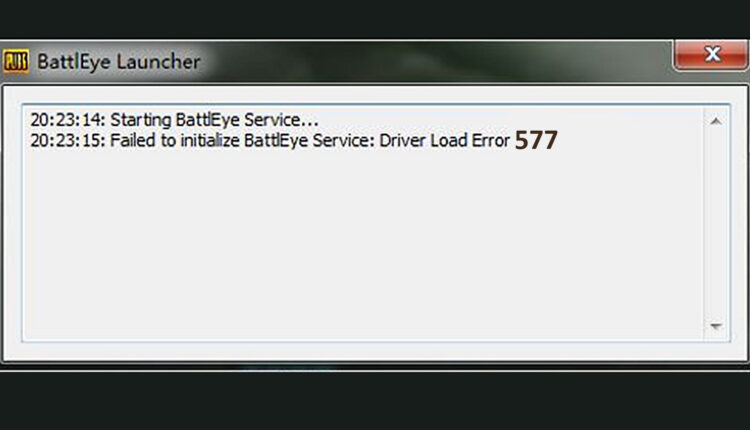
The PUBG driver load error 577 usually occurs when there are some connectivity issues or software incompatibilities.
Last updated May 24, 2023
XINSTALL BY CLICKING THE DOWNLOAD FILE
Get the most out of your gaming experience by keeping drivers in check!
To ensure your PC and peripherals work at their full potential, you need to stay away from driver problems. Having them out of date can lead to poor performance and in-game errors.
A quick and effortless way to always have well-performing drivers is to follow the steps below:
- Download and install DriverFix
- Launch the app and click Start Scan to locate driver errors
- Click Update All Drivers Now to fix all errors.
Even after a couple of years, PUBG has managed to remain one of the best and most popular battle royale games. However, that doesn’t mean that players don’t occasionally come across certain issues, such as the PUBG driver load error 577. So, in today’s article, we are going to cover some of the most effective and yet easiest methods you can use to solve it and get back to playing in no time!
What is the PUBG driver load error 577?
Since we are talking about a very specific issue, it is much easier to narrow down the possible causes and solutions. The PUBG driver load error 577 is a BattlEye client error that may be occurring for a couple of reasons but most of them are related to connectivity issues. Therefore, here are the most effective ways to solve it.
How to fix the PUBG driver load error 577?
This issue isn’t always caused by connectivity issues, but they are most commonly the reason. However, before you dive deeper into any more complex solutions, here are some of the easiest things you should try to do first:
- Update the game – An outdated PUBG version will most likely cause issues like this one. So, ensure that your game is always up-to-date.
- Reboot the router – As errors such as this one can be caused by connectivity issues, the first thing you should try is rebooting the router.
If both Firewall and Antivirus are disabled on your system, and your game has the newest update installed, you should try some of the following methods:
- Delete the BattlEye folder
- Redownload the BEClient.dll file
- Update Windows
- Update video card drivers
1. Delete the BattlEye folder
Since this error is occurring, something is probably preventing the startup or installation of the BE service. In order to get rid of the PUBG driver load error 577, one of the things you can try is to delete the BE service directory. Here is how to do it:
- In file explorer type and go to “C:Program Files (x86)Common Files”.
- This is where the BattlEye folder should be located. Delete it.
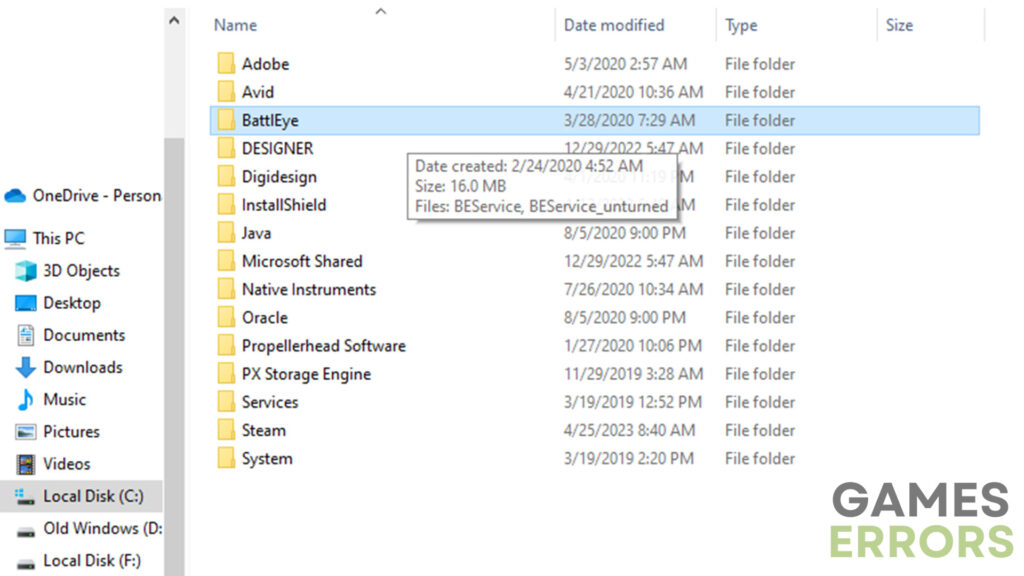
- Launch your game again to see if the error is gone.
2. Redownload the BEClient.dll file
Quite a lot of users reported that deleting the BEClient.dll file and replacing it with a new one fixed the driver load error 577. To download the file, visit the BattlEye official website and navigate to the download section. After that, just replace the file in the game directory.
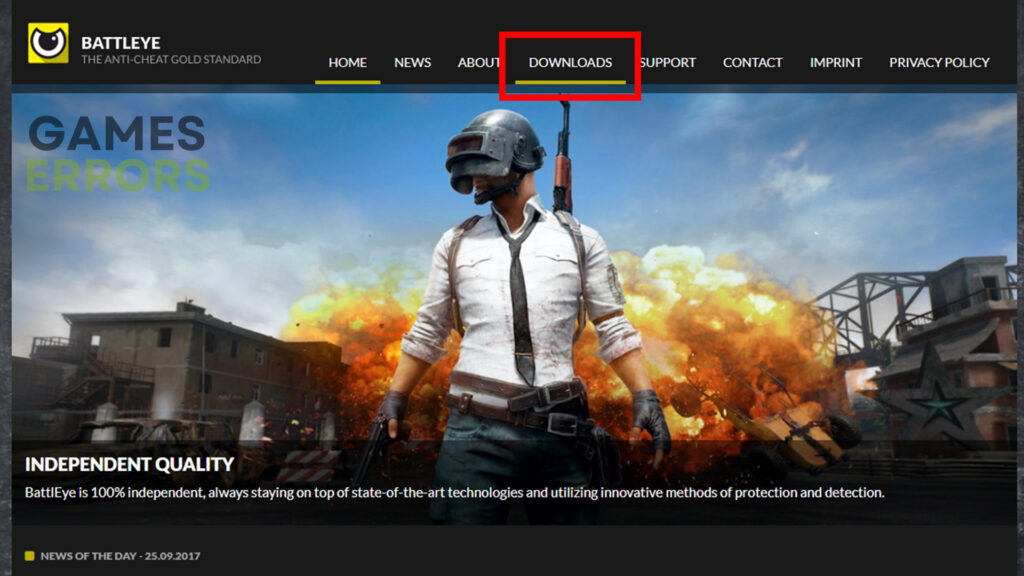
3. Update Windows
An outdated Windows build is also most likely going to cause issues like this one. So, in order to get rid of it and keep other video games running smoothly, you need to ensure that you always have the latest Windows update installed. To update the Windows version, do the following:
- Access the system settings using the “Windows + I” shortcut.
- Navigate to the “Windows Update” section and click on “Check for updates”.
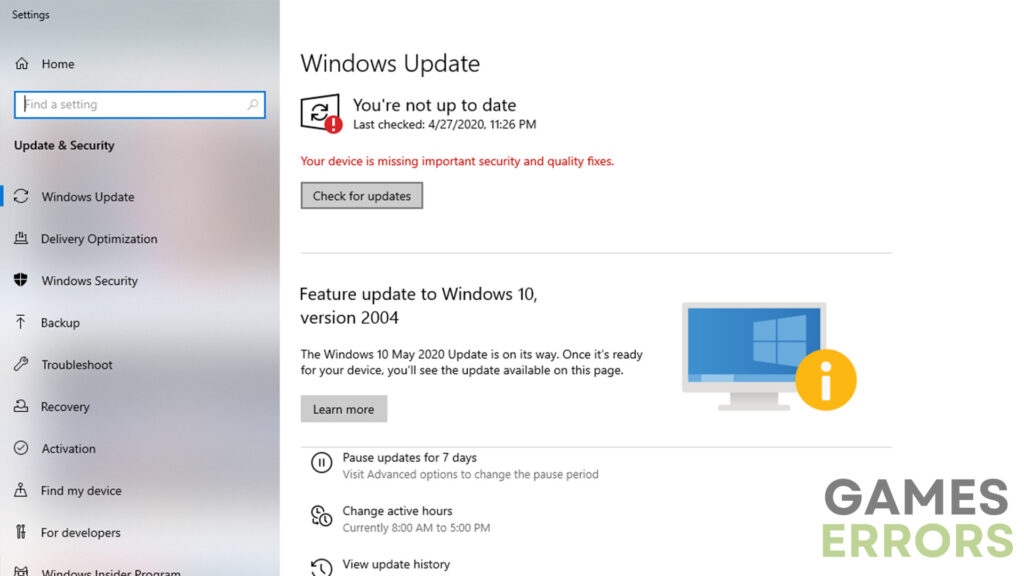
- After restarting the PC, run the game again to see if the error still occurs.
4. Update video card drivers
One of the things that have the worst impact on how a certain video game performs is outdated video card drivers. Therefore, you need to ensure that you have the latest GPU drivers installed. The easiest and most effective method to update GPU drivers is by using DriverFix. It allows you to install the latest drivers for your PC in a single click.
Still, if you want to update them manually, here is what you need to do:
- Open up “Device Manager” and go to “Display Adapters“.
- Once you expand that section, right-click your GPU and press “Update driver“.
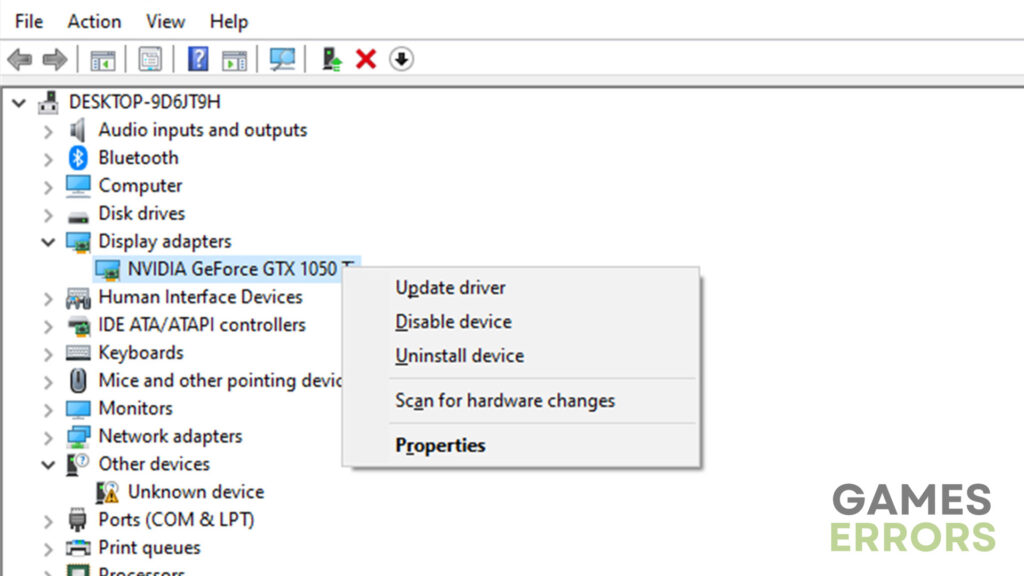
- Go with the “Search automatically for drivers” option and let it update.
- After that, just restart your PC to apply the changes.
Additional tips on how to solve the PUBG driver load error 577
- Reinstall the game – In the end, if nothing else works for you, try to reinstall the game. It may be time-consuming, but it is worth a shot when there are no other things you can try.
- Disable Firewall and Antivirus – When it comes to online video games, these two very often cause issues with connectivity. Therefore, before you proceed any further, make sure to disable them and try again.
Other related articles:
- How To Fix PUBG Error Could Not Connect
- PUBG Crashing: Here’s How To Fix The ”Unknown Crash ”
- PUBG Failed To Initialize Steam: Quick Fix
Final Verdict
As you can see, the solutions to this problem are quite simple, straightforward, and time-efficient. However, if none of the solutions worked out for you, you should try deleting and installing the game again. While it may be quite time consuming, depending on your internet speed, it might just be the solution you are looking for.
If you encounter any issues or errors while playing your favorite games and require support, feel free to contact us here. Our team is always ready to assist you and ensure your gaming experience is seamless and enjoyable.
Stefan
12 posts
0 comments
A content enthusiast and writer extraordinaire. With 7 years of experience under my belt, I’ve mastered the art of crafting captivating and informative articles. Whether it’s diving into the latest tech trends, exploring exciting gaming adventures, or sharing my wanderlust-fueled travel experiences, I’ve got you covered. I’m all about doing proper research, unraveling complex topics, and delivering them in a way that’s fun, engaging, and easy to understand. So, buckle up and join me on this wordy adventure where I’ll bring you valuable insights and a seamless reading experience.
FAQ
When launching the game I get a “Failed to initialize BattlEye Service: Driver Load Error (577).” error.
Due to new driver signing requirements Windows systems now need to support SHA-2 signatures to be able to load the BE driver. If you get this error on Windows 7 please make sure the system is fully up-to-date or install the following update specifically: https://support.microsoft.com/en-us/topic/sha-2-code-signing-support-update-for-windows-server-2008-r2-windows-7-and-windows-server-2008-september-23-2019-84a8aad5-d8d9-2d5c-6d78-34f9aa5f8339.
When connecting to a BE-enabled server I get kicked with a request to restart my game.
This is happening because you permanently declined BE installation by clicking “Do not ask me again.” in the BE Launcher window previously. To fix this please go to the “BattlEye” folder in your game directory (e.g. “C:Program Files (x86)SteamsteamappscommonDestiny 2battleye”) and double-click the “Install_BattlEye.bat” file to install BE.
I’m using the software XY while playing my game with BE enabled, is it allowed or can I get banned for it?
Generally we only ever ban for the use of actual cheats/hacks or components of such hacks which are designed to intentionally bypass BE’s protection. Otherwise you don’t need to worry about getting banned. For example, non-cheat overlays and visual enhancement tools like Reshade or SweetFX are generally supported unless desired otherwise by the game developers (the latter two are currently blocked in PUBG, Fortnite and Islands of Nyne). We might decide to kick (not ban) you at some point for using a specific program (such as macro tools), but that won’t automatically flag you as a cheater.
My BE Launcher window shows “[INFO] Blocked loading of file: …” messages. What’s wrong and do I risk getting banned?
First of all, no, you won’t risk getting banned for any of these messages. They also don’t mean that BE is looking at files on your system that are unrelated to the game. If a file is blocked it means that the game process tried to load them, which is the reason BE is checking them.
If these messages don’t cause any issues with your game you can just ignore them (note that in-game kicks are not related to them). BE’s protection is quite strict, which might cause it to block certain files which are not essential for playing the game. In that case you don’t need to worry about any bad consequences such as getting banned.
Otherwise please check the following list of solutions:
- Make sure that BEService.exe in your BE Service directory (usually “C:Program Files (x86)Common FilesBattlEye”) is not blocked by your firewall in any way.
- Ensure that there is no d3d9.dll, dxgi.dll or dsound.dll file in your game directory. If there is one please remove/rename it.
- Ensure that you have a legitimate copy of Windows. Pirated copies might no longer be supported by the latest BE version.
- Check if your game directory’s file permissions are broken by doing the following: Right-click on your game directory (in Windows Explorer), select “Properties” and go to the “Security” tab. In the group/user list select the “SYSTEM” entry and check if it has full access. Otherwise click “Edit…” and grant the “SYSTEM” user full access.
- Your system’s root certificates might be broken/corrupted. To fix them download and install the following update from Microsoft: http://support.microsoft.com/kb/2813430.
- Check your system files for corruptions and possibly repair them by following these guides: http://support.microsoft.com/kb/929833 and http://support.microsoft.com/kb/947821.
- Scan your system with up-to-date anti-virus and anti-malware software. Malware that modifies system or game files can cause such issues when BE is enabled.
- Googling the name of the blocked file can help find out what is actually behind it. Sometimes BE might block malware/adware/PUP files, which can cause problems such as being unable to find or connect to servers in-game. We recommend Malwarebytes Anti-Malware for removing such software from your system.
- Ensure that you don’t use any tweaked/custom versions of system files (including DirectX). Reinstall DirectX, see the following page for details: http://support.microsoft.com/kb/179113.
If you are sure that BE blocks legitimate files and that causes problems for your game (such as being unable to find servers) please contact us directly here.
When launching the game I get a “Windows Kernel modification detected.” error.
You are either using a cracked version of Windows or you previously installed hack software that disables certain important security features of Windows. Unfortunately, we cannot support systems that run a hacked Windows kernel. To solve this you can try to check your system files for corruptions and possibly repair them by following these guides: http://support.microsoft.com/kb/929833 and http://support.microsoft.com/kb/947821. Otherwise you need to perform a full reinstall of Windows using a legitimate copy.
When launching the game I get a “Failed to initialize BattlEye Service: Kernel Debugging enabled.” error.
Please disable Kernel Debugging by following the instructions posted here: https://docs.microsoft.com/en-us/windows-hardware/drivers/devtest/bcdedit–debug. Afterwards you need to reboot your system.
When launching the game I get a “Failed to initialize BattlEye Service: Windows Test-Signing Mode not supported.” error.
Please disable test-signing mode by following this guide: http://support.microsoft.com/kb/2509241. Alternatively you can follow the manual instructions provided here: https://msdn.microsoft.com/en-us/library/windows/hardware/ff553484%28v=vs.85%29.aspx. If you are using hardware that requires driver signature enforcement to be disabled please check the vendor’s website for newer drivers. Unfortunately, due to our goal to provide the most effective protection possible we cannot support systems running in test-signing mode in any way. We ask for your understanding.
When launching the game and trying to install BE I get a “Failed to install BattlEye Service.” error.
First of all, please ensure that you have all BE files required for installation in place in your game directory. Either verify your game files/cache on Steam or Uplay or completely reinstall the game. Secondly, please make sure that you run the initial installation from a administrative user account or a limited user account with UAC enabled. Otherwise BE won’t be able to request administrative privileges required to install the BE Service.
If none of this helps please also check the following FAQ entry.
When launching the game I get a “Failed to install BattlEye Service.” / “BattlEye Service installation failed.” / “Failed to start BattlEye Service.” / “BattlEye Service startup failed.” / “Failed to initialize BattlEye Service: …” error.
This happens if something on your system prevents the installation/startup of the BE Service, which is required to play on BE-enabled servers. Please ensure that any security software (anti-virus, etc.) running on your system doesn’t block the BE Service (both BEService.exe/BEService_x64.exe in your game’s “BattlEye” directory as well as the entire BE Service directory, which is usually “C:Program Files (x86)Common FilesBattlEye”) in any way. You might have to add it to your security software’s exception list. If that doesn’t help or you don’t use any sort of security software there might be a permission issue with your BE Service directory or the files within it. To solve this delete the BE Service directory (usually “C:Program Files (x86)Common FilesBattlEye”) and then try to launch your game again. If you still get the same error at this point please try to manually set the BE Launcher in your game directory (usually the executable file with “_BE” at the end) to run with administrative privileges (normally this should happen automatically). To do so right-click on the BE Launcher executable, choose “Properties”, go to the “Compatibility” tab, check the “Run this program as an administrator” option and click OK to apply your changes.
If you still can’t get it to work some unknown software running on your system might be blocking BE somehow or certain parts of your operating system might be broken. If you cannot determine the cause we would suggest a repair reinstallation of Windows as a definite solution.
I get an “Exception Processing Message 0xXXXXXXXX (e.g. 0xc0000135) …” error when launching the game.
This is usually caused by missing system or Visual C++ runtime files that the game needs to run. Please fully reinstall the game and be sure to complete all setup steps (e.g. initial setup on Steam when launching the game for the first time).
My BE Launcher is stuck at “Starting BattlEye Service…” stopping my game from launching.
Something on your system prevents the BE Service from functioning properly. Please check the FAQ entry regarding BE Service installation/startup failures above for solutions.
When starting my game with BattlEye enabled, I get constant stuttering/freezing whenever I press mouse/keyboard buttons.
This is typically caused by malware/adware/PUP constantly reloading into your game. Please try to scan your entire system with anti-malware software such as Malwarebytes Anti-Malware to remove it.
When starting my game with BattlEye enabled, my SpeedFan (or potentially other hardware-related) software stops working. Please fix it!
BattlEye is blocking certain software that is using kernel drivers which contain known security issues that can be exploited by cheats. We cannot support such software and therefore cannot provide a fix. Please ensure that you are using the latest version of such software or, if there is no newer version available, contact the developer/vendor of the software to notify them of the problem.
When starting my game with BattlEye enabled, random legitimate applications on my system are being terminated.
Recently several Windows 10 users have started experiencing this issue without a change on our side. After investigating we have concluded that it is caused by NVIDIA’s new “(Ultra-)Low Latency Mode”. Until NVIDIA provides a fix please disable this feature by opening your NVIDIA Control Panel, selecting “Manage 3D settings” -> “Global Settings” -> “Low Latency Mode” and changing this setting to “Off”. Click “Apply” and potentially also reboot your system.
When starting my game with BattlEye enabled, I get the following error message: “Windows cannot access the specified device, path, or file. You may not have the appropriate permission to access the item.”
This is likely caused by you trying to use an unsupported Windows 10 Insider build. While we try to support the latest builds as fast as possible, there can sometimes be delays related to a number of factors. Until then you will have to downgrade to an official public build of Windows 10.
When starting my game with BattlEye enabled, my system crashes with a bluescreen (BSOD).
First of all, ensure that Driver Verifier is disabled on your system as it is currently known to cause problems with BE. You can find how to do so here: https://support.microsoft.com/en-us/help/244617/using-driver-verifier-to-identify-issues-with-windows-drivers-for-adva. To disable it please clear all of its settings and reboot your system. Secondly, please fully update your system’s BIOS. If that doesn’t help and the crashes persist please contact our support directly so we can investigate your issue.
I no longer want to have BattlEye on my system. How can I completely uninstall it?
Note that BE only installs into your system on Windows (as a system service), so you don’t need to uninstall it on any other OS. Also, BE is only ever active when you are playing a BE-protected game with BE enabled, any other time it will never run in any way. If you would still like to uninstall it, please go to the “BattlEye” folder in your game directory and check if there is a file called “Uninstall_BattlEye.bat”, which is present in many games. If it exists, simply run it to completely uninstall the BE Service. Otherwise or if you have already removed all game files from your system, you can start a command prompt as administator and simply enter “sc delete BEService” to do so. Note that some games automatically uninstall BE when they are being uninstalled as well.
I am getting kicked for the following violation(s). I don’t use hacks, so what can I do to resolve this?
BattlEye initialization failed
First of all, please ensure that BE is properly installed for your game. You can manually install it by following the instructions on the download page. If that doesn’t help there might be a problem with your file permissions. To fix this please go to “C:Users[username]AppDataLocal[game name]” (make sure that you can see hidden files/folders if you can’t find this directory) and delete the BattlEye folder there. If the issue still persists your system’s root certificates might be broken/corrupted. To fix them download and install the following update from Microsoft: http://support.microsoft.com/kb/2813430.
Client not responding
This can happen if the server’s or your connection times out for quite a while or breaks up completely. A common solution is to update your modem/router’s firmware. Also, make sure that you aren’t running “Cucusoft Net Guard” which is incompatible with BE. Other than that, please ensure that there are no problems with your internet connection (you might want to contact your ISP).
Bad Client Version
For some reason the BattlEye Client in your game directory is outdated. All the latest BE files always come with the game distribution, so you will just have to make sure that it is properly installed and fully up-to-date (e.g. by verifying your game cache on Steam).
Bad Service Version
For some reason the BattlEye Service in your game directory is outdated or not operating properly. All the latest BE files always come with the game distribution, so please make sure that it is properly installed and fully up-to-date (e.g. by verifying your game cache on Steam). Due to external factors in some cases the BE Service may have problems operating, which can also lead to this error. In that case please try to close all unnecessary programs while playing the game. If that still doesn’t help we would suggest a full repair reinstallation of Windows as a definite solution.
Corrupted Memory #0
Some (low-level) software on your system performs a disallowed memory operation. Please try to close all unnecessary programs while playing the game. Recently, we are seeing an increased amount of reports from players using the latest version of “MSI Dragon Center” and “MSI SDK”. Please completely uninstall those from your system and reboot to solve the issue. Alternatively, you can also try updating your Windows 10 to version 2004 or higher, as that seems to fix the issue as well. If that doesn’t help please perform a full repair reinstallation of Windows.
Corrupted Memory #X
BattlEye detects that your game’s or system’s memory is not what it is supposed to be. Close all unnecessary programs running on the system, scan your system for viruses/trojans/spyware and check your RAM for possible defects (using tools like Memtest86). If that doesn’t help a full repair reinstallation of your system is likely needed.
Corrupted Data
BattlEye detects that your game installation is not what it is supposed to be. Please perform a clean reinstall of your game.
Corrupted System Integrity
Некоторые игры (PUBG, Fortnite, Tom Clancy’s Rainbow Six Siege) могут не запускаться, выдавая уведомление Failed to install BattlEye service. Это означает, что поиграть не удастся из-за античитерского сервиса, который сбоит.
Способы решения ошикби Failed to install BattlEye service
Решается неполадка такими способами:
- Удалите папки BattlEye и установите сервис заново. Воспользуетесь поиском и введите запрос BattlEye. Скорее всего, будут найдены 2 директории: одна в папке с игрой, а вторая — на системном диске в папке Program Files (x86)Common Files. Удалите их. Далее зайдите в Steam, клацните правой кнопкой мышки на названии игры и следуйте по пути: «Свойства» => «Локальные файлы» => «Проверить целостность кеша». Далее запустите игру в оконном режиме — появится сообщение об установке BattlEye.
- Убедитесь, что папки с BattlEye не блокируются антивирусом. Некоторые антивирусные «воспринимают» этот сервис как вредоносное ПО и блокируют его запуск. Добавьте папки с BattlEye в исключения антивируса либо же отключите его на время игры.
- Запускайте игру от имени администратора. Для этого нужно найти два лаунчера: файл ххх.exe и ххх_BE, где ххх — название игры. Клацайте правой кнопкой мышки на каждом файле, следуйте по пути: «Свойства» => «Совместимость», ставьте галочку напротив строки «Выполнять эту программу от …», подтвердите изменения нажатием «Применить». После этого исчезнет ошибка Failed to install BattlEye service.
С выходом революционной игры PUBG, она сразу набрала большое количество поклонников. Побила все рейтинги по продажам в игровых магазинах и, видимо, разработчики не собираются сбрасывать обороты. К сожалению, игра не лишена и проблем, которые возникают в операционной системе Windows. В этой статье вы сможете ознакомиться со всеми способами устранить ошибку «Starting BattlEye Service Launching Game Failed to Launch Game».
Содержание
- Из-за чего появляется ошибка
- Устранение ошибки в Steam
- Удаление файлов активатора Windows
- Другие способы устранить ошибку при запуске PUBG
Из-за чего появляется ошибка
Игроки со многих стран, которые столкнулись с ошибкой утверждают, что появляется она только на операционной системе Windows 7. Почему-то компания Microsoft стала серьезно бороться с пиратством именно в этой версии. При этом, в лицензионной ОС Windows 7 ошибки не возникает. Поэтому если пользователь не видит проблем в смене версии Windows (на другую, более позднюю, пусть даже пиратскую), то это также поможет в решении этой ошибки.
Сбой может появляться в результате повреждения файлов игры. Это часто случается, когда компьютер внезапно отключается от электропитания, не завершив сессию должным образом. В этом случае пользователю необходимо будет переустанавливать игру заново. В СТИМ быть ошибка Blocked loading of file C:WindowsSystem32.dll: https://easywebscripts.net/oshibki/blocked-loading-of-file-cwindowssystem32-dll.php.
Устранение ошибки в Steam
Попробуем проверить файлы игры на целостность в игровой платформе Steam. Для этого в системе есть специальная утилита, которая позволяет сканировать локальные файлы игры.
- Запустите Steam;
- Нажмите на ссылку «Игры» или «Games»;
- Выберите игру ПКМ;
- Нажмите в контекстном меню «Свойства» или «Properties»;
- В окне справа нажмите «Локальные файлы»;
- Выберите ниже из списка функций «Проверить локальные файлы игры».
Нажмите на кнопку проверки файлов игры на компьютере пользователя
Через некоторое время вы увидите результат на экране. Если файлы игры повреждены, необходимо переустановить игру. Выполнить это просто.
- Откройте строку ввода (WIN+R);
- Напишите команду «control»;
- Выберите в следующем окне пункт «Удаление программ»;
- Найдите в списке игру и выберите её;
- Вверху окна нажмите кнопку «Удалить». Подтвердите свой выбор.
Затем снова переходим в библиотеку для скачивания игры. Как это делать, вы, скорее всего уже знаете. Если эта инструкция не помогла — переходим к следующему способу устранения Starting BattlEye Service Launching Games Failed to Launch Game.
Удаление файлов активатора Windows
Следующий способ также достаточно эффективен. Вам понадобиться создать текстовый файл с командами для Windows. В результате этого удаляются файлы активатора, которым вы обманули операционную систему. После этого метода многие игроки утверждают, что игра запускается без перебоев.
- Создайте прямо на рабочем столе текстовый файл. Чтобы это сделать, нажмите ПКМ в любом пустом месте экрана и выберите «Создать»;
- Выберите «Текстовый файл». Имя можно присвоить любое;
- Откройте блокнот и введите следующие команды, как на скриншоте;
- Если нет желания набирать их вручную, перейдите по следующей ссылке и скопируйте — https://steamcommunity.com/app/346110/discussions/0/1694922980034264778/?ctp=28. Чтобы отыскать их, пролистайте несколько комментариев вниз;
- Сохраните наш текстовый файл таким образом, чтобы его имя заканчивалось на .cmd. То есть файл с командами;
- Компьютер перезагрузится;
- Попытайтесь запустить игру.
Если файлы активатора не получилось удалить этим способом (вы увидите процесс их удаления), попробуйте загрузить свой компьютер в безопасном режиме.
- Для этого вам нужно нажать кнопку RESET на корпусе или перезагрузить ПК программно;
- Затем при заставке материнской платы нужно нажать F8 и удерживать её до тех пор, пока не отобразится темный монитор с несколькими вариантами загрузки;
- Выберите «Безопасный режим с поддержкой командной строки»;
- Выполните снова предоставленную выше инструкцию.
Для попадания обратно в обычный режим, вам нужно просто снова перезагрузить компьютер любым способом.
Другие способы устранить ошибку при запуске PUBG
В том случае, если не удалось решить ошибку, значит проблема заключается в вашем компьютере. Попробуйте переустановить драйвера видеокарты. Можно попытаться предоставить поиск самой системе Windows.
- Одновременно нажмите WIN+PAUSE и выберите слева пункт «Диспетчер устройств»;
- Отыщите в перечне устройств вашего компьютера «Видеоадаптеры» и выберите его левой кнопкой мыши;
- Нажмите ПКМ по имени вашей видеокарты. Выберите «Свойства»;
- Выберите первый пункт «Обновить драйверы»;
- Далее выберите вариант с автоматическим поиском и установкой ПО.
Можно найти драйвера самостоятельно. Официальный сайт для продуктов от nVidia находится по адресу — https://www.nvidia.com/ru-ru/. Для тех, у кого видеокарта от AMD — https://www.amd.com/ru/support. После переустановки драйверов попробуйте снова запустить игру, чтобы убедиться, что вы исправили ошибку Starting BattlEye Service Launching Game Failed to Launch Game.
Опубликовано 26.03.2019 Обновлено 03.12.2020
Практически все недавно созданные игры, работающие в жанре MMORPG, имеют в наличии специализированный защитный софт. Например, в таких популярных играх, как H1Z1, Fortnite, PUBG и других есть программное обеспечение BattlEye.
Ошибка вида «Starting BattlEye Service Launching Game Failed to Launch Game». возникает из-за конфликтности между операционной системой Windows и античитерской программой. Все, что нужно сделать в такой ситуации – найти причину такой ошибки и попробовать разрешить проблему.
Содержание
- Причины
- Администрирование и перезапуск
- Исправление ошибки через Steam
- Пониже UAC
Причины
Суть ошибки проста – античитерское программное обеспечение не в состоянии запуститься и запустить саму игру. Причин такой проблемы достаточно много, однако самая распространенная – это кривая установка Battleye. Также пользователи отмечают блокирование запуска сервиса предустановленным антивирусом, брандмауэром или другими защищающими программами.
Интересный факт: В редких случаях проблема кроется в отсутствии одного или нескольких Visual C++ пакетов, хотя при этом игра, которой С++ тоже нужен, может запускаться без каких-либо ошибок и проблем.
Администрирование и перезапуск
Первое, что нужно сделать – убедиться в том, что проблема не в отсутствии важных библиотек и файлов, отвечающих за функционирование Battleye. Сделать нужно следующее:
- Отключить все экрана своего антивируса и проверить карантинную зону (есть такие игровые файлы, которые из-за карантинной зоны просто не запустятся).
- Удалить предыдущую версию Battleye. Найти ее можно в каталоге Common Files.
- Запустить командную строку от имени от Администратора и ввести команду sc delete BEService.
- Открыть файлы игры и найти папку, в которой есть установочные файлы дополнительного программного обеспечения.
- Запустить файл Install_ Battleye.
Если все эти действия не помогут, можно удалить Батлайн с помощью специальных утилит. Это может быть CCleaner или IOBIT. В некоторых случаях такая очистка будет намного эффективнее, чем удаление вручную.
В том случае, если эти способы не помогли, стоит проверить права Администратора. Для того, чтобы сделать это, необходимо зайти в папку с игрой, вызвать свойства исполняемого игрового файла, а после этого сделать так, чтобы файл запускался о имени администратора. Такие же действия нужно сделать для файла запуска Батлайн.
Исправление ошибки через Steam
Всегда есть вероятность того, чтобы файлы игры и программы были повреждены или криво поставлены на ПК. Для проверки актуальности и правильности игровых данных следует зайти в Steam (в том случае, если игра были приобретена в нем) и выполнить следующие действия:
- Запустить клиент Steam.
- Нажать на игру ПКМ и нажать на «Просмотреть файлы» в свойствах.
- Выбрать папку с античитом.
- Выполнить uninstall и install.
- Вернуться в файлы игры и проверить их целостность.
После всех этих действий Steam-клиент автоматически проверит все файлы и займется скачиваем всех игровых элементов.
Важный момент: если действия ни к чему не привели, также стоит проверить состояние операционной системы, в особенности если на ПК стоит пиратская сборка. Самое важное действие – скачивание и установка Microsoft Visual C++. Если на ПК стоит Windows x64, необходимо установить обе версии С++.
Пониже UAC
Помимо тех вариантов, что были описаны выше, также можно порекомендовать произвести настройку так, чтобы UAC (контроль учетных записей) не создавал препятствий для запуска сторонних программ и приложений на ПК. Сделать это просто – достаточно зайти в «учетные записи пользователей» и выбрать «изменение параметров контроля». В новом окне нужно перетащить в определенное положение ползунок и сохранить произведенные действия.
Информация по распространенным проблемам с Battleye:
1. Failed to initialize BattlEye Service: Windows Test-Signing Mode not supported
Отключите режим тестового подписывания операционной системы следующим образом:
1) Нажмите кнопку Пуск и введите cmd в поле Поиск. В списке Программы щелкните правой кнопкой мыши файл cmd.exe и выберите команду Запуск от имени администратора. В командной строке введите следующую команду и нажмите клавишу ВВОД:
2) введите
bcdedit /set TESTSIGNING OFF
и нажмите Enter.
3) Перезагрузите компьютер
4) Если не помогло, повторяем все те же действия с одной из следующих команд:
bcdedit -set TESTSIGNING OFF
bcdedit.exe -set loadoptions ENABLE_INTEGRITY_CHECKS bcdedit.exe -set TESTSIGNING OFF
Подробнее можно почитать тут: https://support.microsoft.com/ru-ru/kb/2509241
2. Failed to initialize BattlEye Service: Driver Load Error (1450) (в скобках любой код)
Проверьте ПК на наличие вредоносного ПО с помощью программы Malwarebyte https://ru.malwarebytes.comyПо окончанию установки снимите галочку с «Включить тестовый период». После сканирования, обнаружения и удаления вредоносного ПО перегрузите компьютер.
Если описанное выше не помогло, отключите антивирус, брандмауэр, защитник windows полностью, а также любые программы данного типа на вашем компьютере или удалите их и повторите запуск. Если снова проблема осталась, выполните полную проверку игры в updater или updater_a3, и удалите папку Battleye по одному из следующих путей:
C:Program Files (x86)Common Files C:Program FilesCommon Files
3. Failed to install BattlEye Service, Failed to start BattlEye Service, BattlEye Service installation failed, BattlEye Service startup failed, или Failed to initialize BattlEye Service: …
Запускайте лаунчер игры от имени администратора. Откройте папку с BattlEye по одному из путей, данных выше, в свойствах BEService.exe и BEService_arma.exe (либо BEService_dayz.exe) выберите вкладку «Совместимость» и поставьте галочку — «Выполнять эту программу от имени администратора» -> «Применить».
Если проблема осталась, делайте все действия аналогично ответу в п. 2 данной темы.
Если описанное выше все не помогает, ищите проблему, по которой служба BEService в вашей системе не может запуститься и/или работать. Можно обратиться в службу поддержки Battleye на их официальном сайте по этой проблеме.
4. Failed to start BattlEye Service (0). (пример проблемы)
Удалите папку BattlEye по одному из следующих путей:
C:Program Files (x86)Common Files C:Program FilesCommon Files
Выполните полную проверку файлов игры в updater. Пробуйте играть.
Если проблема осталась, и наблюдается она в Arma 3, то в папке с игрой у вас появится файл Arma 3 Fixer. Запустите его, выберите Обновить Battleye, дождитесь сообщения об окончании выполнения и пробуйте играть.
Если проблема в DayZ, отключите полностью антивирус, брандмауэр, защитник Windows, попробуйте войти.
Если не вышло исправить проблему, воспользуйтесь ответами из п. 3 данной темы. Также, можно обращатиться в поддержку с личного кабинета.
5. Battleye Client: Client not responding
Выполните полную проверку игры в updater или updater_a3, удалите папку Battleye по нескольким из следующих путей, в которых вы ее сможете найти:
C:Program Files (x86)Common Files
C:Program FilesCommon Files
C:Users{имя профиля windows}AppDataLocalArma 3
C:Users{имя профиля windows}AppDataLocalDayZ
P.S. Папка AppData находится в скрытых папках windows, не забудьте включить отображение скрытых файлов и папок в вашей системе!
Если проблема осталась, сверьте конфигурацию ПК с системными требованиями.
Если ваш ПК «слабый», вы не сможете поиграть нормально, т.к. у вас игра слишком долго прогружается и не успевает ответить на запросы серверу.
Если ваш ПК «НЕ слабый», проверяйте стабильность вашего соединения игры с сервером. Возможно антивирус, брандмауэр, защитник windows, или другие программы данного типа на вашем компьютере блокирует исполняемому файлу игры (dayz.exe или arma3.exe) доступ в сеть интернет, поскольку ваш клиент игры не отвечает на запросы сервера игры по каким-то причинам за определенный период времени, установленный разработчиками этого античита, и в результате сервер считает, что вы потеряли соединение с ним, высвобождая место для других игроков.(период проверки времени не настраивается никак)
6. Battleye Client: Failed to update (актуально для arma 3)
Выполните полную проверку игры в updater_a3, затем запустите Arma 3 Fixer в папке игры, который у вас появится там после проверки, и обновите Battleye. Дождитесь окончания процедуры и пробуйте играть, проблема должна пропасть. Если проблема осталась, выполните действия как в п. 4
7. «[INFO] Blocked loading of file: …”
Если это файл arma3.exe скорее всего проблема связана с проблемой на мастер-сервере Battleye игры, попробуйте просто подождать. Обычно эта проблема массовая, носит глобальный характер и имеется также на серверах с лицензионной версией игры на данном античите.
Если описанное выше не помогает, или не относится к данной проблеме, то переходим к следующим действиям.
Ссылка на файл не указывает на один из файлов в папке игры — 1) Если игра работает при этом нормально, данное сообщение просто игнорируем, т.к. оно лишь информативное. 2) Если игра не работает при этом, определяем, к чему относится этот файл и удаляем его, т.к. этот файл не даст вам зайти в игру нормально. Если это ваша операционная система — это повод задуматься о проверке ее целостности системными утилитами (см. информацию в google)
Ссылка на файл указывает на один из файлов в папке игры — Выполните полную проверку игры в updater или updater_a3, удалите папку Battleye по нескольким из следующих путей, в которых вы ее сможете найти:
C:Program Files (x86)Common Files C:Program FilesCommon Files
Если проблема не исправилась, рекоммендуем вам обратиться в нашу службу поддержки с личного кабинета игры или отсюда: https://strikearena.ru/dayz.php?ticket_nouid
8. BattlEye initialization failed
Выполните полную проверку игры в updater или updater_a3, и удалите папку Battleye по одному из следующих путей:
C:Program Files (x86)Common Files
C:Program FilesCommon Files
C:Users{имя профиля windows}AppDataLocalArma 3
C:Users{имя профиля windows}AppDataLocalDayZ
P.S. Папка AppData находится в скрытых папках windows, не забудьте включить отображение скрытых файлов и папок в вашей системе!
Если это не помогло, проверьте права на доступ к папкам и файлам на ваш аккаунт Windows по следующим путям и удалите папку Battleye:
C:Users{имя профиля windows}AppDataLocalArma 3
C:Users{имя профиля windows}AppDataLocalDayZ
P.S. Папка AppData находится в скрытых папках windows, не забудьте включить отображение скрытых файлов и папок в вашей системе!
После чего попробуйте запустить игру снова.
Если проблема по-прежнему сохраняется, проблема скорее всего кроется в вашей OS Windows. Удостоверьтесь в наличи установленного обновления http://support.microsoft.com/kb/2813430 в вашей OS Windows и проверьте целостность ее файлов.
9. Corrupted Memory #X
Battleye обнаружил нарушение целостности игры или данных в памяти компьютера.
Выполните сканирование вашей OS Windows на наличие вирусов/троянов/шпионских программ и проверьте ОЗУ компьютера на наличие возможных дефектов (используя такие инструменты, как Memtest86). Если это не помогает, скорее всего установка игры на жестком диске повреждена, переустановите игру в чистую папку или выполните полную проверку игры в updater или updater_a3.
10. При запуске игры постоянно сообщает о том, что Battleye не включен и предлагает его включить. Как быть?
Проверьте права на доступ к папкам и файлам на ваш аккаунт Windows по путям:
C:Program Files (x86)Common FilesBattleye C:Program FilesCommon FilesBattleye
Очистите их от файлов.
Отключите антивирус, брандмауэр, защитник Windows, а также любые программы данного типа на вашем компьютере и попробуйте запустить игру заного. Если проблема остается, необходимо определить, что именно мешает работать службе BEService в вашей OS Windows.
11. Failed to initialize BattlEye Service: Driver Load Error (1450)
Проверьте ПК на наличие вредоносного ПО с помощью программы Malwarebyte https://ru.malwarebytes.comy. По окончанию установки снимите галочку с «Включить тестовый период». После сканирования, обнаружения и удаления вредоносного ПО перегрузите компьютер.
Kaspersky Free, Kaspersky Internet Security 2016 и 2017 блокируют загрузку драйвера BattlEye, единственное решение полностью удалить антивирус.
12. Windows kernel modification detected. please repair or reinstall your system
а) 1) Создаём текстовый файл; присваиваем расширение .cmd
2) Копируем и вставляем это туда:
DEL "%windir%system32driversoem-drv64.sys"
DEL "%windir%system32xNtKrnl.exe"
DEL "%windir%system32xOsLoad.exe"
DEL "%windir%System32ru-RUxOsLoad.exe.mui"
DEL "%windir%System32en-USxOsLoad.exe.mui"
%windir%System32BCDEDIT.exe /set {current} path Windowssystem32winload.exe
%windir%System32BCDEDIT.exe /deletevalue {current} kernel
%windir%System32BCDEDIT.exe /deletevalue {current} nointegritychecks
%windir%System32BCDEDIT.exe /deletevalue {current} custom:26000027
REG DELETE HKLMSYSTEMCurrentControlSetservicesoem-drv64 /va /f
3) Сохраняем и закрым
4) Запускаем файл, проверяем запуск игры после перезагрузки windows. Если не помогло, идем в п. б) ниже.
б)[/size]1) жмем пуск пишем в поиске cmd
2) запускаем cmd.exe от имени администратора (для тех кто не понял как запустить через пуск находим фал C:WindowsSystem32cmd.exe и запускаем оттуда )
3) в появившемся окне вводим команду восстановления системных файлов
sfc /scannow
и жмем enter. (Команда sfc /scannow проверит все защищенные системные файлы и заменит поврежденные файлы их кэшированной копией)
когда индикатор процесса проверки дойдет до 100%
система выдаст сообщение «Защита ресурсов Windows обнаружила поврежденные файлы и успешно их восстановила» значит вы все сделали правильно!
Если описанное выше также не помогло вам, читайте тему: https://zos.strikearena.ru/forums/topic/60036-проблема-с-запуском-battle-eye/
by Madalina Dinita
Madalina has been a Windows fan ever since she got her hands on her first Windows XP computer. She is interested in all things technology, especially emerging technologies… read more
Updated on May 26, 2021
XINSTALL BY CLICKING THE DOWNLOAD FILE
This software will repair common computer errors, protect you from file loss, malware, hardware failure and optimize your PC for maximum performance. Fix PC issues and remove viruses now in 3 easy steps:
- Download Restoro PC Repair Tool that comes with Patented Technologies (patent available here).
- Click Start Scan to find Windows issues that could be causing PC problems.
- Click Repair All to fix issues affecting your computer’s security and performance
- Restoro has been downloaded by 0 readers this month.
The BattlEye service startup failed error is an error that comes up when you are using games with the BattlEye anti-cheat setup. This error can create various problems, but today we’ll show you how to fix it.
How to fix BattlEye service startup failed error? This error occurs if the BattlEye files are corrupted, so you need to remove those files manually and then verify the game cache to reinstall BattlEye. In case that doesn’t work, be sure to update your graphics card driver to the latest version and try to run BattlEye again.
How can I fix failed to start BattlEye service error?
- Delete the BattlEye file
- Make sure all your graphics drivers are up to date
1. Delete the BattlEye file
If you’re getting BattlEye service startup failed error, you can fix it by deleting the BattlEye file. To do that, follow these steps:
- If you bought the game on Steam, open your Steam client.
- As soon as it opens, open the Library and search for the game that uses BattlEye.
- Right-click the game and choose Properties from the menu.
- Locate the game’s installation directory and go to it.
- Search for BattlEye folder, right-click and select the Delete option.
After this, you need to delete the game’s cache.
- Press Windows Key + R and enter %appdata%. Press Enter or click OK.
- Now locate the game’s directory and remove all files from it. Be sure to back up your saved games beforehand.
Now, you have to re-download the files you deleted. To do this, carry out the procedure below.
- Return to your Steam client.
- Open the Library tab and right-click on the affected game and select Properties.
- Then, get to the Local Files and click on the Verify integrity of game files.
The game files you just deleted will be downloaded and the BattlEye will be installed.
2. Make sure all your graphics drivers are up to date
When the graphics drivers on your computer are not the latest, you might encounter various issues, one of them being BattlEye service startup failed error. To fix the problem, do the following:
- Open the Device Manager.
- Locate your graphics card on the list, right-click it and choose Uninstall device.
- Wait for the process to finish.
- After removing the driver, visit your graphics card manufacturer’s website and download and install the latest drivers for your model.
Alternatively, you can use third-party software to automatically update all outdated drivers with just a couple of clicks.
To make sure that everything goes smoothly and avoid any kind of GPU driver errors, be sure to use a complete driver update assistant that will solve your problems with just a couple of clicks, and we strongly recommend DriverFix. Follow these easy steps to safely update your drivers:
- Download and install DriverFix.
- Launch the software.
- Wait for DriverFix to detect all your faulty drivers.
- The application will now show you all the drivers that have issues, and you just need to select the ones you’d liked fixed.
- Wait for the app to download and install the newest drivers.
- Restart your PC for the changes to take effect.

DriverFix
Keep you GPU on the peaks of their performance without worrying about its drivers.
Disclaimer: this program needs to be upgraded from the free version in order to perform some specific actions.
There you go, these are some solutions that might help you fix BattlEye service startup failed error on your PC. Be sure to let us know in the comments section if any of these solutions worked for you.
READ ALSO:
- Fix the Steam library folder not writable error with these 5 solutions
- Steam disconnected by VAC: You can not play on secure servers [Fix]
- The Manifest Unavailable Steam network error [FIX]
Newsletter
by Madalina Dinita
Madalina has been a Windows fan ever since she got her hands on her first Windows XP computer. She is interested in all things technology, especially emerging technologies… read more
Updated on May 26, 2021
XINSTALL BY CLICKING THE DOWNLOAD FILE
This software will repair common computer errors, protect you from file loss, malware, hardware failure and optimize your PC for maximum performance. Fix PC issues and remove viruses now in 3 easy steps:
- Download Restoro PC Repair Tool that comes with Patented Technologies (patent available here).
- Click Start Scan to find Windows issues that could be causing PC problems.
- Click Repair All to fix issues affecting your computer’s security and performance
- Restoro has been downloaded by 0 readers this month.
The BattlEye service startup failed error is an error that comes up when you are using games with the BattlEye anti-cheat setup. This error can create various problems, but today we’ll show you how to fix it.
How to fix BattlEye service startup failed error? This error occurs if the BattlEye files are corrupted, so you need to remove those files manually and then verify the game cache to reinstall BattlEye. In case that doesn’t work, be sure to update your graphics card driver to the latest version and try to run BattlEye again.
How can I fix failed to start BattlEye service error?
- Delete the BattlEye file
- Make sure all your graphics drivers are up to date
1. Delete the BattlEye file
If you’re getting BattlEye service startup failed error, you can fix it by deleting the BattlEye file. To do that, follow these steps:
- If you bought the game on Steam, open your Steam client.
- As soon as it opens, open the Library and search for the game that uses BattlEye.
- Right-click the game and choose Properties from the menu.
- Locate the game’s installation directory and go to it.
- Search for BattlEye folder, right-click and select the Delete option.
After this, you need to delete the game’s cache.
- Press Windows Key + R and enter %appdata%. Press Enter or click OK.
- Now locate the game’s directory and remove all files from it. Be sure to back up your saved games beforehand.
Now, you have to re-download the files you deleted. To do this, carry out the procedure below.
- Return to your Steam client.
- Open the Library tab and right-click on the affected game and select Properties.
- Then, get to the Local Files and click on the Verify integrity of game files.
The game files you just deleted will be downloaded and the BattlEye will be installed.
2. Make sure all your graphics drivers are up to date
When the graphics drivers on your computer are not the latest, you might encounter various issues, one of them being BattlEye service startup failed error. To fix the problem, do the following:
- Open the Device Manager.
- Locate your graphics card on the list, right-click it and choose Uninstall device.
- Wait for the process to finish.
- After removing the driver, visit your graphics card manufacturer’s website and download and install the latest drivers for your model.
Alternatively, you can use third-party software to automatically update all outdated drivers with just a couple of clicks.
To make sure that everything goes smoothly and avoid any kind of GPU driver errors, be sure to use a complete driver update assistant that will solve your problems with just a couple of clicks, and we strongly recommend DriverFix. Follow these easy steps to safely update your drivers:
- Download and install DriverFix.
- Launch the software.
- Wait for DriverFix to detect all your faulty drivers.
- The application will now show you all the drivers that have issues, and you just need to select the ones you’d liked fixed.
- Wait for the app to download and install the newest drivers.
- Restart your PC for the changes to take effect.

DriverFix
Keep you GPU on the peaks of their performance without worrying about its drivers.
Disclaimer: this program needs to be upgraded from the free version in order to perform some specific actions.
There you go, these are some solutions that might help you fix BattlEye service startup failed error on your PC. Be sure to let us know in the comments section if any of these solutions worked for you.
READ ALSO:
- Fix the Steam library folder not writable error with these 5 solutions
- Steam disconnected by VAC: You can not play on secure servers [Fix]
- The Manifest Unavailable Steam network error [FIX]
Newsletter
При запуске какой-либо игры пользователь может внезапно столкнуться с сообщением «Failed to initialize BattlEye Service: Windows Test-Signing Mode not supported», после чего запуск игры становится невозможен. Причиной проблемы обычно является пиратская версия ОС Виндовс пользователя, на которой активирован тестовый режим работы с драйверами без цифровой подписи. Ниже подробно разберём суть данной ошибки и варианты её решения.
Содержание
- Причины появления проблемы Failed to initialize BattlEye Service
- Предупреждение: возможные риски
- Что делать с ошибкой Failed to initialize battleye service: generic error
- Альтернативные решения дисфункции Windows Test-Signing Mode not supported
- Заключение
Причины появления проблемы Failed to initialize BattlEye Service
Ошибка обычно проявляет себя при запуске различных игр уровня «PUBG», «Fortnight», «DayZ Standalone», «Arma 2» и связана с работой античита «BattlEye», плохо работающим с пиратскими версиями ОС Виндовс. В таких взломанных версиях ОС Виндовс обычно отключён режим проверки цифровой подписи драйверов от Майкрософт, что не приемлемо для «BattlEye».
Сами же разработчики «BE» задекларировали отказ от поддержки пиратских версий ОС Виндовс в последних версиях своего античита. Теперь пользователи пиратских ОС при запуске игры со встроенным «BatteEye» будут получать сообщение «Failed to initialize BattlEye Service: Windows Test-Signing Mode not supported», что в переводе означает: «Невозможно инициализировать сервис BattlEye: Режим тестовой подписи Виндовс не поддерживается».
Упомянутый режим «тестовой подписи Виндовс» создан Майкрософт для пробного прогона драйверов, не обладающих сертификатом проверки подлинности. Подобный режим может быть актуален для сомнительного софта и только в испытательных целях. Пираты же делают данный режим базовым для своих ОС, и многие из нас не подозревают, что пользуются данным режимом изо дня в день.
Предупреждение: возможные риски
Наиболее очевидным решением, позволяющим исправить ошибку «Failed to initialize BattlEye Service», является отключение тестового режима, вследствие чего ваша система сможет пройти проверку при запуске «BattlEye». Но поскольку пиратские версии ОС Виндовс могут работать только на основании данного режима, то пользователи данных ОС могут столкнуться с различными сбоями в работе их ПК. В частности, после отключения тестового режима их Виндовс может начать вылетать, не запускаться, будет появляться BSoD и другие аналогичные дисфункции. Потому прежде чем выполнить изложенные ниже действия по решению ошибки (а они однотипны) убедитесь, что вы осознаёте все возможные риски.
Рекомендуется создать точку восстановления перед выполнением нижеизложенных операций. Если же ваша система начнёт вылетать и перестанет грузиться, то в меню загрузки (при включении быстро жмите на F8) рекомендуется выбрать режим «Отключение обязательной проверки подписи драйверов» или «Последняя удачная конфигурация».
Что делать с ошибкой Failed to initialize battleye service: generic error
Основоположное решение ошибки «Failed to initialize BattlEye Service» состоит в следующем:
- Запустите командную строку от имени администратора (обычно для этого хватает нажать на Win+R, набрать cmd и нажать ввод);
- В командной строке наберите следующую команду, не забыв нажать на Энтер:
После чего перезагрузите ваш ПК и попробуйте запустить игру.
Если это не помогло, вновь запустите командную строку, и поочерёдно наберите две следующих команды:
Вновь перезагрузите ваш ПК.
Альтернативные решения дисфункции Windows Test-Signing Mode not supported
Если указанные выше стандартные шаги не помогли избавиться от ошибки «Failed to initialize battleye service», тогда выполните следующее (при условии использования клиента «Steam» для запуска игры):
- Деинсталлируйте «BattlEye». Перейдите в папку игры, найдите там директорию BattlEye, в ней файл «UnistallBE» и запустите указанный файл;
- Затем удалите папку «BattlEye», находящуюся по пути «Program Files» – «Common Files»;
- Далее запустите ваш клиент Стим, перейдите во вкладку «Локальные файлы», и выберите операцию проверки целостности кэша. После окончания данной процедуры ошибка «Failed to initialize BattlEye Service» может исчезнуть.
Заключение
Появление сообщения «Failed to initialize BattlEye Service» обычно вызвано пиратской версией ОС с включенным тестовым режимом проверки драйверов. Наиболее эффективным способом решения данной проблемы является покупка лицензионной ОС Виндовс, позволяющей устранить эту и релевантные с ней ошибки. Если же подобное не возможно по различным причинам, используйте предложенные в статье методы, но помните, что возможны различные побочные дисфункции в работе ваших кастомных ОС.





 Причины ошибок
Причины ошибок