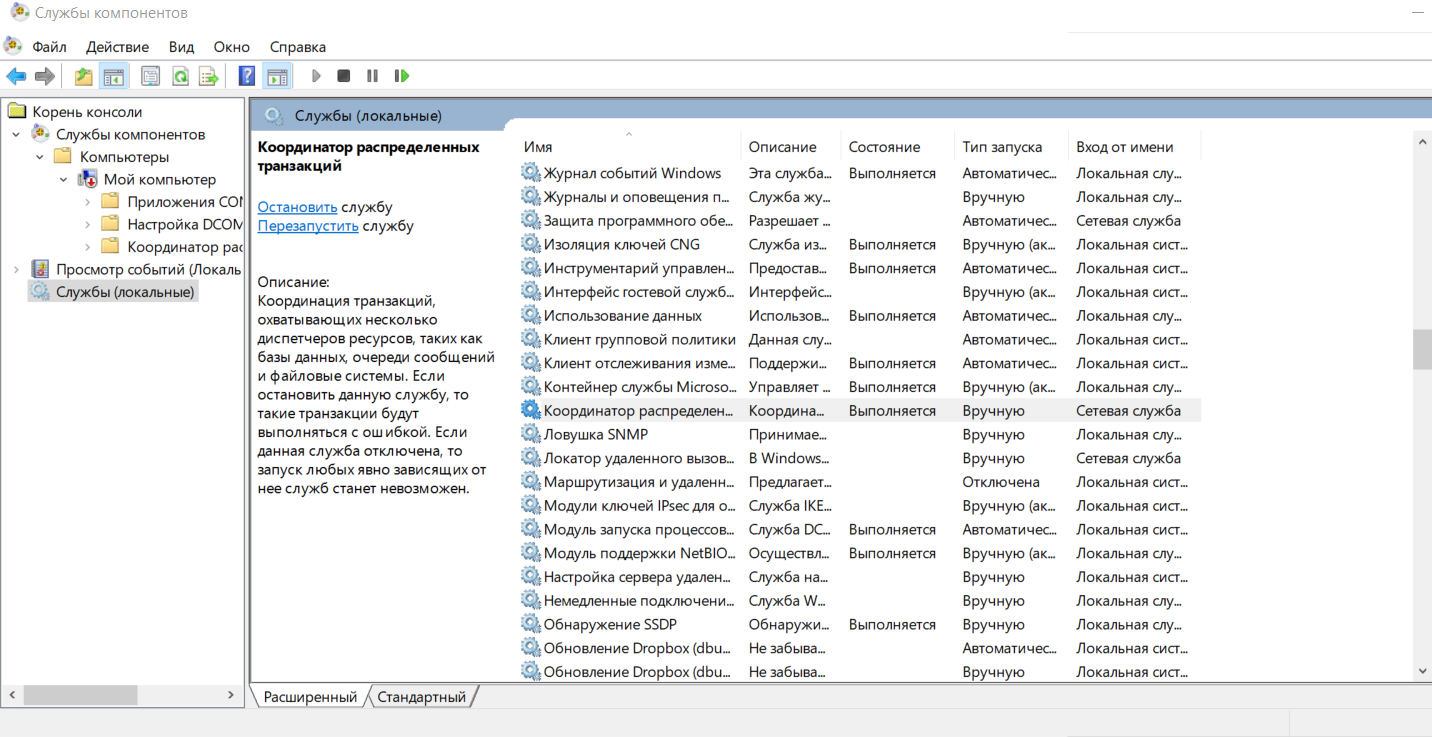Ошибка библиотеки «Стандартные изделия»
Автор letsev, 07.04.19, 13:40:59
« предыдущая — следующая »
0 Пользователей и 1 гость просматривают эту тему.
Внимание! В этом решении вам не нужно устанавливать стороннее ПО, а также переустанавливать ОС.
[/b]
Всем здравствуйте!
Ни одно из приведённых решений мне не помогло, поэтому пишу своё. Переустанавливать Windows мне не хотелось, т. к. совсем недавно ставил ОС.
1. Переходим в службу компонентов(Win+R, вводим в поле dcomcnfg);
2. Переходим в раздел «Службы (локальные)»;
3. Ищем службу «Система событий COM+»
3.2. Заходим в свойства
3.3. Выбираем тип запуска Автоматически
3.3. Запускаем службу
4. Ищем службу «Системное приложение COM+»
5. Заходим в раздел «Зависимости»
5.1. По выше приведённому алгоритму включаем и запускаем все службы-зависимости
6. Включаем и запускаем службу «Системное приложение COM+»
После выполнения всех действий даже не нужно переустанавливать КОМПАС.
Если не помогло — проверьте другие службы, связанные с COM+ и включите все их зависимости (хотя, скорее всего, вам помог алгоритм).
была недавно такая ошибка, решил просто — запустил установщик компаса 18.1 и просто нажал исправить, все нужные службы перезапустились и вск ок стало. даже обновления не нужно было переустанавливать
Цитата: Nelegal4eg от 20.07.19, 05:45:51Спасибо инструкция работает. Я немного ее дополню…
1. Нужно запустить службы:
· Уведомление о системных событиях (System Event Notification)
после этой службы у вас запустятся
Система событий COM+ (COM+ Event System): (нужно проверить и самому запустить, в свойствах поставить автоматически)
Перезагружаетесь (я не перезагружал комп)
далее по инструкции указанной выше: заходите в СЛУЖБЫ КОМПОНЕНТОВ (в пуске — администрирование),
мой компьютер — свойства — ставите делегирование — ПРИМЕНИТЬ!
Запускаете установку компаса и галочку ИСПРАВИТЬ.Спасибо огромное, инструкция помогла, только есть уточнение: чтобы запустить уведомление о системных событиях нужно зайти в «службы (локальные)» и там найти Уведомление о системных событиях и Система событий COM+
Столкнулся с проблемой, нет доступа в свойства компьютера для изменения настроек COM+. Перерыл весь интернет, а оказалось, что команду dcomcnfg нужно просто открыть от имени администратора.
Перечитали гору информации (нет две горы). Писали на многих форумах, но ничего не помогало.
Однако было замечено, что на чистой системе «Системное приложение COM+» работают.
Подозрения пали на драйвера. Стали ставить по одному — и всё отлично. Получается ошибались? И тут неожиданно прилетает обновление от WIN 10 и о чудо «Системное приложение COM+» опять сломались. КАРЛ! Опять!
В этот раз заметили уведомление об установке драйвера контроллера High definition audio (Microsoft).
А что если снести этот драйвер к чертям? Удалили и всё заработало!!!!
Вот кто мог подумать, что драйвера от контроллера High definition audio microsoft — это виновник неработающих приложений COM+.
Тут всё как то непредсказуемо. У меня тоже есть High definition audio (Microsoft) с новыми драйверами, но на работу COM+ вроде не повлияло.
Ещё момент, настройка Служб компонентов (см. рис) совсем не такая как рекомендовала техподдержка, но тем не менее все библиотеки работают. Достаточно было просто переустановить Компас после обновления 2004.
Тоже оказалась такая проблема. У меня она точно была из-того что отключил эту службу в Win 10 Tweaker. После включения перезагрузка ПК.
Прочитав всё вышеизложенное складывается впечатление, что проблема не в ПО Аскон, а в ОС (Windows).
Не очень понимаю зачем менять настройки всей ОС для корректной работы одного приложения?
Цитата: DimmanTemir от 23.11.19, 17:21:48Ребят, специально зарегистрировался, чтобы написать решение проблемы.
У меня Ноутбук Lenovo 330S, Windows 10 домашняя.У меня не открывались библиотеки стандартных изделий. Как и у всех выходило сообщение Внутренняя ошибка и т.п.
Как тут советовали «Чистую» установку Windows делать не стал. Это муторно. Да и в форумах писали, что от этого нет толку.
Виной всему было Отсутствие связи COM+ с координатором распределенных транзакций за кодом 80044Е00F.
Решение проблемы:1. Переходим в СЛУЖБУ КОМПОНЕНТОВ через «Выполнить» (Win+R), набираем dcomcnfg.
2. Заходим на вкладку Службы (локальные).
3. Находим службу Dolby DAX API Service и отключаем ее. Заходим в ее свойства и выбираем вместо Автоматически — Отключить.
4. Находим «Система событий COM+» и отключаем ее. И тут я нашел еще один факт. При отключении этой службы происходит лаг с компонентом Intel(R) HD Graphics Contriol Panel Service. Он слетает.
4.1. Необходимо подняться выше по списку найти Intel(R) HD Graphics Contriol Panel Service и включить его вручную.
4.2. Далее включить «Систему событий COM+»
4.3. Включить «Системное приложение COM+».
4.5. Подняться чуть выше, найти «Координатор распределенных транзакций» и перезагрузить его.
5. В дереве «Службы компонентов» перейти на «Службы компонентов» — «Компьютеры» — «Мой компьютер» — «Приложения COM+» и удостовериться, что оно стало рабочим.
6. Перезагружаем ПК.
7. Ставим Компас заново или на исправление.
8. Проверяем работоспособность.Как поясняет один опытный пользователь на зарубежном форуме. Майкрософт доверяет компании Dolby ваять свои драйвера самим, а в них имеется ошибка, которая блокирует службы COM+. Он даже в переписке с Саппортом доказал им это, но им как то все равно.
Если же и это не поможет (я промучился с вариантами — 5 часов), тогда я Вам сожалею.
Специально зарегистрировался, чтобы сказать спасибо!
Спасибо, Добрый Человек!!!
Выполнил описанные действия, но «Приложения COM+» стали рабочими только после перезагрузки ПК. Стандартные изделия стали доступны после выполнения восстановления Компас (версия 19).
У меня ноутбук Razer Blade 15, ОС Windows 10.
ПС. Алгоритм восстановления сохранил на будущее в заметках.
Цитата: letsev от 07.04.19, 13:40:59Установлена пробная версия программы Компас-3d v18.1.3 (64-разрядная).
При попытке вставить элемент в сборку (или в чертеж) из библиотеки «Стандартные изделия» появляется окно с ошибкой:
«Внутренняя ошибка
Ошибка подключения к серверу.
Класс не зарегистрирован, ClassID: {1E0D0848-957C-4C84-AD2D-60B7E1FA44FD}
Host: «»Кто-нибудь сталкивался с таким? Как решить эту проблему?
Windows 10 Pro (64), I5-8300H, Samsung SSD 970 EVO 250 Gb, 16 Gb (ноутбук Lenovo).
P.S.
Пробовал восстанавливать указанную библиотеку через «удаление или изменение программы», переустанавливать программу на «чистую» систему с отключенными антивирусом и контролем учетных записей — тот же «нулевой» результат.
На новом ноутбуке Lenovo обнаружил точно такую же проблему. Установлена Windows 10 Корпоративная, версия 1809. Проблему решил следующим образом: отключил локальную службу Lenovo Fn and function keys service. Значок Мой компьютер стал без красной стрелки и папка Приложения COM+ стала открываться. После восстановления КОМПАС 18.1, приложение Стандартные изделия заработало!
Цитата: DimmanTemir от 23.11.19, 17:21:48Ребят, специально зарегистрировался, чтобы написать решение проблемы.
У меня Ноутбук Lenovo 330S, Windows 10 домашняя.У меня не открывались библиотеки стандартных изделий. Как и у всех выходило сообщение Внутренняя ошибка и т.п.
Как тут советовали «Чистую» установку Windows делать не стал. Это муторно. Да и в форумах писали, что от этого нет толку.
Виной всему было Отсутствие связи COM+ с координатором распределенных транзакций за кодом 80044Е00F.
Решение проблемы:1. Переходим в СЛУЖБУ КОМПОНЕНТОВ через «Выполнить» (Win+R), набираем dcomcnfg.
2. Заходим на вкладку Службы (локальные).
3. Находим службу Dolby DAX API Service и отключаем ее. Заходим в ее свойства и выбираем вместо Автоматически — Отключить.
4. Находим «Система событий COM+» и отключаем ее. И тут я нашел еще один факт. При отключении этой службы происходит лаг с компонентом Intel(R) HD Graphics Contriol Panel Service. Он слетает.
4.1. Необходимо подняться выше по списку найти Intel(R) HD Graphics Contriol Panel Service и включить его вручную.
4.2. Далее включить «Систему событий COM+»
4.3. Включить «Системное приложение COM+».
4.5. Подняться чуть выше, найти «Координатор распределенных транзакций» и перезагрузить его.
5. В дереве «Службы компонентов» перейти на «Службы компонентов» — «Компьютеры» — «Мой компьютер» — «Приложения COM+» и удостовериться, что оно стало рабочим.
6. Перезагружаем ПК.
7. Ставим Компас заново или на исправление.
8. Проверяем работоспособность.Как поясняет один опытный пользователь на зарубежном форуме. Майкрософт доверяет компании Dolby ваять свои драйвера самим, а в них имеется ошибка, которая блокирует службы COM+. Он даже в переписке с Саппортом доказал им это, но им как то все равно.
Если же и это не поможет (я промучился с вариантами — 5 часов), тогда я Вам сожалею.
Дело в том что у меня не запускается координатор выдает ошибку
Цитата: letsev от 08.04.19, 08:48:35«Перевод» (частично — цитирование) ответа СТП:
Кнопка «Пуск» > «Служебные — Windows» > «Выполнить» > dcomcnfg.
В оснастке «Службы компонентов» открыть раздел «Приложения COM+», для пункта PartlibApplications открыть свойства и на вкладке «Удостоверение» установить запуск от Локальная служба — встроенная учетная запись службы — ОК.
Если служба Com+ не запущена, то её необходимо запустить.
Если компонент Partlib отсутствует в службах компонентов, то запустить повторно установку базовой конфигурации Компас-3D и выбрать вариант «исправить».
P.S.
Если кому-то поможет — отпишитесь и дополните, если лень не будет!
Привет! Благодарю зо совет.
У меня получилось так. Только на одном компе из многих HP (стационарные компьютеры) не запускались стандартные издения. В dcomcnfg оказалось, что COM+ выдаёт ошибку: «Код ошибки 8004E00F — Отсутствует связь COM+ с координатором распределенных транзакций.» Все необходимые службы запущены. Оказалось, что в службах нужно отключить HP Analytics service. После чего запустить установку базовой конфигурации Компас-3D, т.е. «исправить». Всё заработало.
Цитата: DimmanTemir от 23.11.19, 17:21:48Решение проблемы:
4. Находим «Система событий COM+» и отключаем ее. И тут я нашел еще один факт. При отключении этой службы происходит лаг с компонентом Intel(R) HD Graphics Contriol Panel Service. Он слетает.
столкнулся с подобной проблемой.
на Windows 10 не работали службы COM+.
Оказалось службы «Системное приложение COM+» и «Система событий COM+» были просто отключены. После ручного включения служб и выполнения следующей инструкции:
Цитата: undefinedВ оснастке «Службы компонентов» открыть раздел «Приложения COM+», для пункта PartlibApplications открыть свойства и на вкладке «Удостоверение» установить запуск от Локальная служба — встроенная учетная запись службы
библиотека стандартных изделий заработала.
Ошибка подключения библиотеки стандартных изделий после того как я удалил Компас20 и установил 21. Удалил с помощью RevoUninstaler.
Пробовал все что указано выше:
Система событий COM+ включал/выключал ни на что ругается (в запуске)
Системное приложение COM+ включал/выключал ни на что ругается (в запуске)
PARTLIB Server Application-Удостоверение:Системная учетная запись перещелкивал и на текущего и на локальную
в итоге ничего не запускается
Компьютер стационарный без связи с внешним миром, так что внешние дрова накатанные не могли повлиять. Возможно реестер зацепило при удалении, но с таким связываюсь впервые. Какие еще параметры Винды 10 посмотреть, какие службы?
Ярлык PartLib Server Aplication отказывается вращаться
- Форум пользователей ПО АСКОН
-
►
Смежные вопросы -
►
Разное -
►
Установка и настройка ПО АСКОН -
►
Ошибка библиотеки «Стандартные изделия»
8004E00F – COM+ was unable to talk to Microsoft Distributed Transaction Coordinator
Posted on July 24, 2013 Updated on August 6, 2014
Problem Overview
When you open the Windows Component Services Configuration Console (dcomcnfg), you see a red, downward-pointing arrow on the My Computer icon under Component Services as shown below.
This error is commonly caused by the MSDTC service being set to run under the local system account instead of NT AuthorityNetworkService.
If you check the MSDTC service and discover that this is indeed the problem, follow these steps to change the identity:
- Open the Registry Editor (regedit.exe).
- Find the following registry key: HKEY_LOCAL_MACHINESoftwareMicrosoftMSDTC
- Right-click TurnOffRpcSecurity, then select Modify. Add a value of 1.
- Open the Services Console and stop the MSDTC service.
- Right-click the service and select Properties on the popup menu.
- When the Properties dialog opens, click the Log On tab and change the identity to NT AuthorityNetworkService (the password is blank).
- Click Apply then click OK.
- Return to the Services management console and restart the MSDTC service.
If the problem persists, check the Application Log within the Event Viewer and look for errors (red icons). The Event Viewer is a great resource for finding out what is really going on.
One possible solution is to stop the service, uninstall and then reinstall MSDTC. To do this, follow these steps:
- Stop the MSDTC service.
- Open a command prompt (cmd).
- Type “msdtc -uninstall”.
- Type “msdtc -install”
- Close the command prompt.
This entry was posted in COM+, Exceptions, Uncategorized and tagged 8004E00F, COM+, dcomcnfg, DTC, MSDTC, Windows Server 2008.
Содержание
- Error: 8004E00F when trying to access COM+ Applications in Component Services
- Replies (4)
- 8004e00f com ошибка windows 10
- Re: Ошибка службы компонентов. Код ошибки 8004E00F — отсутствует связь СОМ+ с координатором распр. т
- Re: Ошибка службы компонентов. Код ошибки 8004E00F — отсутствует связь СОМ+ с координатором распр. т
- Re: Ошибка службы компонентов. Код ошибки 8004E00F — отсутствует связь СОМ+ с координатором распр. т
- Правила Сообщества
- Проверьте текущие предложения!
- Самые популярные сообщения
- Welcome to Ideation!
- 8004e00f com ошибка windows 10
- Re: Ошибка службы компонентов. Код ошибки 8004E00F — отсутствует связь СОМ+ с координатором распр. т
- Re: Ошибка службы компонентов. Код ошибки 8004E00F — отсутствует связь СОМ+ с координатором распр. т
- Re: Ошибка службы компонентов. Код ошибки 8004E00F — отсутствует связь СОМ+ с координатором распр. т
- Правила Сообщества
- Проверьте текущие предложения!
- Самые популярные сообщения
- Welcome to Ideation!
- Error code 8004E00F — COM+ was unable to talk to the MDTC
- Replies (12)
Error: 8004E00F when trying to access COM+ Applications in Component Services
my 3 others HP notebooks with Windows 10 Pro. All installed OK and no issues.
Once we applied the latest Windows updates, I am no longer able to access COM+ Applications in Component Services — Error code 8004E00F — COM+ was unable to talk to the MDTC. DTC service is running as Network Service.
After update 1809 on Windows 10 Pro getting COM+ error.
***Modified title from: COM+ error after 1809 update (Wndows 10 Pro on HP notebook)***
Thank you for writing to Microsoft Community Forums.
This error could be because of missing or damaged MS DTC or the Network Service account does not have sufficient permissions.
We can try the steps mentioned below and check if that helps in resolving the issue:
Method 1: Re-create the MS DTC log
Re-create the MS DTC log, and then restart the service. To do this, follow these steps:
Type Command Prompt in the search bar on the taskbar.
Right click on Command Prompt icon and click on Run as administrator.
At the Command Prompt, type the following command, and then press ENTER: msdtc –resetlog
Warning The msdtc -resetlog command can cause data corruption if it is used incorrectly. Make sure that you do not have any pending transactions when you run this command.
Type the following command, and then press ENTER: net start msdtc.
If Method 1 didn’t help, please follow Method 2.
Method 2: Re-registering the service
Note: Important this section, method, or task contains steps that tell you how to modify the registry. However, serious problems might occur if you modify the registry incorrectly. Therefore, make sure that you follow these steps carefully. For added protection, back up the registry before you modify it. Then, you can restore the registry if a problem occurs.
Follow the steps to take backup of registry .
Press the Windows logo key + R to open the Run dialog box.
Type regedit in the Run dialog box, then press Enter.
Navigate to the location: HKEY_LOCAL_MACHINESoftwareMicrosoftMSDTC
Right click on TurnOffRpcSecurity and select modify. Change the value to 1.
Now, in Run box, type services.msc.
Look for Distributed Transaction Coordinator and stop the service.
Double click on the service and click on Log On tab.
Now type NT AuthorityNetworkService under This account.
Leave the password section blank.
Click on Apply and OK.
Start the service.
Restart the computer.
Please reply with the status of the issue, we will be glad to help you further.
Microsoft Community — Moderator
4 people found this reply helpful
Was this reply helpful?
Sorry this didn’t help.
Great! Thanks for your feedback.
How satisfied are you with this reply?
Thanks for your feedback, it helps us improve the site.
Суть проблемы: нет доступа к приложениям СОМ+.
Переустановка чистой ОС, включение службы «Координатор распределенных транзакций»и связанных с ней служб, удаление всех приложений от Lenovo — ничего не помогает.
Версия ОС: Windows 10 Pro
Что можно с этим сделать?
214143 Вид страницы
- Posts: 9991
- регистрация: 10-08-2013
- место: Russian Federation
- Замечания: 214143
- Message 2 of 4
Re: Ошибка службы компонентов. Код ошибки 8004E00F — отсутствует связь СОМ+ с координатором распр. т
Дистрибутив чистый или самопальная сборка?
Проверьте, включена ли у вас эта служба — координатор распределенный транзакций.
54 Вид страницы
- Posts: 4
- регистрация: 03-27-2019
- место: Russian Federation
- Замечания: 54
- Message 3 of 4
Re: Ошибка службы компонентов. Код ошибки 8004E00F — отсутствует связь СОМ+ с координатором распр. т
54 Вид страницы
- Posts: 4
- регистрация: 03-27-2019
- место: Russian Federation
- Замечания: 54
- Message 4 of 4
Re: Ошибка службы компонентов. Код ошибки 8004E00F — отсутствует связь СОМ+ с координатором распр. т
- Сообщество Lenovo
- Часто задаваемые вопросы
- Общая дискуссия
- Сервис и гарантия
- Ноутбуки IdeaPad
- Серия 1 и 100
- Серия 3 и 300
- Серия 5 и 500
- Серия 7 и 700
- Серия G
- Серия S
- Серия V
- Другие серии
- Legion
- Ноутбуки Legion cерия 5 и 500
- Ноутбуки Legion cерия 7 и 700
- Настольные компьютеры Legion
- Ноутбуки ThinkPad
- ThinkPad: Серия X1
- ThinkPad: Серия X
- ThinkPad: Серия T
- ThinkPad: Серия E
- ThinkPad: Серия L
- ThinkPad: Серия P
- Thinkbook
- Другие серии
- Планшеты
- Планшеты на базе ОС Андроид
- Планшеты на базе ОС Виндовс
- Ноутбуки Yoga
- Yoga
- Смартфоны
- Смартфоны Lenovo
- Настольные компьютеры
- Настольные компьютеры IdeaCentre
- Настольные компьютеры ThinkCentre
- Серверы
- Серверы
- Мониторы и дополнительное оборудование
- Мониторы ThinkVision
- Мониторы и дополнительное оборудование
- Операционные системы и ПО
- Операционные системы
Правила Сообщества
Пожалуйста, ознакомьтесь с правилами сообщества перед публикацией.
Проверьте текущие предложения!
Самые популярные сообщения
(Последние 7 дней)
- Имя пользователя
- Match exact username (no wildcards)
- User ID
- Email address
- Match exact email address (no wildcards)
- IP address
- Match any of the above criteria
- Duration of ban(Days)
- Duration of ban(Hours)
- Duration of ban(Minutes)
- Make ban permanent
- Internal reason for ban
- Public reason for ban
Welcome to Ideation!
Ideation sections have been created for customers to engage with us by discussing and promoting ideas and improvements relating to Lenovo’s products and services.
As a reminder, your participation in Ideation is governed by Lenovo’s website Terms of Use and by Lenovo’s Forums Community Guidelines. Additional terms governing the Ideation Program are included in the Ideation Terms and may be found here. For your convenience, here’s a
Quick summary of the highlights:
- This area is for ideas – improving our products or suggesting entirely new products – please keep technical support issues on the other boards designated for that purpose
- You’re giving your ideas freely for us to use so we can improve our offerings to you
- The ideas you give us are your own and are not confidential
- If we decide we want exclusive use of your idea, you’re agreeing to sell it to us at a fixed price
By clicking on “Yes” below you certify that you have read and agree to the Community Guidelines and the Ideation Terms, and acknowledge that by submitting any ideas, material, or information on the Ideation site you grant Lenovo the right to use any such submissions by you in any way without acknowledging, notifying, or compensating you, as described in those documents.
Суть проблемы: нет доступа к приложениям СОМ+.
Переустановка чистой ОС, включение службы «Координатор распределенных транзакций»и связанных с ней служб, удаление всех приложений от Lenovo — ничего не помогает.
Версия ОС: Windows 10 Pro
Что можно с этим сделать?
214143 Вид страницы
- Posts: 9991
- регистрация: 10-08-2013
- место: Russian Federation
- Замечания: 214143
- Message 2 of 4
Re: Ошибка службы компонентов. Код ошибки 8004E00F — отсутствует связь СОМ+ с координатором распр. т
Дистрибутив чистый или самопальная сборка?
Проверьте, включена ли у вас эта служба — координатор распределенный транзакций.
54 Вид страницы
- Posts: 4
- регистрация: 03-27-2019
- место: Russian Federation
- Замечания: 54
- Message 3 of 4
Re: Ошибка службы компонентов. Код ошибки 8004E00F — отсутствует связь СОМ+ с координатором распр. т
54 Вид страницы
- Posts: 4
- регистрация: 03-27-2019
- место: Russian Federation
- Замечания: 54
- Message 4 of 4
Re: Ошибка службы компонентов. Код ошибки 8004E00F — отсутствует связь СОМ+ с координатором распр. т
- Сообщество Lenovo
- Часто задаваемые вопросы
- Общая дискуссия
- Сервис и гарантия
- Ноутбуки IdeaPad
- Серия 1 и 100
- Серия 3 и 300
- Серия 5 и 500
- Серия 7 и 700
- Серия G
- Серия S
- Серия V
- Другие серии
- Legion
- Ноутбуки Legion cерия 5 и 500
- Ноутбуки Legion cерия 7 и 700
- Настольные компьютеры Legion
- Ноутбуки ThinkPad
- ThinkPad: Серия X1
- ThinkPad: Серия X
- ThinkPad: Серия T
- ThinkPad: Серия E
- ThinkPad: Серия L
- ThinkPad: Серия P
- Thinkbook
- Другие серии
- Планшеты
- Планшеты на базе ОС Андроид
- Планшеты на базе ОС Виндовс
- Ноутбуки Yoga
- Yoga
- Смартфоны
- Смартфоны Lenovo
- Настольные компьютеры
- Настольные компьютеры IdeaCentre
- Настольные компьютеры ThinkCentre
- Серверы
- Серверы
- Мониторы и дополнительное оборудование
- Мониторы ThinkVision
- Мониторы и дополнительное оборудование
- Операционные системы и ПО
- Операционные системы
Правила Сообщества
Пожалуйста, ознакомьтесь с правилами сообщества перед публикацией.
Проверьте текущие предложения!
Самые популярные сообщения
(Последние 7 дней)
- Имя пользователя
- Match exact username (no wildcards)
- User ID
- Email address
- Match exact email address (no wildcards)
- IP address
- Match any of the above criteria
- Duration of ban(Days)
- Duration of ban(Hours)
- Duration of ban(Minutes)
- Make ban permanent
- Internal reason for ban
- Public reason for ban
Welcome to Ideation!
Ideation sections have been created for customers to engage with us by discussing and promoting ideas and improvements relating to Lenovo’s products and services.
As a reminder, your participation in Ideation is governed by Lenovo’s website Terms of Use and by Lenovo’s Forums Community Guidelines. Additional terms governing the Ideation Program are included in the Ideation Terms and may be found here. For your convenience, here’s a
Quick summary of the highlights:
- This area is for ideas – improving our products or suggesting entirely new products – please keep technical support issues on the other boards designated for that purpose
- You’re giving your ideas freely for us to use so we can improve our offerings to you
- The ideas you give us are your own and are not confidential
- If we decide we want exclusive use of your idea, you’re agreeing to sell it to us at a fixed price
By clicking on “Yes” below you certify that you have read and agree to the Community Guidelines and the Ideation Terms, and acknowledge that by submitting any ideas, material, or information on the Ideation site you grant Lenovo the right to use any such submissions by you in any way without acknowledging, notifying, or compensating you, as described in those documents.
I’ve just installed Windows 10 Pro on a new machine using the Media Creation Tool. All installed OK and no issues. Once Ive applied the latest Windows updates I am no longer able to access COM+ Applications in Component Services — Error code 8004E00F — COM+ was unable to talk to the MDTC. DTC service is running as Network Service.
This was working fine prior to installing the updates:
* Please try a lower page number.
* Please enter only numbers.
* Please try a lower page number.
* Please enter only numbers.
Sorry for the inconvenience caused to you, Thank you so much for your valuable question please, If my understanding is right, I would suggest you to please see the below mentioned article once please (if not tried before) and see if it helps. I am hopeful that your query will be resolved, If the issue persists or if my understanding is different from your concern, kindly do let me know,waiting for your kind reply please.
Note: This is a non-Microsoft website. The page appears to be providing accurate, safe information. Watch out for ads on the site that may advertise products frequently classified as a PUP (Potentially Unwanted Products). Thoroughly research any product advertised on the site before you decide to download and install it.
Please let me know, if that helps and feel free to ask back any question.
Kind Regards:
Yasir
Was this reply helpful?
Sorry this didn’t help.
Great! Thanks for your feedback.
How satisfied are you with this reply?
Thanks for your feedback, it helps us improve the site.
How satisfied are you with this reply?
Thanks for your feedback.
I installed windows 10 on the computer in beginning of august 2018 using media creator tool, same as the original poster. I’m experiencing the exact same problem and the link provided does not help, I already tried it and all other old solutions that Google will find.
Was this reply helpful?
Sorry this didn’t help.
Great! Thanks for your feedback.
How satisfied are you with this reply?
Thanks for your feedback, it helps us improve the site.
How satisfied are you with this reply?
Thanks for your feedback.
After countless hours I managed to narrow down the problem to Creative drivers that Windows Update automatically installed even when turning off driver updates in Advanced System (I have the Aorus Gaming 7 motherboard).
I fixed the problem by using system restore prior to this update, installing the Realtek drivers (downloaded from Gigabytes website) whilst offline and configuring the following group policies:
2. Computer Configuration -> Administrative Templates -> Windows Components -> Windows Update -> Do not include drivers with Windows Update: Enabled
3. Computer Configuration -> Administrative Templates ->System -> Device Installation -> Specify search order for device driver source locations: Enabled (Do not search windows update)
Once rebooted windows no longer automatically installed the drivers which broke Component Services communication to the MDTC. Not ideal but the only workaround I could find.
1 person found this reply helpful
Was this reply helpful?
Sorry this didn’t help.
Great! Thanks for your feedback.
How satisfied are you with this reply?
Thanks for your feedback, it helps us improve the site.
How satisfied are you with this reply?
Thanks for your feedback.
Thanks for the info!
I have this problem on a new 2018 macbook pro with bootcamp. I also spent a lot of hours trying to solve it, but in the end I decided to reinstall windows. After reinstall the Component Services worked again, but then I completed bootcamp’s setup to add the drivers for the mac and after reboot Component Services stopped working (MSDTC error). I did not have any network connection setup so it cannot have been any updates involved so I guess something among the bootcamp drivers just makes Component Services unable to communicate with MSDTC. I am not sure which driver yet.
You mentioned realtek drivers, were they the ones that caused the error for you? What device were they for, network or something else?
Was this reply helpful?
Sorry this didn’t help.
Great! Thanks for your feedback.
How satisfied are you with this reply?
Thanks for your feedback, it helps us improve the site.
How satisfied are you with this reply?
Thanks for your feedback.
After much trial and error I found what is causing the error. It is the combination of Apple Audio drivers and Dolby drivers (atmos). Here is how to reproduce it:
1. Start bootcamp assistant in OSX and set it toinstall windows 10.
2. After installation is complete and windows starts with the setup wizard for bootcamp, cancel the setup so no drivers gets installed.
3. COM+ is OK at this point
4. Manually download the bootcamp files using the bootcamp assistant in OSX (WindowsSupport files) and copy them to Windows.
5. Manually install these driver files by clicking on the .inf file and select «install»:
BootCampDriversAppleAppleAudio AppleAudio.inf
BootCampDriversAppleAppleAudio AppleAudio_1880106B.inf
7. COM+ now has the MSDTC error.
The solution is this:
1. Start bootcamp assistant in OSX and set it toinstall windows 10.
2. After installation is complete and windows starts with the setup wizard for bootcamp, cancel the setup so no drivers gets installed.
3. In the partition OSXRESERVED (drive D:) you will find the bootcamp files. Delete this folder: » BootCampDriversDolby» and then run BootCampsetup.exe.
4. Now all drivers except the Dolby ones get installed and COM+ will work after installation.
3 people found this reply helpful
Was this reply helpful?
Sorry this didn’t help.
Great! Thanks for your feedback.
How satisfied are you with this reply?
Thanks for your feedback, it helps us improve the site.
How satisfied are you with this reply?
Thanks for your feedback.
Having the same issue with COM+ failure
On my laptop(Lenovo Legion Y530 + Windows 10 64 bit) after installing Realtek audio drivers — COM+ application stopping to work. BTW, no matter how I’m installing audio driver: downloaded from lenovo website or from Windows Update
That issue with COM+ affecting MSDTC service and it’s very critical to me, as I need that service everyday.
If someone knows what do — please advise something.
Was this reply helpful?
Sorry this didn’t help.
Great! Thanks for your feedback.
How satisfied are you with this reply?
Thanks for your feedback, it helps us improve the site.
How satisfied are you with this reply?
Thanks for your feedback.
Found one solution how to avoid issue
Thanks to jonaskello with trick for «Dolby» folder, help me a lot
First of all you need install new copy of Windows 10, otherwise I don’t know how to fix this in already installed OS
1) First of all you need this file wushowhide.diagcab, you can download it here, from official site
This file allows you avoid to install windows updates which you don’t need, in my version it will be Dolby drivers
2) Install Windows 10 offline. Do not make connection to the internet.
3) Start installing audio drivers
4) After setup wizard extract files, on my laptop into C:DriversAudio, remove/delete folder C:DriversAudioSourceThirdPartyDolby
5) Press «Launch installing drivers» on setup wizard, audio drivers will be installed
6) Plug TCP cable or connect to the WiFi, you need internet now
7) Run file wushowhide.diagcab, find Dolby-Extension update and mark it
And that’s, MSDTC are not broken
9) Continue to install drivers, softwares
Hope this post will someones
— Laptop: Lenovo Legion Y530-15ICH ( 81FV00LSRA )
— OS: Windows 10 Pro, created by MediaCreationTool1803, August
— Drivers which conflicts with OS: Audio Driver for Windows 10 (64-bit) — Legion Y530-15ICH 6.0.1.8403_WHQL
Was this reply helpful?
Sorry this didn’t help.
Great! Thanks for your feedback.
How satisfied are you with this reply?
Thanks for your feedback, it helps us improve the site.
How satisfied are you with this reply?
Thanks for your feedback.
I encountered the same problem, MSDTC suddenly stopped working with the same error 8004E00F. Tried EVERY configuration option for DTC, OLE and RPC to fix this problem.
In Event Viewer found this entry that could be related:
Cluster API call failed with error code: 0x800706D9. Cluster API function: OpenClusterEx Arguments: lpszClusterName: (null)
Tried to diagnose what exactly Dolby DAX3 could break in DCOM/COM+ config, disabled the Windows Service «Dolby DAX API Service» — didn’t help.
Tried to uninstall kb4343909 — didn’t help.
I have no ideas how could any recent update so badly break MSDTC that is used by tons of apps!
1 person found this reply helpful
Was this reply helpful?
Sorry this didn’t help.
Great! Thanks for your feedback.
How satisfied are you with this reply?
Thanks for your feedback, it helps us improve the site.
How satisfied are you with this reply?
Thanks for your feedback.
I spent two days tracking this down as a software package my company develops relies on COM+
In the end it turns out to be a DOLBY service that blocks COM+ / MSDTC.
When disabled and rebooted the COM+ system works fine. Then starting the service it still works fine.
I set the service to delayed start and this has resolved the issue on a PC I was investigating (Lenovo Flex).
I had several such instances globally with Lenovo/HP/Dell. They all share the same Realtek driver that breaks this as soon as the first Windows Updates get installed. I traced this by doing a clean offline install and then searching for the driver that breaks it.
The service is DOLBYDAXAPI. Try to set it to delayed start from the services menu and reboot.
Windows Registry Editor Version 5.00
[HKEY_LOCAL_MACHINESYSTEMControlSet001ServicesDolbyDAXAPI]
«Start»=dword:00000002
«DelayedAutostart»=dword:00000001
[HKEY_LOCAL_MACHINESYSTEMCurrentControlSetServicesDolbyDAXAPI]
«Start»=dword:00000002
«DelayedAutostart»=dword:00000001
Содержание
- Error: 8004E00F when trying to access COM+ Applications in Component Services
- Replies (4)
- 8004e00f com ошибка windows 10
- Re: Ошибка службы компонентов. Код ошибки 8004E00F — отсутствует связь СОМ+ с координатором распр. т
- Re: Ошибка службы компонентов. Код ошибки 8004E00F — отсутствует связь СОМ+ с координатором распр. т
- Re: Ошибка службы компонентов. Код ошибки 8004E00F — отсутствует связь СОМ+ с координатором распр. т
- Правила Сообщества
- Проверьте текущие предложения!
- Самые популярные сообщения
- Welcome to Ideation!
- 8004e00f com ошибка windows 10
- Re: Ошибка службы компонентов. Код ошибки 8004E00F — отсутствует связь СОМ+ с координатором распр. т
- Re: Ошибка службы компонентов. Код ошибки 8004E00F — отсутствует связь СОМ+ с координатором распр. т
- Re: Ошибка службы компонентов. Код ошибки 8004E00F — отсутствует связь СОМ+ с координатором распр. т
- Правила Сообщества
- Проверьте текущие предложения!
- Самые популярные сообщения
- Welcome to Ideation!
- Error code 8004E00F — COM+ was unable to talk to the MDTC
- Replies (12)
Error: 8004E00F when trying to access COM+ Applications in Component Services
my 3 others HP notebooks with Windows 10 Pro. All installed OK and no issues.
Once we applied the latest Windows updates, I am no longer able to access COM+ Applications in Component Services — Error code 8004E00F — COM+ was unable to talk to the MDTC. DTC service is running as Network Service.
After update 1809 on Windows 10 Pro getting COM+ error.
***Modified title from: COM+ error after 1809 update (Wndows 10 Pro on HP notebook)***
Thank you for writing to Microsoft Community Forums.
This error could be because of missing or damaged MS DTC or the Network Service account does not have sufficient permissions.
We can try the steps mentioned below and check if that helps in resolving the issue:
Method 1: Re-create the MS DTC log
Re-create the MS DTC log, and then restart the service. To do this, follow these steps:
Type Command Prompt in the search bar on the taskbar.
Right click on Command Prompt icon and click on Run as administrator.
At the Command Prompt, type the following command, and then press ENTER: msdtc –resetlog
Warning The msdtc -resetlog command can cause data corruption if it is used incorrectly. Make sure that you do not have any pending transactions when you run this command.
Type the following command, and then press ENTER: net start msdtc.
If Method 1 didn’t help, please follow Method 2.
Method 2: Re-registering the service
Note: Important this section, method, or task contains steps that tell you how to modify the registry. However, serious problems might occur if you modify the registry incorrectly. Therefore, make sure that you follow these steps carefully. For added protection, back up the registry before you modify it. Then, you can restore the registry if a problem occurs.
Follow the steps to take backup of registry .
Press the Windows logo key + R to open the Run dialog box.
Type regedit in the Run dialog box, then press Enter.
Navigate to the location: HKEY_LOCAL_MACHINESoftwareMicrosoftMSDTC
Right click on TurnOffRpcSecurity and select modify. Change the value to 1.
Now, in Run box, type services.msc.
Look for Distributed Transaction Coordinator and stop the service.
Double click on the service and click on Log On tab.
Now type NT AuthorityNetworkService under This account.
Leave the password section blank.
Click on Apply and OK.
Start the service.
Restart the computer.
Please reply with the status of the issue, we will be glad to help you further.
Microsoft Community — Moderator
4 people found this reply helpful
Was this reply helpful?
Sorry this didn’t help.
Great! Thanks for your feedback.
How satisfied are you with this reply?
Thanks for your feedback, it helps us improve the site.
Суть проблемы: нет доступа к приложениям СОМ+.
Переустановка чистой ОС, включение службы «Координатор распределенных транзакций»и связанных с ней служб, удаление всех приложений от Lenovo — ничего не помогает.
Версия ОС: Windows 10 Pro
Что можно с этим сделать?
214143 Вид страницы
- Posts: 9991
- регистрация: 10-08-2013
- место: Russian Federation
- Замечания: 214143
- Message 2 of 4
Re: Ошибка службы компонентов. Код ошибки 8004E00F — отсутствует связь СОМ+ с координатором распр. т
Дистрибутив чистый или самопальная сборка?
Проверьте, включена ли у вас эта служба — координатор распределенный транзакций.
54 Вид страницы
- Posts: 4
- регистрация: 03-27-2019
- место: Russian Federation
- Замечания: 54
- Message 3 of 4
Re: Ошибка службы компонентов. Код ошибки 8004E00F — отсутствует связь СОМ+ с координатором распр. т
54 Вид страницы
- Posts: 4
- регистрация: 03-27-2019
- место: Russian Federation
- Замечания: 54
- Message 4 of 4
Re: Ошибка службы компонентов. Код ошибки 8004E00F — отсутствует связь СОМ+ с координатором распр. т
- Сообщество Lenovo
- Часто задаваемые вопросы
- Общая дискуссия
- Сервис и гарантия
- Ноутбуки IdeaPad
- Серия 1 и 100
- Серия 3 и 300
- Серия 5 и 500
- Серия 7 и 700
- Серия G
- Серия S
- Серия V
- Другие серии
- Legion
- Ноутбуки Legion cерия 5 и 500
- Ноутбуки Legion cерия 7 и 700
- Настольные компьютеры Legion
- Ноутбуки ThinkPad
- ThinkPad: Серия X1
- ThinkPad: Серия X
- ThinkPad: Серия T
- ThinkPad: Серия E
- ThinkPad: Серия L
- ThinkPad: Серия P
- Thinkbook
- Другие серии
- Планшеты
- Планшеты на базе ОС Андроид
- Планшеты на базе ОС Виндовс
- Ноутбуки Yoga
- Yoga
- Смартфоны
- Смартфоны Lenovo
- Настольные компьютеры
- Настольные компьютеры IdeaCentre
- Настольные компьютеры ThinkCentre
- Серверы
- Серверы
- Мониторы и дополнительное оборудование
- Мониторы ThinkVision
- Мониторы и дополнительное оборудование
- Операционные системы и ПО
- Операционные системы
Правила Сообщества
Пожалуйста, ознакомьтесь с правилами сообщества перед публикацией.
Проверьте текущие предложения!
Самые популярные сообщения
(Последние 7 дней)
- Имя пользователя
- Match exact username (no wildcards)
- User ID
- Email address
- Match exact email address (no wildcards)
- IP address
- Match any of the above criteria
- Duration of ban(Days)
- Duration of ban(Hours)
- Duration of ban(Minutes)
- Make ban permanent
- Internal reason for ban
- Public reason for ban
Welcome to Ideation!
Ideation sections have been created for customers to engage with us by discussing and promoting ideas and improvements relating to Lenovo’s products and services.
As a reminder, your participation in Ideation is governed by Lenovo’s website Terms of Use and by Lenovo’s Forums Community Guidelines. Additional terms governing the Ideation Program are included in the Ideation Terms and may be found here. For your convenience, here’s a
Quick summary of the highlights:
- This area is for ideas – improving our products or suggesting entirely new products – please keep technical support issues on the other boards designated for that purpose
- You’re giving your ideas freely for us to use so we can improve our offerings to you
- The ideas you give us are your own and are not confidential
- If we decide we want exclusive use of your idea, you’re agreeing to sell it to us at a fixed price
By clicking on “Yes” below you certify that you have read and agree to the Community Guidelines and the Ideation Terms, and acknowledge that by submitting any ideas, material, or information on the Ideation site you grant Lenovo the right to use any such submissions by you in any way without acknowledging, notifying, or compensating you, as described in those documents.
Суть проблемы: нет доступа к приложениям СОМ+.
Переустановка чистой ОС, включение службы «Координатор распределенных транзакций»и связанных с ней служб, удаление всех приложений от Lenovo — ничего не помогает.
Версия ОС: Windows 10 Pro
Что можно с этим сделать?
214143 Вид страницы
- Posts: 9991
- регистрация: 10-08-2013
- место: Russian Federation
- Замечания: 214143
- Message 2 of 4
Re: Ошибка службы компонентов. Код ошибки 8004E00F — отсутствует связь СОМ+ с координатором распр. т
Дистрибутив чистый или самопальная сборка?
Проверьте, включена ли у вас эта служба — координатор распределенный транзакций.
54 Вид страницы
- Posts: 4
- регистрация: 03-27-2019
- место: Russian Federation
- Замечания: 54
- Message 3 of 4
Re: Ошибка службы компонентов. Код ошибки 8004E00F — отсутствует связь СОМ+ с координатором распр. т
54 Вид страницы
- Posts: 4
- регистрация: 03-27-2019
- место: Russian Federation
- Замечания: 54
- Message 4 of 4
Re: Ошибка службы компонентов. Код ошибки 8004E00F — отсутствует связь СОМ+ с координатором распр. т
- Сообщество Lenovo
- Часто задаваемые вопросы
- Общая дискуссия
- Сервис и гарантия
- Ноутбуки IdeaPad
- Серия 1 и 100
- Серия 3 и 300
- Серия 5 и 500
- Серия 7 и 700
- Серия G
- Серия S
- Серия V
- Другие серии
- Legion
- Ноутбуки Legion cерия 5 и 500
- Ноутбуки Legion cерия 7 и 700
- Настольные компьютеры Legion
- Ноутбуки ThinkPad
- ThinkPad: Серия X1
- ThinkPad: Серия X
- ThinkPad: Серия T
- ThinkPad: Серия E
- ThinkPad: Серия L
- ThinkPad: Серия P
- Thinkbook
- Другие серии
- Планшеты
- Планшеты на базе ОС Андроид
- Планшеты на базе ОС Виндовс
- Ноутбуки Yoga
- Yoga
- Смартфоны
- Смартфоны Lenovo
- Настольные компьютеры
- Настольные компьютеры IdeaCentre
- Настольные компьютеры ThinkCentre
- Серверы
- Серверы
- Мониторы и дополнительное оборудование
- Мониторы ThinkVision
- Мониторы и дополнительное оборудование
- Операционные системы и ПО
- Операционные системы
Правила Сообщества
Пожалуйста, ознакомьтесь с правилами сообщества перед публикацией.
Проверьте текущие предложения!
Самые популярные сообщения
(Последние 7 дней)
- Имя пользователя
- Match exact username (no wildcards)
- User ID
- Email address
- Match exact email address (no wildcards)
- IP address
- Match any of the above criteria
- Duration of ban(Days)
- Duration of ban(Hours)
- Duration of ban(Minutes)
- Make ban permanent
- Internal reason for ban
- Public reason for ban
Welcome to Ideation!
Ideation sections have been created for customers to engage with us by discussing and promoting ideas and improvements relating to Lenovo’s products and services.
As a reminder, your participation in Ideation is governed by Lenovo’s website Terms of Use and by Lenovo’s Forums Community Guidelines. Additional terms governing the Ideation Program are included in the Ideation Terms and may be found here. For your convenience, here’s a
Quick summary of the highlights:
- This area is for ideas – improving our products or suggesting entirely new products – please keep technical support issues on the other boards designated for that purpose
- You’re giving your ideas freely for us to use so we can improve our offerings to you
- The ideas you give us are your own and are not confidential
- If we decide we want exclusive use of your idea, you’re agreeing to sell it to us at a fixed price
By clicking on “Yes” below you certify that you have read and agree to the Community Guidelines and the Ideation Terms, and acknowledge that by submitting any ideas, material, or information on the Ideation site you grant Lenovo the right to use any such submissions by you in any way without acknowledging, notifying, or compensating you, as described in those documents.
I’ve just installed Windows 10 Pro on a new machine using the Media Creation Tool. All installed OK and no issues. Once Ive applied the latest Windows updates I am no longer able to access COM+ Applications in Component Services — Error code 8004E00F — COM+ was unable to talk to the MDTC. DTC service is running as Network Service.
This was working fine prior to installing the updates:
* Please try a lower page number.
* Please enter only numbers.
* Please try a lower page number.
* Please enter only numbers.
Sorry for the inconvenience caused to you, Thank you so much for your valuable question please, If my understanding is right, I would suggest you to please see the below mentioned article once please (if not tried before) and see if it helps. I am hopeful that your query will be resolved, If the issue persists or if my understanding is different from your concern, kindly do let me know,waiting for your kind reply please.
Note: This is a non-Microsoft website. The page appears to be providing accurate, safe information. Watch out for ads on the site that may advertise products frequently classified as a PUP (Potentially Unwanted Products). Thoroughly research any product advertised on the site before you decide to download and install it.
Please let me know, if that helps and feel free to ask back any question.
Kind Regards:
Yasir
Was this reply helpful?
Sorry this didn’t help.
Great! Thanks for your feedback.
How satisfied are you with this reply?
Thanks for your feedback, it helps us improve the site.
How satisfied are you with this reply?
Thanks for your feedback.
I installed windows 10 on the computer in beginning of august 2018 using media creator tool, same as the original poster. I’m experiencing the exact same problem and the link provided does not help, I already tried it and all other old solutions that Google will find.
Was this reply helpful?
Sorry this didn’t help.
Great! Thanks for your feedback.
How satisfied are you with this reply?
Thanks for your feedback, it helps us improve the site.
How satisfied are you with this reply?
Thanks for your feedback.
After countless hours I managed to narrow down the problem to Creative drivers that Windows Update automatically installed even when turning off driver updates in Advanced System (I have the Aorus Gaming 7 motherboard).
I fixed the problem by using system restore prior to this update, installing the Realtek drivers (downloaded from Gigabytes website) whilst offline and configuring the following group policies:
2. Computer Configuration -> Administrative Templates -> Windows Components -> Windows Update -> Do not include drivers with Windows Update: Enabled
3. Computer Configuration -> Administrative Templates ->System -> Device Installation -> Specify search order for device driver source locations: Enabled (Do not search windows update)
Once rebooted windows no longer automatically installed the drivers which broke Component Services communication to the MDTC. Not ideal but the only workaround I could find.
1 person found this reply helpful
Was this reply helpful?
Sorry this didn’t help.
Great! Thanks for your feedback.
How satisfied are you with this reply?
Thanks for your feedback, it helps us improve the site.
How satisfied are you with this reply?
Thanks for your feedback.
Thanks for the info!
I have this problem on a new 2018 macbook pro with bootcamp. I also spent a lot of hours trying to solve it, but in the end I decided to reinstall windows. After reinstall the Component Services worked again, but then I completed bootcamp’s setup to add the drivers for the mac and after reboot Component Services stopped working (MSDTC error). I did not have any network connection setup so it cannot have been any updates involved so I guess something among the bootcamp drivers just makes Component Services unable to communicate with MSDTC. I am not sure which driver yet.
You mentioned realtek drivers, were they the ones that caused the error for you? What device were they for, network or something else?
Was this reply helpful?
Sorry this didn’t help.
Great! Thanks for your feedback.
How satisfied are you with this reply?
Thanks for your feedback, it helps us improve the site.
How satisfied are you with this reply?
Thanks for your feedback.
After much trial and error I found what is causing the error. It is the combination of Apple Audio drivers and Dolby drivers (atmos). Here is how to reproduce it:
1. Start bootcamp assistant in OSX and set it toinstall windows 10.
2. After installation is complete and windows starts with the setup wizard for bootcamp, cancel the setup so no drivers gets installed.
3. COM+ is OK at this point
4. Manually download the bootcamp files using the bootcamp assistant in OSX (WindowsSupport files) and copy them to Windows.
5. Manually install these driver files by clicking on the .inf file and select «install»:
BootCampDriversAppleAppleAudio AppleAudio.inf
BootCampDriversAppleAppleAudio AppleAudio_1880106B.inf
7. COM+ now has the MSDTC error.
The solution is this:
1. Start bootcamp assistant in OSX and set it toinstall windows 10.
2. After installation is complete and windows starts with the setup wizard for bootcamp, cancel the setup so no drivers gets installed.
3. In the partition OSXRESERVED (drive D:) you will find the bootcamp files. Delete this folder: » BootCampDriversDolby» and then run BootCampsetup.exe.
4. Now all drivers except the Dolby ones get installed and COM+ will work after installation.
3 people found this reply helpful
Was this reply helpful?
Sorry this didn’t help.
Great! Thanks for your feedback.
How satisfied are you with this reply?
Thanks for your feedback, it helps us improve the site.
How satisfied are you with this reply?
Thanks for your feedback.
Having the same issue with COM+ failure
On my laptop(Lenovo Legion Y530 + Windows 10 64 bit) after installing Realtek audio drivers — COM+ application stopping to work. BTW, no matter how I’m installing audio driver: downloaded from lenovo website or from Windows Update
That issue with COM+ affecting MSDTC service and it’s very critical to me, as I need that service everyday.
If someone knows what do — please advise something.
Was this reply helpful?
Sorry this didn’t help.
Great! Thanks for your feedback.
How satisfied are you with this reply?
Thanks for your feedback, it helps us improve the site.
How satisfied are you with this reply?
Thanks for your feedback.
Found one solution how to avoid issue
Thanks to jonaskello with trick for «Dolby» folder, help me a lot
First of all you need install new copy of Windows 10, otherwise I don’t know how to fix this in already installed OS
1) First of all you need this file wushowhide.diagcab, you can download it here, from official site
This file allows you avoid to install windows updates which you don’t need, in my version it will be Dolby drivers
2) Install Windows 10 offline. Do not make connection to the internet.
3) Start installing audio drivers
4) After setup wizard extract files, on my laptop into C:DriversAudio, remove/delete folder C:DriversAudioSourceThirdPartyDolby
5) Press «Launch installing drivers» on setup wizard, audio drivers will be installed
6) Plug TCP cable or connect to the WiFi, you need internet now
7) Run file wushowhide.diagcab, find Dolby-Extension update and mark it

9) Continue to install drivers, softwares
Hope this post will someones
— Laptop: Lenovo Legion Y530-15ICH ( 81FV00LSRA )
— OS: Windows 10 Pro, created by MediaCreationTool1803, August
— Drivers which conflicts with OS: Audio Driver for Windows 10 (64-bit) — Legion Y530-15ICH 6.0.1.8403_WHQL
Was this reply helpful?
Sorry this didn’t help.
Great! Thanks for your feedback.
How satisfied are you with this reply?
Thanks for your feedback, it helps us improve the site.
How satisfied are you with this reply?
Thanks for your feedback.
I encountered the same problem, MSDTC suddenly stopped working with the same error 8004E00F. Tried EVERY configuration option for DTC, OLE and RPC to fix this problem.
In Event Viewer found this entry that could be related:
Cluster API call failed with error code: 0x800706D9. Cluster API function: OpenClusterEx Arguments: lpszClusterName: (null)
Tried to diagnose what exactly Dolby DAX3 could break in DCOM/COM+ config, disabled the Windows Service «Dolby DAX API Service» — didn’t help.
Tried to uninstall kb4343909 — didn’t help.
I have no ideas how could any recent update so badly break MSDTC that is used by tons of apps!
1 person found this reply helpful
Was this reply helpful?
Sorry this didn’t help.
Great! Thanks for your feedback.
How satisfied are you with this reply?
Thanks for your feedback, it helps us improve the site.
How satisfied are you with this reply?
Thanks for your feedback.
I spent two days tracking this down as a software package my company develops relies on COM+
In the end it turns out to be a DOLBY service that blocks COM+ / MSDTC.
When disabled and rebooted the COM+ system works fine. Then starting the service it still works fine.
I set the service to delayed start and this has resolved the issue on a PC I was investigating (Lenovo Flex).
I had several such instances globally with Lenovo/HP/Dell. They all share the same Realtek driver that breaks this as soon as the first Windows Updates get installed. I traced this by doing a clean offline install and then searching for the driver that breaks it.
The service is DOLBYDAXAPI. Try to set it to delayed start from the services menu and reboot.
Windows Registry Editor Version 5.00
[HKEY_LOCAL_MACHINESYSTEMControlSet001ServicesDolbyDAXAPI]
«Start»=dword:00000002
«DelayedAutostart»=dword:00000001
[HKEY_LOCAL_MACHINESYSTEMCurrentControlSetServicesDolbyDAXAPI]
«Start»=dword:00000002
«DelayedAutostart»=dword:00000001
Windows 10: Error code 8004E00F — COM+ was unable to talk to the Microsoft Distributed Transaction…
Discus and support Error code 8004E00F — COM+ was unable to talk to the Microsoft Distributed Transaction… in Windows 10 Drivers and Hardware to solve the problem; Hi Team,
I am trying to create a COM+ application and I am encountered with the below error.
My OS is Windows 10 Build 18362.900
Error code 8004E00F…
Discussion in ‘Windows 10 Drivers and Hardware’ started by Bharath Kumar Refinitiv, Jul 7, 2020.
-
Error code 8004E00F — COM+ was unable to talk to the Microsoft Distributed Transaction…
Hi Team,
I am trying to create a COM+ application and I am encountered with the below error.
My OS is Windows 10 Build 18362.900
Error code 8004E00F — COM+ was unable to talk to the Microsoft Distributed Transaction Coordinator.
Can you please resolve this?
Thanks.
-
Error code 8004E00F — COM+ was unable to talk to the MDTC
I’ve just installed Windows 10 Pro on a new machine using the Media Creation Tool. All installed OK and no issues. Once Ive applied the latest Windows updates I am no longer able to access COM+ Applications in Component Services — Error code 8004E00F — COM+
was unable to talk to the MDTC. DTC service is running as Network Service.This was working fine prior to installing the updates:
KB4340917
KB4338832
KB4343669
Any ideas??
-
Failed to shutdown COM+ application . COM+ was unable to talk to the Microsoft Distributed Transaction Coordinator (Exception from HRESULT: 0x8004E00F)
Failed to shutdown COM+ application . COM+ was unable to talk to the Microsoft Distributed Transaction Coordinator (Exception from HRESULT: 0x8004E00F)
-
Error code 8004E00F — COM+ was unable to talk to the Microsoft Distributed Transaction…
Component Services shows MyComputer down with Red Arrow. COM+ was unable talk to the Microsoft Distributed Transaction Coordinator
Windows 10 1803 on MacBook Pro 2018
After installing Boot Camp drivers,
Component Services shows MyComputer down with Red Arrow.
If I click on COM+ Applications I get an error dialog
Catalog Error
COM+ was unable talk to the Microsoft Distributed Transaction Coordinator
What do I do to fix this?
Error code 8004E00F — COM+ was unable to talk to the Microsoft Distributed Transaction…
-
Error code 8004E00F — COM+ was unable to talk to the Microsoft Distributed Transaction… — Similar Threads — Error code 8004E00F
-
Distributed COM errors 10005
in Windows 10 Gaming
Distributed COM errors 10005: I reinstalled Windows 10 on my laptop and I got «DPC Watchdog Violation» several times. When I open Event Viewer it shows error with event ID 10005. I have the log here:- <Event xmlns=»http://schemas.microsoft.com/win/2004/08/events/event»>- <System> <Provider… -
Distributed COM errors 10005
in Windows 10 Software and Apps
Distributed COM errors 10005: I reinstalled Windows 10 on my laptop and I got «DPC Watchdog Violation» several times. When I open Event Viewer it shows error with event ID 10005. I have the log here:- <Event xmlns=»http://schemas.microsoft.com/win/2004/08/events/event»>- <System> <Provider… -
Distributed COM errors 10005
in Windows 10 Installation and Upgrade
Distributed COM errors 10005: I reinstalled Windows 10 on my laptop and I got «DPC Watchdog Violation» several times. When I open Event Viewer it shows error with event ID 10005. I have the log here:- <Event xmlns=»http://schemas.microsoft.com/win/2004/08/events/event»>- <System> <Provider… -
Event 10000, Distributed Com
in Windows 10 BSOD Crashes and Debugging
Event 10000, Distributed Com: I was wondering if someone could shed some light on the below error. I see it about four times per 24 hrs in my System Event Log and it is usually within a small group of the regular DCOM 10016 warnings that we all see and should ignore per Microsoft. My questions are is this… -
Microsoft Distributed Transaction Coordinator??
in Windows 10 Support
Microsoft Distributed Transaction Coordinator??: Win 10 Pro. 1709. One of the first things I do upon boot is fire up task manager. For the first time that I can recall I now see «Microsoft Distributed Transaction Coordinator» listed in Processes. And I would have noticed it before since it is right under Microsoft Pay which… -
Error: 8004E00F — COM+ was unable to talk to the Microsoft Distributed Transaction…
in Windows 10 Drivers and Hardware
Error: 8004E00F — COM+ was unable to talk to the Microsoft Distributed Transaction…: This is with windows 10 1809. yes I did read the previous «fixes» I do not know how they determined it was dolby drivers, that would be helpful to know how to determine what is breaking this, however I followed the steps and I didn’t have any dolby services running. The… -
Error Code 8004E00F — November 2018
in Windows 10 BSOD Crashes and Debugging
Error Code 8004E00F — November 2018: I am experiencing Error Code 8004E00F — Com+ was unable to talk to the Microsoft Distribution Coordinator.This is preventing me from installing Martin M-PC or Obsidian Onyx (same program different names) . It throws a VB Script error 1720.
This is happening on 2 of my…
-
Error 10016 Distributed COM
in AntiVirus, Firewalls and System Security
Error 10016 Distributed COM: The application-specific permission settings do not grant Local Activation permission for the COM Server application with CLSID
{D63B10C5-BB46-4990-A94F-E40B9D520160}
and APPID
{9CA88EE3-ACB7-47C8-AFC4-AB702511C276}This is for the runtime broker. I have gone to regedit…
-
Error code 8004E00F — COM+ was unable to talk to the MDTC
in Windows 10 Installation and Upgrade
Error code 8004E00F — COM+ was unable to talk to the MDTC: I’ve just installed Windows 10 Pro on a new machine using the Media Creation Tool. All installed OK and no issues. Once Ive applied the latest Windows updates I am no longer able to access COM+ Applications in Component Services — Error code 8004E00F — COM+ was unable to talk…