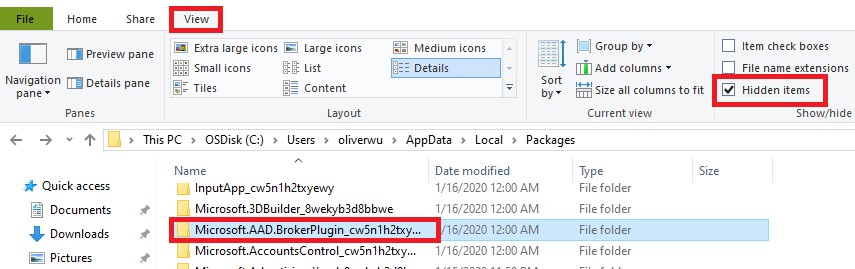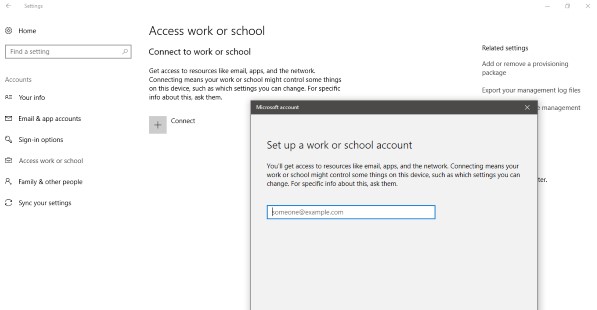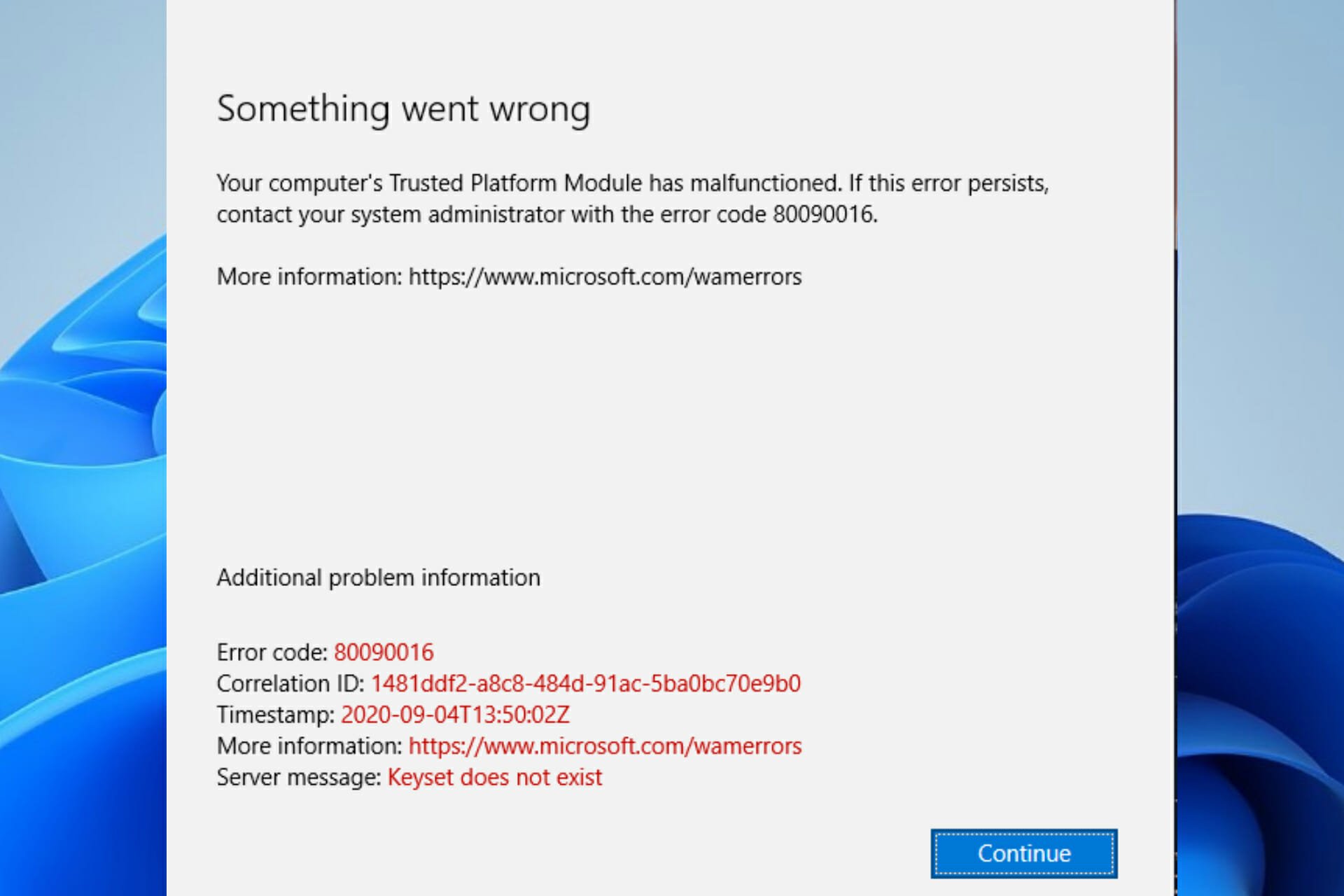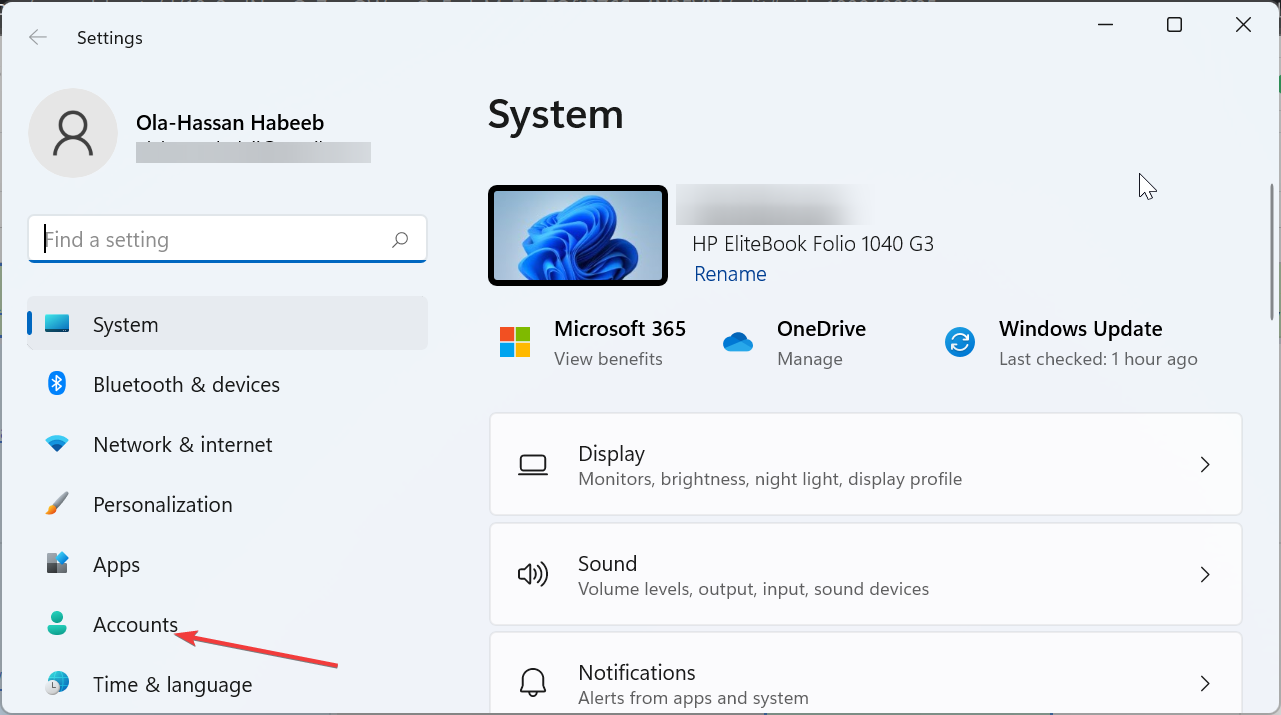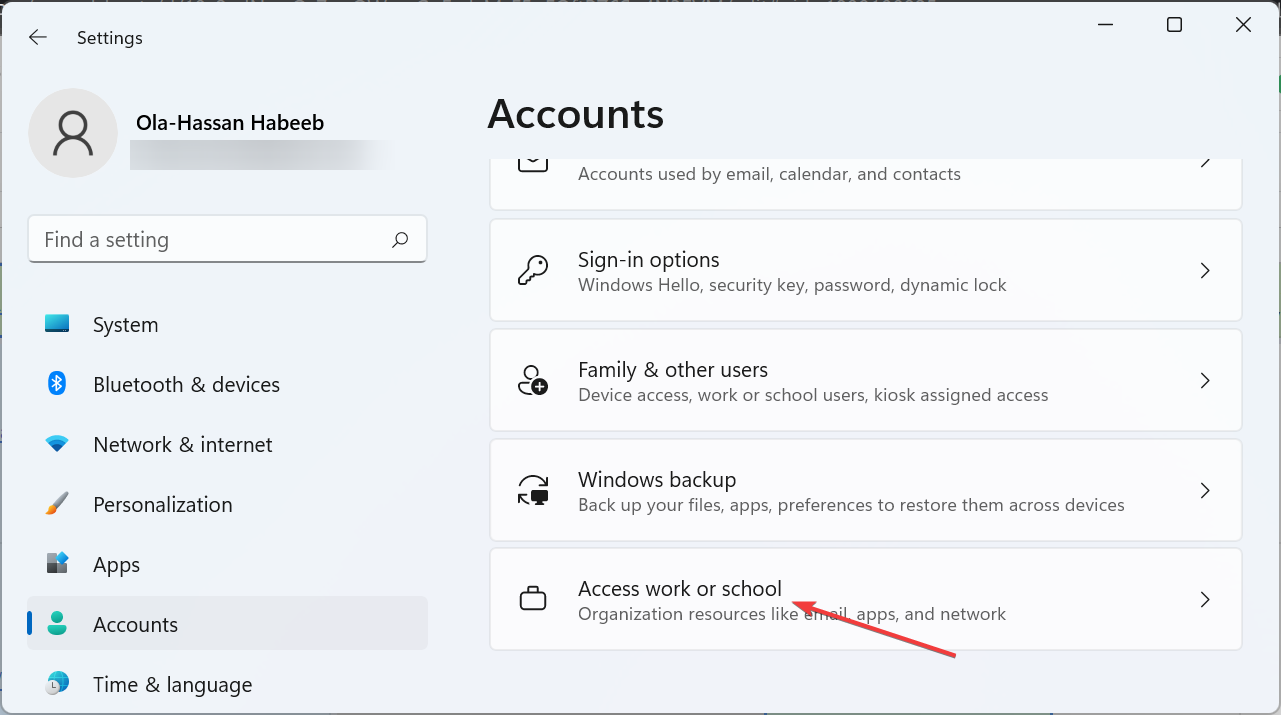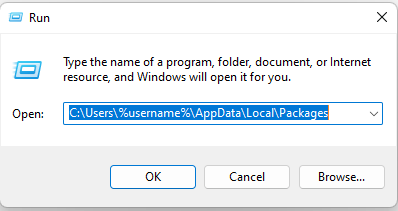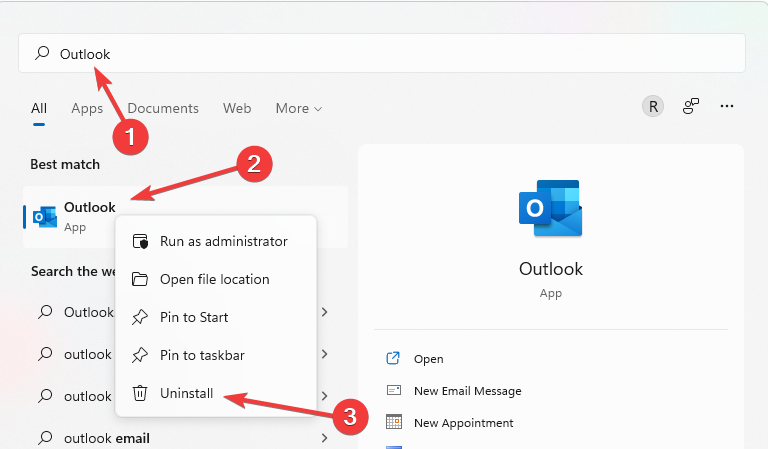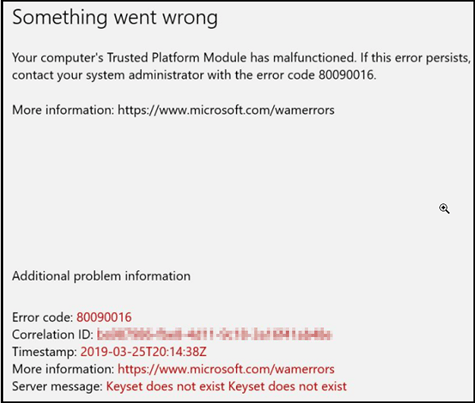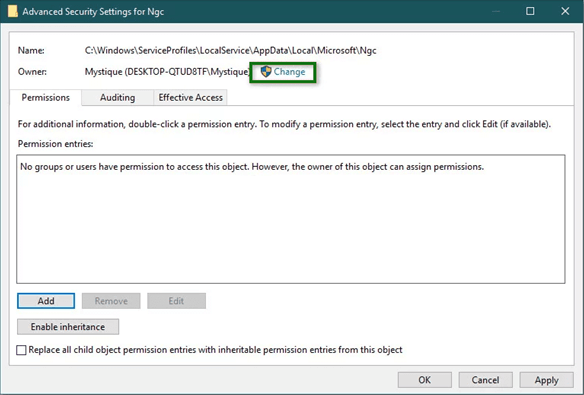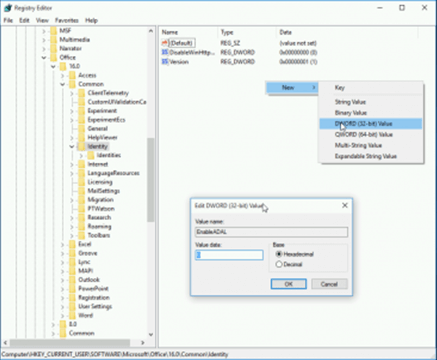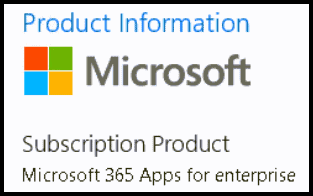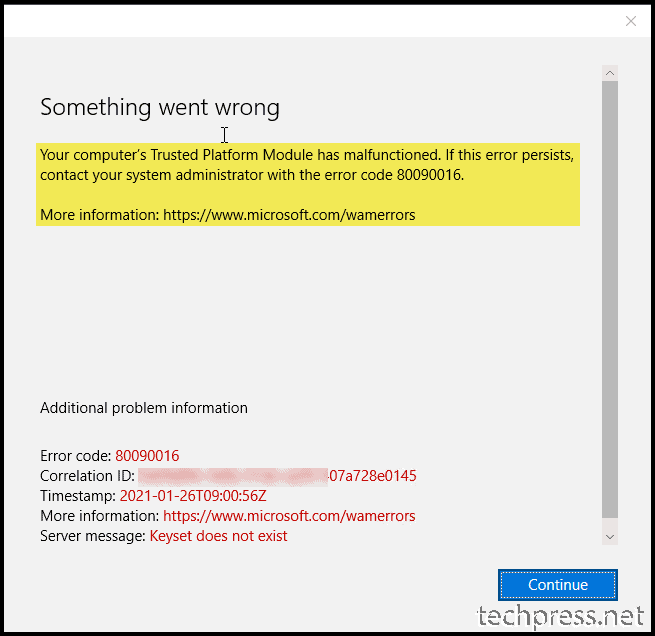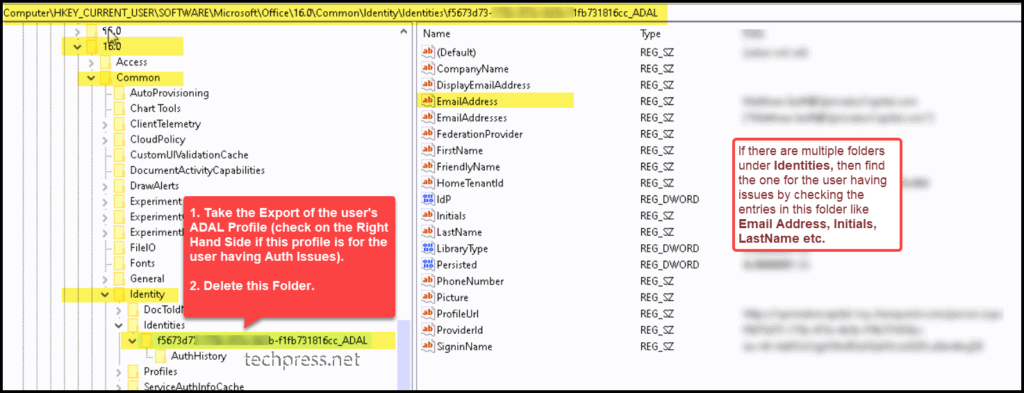Ошибка с кодом 80090016 очень часто появляется после замены материнской платы на компьютере, а также при переносе пользовательских аккаунтов между разным железом. Главная проблема в том, что наступает сбой лицензирования всего Office, но в первую очередь это проявляется при аутентификации Outlook Exchange. Система пытается сопоставить данные пользователя с существующей папкой, но токен проверки подлинности (сгенерированный на основе другого модуля TPM) больше не совпадает. Также проблема может проявляться при вводе PIN-кода во время входа в систему.
Модуль доверенного платформенного модуля вашего компьютера неисправен. Если эта ошибка будет повторяться, обратитесь к системному администратору с кодом ошибки 80090016.
Как исправить ошибку 80090016?
Подавляющее большинство затронутых пользователей ощутили положительный эффект в результате выполнения нескольких процедур. По причине наличия множества подтверждений эффективности действий, мы надеемся, что они сработают и у вас.
Переименование папки
Суть проблемы в том, что TPM собирает новый код безопасности на основании железа и он, естественно, не совпадает со старым, который был сгенерирован на другой сборке. Однако это можно исправить вручную.
Что нужно сделать:
- Сейчас нам нужна другая учетная запись. Желательно, с правами администратора. Если есть альтернативный аккаунт, не тот, где появляется ошибка 80090016, нужно выйти из системы и войти сразу с него. При условии, что дополнительного профиля нет, его нужно создать, так как выполнить процедуры с проблемной учетной записи не получится.
- Идем по пути C:users$dirAppDataLocalPackagesMicrosoft.AAD.BrokerPlugin_cw5n1h2txyewy, где $dir – имя пользователя. Чтобы увидеть папку AppData, нужно включить отображение скрытых элементов на вкладке «Вид» в Проводнике.
- Жмем правой кнопкой мыши по папке и выбираем «Переименовать». Просто добавляем в конец, через точку – old.
При следующей попытке запуска Outlook нужно будет заново ввести пароль, а также «разрешить моей организации управлять этим устройством». Если ошибка появится снова, стоит ее проигнорировать в первый раз. Дальше она может не появляться.
Сбросить PIN
Метод получил немало лестных отзывов, может сработать и у вас. Чтобы обойтись без путаницы, воспользуйтесь инструкцией ниже.
Руководство по устранению ошибки 80090016:
- При помощи проводника переходим по пути C:WindowsServiceProfilesLocalServiceAppDataLocalMicrosoftNGC.
- Чтобы получить доступ к данной папке, нужно стать ее владельцем. Для этого нажимаем правой кнопкой мыши, выбираем «Свойства», а затем идем во вкладку «Безопасность». Кликаем по элементу «Дополнительно». Сверху в строке «Владелец» выбираем «Изменить». Вводим «Администраторы» в нижнюю рабочую область и жмем на «Поиск». Остается только применить изменения.
- Удаляем все внутренние файлы NGC.
- Теперь при входе в Windows нужно ввести пароль, но это еще не все. Нужно перейти в «Параметры» – «Учетные записи» и «Параметры входа в систему».
- Жмем на кнопку «Добавить PIN-код» и устанавливаем новый.
Перед началом процедуры лучше сделать резервную копию данных.
Дополнительные способы
Они тоже срабатывали, но не так часто, как предыдущие:
- Создать новую учетную запись Outlook. Это не очень хорошее решение, так как связано с неудобствами по переносу данных, но работает.
- Удалить старую учетную запись. В «Параметрах» в разделе «Учетные записи» следует выбрать «Доступ к работе или учебе». Нужно удалить все старые аккаунты отсюда, а затем нажать «Подключиться» и ввести свои учетные данные в Office 365.
- Выключить аутентификацию. Риски, связанные с данным способом, могут быть оправданы только для тех аккаунтов, на которых нет ничего важного. Нужно в редакторе реестра по пути HKEY_CURRENT_USERSoftwareMicrosoftOffice16.0Common создать файл EnableADAL и задать ему значение 0.
- Преобразование почтового ящика. У некоторых пользователей сработало изменение почты сначала на общий почтовый ящик, а затем обратно в личный.
- Сбросить статус активации Office. Если проблема в конфликте учетных записей, инструмент OLicenseCleanup.vbs позволит исправить проблему.
В большинстве случаев против ошибки 80090016 в Office и Outlook в частности помогают первые пара способов, но иногда приходится прибегать и к запасным методикам. Пока это все процедуры, которые имеют высокий шанс на успех. Просим оставлять комментарии, что сработало, что нет. Также описывайте вашу проблему в комментариях. Возможно, для вашей конкретной ошибки у нас найдется более подходящее решение.
I have quite a few machines where after launching Outlook and trying to authenticate, they get a «something went wrong» error that Trusted Platform Module has malfunctioned, error code 80090016. The server message is «Keyset does not
exist Keyset does not exist».
If different users log in on the same computers, their Outlooks functions properly. So I assume it’s something just in those users’ profiles, but I’d prefer not to delete the users’ profiles if there is a fix that could be done to each instead.
Anyone know how to fix this without completely deleting the user profile off the machine?
Here’s the output of dsregcmd /status from a profile with the TPM error
+———————————————————————-+
| Device State
|
+———————————————————————-+
AzureAdJoined : NO
EnterpriseJoined : NO
DomainJoined : YES
DomainName : MyDomainIsHere
+———————————————————————-+
| User State
|
+———————————————————————-+
NgcSet : NO
WorkplaceJoined : NO
WamDefaultSet : ERROR
+———————————————————————-+
| SSO State
|
+———————————————————————-+
AzureAdPrt : NO
AzureAdPrtAuthority : NO
EnterprisePrt : NO
EnterprisePrtAuthority : NO
+———————————————————————-+
| Diagnostic Data
|
+———————————————————————-+
Diagnostics Reference : www.microsoft.com/aadjerrors
User Context : SYSTEM
Client Time : 2019-03-22 14:29:39.000 UTC
AD Connectivity Test : PASS
AD Configuration Test : FAIL [0x80070002]
DRS Discovery Test : SKIPPED
DRS Connectivity Test : SKIPPED
Token acquisition Test : SKIPPED
Fallback to Sync-Join : ENABLED
Previous Registration : 2019-03-22 14:29:04.000 UTC
Error Phase : discover
Client ErrorCode : 0x801c001d
+———————————————————————-+
| Ngc Prerequisite Check
|
+———————————————————————-+
IsDeviceJoined : NO
IsUserAzureAD : NO
PolicyEnabled : NO
PostLogonEnabled : YES
DeviceEligible : YES
SessionIsNotRemote : YES
CertEnrollment : none
PreReqResult : WillNotProvision
But here is the output from the same machine but under a new user profile for another user (I put stars where there was data I didn’t feel appropriate to share publicly)
+———————————————————————-+
| Device State
|
+———————————————————————-+
AzureAdJoined : NO
EnterpriseJoined : NO
DomainJoined : YES
DomainName : MyDomainIsHere
+———————————————————————-+
| User State
|
+———————————————————————-+
NgcSet : NO
WorkplaceJoined : YES
WorkAccountCount : 1
WamDefaultSet : NO
+———————————————————————-+
| SSO State
|
+———————————————————————-+
AzureAdPrt : NO
AzureAdPrtAuthority : NO
EnterprisePrt : NO
EnterprisePrtAuthority : NO
+———————————————————————-+
| Work Account 1
|
+———————————————————————-+
WorkplaceDeviceId : *****************************
WorkplaceThumbprint : *****************************
WorkplaceIdp : login.windows.net
WorkplaceTenantId : *****************************
WorkplaceTenantName : *****************************
WorkplaceMdmUrl : https://wip.mam.manage.microsoft.com/Enroll
WorkplaceSettingsUrl :
NgcSet : NO
Surefire fixes to solve this issue and get your apps working again
by Vladimir Popescu
Being an artist his entire life while also playing handball at a professional level, Vladimir has also developed a passion for all things computer-related. With an innate fascination… read more
Updated on December 15, 2022
Reviewed by
Vlad Turiceanu
Passionate about technology, Windows, and everything that has a power button, he spent most of his time developing new skills and learning more about the tech world. Coming… read more
- Error code: 80090016 is displayed when the TPM is corrupted.
- You can resolve this Microsoft issue by editing the AAD.BrokerPlugin folder and/or tweaking the Registry.
- Another effective solution for the TPM keyset does not exist error is to delete the affected work or school account and create a new one.
XINSTALL BY CLICKING THE DOWNLOAD FILE
This tool repairs common computer errors by replacing the problematic system files with the initial working versions. It also keeps you away from system errors, BSoDs, and repairs damages made by malware and viruses. Fix PC issues and remove viruses damage now in 3 easy steps:
- Download and Install Fortect on your PC
- Launch the tool and Start scanning to find broken files that are causing the problems
- Right-click on Start Repair to fix issues affecting your computer’s security and performance
- Fortect has been downloaded by 0 readers this month.
The Microsoft error Code 80090016 is experienced by users whenever the Trusted Platform Module (TPM) malfunctions.
This Module technology, according to Microsoft, is designed to provide hardware-based and security-related functions.
If the TPM malfunctions or is corrupted, some Windows components may not perform as expected. The micro-controller would be unable to successfully execute system security integrity measurements and key creation and use.
Read on to find out how to fix the TPM error 80090016 on both Windows 10 and Windows 11.
What does the Microsoft error code 80090016 mean?
The Outlook error code 80090016 is caused by a corrupted or malfunctioning TPM. This can be caused by various factors, as shown below:
- System board replacement: If you are getting the Outlook error code 80090016 Keyset does not exist, it is likely because you have recently replaced your system board. This causes the authentication tokens generated by the TPM not to match the folders created initially. The solution here is to rename the folders.
- Issues with a user account: If you use a work or school account with Outlook, some problems with the account might lead to this issue. You can fix this by deleting the affected user account.
- Problems with the Outlook app: Sometimes, the Outlook app might malfunction. You might need to uninstall the app using one of the best uninstaller software.
Why is my TPM corrupted?
Most of the time, the TPM error is displayed because of interference with the PC Health Checkup. This application is responsible for alerting you about your system’s compatibility with software, such as checking if you have the required resources for Windows 11.
It is also possible to get the keyset does not exist Office 365 error when malware infects your computer.
How can I fix error code 80090016?
- What does the Microsoft error code 80090016 mean?
- Why is my TPM corrupted?
- How can I fix error code 80090016?
- 1. Delete the contents of the Ngc Folder
- 2. Delete work or school account
- 3. Rename the AAD.BrokerPlugin folder
- 4. Uninstall and reinstall Outlook
1. Delete the contents of the Ngc Folder
- Close Outlook.
- Open File Explorer.
- Copy and paste the path below into the Address Bar:
C:WindowsServiceProfilesLocalServiceAppDataLocalMicrosoftNGC - Delete all contents of the displayed folder.
2. Delete work or school account
- Press the Windows key + I and select Accounts in the left pane.
- Select the Access work or school option.
- Now, click the Disconnect button in front of the affected account.
Some PC issues are hard to tackle, especially when it comes to missing or corrupted system files and repositories of your Windows.
Be sure to use a dedicated tool, such as Fortect, which will scan and replace your broken files with their fresh versions from its repository.
Sometimes, the Outlook error code 80090016 or even on OneDrive and MS Teams can be due to a faulty work or school account. You can fix this by deleting the said account. After deleting the account, you can create a new one on your Windows 11 PC.
3. Rename the AAD.BrokerPlugin folder
- Sign in to your PC with another administrator account.
- Launch Run by pressing the Windows + R simultaneously.
- Type the command below and press the Shift + Enter keys:
C:Users%username%AppDataLocalPackages - Scroll to find Microsoft.AAD.BrokerPlugin_cw5n1h2txyewy folder.
- Copy the folder by pressing Ctrl + C keys and paste it to Home Screen by pressing Ctrl + V keys. This is for backup.
- Go back to the Packages folder and rename the Microsoft.AAD.BrokerPlugin_cw5n1h2txyewy folder to Microsoft.AAD.BrokerPlugin_cw5n1h2txyewy.old.
- Go back to the affected user account and relaunch Outlook.
- Select Yes to Allow my organization to manage this device if you get the Organization Prompt.
- In case the Error Code 80090016 Office 365 reappears, ignore it this time and continue your use of Outlook.
If you are having issues switching administrator accounts, our guide on changing an administrator account can help.
If your Microsoft error code 80090016 persists, try out the next solution instead.
- Steam App Configuration Unavailable: How to Fix
- Fix: A Service Installation Section in this INF is Invalid
- RzCommon.sys BSoD: 5 Ways to Fix it
4. Uninstall and reinstall Outlook
- Press the Windows key and type Outlook in the Search Box.
- Right-click on Outlook and select Uninstall.
- You can reinstall Outlook by downloading it from Microsoft Store.
If you want to uninstall Outlook and remove its corresponding files easily, use a dedicated tool like CCleaner.
It has a built-in uninstaller and a PC cleaner utility. This scans your whole PC for unnecessary files while being very user-friendly.
With CCleaner, you can quickly and safely uninstall any program without leaving leftover files.

CCleaner
Give your computer a fresh cleaning to make it run smoother and errorless.
We hope the TPM keyset does not exist code 80090016 has been resolved by now, and you can operate your Outlook like before. However, if the issue persists, check our guide on how to fix the keyset does not exist error.
If the solution in this guide helped you solve the error code 80090016, don’t hesitate to share the tip that worked for you in the comments below.
В этой статье мы поговорим о способах устранения неисправности доверенного платформенного модуля с кодом ошибки 80090030 или 80090016 в Outlook. По словам затронутых пользователей, это сообщение об ошибке появляется, когда они входят в свою учетную запись Outlook на рабочем столе Outlook или в приложении Outlook 365. Эта ошибка не позволяет им войти в свою учетную запись.
Модуль доверенной платформы неисправен, ошибка 80090030 в Outlook
Сообщение об ошибке, которое Outlook выдает на экране:
Что-то пошло не так. Модуль Trusted Platform Module на вашем компьютере неисправен. Если эта ошибка повторится, обратитесь к системному администратору с кодом ошибки 80090030.
Следующие решения помогут вам избавиться от этой проблемы:
- Отключите и снова подключите свою рабочую или учебную учетную запись
- Отключите ADAL или включите многофакторную аутентификацию
- Очистите свои учетные данные
- Обновите прошивку TPM
Давайте посмотрим на эти решения подробнее.
1]Отключите и снова подключите рабочий или учебный аккаунт
Иногда модуль Trusted Platform Module не может инициализировать протоколы подключения из-за проблем с сервером. В таком случае вы можете получить подобные сообщения об ошибках. Если ошибка возникает из-за этой проблемы, отключение и повторное подключение вашей рабочей или учебной учетной записи может исправить ее.
Следуйте инструкциям ниже:
- Запустите приложение настроек Windows 11/10.
- Перейдите в «Учетные записи> Доступ к работе или учебе».
- Выберите учетную запись, которую вы хотите отключить, и нажмите кнопку «Отключить».
- Теперь нажмите кнопку «Подключить» на Доступ к работе или учебе страницу в настройках. Следуйте инструкциям на экране, чтобы добавить рабочую или учебную учетную запись.
Теперь проверьте, сохраняется ли проблема.
2]Отключить ADAL или включить многофакторную аутентификацию (MFA)
Основная причина этой проблемы — проблема аутентификации. Это можно исправить, отключив ADAL или включив MFA (многофакторную аутентификацию). Это решение доказало свою эффективность для многих пользователей. Следовательно, вы также должны попробовать это.
Оба этих метода описаны ниже:
Отключить ADAL через редактор реестра
Это решение требует некоторых изменений в редакторе реестра. Поэтому, прежде чем продолжить, мы рекомендуем вам создать точку восстановления системы и сделать резервную копию вашего реестра.
Теперь выполните следующие шаги:
Щелкните Поиск Windows и введите Редактор реестра. Выберите редактор реестра из результатов поиска. Нажмите Да в командной строке UAC.
Скопируйте следующий путь и вставьте его в адресную строку редактора реестра. После этого нажмите Enter.
HKEY_CURRENT_USER Программное обеспечение Microsoft Office 16.0 Общие
Разверните общий ключ и выберите подраздел Identity. Щелкните правой кнопкой мыши пустое пространство справа и выберите «Создать> Значение DWORD (32-разрядное)». Щелкните правой кнопкой мыши вновь созданное значение и выберите «Переименовать». Введите EnableADAL.
По умолчанию данные значения EnableADAL должно быть 0. Если нет, дважды щелкните по нему и введите 0 в его Значение данных. Щелкните ОК, чтобы сохранить изменения.
Закройте редактор реестра.
Это должно решить проблему. Если проблема все еще существует, включите многофакторную аутентификацию.
Включить многофакторную аутентификацию
Некоторые пользователи сообщают, что ошибка возникла из-за того, что MFA был отключен в их учетных записях Microsoft 365. По умолчанию MFA включен из соображений безопасности. Проверьте, включен он или выключен. Если вы обнаружите, что MFA отключен в своей учетной записи, подумайте о его включении и посмотрите, решит ли он проблему. Шаги для этого перечислены ниже:
- Войдите в центр администрирования Microsoft 365.
- Щелкните Показать все, чтобы развернуть его, а затем выберите Центр администрирования Azure Active Directory.
- Теперь перейдите в «Azure Active Directory> Свойства> Управление параметрами безопасности по умолчанию».
- С правой стороны переключатель под «Включить параметры безопасности по умолчанию» должен быть установлен в положение «Да». Если нет, щелкните по нему, чтобы изменить его положение с «Нет» на «Да». Это включит MFA в вашей учетной записи.
- Теперь прокрутите вниз и нажмите кнопку «Сохранить».
Связано: Fix Alert! Устройство TPM не обнаруживает ошибку на компьютерах Dell.
3]Очистите свои учетные данные
Проблема также может быть связана с кешем вашей учетной записи. Следовательно, мы предлагаем вам очистить свои старые учетные данные и посмотреть, внесет ли это какие-либо изменения.
Шаги по очистке старых учетных данных перечислены ниже:
- Откройте панель управления.
- Выберите Крупные значки в режиме просмотра по.
- Щелкните Диспетчер учетных данных.
- Выберите Учетные данные Windows.
- Разверните все учетные данные в разделе «Общие учетные данные» и нажмите «Удалить». Вы должны удалить все учетные данные в Общие учетные данные раздел.
- Когда вы закончите, закройте панель управления и перезагрузите компьютер.
- Теперь войдите в свою учетную запись в приложении Outlook и проверьте, сохраняется ли проблема.
4]Обновите прошивку TPM
Если проблема не устранена. может быть проблема с вашим модулем TPM. Следовательно, вам следует подумать об обновлении прошивки TPM.
Модуль Trusted Platform Module неисправен, код ошибки 80090016 связан с Outlook 365. Затронутые пользователи сообщили, что код ошибки не позволяет им войти в свою учетную запись или добавить новую учетную запись пользователя в Outlook 365. Полное сообщение об ошибке, которое отображается в Outlook 365 экран:
Что-то пошло не так. Модуль Trusted Platform Module на вашем компьютере неисправен. Если эта ошибка повторится, обратитесь к системному администратору с кодом ошибки 80090016.
Если вы видите это сообщение об ошибке в приложении Outlook 365, попробуйте следующие решения:
- Отключите и снова подключите свою рабочую или учебную учетную запись
- Создайте новое значение или измените существующее в HKLM Registry Hive
- Создайте новые значения или измените существующие в HKCU Registry Hive
- Удалите данные внутри папки Microsoft.AAD
Давайте подробно рассмотрим все эти решения.
1]Отключите рабочий или учебный аккаунт и снова подключите его.
Это простейшее решение для устранения неисправности модуля доверенной платформы с кодом ошибки 80090016 в Outlook 365. Просто отключите рабочую или учебную учетную запись, а затем снова подключите ее. Это решение устранило проблему многих пользователей.
Мы уже объясняли процесс отключения и повторного подключения рабочей или учебной учетной записи в Windows 11/10 выше в этой статье.
2]Создайте новое значение или измените существующее в HKLM Registry Hive
Если отключение и повторное подключение вашей рабочей или учебной учетной записи к Windows 11/10 не решает вашу проблему, создайте новое значение или измените существующее в HKEY_LOCAL_MACHINE Registry Hive. Прежде чем продолжить, лучше создать точку восстановления системы и создать резервную копию реестра.
Следуйте инструкциям ниже:
Нажмите клавиши Win + R, чтобы запустить командное окно «Выполнить». Введите regedit и нажмите ОК. Нажмите Да в командной строке UAC.
Перейдите по следующему пути в редакторе реестра. Самый простой способ — скопировать указанный ниже путь и вставить его в адресную строку редактора реестра, а затем нажать Enter.
HKEY_LOCAL_MACHINE Software Microsoft Cryptography Protect Providers df9d8cd0-1501-11d1-8c7a-00c04fc297eb
Убедитесь, что на левой панели редактора реестра выбран ключ df9d8cd0-1501-11d1-8c7a-00c04fc297eb. Теперь проверьте, есть ли значение справа. Если нет, вы должны его создать. Для этого щелкните правой кнопкой мыши пустое место в правой части редактора реестра и выберите «Создать> Значение DWORD (32-разрядное)».
Щелкните правой кнопкой мыши вновь созданное значение, выберите «Переименовать» и введите ProtectionPolicy. По умолчанию значение данных всех вновь созданных значений в редакторе реестра равно 0. Вы должны изменить это значение по умолчанию на 1. Для этого дважды щелкните значок ProtectionPolicy value и введите 1 в поле Value Data.
Проверьте, сохраняется ли проблема. Если да, попробуйте следующее исправление реестра.
3]Создание новых значений в HKCU Registry Hive
Попробуйте это решение, если вышеуказанное исправление не решило вашу проблему. Инструкции для того же написаны ниже.
Запустите редактор реестра и перейдите по следующему пути. Просто скопируйте его и вставьте в адресную строку редактора реестра, а затем нажмите Enter.
HKEY_CURRENT_USER Software Microsoft Office 16.0 Common Identity
Убедитесь, что вы выбрали ключ удостоверения в левой части редактора реестра. Теперь проверьте, есть ли с правой стороны следующие два значения.
- ОтключитьADALatopWAMOverride
- Отключить AADWAM
Если вы не можете найти два вышеуказанных значения, создайте их, следуя той же процедуре, описанной выше (в решении 2).
Дважды щелкните каждое из этих значений одно за другим и измените их данные значения на 1.
4]Удалите данные в папке Microsoft.AAD.
Удалите данные внутри папки Microsoft.AAD. Инструкции для этого объясняются ниже:
- Запустите командное окно «Выполнить», введите% UserProfile% и нажмите «ОК».
- Дважды щелкните папку AppData, чтобы открыть ее. По умолчанию эта папка скрыта. Если вы не видите его там, вам необходимо включить скрытые элементы в Windows 11/10.
- Теперь откройте локальную папку, а затем папку «Пакеты».
- Прокрутите список папок и найдите папку Microsoft.AAD.BrokerPlugin_cw5n1h2txyewy. Вы можете использовать функцию поиска в проводнике, чтобы легко найти эту папку.
- Найдя его, откройте и удалите все данные внутри.
Это должно решить проблему.
Как мне обновить доверенный платформенный модуль?
Вы можете обновить модуль доверенной платформы любым из следующих способов:
- Установив последнее обновление Windows
- Установив обновления прошивки с сайта производителя
Об этом мы уже говорили выше в этой статье.
Надеюсь это поможет.
Читать далее: TPM отсутствует или не отображается в BIOS.
When a window is unable to set up a pin, then it results in Error Code 80090016 or can give a message «something went wrong». This error usually happens due to the corruption of the NGC file folder which is located in the system. You may receive this error if you have replaced your system board. If your computer’s trusted platform module has malfunctioned. This can also be a reason to give an Error Code 80090016.
You should avoid using the same password for signing in to the system for a long time. You can use a pin instead of a password, as the pin is more secure than a password.
How Error code 80090016 looks like?
You can easily overcome these types of issues by performing a few simple steps. Before moving to the solutions, let’s know the reason behind the error code «Something went wrong.»
Why Error Code 80090016 appear?
Corruption of NGC Folder
The Corrupted/Damaged data of the NGC folder will lead to an occurrence of error code 80090016 or «Something went wrong» statement.
Third-Party Application
This is another factor for the appearance of Error code 80090016. The backend process interferes with the request, due to which Windows is unable to set a PIN for the device.
Corrupt PST File
Sometimes an error code 80090016 or «Something went wrong» statement occurs when you are using corrupted PST files.
Different Solutions for Error Code 80090016 or «Something went wrong» Error
Solution 1: Delete the files of the NGC Folder
Damaged files of NGC folders are the most predictable cause of displaying the error. To deal with the error follow the below-described steps:
- First of all, go to the Window Explorer and browse the directory- C:∖Windows∖ServiceProfiles∖LocalService∖AppData∖Local∖Microsoft∖
- If you do not find the AppData folder, then click on the «File» and choose Change folder and search options to enable the hidden folder. Now, open the view tab and confirm the Show hidden Folders, Files, and drives option are picked. Click on the Apply option and hit the Ok button.
- Next, right-click on the folder and click on the Properties option to take ownership of the NGC folder.
Note: Without taking ownership, users cannot open the NGC folder.
Solution 2:
This method won’t affect the users who are subjected to MFA (Multi-Factor Authentication)
Also Read: How To Fix MS Outlook Error 0x800ccc92?
Solution 3:
- On the affected machine you have to run Regedit and then Navigate to:
HKEY_CURRENT_USER > Software > Microsoft > Office > 16.0 > Common > Identity - Now, you have to create a new DWORD entry
- Name-EnableADAL
- Enable-o(zero)
This helps to disable Modern authentication.
Method 4:- Repair Corrupt PST Files
Sometimes due to corrupted PST files, it leads to error code 80090016 or «Something went wrong» statement. So, to fix this error, repair your corrupt PST file using SysInfo PST Repair Tool.
Conclusion:
Within the blog, I have concluded about the error code 80090016 or «Something went wrong» statement. This is generally caused due to a corrupted NGC folder, corrupted PST file, and usage of a third-party application. Also, I have mentioned various solutions to solve the problem of error code 80090016 in a step by step manner. Due to the usage of a corrupted PST file, it causes the error.
I hope you found a related solution to this error and resolve this issue.
If you’re an IT professional and managing Office 365 for your clients, this article may help you to resolve a Trusted Platform Module (TPM) error which your clients may see. Some of the clients while sychronization of email or contacts, will be asked for credentials. After the credentials are entered, they’re asked for same again. And following error happens then:
Something went wrong. Your computer’s Trusted Platform Module has malfunctioned. If this error persists, contact your system administrator with the error code 80090016.
In this case, the server message is ‘Keyset does not exist Keyset does not exist‘. The common cause for this issue may be that TPM chip or firmware is not up-to-date. You should upgrade TPM firmware and this should help. Else, you can below mentioned fixes.
FIX 1 – Uninstall TPM And Check
1. Press + R and type devmgmt. msc in the Run, hit Enter key to open Device Manager snap-in.
2. In the Device Manager window, under Security devices, right click on Trusted Platform Module [X.0], where X.0 is the version number and select Uninstall device. Confirm the uninstall operation on confirmation prompt.
3. Close Device Manager, reboot and check the status of problem.
If after rebooting the machine, the issue is resolved, it means the TPM chip is really corrupted and you need to seek for its hardware replacement.
If issue still persists, try FIX 2 mentioned next.
FIX 2 – Rename Azure Active Directory Authentication Plugin
By default, Outlook or rather should I say Office 365 on Windows 10 V1703 or later uses Azure Active Directory Authentication Library (ADAL) framework-based authentication. Microsoft says, Office build 16.0.7967 or later, uses Web Account Manager (WAM) for sign-in workflows. This issue can be fixed by renaming the plugin used for the authentication purpose. You need to sign in with different account or perform this workaround from a network share and make sure the client facing this account is signed off. Then try these steps:
1. Press + R and type %appdata%LocalPackages and press Enter key or click OK.
3. Note that Microsoft. AAD. BrokerPlugin_cw5n1h2txyewy folder will be automatically recreated as soon as the affected client log in. Start Outlook and allow organization to manage the device. If you get any TPM error, ignore it and continue using Outlook. The error may no longer appearing then.
About Kapil Arya
Kapil is presently a Microsoft MVP in Windows IT Pro expertise. He is Windows Insider MVP as well, and author of ‘Windows Group Policy Troubleshooting’ book. In 2015, Microsoft India accomplished him as ‘Windows 10 Champion’. Being passionate Windows blogger, he loves to help others on fixing their system issues. You can follow him for news/updates and fixes for Windows.
Hi Kapil, thanks for this. I followed your steps – but I’m facing the same issues all over again. I’ve been recommended to create a new profile, failing which, I should reformat windows. I’ve read multiple articles here a new profile has not solved the problem.
I started facing this issue of credentials after the latest windows 10 feature update 2 weeks back.
What do you recommend?
we had to replace a motherboard in a staff members laptop and started to receive this error after the new one was installed. Basically just had to rename a AAD Broker folder.
Fix Error Code 0x80090016 for PIN and Microsoft Store
Error Code 0x80090016 which a user may receive on his Windows 10 computer could be while creating a PIN or when using the Microsoft Store. There have been reports of the Windows 10 Login PIN failing the users to sign in or being not able to be set up. The solutions to fix this error in both the scenarios are totally different.
The error message for the PIN related error reads-
Something went wrong, We weren’t able to set up your PIN. Sometimes it helps to try again or you can skip for now and do this later.
The error message for the Microsoft Store related error reads-
Try that again, Something happened on our end and we couldn’t sign you in.
We will be covering the fixes for each of the components separately so that there is no confusion.
Error Code 0x80090016 Microsoft Store
1] Sync Date and Time
You need to have a correct Date and Time set on your computer to access various Windows 10 services.
For this, start by hitting the WINKEY + I button combinations on the keyboard to start the Settings app.
Now, navigate to Time & Language > Date & time.
On the right side panel, turn the toggle On for Set time automatically and Set time zone automatically.
Next, click on Region & language on the left side panel. Make sure that the Country or region on the right side panel is set to the country that you live in.
Close the Settings app and Reboot your computer for the changes to take effect.
2] Re-register the Microsoft Store app using Powershell
Start by pressing WINKEY + X button combo or right-click on the Start button and click on Windows Powershell (Admin) or search for Powershell in the Cortana search box, right click on the Command Prompt icon and click on Run as Administrator. Click on Yes for the UAC or User Account Control prompt that you get. Then, the Windows Powershell window will finally be open. Now, type in the following command to re-register the Microsoft Store app and then hit Enter.
Let the process complete and then check if your issue is fixed or not.
3] Reset the Microsoft Store
You can try to Reset Microsoft Store and check if any cached files or folders are causing a conflict to your Store being connected to the Microsoft Servers.
4] Run Microsoft Store Apps Troubleshooter
Microsoft has also released a dedicated Microsoft Store apps Troubleshooter. You need to download and run it.
Error Code 0x80090016 for PIN
The cause behind the issue is the corruption of the contents of the NGC folder. The NGC folder is responsible for storing certain files which are crucial for the system’s security. The most probable reason behind the corruption of the folder is when a third-party software modifies the files. Other than this, third-party software products induce certain background processes which could cause this error.
We will proceed with the solutions in the following sequence:
1] Uninstall any recently installed third-party software
Usually, freeware products aren’t always free. Such products come along with extensions and other malware. If you have installed any such software recently, please uninstall them from the Control Panel.
Even in case of genuine software, the third-party product could induce processes that cause this error in turn. You could consider uninstalling any such software, even if temporarily.
2] Empty contents of NGC Folder
You need to delete all the contents of the NGC Folder – for that you will need to take ownership of this folder first-
Once done, just permanently delete all the contents of that folder and reboot your computer normally.
The AppData folder might be hidden so you may need to show hidden files & folders.
2] Use Group Policy Editor
Hit the WINKEY + R button combination to launch the Run utility, type in gpedit. msc and hit Enter. Once Group Policy Editor opens, navigate to the following setting-
Computer Configuration > Administrative Templates > System > Logon
Now, on the right side panel and double click on Turn on convenience PIN Sign-in and set the radio button to Enabled for it.
This policy setting allows you to control whether a domain user can sign in using a convenience PIN. If you enable this policy setting, a domain user can set up and sign in with a convenience PIN. If you disable or don’t configure this policy setting, a domain user can’t set up and use a convenience PIN. Note: The user’s domain password will be cached in the system vault when using this feature. To configure Windows Hello for Business, use the Administrative Template policies under Windows Hello for Business.
This will turn on the Logins using PIN. Setting the radio button as Disabled or Not Configured will turn off the Logins using PIN.
Exit the Group Policy Editor and then reboot your computer for the changes to take effect.
Date: February 23, 2019 Tags: Errors, Windows Store
Fix Bdeunlock. exe Bad image, System Error or Not responding errors
How to Fix WpnUserService. dll Error on Windows 11/10
Fix OOBEKEYBOARD, OOBELOCAL, OOBEREGION errors on Windows 11/10
[email protected]
Ayush has been a Windows enthusiast since the day he got his first PC with Windows 98SE. He is an active Windows Insider since Day 1 and is now a Windows Insider MVP. He has been testing pre-release services on his Windows 10 PC, Lumia, and Android devices.
Источники:
https://www. kapilarya. com/fix-your-computers-trusted-platform-module-has-malfunctioned-80090016
https://www. thewindowsclub. com/error-code-0x80090016-for-pin-and-microsoft-store
When you launch Outlook and Teams on Windows 10 workstation, you may receive the below error:
Your computer’s Trusted Platform Module has malfunctioned. If this error persists, contact your system administrator with the error code 80090016.
More information: https://www.microsoft.com/wamerrors
Microsoft Office Version being used
Microsoft 365 MSO 16.0.13127.21062 (Microsoft 365 Apps for enterprise)
Screenshot:
Please find below steps to fix the error code 80090016 which may occur when you are working on Microsoft Outlook or Microsoft Teams application. I have not seen the error code while using other Microsoft Office apps. However, if you get this error in any other Microsoft Office app. You can still follow the same steps and try to resolve this issue.
1. Rename Microsoft.AAD.BrokerPlugin_cw5n1h2txyewy folder
- Logoff current user.
- Login on the workstation using administrator account.
- Go to C:users<user account having issue>AppDataLocalPackagesMicrosoft.AAD.BrokerPlugin_cw5n1h2txyewy
- Rename Microsoft.AAD.BrokerPlugin_cw5n1h2txyewy to Microsoft.AAD.BrokerPlugin_cw5n1h2txyewy.old
- Log off from the administrator account and Login as the user.
- Launch Outlook and Teams, it should work fine this time. OneDrive may have been signed out as well, you can sign in to one drive to check if one drive is also working fine at this point.
2. Create a registry entry EnableAdal and set its value to 1
If the issue reappears after applying the above fix. We need to create a registry entry EnableAdal and set its value to 1. Please follow below steps to create the registry entry.
- Sign out from Microsoft Word or any MS office Application and close all the Microsoft office apps like Word, PowerPoint, Excel, Outlook etc.
- Create DWORD registry entry EnableAdal under HKEY_CURRENT_USERSOFTWAREMicrosoftOffice16.0CommonIdentity and set it to 1.
- Restart your device and launch Outlook and Teams. If you are still facing the same issue. Proceed to the next step.
- Delete ADAL Authentication Profile for the user having issues. Find the registry entry HKEY_CURRENT_USERSOFTWAREMicrosoftOffice16.0CommonIdentityIdentities, under Identities registry keys. There could be multiple keys under the Identities registry key folder. We need to find the one which belongs to the user.
To find the registry key, Search through the sub keys under Identities key and on the right hand side you will see the EmailAddress and other user settings to confirm if you are in the right folder.
Once you confirm that, you can take a backup of this registry key by Right-clicking it and selecting Export. Save the backup to any folder you like. Once the backup file is saved, Delete the registry key.
- Restart your device once.
- Launch Microsoft Word or Excel or any MS Office app, it will ask you to sign-in to the account for activation. Sign-in using your office365 organization email address.
- Launch Outlook, Teams etc. and sign-in to other apps if required.
3. Completely Uninstall Microsoft 365 Apps for Enterprise
- Completely uninstall Office with the uninstall support tool including cleaning up of registry entries related to Microsoft office. Download this tool and uninstall office completely. Re-Install it again from portal.office.com.
- Make sure Windows 10 is fully updated and apply latest patches.
- Re-create Windows User Profile and Test again.
- Restart the system and test again.
More Information:
Connection issues in sign-in after update to Office 2016 build 16.0.7967 – Office 365 | Microsoft Learn
Conclusion
In this blog post, we have seen multiple ways to fix the error code 80090016 while using Microsoft Outlook and Microsoft Teams. You can follow the steps given in thie post to fix this issue. I have seen that sometimes, clean uninstall also resolved this issue completely.
How to completely uninstall Microsoft 365 Apps for Enterprise steps are given in the 3rd Option to fix 80090016. I hope this issue resolves after following the steps in this post. However, if you are still facing issues, you may need to reset your system or you may need to contact Microsoft support and raise a ticket with them to get help on this.
READ NEXT
- How To Fix / Reset Audio Settings On Windows 11.
- How To Fix Error 0x800f0830 – 0x20003 on Windows 11.
- Disable TLS 1.0 And TLS 1.1 On Windows 10 Machines Through GPO.
- Create Group Policy To Lock User’s Workstation After 20 Minutes Of Inactivity (Windows 10).
I am seeing this error on Office 365. Does anyone know how to fix this?
Read these next…
Where are they in Windows 11?
Windows
Quick and I hope easy question, I have figured out ways to do this in W11 but just wondering if there is an easier way.Where are the following in «Windows 11″1. Map Network Drive2. Add PC to a Domain3. This PC (Option)Thank you.
Tape library
Data Storage, Backup & Recovery
HI I am trying to learn my self how to connect a Dell R720 server with a LTO 7 tape library. Can someone advise and guide me with the best practice? because to begin with I have these questions.1. Can I connect the tape Libary directly to the server? if …
Raspberry Pi uses? As a desktop?
Hardware
I saw this post:https://twitter.com/mysterybiscuit5/status/1663271923063685121I like the form factor. Got me thinking — are any of the Raspberry Pi offerings a viable replacement for a windows 10 PC? For general work — surfing, document writing? spreadsh…
Spark! Pro series – 2nd June 2023
Spiceworks Originals
Today in History marks the Passing of Lou Gehrig who died of
ALS or Lou Gehrig’s Disease. I have a
friend suffering from this affliction, so this hits close to home. If you get the opportunity, or are feeling
g…
Snap! — AI Camera, Android Malware, Space, and more Space
Spiceworks Originals
Your daily dose of tech news, in brief.
Welcome to the Snap!
Flashback: June 2, 1966: The US «Soft Lands» on Moon (Read more HERE.)
Bonus Flashback: June 2, 1961: IBM Releases 1301 Disk Storage System (Read more HERE.)
You need to hear…