На чтение 3 мин. Просмотров 1.5k. Опубликовано 03.09.2019
Нет ничего хуже, чем получить сообщение об ошибке при попытке открыть Live-набор Ableton . Вся тяжелая работа, которую вы вкладываете, кажется, потеряна. Ваши файлы были повреждены, и вы больше не можете получить к ним доступ. В этом случае вам необходимо выяснить, в чем проблема.
Лучший способ избежать таких ситуаций – поддерживать систему в чистоте и обновляться. Даже если вы сделаете это, могут быть ситуации, в которых файлы могут быть повреждены из-за непредвиденных событий, таких как сбой компьютера, отключение питания, ошибки программного обеспечения и т. Д.
Также рекомендуется регулярно создавать резервные копии ваших файлов. Наиболее эффективный способ сделать это – использовать облачное программное обеспечение для резервного копирования. Это позволяет удаленно обращаться к файлам и защищает их от любых сбоев оборудования.
Если ваши файлы Ableton Live были повреждены, вы увидите следующее сообщение об ошибке: « Документ […] поврежден.

Это сообщение сопровождается более конкретными причинами проблемы повреждения файлов, такими как:
- Первое событие автоматизации имеет недопустимое время
- Трек группировки поврежден
- Неуникальные идентификаторы списка
- Неизвестный составной тип потока
- Неверный идентификатор Pointee
- Не правильно сформирован (неверный токен)
- Неожиданный узел «Цвет по умолчанию»
- Член «Отслеживание устройства» класса PreHearTrackDeviceChain отсутствует
Содержание
- Шаги по исправлению поврежденных файлов Ableton Live
- Решение 1. Перезапустите процесс восстановления файла.
- Решение 2 – обратиться за помощью в Ableton
Решение 1. Перезапустите процесс восстановления файла.
В некоторых случаях может оказаться возможным восстановить временную копию файла Project в одной из папок отчетов о сбоях Ableton Live. Временный файл обычно представляет собой более старую версию вашего набора, которая была успешно сохранена.
Важное примечание . Если вы хотите восстановить поврежденные файлы, восстановление необходимо выполнить с той же версией Ableton Live, которая создала сохранение, а также с той же платформой Windows.
Чтобы повторно запустить процесс восстановления файла, пожалуйста, следуйте этим инструкциям:
- Перейдите в следующую папку, которая обычно является скрытой папкой – C: Пользователи [Имя пользователя] AppDataRoamingAbletonLive x.x.xPreferencesCrash. Если вам нужна информация о том, как просмотреть скрытые папки на вашем компьютере, перейдите на страницу поддержки Ableton.
- В папке Crash файлы и папки будут иметь дату и время сбоя в своих именах:
- «2018_12_12__16_02_35_BaseFiles» (это папка)
- «2018_12_12__16_02_35_Crash.als»
- «2018_12_12__16_02_35_CrashRecoveryInfo.cfg»
- «2018_12_12__16_02_35_Undo» (это папка)
- Удалить даты из имен файлов. После этого они будут выглядеть так:
- Basefiles
- расстегивать
- CrashRecoveryInfo.cfg
Примечание. Crash.als не нужно переименовывать, его можно оставить в той же папке.
- Перетащите 3 файла, упомянутых выше, в исходную папку настроек и замените соответствующие файлы.
- Теперь вы можете запустить Ableton Live. Процесс восстановления файла должен быть возобновлен.
- СВЯЗАННЫЕ: Как исправить поврежденные файлы .docx в Windows 10
Решение 2 – обратиться за помощью в Ableton
Если первое решение, представленное в этой статье, не работает, рекомендуется обратиться за помощью к Ableton . Команда Ableton попытается исправить ваш Live Set.
Вы можете отправить поврежденный файл «.als» в службу поддержки Ableton. Эта опция не гарантирует исправления, но они постараются помочь вам восстановить поврежденный файл как можно лучше.
Поврежденные файлы Ableton могут привести к потере драгоценных аудиопроектов, и после такой напряженной работы над ними это очень неприятная проблема.
Мы надеемся, что решения, представленные в этой статье, решили вашу проблему и теперь вы можете вернуться к созданию потрясающей музыки в Ableton Live.
Сообщите нам, работает ли это исправление в разделе комментариев ниже.
So, you’re fully invested in producing one of your tracks on Ableton Live, but a sudden software crash snaps all that flow in half. It’s even worse if you hadn’t saved. I’ve been there — and I’m here to help.
Here are 9 possible reasons why your Ableton Live keeps crashing:
- Your software, OS, or drivers are outdated.
- You chose an incorrect custom VST folder.
- The system DLLs are missing.
- The PC’s default sound card driver can’t handle Ableton.
- Your laptop isn’t getting enough power.
- You have a faulty Audio monitor VST.
- You have a CPU overload.
- There’s interference by third-party apps.
- One of your connected devices is faulty.
I’ll discuss each of these possible causes deeply in this article and also help you address them. Depending on what you’re dealing with, it could be an easy or mildly bumpy road ahead. Buckle up!
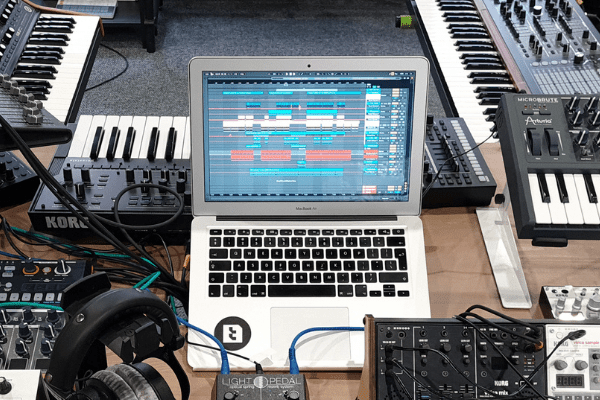
Your Software, OS, or Drivers Are Outdated.
First things first — you have to make sure you aren’t working with outdated software. It could be your operating system, drivers, or even an older (less stable) version of Ableton Live. Ideally, your Ableton Live should have automatic updates enabled in the settings.
To activate automatic software updates on Ableton, follow these steps:
- Go to Preferences > Licenses Maintenance.
- Toggle on Get Automatic Updates.
- Go to Help > About Live (Mac OS: Live > About Live) to see if you’re currently running Ableton’s latest version.
Some other stuff that needs to be updated includes your:
- Operating system
- Graphics drivers
- Sound and Audio interface drivers
- MIDI controller
devices
- Plugins, etc.
You Chose an Incorrect Custom VST Folder
If you’ve selected an unsuitable VST (Virtual Studio Technology) directory, that could also be the cause behind regular Ableton Live crashes. For instance, if the custom VST folder (such as C:) has other .dlls besides VST, the software can crash due to misinterpretation.
VST plugins are .dll files, and they should be the only .dll files in the custom directory you choose, or you might run into frequent crashes. A quick fix would be to reset your Ableton Live to eliminate all other .dll files in the VST directory you’ve chosen.
The System DLLs Are Missing
Whenever you try launching (or installing) Ableton Live, do you instantly get an error message about missing .dll files? That indicates:
- An outdated operating system version
- Missing media packs
Missing DLLs can also cause Ableton Live to crash. You’ll have to update your operating system and download certain media packs.
If updating your Windows 7 or Windows 10
doesn’t do the job, try installing media packs to deal with missing DLL errors:
- Windows 7 or 8: Install Microsoft’s Visual C++ Redistributable Package.
- Windows 10: You’ll need the Windows 10 Media Feature Pack
.
These have .dll files that are necessary for a complete Ableton Live installation. If you ‘skip’ these errors and go through with the installation, you’ll run into missing .dll errors when you try launching the program later.
The PC’s Default Sound Card Driver Can’t Handle Ableton
The average PC doesn’t have an outstanding sound card installed in it unless it’s a Mac. If you’re still using the inbuilt sound card, that could be the culprit for your Ableton Live crashes.
You should replace it with a free low-latency Audio driver like the ASIO4ALL V2. Low-latency audio drivers allow Ableton Live to run your projects smoother through more efficient audio processing.
Once the driver is installed, you also need to make sure it’s enabled. For that:
- Go to Options > Preferences.
- Click Audio and change the Audio Device to ASIO4ALL V2 and the Driver Type to ASIO.
- Your laptop Isn’t Getting Enough Power
Unless you’re working on anything other than a desktop computer, insufficient power delivery can be a common cause of software crashes. That’s a risk with software that’s demanding on your PC’s hardware — and Ableton Live is.
For instance, if your laptop isn’t plugged in, its performance dips. You can easily notice it in games, too — as the frames drop as soon as you pull the charger out. Similarly, if your laptop is running on battery, Ableton might crash due to insufficient power — especially if there are battery optimization settings at work.
Try using Ableton Live with the charging cable plugged in, even when the battery is full. If it still crashes, power delivery isn’t the problem.
You Have a Faulty Audio Monitor VST
Music producers use VST plugins to add virtual instruments and various audio effects into the audio software or a digital audio workstation (DAW). Certain VST plugins can also cause crashes, especially cheap ones or pirated/unlicensed copies.
The solution is simple: use legitimate VST plugins that are paid and licensed.
You should also look for some CPU-intensive VST plugins out there. As the description suggests, they’re hard on your computer’s processor. If you don’t necessarily have a beast of a machine to work with, this could be a problem and lead to crashes.
You can check how CPU-intensive VSTs are by monitoring your CPU usage when they’re in use.
This conveniently brings us to the next point.
You Have a CPU Overload
CPU overload is one of the most common causes of Ableton Live crashes. One popular trigger is the one mentioned above — demanding VSTs. It’s a significant concern for music producers or mixers who like to use various sounds or instruments in their tracks.
If your Ableton Live only crashes when you’ve got a lot of CPU-intensive stuff on your plate within the software, you might be dealing with CPU overload.
One quick solution is to get faster hardware better equipped to deal with everything you throw at it. If not, you’ll have to lessen the CPU’s load while working on Ableton to make crashes less likely.
There’s also a chance that your CPU’s performance might be throttling due to heat.
Check your CPU’s temperatures while using Ableton Live. If they’re anything over 90°C (194°F), you need a better cooling solution in your computer. When the CPU gets that hot, it slows down its clock speed (and hence, performance) to avoid damage.
You can upgrade your CPU air cooler or install an all-in-one unit for liquid cooling to address thermal throttling issues.
There’s Interference by Third-Party Apps
Besides slow hardware and outdated software, some simultaneously-opened applications can cause performance issues with your Ableton Live.
For example, third-party apps that deal with your network (like VPNs) can interfere with Ableton’s functioning. Disable your VPN and re-launch Ableton.
One of Your Connected Devices Is Faulty
If your Ableton Live randomly freezes and gives you a popup saying “Ableton Live is not responding…” — one of your connected devices could be at fault. To take care of this, you need to find out which device is causing problems:
- Shut your PC down and unplug all connected devices, including printers, peripherals, audio devices, USB drivers.
- Restart it and launch Ableton.
- Connect all of those devices one by one and see which one causes the crash.
- Once you figure out which device it is, you don’t have to replace it right away. Try workarounds like using a different connector cable, updating or reinstalling drivers, troubleshooting, etc.
Crash Reports and Ableton Help
Despite covering all of the above crash causes, there’s a chance that your problem persists. In that case, you can send out crash reports and contact Ableton to sort the issue out. If you need an answer directly from Ableton about the situation you’re dealing with, go to Ableton Help
and enter your query.
Sources
Was this article helpful?
YesNo
If you’re having trouble getting Ableton Live to open, you can try a few things. First, make sure your computer meets the minimum system requirements. Second, try reinstalling the program. If that doesn’t work, try running the program as an administrator. Finally, contact Ableton customer support if you’re still having trouble.
Opening Ableton
If you’re anything like me, you’re probably extremely frustrated when Ableton Live won’t open.
I’ve been there before, and it’s not fun!
Luckily, there is a way to fix this issue.
By following the steps below, you’ll be up and running in no time.
But first, let me explain the benefits of doing this.
By taking the time to fix this issue, you’ll be saving yourself a lot of headaches in the future. Not to mention, you’ll be able to use Ableton Live to its full potential.
Trust me; it’s worth it.
So without wasting any more time, let’s get started.
What You Need To Follow This Tutorial
- All you need for this guide is a computer with a licensed installation of Ableton Live
How To Open Ableton
The first thing you need to do is make sure that you have the latest version of Ableton Live 11 installed. If you don’t, go ahead and download it from the Ableton website.
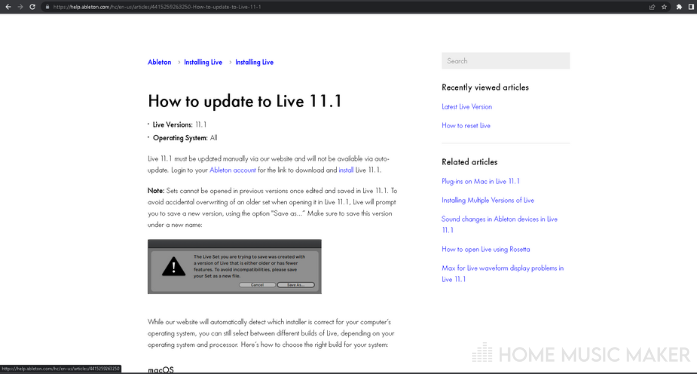
While you are at it, double-check that your computer meets the minimum system requirements.
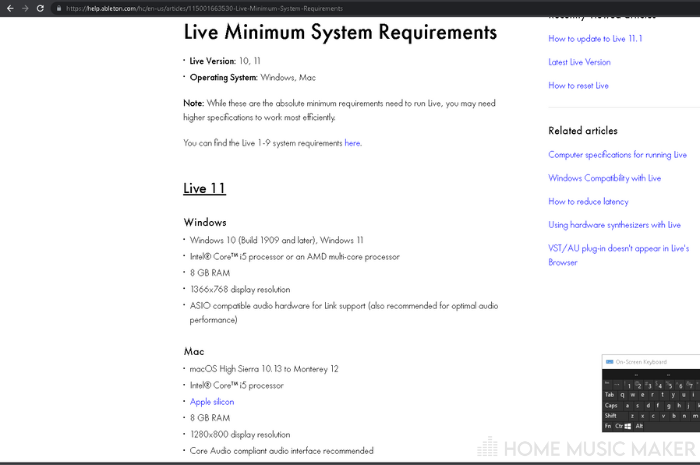
Once you have the latest version installed, launch Ableton Live 11, but this time launch as an administrator.
Want to connect with other music producers for help and guidance?
Join our FREE forum today and become part of our community!
Click Here
Assuming you have an admin account.
You can do this on Windows with right-click> Run as administrator, then follow the on-screen prompts.
For Mac users, select the file or folder whose permissions you want to change using the finder.
Next click choose File > Get Info. Click the disclosure triangle next to the “Sharing & Permissions” section to expand it.
To change permissions for a user or group, click the Privilege pop-up menu for that user or group.
Alternatively, you can use the “chmod” terminal command. But I only recommend this method to advanced users. For more information, see this link and this link, respectively.
Now try to open your Ableton project.
If it still doesn’t open, then proceed to the next step.
Why Is My Ableton Not Responding?
One reason may be that the cached data is outdated or corrupted, which can cause issues when trying to access or use data.
So the next step in fixing our issue is you need to delete the cache folder.
First, locate the folder at the following path using your file browser.
For Windows users, this would be:
C:Users[Your Username]AppDataRoamingAbletonLive [Version Number]Cache
For Mac, you want:
/Users/[Your Username]/Library/Caches/Ableton/Live [Version Number]/
Then open the folder, select all the contents (Windows: Ctrl+A), right-click the selection to show the context menu, and select delete.
Don’t worry. Due to the nature of file caching, deleting these files will not harm your installation.
Once you’ve deleted the cache folder, try opening Ableton live11 again.
If it still doesn’t work, it’s on to the following step.
Why Does Ableton Crash On Startup?
An incorrectly set preference could cause Ableton to crash on startup.
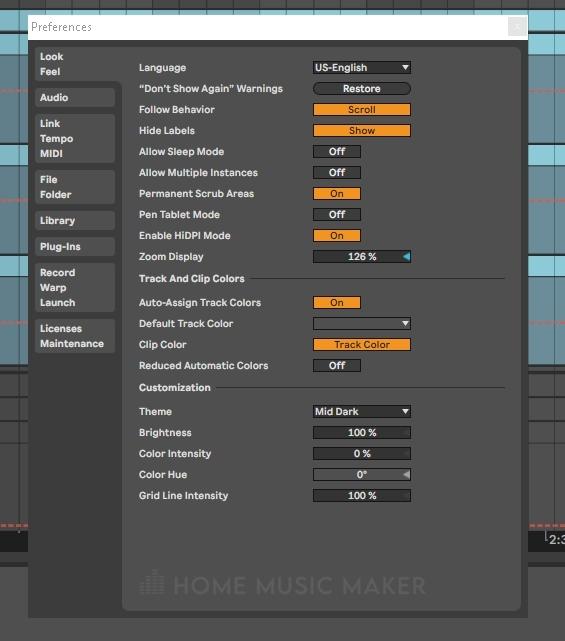
The next step is to delete the preferences file.
Like the cache, this will have no adverse effect on your installation. It will simply force Ableton to reset the preferences to the default values.
So once again, we locate the file, select it, and delete it with a right-click > delete
This file is located in the following location:
For Windows:
C:Users[Your Username]AppDataRoamingAbletonLive [Version Number]Preferences
For Mac:
/Users/[Your Username]/Library/Preferences/Ableton/Live [Version Number]/
After you’ve deleted the preferences file, launch Ableton and try opening your project again.
If it still doesn’t work, you may need to delete one more file.
Go to the following location:
For Windows:
C:Users[Your Username]AppDataRoamingAbletonLive [Version Number]
For Mac:
/Users/[Your Username]/Library/Preferences/Ableton/Live [Version Number]/
Once you’re in the Live folder, delete the “Options.xml” file.
This will essentially reset Ableton back to the default settings across the board.
Try relaunching Ableton. If it still doesn’t work, head to the final step as a last resort.
Ableton Live Reinstallation
At this point, it is clear that something is fundamentally wrong. This usually means missing or corrupt program files.
To fix this, you can try uninstalling and reinstalling Ableton to give yourself a clean start.
If you still have problems, I recommend contacting Ableton technical support or asking someone on the Ableton forum.
How Do I Open Ableton Without Scanning VSTs?
All you have to do is rename or move your VST folder. By default, the vst2 folder will be under C:Program FilesSteinbergVstPlugins, While Vst3 will be at C:Program FilesCommon FilesVST3.
How Do You Refresh Ableton?
Aside from what I have already mentioned, you can hit “rescan” from inside the preferences menu to have Ableton rescan the plugin’s folders.
How Do You Uninstall VSTs?
A Lot of times, you don’t have to. A VST does not need to be installed to work correctly inside a host. Regardless, some plugins may install resources like image files or audio files. These can be uninstalled from the control panel on Windows.
How Long Should Ableton Take to Load?
This will largely depend on specifics like your computer hardware and the health of your operating system. But on average, I would say anywhere between 1 – 20 minutes. If it takes longer, one common cause could be a bad or corrupt VST plugin.
How Do You Uninstall Ableton Live?
Similar to the process I mentioned for uninstalling VSTs, Ableton can be uninstalled from the control panel on Windows under control panel > programs > programs & features> Ableton live 11. Right-click and select uninstall.
If you’d like to learn more, check out this article on how to force quit Ableton.
На чтение 3 мин. Просмотров 1.6k. Опубликовано 03.09.2019
Нет ничего хуже, чем получить сообщение об ошибке при попытке открыть Live-набор Ableton . Вся тяжелая работа, которую вы вкладываете, кажется, потеряна. Ваши файлы были повреждены, и вы больше не можете получить к ним доступ. В этом случае вам необходимо выяснить, в чем проблема.
Лучший способ избежать таких ситуаций – поддерживать систему в чистоте и обновляться. Даже если вы сделаете это, могут быть ситуации, в которых файлы могут быть повреждены из-за непредвиденных событий, таких как сбой компьютера, отключение питания, ошибки программного обеспечения и т. Д.
Также рекомендуется регулярно создавать резервные копии ваших файлов. Наиболее эффективный способ сделать это – использовать облачное программное обеспечение для резервного копирования. Это позволяет удаленно обращаться к файлам и защищает их от любых сбоев оборудования.
Если ваши файлы Ableton Live были повреждены, вы увидите следующее сообщение об ошибке: « Документ […] поврежден.

Это сообщение сопровождается более конкретными причинами проблемы повреждения файлов, такими как:
- Первое событие автоматизации имеет недопустимое время
- Трек группировки поврежден
- Неуникальные идентификаторы списка
- Неизвестный составной тип потока
- Неверный идентификатор Pointee
- Не правильно сформирован (неверный токен)
- Неожиданный узел «Цвет по умолчанию»
- Член «Отслеживание устройства» класса PreHearTrackDeviceChain отсутствует
Содержание
- Шаги по исправлению поврежденных файлов Ableton Live
- Решение 1. Перезапустите процесс восстановления файла.
- Решение 2 – обратиться за помощью в Ableton
Шаги по исправлению поврежденных файлов Ableton Live
Решение 1. Перезапустите процесс восстановления файла.
В некоторых случаях может оказаться возможным восстановить временную копию файла Project в одной из папок отчетов о сбоях Ableton Live. Временный файл обычно представляет собой более старую версию вашего набора, которая была успешно сохранена.
Важное примечание . Если вы хотите восстановить поврежденные файлы, восстановление необходимо выполнить с той же версией Ableton Live, которая создала сохранение, а также с той же платформой Windows.
Чтобы повторно запустить процесс восстановления файла, пожалуйста, следуйте этим инструкциям:
- Перейдите в следующую папку, которая обычно является скрытой папкой – C: Пользователи [Имя пользователя] AppDataRoamingAbletonLive x.x.xPreferencesCrash. Если вам нужна информация о том, как просмотреть скрытые папки на вашем компьютере, перейдите на страницу поддержки Ableton.
- В папке Crash файлы и папки будут иметь дату и время сбоя в своих именах:
- «2018_12_12__16_02_35_BaseFiles» (это папка)
- «2018_12_12__16_02_35_Crash.als»
- «2018_12_12__16_02_35_CrashRecoveryInfo.cfg»
- «2018_12_12__16_02_35_Undo» (это папка)
- Удалить даты из имен файлов. После этого они будут выглядеть так:
- Basefiles
- расстегивать
- CrashRecoveryInfo.cfg
Примечание. Crash.als не нужно переименовывать, его можно оставить в той же папке.
- Перетащите 3 файла, упомянутых выше, в исходную папку настроек и замените соответствующие файлы.
- Теперь вы можете запустить Ableton Live. Процесс восстановления файла должен быть возобновлен.
- СВЯЗАННЫЕ: Как исправить поврежденные файлы .docx в Windows 10
Решение 2 – обратиться за помощью в Ableton
Если первое решение, представленное в этой статье, не работает, рекомендуется обратиться за помощью к Ableton . Команда Ableton попытается исправить ваш Live Set.
Вы можете отправить поврежденный файл «.als» в службу поддержки Ableton. Эта опция не гарантирует исправления, но они постараются помочь вам восстановить поврежденный файл как можно лучше.
Поврежденные файлы Ableton могут привести к потере драгоценных аудиопроектов, и после такой напряженной работы над ними это очень неприятная проблема.
Мы надеемся, что решения, представленные в этой статье, решили вашу проблему и теперь вы можете вернуться к созданию потрясающей музыки в Ableton Live.
Сообщите нам, работает ли это исправление в разделе комментариев ниже.
Ableton Live 11 fix for those receiving error code «cannot proceed because VCRUNTIME140_1.dll was not found.» when attempting to Launch Live 11 for the first time
EDIT: Quick Youtube tutorial I uploaded right after making this post
Along with many of you, I was quite stoked for Live 11. I installed it today, and tried to launch it. I ended up finding a fix for a problem some of you may be experiencing, but currently there is no easy «google-able» result for.
Upon trying to open Live 11 after install, it refused to launch and gave me this error prompt:
«The code execution cannot proceed because VCRUNTIME140_1.dll was not found. Reinstalling the program may fix this problem.»
It’s not fixed by uninstalling/reinstalling/restarting PC, or having latest windows updates installed.
THE SOLUTION / FIX | After speaking with Ableton, they said the following:
Method 1 (this one worked for me):
1) Navigate to Add or Remove Programs
2) Locate the Microsoft Visual C++ 2015-2019 Redistributable (x64) — 14.27.29016 Pack (if there is 2 packs with the same name, click it to reveal the full name, microsoft is a bit annoying and will concatenate the names to make it seem like they’re duplicates when they’re actually not)
3) Click Modify, and in the dialog that appears, click «Repair»
4) Open Ableton Live 11, it should work!
Method 2:
-Reinstall VC_redist.x64.exe manually which might potentially ask you to repair the installation. You can directly download the file here: https://aka.ms/vs/16/release/VC_redist.x64.exe
—
Anyways, I hope this helps anybody struggling with the same issue, looking to get started with using Live 11, but couldn’t get past opening the program because of this error. Guess it’s hard to have a launch day without a bug or two.
Besides this, Ableton said to me:
«While you can find two solutions to help you further down in this mail, we are not certain what is causing this issue. If you could please take a moment to follow these steps and send us a screenshot, it would be most helpful and very much appreciated!
— Browse to C:WindowsSystem32- Locate vcruntime140.dll and confirm that vcruntime140_1.dll is not there- Right-click on vcruntime140.dll, then click on Properties (at the very bottom of the contextual menu)- Click on the Details tab, make a screenshot of it, and send it in a reply to this mail.»
So, obviously they’re working on identifying the problem and fixing it so that this doesn’t happen much longer.
All the best with your music production / audio engineering!
