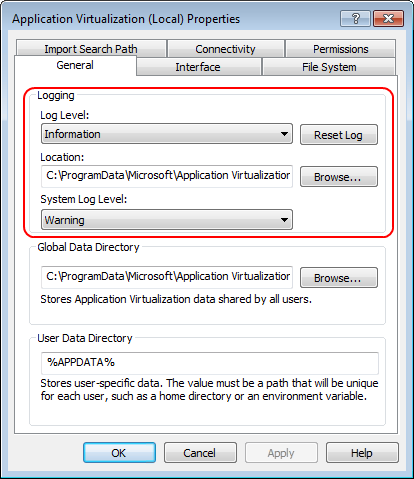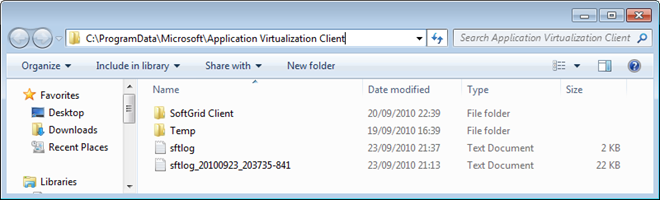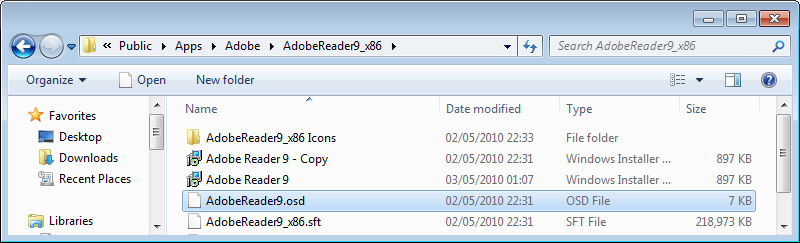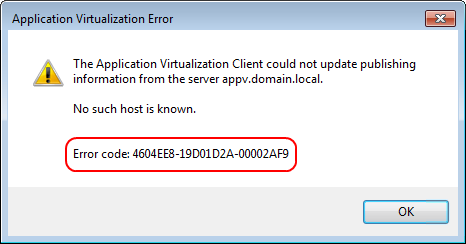Table of Contents
- Issue
- Background
- Troubleshooting
- Resolution
- Applies To
- See Also
Issue
When opening a SharePoint document library, user gets the below error message.
The Application Virtualization Client could not launch the application you requested. The specified application does not exist. Check the name you specified
and then try again.
Background
User reported that whenever he tries to open a document library on the SharePoint site he gets the error message. Recently Office 2010 was deployed on some user machines but some part of it was launched
as Office 2010 virtualization.
The point that may come in mind is what is Office 2010 Virtualization as we have seen most of the Office packages installed locally.
You can read about the Application Virtualization here:
http://www.microsoft.com/en-gb/windows/enterprise/products-and-technologies/virtualization/application/default.aspx
Troubleshooting
As a part of basic troubleshooting, user was able to open the documents from his local machine but SharePoint library was giving the error message.
Tried to delete the IE History, reset of default, added the site to trusted zone, etc.
It seems to be another issue so as always relied on one source of information, I call in internet or Google.
Resolution
While searching on the internet found the KB
http://support.microsoft.com/kb/2481474, which talks about the Known issues and limitations when using virtualized Office 2010 applications on App-V 4.6 and App-V 4.5 SP2
clients.
It also enlists the issue faced by our user. To resolve this issue, we need to uninstall the Deployment Kit, restart the system and reinstall the Deployment Kit.
Asked user to open the SharePoint library and it was opening fine.
Some reference link for the issue which helped in troubleshooting the issue:
http://blogs.technet.com/b/appv/archive/2010/12/13/known-issues-and-limitations-when-using-virtualized-office-2010-applications-on-app-v-4-6-and-app-v-4-5-sp2-clients.aspx
How to troubleshoot applications failing to stream from an App-V management server:
http://blogs.technet.com/b/appv/archive/2011/09/07/how-to-troubleshoot-applications-failing-to-stream-from-an-app-v-management-server.aspx
You can read more on Virtualization on the following links:
Microsoft Desktop Optimization Pack:
http://www.microsoft.com/en-gb/windows/enterprise/products-and-technologies/mdop/default.aspx
The Microsoft App-V Team Blog:
http://blogs.technet.com/b/appv
Your guide to App-V 5.0 application publishing and client interaction:
http://blogs.technet.com/b/appv/archive/2014/01/20/your-guide-to-app-v-5-application-publishing-and-client-interaction.aspx
Applies To
Office 2010, SharePoint Server 2010 SharePoint Server 2013.
See Also
- SharePoint 2013 Portal
- SharePoint 2013 — Service Applications
- SharePoint 2013 — Resources for Developers
- SharePoint 2013 — Resources for IT Pros
Today when I tested a freshly made App-V package (Office 2003), I got an interesting error after I tried to run it on client side.
“The Application Virtualization Client could not launch <application name>.
There is not enough space in the Application Virtualization cache. Report the following error code to your System Administrator.
Error code: 4615186-16D1160A-0000E029”
First I didn’t understand why I got the message, because I’ve already tested many different virtualized applications without any error.
Okay, I got it, I need to increase the cache size somehow. I remembered when I installed the client there was a step in connection with the cache size, but I wasn’t sure that I changed or left the default value. So I opened the App-V client mmc console, and from the “Action” menu I clicked on the “Properties”. A new window appeared and on the “File Systems” tab I found what I was looking for. The package, what I wanted to open the first time, was around 400 MB with the all components. The reserved cache size was more than 1100 MB and the maximum was only 1400 MB, so I raised it to 6 GB just in case :).
After that I could successfully loaded all the virtualized Office 2003 components.
| title | description | ms.date | author | ms.author | manager | audience | ms.topic | ms.prod | localization_priority | ms.reviewer | ms.custom | ms.technology |
|---|---|---|---|---|---|---|---|---|---|---|---|---|
|
An App-V v5 virtualized application fails to start with error 0xc0000142 |
Provides a solution to the issue a Microsoft Application Virtualization version 5 (App-V) virtualized application fails to start with an application error 0xc0000142. |
12/04/2020 |
Deland-Han |
delhan |
dcscontentpm |
itpro |
troubleshooting |
windows-client |
medium |
kaushika, gautama |
sap:application-does-not-load-or-run, csstroubleshoot |
windows-client-application-virtualization-app-v |
An App-V v5 virtualized application fails to start with error 0xc0000142
This article provides a solution to the issue a Microsoft Application Virtualization version 5 (App-V) virtualized application fails to start with an application error 0xc0000142.
Applies to: Windows 10 — all editions
Original KB number: 2777003
Symptoms
The error appears as a popup message stating:
The application was unable to start correctly (0xc0000142). Click OK to close the application.
You also see a related App-V Event for this application launch failure:
Log Name: Microsoft-AppV-Client/Virtual Applications
Source: Microsoft-AppV-Client
Date:
Event ID: 18005
Task Category: Application Launch
Level: Error
Keywords: Virtual Application Launch
User: contosouser1
Computer: TEST-PC
Description:
The virtual application ‘path to virtualized executable’ could not be started because the App-V Subsystem ‘Virtual Filesystem’ could not be initialized. {error: 0x74300C0A-0x20006}
Cause
This can occur if an NTFS setting called 8.3 Short name creation is disabled on the machine. This setting is governed by the value data of this registry key: KEY_LOCAL_MACHINESYSTEMCurrentControlSetControlFileSystemNtfsDisable8dot3NameCreation.
Resolution
You need to enable NTFS 8.3 Short name functionality on the client. To do this set the value of HKEY_LOCAL_MACHINESYSTEMCurrentControlSetControlFileSystemNtfsDisable8dot3NameCreation to 2 and reboot the machine. For more information on enabling and disabling NTFS 8.3 Short names, see How to disable 8.3 file name creation on NTFS partitions
[!Note]
If the package was added to the client when Short names were disabled, you might need to remove the package using the PowerShell command Remove-AppvClientPackage and re-add the package using the method it was added initially. In addition to this, you might also need to remove the user specific information about the package. To do this, delete %LOCALAPPDATA%MicrosoftAppVClientVFS<PackageID>.If Short names were disabled on the Sequencer, but enabled on the clients, the Package should be unpublished, re-sequenced after enabling Short names on the Sequencer, and then re-published to the clients.
More Information
For more information about NtfsDisable8dot3NameCreation, see NtfsDisable8dot3NameCreation.
In Previous post ,we have seen Installation of Microsoft Application Virtulisation (4.6) Desktop Client
In this Post ,We will see how to Configure settings of App-V Desktop Client and its Basic Troubleshooting Steps:
If you want to change the settings that are specified at the time of installation of App-V client Or any customization do be done,you can do that Via Management Console(SftCMC) which is located in C:Program Files (x86)Microsoft Application Virtualization Client.
Click Start | Administrative Tools | Application Virtualization Client
click on Properties .
General Tab : If you want to record only error or warning messages,you can select it from Drop down “Log level” and the path of the log file(sftlog.txt) and other Settings as well. Take a look at Global Data Directory which is used to store all users data.You should see the default App V Application published into that.
Interface Tab: How do you want to show the notification Icon(app-V) on the system tray and how long do you want to display the error messages on the system tray icon.
Next is File System Tab: about client cache Configuration settings
Connectivity Tab: If you want to make the client to work in offline mode,you can check “Work Offline”. For more info “How to Work Offline or Online with Application Virtualization” : http://technet.microsoft.com/en-gb/library/cc817097.aspx
Permissions Tab :
Next is Applications:This list all the applications with status(running ,Not running) and what is the package status. Since the default application is not in Use, it says Not running.
The below shows the status of default application in running Mode.
If you want to know ,from where the application is loaded,application URL , Package ID,Version and what is the size of the package , Right click on the Default package ,go to properties.
If you want to set the publishing server or to change the existing one and set the refresh interval time for loading the applications etc ,Click on publishing server and go to properties.
The Above all settings also can be applied to group of computers Via Group Policy Object by importing ADM Template. Read the Document from http://download.microsoft.com/download/F/7/8/F784A197-73BE-48FF-83DA-4102C05A6D44/App-V_ADM_Template.docx
You can also Configure the App-V Client Registry Settings by Using the Command Line .Read more from http://technet.microsoft.com/en-gb/library/cc843710.aspx
Below is the Log file from my Windows 7 Desktop Client :
If you see any other errors ,please post it on the Forums.
Troubleshooting Tips :
Common Errors on the Microsoft Application Virtualization Client
The following sections list the most common errors encountered with Microsoft Application Virtualization
Desktop Client and the most common solutions to those errors.
1.When you attempt to refresh the server you get an error that says, «The client failed to download…» and «The server could not authorize you to access the requested data…»
2.The application shortcut is not on the Microsoft Application Virtualization Client desktop.
3.The application did not stream to the Microsoft Application Virtualization Client. If the application fails to stream you see the «Launch Failed» error message above the notification area.
Possible Causes
1. The user account used to log on to the Microsoft Application Virtualization Client is not a member of the Microsoft Application Virtualization Users group or is not a domain user account.
2. The .sft, .ico, and/or .osd files are not in the Microsoft Application Virtualization Management Server “content” folder. Copy these file to C:Program FilesMicrosoft Application VirtualizationMicrosoft Application Virtualization ServerApplication Virtualization Servercontent.
3.There are typing errors in the .osd and .ico paths in the application record in Microsoft Application Virtualization Management Console.
4. The Microsoft Application Virtualization Client cannot access the “content” directory on the Microsoft Application Virtualization server. Check the permissions settings on the content share.
5. The Microsoft Application Virtualization Client cannot access the Microsoft Application Virtualization Management Server. Check network settings, cabling and firewall exceptions for the server services.
6. The “content” folder on the Microsoft Application Virtualization Management Server is not set to share or to be shared with everyone who has read access.
7.The Microsoft Application Virtualization Client is not a member of the domain.
8.The user lacks necessary permissions to access the application. Reread and follow the procedure regarding importing .osd files, paying close attention to setting the access group.
9.The operating system of the Microsoft Application Virtualization Client computer is not listed in the .osd file of the application.
If none of the above appears to be the cause of the problem, check the Microsoft Application Virtualization Client log (Sftlog.txt) in Desktop Client for errors. The file can be found here:
—>C:Documents and SettingsAll UsersApplication DataMicrosoftApplication Virtualization Client: Windows XP, Windows Server 2003
—>C:ProgramDataMicrosoftApplication Virtualization Client: Windows 7, Windows Server 2008
References :
Application Virtualization Server :http://technet.microsoft.com/en-gb/library/cc817208.aspx
Application Virtualization Client: http://technet.microsoft.com/en-gb/library/cc817162.aspx
Application Virtualization Sequencer : http://technet.microsoft.com/en-gb/library/cc817192.aspx
Troubleshooting Information for the Application Virtualization Client: http://technet.microsoft.com/en-gb/library/cc843669.aspx
24 Sep 2010 in Faqs on App-v, Appvfaq
If you have successfully virtualised an application, imported the package into the Management Server but you are having issues publishing the package, streaming the application or getting it to launch, the first place to start is the the App-V client log.
The client log settings are managed in the Application Virtualization Client console (SFTCMC.MSC) – start the console and the logging settings can be viewed on the General tab:
There are actually two places to which the the client will log errors – the Application event log (shown in the image under System Log Level) and the client log file; however the log file is generally the easiest to use when troubleshooting because it’s a flat text file.
Using the client log file
The default location for the log file is %ProgramData%MicrosoftApplication Virtualization Clientsftlog.txt. To view the log you can use something as simple as Notepad, but if you want to view it in real time, use SMS Trace (Trace32) from the ConfigMgr 2007 Toolkit.
To get more information out of the client, enable verbose mode, which will enable you to better identify the cause.
- Open the client console and view the client properties
- Set the Log Level to Verbose
- Click the Reset Log button to start with a clean log file
Resetting the log will rename the existing file and start a new one:
Note: once you have finished troubleshooting, don’t forget to set the logging level back to Information.
Here’s an example
In my test environment, I have a client machine (WIN71) and an App-V Management Server (APPV). I’ve imported a virtualised copy of Adobe Reader and assigned it to a set of users. On the client I have configured APPV as a publishing server; however when refreshing the client no shortcuts for Reader are created.
Viewing the App-V client log, I’ve narrowed down the following lines that show what’s going on during the refresh:
[09/23/2010 22:03:50:885 SWAP WRN] {tid=B60:usr=aaron}
Could not load OSD file \domain.localPublicAppsAdobeReader9_x86AdobeReader9.osd
[09/23/2010 22:03:50:900 AMGR INF] {tid=B60:usr=aaron}
The app manager could not create an application from '\domain.localPublicAppsAdobeReader9_x86AdobeReader9.osd' (rc 0C405564-00000002).
If I set the log to verbose and try the refresh action again, I get more detail:
[09/23/2010 22:45:28:684 AMGR VRB] {tid=B14:usr=woody}CreateApp(osd=\domain.localPublicAppsAdobeReader9_x86AdobeReader9.osd, icon=\domain.localPublicAppsAdobeReader9_x86AdobeReader9_x86 IconsAdobeReader9.ico)
[09/23/2010 22:45:28:685 AMGR VRB] {tid=B14:usr=woody}
Parsing type from url \domain.localPublicAppsAdobeReader9_x86AdobeReader9.osd
[09/23/2010 22:45:28:686 SWAP VRB] {tid=B14:usr=woody}
Initialize(osd=\domain.localPublicAppsAdobeReader9_x86AdobeReader9.osd, origUrl=NULL)
[09/23/2010 22:45:28:687 OMGR VRB] {tid=B14:usr=woody}
GetOsdFile(url=\domain.localPublicAppsAdobeReader9_x86AdobeReader9.osd, origUrl=NULL name=NULL, ver=NULL)
[09/23/2010 22:45:28:688 OSDF VRB] {tid=B14:usr=woody}
SWOsdFile(url=\domain.localPublicAppsAdobeReader9_x86AdobeReader9.osd, origUrl=NULL, name=NULL, ver=NULL)
[09/23/2010 22:45:28:710 OSDF VRB] {tid=B14:usr=woody}
~SWOsdFile()
[09/23/2010 22:45:28:712 OSDF VRB] {tid=B14:usr=woody}
~SWOsdFile() complete
[09/23/2010 22:45:28:726 SWAP WRN] {tid=B14:usr=woody}
Could not load OSD file \domain.localPublicAppsAdobeReader9_x86AdobeReader9.osd
[09/23/2010 22:45:28:727 AMGR INF] {tid=B14:usr=woody}
The app manager could not create an application from '\domain.localPublicAppsAdobeReader9_x86AdobeReader9.osd' (rc 0C405564-00000002).
If check the actual location of the OSD file, I can see that the package is not in the correct path (its actually located at domain.localPublicAppsAdobeAdobeReader9_x86):
To fix this issue, I need to update the application properties in the App-V Management console, I can then refresh the client again and the application will be published correctly.
Error Codes
This was a very simple example and the fix was quite obvious. In all cases though, the client log will include an error code – the same code will often be displayed in a dialog box:
If the problem is not immediately apparent in the log, start looking for a solution by using the error code. Falko Gräfe has an excellent article that explains how to interpret these error codes. In most cases, there will be an associated Microsoft knowledgebase article that should give a solution for the error.
Resources
- Log File for the Application Virtualization Client
- How to Configure the Client Log File
- Troubleshooting App-V with log files
- How to use the Process Monitor tool to generate a log file for an application in the App-V virtual environment
- System Center Configuration Manager 2007 Toolkit V2
- Application Virtualization Client Log Parser Utility (and how to use it)
- App-V Application Publishing and Client Interaction
- App-V Client Error Codes
- App-V Error Codes search on Microsoft Support





![clip_image002[8] clip_image002[8]](https://i0.wp.com/eskonr.com/wp-content/uploads/2010/12/clip_image0028_thumb2.jpg?resize=580%2C439)
![clip_image002[4] clip_image002[4]](https://i0.wp.com/eskonr.com/wp-content/uploads/2010/12/clip_image0024_thumb1.jpg?resize=404%2C461)
![clip_image002[6] clip_image002[6]](https://i0.wp.com/eskonr.com/wp-content/uploads/2010/12/clip_image0026_thumb1.jpg?resize=404%2C472)
![clip_image002[10] clip_image002[10]](https://i0.wp.com/eskonr.com/wp-content/uploads/2010/12/clip_image00210_thumb1.jpg?resize=407%2C467)
![clip_image002[12] clip_image002[12]](https://i0.wp.com/eskonr.com/wp-content/uploads/2010/12/clip_image00212_thumb1.jpg?resize=408%2C467)
![clip_image002[14] clip_image002[14]](https://i0.wp.com/eskonr.com/wp-content/uploads/2010/12/clip_image00214_thumb1.jpg?resize=405%2C464)


![clip_image002[20] clip_image002[20]](https://i0.wp.com/eskonr.com/wp-content/uploads/2010/12/clip_image00220_thumb1.jpg?resize=404%2C448)
![clip_image002[22] clip_image002[22]](https://i0.wp.com/eskonr.com/wp-content/uploads/2010/12/clip_image00222_thumb1.jpg?resize=404%2C449)
![clip_image002[26] clip_image002[26]](https://i0.wp.com/eskonr.com/wp-content/uploads/2010/12/clip_image00226_thumb1.jpg?resize=579%2C249)
![clip_image002[28] clip_image002[28]](https://i0.wp.com/eskonr.com/wp-content/uploads/2010/12/clip_image00228_thumb1.jpg?resize=410%2C452)
![clip_image002[30] clip_image002[30]](https://i0.wp.com/eskonr.com/wp-content/uploads/2010/12/clip_image00230_thumb1.jpg?resize=405%2C450)
![clip_image002[34] clip_image002[34]](https://i0.wp.com/eskonr.com/wp-content/uploads/2010/12/clip_image00234_thumb.jpg?resize=579%2C434)