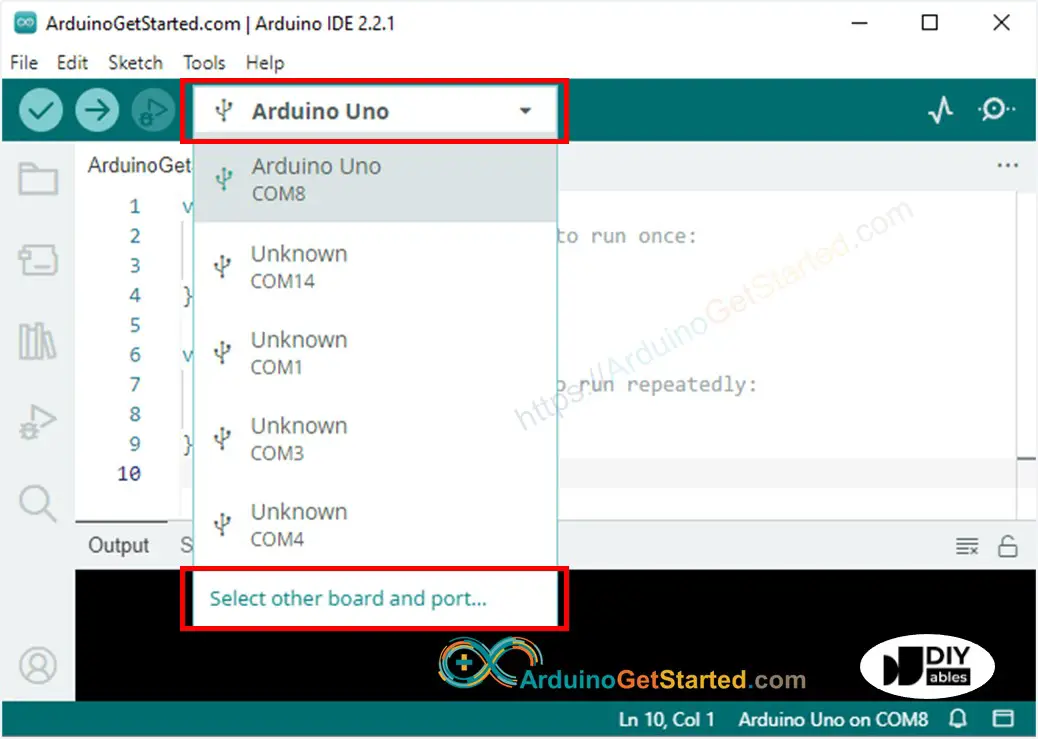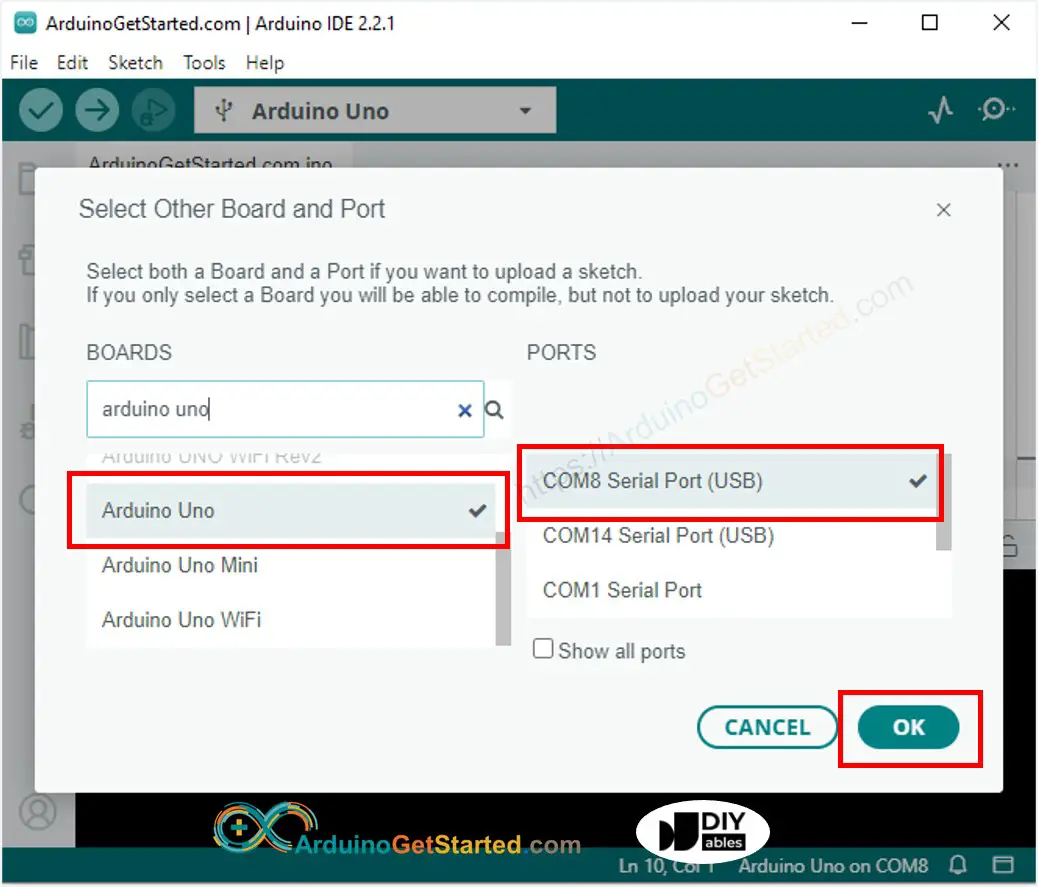To my humble understanding, this error arises in different scenarios:
-
you have selected the wrong port or you haven’t at all. go to
tools > portsand select thecomport with your Arduino connected to. -
you have selected the wrong board. go to
tools > boardand look for the right board. -
Do you have one of these Arduino replicas or you don’t have the boot-loader installed on the microcontroller? I don’t know the solution to this! if you know please edit my post and add the instructions.
-
(windows only) you don’t have the right drivers installed. you need to update them manually.
-
sometimes when you have wires connected to the board this happens. you need to separate the board from any breadboard or wires you have installed and try uploading again. It seems pins
0 (RX)and1 (TX), which can be used for serial communication, are problematic and better to be free while uploading the code. -
Sometimes it happens randomly for no specific reason!
There are all kinds of solutions all over the internet, but sometimes hard to tell the difference between magic! Maybe the Arduino team should think of better compiler errors to help users differentiate between these different causes.
The same problem happened to me and none of the solutions above worked. What happened was that I was using an Arduino UNO and everything was fine, but when I bought an Arduino Mega 2560, no matter what sketch I tried to upload I got the error:
avrdude: stk500v2_ReceiveMessage(): timeout
And it was just on one of my windows computers and the other one was just ok out of the box.
Solution:
What solved my problem was to go to tools > boards > Boards Manager... and then on the top left of the opened windows select updatable in the Type section. Then select the items in the list and press update on the right.
I’m not sure if this will solve everyone’s problem, but it at least solved mine.
I have an Arduino Mega clone and I haven’t used it for a while. I remember it not working so when I plugged it in and tried uploading the code to it and sure enough it didn’t work. So I plugged in an Uno and it worked. The Mega is a 2560 Atmel. Here’s my code:
#define distanceForward A0
#define distanceLeft A1
#define distanceRight A2
#define distanceRightAngle A3
#define distanceLeftAngle A4
#define distanceBack A5
int talk = 2;
void setup() {
Serial.begin(9600);
pinMode(talk, OUTPUT);
pinMode(distanceForward, INPUT);
// / Ir distance sensor pin for input signal to arduino, Front Facing
pinMode(distanceLeftAngle, INPUT);
// / Ir distance sensor pin for input signal to arduino, Left Angle
pinMode(distanceRightAngle, INPUT);
// / Ir distance sensor pin for input signal to arduino, Right Angle
pinMode(distanceLeft, INPUT);
// / Ir distance sensor pin for input signal to arduino, Left
pinMode(distanceRight, INPUT);
// / Ir distance sensor pin for input signal to arduino, Right
pinMode(distanceBack, INPUT);
// / Ir distance sensor pin for input signal to arduino, back
}
void hall_roam() {
Serial.write("forward");
if (analogRead(distanceLeftAngle) < 30) {
Serial.write("right");
if (analogRead(distanceLeftAngle) > 30) {
Serial.write("forward");
}
if (analogRead(distanceRightAngle) < 30) {
Serial.write("left");
if (analogRead(distanceRightAngle) < 30) {
Serial.write("forward");
}
if (analogRead(distanceForward) < 60) {
Serial.write("stop");
if ((analogRead(distanceLeft) < 60) && (analogRead(distanceRight) < 60)) {
Serial.write("left");
if (analogRead(distanceForward) > 60) {
Serial.write("stop");
}
}
}
if ((analogRead(distanceLeft) > 60) && (analogRead(distanceRight) > 60)) {
Serial.write("left");
if (analogRead(distanceForward) > 60) {
Serial.write("stop");
}
}
if ((analogRead(distanceLeft) > 60) && (analogRead(distanceRight) < 60)) {
Serial.write("left");
if (analogRead(distanceForward) > 60) {
Serial.write("stop");
}
}
if ((analogRead(distanceLeft) > 60) && (analogRead(distanceRight) < 60)) {
Serial.write("left");
if (analogRead(distanceForward) > 60) {
Serial.write("stop");
}
}
if ((analogRead(distanceLeft) < 60) && (analogRead(distanceRight) > 60)) {
Serial.write("right");
if (analogRead(distanceForward) > 60) {
Serial.write("stop");
}
} else {
Serial.write("forward");
}
}
}
}
void roam() {
Serial.write("forward");
if (analogRead(distanceForward) < 60) {
Serial.write("stop");
Serial.write("left");
if (analogRead(distanceForward) > 60) {
Serial.write("stop");
Serial.write("forward");
}
}
}
void talkbb8() {
pinMode(talk, HIGH);
pinMode(talk, LOW);
}
void chill() {
Serial.write("stop");
talkbb8();
}
void loop() {
if ((analogRead(distanceLeft) < 60) && (analogRead(distanceRight) < 60)) {
hall_roam();
} else if ((analogRead(distanceForward) < 60) && (analogRead(distanceBack) < 60)) {
Serial.write("left");
if ((analogRead(distanceLeft) < 60) && (analogRead(distanceRight) < 60)) {
Serial.write("stop");
hall_roam();
}
} else {
roam();
}
}
If there’s a bracket out of place or something it’s probably nothing. I’m talking about the characters. Is there anything in the characters that would screw up the upload like the three «!!!» problem I heard about or something like that. It’s possible that the USB chip in it isn’t recognized by my iMac. If so how do I fix that?
Getting an error message in the Arduino IDE? Here’s how to solve ten of the most common issues when coding your Arduino board.
Working with Arduino can be an exhilarating experience. The ability to turn your creative ideas into a working prototype is a truly satisfying feeling.
However, while the Arduino IDE is an incredibly user-friendly software package for coding, it’s common to encounter errors and bugs that can be frustrating. Maybe your code won’t compile, your sketch won’t upload, or your serial monitor is spitting out gibberish. Whatever the issue may be, it can be frustrating and demotivating, especially if you’re new to the Arduino platform.
We’ve summed up a list of troubleshooting ideas that can help you get your project up and running fast.
What Are the Most Common Errors While Using Arduino?
Errors can range from simple syntax errors to more complex hardware issues. Hardware errors are not very common when using Arduino. These errors can be particularly frustrating, as they often require physical inspection of the hardware components to diagnose and fix. On the other hand, software issues are quite common.
Here are some common errors that you may encounter when using the Arduino IDE.
1. Serial Port Not Found
This error message indicates that the computer is unable to detect the Arduino board. This can be caused by a variety of issues, such as a faulty USB cable, an incorrect COM port setting, or a damaged board. To resolve this issue, try reconnecting the board or changing the COM port setting in the IDE.
Some cheaper Arduino clones use the CH340 USB to Serial converter chip instead of the standard FTDI (FT232RL) chip used by official Arduino boards. Note that there are pros and cons of using Arduino clones in your projects. Unlike the standard Arduino boards, the drivers for the CH340 chip are not included in the IDE setup file.
To use a CH340-based Arduino board, you must download and install the driver for the chip separately. For more info, refer to the guide to installing CH340 drivers on the SparkFun website.
2. Programmer Not Responding
You will see this error message in the serial monitor when trying to upload your sketch:
avrdude: stk500_recv(): programmer is not responding
To fix this error, there are several troubleshooting steps that you can follow:
- Ensure that the correct board and port settings are selected.
- Make sure that the USB cable is properly inserted into both the Arduino board and the computer.
- Check if the board’s firmware is up-to-date. Sometimes outdated firmware can cause communication issues with the computer.
- Try resetting the Arduino board or power-cycling it by disconnecting and reconnecting the USB cable.
If these don’t work, try uploading the sketch from a different computer or using a different USB cable.
3. Permission Denied
If you encounter this error when attempting to upload a sketch to your Arduino, it indicates that the IDE doesn’t have permission to read/write to the serial port. This occurs mostly for Ubuntu users.
You’ll see this error message in the serial monitor:
avrdude: ser_open(): can't open device "/dev/ttyACM0": No such file or directory
To fix this, type the following command in the terminal:
sudo chmod a+rw /dev/ttyACM0
This will allow all users to read from and write to the /dev/ttyACM0 serial port device. Keep in mind that the specific device name may vary depending on your system configuration. If you are on Windows, try running Arduino IDE in administrator mode.
4. Timeout Communicating With the Programmer
A timeout error in the Arduino IDE can occur when the IDE is unable to communicate with the Arduino board within a specified time limit.
avrdude: stk500v2_ReceiveMessage(): timeoutavrdude: stk500v2_getsync(): timeout communicating with programmeravrdude: stk500v2_command(): failed miserably to execute command 0x11avrdude: stk500v2_disable(): failed to leave programming mode
This error message occurs when the Arduino board does not receive data from the computer within a specified time frame. It is pretty common with Chinese clones. This can be caused by a slow or unreliable connection, a faulty USB cable, or incorrect baud rate settings.
There are two possible solutions:
- Install the Arduino bootloader again before uploading your sketch.
- Hold down the reset button while the code is compiling and release it a split second before the code starts uploading.
While neither of these is ideal, you can try a more hardware-based fix from the video tutorial above. If that doesn’t work, it’s time you bought a new board.
5. Invalid Device Signature
You’ll see this error message in the serial monitor:
Avrdude: Yikes! Invalid Device SignatureDouble-check connections and try again, or use -F to override this check.
This error occurs when uploading code to a different board than the one selected in the Arduino IDE. It’s usually caused by a device signature mismatch. To resolve this, select the correct board in the IDE or flash the latest Arduino bootloader to the board.
6. Board Not in Sync
Generally, when this error occurs, the Arduino board will be unable to receive uploaded code (even if the IDE indicates «Done uploading»), and the IDE will display this error message:
avrdude: stk500_getsync(): not in sync: resp=0x00
Here are some troubleshooting steps that can help clear the error:
- Verify that there are no devices, including shields, connected to digital pins 0 and 1 on the Arduino.
- Check that the correct COM port and board have been selected in the Tools menu of the IDE.
- Press the reset button on the Arduino board several times, then try uploading the code again.
- Disconnect the Arduino from the PC and reconnect it.
The error message sync: resp = 0x00 is a general response that typically indicates an issue with the ATmega chip on the Arduino board.
7. Sketch Too Large
This error message appears when the size of the code exceeds the amount of available memory on the board. This can be caused by using too many libraries or by including unnecessary code. Try optimizing the code by removing unnecessary functions or libraries.
8. Library Not Found
This error message occurs when the IDE cannot locate a specific library required for the project. This can be caused by not installing the library correctly or using an outdated version. To resolve this issue, try reinstalling the library or updating it to the latest version.
9. Compilation Error
This error message appears when there are syntax errors in the code. This can be caused by missing brackets, semicolons, or incorrect function names. Carefully check the code for syntax errors and correct them.
10. Error While Uploading the Sketch
This error message occurs when the IDE is unable to upload the code to the board. This can be caused by an incorrect board type selected in the IDE, a broken bootloader, or a faulty USB cable. To resolve this issue, ensure that the correct board type is selected and that the USB cable is in good condition. If this error persists, you can try flashing a new bootloader to your board.
More Coding, Less Debugging
Arduino is a powerful platform for building innovative electronics projects. While it’s a relatively easy tool to use, you may still encounter errors and issues along the way. By understanding the common errors and their causes, you can take steps to troubleshoot and overcome them.
I’m having problem in uploading the sketch to the board Arduino Mega 2560. It seems that this occurs when the sketch exceeds 13,000 bytes. For code with less than 13,000 bytes uploading is successful.
I’m using Windows 7, Arduino Mega 2560 and IDE 1.0.2. I have also tried the 1.0 IDE, and continues with the same error.
Please could someone help me?
Below is the result of uploading:
Binary sketch size: 13.026 bytes (of a 258.048 byte maximum)
avrdude: stk500v2_ReceiveMessage(): timeout
…
avrdude: stk500v2_ReceiveMessage(): timeout
avrdude: stk500v2_getsync(): timeout communicating with programmer
avrdude: stk500v2_ReceiveMessage(): timeout
…
avrdude: stk500v2_ReceiveMessage(): timeout
avrdude: stk500v2_getsync(): timeout communicating with programmer
avrdude: stk500v2_command(): failed miserably to execute command 0x13
avrdude: stk500v2_paged_write: write command failed
avrdude: stk500v2_ReceiveMessage(): timeout
…
avrdude: stk500v2_ReceiveMessage(): timeout
avrdude: stk500v2_getsync(): timeout communicating with programmer
avrdude: stk500v2_command(): failed miserably to execute command 0x1d
avrdude: stk500v2_cmd(): failed to send command
avrdude: stk500v2_ReceiveMessage(): timeout
…
avrdude: stk500v2_ReceiveMessage(): timeout
avrdude: stk500v2_getsync(): timeout communicating with programmer
avrdude: stk500v2_command(): failed miserably to execute command 0x1d
avrdude: stk500v2_cmd(): failed to send command
avrdude: stk500v2_ReceiveMessage(): timeout
Arduino IDE shows an error:
Sketch uses 2378 bytes (0%) of program storage space. Maximum is 253952 bytes.
Global variables use 212 bytes (2%) of dynamic memory, leaving 7980 bytes for local variables. Maximum is 8192 bytes.
avrdude: stk500v2_ReceiveMessage(): timeout
avrdude: stk500v2_ReceiveMessage(): timeout
avrdude: stk500v2_ReceiveMessage(): timeout
avrdude: stk500v2_ReceiveMessage(): timeout
avrdude: stk500v2_ReceiveMessage(): timeout
An error occurred while uploading the sketch
avrdude: stk500v2_ReceiveMessage(): timeout
avrdude: stk500v2_getsync(): timeout communicating with programmer
How can I solve it?
Answer
This error may occur when you select a wrong board on ARduino IDE. For example, you connect Arduino MEGA to your PC, but board on Arduino IDE is Arduino UNO. Please do the following:
-
Connect Arduino to PC via USB cable.
-
Make sure that USB port is appeared on Device Manager
-
Open Arduino IDE.
-
Select Arduino board that you are using
-
Select Arduino serial port (number may be different) that your current Arduino Board connects to.
-
Click Upload button on Arduino IDE to upload code to Arduino
-
Verify it succeeds or not
Please note: These are affiliate links. If you buy the components through these links, We may get a commission at no extra cost to you. We appreciate it.
Follow Us
Share with your friends!