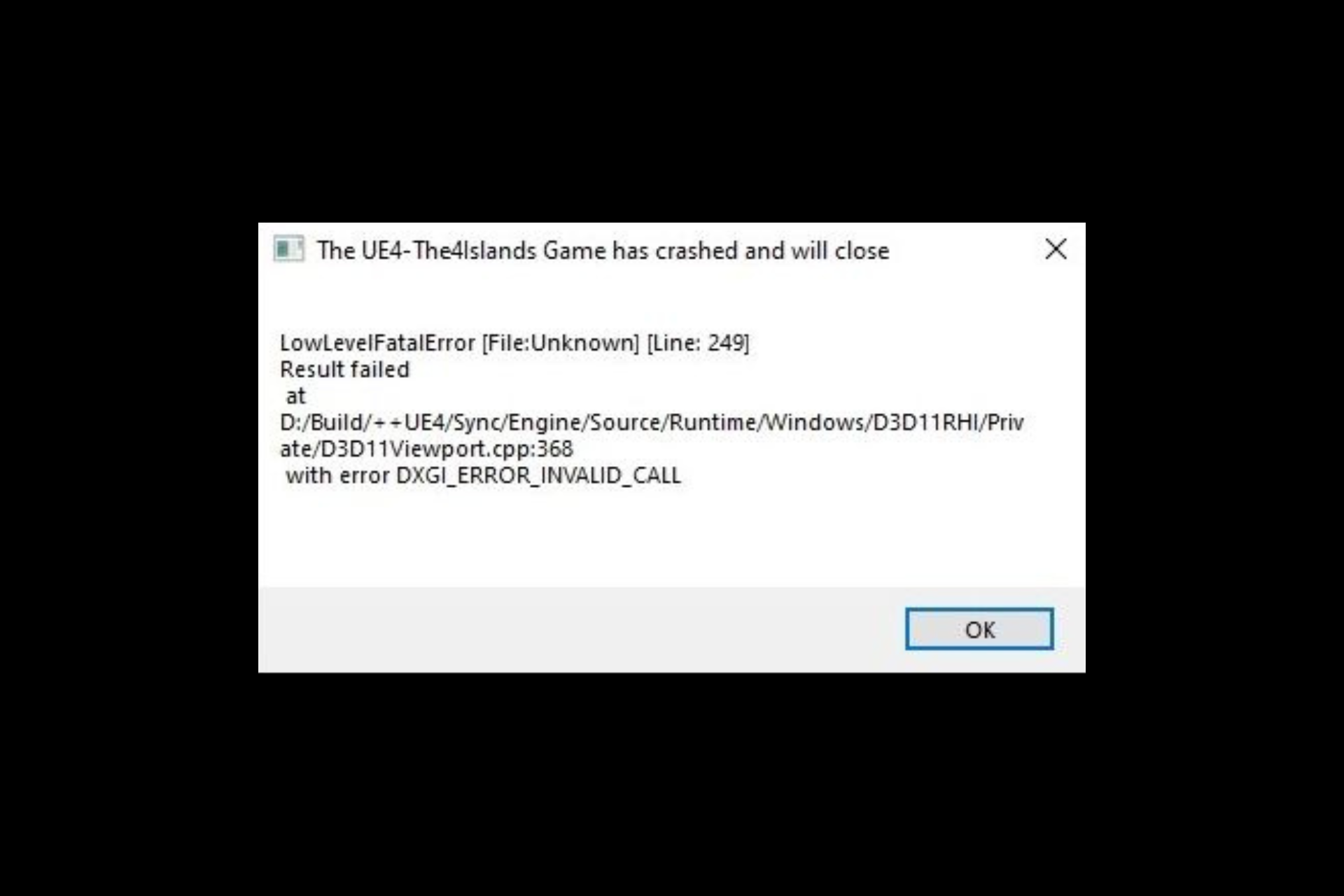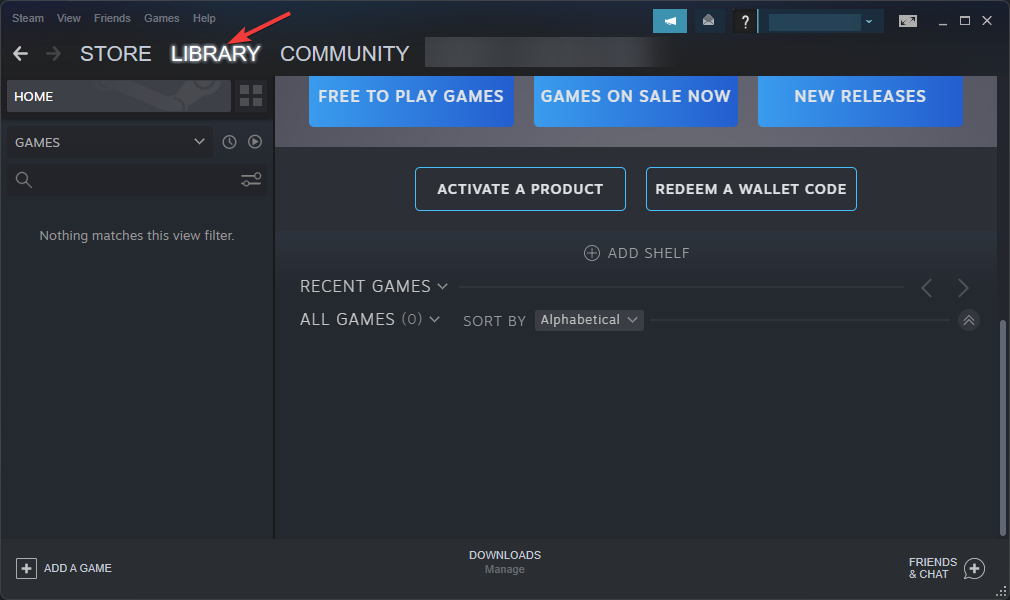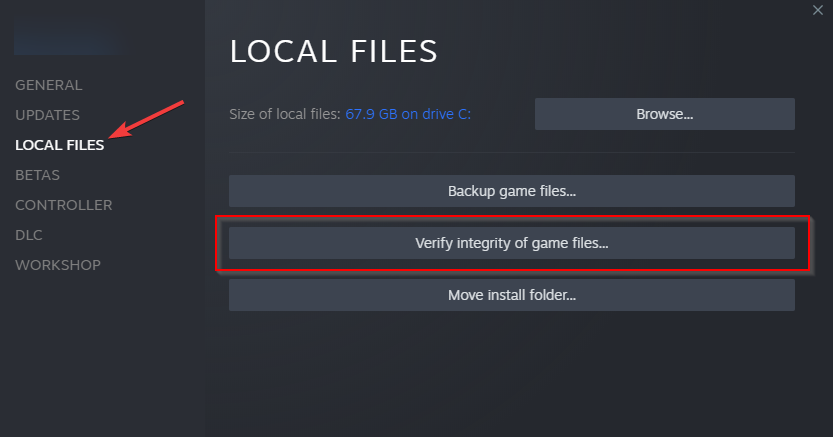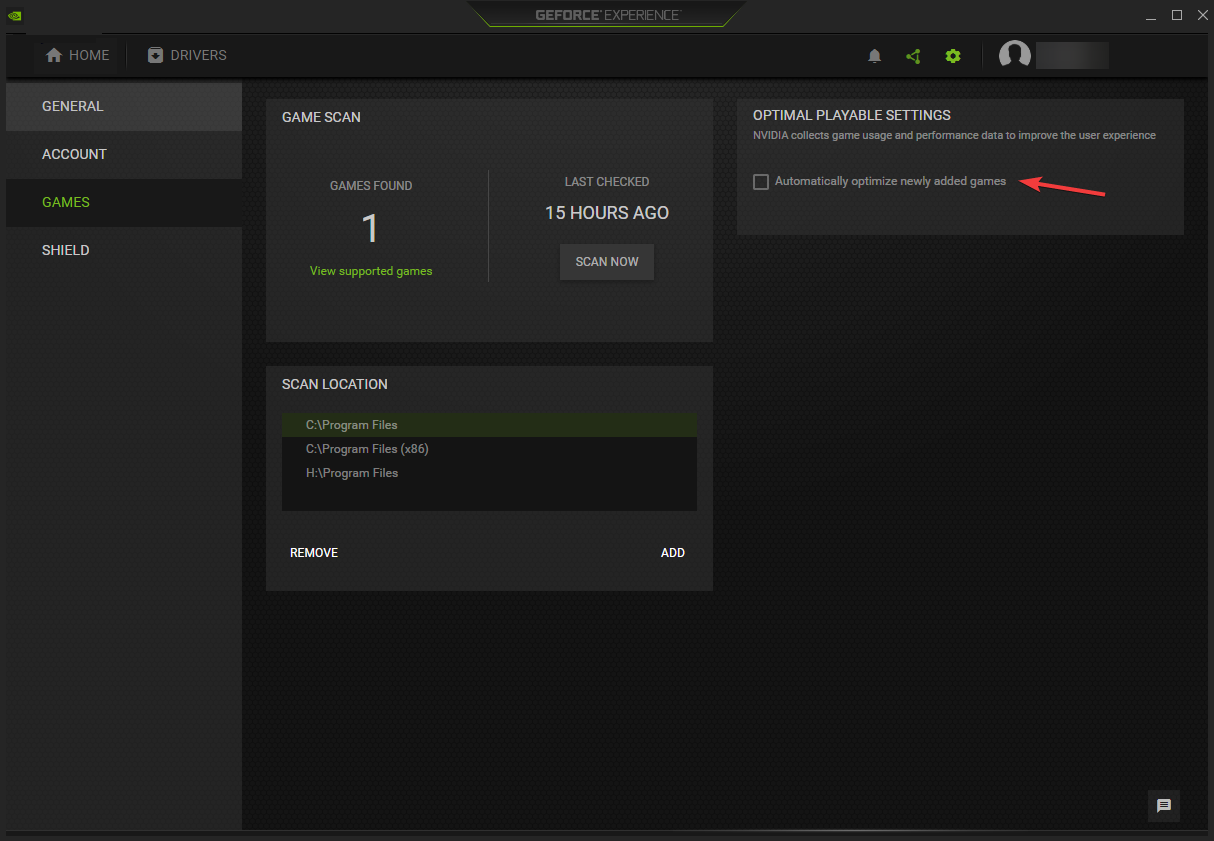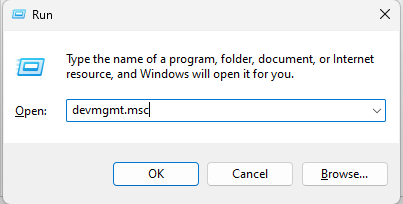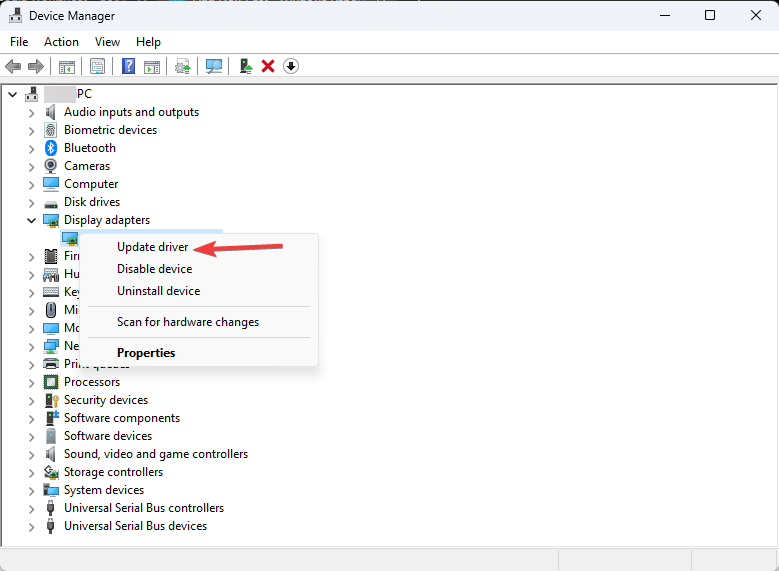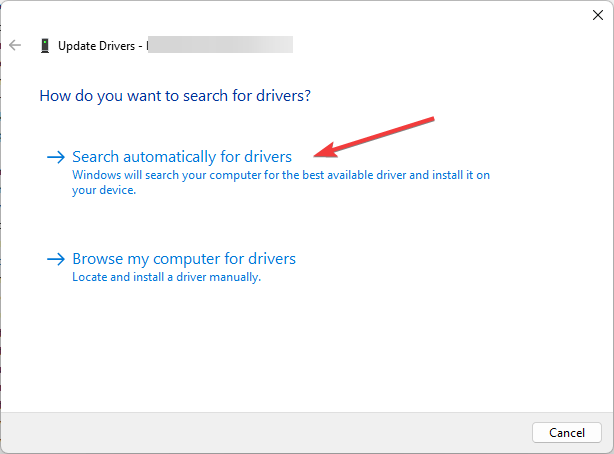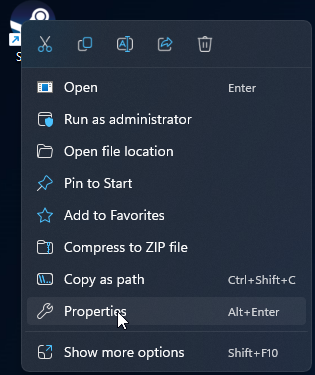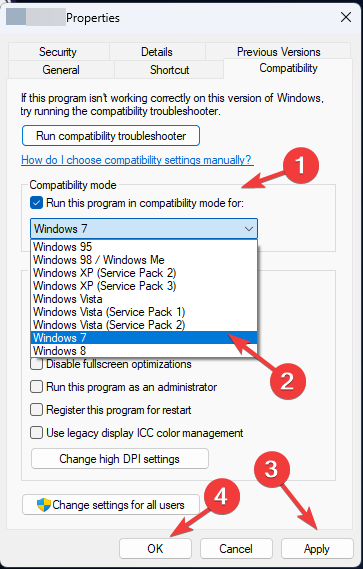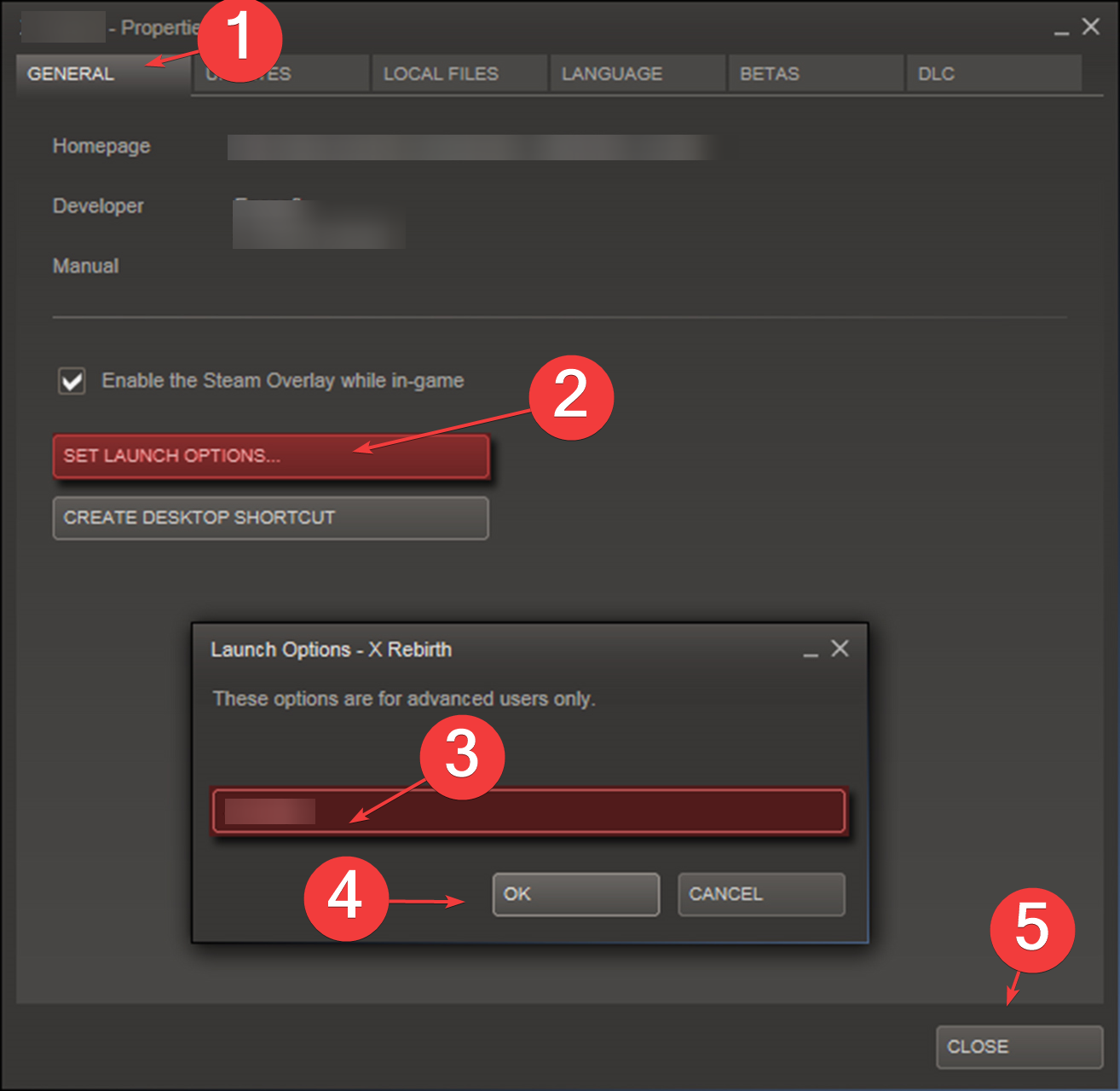Are you looking for a guide to fix the Ark low-level fatal error? And you want to know the reasons for this error. Then this blog is for you!
The best way to fade your workday stress away is by playing games. Ark is one of those games. But when you open a game to relax and chill and then all of a sudden you see an error, quite annoying-isn’t it? The most common error is the Low-Level Fatal Error. If you are dealing with this kind of error, then don’t worry because you are on the right webpage
This blog is about the low-level fatal error in Ark and how can you deal with a low-level fatal error. So, keep on reading because we have discussed the top ways to fix Ark low-level fatal error.
But before we start let’s see what are low level fatal errors and why they show up in Ark or games in general.
For more help on Ark, read our Ark Valguero Cave Locations, Ark Crashing Error
What is a Low-Level Fatal Error and why does it show up in games?
A low-level fatal error is a type of error that suggests that there is a corrupted file in the game. These files are important to run the game because these files have important instructions and the game cannot run without these files.
There are number of reasons that this error shows up in a game, you may have accidentally deleted some important files or you may have selected the wring settings etc.
All of these errors are discussed below and you can apply the methods that are given to fix low-level fatal errors in the Ark game.
Top Ways to Solve Ark Low-Level Fatal Error
As I have said before, there are a number of reasons for this error to show up. So we have discussed the most common reasons and their solution. You can apply these methods to fix your game.
You will surely get the best results.
So, These Are 6 Ways To Solve Ark Low-level Fatal Error Guide.
1) Updating Graphics Drivers
If you have not updated your graphics drivers, then this might be the cause of the low-level fatal error. You need to update your graphics drivers in order to verify whether this is causing the problem or not.
If you don’t know how to update the graphics drivers then follow these given steps. These steps are for updating NVidia GeForce drivers because most of the gamers use NVidia. So, if you have any other ones, you can search the procedure on google to update them.
- Firstly, launch the NVidia GeForce application on your desktop.
- After that, you will see a Driver tab, click on it
- Now, You will see a search bar on the right side of the screen. Click on the search bar and search for NVidia GPU Drivers
- You will see a download option, just click on it and download the latest drivers.
If the problem is caused by outdated graphics drivers. Then updating the drivers will fix this problem and if not you have to try other methods.
2) Downloading Crashed Local Files
The other common cause of Ark low-level fatal error is having corrupted and crashed files. If your game crashes as soon you open a specific map then this may be indicating that there is a corrupted file in your game.
You can go to your file browser and check for the files that are corrupted and then you can delete that file.
After that, you have to verify your files from the Steam client, once the steam client has verified the files. It will know which file is missing and it will download the missing files. After that, you can run your game easily and by now your problem should resolve.
3) Updating the Game
If you are using an old version of Ark then you should update your game, because the update may fix the issue without any problem. So if you have an outdated version of Ark. Do update it to the latest version available.
4) Using Compatibility mode
Using compatibility mode can also fix the Ark low-level fatal error. It is verified by one of the users that running the game on window 7 compatibility has fixed their issue. This might help you as well.
So, follow these steps:
- Firstly, close the Ark game and open the launcher file for the game.
- After that, open the properties of the file by right-clicking on it, there you will see the compatibility tab. Now click it and then select “Run this program in compatibility mode”
- Now, open the game and check if the error shows up again or not.
Follow these steps properly and your Ark low-level fatal error will be fixed.
5) Disabling Game Optimization
Many users have complained that using game optimization has caused Ark low-level fatal errors. So, if this is the same case for you and you are also using a game optimization application then this may be causing the error.
You should disable the game optimization application if you are using one. Follow these steps to disable the game optimization application:
- Open the menu bar and look for the NVidia Geforce experience. Open it.
- After that, click on the gear icon.
- Select “Games” and disable automatically optimization of games if it is enabled.
- Now, launch the Ark game and see if the errors are gone or not.
6) Reinstalling the game
If all of these methods are not working or you are too lazy to find a file then you can try deleting the game and again reinstalling it. This will delete the infected file with the game and also download the file when you will reinstall the game.
Try all of the above-given methods and you will ultimately find the one that suits you and works for you the best.
Conclusion
This blog is about the Ark low-level fatal error problems and how can you fix them. We have discussed the top ways to deal with these errors and these are the best ones:
- Updating the Graphics Drivers
- Downloading the crashed files again
- Updating the game
- Using compatibility mode
- Disabling game optimization
- Reinstalling the game
You can use these methods to solve the low-level fatal errors in Ark.
These methods are selected from users that have dealt with this error before, so these methods are approved and tested. You can use them to fix the Ark low-level fatal errors.
Yazdaan is a man who can’t stop talking about games, geeky things, and to the chagrin of his colleagues, horrible puns. He’s been working as a game journalist for several years now, and The Unabridged Gamer on YouTube. When not reviewing games, you’ll probably find him ranting on Twitter, writing, or replaying Dead Space 2 for the zillionth time.
ARK survival evolved is a survival game; unlike other survival games where you have to hide from enemies and protect your life from being attacked by any firearm or bomb, ARK has a distinct approach. The game is set in an open-world environment where you have to explore, fight, and survive various types of creatures, including dinosaurs and other prehistoric animals. The game can be played in the third person and from a first-person perspective. The game was launched for many devices, including Xbox One, Playstation 4, and PC. Our today’s guide for PC users, there have been a lot of complaints regarding a stranger error called ark low level fatal error. According to the users, the game crashes instantly after launching. In this guide, we will be discussing all of its possible solutions.
Causes of Ark Low Level Fatal Error Problem
Talking of the causes behind ark low level fatal error d3d, some known causes trigger the error. According to many users, the error appears majorly because of corrupted or missing game files. Furthermore, if you are using any game optimization application like MSI Afterburner or similar, then also the issue persists. Last but not least, the graphics driver; if the graphics driver is not up to date, the error will occur.
Similar Types of Ark Low Level Fatal Error Issue
- Ran out of memory
- On startup
- Line 513
- Line: 3920
- D3d device lost
- Bad name index
- Line 201
How to Fix Ark Low Level Fatal Error Problem Issue
If you are also facing the below solutions will surely be helpful. All of the below-demonstrated methods have been tested and working.
1. Verify the Integrity of the Game Cache
Many users have confirmed that the issue is most likely to occur when the game files are corrupted or missing. With the below steps, we can quickly solve this Ark Low Level Fatal Error ran out of memory issue.
- STEP 1. Launch your Steam Client and head to your Games Library
- STEP 2. Locate the game on the left-hand side
- STEP 3. Once you have found the game, Right-click on the Game and go to Properties
- STEP 4. There must be a Local Files tab; click on it
- STEP 5. Once you click on the tab below, there will be a button for Verify Integrity of Game Cache
- STEP 6. Click on the button and let the process run
- STEP 7. Once the process is over, you can launch the game without issues
2. Disable the Game Optimization
If you have tried the above and it does not work, follow this Ark Low Level Fatal Error d3d device lost method. If you are any memory optimization application or game boosting application, then there are chances the game will crash.
A lot of users have confirmed that by running the game while these memory optimization applications are running, you might face crash issues. So kindly disable them altogether. The below steps are for disabling the Game optimization in Nvidia Geforce.
- STEP 1. Go to the Start Menu and Search For GeForce experience
- STEP 2. Once the application opens up in the upper right corner, click on the Gear Icon
- STEP 3. Now on the Left, click on the Games tab, then on the right, untick on Automatically optimize newly added games
- STEP 4. Save the changes, and now try running the game
3. Update Graphics Driver
If you are still getting the Ark Low Level Fatal Error line 176, the graphics driver may not be up to date. It is recommended that you must update your driver.
- STEP 1. Open up the Nvidia Geforce Experience application
- STEP 2. Now on the top, click on the Driver tab
- STEP 3. On the right in the Search bar, locate your NVIDIA GPU
- STEP 4. Now download and install the latest driver
4. Run the Game in Compatibility Mode
If the Ark Low Level Fatal Error d3d is still not fixed, try running the game with the Windows 7 compatibility mode.
- STEP 1. Close the game completely, and head to the launcher file of the game
- STEP 2. Right-click on the launcher file and go to Properties, then click on the Compatibility tab
- STEP 3. Below the tickmark on Run this program in compatibility mode for
- STEP 4. From the drop-down list, choose Windows 7, then save the changes
- STEP 5. Now try running the game, and it should run fine
Conclusion:
In the above guide, we have demonstrated all the solutions that will eliminate the ark low level fatal error issue. We have briefly discussed all the possible causes of this issue also.
Follow us for similar guides like this Ark Low Level Fatal Error. Thank you!
Некоторые геймеры на ПК сообщали о случаях, когда при попытке запустить определенные игры или во время игры игра вылетала и выдавала ошибку LowLevelFatalError на своей игровой машине с Windows 11 или Windows 10. Этот пост предлагает наиболее применимые исправления этой ошибки.

Если на вашей игровой машине с Windows 11/10, когда вы запускаете игру или во время игры, ваша игра вылетает и выбрасывает Лоулевелфаталеррор подсказку, то вы можете применить наши предложенные ниже решения и посмотреть, что работает для вас при устранении ошибки на вашем игровом ПК.
- Перезапустить игру
- Запустите игру в режиме совместимости
- Проверить целостность файлов игры
- Удалите все моды и сбросьте настройки графики по умолчанию.
- Сбросьте настройки графики на значения по умолчанию
- Обновите графический драйвер
- Изменить настройки графики
- Заставить игру использовать DirectX версии 11
- Переустановите игру
Давайте посмотрим на описание процесса применительно к каждому из перечисленных решений.
1]Перезапустите игру
Низкий уровень Fatal Ошибка, возникшая на вашем игровом компьютере с Windows 11/10, указывает на то, что произошло что-то непредвиденное, и ваша игра вылетела из строя. В некоторых случаях, когда возникает эта конкретная ошибка, перезапуск игры должен помочь вам возобновить игру. Чтобы перезапустить игру, просто принудительно закройте приложение и снова запустите его. Переустановка игры может быть сложнее, что обычно является последним средством, когда другие исправления не срабатывают.
После перезапуска игры, но ошибка сохраняется, перейдите к следующему решению.
2]Запустите игру в режиме совместимости.
Хотя современные игры теперь разрабатываются с функциональностью для более новых версий 64-разрядной операционной системы Windows, бывают случаи, когда вам все равно нужно запускать игру в режиме совместимости. Вам следует попробовать этот параметр, если вы знаете, что игра предназначена (или работала) для конкретной более ранней версии Windows.
Чтобы запустить игру в режиме совместимости, выполните следующие действия:
- Выйти/выйти из игры.
- Щелкните правой кнопкой мыши файл установки драйвера.
- Выберите «Свойства» в контекстном меню.
- Коснитесь или щелкните вкладку «Совместимость».
- Отметьте Запустите эту программу в режиме совместимости вариант.
- Коснитесь раскрывающегося списка и выберите предыдущую операционную систему.
- Коснитесь или щелкните OK.
При необходимости вы можете запустить средство устранения неполадок совместимости программ. Утилита предлагает два разных варианта решения любых проблем совместимости:
- Попробуйте рекомендуемые настройки — что позволит средству устранения неполадок автоматически применять совместимость с Windows на основе внутренних пресетов.
- Программа устранения неполадок — что позволяет вам лучше контролировать точный характер проблемы вручную.
После этого вы можете снова запустить игру, и теперь она должна работать нормально. В противном случае перейдите к следующему решению.
3]Проверьте целостность файлов игры
Ошибка в фокусе указывает на то, что в игре есть поврежденный ресурс. В этом случае самый быстрый способ исправить эту ошибку — проверить целостность файлов игры. В зависимости от вашего игрового клиента для проверки целостности файлов игры в Steam выполните следующие действия:
- Откройте Стим.
- Перейти в библиотеку.
- Щелкните правой кнопкой мыши свою игру.
- Выберите параметр «Свойства».
- Перейдите на вкладку ЛОКАЛЬНЫЕ ФАЙЛЫ.
- Нажмите кнопку ПРОВЕРИТЬ ЦЕЛОСТНОСТЬ ИГРОВЫХ ФАЙЛОВ.
4]Удалить все моды (если применимо)
Если другие решения не работают, а проблема не устранена, вы можете удалить все свои моды и посмотреть, поможет ли это. Модификации по своему дизайну вносят крупномасштабные изменения, влияющие на фундаментальные элементы игры, включая добавление новых объектов и неигровых персонажей, что улучшает игровой процесс. Но в то же время моды могут существенно повлиять на производительность игры, и одним из возможных результатов установки слишком большого количества модов является ограничение оперативной памяти, что может вызвать проблемы с производительностью, такие как более низкая частота кадров, поскольку остальная часть вашей системы вынуждена компенсировать это.
Кроме того, сломанные моды могут вызвать проблемы с игрой, такие как сбой, и удаление этих сломанных модов может решить проблемы с игрой, с которыми вы столкнулись. Вы можете использовать Mod Conflict Detector для выявления сломанных модов на вашем ПК. Чтобы удалить мод, откройте игру и выберите «Моды» в главном меню. Оттуда найдите мод, который вы хотите удалить в своей библиотеке, выберите его и используйте Удалить вариант.
7]Изменить настройки графики
Вы можете согласиться на пресеты по умолчанию, но даже небольшие изменения могут означать лучшую производительность и гораздо лучший игровой процесс. Сделайте следующее:
- Нажмите клавишу Windows + R, чтобы вызвать диалоговое окно «Выполнить».
- В диалоговом окне «Выполнить» введите sysdm.cpl и нажмите Enter, чтобы открыть свойства системы.
- Перейдите на вкладку «Дополнительно».
- Нажмите кнопку «Настройки» под Производительность раздел.
- Нажмите на вкладку «Визуальные эффекты».
- Теперь выберите переключатель для параметра «Настроить для лучшей производительности».
- Нажмите «Применить» > «ОК», чтобы сохранить изменения.
- Теперь откройте приложение «Настройки».
- Выберите Система > Дисплей.
- Установите масштабирование рабочего стола (DPI) в Windows на 100%.
- Выйдите из приложения «Настройки».
Теперь зайдите в настройки игры и отключите трассировку лучей. Если вы используете карту NVIDIA, отключите повышение резкости изображения. Для этого откройте панель управления NVIDIA, перейдите в «Настройки 3D» и отключите повышение резкости изображения.
8]Заставьте игру использовать DirectX версии 11.
DirectX — это набор мультимедийных технологий, необходимых для многих игр для ПК с Windows. Если на вашем ПК не установлена правильная версия DirectX (на упаковке продукта должно быть указано, какая версия вам нужна), ваша игра может работать неправильно.
Если ошибка выделения возникает в Steam, вы можете заставить игры использовать DirectX 11, выполнив следующие действия:
- Откройте библиотеку.
- Щелкните правой кнопкой мыши свою игру и выберите «Свойства».
- Выберите Установить параметры запуска.
- Введите -сила-d3d11 в текстовом поле.
- Нажмите кнопку ОК, чтобы сохранить изменения.
Теперь запустите игру, она будет работать на DirectX версии 11, и, надеюсь, ваша проблема будет решена. Если нет, перейдите к следующему решению.
9]Переустановите игру
В крайнем случае, если проблема, с которой вы столкнулись в настоящее время, не устранена, вы можете удалить игру (предпочтительно с помощью программы удаления) со своего ПК и перезагрузить компьютер. При загрузке используйте игровой клиент, чтобы снова загрузить игру. В некоторых случаях запуск полной новой установки игры и очистка всего должны помочь вам избавиться от поврежденных файлов игры.
Надеюсь, этот пост поможет вам!
Как исправить ошибку, из-за которой игра UE4 вылетела и закрывается?
Если вы обнаружите, что игра UE4 аварийно завершила работу и закроется с ошибкой на вашем ПК с Windows 11/10, чтобы решить эту проблему, откройте проводник и перейдите к указанному ниже пути к каталогу:
C:Usersимя_пользователяAppDataLocal
На месте удалите папку DBFighterZ и перезапустите игру. Вы не потеряете свой прогресс в игре.
Читайте: Игра UE4-Gobi потерпела крах и будет закрыта — Back 4 Blood
Вам нужно установить Unreal Engine для Fortnite?
Вам не нужно устанавливать Unreal Engine, если вы хотите играть в Epic Games на своем ПК. Однако для загрузки и установки игр Epic вам необходимо установить Epic Game Launcher. Вам нужен Unreal Engine, если вы хотите делать игры.
Почему Unreal Engine 4 вылетает?
Если Unreal Engine 4 дает сбой или зависает на вашем компьютере, это может быть связано с тем, что видеокарта устарела или повреждена. По мнению большинства затронутых пользователей, обновление драйверов обычно решает проблему. Обновление драйверов может исправить ошибки и улучшить игровую производительность и опыт.
LowLevelFatalError Ark Crash
The UE4-ShooterGame Game has crashed and will close
LowLevelFatalError [File:F:buildTrunkEngineSourceRuntimeWindowsD3D11RHIPrivateD3D11Util.cpp] [Line:201]
Unreal Engine is exiting due to D3D device being lost. (Error: Qx887A0006 — ‘HUNG’)
I tried restarting ark, restarting PC, deleting + unsubscribing from all mods, verifying game files several times, and using modded ini to lower fps. Any other fix? I’m wondering if there’s something I can do before deleting and reinstalling ark which takes super long for me.
Try these expert-recommended fixes to get rid of the issue
by Vladimir Popescu
Being an artist his entire life while also playing handball at a professional level, Vladimir has also developed a passion for all things computer-related. With an innate fascination… read more
Updated on May 24, 2023
Reviewed by
Alex Serban
After moving away from the corporate work-style, Alex has found rewards in a lifestyle of constant analysis, team coordination and pestering his colleagues. Holding an MCSA Windows Server… read more
- This error usually occurs when the GPU cannot load the game properly on your PC.
- In this guide, we will discuss some of the tested methods to eliminate the problem.
XINSTALL BY CLICKING THE DOWNLOAD FILE
Fortect is a system repair tool that can scan your complete system for damaged or missing OS files and replace them with working versions from its repository automatically.
Boost your PC performance in three easy steps:
- Download and Install Fortect on your PC.
- Launch the tool and Start scanning
- Right-click on Repair, and fix it within a few minutes
- 0 readers have already downloaded Fortect so far this month
LowLevelFatalError occurs in many games, including Atomic Heart, Jedi Survivor, Dark and Darker, Mechwarrior 5, Borderlands 3 and many Unreal Engine titles.
However, the error is different from fatal error exception in exception handler and other similar issues.
This guide will walk you through the methods to resolve the issue after discussing the potential reasons behind it.
What causes the LowLevelFatalError?
- Corrupted or missing game files – This error could occur if your game is missing a file or any files associated with the game are corrupt. You can verify the integrity of the game file to fix it.
- Incompatible graphics driver – This error could occur if your computer doesn’t have the latest drivers installed. You need to always update drivers for the smooth functioning of your PC.
- Game optimization app installed – If you have a game optimization software on your computer, it might conflict with the game, resulting in a crash. Try uninstalling the app to fix it.
What can I do to fix LowLevelFatalError?
Here’s what you should first do:
- Restart your PC and then launch the game.
- Reinstall Microsoft Visual C++ Redistributables.
- Check for game updates, and if available, install them.
- Adjust for best performance.
- Disable overlays.
1. Verify the integrity of game files
- Launch the Steam app.
- On your Steam launcher, click Library.
- Go to the game, right-click on it and select Properties.
- Locate and click Local Files from the left pane.
- Now click Verify integrity of game files.
2. Disable game optimization
- Click on Search and type GeForce experience.
- Click on the Gear icon.
- From the left pane, select Games.
- Remove the checkmark beside Automatically optimize newly added games.
3. Update the graphics driver
- Press Windows + R to open the Run window.
- Type devmgmt.msc and press Enter to open Device Manager.
- Go to Display adapters and expand it.
- Right-click on the NVIDIA GeForce and select Update driver.
- On the next page, select Search automatically for drivers.
- Follow the on-screen instructions to complete the process.
Suppose you don’t prefer to perform this process manually. In that case, you can opt for a professional tool like DriverFix that can help you update your drivers automatically by scanning your PC for outdated drivers and locating the latest updates.

DriverFix
Try this outstanding program to update your drivers effortlessly.
4. Run the game in Compatibility mode
- Right-click the game exe file and select Properties.
- Click the Compatibility tab.
- Under Compatibility mode, place a checkmark beside Run this program in compatibility mode for.
- Choose Windows 7 from the drop-down.
- Click Apply and then OK to save.
- Now launch the game and check.
5. Modify the Launch Options
- Open the Steam app.
- Click Library, go to the game, right-click on it and click Properties.
- Go to General, click Set Launch options, and type
-force -dx11 - Click OK to save the changes.
- Click Close to close the Properties window.
So, these are some of the fixes you can use to fix LowLevelFatalError on line 684, 197, 198, 671, or 4075 when launching a game. If nothing has worked for you, try reinstalling the game.
Steam also suffers from similar issues, and we already wrote about fatal error: failed to connect with local Steam client, so be sure to check it out for additional solutions.
Please feel free to leave your comments in the section below if you have any questions or suggestions on this guide.
Still experiencing issues?
SPONSORED
If the above suggestions have not solved your problem, your computer may experience more severe Windows troubles. We suggest choosing an all-in-one solution like Fortect to fix problems efficiently. After installation, just click the View&Fix button and then press Start Repair.