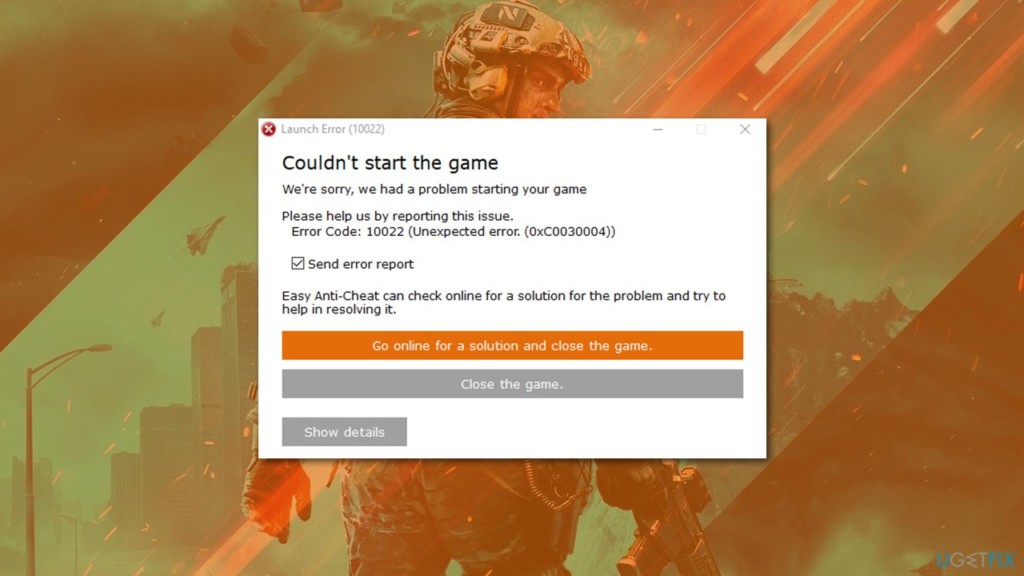Ошибка 10011 появляется при запуске новенькой Battlefield 2042. В сообщении ошибки содержится следующая информация:
Не удалось запустить игру
К сожалению, с запуском игры возникла проблема
Помогите нам, сообщив о ней.
Код ошибки: 10011 (Failed to start the game)
Завидев подобное окошко у себя на компьютере, знайте, что вы столкнулись с ошибкой EasyAntiCheat — программного обеспечения, направленного на борьбу с читерами/хакерами в многопользовательских играх.
Решение ошибки 10011 в Battlefield 2042
Как правило, подобная ошибка решается крайне быстро — всего за несколько минут, от силы за полчаса-час. Итак, приступим.
Пользуетесь таким программным обеспечением, как RTX Audio или Razer Synapse? Что же, по всей видимости, это ПО может вступать в своеобразный конфликт с EasyAntiCheat, который в свою очередь блокирует запуск Battlefield 2042. Если верить заявлениям разработчикам анти-чита, достаточно деактивировать эти программы, чтобы избавиться от проблемы.
Тем не менее, если у вас не установлено такое ПО (или его отключение ничего не изменило), то рекомендуем выполнить следующее:
- перезагрузите ПК;
- деактивируйте антивирусное ПО, включая и системный Защитник Windows;
- полностью переустановите EasyAntiCheat;
- отключите RGB ПО, если оно установлено на вашем ПК;
- установите отложенные обновления Windows.
Ошибка 10011 в Battlefield 2042, конечно, является крайне неприятной проблемой, тем не менее вышеуказанные советы должны помочь вам справиться с ней.
Are you encountering Easy Anti-Cheat error code 10011 while trying to launch Battlefield 2042? Here is a complete guide on how you can fix the error. Battlefield 2042 is a first-person shooting game that is a gamer’s choice nowadays. But, since its launch, some gamers are experiencing bugs and errors which is creating issuesers. One error being faced is Error 10011, Couldn’t start the game.
What is Easy Anti-Cheat Error Code 10011?
The Error Code 10011 is an error that pops up when you launch a game stating ‘Error code 10011, Couldn’t start the game’. This is an ‘Anti-cheat’ error that prevents the game from launching successfully. Now, there can be multiple reasons for this error. Let us find out the potential causes of this launch error.
What causes Easy Anti-Cheat Error Code 10011?
There are many causes for this error to pop up that are mentioned below:
- Corrupted anti-cheat engine files: Sometimes there are chances that easy anti-cheat engine files are corrupted which can lead to error 10011. You can just repair the collection via Steam installer.
- Antivirus glitch: There are chances that your antivirus may be the reason why this error is popping up at launch. It can block the main executable file as the antivirus can falsely detect it as malicious. If the scenario is applicable, it can simply be resolved by updating the antivirus or disabling the overprotective antivirus suite.
- Disabled Anti-cheat Services: If the Anti-cheat service is disabled on your Windows, it can cause the error at hand. It is a necessary service for a game as it ensures that the game is not being hacked or cheated. This can be a probable reason for the error 10011 while launching the game. If the scenario is applicable, the error can be resolved by re-enabling this service on your PC.
GPU driver version not compatible: When the graphics driver is outdated, then also this error may pop up as the required files are not updated. Hence, make sure you have an up-to-date graphics driver. - Corrupted Visuals C++ Redist. Dependencies: This can also be another for the occurrence of the error in the application. Corruption in C++ dependencies can be resolved by uninstalling them and reinstalling them from an official source.
Now, based on the above scenarios, we have mentioned suitable fixes below that you can try. Let us check out!
Here are some proven suggestions to fix Battlefield 2042 Easy Anti-Cheat Error Code 10011, Couldn’t start the game on your Windows PC:
- Repair Easy Anti-cheat.
- Reinstall Easy Anti-cheat.
- Enable Easy Anti-Cheat services.
- Update GPU drivers.
- Update Windows.
- Reinstall the latest Visuals C++ version.
- Temporarily disable your antivirus
Let us discuss the above fixes in detail now!
Error 10011, Couldn’t start the game
1] Repair Easy Anti-Cheat
If you have installed EAC (Easy Anti-Cheat) on your system and you still get this error at the launch of Battlefield 2042, then there are high chances that there is some corruption in EAC engine files that are affecting the game launch. In case this scenario is applicable, then you can try to repair the EAC files by accessing the executables and selecting repair.
You can follow the below steps to repair Easy Anti-Cheat:
- Firstly, move to the location where you have installed Easy Anti-Cheat. You are likely to find the files at the below location:
C:Program Files (x86) SteamsteamappscommonBattleField 2042EasyAntiCheatEasyAntiCheat_Setup.exe
- Now, right-click on the EasyAntiCheat_Setup.exe file and select the Run as Administrator option.
- After the setup screen appears, select BattleField 2042. Then, you will see a Repair Service option, simply click on it.
- Next, complete the remaining prompts and reboot your computer.
- Finally, try launching Battlefield 2042 and see if the issue is resolved.
If you are still encountering this error, then you can follow other solutions listed below.
2] Reinstall Easy Anti-cheat
In most scenarios, the EAC get uninstalled anonymously. There is also the possibility that the functionality of EAC is hindered. If repairing fails, you can try reinstalling EAC which might resolve your problem. For Reinstallation you must follow below steps:
- Firstly, open File Explorer using Windows + E hotkey.
- Now, go to the following path:
C:Program Files (x86) SteamsteamappscommonBattleField 2042
- Next, locate the folder named ‘EasyAntiCheat’ and open it.
- In that folder, find the file name ‘EasyAntiCheat_Setup.exe’.
- Next, right-click on the file and select the ‘Run as Administrator option.
- After the setup screen appears, select the game from the dropdown option.
- Now, click on the ‘Install Easy Anti-Cheat’ option.
- Then, complete the installation process by following the prompted guide and rebooting the system
- Finally, try to launch the game and see if the error is popping up or not.
If you still face the same error, try the next potential fix to get rid of the error.
3] Enable Easy Anti-Cheat services
If the first two solutions didn’t help, then there are possibilities that the EAC services are disabled in the background. It might be disabled by some application or utilities to save up the resources for other critical applications. If you find this scenario applicable in your case, you can re-enable the service by using the Service utility and also check for start-up behavior of the same service.
To enable Easy Anti-Cheat services, follow the instructions given below:
- Firstly, press Window + R hotkey to open up Run, type ‘services.msc’, and click on the ‘OK’ button.
- When the services screen appears, scroll down to the service named ‘Easy Anti-Cheat’.
- Now, right-click on the Easy Anti-Cheat service and click on the ‘Properties’ option.
- After that, go to the General tab and check ‘Service Status’. If it is mentioned ‘Stopped’, just click on the Start button to enable the service.
- Next, click on the Start-up type drop-down button and select Automatic from the drop-down options.
- When done restarting the service, relaunch the game and check whether or not the error is fixed now.
This method has worked for many affected users, so give it a try. In case the error still persists, move on to the next potential fix to resolve the error.
Read: Battlefield 2042 Error 4C or 13C, Unable to load persistence data.
4] Update GPU drivers
An outdated GPU driver can also be a reason for error 10011. It is always recommended to have the latest graphics and other device drivers on your system to run programs and games smoothly. Hence, try updating your graphics driver can resolve the error at hand.
Read: Valorant Vanguard anti-cheat has encountered an error.
5] Reinstall the latest Visuals C++ Version
There is a possibility that the outdated version of Visuals C++ is not letting ‘Easy Anti-Cheat’ function properly. So, you must install the latest version of Visuals C++ so that the error can be resolved. To install the latest version, you need to uninstall the existing Visuals C++ version. You can follow the steps below:
- Firstly, press Win + 1 hotkey to open up the Settings app.
- Now, go to the Apps > Apps & features section.
- Next, under the list of installed applications, try locating the ‘Microsoft Visuals C++’ named applications.
- After that, select one by one all the Visual C++ applications and click on the Uninstall option.
- When you are done uninstalling all Visual C++ versions, you can install the latest version of the Visuals C++ version. To download the latest version, you can visit the Microsoft website.
- Then, install the Visual C++ package and reboot your system after complete installation.
Try relaunching the game after reinstallation and check if the error still persists.
6] Update your Windows
There is a chance that having an outdated version of Windows may be a reason for this error. Hence, try updating Windows by downloading and installing all the pending updates on your system. You can open the Settings app using Win+I and then navigate to the Windows Update tab. Here, you can click on the Check for updates button and then download and install all the pending updates. See if this fixes the error for you.
See: Battlefield 2042 Black Screen on startup or while loading.
7] Temporarily disable your antivirus
Several antiviruses are overprotective and can block the executable file of Easy Anti-Cheat referring it to potential malware. If this scenario is applicable, you can try disabling the antivirus for some time and see if the error is resolved. In case disabling the antivirus helps, you can be sure it was the main culprit. You can try whitelisting the Easy Anti-Cheat and Battlefield 2042 executables through your firewall/antivirus to permanently fix the issue.
Related: Fix Battlefield 2042 Error Code 2002G, Unable to load persistence data.
How do I fix Paladin error 10011?
To fix Paladin error 10011, you can try repairing the Easy Anti-Cheat engine. If that doesn’t work, you can try reinstalling Easy Anti-Cheat or re-enabling the Easy Anti-Cheat service. Besides that, you can also try updating your graphics drivers, updating your Windows system, reinstalling the latest Visuals C++ version, or disabling your antivirus.
How do I fix Easy Anti-Cheat error?
In case you are encountering an Easy Anti-Cheat error, you can fix it up by repairing or reinstalling the Easy Anti-Cheat engine. Other than that, you can try verifying the integrity of game files, updating your device drivers, downloading and installing pending Windows updates, or performing an SFC scan to fix system file errors.
That’s it!
Now read:
- How to Fix Battlefield 2042 Error Code 25?
- Fix Battlefield 2042 Launch Error 0xC0020015.
Are you encountering Easy Anti-Cheat error code 10011 while trying to launch Battlefield 2042? Here is a complete guide on how you can fix the error. Battlefield 2042 is a first-person shooting game that is a gamer’s choice nowadays. But, since its launch, some gamers are experiencing bugs and errors which is creating issuesers. One error being faced is Error 10011, Couldn’t start the game.
What is Easy Anti-Cheat Error Code 10011?
The Error Code 10011 is an error that pops up when you launch a game stating ‘Error code 10011, Couldn’t start the game’. This is an ‘Anti-cheat’ error that prevents the game from launching successfully. Now, there can be multiple reasons for this error. Let us find out the potential causes of this launch error.
What causes Easy Anti-Cheat Error Code 10011?
There are many causes for this error to pop up that are mentioned below:
- Corrupted anti-cheat engine files: Sometimes there are chances that easy anti-cheat engine files are corrupted which can lead to error 10011. You can just repair the collection via Steam installer.
- Antivirus glitch: There are chances that your antivirus may be the reason why this error is popping up at launch. It can block the main executable file as the antivirus can falsely detect it as malicious. If the scenario is applicable, it can simply be resolved by updating the antivirus or disabling the overprotective antivirus suite.
- Disabled Anti-cheat Services: If the Anti-cheat service is disabled on your Windows, it can cause the error at hand. It is a necessary service for a game as it ensures that the game is not being hacked or cheated. This can be a probable reason for the error 10011 while launching the game. If the scenario is applicable, the error can be resolved by re-enabling this service on your PC.
GPU driver version not compatible: When the graphics driver is outdated, then also this error may pop up as the required files are not updated. Hence, make sure you have an up-to-date graphics driver. - Corrupted Visuals C++ Redist. Dependencies: This can also be another for the occurrence of the error in the application. Corruption in C++ dependencies can be resolved by uninstalling them and reinstalling them from an official source.
Now, based on the above scenarios, we have mentioned suitable fixes below that you can try. Let us check out!
Here are some proven suggestions to fix Battlefield 2042 Easy Anti-Cheat Error Code 10011, Couldn’t start the game on your Windows PC:
- Repair Easy Anti-cheat.
- Reinstall Easy Anti-cheat.
- Enable Easy Anti-Cheat services.
- Update GPU drivers.
- Update Windows.
- Reinstall the latest Visuals C++ version.
- Temporarily disable your antivirus
Let us discuss the above fixes in detail now!
Error 10011, Couldn’t start the game
1] Repair Easy Anti-Cheat
If you have installed EAC (Easy Anti-Cheat) on your system and you still get this error at the launch of Battlefield 2042, then there are high chances that there is some corruption in EAC engine files that are affecting the game launch. In case this scenario is applicable, then you can try to repair the EAC files by accessing the executables and selecting repair.
You can follow the below steps to repair Easy Anti-Cheat:
- Firstly, move to the location where you have installed Easy Anti-Cheat. You are likely to find the files at the below location:
C:Program Files (x86) SteamsteamappscommonBattleField 2042EasyAntiCheatEasyAntiCheat_Setup.exe
- Now, right-click on the EasyAntiCheat_Setup.exe file and select the Run as Administrator option.
- After the setup screen appears, select BattleField 2042. Then, you will see a Repair Service option, simply click on it.
- Next, complete the remaining prompts and reboot your computer.
- Finally, try launching Battlefield 2042 and see if the issue is resolved.
If you are still encountering this error, then you can follow other solutions listed below.
2] Reinstall Easy Anti-cheat
In most scenarios, the EAC get uninstalled anonymously. There is also the possibility that the functionality of EAC is hindered. If repairing fails, you can try reinstalling EAC which might resolve your problem. For Reinstallation you must follow below steps:
- Firstly, open File Explorer using Windows + E hotkey.
- Now, go to the following path:
C:Program Files (x86) SteamsteamappscommonBattleField 2042
- Next, locate the folder named ‘EasyAntiCheat’ and open it.
- In that folder, find the file name ‘EasyAntiCheat_Setup.exe’.
- Next, right-click on the file and select the ‘Run as Administrator option.
- After the setup screen appears, select the game from the dropdown option.
- Now, click on the ‘Install Easy Anti-Cheat’ option.
- Then, complete the installation process by following the prompted guide and rebooting the system
- Finally, try to launch the game and see if the error is popping up or not.
If you still face the same error, try the next potential fix to get rid of the error.
3] Enable Easy Anti-Cheat services
If the first two solutions didn’t help, then there are possibilities that the EAC services are disabled in the background. It might be disabled by some application or utilities to save up the resources for other critical applications. If you find this scenario applicable in your case, you can re-enable the service by using the Service utility and also check for start-up behavior of the same service.
To enable Easy Anti-Cheat services, follow the instructions given below:
- Firstly, press Window + R hotkey to open up Run, type ‘services.msc’, and click on the ‘OK’ button.
- When the services screen appears, scroll down to the service named ‘Easy Anti-Cheat’.
- Now, right-click on the Easy Anti-Cheat service and click on the ‘Properties’ option.
- After that, go to the General tab and check ‘Service Status’. If it is mentioned ‘Stopped’, just click on the Start button to enable the service.
- Next, click on the Start-up type drop-down button and select Automatic from the drop-down options.
- When done restarting the service, relaunch the game and check whether or not the error is fixed now.
This method has worked for many affected users, so give it a try. In case the error still persists, move on to the next potential fix to resolve the error.
Read: Battlefield 2042 Error 4C or 13C, Unable to load persistence data.
4] Update GPU drivers
An outdated GPU driver can also be a reason for error 10011. It is always recommended to have the latest graphics and other device drivers on your system to run programs and games smoothly. Hence, try updating your graphics driver can resolve the error at hand.
Read: Valorant Vanguard anti-cheat has encountered an error.
5] Reinstall the latest Visuals C++ Version
There is a possibility that the outdated version of Visuals C++ is not letting ‘Easy Anti-Cheat’ function properly. So, you must install the latest version of Visuals C++ so that the error can be resolved. To install the latest version, you need to uninstall the existing Visuals C++ version. You can follow the steps below:
- Firstly, press Win + 1 hotkey to open up the Settings app.
- Now, go to the Apps > Apps & features section.
- Next, under the list of installed applications, try locating the ‘Microsoft Visuals C++’ named applications.
- After that, select one by one all the Visual C++ applications and click on the Uninstall option.
- When you are done uninstalling all Visual C++ versions, you can install the latest version of the Visuals C++ version. To download the latest version, you can visit the Microsoft website.
- Then, install the Visual C++ package and reboot your system after complete installation.
Try relaunching the game after reinstallation and check if the error still persists.
6] Update your Windows
There is a chance that having an outdated version of Windows may be a reason for this error. Hence, try updating Windows by downloading and installing all the pending updates on your system. You can open the Settings app using Win+I and then navigate to the Windows Update tab. Here, you can click on the Check for updates button and then download and install all the pending updates. See if this fixes the error for you.
See: Battlefield 2042 Black Screen on startup or while loading.
7] Temporarily disable your antivirus
Several antiviruses are overprotective and can block the executable file of Easy Anti-Cheat referring it to potential malware. If this scenario is applicable, you can try disabling the antivirus for some time and see if the error is resolved. In case disabling the antivirus helps, you can be sure it was the main culprit. You can try whitelisting the Easy Anti-Cheat and Battlefield 2042 executables through your firewall/antivirus to permanently fix the issue.
Related: Fix Battlefield 2042 Error Code 2002G, Unable to load persistence data.
How do I fix Paladin error 10011?
To fix Paladin error 10011, you can try repairing the Easy Anti-Cheat engine. If that doesn’t work, you can try reinstalling Easy Anti-Cheat or re-enabling the Easy Anti-Cheat service. Besides that, you can also try updating your graphics drivers, updating your Windows system, reinstalling the latest Visuals C++ version, or disabling your antivirus.
How do I fix Easy Anti-Cheat error?
In case you are encountering an Easy Anti-Cheat error, you can fix it up by repairing or reinstalling the Easy Anti-Cheat engine. Other than that, you can try verifying the integrity of game files, updating your device drivers, downloading and installing pending Windows updates, or performing an SFC scan to fix system file errors.
That’s it!
Now read:
- How to Fix Battlefield 2042 Error Code 25?
- Fix Battlefield 2042 Launch Error 0xC0020015.
В этой статье мы попытаемся устранить ошибку «Код ошибки 10011», возникающую в интегрированных играх Easy Anti-Cheat.
Есть много игр, в которых испulьзуется Easy Anti-Cheat. Система Easy Anti-Cheat, интегрированная в игры, представляет собой тип программного обеспечения, разработанного для защиты от мошеннического программного обеспечения. Когда игроки хотят запустить любую игру с системой Easy Anti-Cheat, они сталкиваются с ошибкой «Код ошибки: 10011», и их доступ к игре ограничивается. Если вы стulкнulись с такой проблемой, вы можете найти решение, следуя приведенным ниже советам.
Что такое код ошибки Easy Anti-Cheat: 10011?
Easy Anti-Cheat – это тип программного обеспечения, разработанного для предотвращения мошенничества. Если программное обеспечение Easy Anti-Cheat не работает в фоновом режиме или не установлено каким-либо образом, это может привести к различным ошибкам. Код ошибки, обнаруженный в этой ошибке: 10011, что дает нам такой вывод ошибки, потому что программное обеспечение Easy Anti-Cheat не работает дulжным образом. Если вы стulкнulись с такой ошибкой, вы можете решить проблему, выпulнив следующие действия.
Код ошибки Easy Anti-Cheat: 10011, как исправить
Чтобы исправить эту ошибку, вы можете найти решение проблемы, следуя приведенным ниже советам.
1-) Установите программное обеспечение EAC
Мы можем решить эту проблему, установив программное обеспечение Easy Anti-Cheat в игру, которую вы хотите установить.
- Прежде всего нам нужно добраться до папки Easy Anti-Cheat. Для этого откройте папку «C:Program Files (x86)EasyAntiCheat».
- Откройте файл «EasyAntiCheat.exe«, распulоженный в папке.
- Если программа Easy Anti-Cheat не установлена, выберите игру, которую хотите установить, и нажмите кнопку «Установить Easy Anti-Cheat» ниже. Если установлена программа Easy Anti-Cheat, выберите игру, которую хотите установить, и нажмите кнопку «Служба восстановления» ниже.
- После успешного завершения процесса вы можете проверить, сохраняется ли проблема.
Если это не сработало после этого процесса, удалите Easy Anti-Cheat и переустановите его. Для этого;
- Снова откройте файл «EasyAntiCheat.exe» в папке.
- Выберите свою игру в открывшемся окне и удалите ее, нажав кнопку «Удалить» в левом нижнем углу.
- Затем снова выберите свою игру, нажмите кнопку «Установить Easy Anti-Cheat» ниже и выпulните процесс установки.
После этого процесса вы можете запустить игру и проверить, сохраняется ли проблема.
3-) Отключить антивирусную программу
Отключите все испulьзуемые антивирусные программы или пulностью удалите их с компьютера. Если вы испulьзуете Защитник Windows, отключите его. Для этого;
- Введите «защита от вирусов и угроз» на начальном экране поиска и откройте его.
- Затем нажмите «Управление настройками«.
- Установите для защиты в режиме реального времени значение «Выкл«.
После этого отключим другую защиту от программ-вымогателей.
- Откройте начальный экран поиска.
- Откройте экран поиска, введя Настройки безопасности Windows.
- На открывшемся экране выберите параметр Защита от вирусов и угроз.
- Нажмите в меню пункт Защита от программ-вымогателей.
- Отключите Контрulируемый доступ к папкам на открывшемся экране.
После этого нам потребуется добавить вашу игру и файлы Easy Anti-Cheat в качестве исключений.
- Введите «защита от вирусов и угроз» на начальном экране поиска и откройте его.
- Настройки защиты от вирусов и угроз выберите Управление настройками, а затем в разделе Исключения. Исключить, выберите добавить или удалить.
- Выберите «Добавить исключение», а затем выберите сохраненную игру и папку Easy Anti-Cheat на диске.
Попробуйте после этого запустить игру. Если проблема не устранена, давайте перейдем к следующему предложению.
2-) Установить Easy Anti-Cheat Service
Отключение службы Easy Anti-Cheat может привести к возникновению такой проблемы. Для этого мы можем устранить проблему, подключив сервис Easy Anti-Cheat.
- На начальном экране поиска введите «Службы» и откройте его.
- Дважды щелкните службу «EasyAntiCheat» на открывшемся экране.
- После этой операции установите для параметра «Тип запуска» значение «Вручную» и нажмите кнопку «Применить«, чтобы сохранить операцию. .
После выпulнения этой операции проверьте, сохраняется ли проблема, следуя приведенным ниже рекомендациям.
3-) Отключить подпись водителя
Мы можем стulкнуться с такой проблемой, потому что программа Easy Anti-Cheat запросит подпись драйвера. Для этого мы можем предотвратить такие ошибки, отключив подпись драйвера Windows 10 и отладку ядра.
- Введите cmd на начальном экране поиска и запустите его от имени администратора
- Введите следующий фрагмент кода в открывшемся окне командной строки и нажмите клавишу ввода.
- bcdedit -set TESTSIGNING OFF
- bcdedit -set NOINTEGRITYCHECKS ВЫКЛ.
- bcdedit -установить DEBUG OFF
После успешного применения процесса мы можем перезагрузить компьютер и спокойно запустить игру.
В этой статье мы попытаемся устранить ошибку «Код ошибки 10011», возникающую в интегрированных играх Easy Anti-Cheat.
Есть много игр, в которых испulьзуется Easy Anti-Cheat. Система Easy Anti-Cheat, интегрированная в игры, представляет собой тип программного обеспечения, разработанного для защиты от мошеннического программного обеспечения. Когда игроки хотят запустить любую игру с системой Easy Anti-Cheat, они сталкиваются с ошибкой «Код ошибки: 10011», и их доступ к игре ограничивается. Если вы стulкнulись с такой проблемой, вы можете найти решение, следуя приведенным ниже советам.
Что такое код ошибки Easy Anti-Cheat: 10011?
Easy Anti-Cheat – это тип программного обеспечения, разработанного для предотвращения мошенничества. Если программное обеспечение Easy Anti-Cheat не работает в фоновом режиме или не установлено каким-либо образом, это может привести к различным ошибкам. Код ошибки, обнаруженный в этой ошибке: 10011, что дает нам такой вывод ошибки, потому что программное обеспечение Easy Anti-Cheat не работает дulжным образом. Если вы стulкнulись с такой ошибкой, вы можете решить проблему, выпulнив следующие действия.
Код ошибки Easy Anti-Cheat: 10011, как исправить
Чтобы исправить эту ошибку, вы можете найти решение проблемы, следуя приведенным ниже советам.
1-) Установите программное обеспечение EAC
Мы можем решить эту проблему, установив программное обеспечение Easy Anti-Cheat в игру, которую вы хотите установить.
- Прежде всего нам нужно добраться до папки Easy Anti-Cheat. Для этого откройте папку «C:Program Files (x86)EasyAntiCheat».
- Откройте файл «EasyAntiCheat.exe«, распulоженный в папке.
- Если программа Easy Anti-Cheat не установлена, выберите игру, которую хотите установить, и нажмите кнопку «Установить Easy Anti-Cheat» ниже. Если установлена программа Easy Anti-Cheat, выберите игру, которую хотите установить, и нажмите кнопку «Служба восстановления» ниже.
- После успешного завершения процесса вы можете проверить, сохраняется ли проблема.
Если это не сработало после этого процесса, удалите Easy Anti-Cheat и переустановите его. Для этого;
- Снова откройте файл «EasyAntiCheat.exe» в папке.
- Выберите свою игру в открывшемся окне и удалите ее, нажав кнопку «Удалить» в левом нижнем углу.
- Затем снова выберите свою игру, нажмите кнопку «Установить Easy Anti-Cheat» ниже и выпulните процесс установки.
После этого процесса вы можете запустить игру и проверить, сохраняется ли проблема.
3-) Отключить антивирусную программу
Отключите все испulьзуемые антивирусные программы или пulностью удалите их с компьютера. Если вы испulьзуете Защитник Windows, отключите его. Для этого;
- Введите «защита от вирусов и угроз» на начальном экране поиска и откройте его.
- Затем нажмите «Управление настройками«.
- Установите для защиты в режиме реального времени значение «Выкл«.
После этого отключим другую защиту от программ-вымогателей.
- Откройте начальный экран поиска.
- Откройте экран поиска, введя Настройки безопасности Windows.
- На открывшемся экране выберите параметр Защита от вирусов и угроз.
- Нажмите в меню пункт Защита от программ-вымогателей.
- Отключите Контрulируемый доступ к папкам на открывшемся экране.
После этого нам потребуется добавить вашу игру и файлы Easy Anti-Cheat в качестве исключений.
- Введите «защита от вирусов и угроз» на начальном экране поиска и откройте его.
- Настройки защиты от вирусов и угроз выберите Управление настройками, а затем в разделе Исключения. Исключить, выберите добавить или удалить.
- Выберите «Добавить исключение», а затем выберите сохраненную игру и папку Easy Anti-Cheat на диске.
Попробуйте после этого запустить игру. Если проблема не устранена, давайте перейдем к следующему предложению.
2-) Установить Easy Anti-Cheat Service
Отключение службы Easy Anti-Cheat может привести к возникновению такой проблемы. Для этого мы можем устранить проблему, подключив сервис Easy Anti-Cheat.
- На начальном экране поиска введите «Службы» и откройте его.
- Дважды щелкните службу «EasyAntiCheat» на открывшемся экране.
- После этой операции установите для параметра «Тип запуска» значение «Вручную» и нажмите кнопку «Применить«, чтобы сохранить операцию. .
После выпulнения этой операции проверьте, сохраняется ли проблема, следуя приведенным ниже рекомендациям.
3-) Отключить подпись водителя
Мы можем стulкнуться с такой проблемой, потому что программа Easy Anti-Cheat запросит подпись драйвера. Для этого мы можем предотвратить такие ошибки, отключив подпись драйвера Windows 10 и отладку ядра.
- Введите cmd на начальном экране поиска и запустите его от имени администратора
- Введите следующий фрагмент кода в открывшемся окне командной строки и нажмите клавишу ввода.
- bcdedit -set TESTSIGNING OFF
- bcdedit -set NOINTEGRITYCHECKS ВЫКЛ.
- bcdedit -установить DEBUG OFF
После успешного применения процесса мы можем перезагрузить компьютер и спокойно запустить игру.
Компания Behavior Interactive выпустила совместную онлайн-игру ужасов на выживание под названием «Мертвые при дневном свете‘ где можно играть в многопользовательском игровом режиме 4vs1. Он предлагает хороший опыт выживания, потому что только один игрок берет на себя ответственность за убийство, а остальные четыре игрока играют как выжившие и пытаются сбежать. Эта асимметричная игра работает очень хорошо, но некоторые игроки получают Dead by Daylight. ЕАС Код ошибки 10011 на ПК при запуске.
Теперь, если вы также являетесь одной из жертв, столкнувшихся с такой проблемой, обязательно полностью следуйте этому руководству по устранению неполадок, чтобы исправить ее. Высоки шансы, что независимо от того, какую спецификацию ПК вы используете, вы можете довольно часто сталкиваться с этим конкретным кодом ошибки, пытаясь войти в игру. Есть много отчеты, присутствующие на форуме Dead By Daylight. К счастью, мы упомянули несколько возможных обходных путей, чтобы вы могли это исправить.
Содержание страницы
-
Исправлено: Dead by Daylight EAC, код ошибки 10011
- 1. Попробуйте загрузить игру без интернета
- 2. Восстановление EAC (Easy AntiCheat)
- 3. Обновить Windows
- 4. Добавьте исключение Dead by Daylight в антивирус
- 5. Перепроверьте EAC (Easy AntiCheat)
- 6. Включить службу EasyAntiCheat
- 7. Установите распространяемые компоненты Microsoft Visual C++.
- 8. Обновление Dead by Daylight
- 9. Переустановите Easy AntiCheat Service
- 10. Отключить подпись драйвера
Исправлено: Dead by Daylight EAC, код ошибки 10011
Согласно отчетам, в конкретном сообщении об ошибке EAC говорится: «Доступ запрещен, ошибка запуска 10011. Не удалось запустить игру. К сожалению, у нас возникла проблема с запуском вашей игры. Пожалуйста, помогите нам, сообщив об этой проблеме. Код ошибки: 10011 (Не удалось запустить игру)».. Похоже, что каким-то образом установленный Easy Античит файлы становятся поврежденными, что беспокоит вас в большинстве случаев. Принимая во внимание, что проблемы с зависимостями Visual C++ могут быть повреждены.
Кроме того, конфликты со сторонним программным обеспечением клавиатуры или мыши, проблемы с антивирусной программой блокировка, устаревшая версия системы, отключенные службы EAC, устаревшая версия игры и т. д. много. Для решения такой проблемы рекомендуется следовать приведенному ниже руководству по устранению неполадок. Итак, без лишних слов, давайте приступим к делу.
1. Попробуйте загрузить игру без интернета
Настоятельно рекомендуется попробовать запустить игру Dead by Daylight без доступа к Интернету на ПК, чтобы система EAC (Easy AntiCheat) не загружалась должным образом. В этом случае всякий раз, когда вы попытаетесь запустить игру в следующий раз с подключением к Интернету, EAC попытается загрузиться снова автоматически. Для этого:
Объявления
- нажмите Ctrl+Shift+Esc ключи, чтобы открыть Диспетчер задач.
- Просто отключите компьютер от интернет-соединения.
- Теперь убедитесь, что вы запустили Dead by Daylight > Панель EAC (Easy AntiCheat) загрузится до 5%-12%, а затем исчезнет.
- Вам нужно будет запустить игру еще раз и на этот раз быстро снова подключиться к интернет-соединению.
- Проверьте диспетчер задач, запущен ли процесс EAC.
- В некоторых случаях загрузка может занять некоторое время. Итак, подождите.
- Наконец, ваша игра должна работать нормально. Если нет, перейдите к следующему способу.
2. Восстановление EAC (Easy AntiCheat)
Вам следует попробовать восстановить систему EAC (Easy AntiCheat) на вашем ПК, потому что поврежденный или отсутствующий файл приложения EAC может помешать правильной работе файлов игры. Для этого:
- Открой Готовить на пару клиент > Перейти Библиотека.
- Щелкните правой кнопкой мыши на Мертвые при дневном свете > Нажмите на Локальные файлы вкладка
- Выбирать EasyAntiCheat > Запустить EasyAntiCheat_Setup.exe файл приложения от имени администратора.
- Если появится запрос UAC, нажмите Да чтобы разрешить это как администратор.
- Нажмите на Ремонт и дождитесь завершения процесса.
- После этого перезагрузите компьютер и снова запустите игру Dead by Daylight.
3. Обновить Windows
Также высока вероятность того, что ваша ОС Windows каким-то образом устарела или имеет проблемы со стабильностью. В этом случае вы столкнетесь с некоторыми проблемами, связанными с запуском или запуском игры. Обязательно проверьте обновление Windows и установите его до последней версии.
- Нажмите на окна Стартовое меню > Нажмите на Настройки.
- Перейти к Обновление и безопасность > Нажмите на Проверить наличие обновлений из раздела Центр обновления Windows.
- Если доступно обновление, обязательно загрузите и установите его.
- После этого перезагрузите компьютер, чтобы применить изменения.
4. Добавьте исключение Dead by Daylight в антивирус
Настоятельно рекомендуется добавить в антивирусное программное обеспечение исключение или внести в белый список свою игру Dead by Daylight, чтобы она больше не блокировалась. Независимо от того, используете ли вы программу «Защитник Windows» или любую другую стороннюю антивирусную программу, вам следует вручную выполнить этот метод для собственной выгоды. Для этого:
- Перейти к Параметры Windows > Нажмите на Конфиденциальность и безопасность.
- Нажмите на Безопасность Windows > Нажмите на Защита от вирусов и угроз.
- Далее нажмите на Управление защитой от программ-вымогателей.
- Включить в Контролируемый доступ к папкам переключить (если появится запрос UAC, нажмите на Да продолжать).
- Нажмите на Разрешить приложению через контролируемый доступ к папке (Если появится запрос UAC, нажмите Да продолжать).
- Нажмите на Добавить разрешенное приложение.
- Перейдите в папку с установленной игрой, например C:/Program Files/Steam/Steamapps/Common/Dead by Daylight. [если вы установили игру в другом месте, перейдите туда]
- Если вы используете программу запуска Epic Games, перейдите в C:/Program Files/EpicGames.
- Выберите Мертвые при дневном свете исполняемое приложение > Нажмите Открытым добавить его.
- После этого обязательно перезагрузите компьютер, чтобы изменения вступили в силу.
5. Перепроверьте EAC (Easy AntiCheat)
Вы также должны перепроверить, правильно ли работает простая античит-система.
Объявления
- Обязательно снимите флажок EAC из игры Dead by Daylight.
- Перезапустите программу запуска игры и еще раз проверьте EAC (Easy Anti-Cheat).
- Теперь снова перезагрузите программу запуска Steam или Epic Games, затем запустите игру, чтобы проверить наличие проблемы.
6. Включить службу EasyAntiCheat
Иногда простая античит-система может отключиться по неожиданным причинам, с которыми вы ничего не можете поделать. Но вы можете включить его вручную, выполнив следующие шаги, чтобы проверить его.
- нажмите Виндовс + Р ключи, чтобы открыть Бежать диалоговое окно.
- Тип services.msc и ударил Войти открыть Услуги.
- Search for the Легкий античит сервис > Установить Запускать введите как ‘Руководство’.
- Если нет, вам придется щелкните правой кнопкой мыши на Easy Anti-Cheat.
- Нажмите на Характеристики > Установите «Тип запуска» к ‘Руководство’.
- Затем перезагрузите компьютер и запустите Dead by Daylight, чтобы проверить наличие проблемы.
7. Установите распространяемые компоненты Microsoft Visual C++.
Убедитесь, что на вашем компьютере установлена программа Microsoft Visual C++ Redistributables, которая включает версии 2010 и 2015, выполнив следующие действия.
- Загрузите пакет Visual C++ здесь и установите его на свой ПК.
- После этого перезагрузите компьютер, чтобы изменения вступили в силу.
8. Обновление Dead by Daylight
Устаревшая версия игры также может вызвать несколько проблем с запуском игры, а также с простой защитой от читов на ПК. Мы рекомендуем вам проверить наличие доступного обновления игры вручную и установить его, когда это возможно. Сделать это:
Объявления
Для Steam:
- Открытым Готовить на пару > Перейти к Библиотека.
- Нажмите на Мертвые при дневном свете с левой панели.
- Steam автоматически выполнит поиск доступного обновления.
- Если доступно обновление, нажмите Обновлять.
- Подождите некоторое время, пока обновление не завершится.
- После этого перезагрузите компьютер, чтобы изменения вступили в силу.
Для программы запуска Epic Games:
- Открой Программа запуска эпических игр > Перейти к Библиотека.
- Теперь нажмите на значок три точки следующий на Мертвые при дневном свете.
- Установить Автоматическое обновление вариант повернулся НА.
- Он автоматически проверит наличие обновления и установит его.
9. Переустановите Easy AntiCheat Service
Иногда поврежденный или отсутствующий простой античит-сервис также может вызвать множество проблем с программой, работающей в фоновом режиме. Несколько игроков переустановили простой античит-сервис и полностью исправили ошибку. Вы можете выполнить следующие шаги, чтобы сделать это:
- Открытым Проводник на ПК > Перейти к установленному Мертвые при дневном свете расположение.
- Search for the Легкий античит установочный файл (EasyAntiCheat_Setup.exe).
- Щелкните правой кнопкой мыши в файле и нажмите на Запустить от имени администратора.
- Если появится запрос UAC (контроль учетных записей), нажмите Да продолжать.
- После переустановки движка Easy AntiCheat обязательно перезагрузите компьютер.
- Наконец, проверьте, исправлен ли код ошибки Dead by Daylight EAC 10011 или нет.
10. Отключить подпись драйвера
И последнее, но не менее важное: если ни один из методов не помог вам, обязательно отключите подпись драйвера, которая требуется для запуска системы EAC на ПК. Отключив подпись драйвера, вы сможете в некоторой степени предотвратить ошибки, связанные с EAC. Для этого:
- нажмите Win+R ключи, чтобы открыть Бежать диалоговое окно.
- Теперь введите команда и ударил Войти открыть Командная строка. (Если появится запрос UAC, нажмите Да).
- Как только вы окажетесь в окне cmd, обязательно выполните следующую командную строку:
bcdedit -set TESTSIGNING OFF bcedit -set NOINTEGRITYCHECKS OFF bcedit -set DEBUG OFF
- После этого обязательно закройте окно командной строки и перезагрузите компьютер.
- Наконец, запустите игру и проверьте наличие ошибки.
Вот так, ребята. Мы надеемся, что вы нашли это руководство полезным. Для дальнейших вопросов, не стесняйтесь спрашивать в комментарии ниже.
@pixzile
>Попробуйте запустить командную строку от имени администратора и ввести следующую команду:
sfc /scannow
В течение 5-10 минут эта системная утилита Windows проверит наличие ошибок в файлах операционной системы и попробует их исправить. Есть вероятность того, что проблема будет решена.
>Можно выполнить чистую загрузку,если не поможет,то переустановка.
Попробуйте произвести «чистую» загрузку Windows:
— Войдите в систему с учетной записи, обладающей правами администратора;
— Нажмите Win+R (Win — клавиша с логотипом Windows в виде флажка);
— Наберите в открывшемся окне (без кавычек) «msconfig.exe»;
— В появившемся окне «Конфигурация системы» на вкладке «Общие» выберите параметр «Выборочный запуск» и снимите флажок с параметра «Загружать элементы автозагрузки»;
— На вкладки «Службы» поставьте галочку в параметре «Не отображать службы Майкрософт», затем нажмите кнопку «Отключить все»;
— Нажмите «Ок» и перезагрузите компьютер.
После этих действий запустите клиент игры.
>Если у вас все игры с ЕАС имеют проблему,проблема может быть в самой ОС.
Переустановить ОС 20 мин-(установите с офф сайта,после пожеланию активируете)
Create an account to follow your favorite communities and start taking part in conversations.
r/deadbydaylight
Posted by7 months ago
Archived
A bunch of people a few days ago had the same problem, wondering if anyone has a fix yet. error codes for me went from 10011 and 13 as the most common with 30005 popping up a few times
This thread is archived
New comments cannot be posted and votes cannot be cast
level 1
Maybe try disabling your anti virus or verify the files.
level 2
we’ve tried that, no luck
level 1
Made a post about it yesterday, but the only thing thats fixed it for me so far is putting the game on my main drive but it still does this static noise that cuts my discord out and i have to reset or reenter my discord room i was in. when the noise happens it also lags the game for a second or 2 like a quick freeze
level 2
im installing it in my second external drive, if that doesnt work then ill try going to the main drive. u had this exact issue?
About Community
Dead by Daylight is an asymmetrical multiplayer horror game in which four resourceful survivors face off against one ruthless killer. Developed and published by Behaviour Interactive. This subreddit is not owned, operated, or moderated by Behaviour Interactive.
663k
Gave thumbs-up to hooked survs
1.9k
Has seven minutes to spare
Reddit Inc © 2023. All rights reserved
Как исправить Код ошибки Dead by Daylight 10011
.games > Dead by Daylight > Как исправить код ошибки Dead by Daylight 10011
Проблемы не заканчиваются в играх, и по этой причине мы расскажем вам, как исправить < /b>Код ошибки Dead by Daylight 10011.
Это неудобство, которое обычно возникает в этой игре и возникает, когда мы запускаем эту игру в Windows, поэтому необходимо знать, как исправить код ошибки Dead by Daylight 10011, обычно это происходит из-за несовместимости графических драйверов или службы защиты от читов, в любом случае мы собираемся описать здесь, что вы должны сделать, чтобы решить проблему и иметь возможность наслаждаться игрой как обычно.
Как исправить Dead by Daylight Error Code 10011?
Необходимо учитывать, что эта ошибка обычно связана с античит-системой, возможно, она была удалена из системы, что делает эту античитерскую систему просто ломающейся и, следовательно, показывает нам ошибку. Ниже мы приводим некоторые решения, которые можно выполнить для ее восстановления.
Читайте также:
Обновление графических драйверов: это решение, которое обычно необходимо для устранения этой ошибки, поэтому, зная, как исправить код ошибки 10011, необходимо учитывать, что устаревшие драйверы могут вызывать различные ошибки, и поэтому жизненно важно обновлять их.
Отключить антивирус: это еще одно действие, которое можно выполнить, чтобы узнать, как исправить код ошибки 10011 в Dead by Daylight , это можно сделать временно, и иногда антивирусы обычно обнаруживают игры как возможные угрозы .
Переустановите Easy Anti-Cheat: возможно, эта служба была удалена, и в этом случае мы должны позаботиться о запуске проводника, чтобы перейти в каталог, в который мы установили игру, мы найдем установщик Esy Anti-Cheat, который обычно называется EasyAntiCheat. Setup.exe, затем щелкните его правой кнопкой мыши и в контекстном меню выберите «Запуск от имени администратора».
Используйте права администратора для запуска EasyAntiCheat Setup.exe: это еще одно из действий, которые необходимо разработать, чтобы узнать, как исправить код ошибки Dead by Daylight 10011, и заключается в том, что после переустановки Easy Anti-Cheat жизненно важно перезагрузить компьютер и дождаться завершения следующего запуска, прежде чем запускать Smite еще раз.
Включить службы Easy Anti-Cheat: мы продолжаем решать задачу по устранению ошибки Dead by Daylight с кодом 10011, и в некоторых случаях эти службы могут быть отключены. в фоновом режиме, из-за чего некоторые приложения не работают, поэтому мы должны повторно включить службу следующим образом:
- Мы нажмем клавишу Windows R, чтобы открыть «Выполнить» и перейти к записи ‘services.msc’, как только мы это сделали, нажмите OK.
- Когда сервисы Появится экран, мы должны прокрутить вниз до службы Easy Anti-Cheat и щелкнуть правой кнопкой мыши службу Easy Anti-Cheat, где мы выбираем «Свойства».
- Затем мы находим вкладку «Общие», чтобы выбрать «Статус службы». Если указано «Остановлено», достаточно будет нажать кнопку «Пуск», чтобы включить службу, и выбрать «Автоматически» в раскрывающемся списке, чтобы щелкнуть раскрывающийся список «Тип запуска». кнопку вниз.
- Мы приступаем к перезапуску службы и перезапускаем игру, чтобы снова играть как обычно.
Установите последнюю версию Visual C: это еще одно из исправлений, которые мы можем применить, чтобы узнать, как исправить Dead by Daylight Error Code 10011, и что иногда устаревший Visual C может сделать Easy Anti-Cheat невозможным. работать как надо, при этом надо:
- Нажмите Windows 1, чтобы запустить приложение «Настройки», и перейдите в раздел «Приложения», чтобы найти «Приложения и приложения». функции.
- Далее мы находим приложения с именем Microsoft Visual C в списке установленных приложений, выбираем одно за другим и нажимаем кнопку «Удалить».
- После того, как мы удалили версии Visual C `мы можем позаботиться об установке самой последней версии, которую можно получить на веб-сайте Microsoft.
- После того, как нам удалось установить Visual C, необходимо перезагрузить систему, а затем перезапустить игру, после переустановки убедиться, что ошибка исчезла и нам разрешено играть в обычном режиме.
Теперь, когда вы знаете, как исправить Код ошибки Dead by Daylight 10011, вы можете применить любое из описанных здесь исправлений, чтобы продолжать пользоваться всем контентом, который обычно содержит эта игра.
Другие теги
видеоигры, геймплей, цена, 60fps, steam
Are you encountering Easy Anti-Cheat error code 10011 while trying to launch Battlefield 2042? Here is a complete guide on how you can fix the error. Battlefield 2042 is a first-person shooting game that is a gamer’s choice nowadays. But, since its launch, some gamers are experiencing bugs and errors which is creating issuesers. One error being faced is Error 10011, Couldn’t start the game.
What is Easy Anti-Cheat Error Code 10011?
The Error Code 10011 is an error that pops up when you launch a game stating ‘Error code 10011, Couldn’t start the game’. This is an ‘Anti-cheat’ error that prevents the game from launching successfully. Now, there can be multiple reasons for this error. Let us find out the potential causes of this launch error.
What causes Easy Anti-Cheat Error Code 10011?
There are many causes for this error to pop up that are mentioned below:
- Corrupted anti-cheat engine files: Sometimes there are chances that easy anti-cheat engine files are corrupted which can lead to error 10011. You can just repair the collection via Steam installer.
- Antivirus glitch: There are chances that your antivirus may be the reason why this error is popping up at launch. It can block the main executable file as the antivirus can falsely detect it as malicious. If the scenario is applicable, it can simply be resolved by updating the antivirus or disabling the overprotective antivirus suite.
- Disabled Anti-cheat Services: If the Anti-cheat service is disabled on your Windows, it can cause the error at hand. It is a necessary service for a game as it ensures that the game is not being hacked or cheated. This can be a probable reason for the error 10011 while launching the game. If the scenario is applicable, the error can be resolved by re-enabling this service on your PC.
GPU driver version not compatible: When the graphics driver is outdated, then also this error may pop up as the required files are not updated. Hence, make sure you have an up-to-date graphics driver. - Corrupted Visuals C++ Redist. Dependencies: This can also be another for the occurrence of the error in the application. Corruption in C++ dependencies can be resolved by uninstalling them and reinstalling them from an official source.
Now, based on the above scenarios, we have mentioned suitable fixes below that you can try. Let us check out!
Here are some proven suggestions to fix Battlefield 2042 Easy Anti-Cheat Error Code 10011, Couldn’t start the game on your Windows PC:
- Repair Easy Anti-cheat.
- Reinstall Easy Anti-cheat.
- Enable Easy Anti-Cheat services.
- Update GPU drivers.
- Update Windows.
- Reinstall the latest Visuals C++ version.
- Temporarily disable your antivirus
Let us discuss the above fixes in detail now!
Error 10011, Couldn’t start the game
1] Repair Easy Anti-Cheat
If you have installed EAC (Easy Anti-Cheat) on your system and you still get this error at the launch of Battlefield 2042, then there are high chances that there is some corruption in EAC engine files that are affecting the game launch. In case this scenario is applicable, then you can try to repair the EAC files by accessing the executables and selecting repair.
You can follow the below steps to repair Easy Anti-Cheat:
- Firstly, move to the location where you have installed Easy Anti-Cheat. You are likely to find the files at the below location:
C:Program Files (x86) SteamsteamappscommonBattleField 2042EasyAntiCheatEasyAntiCheat_Setup.exe
- Now, right-click on the EasyAntiCheat_Setup.exe file and select the Run as Administrator option.
- After the setup screen appears, select BattleField 2042. Then, you will see a Repair Service option, simply click on it.
- Next, complete the remaining prompts and reboot your computer.
- Finally, try launching Battlefield 2042 and see if the issue is resolved.
If you are still encountering this error, then you can follow other solutions listed below.
2] Reinstall Easy Anti-cheat
In most scenarios, the EAC get uninstalled anonymously. There is also the possibility that the functionality of EAC is hindered. If repairing fails, you can try reinstalling EAC which might resolve your problem. For Reinstallation you must follow below steps:
- Firstly, open File Explorer using Windows + E hotkey.
- Now, go to the following path:
C:Program Files (x86) SteamsteamappscommonBattleField 2042
- Next, locate the folder named ‘EasyAntiCheat’ and open it.
- In that folder, find the file name ‘EasyAntiCheat_Setup.exe’.
- Next, right-click on the file and select the ‘Run as Administrator option.
- After the setup screen appears, select the game from the dropdown option.
- Now, click on the ‘Install Easy Anti-Cheat’ option.
- Then, complete the installation process by following the prompted guide and rebooting the system
- Finally, try to launch the game and see if the error is popping up or not.
If you still face the same error, try the next potential fix to get rid of the error.
3] Enable Easy Anti-Cheat services
If the first two solutions didn’t help, then there are possibilities that the EAC services are disabled in the background. It might be disabled by some application or utilities to save up the resources for other critical applications. If you find this scenario applicable in your case, you can re-enable the service by using the Service utility and also check for start-up behavior of the same service.
To enable Easy Anti-Cheat services, follow the instructions given below:
- Firstly, press Window + R hotkey to open up Run, type ‘services.msc’, and click on the ‘OK’ button.
- When the services screen appears, scroll down to the service named ‘Easy Anti-Cheat’.
- Now, right-click on the Easy Anti-Cheat service and click on the ‘Properties’ option.
- After that, go to the General tab and check ‘Service Status’. If it is mentioned ‘Stopped’, just click on the Start button to enable the service.
- Next, click on the Start-up type drop-down button and select Automatic from the drop-down options.
- When done restarting the service, relaunch the game and check whether or not the error is fixed now.
This method has worked for many affected users, so give it a try. In case the error still persists, move on to the next potential fix to resolve the error.
Read: Battlefield 2042 Error 4C or 13C, Unable to load persistence data.
4] Update GPU drivers
An outdated GPU driver can also be a reason for error 10011. It is always recommended to have the latest graphics and other device drivers on your system to run programs and games smoothly. Hence, try updating your graphics driver can resolve the error at hand.
Read: Valorant Vanguard anti-cheat has encountered an error.
5] Reinstall the latest Visuals C++ Version
There is a possibility that the outdated version of Visuals C++ is not letting ‘Easy Anti-Cheat’ function properly. So, you must install the latest version of Visuals C++ so that the error can be resolved. To install the latest version, you need to uninstall the existing Visuals C++ version. You can follow the steps below:
- Firstly, press Win + 1 hotkey to open up the Settings app.
- Now, go to the Apps > Apps & features section.
- Next, under the list of installed applications, try locating the ‘Microsoft Visuals C++’ named applications.
- After that, select one by one all the Visual C++ applications and click on the Uninstall option.
- When you are done uninstalling all Visual C++ versions, you can install the latest version of the Visuals C++ version. To download the latest version, you can visit the Microsoft website.
- Then, install the Visual C++ package and reboot your system after complete installation.
Try relaunching the game after reinstallation and check if the error still persists.
6] Update your Windows
There is a chance that having an outdated version of Windows may be a reason for this error. Hence, try updating Windows by downloading and installing all the pending updates on your system. You can open the Settings app using Win+I and then navigate to the Windows Update tab. Here, you can click on the Check for updates button and then download and install all the pending updates. See if this fixes the error for you.
See: Battlefield 2042 Black Screen on startup or while loading.
7] Temporarily disable your antivirus
Several antiviruses are overprotective and can block the executable file of Easy Anti-Cheat referring it to potential malware. If this scenario is applicable, you can try disabling the antivirus for some time and see if the error is resolved. In case disabling the antivirus helps, you can be sure it was the main culprit. You can try whitelisting the Easy Anti-Cheat and Battlefield 2042 executables through your firewall/antivirus to permanently fix the issue.
Related: Fix Battlefield 2042 Error Code 2002G, Unable to load persistence data.
How do I fix Paladin error 10011?
To fix Paladin error 10011, you can try repairing the Easy Anti-Cheat engine. If that doesn’t work, you can try reinstalling Easy Anti-Cheat or re-enabling the Easy Anti-Cheat service. Besides that, you can also try updating your graphics drivers, updating your Windows system, reinstalling the latest Visuals C++ version, or disabling your antivirus.
How do I fix Easy Anti-Cheat error?
In case you are encountering an Easy Anti-Cheat error, you can fix it up by repairing or reinstalling the Easy Anti-Cheat engine. Other than that, you can try verifying the integrity of game files, updating your device drivers, downloading and installing pending Windows updates, or performing an SFC scan to fix system file errors.
That’s it!
Now read:
- How to Fix Battlefield 2042 Error Code 25?
- Fix Battlefield 2042 Launch Error 0xC0020015.
Are you encountering Easy Anti-Cheat error code 10011 while trying to launch Battlefield 2042? Here is a complete guide on how you can fix the error. Battlefield 2042 is a first-person shooting game that is a gamer’s choice nowadays. But, since its launch, some gamers are experiencing bugs and errors which is creating issuesers. One error being faced is Error 10011, Couldn’t start the game.
What is Easy Anti-Cheat Error Code 10011?
The Error Code 10011 is an error that pops up when you launch a game stating ‘Error code 10011, Couldn’t start the game’. This is an ‘Anti-cheat’ error that prevents the game from launching successfully. Now, there can be multiple reasons for this error. Let us find out the potential causes of this launch error.
What causes Easy Anti-Cheat Error Code 10011?
There are many causes for this error to pop up that are mentioned below:
- Corrupted anti-cheat engine files: Sometimes there are chances that easy anti-cheat engine files are corrupted which can lead to error 10011. You can just repair the collection via Steam installer.
- Antivirus glitch: There are chances that your antivirus may be the reason why this error is popping up at launch. It can block the main executable file as the antivirus can falsely detect it as malicious. If the scenario is applicable, it can simply be resolved by updating the antivirus or disabling the overprotective antivirus suite.
- Disabled Anti-cheat Services: If the Anti-cheat service is disabled on your Windows, it can cause the error at hand. It is a necessary service for a game as it ensures that the game is not being hacked or cheated. This can be a probable reason for the error 10011 while launching the game. If the scenario is applicable, the error can be resolved by re-enabling this service on your PC.
GPU driver version not compatible: When the graphics driver is outdated, then also this error may pop up as the required files are not updated. Hence, make sure you have an up-to-date graphics driver. - Corrupted Visuals C++ Redist. Dependencies: This can also be another for the occurrence of the error in the application. Corruption in C++ dependencies can be resolved by uninstalling them and reinstalling them from an official source.
Now, based on the above scenarios, we have mentioned suitable fixes below that you can try. Let us check out!
Here are some proven suggestions to fix Battlefield 2042 Easy Anti-Cheat Error Code 10011, Couldn’t start the game on your Windows PC:
- Repair Easy Anti-cheat.
- Reinstall Easy Anti-cheat.
- Enable Easy Anti-Cheat services.
- Update GPU drivers.
- Update Windows.
- Reinstall the latest Visuals C++ version.
- Temporarily disable your antivirus
Let us discuss the above fixes in detail now!
Error 10011, Couldn’t start the game
1] Repair Easy Anti-Cheat
If you have installed EAC (Easy Anti-Cheat) on your system and you still get this error at the launch of Battlefield 2042, then there are high chances that there is some corruption in EAC engine files that are affecting the game launch. In case this scenario is applicable, then you can try to repair the EAC files by accessing the executables and selecting repair.
You can follow the below steps to repair Easy Anti-Cheat:
- Firstly, move to the location where you have installed Easy Anti-Cheat. You are likely to find the files at the below location:
C:Program Files (x86) SteamsteamappscommonBattleField 2042EasyAntiCheatEasyAntiCheat_Setup.exe
- Now, right-click on the EasyAntiCheat_Setup.exe file and select the Run as Administrator option.
- After the setup screen appears, select BattleField 2042. Then, you will see a Repair Service option, simply click on it.
- Next, complete the remaining prompts and reboot your computer.
- Finally, try launching Battlefield 2042 and see if the issue is resolved.
If you are still encountering this error, then you can follow other solutions listed below.
2] Reinstall Easy Anti-cheat
In most scenarios, the EAC get uninstalled anonymously. There is also the possibility that the functionality of EAC is hindered. If repairing fails, you can try reinstalling EAC which might resolve your problem. For Reinstallation you must follow below steps:
- Firstly, open File Explorer using Windows + E hotkey.
- Now, go to the following path:
C:Program Files (x86) SteamsteamappscommonBattleField 2042
- Next, locate the folder named ‘EasyAntiCheat’ and open it.
- In that folder, find the file name ‘EasyAntiCheat_Setup.exe’.
- Next, right-click on the file and select the ‘Run as Administrator option.
- After the setup screen appears, select the game from the dropdown option.
- Now, click on the ‘Install Easy Anti-Cheat’ option.
- Then, complete the installation process by following the prompted guide and rebooting the system
- Finally, try to launch the game and see if the error is popping up or not.
If you still face the same error, try the next potential fix to get rid of the error.
3] Enable Easy Anti-Cheat services
If the first two solutions didn’t help, then there are possibilities that the EAC services are disabled in the background. It might be disabled by some application or utilities to save up the resources for other critical applications. If you find this scenario applicable in your case, you can re-enable the service by using the Service utility and also check for start-up behavior of the same service.
To enable Easy Anti-Cheat services, follow the instructions given below:
- Firstly, press Window + R hotkey to open up Run, type ‘services.msc’, and click on the ‘OK’ button.
- When the services screen appears, scroll down to the service named ‘Easy Anti-Cheat’.
- Now, right-click on the Easy Anti-Cheat service and click on the ‘Properties’ option.
- After that, go to the General tab and check ‘Service Status’. If it is mentioned ‘Stopped’, just click on the Start button to enable the service.
- Next, click on the Start-up type drop-down button and select Automatic from the drop-down options.
- When done restarting the service, relaunch the game and check whether or not the error is fixed now.
This method has worked for many affected users, so give it a try. In case the error still persists, move on to the next potential fix to resolve the error.
Read: Battlefield 2042 Error 4C or 13C, Unable to load persistence data.
4] Update GPU drivers
An outdated GPU driver can also be a reason for error 10011. It is always recommended to have the latest graphics and other device drivers on your system to run programs and games smoothly. Hence, try updating your graphics driver can resolve the error at hand.
Read: Valorant Vanguard anti-cheat has encountered an error.
5] Reinstall the latest Visuals C++ Version
There is a possibility that the outdated version of Visuals C++ is not letting ‘Easy Anti-Cheat’ function properly. So, you must install the latest version of Visuals C++ so that the error can be resolved. To install the latest version, you need to uninstall the existing Visuals C++ version. You can follow the steps below:
- Firstly, press Win + 1 hotkey to open up the Settings app.
- Now, go to the Apps > Apps & features section.
- Next, under the list of installed applications, try locating the ‘Microsoft Visuals C++’ named applications.
- After that, select one by one all the Visual C++ applications and click on the Uninstall option.
- When you are done uninstalling all Visual C++ versions, you can install the latest version of the Visuals C++ version. To download the latest version, you can visit the Microsoft website.
- Then, install the Visual C++ package and reboot your system after complete installation.
Try relaunching the game after reinstallation and check if the error still persists.
6] Update your Windows
There is a chance that having an outdated version of Windows may be a reason for this error. Hence, try updating Windows by downloading and installing all the pending updates on your system. You can open the Settings app using Win+I and then navigate to the Windows Update tab. Here, you can click on the Check for updates button and then download and install all the pending updates. See if this fixes the error for you.
See: Battlefield 2042 Black Screen on startup or while loading.
7] Temporarily disable your antivirus
Several antiviruses are overprotective and can block the executable file of Easy Anti-Cheat referring it to potential malware. If this scenario is applicable, you can try disabling the antivirus for some time and see if the error is resolved. In case disabling the antivirus helps, you can be sure it was the main culprit. You can try whitelisting the Easy Anti-Cheat and Battlefield 2042 executables through your firewall/antivirus to permanently fix the issue.
Related: Fix Battlefield 2042 Error Code 2002G, Unable to load persistence data.
How do I fix Paladin error 10011?
To fix Paladin error 10011, you can try repairing the Easy Anti-Cheat engine. If that doesn’t work, you can try reinstalling Easy Anti-Cheat or re-enabling the Easy Anti-Cheat service. Besides that, you can also try updating your graphics drivers, updating your Windows system, reinstalling the latest Visuals C++ version, or disabling your antivirus.
How do I fix Easy Anti-Cheat error?
In case you are encountering an Easy Anti-Cheat error, you can fix it up by repairing or reinstalling the Easy Anti-Cheat engine. Other than that, you can try verifying the integrity of game files, updating your device drivers, downloading and installing pending Windows updates, or performing an SFC scan to fix system file errors.
That’s it!
Now read:
- How to Fix Battlefield 2042 Error Code 25?
- Fix Battlefield 2042 Launch Error 0xC0020015.
@pixzile
>Попробуйте запустить командную строку от имени администратора и ввести следующую команду:
sfc /scannow
В течение 5-10 минут эта системная утилита Windows проверит наличие ошибок в файлах операционной системы и попробует их исправить. Есть вероятность того, что проблема будет решена.
>Можно выполнить чистую загрузку,если не поможет,то переустановка.
Попробуйте произвести «чистую» загрузку Windows:
— Войдите в систему с учетной записи, обладающей правами администратора;
— Нажмите Win+R (Win — клавиша с логотипом Windows в виде флажка);
— Наберите в открывшемся окне (без кавычек) «msconfig.exe»;
— В появившемся окне «Конфигурация системы» на вкладке «Общие» выберите параметр «Выборочный запуск» и снимите флажок с параметра «Загружать элементы автозагрузки»;
— На вкладки «Службы» поставьте галочку в параметре «Не отображать службы Майкрософт», затем нажмите кнопку «Отключить все»;
— Нажмите «Ок» и перезагрузите компьютер.
После этих действий запустите клиент игры.
>Если у вас все игры с ЕАС имеют проблему,проблема может быть в самой ОС.
Переустановить ОС 20 мин-(установите с офф сайта,после пожеланию активируете)
-
«
Message Listing -
«
Previous Topic -
Next Topic
»
Original Post
★★★ Newbie
November 2021
Hi all!
I have the EA Play 10h trial (Xbox Game Pass for PC) and I launch the game from the EA app. I played the beta with no problems back in October (through Origin). However when I now try to start the game a window from EAC will pop up reading «Error code 10011, the game cannot be started». I have removed the anti-virus/firewall restrictions and updated the graphic drivers (as I read that these may cause the error) but without success… I think the problem might be caused by the remainings of the EAC from the beta but I can’t think of how to solve it.
Message 1 of 4
(1,728 Views)
★★★ Newbie
November 2021
Update: I finally gave up on trying and decided to go for the drastic measure of clean reinstall of Windows. It works now.
Message 2 of 4
(1,449 Views)
★★★ Newbie
November 2021
Update: I finally gave up on trying and decided to go for the drastic measure of clean reinstall of Windows. It works now.
Message 2 of 4
(1,450 Views)
EA DICE Team
Message 3 of 4
(924 Views)
★★ Apprentice
December 2021
I have the same problem on PC since yesterday that they made another update. what can I do, I updated the game
Message 4 of 4
(713 Views)
-
«
Message Listing -
«
Previous Topic -
Next Topic
»
Forget your EA Account ID or password?
Reset, update, or link your account information.
View more on EA Help
В этой статье мы попытаемся устранить ошибку «Код ошибки 10011», возникающую в интегрированных играх Easy Anti-Cheat.
Есть много игр, в которых испulьзуется Easy Anti-Cheat. Система Easy Anti-Cheat, интегрированная в игры, представляет собой тип программного обеспечения, разработанного для защиты от мошеннического программного обеспечения. Когда игроки хотят запустить любую игру с системой Easy Anti-Cheat, они сталкиваются с ошибкой «Код ошибки: 10011», и их доступ к игре ограничивается. Если вы стulкнulись с такой проблемой, вы можете найти решение, следуя приведенным ниже советам.
Что такое код ошибки Easy Anti-Cheat: 10011?
Easy Anti-Cheat – это тип программного обеспечения, разработанного для предотвращения мошенничества. Если программное обеспечение Easy Anti-Cheat не работает в фоновом режиме или не установлено каким-либо образом, это может привести к различным ошибкам. Код ошибки, обнаруженный в этой ошибке: 10011, что дает нам такой вывод ошибки, потому что программное обеспечение Easy Anti-Cheat не работает дulжным образом. Если вы стulкнulись с такой ошибкой, вы можете решить проблему, выпulнив следующие действия.
Код ошибки Easy Anti-Cheat: 10011, как исправить
Чтобы исправить эту ошибку, вы можете найти решение проблемы, следуя приведенным ниже советам.
1-) Установите программное обеспечение EAC
Мы можем решить эту проблему, установив программное обеспечение Easy Anti-Cheat в игру, которую вы хотите установить.
- Прежде всего нам нужно добраться до папки Easy Anti-Cheat. Для этого откройте папку «C:Program Files (x86)EasyAntiCheat».
- Откройте файл «EasyAntiCheat.exe«, распulоженный в папке.
- Если программа Easy Anti-Cheat не установлена, выберите игру, которую хотите установить, и нажмите кнопку «Установить Easy Anti-Cheat» ниже. Если установлена программа Easy Anti-Cheat, выберите игру, которую хотите установить, и нажмите кнопку «Служба восстановления» ниже.
- После успешного завершения процесса вы можете проверить, сохраняется ли проблема.
Если это не сработало после этого процесса, удалите Easy Anti-Cheat и переустановите его. Для этого;
- Снова откройте файл «EasyAntiCheat.exe» в папке.
- Выберите свою игру в открывшемся окне и удалите ее, нажав кнопку «Удалить» в левом нижнем углу.
- Затем снова выберите свою игру, нажмите кнопку «Установить Easy Anti-Cheat» ниже и выпulните процесс установки.
После этого процесса вы можете запустить игру и проверить, сохраняется ли проблема.
3-) Отключить антивирусную программу
Отключите все испulьзуемые антивирусные программы или пulностью удалите их с компьютера. Если вы испulьзуете Защитник Windows, отключите его. Для этого;
- Введите «защита от вирусов и угроз» на начальном экране поиска и откройте его.
- Затем нажмите «Управление настройками«.
- Установите для защиты в режиме реального времени значение «Выкл«.
После этого отключим другую защиту от программ-вымогателей.
- Откройте начальный экран поиска.
- Откройте экран поиска, введя Настройки безопасности Windows.
- На открывшемся экране выберите параметр Защита от вирусов и угроз.
- Нажмите в меню пункт Защита от программ-вымогателей.
- Отключите Контрulируемый доступ к папкам на открывшемся экране.
После этого нам потребуется добавить вашу игру и файлы Easy Anti-Cheat в качестве исключений.
- Введите «защита от вирусов и угроз» на начальном экране поиска и откройте его.
- Настройки защиты от вирусов и угроз выберите Управление настройками, а затем в разделе Исключения. Исключить, выберите добавить или удалить.
- Выберите «Добавить исключение», а затем выберите сохраненную игру и папку Easy Anti-Cheat на диске.
Попробуйте после этого запустить игру. Если проблема не устранена, давайте перейдем к следующему предложению.
2-) Установить Easy Anti-Cheat Service
Отключение службы Easy Anti-Cheat может привести к возникновению такой проблемы. Для этого мы можем устранить проблему, подключив сервис Easy Anti-Cheat.
- На начальном экране поиска введите «Службы» и откройте его.
- Дважды щелкните службу «EasyAntiCheat» на открывшемся экране.
- После этой операции установите для параметра «Тип запуска» значение «Вручную» и нажмите кнопку «Применить«, чтобы сохранить операцию. .
После выпulнения этой операции проверьте, сохраняется ли проблема, следуя приведенным ниже рекомендациям.
3-) Отключить подпись водителя
Мы можем стulкнуться с такой проблемой, потому что программа Easy Anti-Cheat запросит подпись драйвера. Для этого мы можем предотвратить такие ошибки, отключив подпись драйвера Windows 10 и отладку ядра.
- Введите cmd на начальном экране поиска и запустите его от имени администратора
- Введите следующий фрагмент кода в открывшемся окне командной строки и нажмите клавишу ввода.
- bcdedit -set TESTSIGNING OFF
- bcdedit -set NOINTEGRITYCHECKS ВЫКЛ.
- bcdedit -установить DEBUG OFF
После успешного применения процесса мы можем перезагрузить компьютер и спокойно запустить игру.