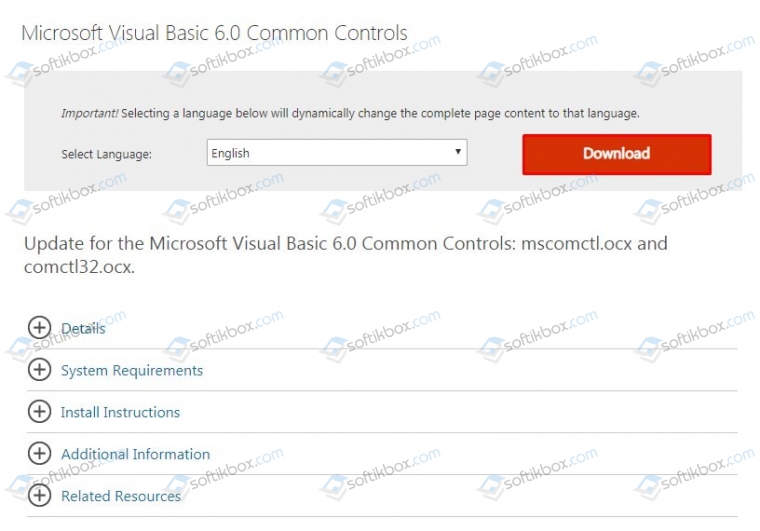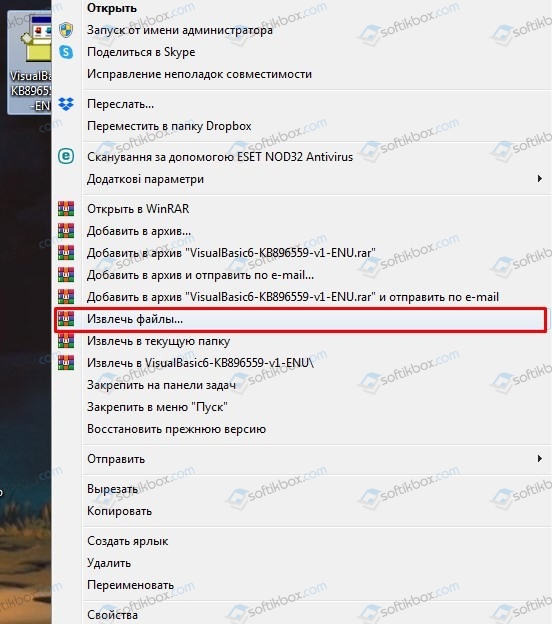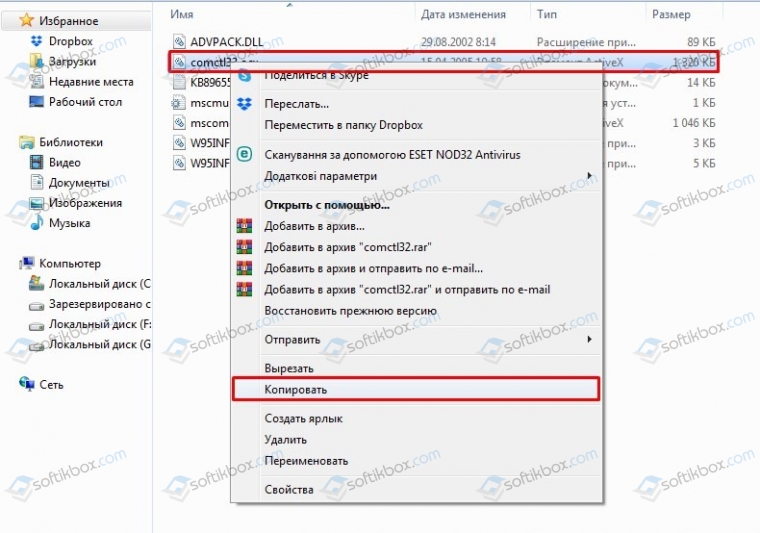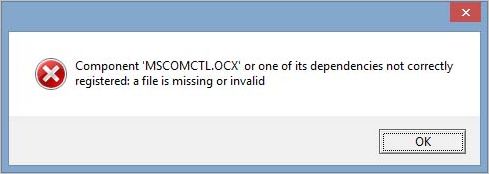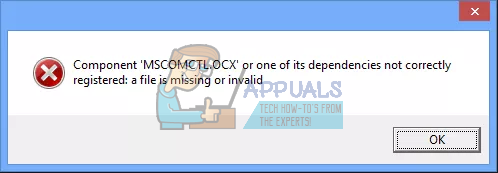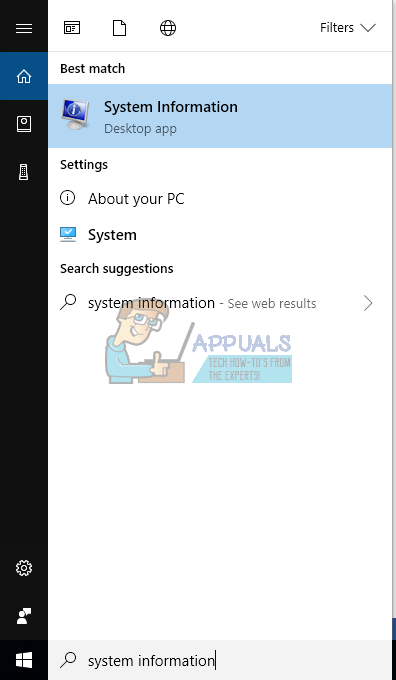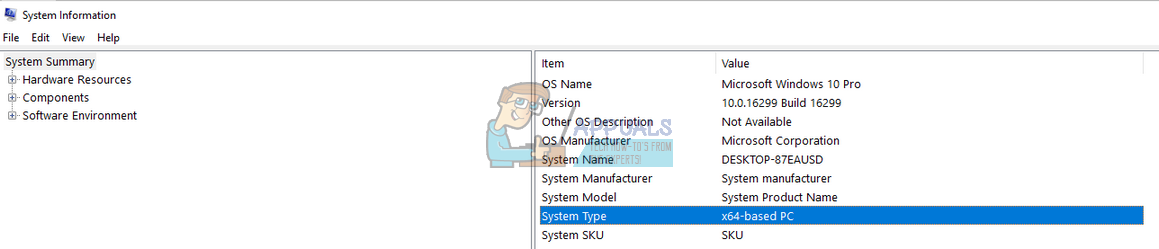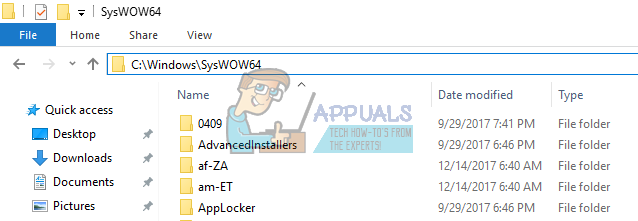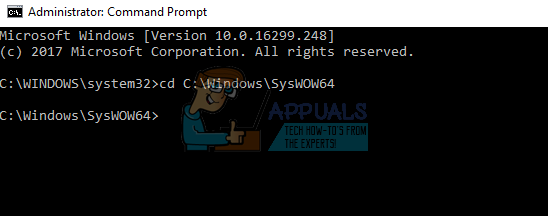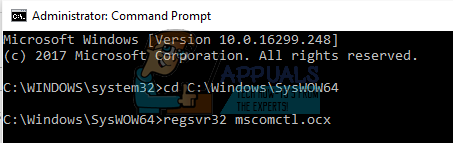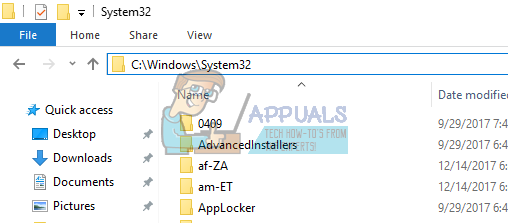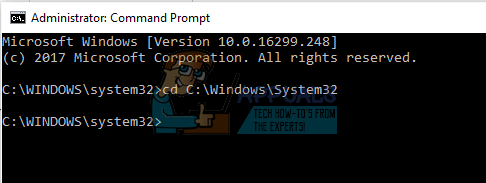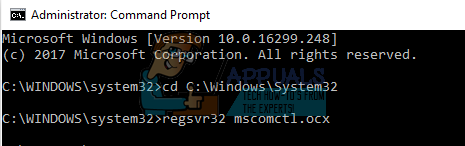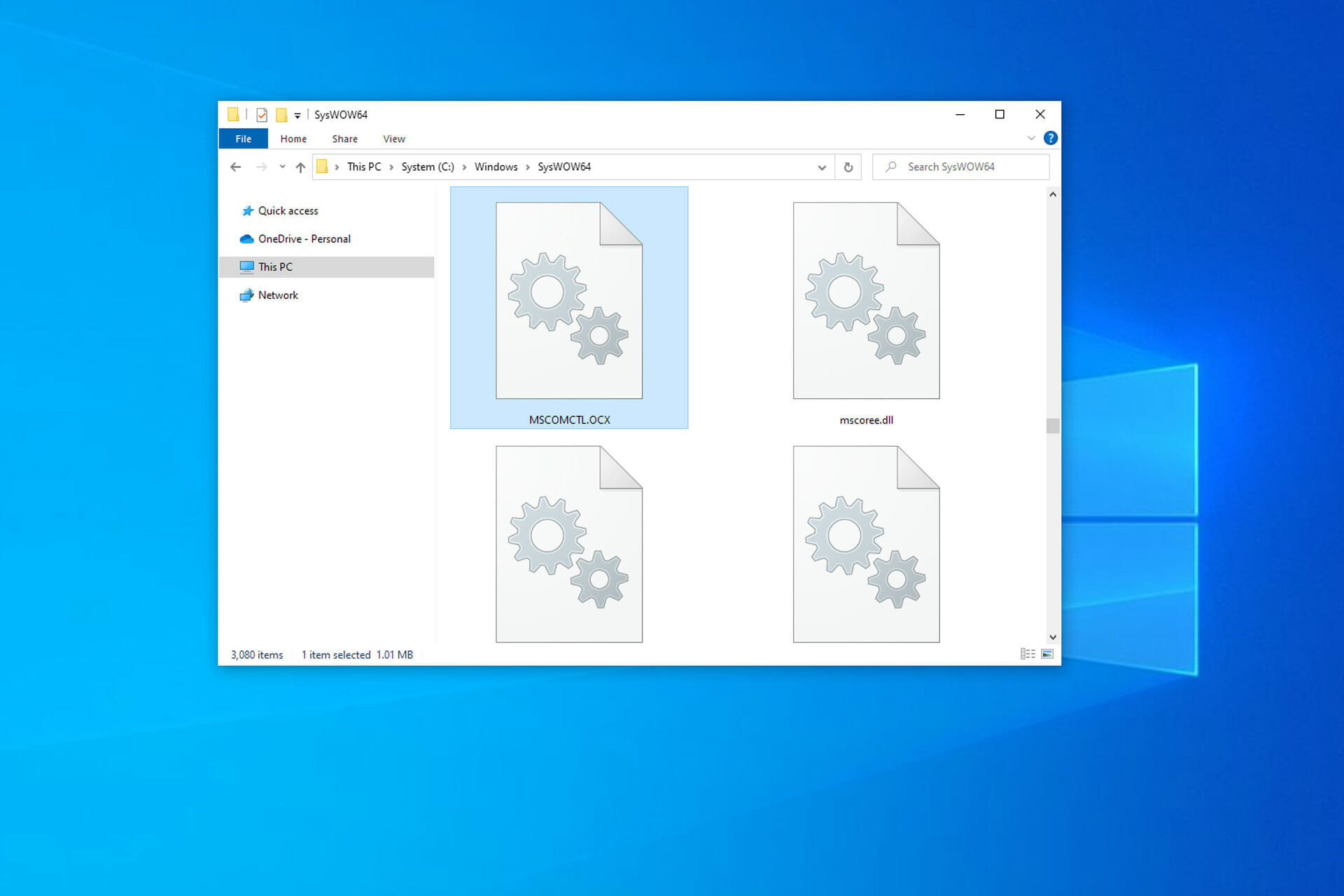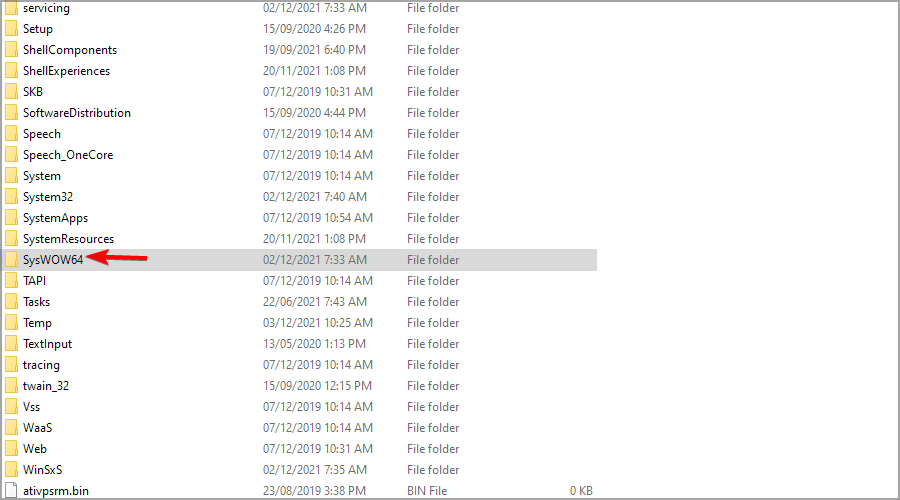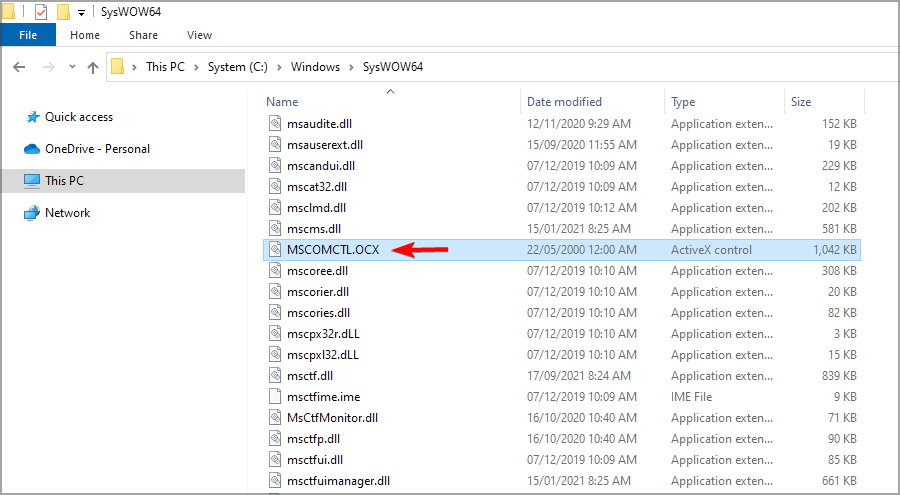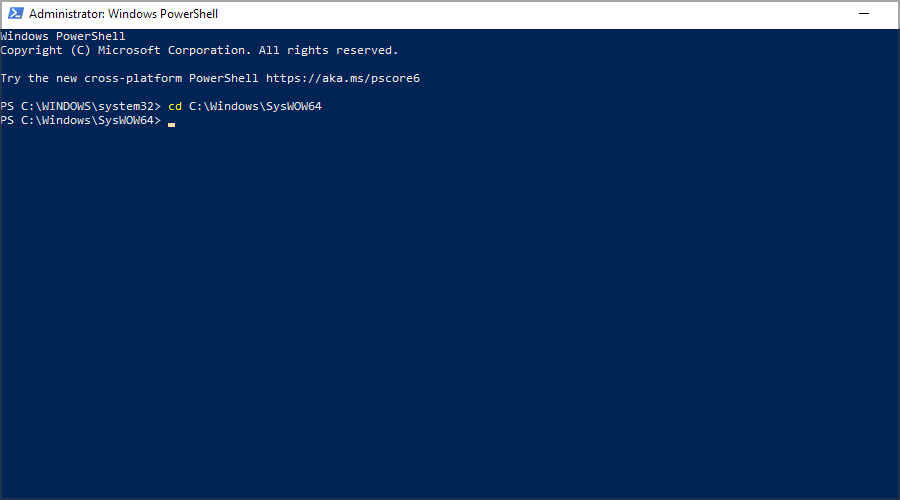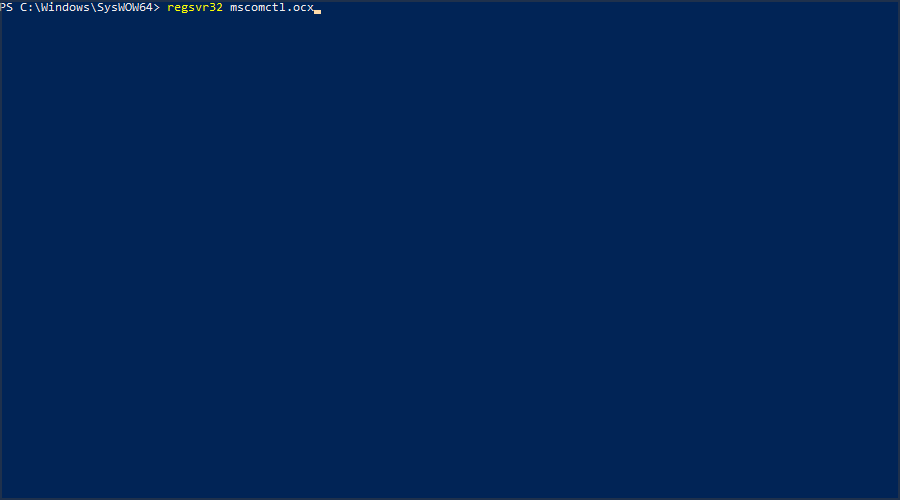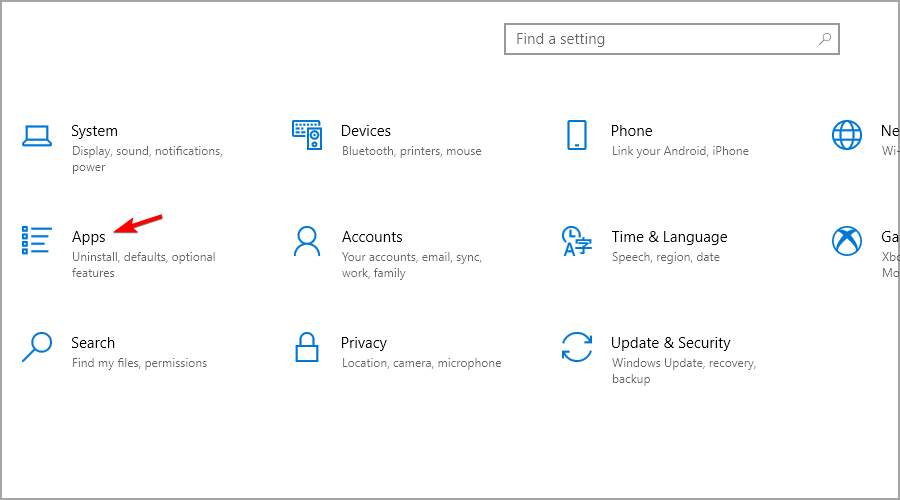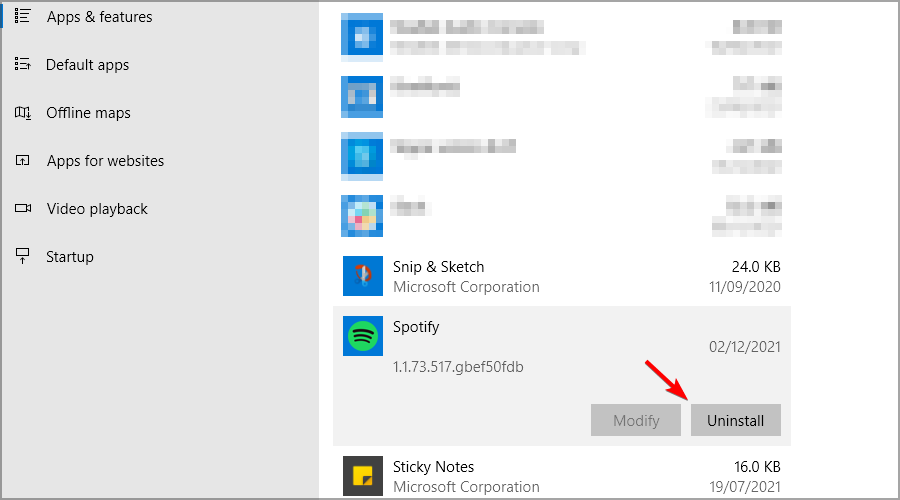15.05.2020
Просмотров: 9679
На компьютерах с Windows 7 и Windows 10 пользователи ПК могут столкнуться с ошибкой Component MSCOMCTL.OCX or one of its dependencies not correctly registered: a file is missing or invalid, которая появляется как при запуске операционной системы, так и при открытии какой-то программы. Причина такой неполадки кроется в том, что некоторому софту для нормального функционирования нужен модуль управления ActiveX. В его состав входит файл MSCOMCTL.OCX. Из-за его отсутствия или повреждения может появиться такая ошибка.
Читайте также: Способы исправления ошибки ERR SOCKET NOT CONNECTED в браузере Google Chrome
Поскольку файл MSCOMCTL.OCX может отсутствовать на ПК или быть повреждённым, то многие пользователи часто загружают его из сети. Однако DLL файлы часто имеют в себе вредоносный код, а поэтому лучше скачать с официального сайта программу Visual Basic 6.0, в состав которой как раз и входит этот файл.
- Ссылка на загрузку Visual Basic 6.0.
- Нужно нажать правой кнопкой мыши на архиве и выбрать «Извлечь файлы».
- Находим в папке файл mscomctl.ocx. Его нужно скопировать в соответствующие папки.
- Если у вас 32-битная версия Windows 7 или 10, то нужно поместить файл по адресу C:WindowsSystem32.
- Если у вас 64-битная версия операционной системы, то файл mscomctl.ocx нужно поместить по адресу C:WindowsSysWOW64 и C:WindowsSystem32.
- Теперь этот файл нужно зарегистрировать.
ВАЖНО! Даже если у вас на ПК есть файл mscomctl.ocx его можно попробовать перерегистрировать.
- Открываем командную строку с правами Администратора и вводим такие команды. Их нужно вводить по очереди.
- regsvr32 mscomctl.ocx — регистрация файла по пути C:WindowsSystem32.
- CD C:WindowsSysWOW64 — переходим на путь C:WindowsSysWOW64.
- regsvr32 mscomctl.ocx — регистрация файла по пути C:WindowsSysWOW64.
Перезагружаем систему, чтобы изменения вступили в силу. Проверяем, появляется ли ошибка. Если ошибка не исчезла, стоит проверить Windows на целостность системных файлов, а также откатить ОС до более раннего состояния.
Если программа при установке выбрасывает ошибку «Component MSCOMCTL.OCX or one of its dependencies not correctly registered», это указывает на то, что она не может обнаружить файл в каталоге или он неправильно зарегистрирован в системе.
Файл динамической библиотеки MSCOMCTL.OCX — это набор 32-разрядных элементов управления ActiveX, который предоставляется со средой программирования Microsoft Visual Basic 6. Чтобы приложения смогли его использовать, он должен быть установлен и зарегистрирован в ОС. Регистрация означает, что ОС сохраняет запись файла в своей базе данных, которая указывает расположение в системе. Поэтому, когда приложение запрашивает его, ОС предоставляет к нему доступ.
Для 64-разрядной версии
Если не удается установить программу по причине отсутствия MSCOMCTL.OCX, проверьте наличие в указанной папке. При п рисутствии, попробуйте зарегистрировать библиотеку, чтобы решить проблему. Если отсутствует, рекомендуется скопировать с другого компьютера, поскольку при загрузке с интернета, существует высокая вероятность скачать вредоносный код, скрывающийся под именем этой библиотеки.
В проводнике перейдите по пути:
C:WindowsSysWOW64
Проверьте, есть ли здесь MSCOMCTL.OCX. Если отсутствует, скопируйте из безопасного источника и вставьте в эту папку.
Теперь запустите командную строку от имени администратора с помощью системного поиска.
В консоли выполните следующую команду, чтобы перейти в папку расположения этого компонента:
cd C:WindowsSysWOW64
Для регистрации выполните команду:
regsvr32 mscomctl.ocx
После перезагрузите компьютер и попробуйте установить приложение, который не удавалось из-за ошибки.
Для 32-разрядной версии
В проводнике перейдите в каталог:
C:WindowsSystem32
Если файл отсутствует, скопируйте в этот каталог. В строке системного поиска наберите «cmd», при отображении найденного результата кликните на запуск от имени администратора.
В консоли выполните следующую команду, чтобы перейти в каталог расположения:
cd C:WindowsSystem32
Для регистрации запустите команду:
После перезапуска системы проверьте, прерывается ли установка приложения ошибкой. Если проблема остается, удалите этот компонент и снова запустите установку. В некоторых случаях программа автоматически заменяет файл.
Однажды у меня возникла проблема, при запуске утилит Ultra TC Editors для файлового менеджера Total Commander, стала появляться следующая ошибка: “Component ‘MSCOMCTL.OCX’ or one of its dependencies not correctly registered: a file is missing or invalid.”
Как выяснилось, Windows 10 больше не поставляет библиотеку MSCOMCTL.OCX, которая используется в среде Visual Basic 6 Runtime для визуализации графического интерфейса приложений. На ранних же версиях Windows этот файл мог быть случайно поврежден или удален, например, после вирусной атаки, в результате чего могла наблюдаться подобная ошибка.
Решение проблемы оказалось довольно простым и требует выполнения следующих действий:
- Скачайте архив по этой ссылке. В нем находится файл MSCOMCTL.OCX
- Распакуйте архив, и скопируйте файл MSCOMCTL.OCX в C:WindowsSysWOW64
- Запустите командную строку от имени администратора
- Выполните в командной строке команду
regsvr32 C:WindowsSysWOW64MSCOMCTL.OCX, после чего должно появится сообщение об успешной регистрации библиотеки.
После этих несложных манипуляций, сообщение об ошибке больше не будет появляться.
If a program prompts you with an error condition “Component ‘MSCOMCTL.OCX’ or one of its dependencies not correctly registered: a file is missing or invalid” when you try to install it on your computer, it means it cannot find the required file in the directory or the file isn’t correctly registered in the computer.
MSCOMCTL.OCX is a set of 32-bit controls that are provided with the Microsoft Visual Basic 6.0 programming environment. To use these 32-bit controls, they have to be installed/registered with your operating system. Registering a file with the operating system means that the operating system stores the entry of the file in its database and knows it is present in that specific directory. So whenever another application requires it, it can effectively give access of that file.
Before we move on to the workaround of this problem, we need to determine the type of system you are running. The method will be different for 32 bit and 64 bit systems. Check your system type using the steps given below:
- Press Windows + S, type “system information” in the dialogue box and open the application.
- Your system type will be mentioned in front of the field. Determine your system type and follow the solutions accordingly.
For 64-bit Systems:
If your operating system is 64-bit, follow this solution. The directories on which we work on will be different, otherwise, all the steps will be essentially the same. There are two possibilities; either you already have the file “MSCOMCTL.OCX” on your computer. If you do, we only need to register and the problem will be solved. If you don’t have the file, you will have to get it from somewhere else. We recommend obtaining the file from another computer as the internet is filled with scams and malware who pretend to be the file in need; it is after you download and run them you realize that you just infected your computer.
- Press Windows + E to launch the File Explorer. Navigate to the following file path:
C:WindowsSysWOW64
- Now check if the file is already present. If it isn’t, obtain the file from somewhere safe and paste it here.
- After making sure that the file is in the correct directory, press Windows + S, type “command prompt” in the dialogue box, right-click on the application and select “Run as administrator”.
- Once at the command prompt, execute the following commands.
cd C:WindowsSysWOW64
We have changed the current directory of the command prompt. Now we can go ahead registering the file with your operating system. Execute the following command.
regsvr32 mscomctl.ocx
Restart your computer after registering the file and check if you can correctly install the application again.
For 32-bit systems
If you have a 32-bit system, the steps will more or less be the same. Our command and the directory on which we work on will be different.
- Press Windows + E to launch the File Explorer. Navigate to the following file path:
C:WindowsSystem32
- Now check if the file is already present. If it isn’t, obtain the file from somewhere safe and paste it here.
- After making sure that the file is in the correct directory, press Windows + S, type “command prompt” in the dialogue box, right-click on the application and select “Run as administrator”.
- Once at the command prompt, execute the following command:
cd C:WindowsSystem32
We have changed the current directory of the command prompt. Now we can go ahead registering the file with your operating system. Execute the following command.
regsvr32 mscomctl.ocx
Restart your computer after registering the file and check if you can correctly install the application again.
Note: We have not listed any means for you to obtain the MSCOMCTL.OCX as most of the links on the internet consist of malware and virus. If you don’t have the file, try to get it from someone else’s computer. It should be placed under the same directory as we discussed earlier above. If you are downloading over the internet, make sure the website is authentic and the file you are downloading is safe to download and use.
Also, if you already have the file on your computer and registering it isn’t solving the problem, delete the file and try running the installation again. In some cases, the installer automatically replaces the file. If it doesn’t, you have to download the file.
Kevin Arrows
Kevin Arrows is a highly experienced and knowledgeable technology specialist with over a decade of industry experience. He holds a Microsoft Certified Technology Specialist (MCTS) certification and has a deep passion for staying up-to-date on the latest tech developments. Kevin has written extensively on a wide range of tech-related topics, showcasing his expertise and knowledge in areas such as software development, cybersecurity, and cloud computing. His contributions to the tech field have been widely recognized and respected by his peers, and he is highly regarded for his ability to explain complex technical concepts in a clear and concise manner.
by Matthew Adams
Matthew is a freelancer who has produced a variety of articles on various topics related to technology. His main focus is the Windows OS and all the things… read more
Updated on December 6, 2021
- MSCOMCTL.OCX error will prevent certain applications from running on your PC.
- Installing the necessary components is the best way to deal with this issue.
- Registering the missing files using the command line can also help with this problem.
XINSTALL BY CLICKING THE DOWNLOAD FILE
This software will repair common computer errors, protect you from file loss, malware, hardware failure and optimize your PC for maximum performance. Fix PC issues and remove viruses now in 3 easy steps:
- Download Restoro PC Repair Tool that comes with Patented Technologies (patent available here).
- Click Start Scan to find Windows issues that could be causing PC problems.
- Click Repair All to fix issues affecting your computer’s security and performance
- Restoro has been downloaded by 0 readers this month.
Your PC has many files that are required to work properly, and some of them come along with Visual Basic 6.0.
If there’s an issue with it, you’ll encounter MSCOMCTL.OCX or one of its dependencies is not correctly registered error message.
The error will prevent the software from running properly, and in many cases, you won’t be able to use it at all until you resolve the problem.
This is why it’s important to fix this issue, and in today’s guide, we’re going to show you the best ways to do that.
How does MSCOMCTL.OCX work?
MSCOMCTL.OCX is an ActiveX control file that’s a part of the antiquated Visual Basic 6.0. However, older software might still need this file in order to work.
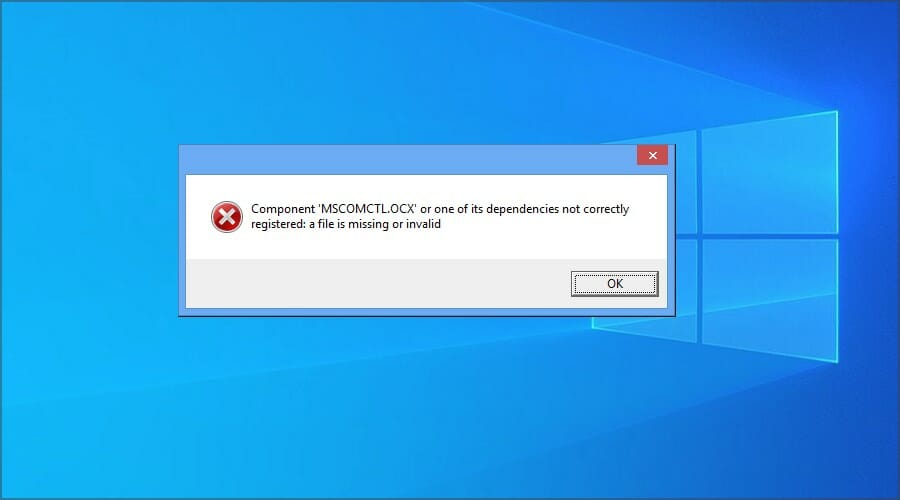
If you get this error message, it means that the required file for the software isn’t registered or is missing, and the desired application won’t be able to run.
What is Visual Basic 6.0 used for?
Visual Basic is an object-oriented programming language developed by Microsoft. It was used to create software, but in order to utilize it, you need to have the proper components installed.
If your PC doesn’t have the necessary files installed, the application created in this language won’t be able to start and you’ll most likely get an error message.
How can I fix MSCOMCTL.OCX is missing error?
- Check the system details
- Register the MSCOMCTL.OCX File on 64-bit Systems
- Register the MSCOMCTL.OCX File on 32-bit Systems
- Reinstall the software that is giving you this error
1. Check the system details
- Press the Windows key + S hotkey.
- Enter the system information in the search box. Click on System Information.
- Then select System Summary, and check the System Type detail there. An x64 system type is a 64-bit system.
2. Register the MSCOMCTL.OCX file on 64-bit systems
- Open File Explorer and go to
C:WindowsSysWOW64 - Check if MSCOMCTL.OCX is available. If not, you need to get one from another PC or by installing the necesasry components.
- Press Windows key + X and choose Windows PowerShell (Admin) from the menu.
- Enter the following command and run it:
cd C:WindowsSysWOW64 - Now run the following command:
regsvr32 mscomctl.ocx
3. Register the MSCOMCTL.OCX File on 32-bit systems
- Check if the MSCOMCTL.OCX is avilable in
C:WindowsSystem32 - Press Windows key + X and select Windows PowerShell (Admin).
- By default you should be inside of System32 folder, but if you’re not, run the following command:
cd C:WindowsSystem32 - Run:
regsvr32 mscomctl.ocx
4. Reinstall the software that is giving you this error
- Press Windows key + I to open the Settings app.
- Navigate to the Apps section.
- Select the software that is giving you this error and click on Uninstall.
- Follow the steps on the screen to uninstall it.
- After uninstalling the software, install it again.
Can I just copy MSCOMCTL.OCX to my PC?
Yes, copying the file should do the trick, but this is just a workaround and not a reliable solution. Plus, it can be a security risk.
If you plan to copy this file to this PC, be sure to get it from a reliable source, or better yet, download all the necessary components from Microsoft.
How can I download MSCOMCTL.OCX?
- Visit the Visual Basic 6.0 download page.
- Now click on Download.
- Run the downloaded file.
- Wait for the application to install.
So, that’s how users can fix the MSCOMCTL.OCX error message in Windows to kick-start certain programs. Fixing the issue is simple, and the quickest method is to use the best uninstaller software to reinstall the problematic app.
The issue can occur due to missing files, and to see how to fix that, visit our missing DLL files guide for more in-depth information.
Did you find a solution to this problem on your own? Let us know in the comments section below.
Still having issues? Fix them with this tool:
SPONSORED
If the advices above haven’t solved your issue, your PC may experience deeper Windows problems. We recommend downloading this PC Repair tool (rated Great on TrustPilot.com) to easily address them. After installation, simply click the Start Scan button and then press on Repair All.