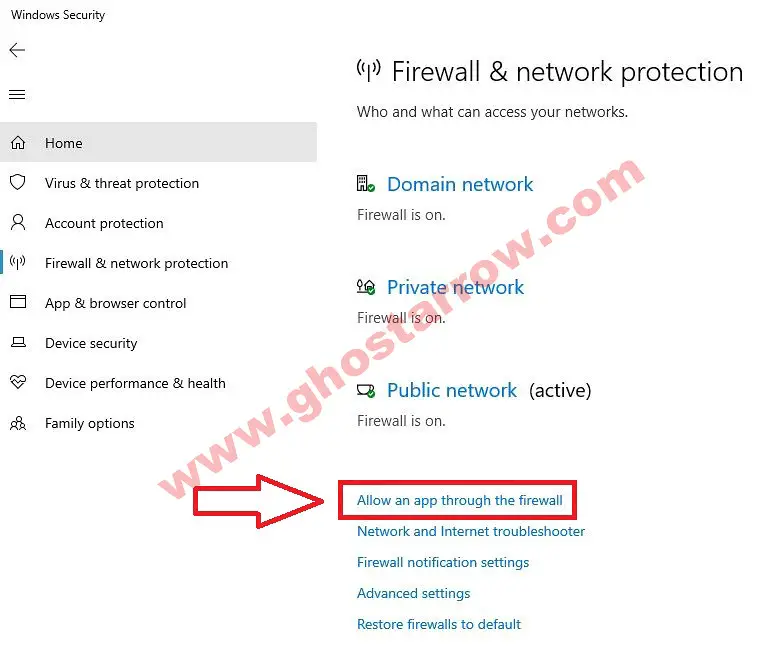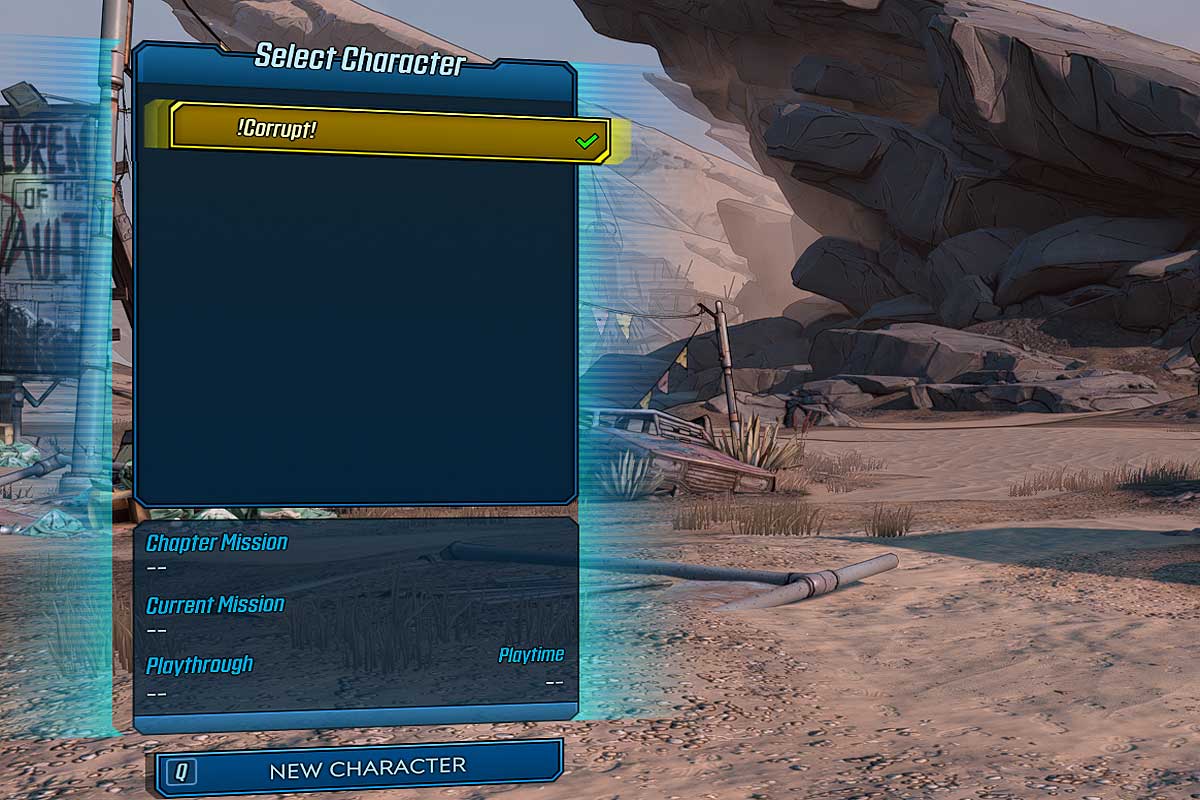Experiencing the infamous «Network Error You must connect to the online service to play online» issue or connection errors while trying to play Borderlands 3 with your friends? You’re not alone. This error has been bothering many players and can be frustrating, especially when you just want to enjoy some multiplayer fun.
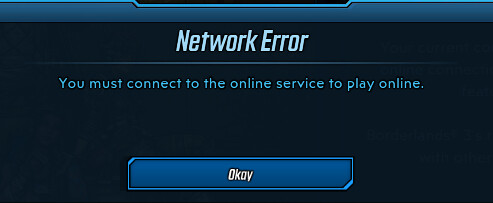
In this detailed guide, we will provide several solutions to help you fix this error and get back to gaming with your friends. We’ll also touch on related issues such as SHiFT account login and other network problems.
Creating and Logging into Your SHiFT Account
Before diving into the methods to resolve the network error, it’s important to ensure you have a SHiFT account and are logged in. The SHiFT account is necessary to access the online features in Borderlands 3. To create and log into your SHiFT account, follow these steps:
- Open Borderlands 3 and navigate to the Main or Pause menu.
- Click on the Socials tab.
- If you have an existing SHiFT account, enter your email and password.
- If you need to create a new account, enter a valid email address and create a password. Your password should be at least eight characters long with one uppercase letter and one special symbol.
- Verify your account through the email you provided.
BL3 Network Error: Comprehensive Solutions
With your SHiFT account set up and verified, you can now proceed to the various methods to fix the Borderlands 3 network error.
Method 1: Unblock lsass.exe in Your Firewall
One possible reason for the network error is that the lsass.exe application is blocked by your firewall. To unblock it, follow these steps:
- Open Windows Security by clicking on the Start menu and typing «Windows Security» in the search bar.
- Click on Firewall & network protection.
- Select Allow an app through the firewall.
- Click the Change settings button.
- Choose Allow another app and click on Browse.
- Locate and select the Lsass.exe application (Location: C:WindowsSystem32Lsass.exe).
- Add an exception for both PRIVATE and PUBLIC networks.
- Click OK and restart the game.
If you use a different antivirus or antimalware software, remember to exclude the lsass.exe application as well.
Method 2: Enable UPnP and DMZ Features
Enabling Universal Plug and Play (UPnP) and Demilitarized Zone (DMZ) features on your modem or router can help fix borderlands 3 connection error. Make sure to enter your computer’s IP address in the DMZ settings.
Method 3: Flush DNS Cache
Clearing your DNS cache can help improve your network connectivity. To do this, follow these steps:
- Close Borderlands 3 and the Epic Games launcher (and Steam).
- Press the Windows logo key and R simultaneously to open the Run dialog box.
- Type «ipconfig /flushdns» (without quotes) and press Enter.
- Restart your computer and try playing the game again.
Method 4: Check Your Network Connection
Sometimes, network errors can be caused by issues with your own network connection. To check and fix your connection, follow these steps:
- Turn your network connection off and on again on your device.
- Restart your router or modem.
- Ensure there aren’t too many devices connected to the same network.
- Maintain a stable network connection throughout.
Method 5: Update Borderlands 3 and Windows
Outdated game files and Windows updates can also cause network errors. To update your game and Windows, follow these steps:
- Open the Epic Games launcher (or Steam) and check for any available updates for Borderlands 3. Install them if necessary.
- Click the Start menu, type «Check for updates» in the search bar, and press Enter. Install any available updates for Windows.
- Restart your computer after installing updates.
Method 6: Verify Game Files and Cache
Corrupted game files or cache can also lead to BL 3 network errors. To verify your game files and cache for both Epic Games and Steam, follow these steps:
Epic Games
- Open the Epic Games launcher.
- Go to your Library and find Borderlands 3.
- Click the three-dot menu next to the game’s title and select Manage > Verify.
- Wait for the verification process to complete and fix any issues found.
Steam
- Launch the Steam client.
- Navigate to your Library and locate Borderlands 3.
- Right-click on the game title and select Properties.
- Click on the Local Files tab.
- Select the «Verify Integrity of Game Files» option.
- Allow the verification process to finish, and let it address any identified issues automatically.
After verifying the game files and cache for either Epic Games or Steam, launch Borderlands 3 and check if the network error persists.
Method 7: Link and Unlink SHiFT Account
Linking and unlinking your SHiFT account from your Epic Games profile can help resolve network errors. To do this, follow these steps:
- Visit the SHiFT website and log in to your account.
- Go to the Gaming Platforms section.
- If your Steam or Epic Games account is already linked, click Unlink. If not, click Link and follow the prompts to link your account.
- Log in to Borderlands 3 and check if the network error is resolved.
Method 8: Contact 2K Support
If none of the above methods work, the final step is to contact 2K Support. They can help investigate and resolve the bl3 connection error. To submit a support ticket, follow these steps:
- Visit the 2K Support website.
- Click on «Submit a Request» at the top right corner.
- Choose Borderlands 3 as your product and provide a detailed description of the issue.
- Attach any necessary screenshots or files and submit your request.
Troubleshooting BL3 Network Error on PlayStation and Xbox
Experiencing network errors, such as the «borderlands 3 wifi symbol with x,» while playing Borderlands 3 on your PlayStation or Xbox consoles can be frustrating, especially when you’re eager to jump into the action with your friends. In this section, we’ll explore several troubleshooting methods to help you overcome network issues on both PlayStation and Xbox platforms. By following these steps, you’ll be back to enjoying Borderlands 3’s online features in no time.
PlayStation
Check PlayStation Network (PSN) Status
Network errors might be due to a temporary issue with the PlayStation Network. Visit the PSN Service Status page to check if there are any ongoing issues or maintenance.
Test Your Internet Connection
- Go to Settings > Network.
- Select Test Internet Connection.
- If the test results show a problem, try restarting your router and console, and then retest your connection.
Update Borderlands 3 and System Software
- To update Borderlands 3, highlight the game on the home screen, press the Options button, and select Check for Update.
- To update your PlayStation system software, go to Settings > System Software Update and follow the on-screen instructions.
Xbox
Check Xbox Live Service Status
Network errors may occur as a result of temporary issues or maintenance with Xbox Live. To ensure that the problem is not related to Xbox Live services, visit the Xbox Live Service Status page. This page will provide you with up-to-date information on any ongoing problems or scheduled maintenance events. By keeping an eye on the service status, you can better understand if the network error is a wider issue or something specific to your console.
Test Your Network Connection
- Press the Xbox button to open the guide.
- Go to Profile & System > Settings > General > Network settings.
- Select Test network connection.
- If the test results show a problem, try restarting your router and console, and then retest your connection.
Update BL 3 and System Software
To ensure that Borderlands 3 is up-to-date on your Xbox console, navigate to the home screen and highlight the game. Next, press the Menu button on your controller and choose the Manage game & add-ons option. Once there, look for any available updates by going to the Updates tab. If you find any updates, proceed to install them to keep your game current and possibly resolve any Borderlands 3 network issues.
To update your Xbox system software, go to Profile & System > Settings > System > Updates and follow the on-screen instructions.
By applying these methods on your PlayStation or Xbox consoles, you can resolve network errors and enjoy playing Borderlands 3 with your friends. Remember to also create and log in to your SHiFT account to access the game’s online features.
In Conclusion
Network errors can be a major nuisance, but with the help of the methods provided in this comprehensive guide, you should be able to fix the «You must connect to the online service to play online» error in Borderlands 3. Start by creating and logging into your SHiFT account, and then work your way through the various methods until you find the one that resolves the issue. Most importantly, enjoy your gaming experience and have fun playing Borderlands 3 with your friends!
FAQs
Why am I experiencing network errors in Borderlands 3?
Network errors in Borderlands 3 can result from a variety of factors, such as issues with your internet connection, console settings, game files, firewall settings, or problems with the game servers themselves.
How can I fix the «Borderlands 3 wifi symbol with x» error?
To fix the «borderlands 3 wifi symbol with x» error, follow the troubleshooting steps provided in this guide. These steps include checking your network connection, ensuring your game and system software are up-to-date, modifying firewall settings, and more.
How can I check if the BL3 network error is related to the game servers?
To determine if the network error is related to the game servers, visit the PlayStation Network (PSN) Service Status page for PlayStation users, or the Xbox Live Service Status page for Xbox users. If there are ongoing issues or maintenance, it might be the cause of your network error.
Borderlands 3 players have been facing a new Network Error of sorts. This error forces players to go offline and not connect to the game’s online services. This can be pretty frustrating for players wanting to play the game with their friends. So, scroll down and find out how to solve the Network Error in BL3.
How to fix Borderlands 3 Network Error?
To fix the Network Error in BL3 you can follow the steps given below. We will start with the very basic ones first.
Checking your own Network Connection
- First, try turning the network connection on and off on your device.
- Secondly, you can try restarting the router.
- Thirdly, make sure there aren’t too many devices connected to the same network.
- Ensure a stable network connection throughout.
- Next, make sure the game is up to date with all the latest patches.
- You can also keep reopening and closing the game again and again until you get somewhere.
Changing Firewall Settings to fix Borderlands 3 Network Error
- First, go over the PC settings.
- Click on the Windows Security option.
- Now, look for the Firewall and Network Protection options.
- Open this and look for the ‘Allow an app through the firewall’ option.
- Click on this and hit the ‘Change Settings’ button on the next screen.
- After this, click on ‘Allow Another App’.
- Now, select the ‘Browse’ option.
- On the list the comes up, choose the Lsass.exe option. You can find this in C:WindowsSystem32Lsass.exe.
- Make sure to add an exception of PRIVATE and PUBLIC.
- After this click on the OK button.
- Now, reopen the game and play it again.
This is everything that you will need to know about how to fix the Borderlands 3 Network Error. While you are here you can also have a look at Borderlands 3 Shift Codes For Diamond Key & Cosmetics Pack.
Есть мнение, что в общем и целом долгожданная Borderlands 3 поклонников этой более чем популярной франшизы точно не разочарует. Но хотя в плане увлекательности у игры всё в полном порядке (проверяем лично), кое-какие стандартные и не очень проблемы Borderlands 3 тоже имеют место быть.
Так что, о них, то бишь о багах и ошибках PC-версии игры, и о том как их устранять и/или обходить, мы и расскажем в этом посте.
Итак, по порядку:
проблемы Borderlands 3 — ошибка сети «Чтобы воспользоваться функцией…
Когда Borderlands 3 выдает ошибку сети и пишет, «Чтобы воспользоватся функцией, все игроки должны быть подключены к службе Gearbox Software Shift» (или «This feature requires all active players to be connected to…«), то первым делом закрываем игру полностью, отключаем брандмауэр Windows и запускаем BL3 заново.
Если это не помогает, то тогда надо перепривязать (отвязать и затем привязать по-новой) свою учетную запись SHiFT к своему профилю Epic Games.
Плюс также, не лишним будет запустить восстановление файлов игры и доустановить все обязательные обновления Windows.
проблемы Borderlands 3 — надолго виснет на экране с Железякой
Если Borderlands 3 со Steam надолго виснет на экране с Железякой, то в таком случае действуем следующим образом:
- находим и открываем папку игры и далее Saved > Config > WindowsNoEditor;
- в папке игры находим и открываем Блокнотом файл GameUserSettings;
- в строке PreferredGraphicsAPI вместо DX12 пишем DX11
- сохраняем изменение в файле, закрываем его и перезапускаем игру.
проблемы Borderlands 3 — зависает загрузка
А именно, поначалу процесс установки движется вроде как нормально, но потом вдруг зависает примерно на 88% (или когда скачать осталось около 8 гигов). Притом виснет не просто так.
Если наблюдаем такое, то тогда вот:
Не пропустите: BORDERLANDS 3 НА STEAM: ЕСЛИ ВИСНЕТ ЗАГРУЗКА И КАК ВКЛЮЧИТЬ РУССКИЙ
проблемы Borderlands 3 — не запускается
Многие игроки жалуются, что если переключится на DirectX 12, то игра не только не запускается, но потом и не возвращается к DirectX 11.
Если такое происходит, то данная проблемка решается следующим образом:
- в папке игры находим файл GameUserSettings.ini;
- открываем его в текстовом редакторе Notepad++ (или в обычном «Блокноте»);
- в файле находим параметр PreferredGraphicsAPI;
- вручную прописываем для него значение DX11 (т.е. должно получиться PreferredGraphicsAPI = DX11);
- сохраняем изменение, закрываем файл и нормально запускаем игру.
проблемы Borderlands 3 — битые текстуры
Игра запускается и некоторое время идет нормально, но потом постепенно на экране начинают проскакивать битые текстуры, которые очень мешают играть.
На данный момент проблему устранить можно удалением файла конфигурации. По умолчанию он находится в папке Saved (C:Users[имя пользователя]Мои документыИгрыBorderlands 3Saved).
проблемы Borderlands 3 — рендомно вылетает
Случается такое в разное время, потому решать проблемку тоже надо по-разному. Сначала закрываем все сторонние программки и всякие оверлеи, работающие в фоновом режиме (к таковым относятся Discord, GeForce Experience, TeamSpeak, Origin in-game and FPS counter, Asus GPU Tweak II, MSI afterburner, EVGA Precision, Shadowplay, Aura for ASUS, RivaTuner OSD, RivaTuner statistics, GeForce Experience, Radeon ReLive, Voicemeeter, FRAPS, OBS studio и пр.).
Если же MSI Afterburner отключить не представляется возможным или просто не хочется, то пробуем следующее:
- находим и открываем RTSS (RivaTuner Statistics Server, входит в пакет);
- в окне программы жмем кнопку «Добавить» (в левом нижнем углу) под «Application profile properties« и указываем путь к exe-файлу Borderlands 3;
- далее устанавливаем NONE для параметра «Application detection level«;
- закрываем RivaTuner;
- запускаем игру и тестим результат.
Если если игра регулярно вылетает примерно через 5-10 минут активного геймплея, то одной из причиной этому может быть то, что запущена она в оконном режиме. В таком случае лучше переключить её в полноэкранный.
Не пропустите: BORDERLANDS 3 КОДЫ: ВСЕ 5 ТИПОВ — ГДЕ ИХ БРАТЬ И КАК АКТИВИРОВАТЬ
Если же Borderlands 3 стабильно вылетает сразу на первой же заставке (даже после отключения всего стороннего софта и обновления драйверов), то, вероятно, надо обновлять еще и BIOS компа.
Если у вас #Borderlands3 снова начала перегревать и вырубать #XboxOne, то настоящим уведомляем, что в 2K Games снова пообещали все починить и всем «потерпевшим» советуют поиграть пока только в одиночном режиме и оффлайн. pic.twitter.com/CswHA8Ss3k
— Don Bau (@yapampa) October 7, 2019
проблемы Borderlands 3 — вылетает при запуске
Неприятность стандартная, потому есть смысл сначала предпринять стандартные меры. А именно:
- сначала просто пробуем перезапустить Borderlands 3 с правами администратра (клик правой кнопкой мыши по exe-файлу игры -> «Свойства» -> вкладка «Совместимость» -> «Выполнять эту программу от имени администратора» -> «Применить»).
- проверить, не конфликтует ли с игрой какое-то из установленных на компе приложений. Геймеры часто жалуются на популярную утилитку MSI AfterBurner, потому если эту (или похожую прогу) тоже юзаете, то попробуйте отключить её на время.
- если нормально запуститься игре не дает антивирус или Защитник Windows, то надо зайти в настройки антивирусной проги и вручную добавить exe-шник Borderlands 3 в список исключений. Ну, либо отключить на время антивирус и/или Защитник и попробовать запустить игру без них.
- категорически не помешает также проверить драйверы видеокарты на предмет наличия более актуальных версий, и если таковые есть, то их поставить.
проблемы Borderlands 3 — пропал персонаж (!Corrupt!)
Если по факту очередного входа в игру вместо персонажей обнаруживается примерно следующая картина, то есть, пусто и даже вместо имени написано «!Corrupt!», то это она и есть.
Проблема эпически неприятная (поскольку весь прогресс персонажа и часы игры улетают на…), но в ряде случаев излечима. В общем, если пропал персонаж, то делаем следующее:
- находим папку с сейвами игры, в ней — папку EpicID (по умолчанию C:Users[имя пользователя]Мои документыИгрыBorderlands 3SavedSaveGamesEpicID), а в ней файл с «хвостом» #.sav~RF——.TMP и вручную исправляем его расширение на просто #.sav
- создаем нового персонажа и с ним подключаемся к кому-то из друзей (он должен быть онлайн), и когда в процессе подключения надо указать персонажа, выбираем того, который был удален и затем проходим с ним несколько миссий — если сработает, то он снова пявится в главном меню;
- отключаем на время опцию сохранения прогресса в облаке Epic Games и регулярно бэкапим сейвы игры в отдельную папочку и ручками (даже если персонажи и не пропадают, то все равно такая мера никогда лишней не будет).
проблемы Borderlands 3 — ошибка LS-0013
Error Code LS-0013 в Borderlands 3 указывает на проблему проблему совместимости. Ошибка устраняется так:
- открываем папку игры и далее папки Oriongame -> Binaries -> Win64;
- находим файл Orion-Client-Win64-Shipping.exe;
- кликаем правой кнопкой мыши по exe-файлу игры -> «Свойства» -> вкладка «Совместимость» и активируем опцию «Выполнять эту программу от имени администратора«;
- жмем «Применить» и затем запускаем игру.
проблемы Borderlands 3 — не сохраняются настройки
Система просто выдает «Не удалось сохранить…» и новые настройки не сохраняет. А не дает её это сделать Защитник Windows.
Поэтому надо добавить папки Epic Games (в C:Program Files и C:Program Files x86) игры в список исключений Защитника (см. Как сделать, чтобы Защитник Windows не проверял определённые файлы или папки), и после этого по очереди жмем правой кнопкой мыши по каждой из указанных папок, далее — «Свойства«, переходим во вкладку «Общие» и в отключаем опцию «Только чтение«.
проблемы Borderlands 3 — еще ПО МЕЛОЧИ:
- ошибка 88500000 — Она возникает на этапе запуска Borderlands 3 и означает, что на компе установлена устаревшая версия клиента Epic Games. Следовательно, сначала обновляем клиент и только потом запускаем игру.
- не отключается вертикальная синхронизация — Происходит это, скорее всего, потому, что игра работает в оконном режиме. Переключаемся на полноэкранный и тогда функцию «Вертикальная синхронизация» можно будет отключить.
- черная полоса на заставках — Баг замечен в основном на так называемых сверхшироких игровых мониторах. Основной геймплей Borderlands 3 воспроизводится нормально, но в процессе показа кат-сцен на экране появляются широкая черная полоса. Чтобы данную проблему устранить, идем в Расширенные настройки «Графики» игры и отключаем опцию «Эффект повышения четкости FidelityFX«.
- пропадает маркер задания — неприятный, но мелкий баг (который с очередным патчем наверняка устранят) устраняется путем выхода в главное меню игры.
- застрял в игре — быстрое перемещение не работает — либо стреляем в ближайшего врага и затем даем себя «убить», чтобы потом возродится по-новой, либо сразу перезапускаем игру.
проблемы Borderlands 3 — пропадает звук
Весьма вероятно, что проблема обусловлена высоким разрешением звука (разрядностью и частотой дискретизации) в настройках Windows, потому устранить её можно путем понижения разрешения:
- кликаем правой кнопкой мыши по значку динамика в трее;
- в появившемся меню выбираем «Звуки«;
- выбираем нужное устройство (наушники или динамики) и жмем кнопку «Свойства«;
- переходим во вкладку «Дополнительно«;
- в меню «Формат по умолчанию» задаем значение, которое ниже, чем текущее;
- жмем «Применить«, открываем игру и проверяем результат.
проблемы Borderlands 3 — вообще нет звука
… либо же воспроизводится он только в заставках. Устраняется проблема следующим образом:
- кликаем правой кнопкой мыши по значку динамика в трее;
- в открывшемся меню отключаем опцию «Пространственный звук (Windows Sonic для наушников)»;
- перезапускаем игру и проверяем результат.
проблемы Borderlands 3 — не работает контроллер
Если контроллер (не важно, проводной или беспроводный) с Borderlands 3 не работает, то попробуйте удалить все зарегистрированные компом USB-устройства, кроме работающих мыши, клавиатуры, контроллера и беспроводного адаптера (если таковой имеется), и после этого перезагрузите комп.
Не пропустите: ЧТО И КАК В BORDERLANDS 3: НАШ ЭКСПРЕСС-FAQ
проблемы Borderlands 3 — черный экран
Если он наблюдается сразу же по факту запуска игры, то, вероятнее всего, причина данной проблемы состоит в том, что разрешение игры выше, чем разрешение монитора компа.
Потому, не выключая игру, просто переводим её в оконный режим (ALT+ENTER), открываем настройки монитора, запоминаем разрешение, потом заходим в настройки Plague Tale и устанавливаем соответствующее разрешение «картинки» в игре.
Если после этого игра все равно выдает черный экран, то надо проверить драйвер видеокарты на предмет наличия более свежей версии.
проблемы Borderlands 3 — очень низкий FPS
Игра относится к категории ресурсоемких, потому даже если ваш комп и соответствует рекомендованным требованиям, то все равно лучше перед тем, как её запускать, повырубать лишние/ненужные фоновые процессы в компе и освободить немного мощности процессора, про запас. Также не помешает проверить драйвер видеокарты и при необходимости обновить его.
Кроме того, открываем Диспетчер задач Windows, переходим во вкладку «Процессы», находим строку borderlands 3, кликаем по ней правой кнопкой мыши, в открывшемся меню выбираем «Приоритеты», затем — «Высокий» и перезапускаем игру (приоритет «Реального времени» включать категорически не нужно!).
Плюс, в настройках энергопотребления Windows и видеокарты устанавливаем максимальную производительность («Панель управления Nvidia» -> «Управление параметрами 3D» -> «Режим управления электропитанием» -> «Предпочтителен режим максимальной производительности») и значение «Высокая производительность» для параметра «Фильтрация текстур — качество».
Кроме того, если у вас Nvidia не старше GTX 10, то поднять немного FPS можно также за счет оптимизации работы видеокарты. Для этого открываем Панель управления Nvidia, жмем «Управление параметрами 3D«, в списке программ выбираем Borderlands 3, затем в списке опцию ниже находим строку «Вертикальный синхроимпульс«, кликаем по ней и в меню для нее устанавливаем значение «Быстро«.
[irp]
Borderlands 3 is one of the shooting video games released in 2009 and developed by Gearbox Software. It was published by 2K Games for almost all video gaming consoles like PlayStations, Xbox, Windows, and Mac OS X. This game gained popularity by gamers from all over the world, and still enclosed with several errors and bugs which have not been addressed by the developers. ‘Borderlands 3 connection timed out’ is one of the errors which has been troubling many users. If you are facing this issue and want to fix it, we have it all covered in this blog.
About: Borderlands 3
Borderlands is a “role-playing shooter” with character-building elements similar to those found in role-playing games, according to Gearbox Software.
Access to a variety of arms and shields with varying styles and statistics, weapons with special elemental functions, each player character having distinct class types and specific fighting abilities, upgradable skills, and the use of two-person vehicles are among the game’s features.
Players choose one of four characters at the start of the game. Each character has their own special ability and weapon proficiency. Players are then assigned tasks by non-player characters or bounty boards, which usually reward them with experience points, money, and sometimes a reward item.
What is Borderlands 3 connection timed out error?
Due to this error, players are unable to match with their friends or any other player and are unable to enter the game.
This error occurs even when you are in the game and it suddenly exits and shows up this error on the screen. This error can cause the game to crash the game and you may lose the saved data within the game. This might be caused due to errors in the games’ servers.
Although the developers have not released a security patch for it, we have some solutions to fix it from your end.
Method 1 Disable Firewall and Antivirus Software Temporarily
The antivirus in your device may interfere with the software of the game and crash the entire game. You can go to the antivirus application and disable it temporarily and then check to start and entering the game. This should help you fix the connection timed-out error in Borderlands 3.
Method 2 Reset and Reboot your Router
This error could be due to weak internet connectivity at your end, you could reboot your Wi-Fi router for a better connection.
- Unplug your router or modem from its power outlet (don’t just turn it off).
- Wait 15-20 seconds, then plug it back in.
- Allow the device a minute or two to turn back on.
- Try opening and entering the game.
These 2 methods should have definitely helped you fix the error. If not, you can write to the tech support of the game developers.
Borderlands 3
Borderlands 3, the fourth entry in the Borderlands series, is a 2019 action role-playing first-person shooter video game developed by Gearbox Software and published by 2K. The game is a sequel to 2012’s Borderlands 2, and it was released on 13 September 2019 for PlayStation 4, Windows, and Xbox One. It was later released for macOS on 30 October 2019 and for Stadia on 17 December 2019. The game also received versions for the Xbox Series X and Series S and PlayStation 5, including free upgrades for users on the prior console versions, which were released on 10 and 12 November 2020, respectively.
Borderlands 3 features four playable classes, and players can complete quests and side missions either alone or with friends. Enemies drop weapons and gear upon death, which can be equipped by the player. As the player gains experience, they unlock new abilities to enhance their character. The game’s plot revolves around four new Vault Hunters recruited by the Crimson Raiders of Pandora, who must stop the insane cult followers of twins Troy and Tyreen Calypso from harnessing the power of the alien Vaults spread across the galaxy.
Upon its release, Borderlands 3 received generally favorable reviews, with critics praising the game’s gameplay mechanics. However, some criticized the game’s writing and lack of innovation, while others experienced technical issues. Despite these criticisms, the game’s initial sales were the highest in the Borderlands series, with over five million copies sold in just five days. Overall, Borderlands 3 offers players an immersive and action-packed gaming experience with plenty of quests, enemies, and loot to discover. Whether playing alone or with friends, players can explore the game’s vast world and complete missions while unlocking new abilities and customizing their characters. If you’re a fan of the Borderlands series or just looking for a fun and exciting first-person shooter game, Borderlands 3 is definitely worth checking out.
Borderlands 3 Network Error
Borderlands 3, the popular first-person shooter video game, has been available for several months now. Although the game is highly playable, it has also been plagued with numerous bugs and issues that have frustrated many players. If you are trying to play Borderlands 3 with your friends, you may have encountered a new error that is causing problems. In recent times, a large number of players have been encountering a new Network Error in Borderlands 3.
When you try to play the game online, this error message pops up and forces you offline, preventing you from connecting to the game’s online services. The error in BL3 is caused by a variety of factors, and it is preventing players from accessing the game’s online services. Fortunately, there is a solution to this problem, and we will be discussing how to fix it below. If you’re experiencing this error and want to get back to playing Borderlands 3 online, read on for a step-by-step guide to resolving the Network Error issue.
TRENDING
How To Fix Network Error In Borderlands 3?
Are you experiencing the frustrating Borderlands 3 network connection error? You’re not alone. Many players have been facing this issue during gameplay, causing significant disruptions. However, there is no need to worry as there are various solutions to fix this problem. By following some simple steps, you can get rid of the error and continue playing the game.
Solution 1:
Fixing Borderlands 3 Network Error by Checking Your Own Network Connection. Start by turning off and on your device’s network connection, then try restarting your router. Additionally, ensure that your network is not overloaded and that your connection is stable throughout the process. Make sure you have installed all the patches for the game. If the error persists, keep reopening and closing the game until you are successful.
Solution 2:
Fix Borderlands 3 Network Error Changing Firewall Settings. Begin by checking your PC settings and going to Windows Security. From there, click on Firewall and Network Protection, and then ‘Allow an app through the firewall.’ Click the ‘Change Settings’ button and navigate to the ‘Allow Another App’ option. Choose the Lsass.exe option from the list that appears, located at C:WindowsSystem32Lsass.exe.
Add exceptions for both PRIVATE and PUBLIC, and click OK to complete the process. Once you have completed these steps, you can reopen the game and continue playing without the network error. By following these simple steps, you can easily fix the Borderlands 3 network connection error and continue playing with your friends without any further interruptions.
- Next Article ››
Disclaimer: The above information is for general informational purposes only. All information on the Site is provided in good faith, however we make no representation or warranty of any kind, express or implied, regarding the accuracy, adequacy, validity, reliability, availability or completeness of any information on the Site.
Borderlands 3 Network Error — FAQs
1. What platforms is Borderlands 3 available on?
Borderlands 3 is available on PlayStation 4, Windows, Xbox One, macOS, Stadia, Xbox Series X, Xbox Series S, PlayStation 5.
2. What is the plot of Borderlands 3?
Borderlands 3 follows four new Vault Hunters recruited by the Crimson Raiders of Pandora, who must stop the insane cult followers of twins Troy and Tyreen Calypso from harnessing the power of the alien Vaults spread across the galaxy.
3. How many playable classes are there in Borderlands 3?
There are four playable classes in Borderlands 3.
4. What did critics generally praise about Borderlands 3?
Critics generally praised the gameplay mechanics of Borderlands 3.
5. What were some criticisms of Borderlands 3?
Some criticisms of Borderlands 3 include the game’s writing and lack of innovation, as well as technical issues experienced by some players.