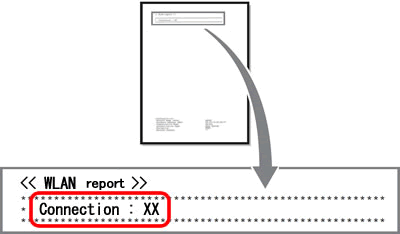1. Печать отчета о состоянии беспроводной сети
В случае сбоя беспроводного соединения в отчете отобразится соответствующий код ошибки, который поможет устранить проблему.
> Инструкции по печати отчета WLAN см. здесь.
2. Проверка состояния беспроводной сети и кода ошибки в отчете WLAN
Проверьте поле Connection (Подключение) в верхней части отчета WLAN.
Connection: ОК (Устройство подключено)
Устройство Brother подключено к беспроводной сети.
Если беспроводная печать по-прежнему невозможна, несмотря на состояние подключения «Connection : OK»:
-
Выключите устройство Brother и беспроводной маршрутизатор. Подождите несколько минут и снова включите их.
-
Возможно, введен неверный сетевой ключ (пароль). Введите сетевой ключ еще раз.
-
Используйте Средство восстановления сетевого соединения для автоматического определения и обновления IP-адреса вашего устройства Brother в драйвере принтера. (Только для Windows)
Инструкции по использованию Средства восстановления сетевого соединения доступны на странице загрузки.
> Для загрузки Средства восстановления сетевого соединения из раздела Файлы нажмите здесь. - Возможно, компьютер не подключен к сети (SSID), настроенной на устройстве Brother.
Connection: Failed (Error: TS-XX) (Сбой подключения: ошибка TS-XX)
Устройство Brother не подключено к беспроводной сети.
Для получения дополнительной информации об ошибке подключения нажмите на код ошибки ниже:
-
TS-01
-
TS-02
-
TS-03
-
TS-04
-
TS-05
-
TS-06
-
TS-07
- TS-08
3. Коды ошибок TS и решения
TS-01
| Проблема | Решение |
| Беспроводная связь не активирована. |
Включите беспроводную связь. Если к устройству подсоединен сетевой кабель, отсоедините его и включите беспроводную связь на устройстве. |
TS-02
| Проблема | Решение |
| Не удается обнаружить беспроводную точку доступа или маршрутизатор. |
|
TS-03
| Проблема | Решение |
| Возможно, вы вели неверные данные беспроводной сети и параметры безопасности. |
Проверьте параметры беспроводной сети. Если эти данные неизвестны, обратитесь к администратору сети. |
TS-04
| Проблема | Решение |
| Устройство не поддерживает методы аутентификации и шифрования, используемые выбранной беспроводной точкой доступа или маршрутизатором. |
Измените метод аутентификации и шифрования беспроводной точки доступа или маршрутизатора. Доступные методы аутентификации зависят от устройства Brother. См. руководство по эксплуатации устройства.
Если проблема не устраняется, возможно, вы неверно ввели имя SSID или параметры сети. Проверьте параметры беспроводной сети. |
TS-05
| Проблема | Решение |
| Неправильно указаны сведения о безопасности (имя SSID, сетевой ключ). |
Проверьте имя SSID и сетевой ключ. |
TS-06
| Проблема | Решение |
| Неправильные сведения о безопасности беспроводной сети (метод аутентификации, метод шифрования, сетевой ключ). |
Проверьте настройки безопасности беспроводного подключения (метод аутентификации, метод шифрования, сетевой ключ). |
TS-07
| Проблема | Решение |
| Устройству не удается обнаружить беспроводную точку доступа или маршрутизатор с включенной функцией WPS. |
Чтобы выполнить подключение с использованием WPS, необходимо включить эту функцию и на устройстве, и на беспроводной точке доступа или маршрутизаторе. Проверьте, что беспроводная точка доступа или маршрутизатор настроены на подключение с помощью WPS, и повторите попытку. |
TS-08
| Проблема | Решение |
| Обнаружено несколько беспроводных точек доступа с включенной функцией WPS. |
|
Ниже описано, как проверить информацию о безопасности (SSID, метод аутентификации, метод шифрования, сетевой ключ) беспроводной точки доступа или маршрутизатора.
- Параметры безопасности по умолчанию могут быть указаны на этикетке, прикрепленной к беспроводной точке доступа или маршрутизатору. Также в качестве параметров безопасности по умолчанию могут использоваться марка или номер модели беспроводной точки доступа или маршрутизатора.
- Информацию о параметрах безопасности см. в документации, поставляемой с беспроводной точкой доступа или маршрутизатором.
- Если в настройках беспроводной точки доступа или маршрутизатора отключена функция транслирования имени SSID, то оно не будет обнаруживаться автоматически. Необходимо ввести имя SSID вручную.
- Сетевой ключ также называется паролем, ключом безопасности или ключом шифрования.
Если имя SSID и параметры безопасности беспроводной точки доступа или маршрутизатора неизвестны, или вы не знаете, как их изменить, см. прилагаемую к ним документацию либо обратитесь к производителю оборудования, интернет-провайдеру или администратору сети.
Как найти имя сети (SSID, ESSID) и сетевой ключ
Следует знать настройки беспроводной сети маршрутизатора или точки доступа. Найдите и запишите текущие значения параметров беспроводной сети:
- Сетевое имя (также называемое «SSID» или «ESSID»)
- Сетевой ключ (также называемый «пароль», «ключ безопасности» или «ключ шифрования»)
Как найти сетевое имя (SSID) и сетевой ключ (пароль)
- Проверьте основание или боковую сторону беспроводного маршрутизатора или точки доступа.
- См. документацию, прилагаемую к беспроводному маршрутизатору или точке доступа.
- Компания Brother не располагает этими данными. Если вы не можете найти имя беспроводной сети и сетевой ключ, обратитесь к интернет-провайдеру или производителю маршрутизатора.
- Если беспроводной маршрутизатор или точка доступа используют WEP-шифрование с несколькими WEP-ключами, запишите и используйте только первый WEP-ключ.
Связанные модели
DCP-1610WR, DCP-1612WR, DCP-1623WR, DCP-375CW, DCP-6690CW, DCP-7055WR, DCP-7057WR, DCP-7070DWR, DCP-9020CDW, DCP-J105, DCP-J315W, DCP-J515W, DCP-J525W, DCP-J715W, DCP-L2520DWR, DCP-L2560DWR, DCP-L3550CDW, DCP-L6600DW, DCP-L8410CDW, DCP-T500W, DCP-T510W, DCP-T520W, DCP-T700W, DCP-T710W, DCP-T720DW, DCP-T820DW, HL-1210WR, HL-1212WR, HL-1223WR, HL-2170WR, HL-3140CW, HL-3170CDW, HL-5370DW, HL-5470DW, HL-6180DW, HL-J6000DW, HL-L2340DWR, HL-L2365DWR, HL-L3230CDW, HL-L5200DW(T), HL-L6300DW(T), HL-L6400DW(T), HL-L6450DW , HL-L8260CDW, HL-L9200CDWT, HL-L9310CDW(T), MFC-1912WR, MFC-7840WR, MFC-7860DWR, MFC-885CW, MFC-8950DW, MFC-9330CDW, MFC-990CW, MFC-J200, MFC-J2310, MFC-J2320, MFC-J2510, MFC-J265W, MFC-J2720, MFC-J3520, MFC-J3530DW, MFC-J3720, MFC-J3930DW, MFC-J430W, MFC-J5910DW, MFC-J5945DW, MFC-J6510DW, MFC-J6910DW, MFC-J6945DW, MFC-J825DW, MFC-L2700DWR, MFC-L2720DWR, MFC-L2740DWR, MFC-L2751DW, MFC-L3770CDW, MFC-L5750DW, MFC-L6800DW(T), MFC-L6900DW(T), MFC-L6950DW, MFC-L8650CDW, MFC-L8690CDW, MFC-L9550CDW(T), MFC-L9570CDW(T)
Отзывы о материалах
Чтобы помочь нам улучшить поддержку пользователей, просим вас поделиться своим мнением, ответив на вопросы ниже.
На чтение 3 мин. Просмотров 1.7k. Опубликовано 03.02.2021

18 апреля 2018 г. · чтение 3 мин.
Каждому пользователю нужна идеальная производительность при использовании устройства печати. В соответствии с требованиями пользователей, принтер Brother обеспечивает приятный опыт работы с принтерами. Братья выпускают беспроводные принтеры, чтобы изменить метод печати пользователей в их системе. Раньше снимать отпечатки с принтеров было слишком сложно. Компания Brothers выпустила несколько новых технологий и функций, которые сделают вашу жизнь легкой и комфортной. И теперь они делают возможным с помощью беспроводного принтера, вы можете легко получить распечатку из определенного сохраненного места. Принтер Brother – одно из самых распространенных имен в мире принтеров.
Но при использовании принтера может возникнуть ошибка. Ошибка TS-02 – одна из наиболее частых ошибок, возникающих, когда точка доступа/маршрутизатор WLAN не может быть аутентифицирована с помощью MAC-адреса принтера Brother, который разрешен в фильтре. Код ошибки принтера Brother TS-02 означает, что точка доступа/маршрутизатор WLAN не может быть обнаружена системой. Эта ошибка возникает, когда пользователь подключает принтер к системе или другому устройству.
Причины появления кода ошибки принтера Brother TS-02:
Существует ряд причин из кода ошибки принтера Brother TS-02 . Некоторые из распространенных причин упомянуты ниже.
- Это может быть вызвано повреждением системных файлов Windows.
- Поврежденные записи системных файлов.
- Неполная установка или удаление принтера.
- Неправильное или неполное удаление оборудования или приложений из системы.
Когда Если возникает ошибка, следите за ней, чтобы узнать, где и когда возникают ошибки. Это поможет вам в устранении проблемы, сэкономив ваше время и усилия.
Процедура исправления кода ошибки принтера Brother TS -02:
Ниже приведены шаги по исправлению кода ошибки принтера Brother TS-02. Следуйте этим методам в возрастающем порядке, чтобы устранить проблему.
Шаг 1 : во-первых, вам необходимо убедиться, что точка доступа/маршрутизатор WLAN работает.
Шаг 2 : после этого подключитесь к Интернет-соединению с помощью встроенной беспроводной локальной сети, чтобы убедиться, что точка доступа/маршрутизатор WLAN работает правильно..
Шаг 3 : после этого переместите принтер в безбарьерное место или место, ближайшее к точке доступа/маршрутизатору WLAN, чтобы улучшить подключение к сети.
Шаг 4 : Затем вам нужно «запустить» временное местоположение вашего принтера в пределах 1 метра или 3,3 фута от точки доступа WLAN.
Шаг 5 : Если точка доступа/маршрутизатор WLAN поддерживает фильтрацию MAC-адресов, убедитесь, что MAC-адрес принтера Brother разрешен в фильтре.
Шаг 6 . Помните, что ваш принтер Brother использует радиосигналы в диапазоне 4 ГГц. А если ваша система использует диапазон 5 ГГц, тогда на вашем устройстве отобразится ошибка принтера TS-02.
Шаг 7 : вы можете использовать опцию мастера установки из Панель управления вашего принтера Brother.
Шаг 8 : однако вы также можете сделать это вручную, введя SSID и информацию о безопасности. Поэтому подтвердите это, введя все данные в устройстве.
Шаг 9 : перед завершением процесса необходимо повторно подтвердить SSID и информацию о безопасности.
Шаг -10 : после завершения процесса перезапустите принтер Brother.
Теперь проблема с кодом ошибки принтера TS-02 была решена. Этот процесс очень легко понять и понять. Но если проблема все еще не решена, не беспокойтесь, у вас есть последний и лучший вариант – обратиться в службу поддержки принтеров Brother . Технические специалисты доступны 24/7, чтобы помочь вам решить вашу проблему и помочь в ее решении. Чтобы получить мгновенную помощь, наберите бесплатный номер службы поддержки клиентов по принтерам Brother.
ИСТОЧНИК –
Skip to content
Home » Brother » How To Fix Brother Printer Error TS-02
The expectations of printer users increase with the gradual technological advancements. Wireless printing is the new buzz. There’re innumerable benefits of wireless printing which is why most users whether for their private or commercial uses prefer using wireless printers. Multiple computer connectivity, remote printing, quick and high-end printouts, etc. are some of the top benefits of wireless printers. A few new printers manufactured by Brother Printer are equipped with the wireless technology, but in the recent past many users are facing connectivity issues and keep adding the same FAQ “How to Fix brother printer error TS-02?” in multiple forums.
What are the reasons for Error TS-02?
- The primary issue behind the error when the WLAN access point/router fails to connect the MAC address of the Brother Printer.
- Corruption of system files
- Damaging of Windows system files
- Uninstallation and incomplete installation of the printer
- If any hardware is improperly deleted from the system or incompletely deleted from the system
Steps to Fix Brother Printer Error TS-02
Step 1
- Check the connectivity of the printer with the WLAN access point/router
Step 2
- Now connect the internet. Use a computer with a built-in wireless system of LAN. It can confirm the WLAN access point/router is working properly.
- You should have uninterrupted internet connectivity ensuring high-speed.
- Without a proper internet connection, you can never establish the WLAN access point/router for printing wirelessly and even to Fix Brother Printer Error TS-02.
Step 3
- While configuring a wireless setting, you can bring the printer nearby the WLAN access point.
- Make sure there is no such blockage in the place so that the connection can be established without any interruption or intrusion.
- Temporarily keep the Brother printer within 3.3 ft from the WLAN access point.
Step 4
- Is the WLAN access point/router using the MAC address filtering? Then, check whether the MAC address in the printer is allowed or not.
- You can readily find the MAC address from the Network Configuration List.
Step 5
- Being a Brother Printer user, this might be in your knowledge that the printer uses radio signals at 2.4 GHz.
- The TS-02 error is often visible when the system is using around 5GHz
- Visit the Control Panel and go to Setup Wizard of your printer and mention the standard radio signals there so that you can experience uninterrupted printing form your Brother Printer.
Step 6
- Reconfirmation of the SSID is an effective way to diminish the issue
- Often the manually given security information and SSID is incorrectly stored for which the interruption caused by the TS-02.
- Re-enter the proper SSID information
- Now, restart the Brother Printer
- You can also switch OFF the printer and restart the PC and all the devices at a time to check whether the issue persists.
- If the error is visible, you need to contact a technician without any further delay.
Since the introduction of Brother printers users have been able to improve their printing experience. Many people are using the devices to produce high-quality prints. Although Brother printers aren’t as troublesome however, there are times when the error TS-02 could occur.
In the end, users may encounter difficulties when making use of this Brother printer. This issue usually occurs when the printer is unable to identify it as a WLAN connection. A malfunctioning router could result in Brother printing error message TS-2.
Additionally, it could be due to the use of defective cables inside the router. Replace the cables and restart the router from the beginning. Sometimes, this can help to resolve this issue with your Brother printer. Set the access point for wireless on the router. It will reactivate the wireless connection to the printer. Also, restart the router to get rid of this issue. If these suggestions do not work, call our Printer Repair Dubai experts.
Potential Reasons Behind the Brother Printer Error TS-02
This issue can occur when connecting the Brother printer to another device. There are numerous reasons for the occurrence of this Brother printer error TS02. Corrupted or damaged Windows system files could result in this issue. A failed printer installation is another reason behind the Brother Printer error. Even if you’ve installed a printer that is not compatible which could result in an error code TS-02.
Because of corrupted or missing entries in the system file The printer will not recognize the router. In addition, if you’ve removed any device the issue with printing could be a problem. So, finding the source of this Brother printer error TS02 may be difficult.
Easy Solutions to Fix Brother Printer Error TS-02
Do you know the reason Brother printer error message TS-02 displays on the screen? The wireless router is unable to connect to the printer’s network address. In the end, users receive”connection failed” message “connection failed” message. This is why it is crucial to have a reliable router in order to resolve this problem.
Think about connecting the router’s cables to the correct port. If you notice that the weak Wi-Fi signal Contact the provider of your internet. Verify that you have activated the wireless router correctly.
After that, press your “WLAN” button of the Brother printer for a couple of minutes. Verify if the printer is showing the error message for connection or it’s not. If a message TS-02 appears, you can follow the below-mentioned troubleshooting techniques:
Start by checking the WLAN Connection
In the event that the connection is not working then it will be displayed on the printer’s WLAN report. There, you can also verify whether the connection is working. Click”Menu,” then click on the “Menu” button first to download your WLAN report. Then, you can access to the “Print Reports” option, by pressing the keys up and down. Look for”WLAN” and select the “WLAN Report” option from the options then.
If you do so, you can tap on it using the upward and downward Arrow keys. Hit”Yes” to print the report “Yes” button to print the WLAN report. Go into the “connection” section of the WLAN report. If the status of connection appears to be “OK”, the printer is connected to Wi-Fi. However, if it’s showing “error: TS-02”, take a look at disconnecting the WLAN access point or router.
For a minimum 8-10 seconds then reconnect the plugs for the second time. The router should be turned on and then try connecting to the printer. The error message won’t show any further on the printer’s screen. However, if Brother printer error TS-02 appears, you should contact Printer Repair Dubai experts.
Uninstall and Reinstall Printer Driver
Drivers for printers that are corrupted or not compatible may conflict with the wireless router/point. The removal of these drivers will resolve this issue. Brother printing error, TS02. Install the compatible driver for your printer and configure the Wi-Fi connection. Do you know how to remove the Brother driver? Begin by turning off the printer and then you can open “Control Panel” from the Start menu.
Then, go into “Hardware and Sound” and select “Devices and Printers”. Are you able to find your Brother printer model in there? Right-click the correct model number , and then select “Remove Device” from the list. When you see the “User Account Control” window appears, enter the proper password. Be sure to hit the “Yes” button after that.
After that, go to “Fax” from the “Drivers and Printers” tab. There is “Microsoft XPS Document Writer” in certain Brother printer models, rather than “Fax”. Go to this section, then tap the menu, then select “Print server properties”. In addition, you must access the Brother printer’s “Drivers” tab. Select “Change Driver Settings” and choose the appropriate driver’s model number.
Know about- Increase Work Productivity and Concentration.
What else is required to be completed?
A window will pop up on screen, select “Remove” and then “Remove driver and driver package”. Select “OK” and go through the instructions on screen to complete the driver removal procedure. Then, visit the Brother’s official website and look at the “search bar.
Enter the Brother model number of the printer driver and then click “Download”. Take a couple of minutes until the most recent Brother printer drivers are installed on the device. Then connect the printer to the WLAN router or WLAM point. After that, the Brother printer error TS-02 will not show any further.
Alternative Ways to Fix Brother Printer Error TS-02
If the suggestions above did not solve the issue, you should uninstall this printer program. Did you turn on the MAC filtering option on the WLAN access point or router? Make sure that the MAC number of your Brother printer isn’t included there. It is possible that you have put the Printer’s MAC address on the blacklist. This means that the Brother printer cannot connect to the WLAN access point or router.
Visit the Network Configuration page, and then remove your Brother Printer’s address from the page. This will erase the TS02 issue from your Brother printer. However, if this does not solve the problem it could be because you provided an incorrect SSID or security information. Make sure you enter the correct Wi-Fi credentials and print without issue.
Post Views: 274
How to Fix Brother Printer Error TS-02?
How to Fix Brother Printer Error TS-02? – Every user when buying a printer expects good performance and quality printing without any obstacles. Well, Brother printer provides the best work experience with the printers. The new techniques and features launched by the Brother printer brand has made the life of people very easy and comfortable. Despite all this, while using the printer you might face error Ts-02. To solve this you can read this blog which comprises of the complete solution on How to Fix Brother Printer Error TS-02?
Tech Support Expert is the proficient third party company in India who has immense experience in the technical field. The company has appointed certified and qualified professionals who are from a technical background. Our motive is to help the users who have no knowledge of technicalities of the printer but want to use to bring efficiency in their work. Today we are here to answer the most asked question i.e, How to Fix Brother Printer Error TS-02?
For any further assistance give us a call at our toll-free number 800-742-9005 or you can also mail us at support@techsupportexpert.com.
What Causes Brother Printer Error Codee TS-02 to Occur?
Various reasons cause Brother printer error code TS-02. Some of them are mentioned below:
- This error code might be caused by windows system file damage.
- Your device may have damaged or corrupt files.
- You may also face the issue when you have an improper deletion of applications from the device.
- It can occur because of incomplete installation or uninstallation of the printer.
Steps to Fix Brother Printer Error Code TS-02
Here we have listed the easy and simple steps that will help you to resolve Brother printer error code TS-02:
- First of all, check the WLAN access point/router that is powered.
- Then connect to the internet connection with a built-in wireless LAN. It is to verify that the WLAN access point or router works properly.
- After that, shift the printer nearest to the WLAN access point or barrier-free area to get better connectivity of the network.
- Now you are required to ‘Run’ the temporary location of your printer within the 3.3 feet or 1 meter from the WLAN access point.
- In case the router or WLAN access point is pleasing the MAC address filtering then ensure that the MAC address of the Brother printer is allowed in the filter.
- While following the steps keep in mind that your Brother printer is using radio signals in the 4GHZ range. If you are using the 5GHz range then the printer will show TS-02 error on your device.
- From the Control Panel of your Brother printer, you can use Setup Wizard.
- Do it manually by entering the SSID and security information. Therefore, confirm it by entering all the details in the device.
- Before completion of the process, you must re-confirm the SSID and security information.
- Restart your Brother printer after completing the process.
Another Way to Resolve Brother Printer Error TS-02
You can fix this error by using the repair tool which is free to download and as well as easy to use. It will automatically scan, detects and repairs your computer for errors like TS-02. Follow the steps to use this tool:
- First of all, download the Repair Tool and save the file to the desktop that you can access easily.
- Once the download is complete, move to the file location and double click on it. This will begin the installation process.
- You will be directed to User Account Control, click Yes to continue.
- Now leave the checkbox unticked to allow the repair tool to begin an automatic scan and click on Install.
- The tool will now automatically install on your computer.
- The repair tool will start a preliminary scan of your machine.
- After the scan is complete, the tool will determine your areas of your PC that are damaged.
- Next, restart your computer.
Brother Printer Support
After following the steps provided by us you would be able to solve your Brother printer error code TS-02. In case you get stuck in between the steps or have any doubt you can connect with Tech Support Expert anytime. We are a team of skilled and experienced experts who have the solution of all your Brother printer issues. We have set a record of serving hundreds and thousands of clients by reliable tech services and guide. Our services are available 24/7 for everyone.
Thus you don’t have to wait, just give us a call at our toll-free number 800-742-9005. The team members will troubleshoot the printer problem over the phone. Further, you can also connect with us via Live Chat. If you are hesitating to call us or don’t have time then simply leave us a message in our Live Chat forum. Our experts will instantly respond to your queries and provide you with the best solution.