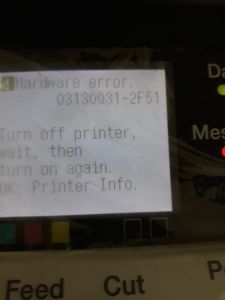If replacing the print heads doesn’t fix the 2F4F error code, contact us to discuss options BEFORE making any decisions. Potential repair items include costly items like the main controller PCB, carriage relay PCB, flat cable, and various consumable supplies.
We’ve seen it all; discount parts online from overseas, previously «used» parts, counterfeit parts, and so many other situations where you have a broken printer, parts that don’t fit or work, and you’re out even more money. A simple call can prevent a lot of future problems.
We can help guide the next step that makes sense for you. Contact our service department so you can get back to printing quickly.
Final Notes
To recap, this error can be easy (and free) to fix. A reboot or firmware update can possibly solve the problem, but the repair can quickly become expensive if parts are needed. PCB boards, flat cables, and consumables (ink, maintenance cartridge) are some of the items that may be required, and they must be replaced in a specific order. We would be terrible at our job if we didn’t remind you of the possibility of accidentally causing damage to the printer (or a new part) if performing the service yourself. Or worse, we don’t want you to be harmed while attempting repairs on your own.
If your printer model is no longer supported by Canon, diagnosing and repairing the printer yourself may be your only option. It is possible to find someone that can service it for you, but they won’t be cheap.
Before making the decision to repair any «legacy» (old) printer, consider when you will purchase your next computer, and make sure the operating system is «backward compatible». A little research upfront can save a lot of money. It would be a shame to discover your old printer is not compatible with new computer operating systems. Many people stager equipment purchases so it’s not a huge expense all at once. 6-months or a year from now, a new computer may not talk to an old printer.
In some cases, replacing the printer with a brand new model is a better decision.
Related Error Codes
The 2F4F code may also produce a 2F4D or a 2F4E code because all are related to the print heads. Review the related codes here if needed.
If you have additional questions, would like to speak to a customer service representative or a service technician, contact us.
If 2F4F is not the error code displayed on your screen, please see our blog post that lists all the possible 03133310 error codes so you can learn more about your specific error.
Коды ошибок, актуальные для Canon imagePROGRAF iPF670, iPF605, iPF770, iPF750, iPF710, iPF650, iPF700, iPF785, iPF610, iPF765, iPF680, iPF760, iPF510, iPF780, iPF600, iPF500, iPF685, iPF720, iPF670e, iPF671, iPF671e (для картриджей PFI-102, PFI-104, PFI-107).
Check printing results
Call for service.
Call for service.
После проверки датчика деталей в сервисном меню, замените деталь, указанную в ошибке.
Проверьте загруженные данные перед повтором печати.
Проверьте количество бумаги.
Exchange for the compatible paper to HP-GL/2.
The memory is full.
Check if there is the non-image area of the print. Verify the transmitted data before reprinting.
The memory is full.
The memory is full.
The parameter is out of range.
Verify the transmitted data before reprinting.
This command is not supported.
Delete unwanted data
Delete unneeded jobs stored in Personal Boxes.
Now printing without saving data.
Delete unneeded jobs stored in Personal Boxs.
Prepare to replace the ink.
Renew the C ink tank
Prepare to replace the ink.
Renew the M ink tank.
Prepare to replace the ink.
Renew the Y ink tank.
Prepare to replace the ink.
Renew the MBK ink tank.
Prepare to replace the ink.
Renew the BK ink tank.
Replace the ink tank.
Renew the C ink tank.
Replace the ink tank.
Renew the M ink tank.
Replace the ink tank.
Renew the Y ink tank.
Replace the ink tank.
Renew the MBK ink tank.
Replace the ink tank.
Renew the BK ink tank.
Check ink tank.
Attach the C ink tank.
Check ink tank.
Attach the M ink tank.
Check ink tank.
Attach the Y ink tank.
Check ink tank.
Attach the MBK ink tank.
Check ink tank.
Attach the BK ink tank.
Check the media size check. Change the media size.
Delete unwanted data.
Press the stop button to cancel the print job. Delete print jobs from the queue.
Delete unneeded jobs stored on the hard disk.
Press Online to clear error.
Clean the printhead. Identify the nozzles in a nozzle check pattern. Replace the printhead.
Lift the release lever and reload the paper.
Check the leading end of paper. Reload the paper.
Lift the release lever and align leading edge with orange line.
Check the sheet length. Check to see if paper has not jammed.
Lift the release lever and reload the paper.
Check the right edge of paper. Check the paper type.
Lift the release lever and reload the paper.
Check the left edge of paper.
Check the paper type.
Press Online to clear the error and readjust printhead.
Check the paper on which a pattern is printed for smears. Check the environment for interferences from outside light.
Clean the printhead.
Press Online to clear the error and readjust printhead.
Check the paper on which a pattern is printed for smears. Check the environment for interferences from outside light.
Clean the printhead.
Lift the release lever and replace paper with A4/ LTR (vertical) or larger.
Replace with A4/Letter or any larger-sized paper.
Lift the release lever and replace paper with A3/ Ledger (vertical) or larger.
Replace with A3/11″x17″ or any larger-sized paper.
Lift the release lever and replace roll with 10 in. wide or larger roll.
Replace with roll media at least 10 inches in width.
Remove paper and press Load/Eject.
Remove the paper jam and reload the paper.
Lift the release lever and reload paper.
Reload the paper.
Check supported paper sizes.
Replace with larger-sized paper.
Check supported paper sizes.
Replace with smaller-sized paper.
Press Online to clear the error.
Replace with adjustable media.
Lift the release lever.
Correct the skew in the paper and reload it.
Reload paper.
Reload the paper
Press Load/Eject and reload the paper.
Reload the paper
Lift the release lever and reload the paper.
Reload the roll media.
Press Online to clear the error.
Check to see if paper has not jammed.
Press Load/Eject and load sheets.
Load cut sheets at the paper tray port.
Press OK, remove the sheets, and load a roll.
Replace with roll media.
Press Load/Eject and load a roll.
Load roll media.
Turn printer off and install roll feed unit.
Install the roll media unit.
Lift the release lever and replace the roll.
Renew the supply of roll media.
Press Load/Eject and reload the paper.
Check the type of paper that can be fed and reload the paper.
Press Load/Eject and remove the roll.
Load cut sheets at the paper tray port.
03130031-2E23
Turn off printer, wait, then turn on again.
Check the cutter unit.
03130031-2E14
Turn off printer, wait, then turn on again.
Replace the main controller PCB
03130031-2E16
Turn off printer, wait, then turn on again.
Check the mist fan.
03130031-2E17
Turn off printer, wait, then turn on again.
Check the suction fan.
03130031-2E20
Turn off printer, wait, then turn on again.
Check the purge unit.
03130031-2E22
Turn off printer, wait, then turn on again.
Check the purge unit.
03130031-2E23
Turn off printer, wait, then turn on again.
Check the purge unit.
03130031-2E25
Turn off printer, wait, then turn on again.
Check the carriage unit. Check the linear encoder for smears.
03130031-2E26
Turn off printer, wait, then turn on again.
Check the carriage unit and surrounding parts.
03130031-2E27
Turn off printer, wait, then turn on again.
Check the carriage unit and surrounding parts.
03130031-2E1F
Turn off printer, wait, then turn on again.
Check the purge unit.
03130031-2E2A
Turn off printer, wait, then turn on again.
Check the feed roller encoder and surrounding part. Check to see if paper has not jammed.
03130031-2E29
Turn off printer, wait, then turn on again.
Check the roll feed unit. Check roll media. Check to see if paper has not jammed in the printer.
03130031-2E2E
Turn off printer, wait, then turn on again.
Check the roll feed unit.
03130031-4027
Turn off printer, wait, then turn on again.
Check the carriage unit and surrounding parts.
03130031-2E13
Turn off printer, wait, then turn on again.
03130031-2F32
Turn off printer, wait, then turn on again.
Replace the multi sensor unit.
03130031-2F3A
Turn off printer, wait, then turn on again.
Check the ink supply unit.
03130031-2F3B
Turn off printer, wait, then turn on again.
Remove the ink tanks and then reload them. Check the main controller PCB.
03130031-2F70
Turn off printer, wait, then turn on again.
03130031-2F71
Turn off printer, wait, then turn on again.
03130031-2F72
Turn off printer, wait, then turn on again.
03130031-260E
Turn off printer, wait, then turn on again.
Check the carriage unit and surrounding parts. Replace the main controller PCB.
03130031-2618
Turn off printer, wait, then turn on again.
Check the power supply unit.
03130031-260F
Turn off printer, wait, then turn on again.
Turn off printer and check roll feed unit
Replace the roll feed unit.
Turn off printer, wait a while, then turn it on again.
Transmit valid ROM data.
Turn off printer, wait a while, then turn it on again.
Verify the validity of MID data before transferring it.
03130031-2F2B
Turn off printer, wait, then turn on again.
Open top cover and replace the printhead.
Replace printhead
Open top cover and replace the right printhead.
Replace printhead
Open top cover and replace the right printhead.
Replace printhead
03800500-2F40
Turn off printer, wait, then turn on again.
Проверьте блок очистки печатающей головки и окружающие детали.
Проверьте датчик управления головкой и окружающие детали.
Убедитесь, что печатающая головка установлена правильно.
Если визуально все чисто и корректно подключено, нужно пробовать:
Заменить датчик управления головкой.
Заменить главную плату контроллера.
Замените печатающую головку.
Замените каретку.
03800500-2F2F
Turn off printer, wait, then turn on again.
Замените датчик управления печатающей головкой.
Замените печатающую головку.
Identify the head management sensor unit
Replace the head management sensor unit
Replace the printhead
03800500-2F30
Turn off printer, wait, then turn on again.
Замените датчик управления печатающей головкой.
Замените печатающую головку.
Identify the head management sensor unit
Replace the head management sensor unit
Replace the printhead
Press OK and replace ink tank.
Renew the Bk ink tank
Press OK and replace ink tank.
Renew the Y ink tank
Press OK and replace ink tank.
Renew the M ink tank
Press OK and replace ink tank.
Renew the C ink tank
Press OK and replace ink tank.
Renew the MBk ink tank
Press OK and replace ink tank.
Renew the MBk ink tank
Press OK and replace ink tank.
Replace with a fully replenished Bk ink tank
Press OK and replace ink tank.
Replace with a fully replenished Y ink tank
Press OK and replace ink tank.
Replace with a fully replenished M ink tank
Press OK and replace ink tank.
Replace with a fully replenished C ink tank
Press OK and replace ink tank.
Replace with a fully replenished MBk ink tank
Press OK and replace ink tank.
Replace with a fully replenished Bk ink tank
Press OK and replace ink tank.
Replace with a fully replenished Y ink tank
Press OK and replace ink tank.
Replace with a fully replenished M ink tank
Press OK and replace ink tank.
Replace with a fully replenished C ink tank
Press OK and replace ink tank.
Replace with a fully replenished MBk ink tank
Press OK and replace ink tank.
Replace with a valid Bk ink tank
Press OK and replace ink tank.
Replace with a valid Y ink tank
Press OK and replace ink tank.
Replace with a valid M ink tank
Press OK and replace ink tank.
Replace with a valid C ink tank
Press OK and replace ink tank.
Replace with a valid MBk ink tank
Press OK and replace ink tank.
Replace with a valid MBk ink tank
Press OK and check ink tank.
Install a Bk ink tank
Press OK and check ink tank.
Install a Y ink tank
Press OK and check ink tank.
Install a M ink tank
Press OK and check ink tank.
Install a C ink tank
Press OK and check ink tank.
Install a MBk ink tank
Press OK and check ink tank.
Install a MBk ink tank
Turn off printer, wait a while, and turn it on again.
Close the top cover and turn on the printer again.
Turn off printer, wait a while, and turn it on again.
Close the ink tank cover and turn on the printer again.
Replace the maintenance cartridge.
Renew the maintenance cartridge.
Cartridge capacity.
Replace the maintenance cartridge.
Replace the maintenance cartridge.
Replace the maintenance cartridge.
Renew the maintenance cartridge.
Replace the maintenance cartridge.
Renew the maintenance cartridge.
Check roll position.
Online: Print Load/Eject:
Change Paper
Check to see if a borderless printing spacer is installed. Reload the paper.
Check paper size setting.
Online: Print
Load/Eject: Change Paper
Check the paper size. Change the paper size.
Online: Print
Stop: Stop Printing
Load/Eject: Change Paper
Renew the supply of roll media.
Lift the release lever and reload the paper.
Cut paper manually. Check the cutter.
Press Online to clear the error.
Check the multi sensor.
Check the head management sensor.
Online: Print
Stop: Stop Printing
Load/Eject: Change Paper
Exchange for the compatible paper to HP-GL/2 before reprinting.
Delete unwanted data on your computer to resume printing.
Press Stop to cancel printing.
Delete unneeded jobs stored in Personal Boxes.
Cannot save. Delete unwanted data on your computer to resume printing.
Press Stop to cancel printing.
Press OK to reformat
Press the [OK] button to start reformatting the hard disk. When formatting is finished, the printer automatically restarts.
Turn off printer, wait a while, and turn it on again.
Invalid files will be deleted.
Restart the printer. Only the corrupted files will be deleted, and the printer will restart.
Turn off printer, wait, then turn on again.
Check the head management sensor. Replace the head management sensor. Replace the printhead.
Turn off printer, wait, then turn on again.
Check the pinch roller and surrounding part. Replace the pinch roller pressure drive unit.
Install printhead.
Install the printhead.
Replace the printhead.
Check the maintenance cartridge.
Install the maintenance cartridge.
Lift the release lever and reload the paper.
Check the cutter unit and surrounding part. Replace the cutter.
Renew the supply of roll media.
Manually rewind roll all the way and press OK.
Check the pick-up unit and roll media. Check to see if paper has not jammed.
Load cut sheets at the paper tray port.
Check the media size. Change the media size.
Confirm usage cond. of the paper.
Reload the paper.
Reload the roll media.
По целому ряду причин в плоттерах Canon imagePROGRAF могут возникнуть ошибки связанные с заполнением промежуточных чернильных ёмкостей (субтанков):
- 03130031-2F70 (общая ошибка)
- 03130031-2F71 (левый блок подачи чернил)
- 03130031-2F72 (правый блок подачи чернил)
Одной из наиболее вероятных причин можно считать аппаратную ошибку работы циклов прокачки картриджей.
Устранить проблему можно исключительно установкой оригинального картриджа. Причём после того, как проблема будет устранена, стоит дать плоттеру какое-то время поработать на оригиналах, а спустя время — менять на ПЗК или перезаправленные картриджи (оригинальные или совместимые, не принципиально). В таких условиях комплект оригиналов можно будет растянуть на достаточно большое количество циклов перезарядки.
- Вставить новые оригинальные картриджи, либо ПЗК с чипами, снятыми с новых оригинальных картриджей.
- Печатающее устройство проверяет список использованных ранее картриджей и видит, что картридж оригинальный и новый.
- iPF проверяет с помощью давления полноту и проходимость чернил. Если всё в порядке, то принтер выходит в готовность практически без заполнения.
Следует контролировать время работы подкачки, чтобы препятствовать износу шестерней.
Можно также попробовать ещё один способ сбросить ошибку:
- Заправьте картриджи и установите в плоттер.
- Включите плоттер и зайдите в сервисное меню.
- Через сервисное меню заменить печатающую голову.
- Выключить плоттер и снова включить.
Также проблема может быть в некачественных чернилах. Если показатели текучести и электропроводности существенно отличаются от оригинальных, плоттер выдаст ошибку.
Canon imagePROGRAF Hardware Error 03130031 Introduction
When your Canon imagePROGRAF Plotter is stuck with an on-screen hardware error 0313003, you need to call the service center to get assistance to get your Canon large format printer back into working state. In this printer service guide, we will give you some ideas to decode Hardware Error 03130031 and its subcodes of the 4 digits in the end. You can Buy Printer Spare Parts from here
Decoding the Error 03130031
Since we have detailed documentation about this error, it will be easier for you to diagnose the error. The hard part is, this error is closely related to the ‘print head’ and in most cases, you need to replace it to fix the plotter. To diagnose the error in the right way, we need subcode, which is the last four characters of the error code followed by 03130031, for example, ‘2F51’. The whole error code will look like this, 03130031-2F51. Ca’t find the subcode? Contact us for plotter repair in Dubai
Now you know how to find the sub error code, But how to understand the meaning of the 4-digit code followed by 03130031?
Fixing HP Designjet plotter error codes
Hardware Error 03130031 Codes and their Meaning
The 03130031-[Sub Code] error codes are about 45 variants. They all have different meanings and here is how to clear/fix them.
Below are the list of Hardware Error 03130031 Codes
03130031-260E – Gap detection failure
03130031-2618 – VH voltage error
03130031-290A – HDD not connected/not detected
03130031-291B – Lift shift timeout
03130031-291D – Spur cam sensor detector failure
03130031-2E23 – Cutter unit failure
03130031-2F13 – A/D converter external trigger output stop
03130031-2F14 – ASIC register not writable
03130031-2F16 – Mist fan error
03130031-2F17 – Platen fan lock detection error
03130031-2F1F – Purge sensor error
03130031-2F20 – Cap motor cam positioning error
03130031-2F22 – Pump shift timeout
03130031-2F23 – Purge motor error
03130031-2F24 – Cutter shift timeout error
03130031-2F25 – Carriage motor HP not detectable
03130031-2F26 – Carriage Motion Error
03130031-2F27 – Carriage shift timeout
03130031-2F28 – Lift shift timeout
03130031-2F2A – Cannot detect the LF home position
03130031-2F2B – LF operation failure
03130031-2F2C – Cassette shift timeout
03130031-2F2E – Roll shift timeout
03130031-2F3A – Ink supply valve open/close monitor timeout
03130031-2F3B – CS communication error
03130031-2F3C – LP nip sensor error
03130031-2F3D – HP pre-ejection pump motor overload error
03130031-2F3E – HP pre-ejection pump motor shift timeout
03130031-2F3F – An error other than overload error or shift timeout error
03130031-2F46 – The shutter HP sensor did not respond at startup
03130031-2F48 – VHT (heater drive power supply for printhead) error
03130031-2F49 – Left side printhead
03130031-2F4A – Main controller PCB error
03130031-2F4D – VHT leak detection error of left printhead
03130031-2F4E – VHT leak detection error of right printhead
03130031-2F4F – VHT leak detection error of left and right printhead or a single printhead
03130031-2F50 – Right side printhead
03130031-2F51 – Both printheads
03130031-2F52 – Detect that a carriage unit of a legacy model has been mounted
03130031-2F53 – Supply valve motor error of the left ink tank
03130031-2F54 – Supply valve motor error of the right ink tank
03130031-2F6C – Failed self-testing
03130031-2F70 – Indication at ink priming error in both sub tanks
03130031-2F71 – Indication at ink priming error in the left sub tank
03130031-2F72 – Indication at ink priming error in the right sub tank
03130031-4027 – Lift shift timeout error
How to fix Canon imagePROGRAF Hardware Error 03130031
Fixing Canon imagePROGRAF Hardware Error 03130031 can be a simple power-cycle or a replacement of very expensive spare parts. The first thing you need to do is to make sure there isn’t any paper stuck inside the Canon imagePROGRAF Plotter. And that the carriage assembly is in the docked state on the right side hand side of the plotter. You can verify this by opening the top cover or the Canon imagePROGRAF Plotter.
The second step is to turn off the Canon Plotter by pressing the power button. You should NEVER unplug the Plotter power code while it is ‘ON’. Once you turn the power off, turn the plotter ‘ON’ in the usual way. If it clears the error message, consider you are lucky and continue your print job as usual.
If the steps as mentioned above, don’t fix the error, you will need to may need to call Plotter Service Center in Dubai.
Cube’about Technology LLC. has been rated
4.5 out of
5 based on
4 reviews as of May 2018. —
Read all customer reviews.
Canon IPF 670 Аппаратная ошибка 03130031-2f71
Помогите!
| Сообщение #1
Отправлено 12 февраля 2017 — 21:11
Купил плотер ipf670 за 32500руб, было принято решение заливать при первом запуске сразу пигмент, так как водянка не подходит под цели покупки. Заливаю ДсТек пигмент, в ПЗК чипы ставлю от оригинальных картриджей. Включаю, прохожу стартовый запуск, в конце процедуры прокачки чернил через ПГ, вылетает эта ошибка. В Сервисном режиме тест печатает идеальный, палитра тоже в норме. Чтобы я не делал в обычном режиме, сразу пытается прокачать голову, сожрал уже 200мл всех чернил. Помогите, что делать?

- Наверх of the page up there ^
-
0
| Сообщение #2
Отправлено 04 апреля 2017 — 16:30
spacemc
Artem IPF 670, Проблему решил как-то? У меня та же ситуация. Только код ошибки на 1 меньше «Аппаратная ошибка 03130031-2F70». Звонил в авторизованный центр — инженер сказал «ошибка в обоих субтанках, привозите».
- Наверх of the page up there ^
-
0
| Сообщение #3
Отправлено 04 апреля 2017 — 17:52
combain
spacemc, Artem IPF 670, внимательно читаем http://resetters.ru/…91
Будущее теперь наше и оно начинается СЕЙЧАС!
R3000 . 3880 . 7900 . 9890 . ipf6400 . ipf605 . bizhub C552 . bizhub pro C6500 .
- Наверх of the page up there ^
-
1
| Сообщение #4
Отправлено 08 апреля 2017 — 13:35
spacemc
combain, Прочитал, легче не стало. Расскажу по порядку:
Первый запуск делал на ПЗК с пигментом — ошибка «Аппаратная ошибка 03130031-2F70». Начал рыть интернет — наткнулся на 03130031-2F72 — там советовали купить оригинальные картриджи МВК и ВК и поставить их. Чтож… промыл указанные картриджи от оригиналов, поставил, запустил — та же ерунда.
Написал сюда. Здесь ошибка 2F71 у ТС. Также позвонил на горячую линию Кэнон. Там дали номер авторизованного СЦ — ответ инженера «ошибка в обоих субтанках, привозите».
Тут дали ссылку вы. Почитал. Промыл цветные картриджи — залил остатки чернил. т.е. в оригинальные залил пигмент, чтобы не мешать. Запускаю — один МВК кончился отключил определение чернил. Итог — ошибка прежняя 2F70.
Вот сижу и думаю: 2F72 — отсек с черными картриджами наверное. 2F71 — скорее цветной. У меня 03130031-2F70. Инженер сказал: «ошибка в обоих субтанках, привозите» Может и дело не в картриджах, чипах и чернилах… а в самом аппарате?
п.с. Пытался печатать из сервисного режима — печатает только тесты и отчеты, остальное не хочет ни по юсби, ни по эзернет. Выглядит так — на печать отправляешь — задание появляется в очереди печати и тут же пропадает. На самом принтере мигает индикатор «Message».
Что со всем этим делать? Может есть у кого сервисмануал по этому аппарату?
- Наверх of the page up there ^
-
0
| Сообщение #5
Отправлено 08 апреля 2017 — 19:19
combain
Расскажу как есть .
И так :
spacemc,
Цитата
Первый запуск делал на ПЗК с пигментом — ошибка «Аппаратная ошибка 03130031-2F70»
Canon ipf error 03130031-2F70.
Display message — Turn off printer, wait, then turn on again.
Condition detected — Subtank filling error
Action — Check the ink supply unit.
Перевод:
Цитата
Отображаемое сообщение. Отключите принтер, подождите, а затем снова включите.
Обнаружено условие — ошибка заполнения субтанк.
Действие — Проверьте блок подачи чернил.
.
Цитата
наткнулся на 03130031-2F72
Canon ipf error 03130031-2F72.
Display message — Turn off printer, wait, then turn on again.
Condition detected — Subtank filling error (Right ink supply
unit)
Action — Check the right ink supply unit.
Перевод:
Цитата
Отображаемое сообщение. Отключите принтер, подождите, а затем снова включите.
Обнаружено условие — Ошибка заполнения субканата (Правая подача чернил
Ед. изм)
Действие — Проверьте правильность подачи чернил.
.
Цитата
Canon ipf error 03130031-2F71.
Display message — Turn off printer, wait, then turn on again.
Condition detected — Subtank filling error (Left ink supply unit)
Action — Check the left ink supply unit.
Перевод:
Цитата
Отображаемое сообщение. Отключите принтер, подождите, а затем снова включите.
Обнаружено состояние — Ошибка заполнения субканала (блок питания левого картриджа)
Действие — Проверьте левый блок подачи чернил.
——————————————————-
Где то так
Будущее теперь наше и оно начинается СЕЙЧАС!
R3000 . 3880 . 7900 . 9890 . ipf6400 . ipf605 . bizhub C552 . bizhub pro C6500 .
- Наверх of the page up there ^
-
0
| Сообщение #6
Отправлено 08 апреля 2017 — 20:37
spacemc
combain Спасибо тебе. С ошибками все ясно, уже догадался о чем и написал ранее. Непонятно, что с этим делать?
combain сказал:
Отображаемое сообщение. Отключите принтер, подождите, а затем снова включите.
Обнаружено условие — ошибка заполнения субтанк.
Действие — Проверьте блок подачи чернил.
Отключил принтер, промыл оригиналы, заправил и снова включил. Сначала черные(справа) — включил, потом цветные(слева)- включил… После каждой замены включал… Но ошибка не менялась как была на китайских ПЗК 03130031-2F70, так и на оригиналах вылезала после каждого запуска, вне зависимости от того все картриджи поменял или только одну сторону. Ошибка одна и та же 03130031-2F70.
Блок подачи работает исправно. Еще после первого старта на ПЗК = Система заполнена 100%. Дюзы 100%. Любые отчеты из сервисного режима на отлично! Чернила из картриджей поступают в голову и тупо сливаются у КАЖДОГО цвета. У меня закончились 250мл по каждому цвету. остатки в картриджах…
Может датчик в субтанках навернулся? Как это обойти или проверить? Везти в сервис?
Такого номера не ожидал… бывали проблемы и с кэнонами, и эпсонами А3 и А4 формата… Но при старте — никогда. Знал бы стартанул на оригиналах, а потом вручную прочистил всю подачу и залил то, что необходимо…
Может все-таки есть сервисный мануал? Возможно там есть решение?
- Наверх of the page up there ^
-
0
| Сообщение #7
Отправлено 08 апреля 2017 — 22:11
combain
spacemc,
Цитата
Похоже что да . Это единственный вариант .
И да , напишите сюда то , что скажет сервис по этому поводу .
У меня просто разные варианты на этот счёт .
Цитата
Может все-таки есть сервисный мануал?
Вот сервис мануал https://yadi.sk/i/SKrfG-xk3GnHGu
Он конечно от ipf785 , но и ipf670 подойдет .
Смотрим стр. 2-10. Похоже на то , что из-за ПЗК произошло неверное заполнение субтануов (промежуточных резервуаров ) .
В результате — ошибка .
Будущее теперь наше и оно начинается СЕЙЧАС!
R3000 . 3880 . 7900 . 9890 . ipf6400 . ipf605 . bizhub C552 . bizhub pro C6500 .
- Наверх of the page up there ^
-
1
| Сообщение #8
Отправлено 09 апреля 2017 — 10:32
spacemc
combain Спасибо тебе большое, по результатам обязательно отпишу.
- Наверх of the page up there ^
-
0
| Сообщение #9
Отправлено 09 апреля 2017 — 11:20
combain
spacemc, ждёмс .
Будущее теперь наше и оно начинается СЕЙЧАС!
R3000 . 3880 . 7900 . 9890 . ipf6400 . ipf605 . bizhub C552 . bizhub pro C6500 .
- Наверх of the page up there ^
-
0
| Сообщение #10
Отправлено 08 июля 2017 — 09:59
E2elwei55
- Наверх of the page up there ^
-
0
| Сообщение #11
Отправлено 20 июля 2017 — 10:30
Pavel Sapa
spacemc сказал:
Может датчик в субтанках навернулся?
Есть такая вероятность, так как именно эту ошибку выдает принтер. Посмотрим что сервис центр скажет.
Epson L800, Epson T50/P50 совместимка СНПЧ, ПЗК Revcol, NANО 3, чернила Revcol, Hameleon. (Семь бед — один “Reset”.)
- Наверх of the page up there ^
-
0
| Сообщение #12
Отправлено 25 июля 2017 — 10:21
WWM
Хотелось бы услышать продолжение истории.
combain сказал:
Condition detected — Subtank filling error (Right ink supply
unit)
А именно — КАК «в домашних условиях» (не в сервисе) проверить заполненность правого узла подачи чернил. От чего оно случается и почему. И главное — как исправить??
На ПЗК еще как-то можно догадаться. Они бывают не совсем качественные, например. У нас заправленные оригиналы.
- Наверх of the page up there ^
-
0
| Сообщение #13
Отправлено 27 июля 2017 — 09:06
spacemc
Привет!
Плоттер еще в СЦ. Случай признан гарантийным. СЦ запросил замену левого и правого танка, а также управляющей платы.Со стороны Кэнон была одобрена замена только двух танков. Очень долго шли запчасти. Сейчас поменяли танки, начали запуск — кончился второй комплект чернил. СЦ заказал еще комплект по согласованию с Кэнон. До конца текущей недели новый стартовый комплект должен приехать. И только тогда будет ясно, помогла ли замена танков. Если нет, планируется замена платы управляющей этими танками. Вот так.
п.с. похоже по таким срокам может потребоваться в итоге замена засохшей головы.
- Наверх of the page up there ^
-
2
| Сообщение #14
Отправлено 27 июля 2017 — 09:28
WWM
spacemc сказал:
планируется замена платы управляющей этими танками.
Судя по тому, что мы с Вами не единственные с подобной проблемой, то можно считать это «дефектом» плоттеров данной серии? А так хорошо печатает, тихо и быстро, никак не могли налюбоваться. Ни одной дюзы не выпадает.
И вдруг начал качать чернила из баков. 72-я ошибка вынудила приобрести новый матовый картридж, но это, увы, не помогло.
Пойдем по Вашему примеру в сервис.
Самый главный вопрос остается пока без ответа: так что же все-таки провоцирует возникновение такой аппаратной ошибки? Если провоцирует, конечно, а не возникает она сама по себе когда захочет по причине этого дефекта аппарата.
Встречал ли кто где-нибудь схему или описание внутреннего устройства оригинального картриджа?
- Наверх of the page up there ^
-
0
| Сообщение #15
Отправлено 09 августа 2017 — 14:20
spacemc
Приехал плоттер, голова не засохла(как ни странно — простой был на китайском пигменте 2,5 месяца), тест дюз 100%. Вообщем сейчас работает без нареканий, пока на оригиналах. Теперь страшно пробовать пзк с чипами, а вдруг вся проблема была из-за китайских чипов в пзк? Остается перезаправлять оригиналы. Может есть у кого чипы с оригиналов не нужные(комплект 6 шт)? Я бы забрал по разумной цене.
- Наверх of the page up there ^
-
0
| Сообщение #16
Отправлено 16 августа 2017 — 09:51
Pavel Sapa
spacemc сказал:
Может есть у кого чипы с оригиналов не нужные(комплект 6 шт)?
При покупке чипов обращайте внимание на поколение чипов:
чипы нового поколения в отличие от старого поколения, переставленные на ПЗК работать не будут.
Epson L800, Epson T50/P50 совместимка СНПЧ, ПЗК Revcol, NANО 3, чернила Revcol, Hameleon. (Семь бед — один “Reset”.)
- Наверх of the page up there ^
-
0
| Сообщение #17
Отправлено 16 августа 2017 — 11:53
WWM
А зачем ПЗК, если так легко заправлять оригиналы? И отслеживание уровня чернил отключается.
- Наверх of the page up there ^
-
0
| Сообщение #18
Отправлено 16 августа 2017 — 12:04
Pavel Sapa
Можно заправлять оригиналы.
Epson L800, Epson T50/P50 совместимка СНПЧ, ПЗК Revcol, NANО 3, чернила Revcol, Hameleon. (Семь бед — один “Reset”.)
- Наверх of the page up there ^
-
0
| Сообщение #19
Отправлено 01 ноября 2017 — 22:02
drn1206
Aparea aceeasi eroare, am schimbat cartusele originale si eroarea a disparut. Problema era totusi in cipurile chinezesti
- Наверх of the page up there ^
-
0
| Сообщение #20
Отправлено 01 ноября 2017 — 22:37
combain
drn1206, хотите сказать , что проблема в чипе ?
Khotite skazat’ , chto problema v chipe ?
Want to say that the problem is in of the chip cartridge?
Будущее теперь наше и оно начинается СЕЙЧАС!
R3000 . 3880 . 7900 . 9890 . ipf6400 . ipf605 . bizhub C552 . bizhub pro C6500 .
- Наверх of the page up there ^
-
1
- ← Предыдущая тема
- Широкоформатные плоттеры Canon
- Следующая тема →
- Вы не можете создать новую тему
- Вы не можете ответить в тему
1 человек читают эту тему
0 пользователей, 1 гостей, 0 скрытых пользователей
Пользователи широкоформатных плоттеров Canon imagePROGRAF серии iPF670 / iPF770 в процессе эксплуатации могут столкнуться с ошибками. Чаще всего эти ошибки связанны с работой промежуточных чернильных ёмкостей — субтанков. Вот эти ошибки:
- 3130031-2F70 (общая ошибка)
- 3130031-2F71 (левый блок подачи чернил)
- 3130031-2F72 (правый блок подачи чернил)
Одной из наиболее вероятных причин таких таких ошибок является сбой циклов прокачки картриджей.
Устранить данную проблему можно установкой оригинального картриджа. Причём после того, как проблема будет устранена, стоит дать плоттеру какое-то время поработать на оригиналах, и только спустя время — менять оригинальные картриджи на совместимые или перезаправленные картриджи.
В таких условиях комплект оригиналов можно будет растянуть на достаточно большое количество циклов перезарядки.
Избавляемся от ошибки на плоттере:
- Устанавляваем новые оригинальные картриджи, либо ПЗК с чипами, снятыми с новых оригинальных картриджей.Плоттер тестирует список использованных ранее картриджей и определяет, что установлен новый оригинальный картридж.
- Далее плоттер Canon проверяет полноту и проходимость чернил (проверка выполняется с помощью давления и поэтому важно, чтобы были установлены «правильные» картриджи!)
- Если проверка прошла успешно, то плоттер выходит в готовность.
Внимание! Следует контролировать время работы подкачки, чтобы препятствовать износу шестерней.
Альтернативный способ сброса ошибки:
- Заправьте картриджи и установите в плоттер.
- Включите плоттер и зайдите в сервисное меню.
- Через сервисное меню заменить печатающую голову.
- Выключить плоттер и снова включить.
Кстати! Зачастую проблема может быть обусловлена использованием некачественных чернил. Если показатели текучести и электропроводности существенно отличаются от оригинальных, плоттер выдаст ошибку.
Мы рекомендуем чернила DCTEC — Чернила для Canon iPF500, iPF605, iPF765, iPF650, iPF670, iPF750, iPF770 — серия 520503
Display message
Hardware error.
03130031-2F3B
Turn off printer, wait, then turn on again.
Hardware error.
03130031-2F3C
Turn off printer, wait, then turn on again.
Hardware error.
03130031-2F3D
Turn off printer, wait, then turn on again.
Hardware error.
03130031-2F3E
Turn off printer, wait, then turn on again.
Hardware error.
03130031-2F3F
Turn off printer, wait, then turn on again.
Hardware error.
03130031-2F46
Turn off printer, wait, then turn on again.
Hardware error.
03130031-2F4D
Turn off printer, wait, then turn on again.
Hardware error.
03130031-2F4E
Turn off printer, wait, then turn on again.
Hardware error.
03130031-2F4F
Turn off printer, wait, then turn on again.
Hardware error.
03130031-2F48
Turn off printer, wait, then turn on again.
Hardware error.
03130031-2F49
Turn off printer, wait, then turn on again.
Hardware error.
03130031-2F4A
Turn off printer, wait, then turn on again.
Hardware error.
03130031-2F50
Turn off printer, wait, then turn on again.
Hardware error.
03130031-2F51
Turn off printer, wait, then turn on again.
Hardware error.
03130031-2F52
Turn off printer, wait, then turn on again.
Hardware error.
03130031-2F53
Turn off printer, wait, then turn on again.
Hardware error.
03130031-2F54
Turn off printer, wait, then turn on again.
Hardware error.
03130031-2F70
Turn off printer, wait, then turn on again.
Hardware error.
03130031-2F71
Turn off printer, wait, then turn on again.
Hardware error.
03130031-2F72
Turn off printer, wait, then turn on again.
Hardware error.
03130031-4027
Turn off printer, wait, then turn on again.
Mail box full.
Delete unwanted data on your computer
to resume printing.
Press Stop to cancel printing.
Hard disk error.
Press OK to reformat
File read error.
Turn off printer, wait a while, and turn it
on again.
Invalid files will be deleted.
Mail box full.
Cannot save.
Delete unwanted data on your computer
to resume printing.
Press Stop to cancel printing.
The paper is too small.
Code*
Condition detected
03130031-2F3B
CS communication error
03130031-2F3C
LF pressure error
03130031-2F3D
HP maintenance jet pump motor overload
error
03130031-2F3E
HP maintenance jet pump motor move
timeout error
03130031-2F3F
HP maintenance jet pump motor error
03130031-2F46
Platen shutter failure
03130031-2F4D
VHT leakage (left printhead)
03130031-2F4E
VHT leakage (right printhead)
03130031-2F4F
VHT leakage (both printheads/ single
printhead)
03130031-2F48
VHT voltage error
03130031-2F49
VH leakage (left printhead)
03130031-2F4A
Incorrect main controller PCB attachment
error
03130031-2F50
VH leakage (right printhead)
03130031-2F51
VH leakage (both printheads/ single
printhead)
03130031-2F52
Carriage PCB of different model installed
error
03130031-2F53
Left valve motor error
03130031-2F54
Right valve motor error
03130031-2F70
Subtank filling error
03130031-2F71
Subtank filling error (Left ink supply unit) Check the left ink supply unit.
03130031-2F72
Subtank filling error (Right ink supply
unit)
03130031-4027
Lift travel timeout error
031A1001-2905
The job store executed when the free hard
disk space left for Personal Boxes in the
printer’s hard disk is full.
031A1002-2908
Hard disk format error
031A1002-2909
Hard disk file error
031A1006-2906
The store executed when 32 jobs are stored
in the Personal Box.
033200D2-2E30
Size clip error
Action
Remove the ink tanks and then reload them.
Replace the ink tank.
Check the pinch roller and surrounding parts.
Check the purge unit.
Check the purge unit.
Check the purge unit.
Check the platen shutter and shutter HP sensor.
Replace left printhead.
Replace right printhead.
Replace printhead.
Replace printhead.
Replace left printhead.
Replace the main controller PCB.
Replace right printhead.
Replace printhead.
Check carriage unit.
Replace the printhead.
Check the left ink supply unit.
Check the right ink supply unit.
Check the ink supply unit.
Check the right ink supply unit.
Check the carriage unit and surrounding parts.
Delete unneeded jobs stored in Personal Boxes.
Press the [OK] button to start reformatting the hard disk.
When formatting is finished, the printer automatically
restarts.
Restart the printer. Only the corrupted files will be
deleted, and the printer will restart.
Delete unneeded jobs stored in Personal Boxes.
Confirm the print data.
Chapter 6
6-9