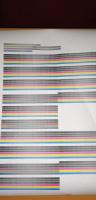Как сбросить памперс Canon TM-200 видео инструкция
Как войти в сервес меню на Canon TM-200
Прописываем таблетку от жадности: продажа пластиковой коробочки (mc-31) за почти 6тр. это вверх жадности со стороны Canon.
Просто сбрасываем уровень через меню, через 2-3 сброса, промываем коробку от остатков чернил.
1. Зажимаем нижнюю левую четверть экрана.

2. Не отпуская экран нажимаем и держим питание.

3. После появления надписи CANON, не отпуская кнопки питания, нажимаем по очереди внизу справа экрана — вверху слева экрана — вверху справа экрана и отпускаем кнопку питания.

4. Индикатор загорается оранжевым цветом — вы попали в сервисное меню..

Как сбросить «памперс» Canon TM-200
Эта инструкция для пользователей, кому нужна не залповая работа начальных A1 моделей от кэнон, а в приоритете сохранение работоспособности печатающей головки на срок 2-3 года. Стоить иметь в виду, что сбрасывая «памперс» через меню, или отключая слежение чернил, вы запускается отложенный процесс блокировки ПГ.
После отключения слежения, или программного сброса памперса, система пристально следит за встроенным тестом ПГ, и, при определённом пороговом значении, блокирует вполне рабочую печатающую головку.
Если у вас эпизодическая печать малых объёмов, используйте одноразовые чипы для памперса и картриджей. Наш опыт показывает, что принтеры IPF серии, которые использовались эпизодически, отлично печатали при использовании одноразовых чипов более 3 лет. И сразу же заблокировали вполне рабочие ПГ при смене чипов на пустые и отключении уровня чернил.
Свеженький выпуск вопрос-ответ от наших сервисных инженеров. Чем больше вопросов задают, тем яснее становится, что очень многие не понимают элементарных принципов даже не работы оргтехники, а назначения. Понятно, что нет необходимости быть специалистом, но задавать вопрос «Что делать, если из тонера высыпались чернила»..
Лазерная техника печатает при помощи тонера — порошкообразной краски.
Струйная — печатает при помощи жидких чернил.
Но — к делу. Пора отвечать на вопросы, на которые мы можем корректно ответить.
1. Canon tm-300 ошибка ec21-2f53
Ошибка печатающей головы. Чтобы разобраться с ней — требуется выезд инженера и диагностика аппарата.
2. Ricoh mp201 выдавливает тонер
Если тонер выдавливает из блока PCDU, то необходимо его заменить. Если из хоппера, то заменить его.
3. Ricoh sp 400 dn пропуски при печати
Для определения проблемы, желательно посмотреть на фотографию дефекта. Обычно проблема связана с износом барабанов или печки.
4. Включаю принтер а он издаёт звук будто искрится
Необходимо разбирать аппарат и искать источник звука
5. Дефекты «тень» лазерного цветного принтера HP
Возможно некачественный тонер, или проблемы с переносом изображения. Надо разбираться.
Для начала попробуйте заменить картридж с тонером на новый.
6. Ксерокс Ricoh а3 сминает лист
Надо изучать как сминает и где именно. Нужен специалист.
7. Не включается моторчик на принтере HP4163
Причины могут быть разные от платы управления до неисправного мотора.
8. Постоянно мигающий индикатор питания HP 2050
Принтер выполняет печать, сканирование, копирование или задачи по обслуживанию.
9. Почему принтер может печатать очень мутно?
Некачественный тонер, проблемы с закреплением или переносом изображения. Точнее сможет сказать инженер после диагностики.
10. Принтер Canon перешел на китайский дисплей
Проверить языковые и региональные настройки, при необходимости прошить.
Came across an error condition tonight and could use some help / advice.
Summary:
Canon Pro-2000 printer. Getting a few hardware errors: EC21-2F53 and EC21-2F51. Got this after installing Canon PGY and a B PFI-1700 carts in the printer. Pulled and cleaned (gently) the head surface (a good bit of ink on the substrate plate holding the heads) and reinstalled. Still not budging. Did order a new PF-10, but hoping that there may be a few things to do in the mean time.
Detail:
Got a used Pro-2000 from a guy that was moving onto other hobbies. About 2000-ish prints (per the printer status panel). He had been using 3rd party ink refilling the PFI-1100 carts and telling the printer to ignore the chip warning. Did several sample prints and all seemed to be fine at the time. Moved the printer to my house, set it up, several 8.5×11 prints later (using the USB printing the PDI chart) showed that the printer was functional.
Weighing all the carts showed that there was some ink in all carts EXCEPT the CO tank. It was dry.
Over the past weeks I�ve been ordering and installing PFI-1700 Canon official inks and finally got the last two in today. I agitated the tanks before putting them in the printer, and loaded a 24� RC Luster roll in ready to start a few more tests (and to help flush out the old ink). That�s when the fun started.
Upon starting the printer, I got the EC21-2F51 error. So I did as instructed � printer off, waited for about 3 minutes, printer back on � same error. After a couple of other restarts, I tried to print another sample image from the USB stick and now I get the EC21-2F53 error.
I pulled the print head, gently cleaned the print head surface (not touching the print nozzle areas), inspected the metal contacts, reseated the print head and the 2F53 error now constantly appears.
Googling around and looking at the forums on DP Review, Luminous-Landscapes, and the JToolman FB group, I did not find similar hits or issues.
What I am thinking is this:
1) Did Air get in the lines from me agitating the ink and putting it in the printer and then trying to get a test print out quickly? (BTW, when I did select to �change the head�, it did an ink purge, and this did not reset the issue)
2) Given that there was non-OEM ink in the immediate reservoirs, would there have been some reactions (gelling, interactions) that may have interfered with the printhead?
3) is there any other �resuscitation� processes that I can to do clean the head, or further purge the lines?
4) is there any other service menu that I can get into that may help diagnose or reset the issue?
Any and all advice is welcomed!
Thanks in advance
Mike
resetter для печатающих головок pf-03 и памперса
Рвем китай, создаем рессетер вместе
| Сообщение #101
Отправлено 08 февраля 2020 — 19:09
Всем привет, задаром отдали несколько динозавров ipf710 с PF-03, есть желание перешить голову, вопрос! Есть ли у кого прошивка головы PF-03?
- Наверх of the page up there ^
-
0
| Сообщение #102
Отправлено 15 марта 2020 — 20:43
Turbo_spb
Если кому интересно.
Прошиваю головы PF-03 и PF-04 — 800руб.
Диагностика ПГ (тест на КЗ по дюзам) — 500 руб.
Промывка щадящая для добавления в чернила (1л) — 1000 руб.
кому интересно пишите на WhatsApp 8951бб995O5
Санкт-Петербург
- Наверх of the page up there ^
-
0
| Сообщение #103
Отправлено 14 декабря 2020 — 16:58
csv979
ошибка 2f51 HV leak (ipf670)
первая голова проработала около 2 лет выдала ошибку 2f51, перепрошить получилось но не помогло, сразу выдовал ошибку не делая никакого теста дюз или очистку, поменял… через год таже ситуация… прочитал на какойта зарубежный форум про солвентых принтеров мимаки кажется что хв леак из за некачественных чернил бывает часто лечится хорошей промывкой. никакой специальной промывки под рукой небыло прочисли средством дезинфекций спиртом воняет сильно (ковид все же) и обычном шприцом примерно по 10-15 мл/цв. поставил принер начал качать обратно чернила в голову минут 10 чистил проверял дюзы и вуаля… тест дюз идеален… первая голова простояла год но после прочистки тоже заработала так что 2f51 может еще не приговор головке
- Наверх of the page up there ^
-
0
| Сообщение #104
Отправлено 22 декабря 2020 — 13:27
Robinzon54
2F51 не приговор ни разу, но!!! Надо снять и промыть а не гонять в плоттере очистку, иначе труп — забитые дюзы не выпускают краску, голова температурная т.е. внутри нагревы, и получаем высокую температуру внутри головы и следствие пробой и сгоревшая ПГ….
- Наверх of the page up there ^
-
0
| Сообщение #105
Отправлено 10 февраля 2021 — 04:44
Robinzon54
В теме не раз мелькали вопросы «после прошивки ПГ плоттер выдает что ПГ не найдена, хотя s/n в сервис меню он ее видит, пробоя нет», кто-то нашел причину данной проблемы и решение?
вчера столкнулся с тем же вопросом, прошивки пробовал разные. В чем может быть причина?
- Наверх of the page up there ^
-
0
| Сообщение #106
Отправлено 10 февраля 2021 — 14:24
Robinzon54
Причину нашел самостоятельно….над устранением еще кумекаю…
- Наверх of the page up there ^
-
0
| Сообщение #107
Отправлено 11 февраля 2021 — 12:54
christian
Подскажите, что с этим делать? Замена ПГ?
Прочистка не помогла.
- Наверх of the page up there ^
-
0
| Сообщение #108
Отправлено 12 февраля 2021 — 17:57
Robinzon54
Встроенная и не поможет, только снимать, нежно мыть, а потом прошивать, НО быть готовым к замене, так как может и это не помочь, а 770й еще по отзывам к шитым головам не очень хорошо относится.
Показания термистров какие? Сервисное меню — function — head chk — temp
- Наверх of the page up there ^
-
0
| Сообщение #109
Отправлено 15 февраля 2021 — 09:28
christian
25 25 25 T 25
25 25 25 t 26
- Наверх of the page up there ^
-
0
| Сообщение #110
Отправлено 19 февраля 2021 — 06:51
Robinzon54
Показания термистров в норме, подгарания по тестам тоже не видно, теоритически промывка со снятием должна помочь, но тут есть другой ньюанс, шанс что плоттер при снятии запишет голову как снятую и не примет её назад присутствует.
- Наверх of the page up there ^
-
0
| Сообщение #111
Отправлено 16 февраля 2022 — 21:24
romanipk
Всем доброго времени суток.
У кого есть дамп прошивки головки PF-06 &
У меня ошибка головки EC21-2F53? ,было пару раз EC21-2F51
- Наверх of the page up there ^
-
0
| Сообщение #112
Отправлено 06 марта 2022 — 18:17
Robinzon54
у меня есть все дампы, от 03, до 06. 51 ошибка часта связана с тем что забиты каппы (чернила плохо уходят и остаются на башке), желательно менять их хоть иногда.
- Наверх of the page up there ^
-
0
| Сообщение #113
Отправлено 11 марта 2022 — 11:59
Александр П
Уважаемые коллеги, кто может поделиться прошивкой головки PF-06 для плоттера Canon TX-2000. Голова встала по ошибке EC21-2F53
- Наверх of the page up there ^
-
0
| Сообщение #114
Отправлено 14 марта 2022 — 09:36
Александр П
Правильнее будет сказать, что у меня есть 04 голова рабочая, в нее хочется залить дамп 06 головы и попробовать ее в работе.
- Наверх of the page up there ^
-
0
| Сообщение #115
Отправлено 07 июня 2022 — 12:24
Stasweb
Доброго времени суток форумчане! Подскажите пожалуйста распиновку подключения головки к программатору ch341a, пробовал как в первом посте но PonyProg2000 не считывает. Если есть возможность скинуть фото распиновки (подключения) программатора на почту stas . pavlov @ mail . ru. Скиньте пожалуйста, очень надо. Заранее спасибо кто откликнулся
- Наверх of the page up there ^
-
0
| Сообщение #116
Отправлено 08 июня 2022 — 12:24
Stasweb
Разобрался, программатор читает головку. Попробовал дамп с топика https://forum.resett…ndpost&p=408989 головка не запускается. Если есть у кого рабочий дамп дайте пожалуйста.
- Наверх of the page up there ^
-
0
| Сообщение #117
Отправлено 12 декабря 2022 — 12:49
Dymich
Прошивал голову PF-06 разными прошивками, а все равно не меняется количество напечатанных количество точек. Где в прошивке эта информация, не понятно.
- Наверх of the page up there ^
-
0
| Сообщение #118
Отправлено 15 марта 2023 — 23:50
overhp
Парни. Поделитесь плз прошивкой новой головы pf06.. заблокировалась голова видимо по пробегу. Печать была идеальная. Принтер видел в своей жизни только оригинал.
Попробую прошить.
- Наверх of the page up there ^
-
0
| Сообщение #119
Отправлено 14 мая 2023 — 14:45
isw10183
Поделитесь плиз дампом PF-06
- Наверх of the page up there ^
-
0
- ← Предыдущая тема
- iPF500, iPF600, iPF605, iPF610, iPF700, iPF710, iPF755, iPF6100, iPF8100
- Следующая тема →
- Вы не можете создать новую тему
- Вы не можете ответить в тему
3 человек читают эту тему
0 пользователей, 3 гостей, 0 скрытых пользователей
Check printing results
Call for service.
Call for service.
The memory is full.
The memory is full.
The memory is full.
The parameter is out of range.
This command is not supported.
Delete unwanted data
Now printing without saving data.
Prepare to replace the ink.
Prepare to replace the ink.
Prepare to replace the ink.
Prepare to replace the ink.
Prepare to replace the ink.
Replace the ink tank.
Replace the ink tank.
Replace the ink tank.
Replace the ink tank.
Replace the ink tank.
Check ink tank.
Check ink tank.
Check ink tank.
Check ink tank.
Check ink tank.
Delete unwanted data.
Delete unneeded jobs stored on the hard disk.
Press Online to clear error.
Lift the release lever and reload the paper.
Lift the release lever and align leading edge with orange line.
Lift the release lever and reload the paper.
Lift the release lever and reload the paper.
Check the paper type.
Press Online to clear the error and readjust printhead.
Clean the printhead.
Press Online to clear the error and readjust printhead.
Clean the printhead.
Lift the release lever and replace paper with A4/ LTR (vertical) or larger.
Lift the release lever and replace paper with A3/ Ledger (vertical) or larger.
Lift the release lever and replace roll with 10 in. wide or larger roll.
Remove paper and press Load/Eject.
Lift the release lever and reload paper.
Check supported paper sizes.
Check supported paper sizes.
Press Online to clear the error.
Lift the release lever.
Reload paper.
Press Load/Eject and reload the paper.
Lift the release lever and reload the paper.
Press Online to clear the error.
Press Load/Eject and load sheets.
Press OK, remove the sheets, and load a roll.
Press Load/Eject and load a roll.
Turn printer off and install roll feed unit.
Lift the release lever and replace the roll.
Press Load/Eject and reload the paper.
Press Load/Eject and remove the roll.
03130031-2E23
Turn off printer, wait, then turn on again.
03130031-2E14
Turn off printer, wait, then turn on again.
03130031-2E16
Turn off printer, wait, then turn on again.
03130031-2E17
Turn off printer, wait, then turn on again.
03130031-2E20
Turn off printer, wait, then turn on again.
03130031-2E22
Turn off printer, wait, then turn on again.
03130031-2E23
Turn off printer, wait, then turn on again.
03130031-2E25
Turn off printer, wait, then turn on again.
03130031-2E26
Turn off printer, wait, then turn on again.
03130031-2E27
Turn off printer, wait, then turn on again.
03130031-2E1F
Turn off printer, wait, then turn on again.
03130031-2E2A
Turn off printer, wait, then turn on again.
03130031-2E29
Turn off printer, wait, then turn on again.
03130031-2E2E
Turn off printer, wait, then turn on again.
03130031-4027
Turn off printer, wait, then turn on again.
03130031-2E13
Turn off printer, wait, then turn on again.
03130031-2F32
Turn off printer, wait, then turn on again.
Replace the multi sensor unit.
03130031-2F3A
Turn off printer, wait, then turn on again.
03130031-2F3B
Turn off printer, wait, then turn on again.
03130031-260E
Turn off printer, wait, then turn on again.
03130031-2618
Turn off printer, wait, then turn on again.
03130031-260F
Turn off printer, wait, then turn on again.
Turn off printer and check roll feed unit
Turn off printer, wait a while, then turn it on again.
Turn off printer, wait a while, then turn it on again.
03130031-2F2B
Turn off printer, wait, then turn on again.
Open top cover and replace the printhead.
Open top cover and replace the right printhead.
Open top cover and replace the right printhead.
03800500-2F2F
Turn off printer, wait, then turn on again.
Replace the head management sensor unit
Replace the printhead
03800500-2F30
Turn off printer, wait, then turn on again.
Replace the head management sensor unit
Replace the printhead
Press OK and replace ink tank.
Press OK and replace ink tank.
Press OK and replace ink tank.
Press OK and replace ink tank.
Press OK and replace ink tank.
Press OK and replace ink tank.
Press OK and replace ink tank.
Press OK and replace ink tank.
Press OK and replace ink tank.
Press OK and replace ink tank.
Press OK and replace ink tank.
Press OK and replace ink tank.
Press OK and replace ink tank.
Press OK and replace ink tank.
Press OK and replace ink tank.
Press OK and replace ink tank.
Press OK and replace ink tank.
Press OK and replace ink tank.
Press OK and replace ink tank.
Press OK and replace ink tank.
Press OK and replace ink tank.
Press OK and replace ink tank.
Press OK and check ink tank.
Press OK and check ink tank.
Press OK and check ink tank.
Press OK and check ink tank.
Press OK and check ink tank.
Press OK and check ink tank.
Turn off printer, wait a while, and turn it on again.
Turn off printer, wait a while, and turn it on again.
Replace the maintenance cartridge.
Cartridge capacity.
Replace the maintenance cartridge.
Replace the maintenance cartridge.
Replace the maintenance cartridge.
Check roll position.
Online: Print Load/Eject:
Change Paper
Check paper size setting.
Online: Print
Load/Eject: Change Paper
Online: Print
Stop: Stop Printing
Load/Eject: Change Paper
Lift the release lever and reload the paper.
Press Online to clear the error.
Check the head management sensor.
Online: Print
Stop: Stop Printing
Load/Eject: Change Paper
Delete unwanted data on your computer to resume printing.
Press Stop to cancel printing.
Cannot save. Delete unwanted data on your computer to resume printing.
Press Stop to cancel printing.
Press OK to reformat
Turn off printer, wait a while, and turn it on again.
Invalid files will be deleted.
Turn off printer, wait, then turn on again.
Turn off printer, wait, then turn on again.
Install printhead.
Check the maintenance cartridge.
Lift the release lever and reload the paper.
Manually rewind roll all the way and press OK.
Confirm usage cond. of the paper.