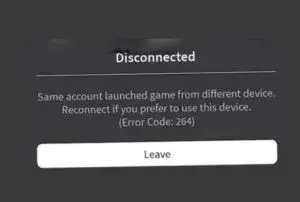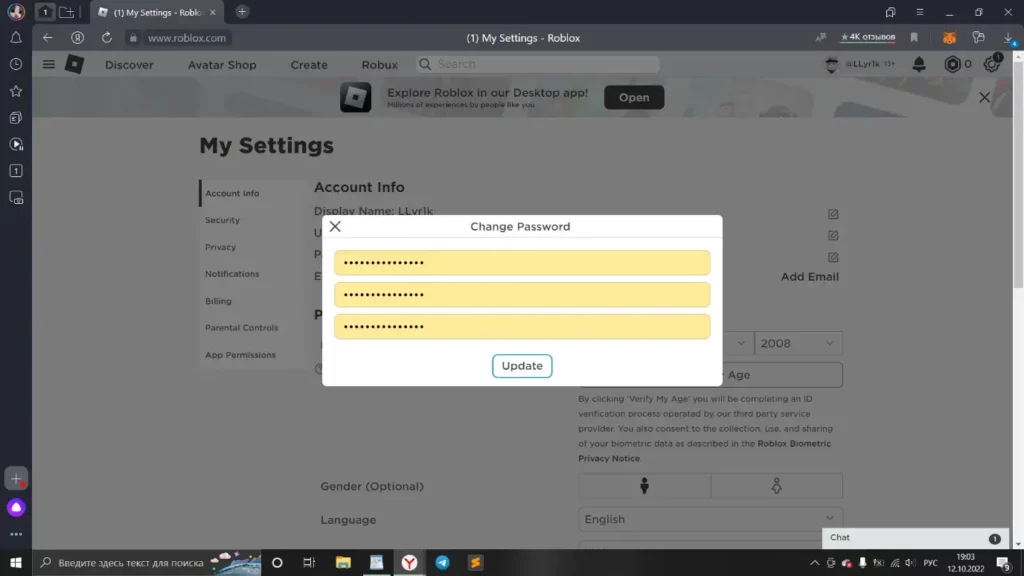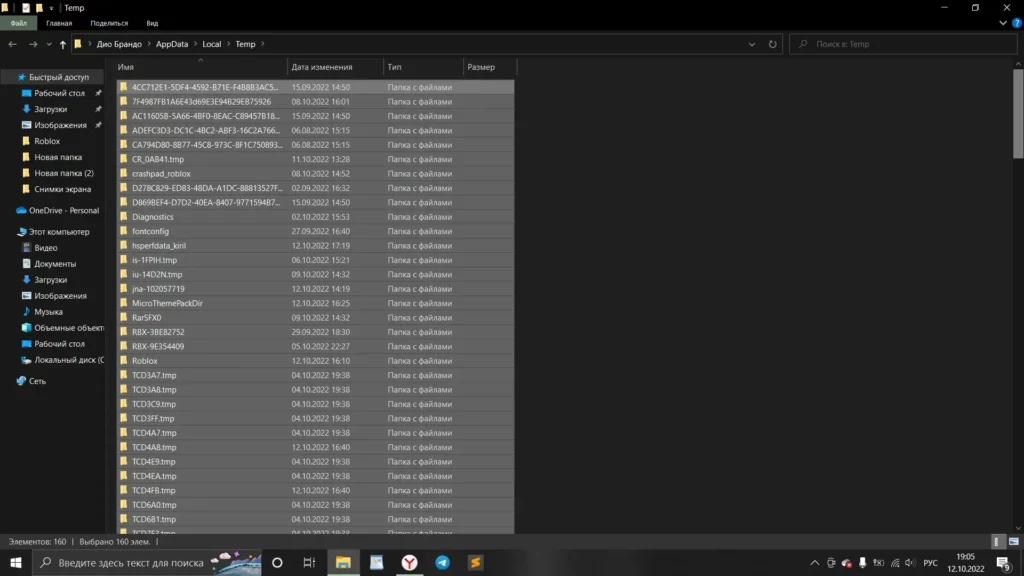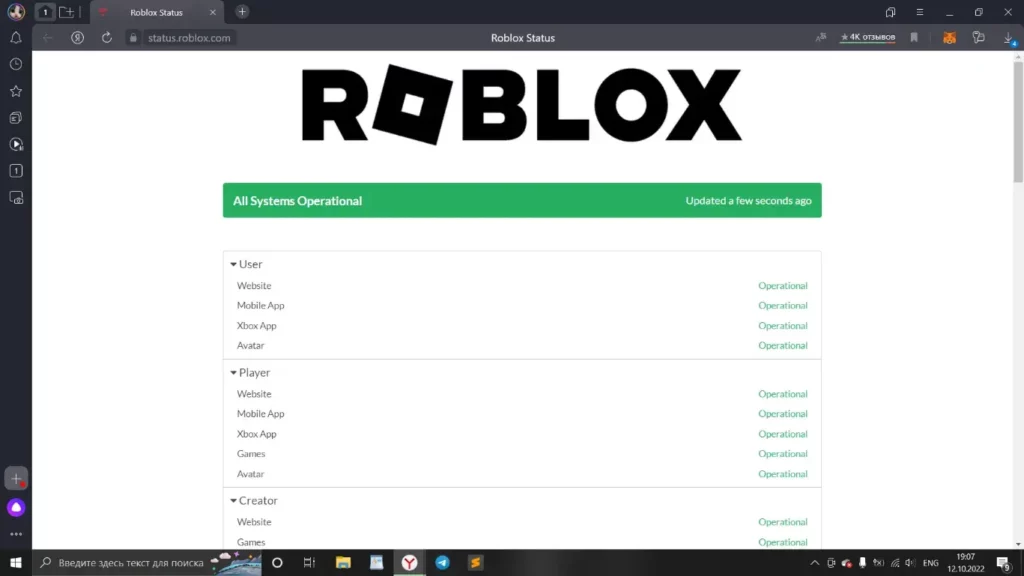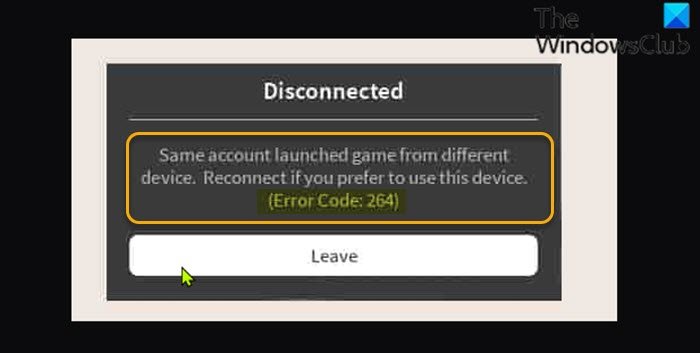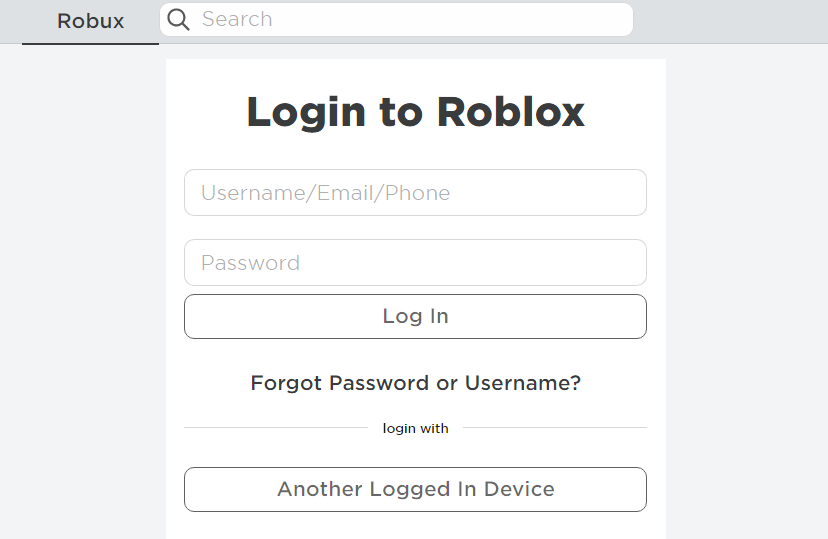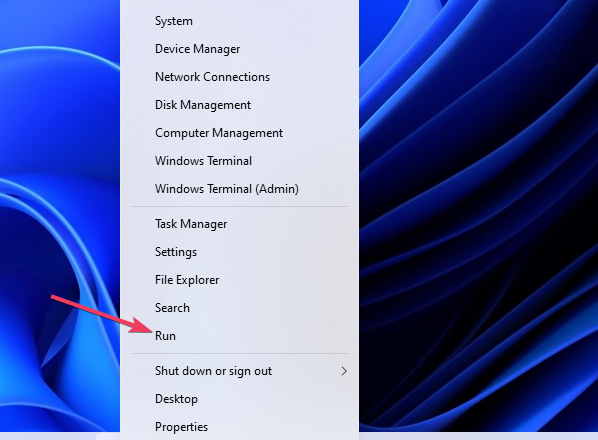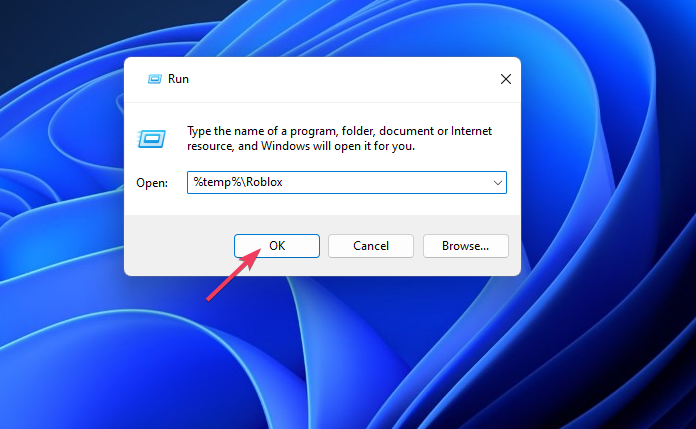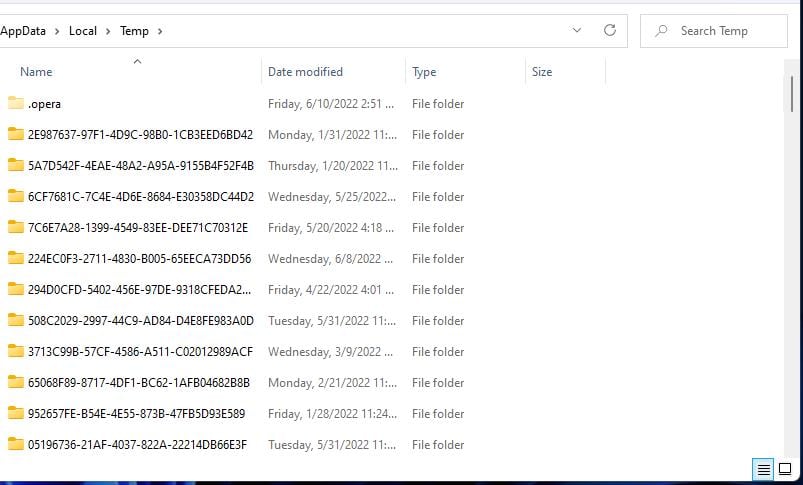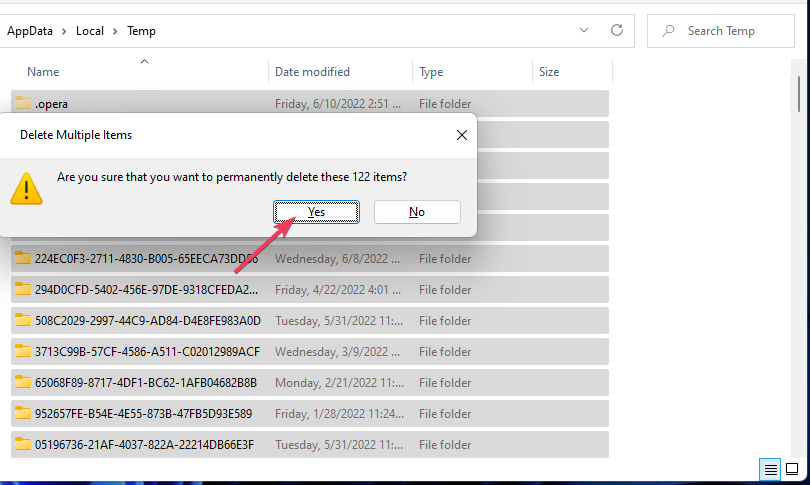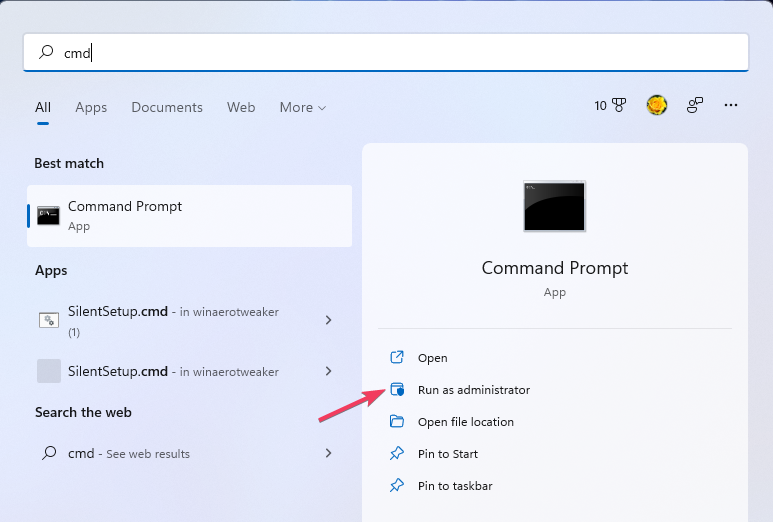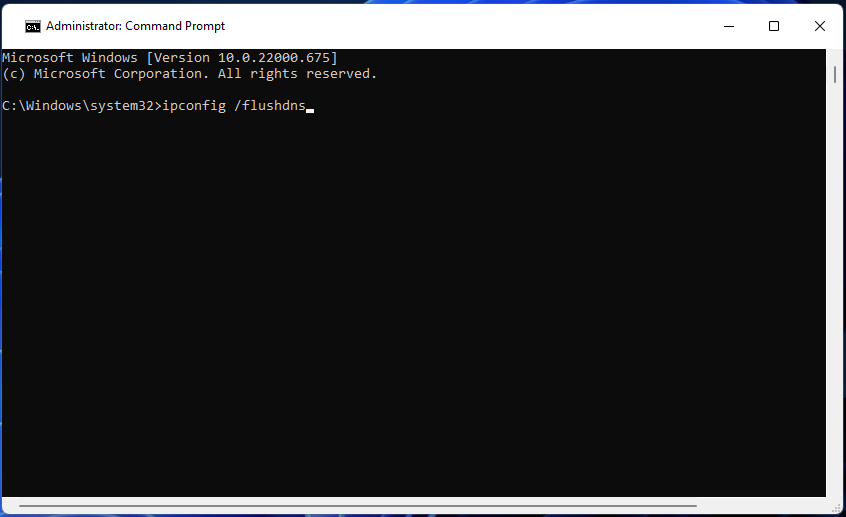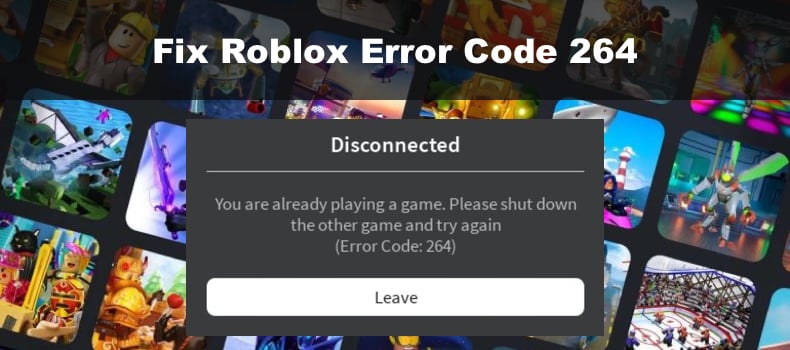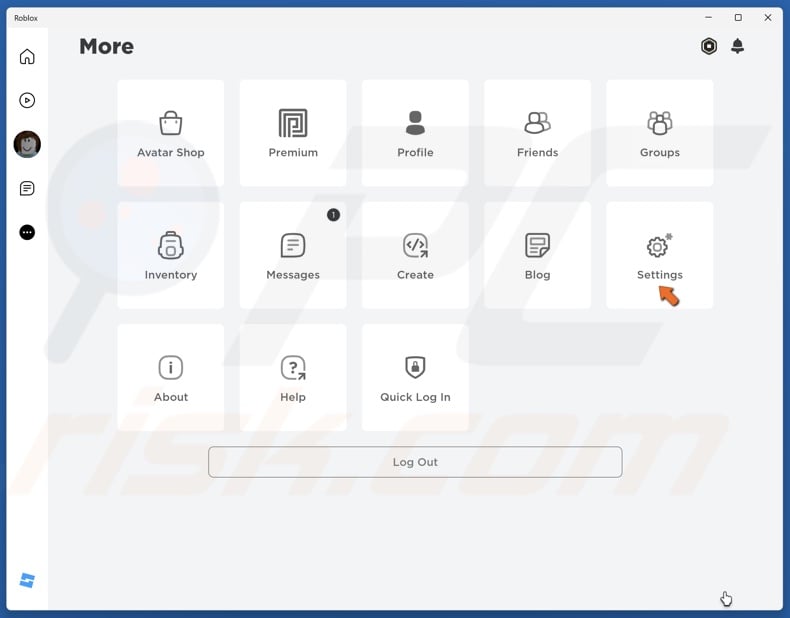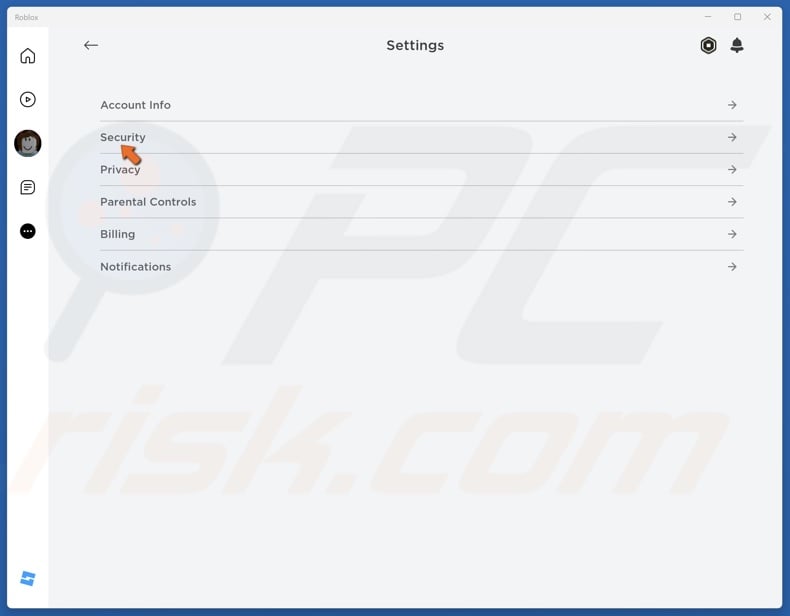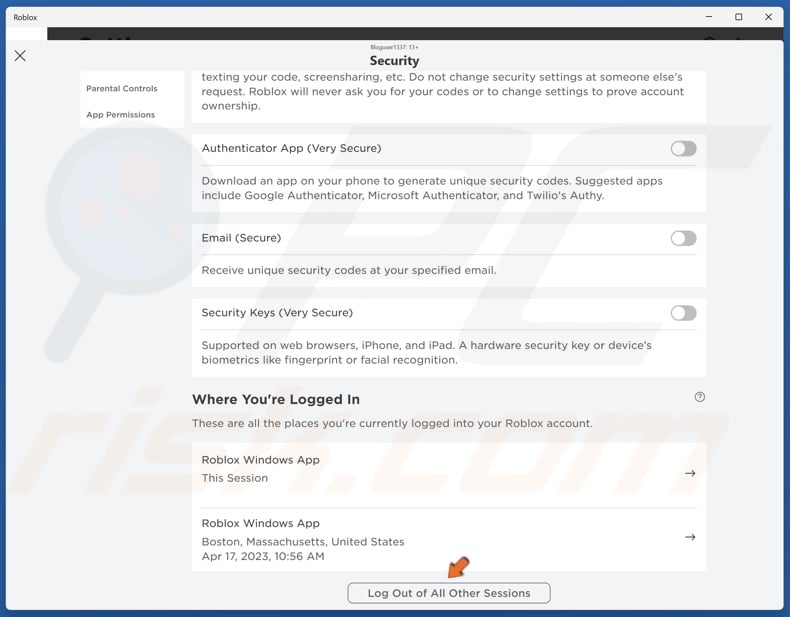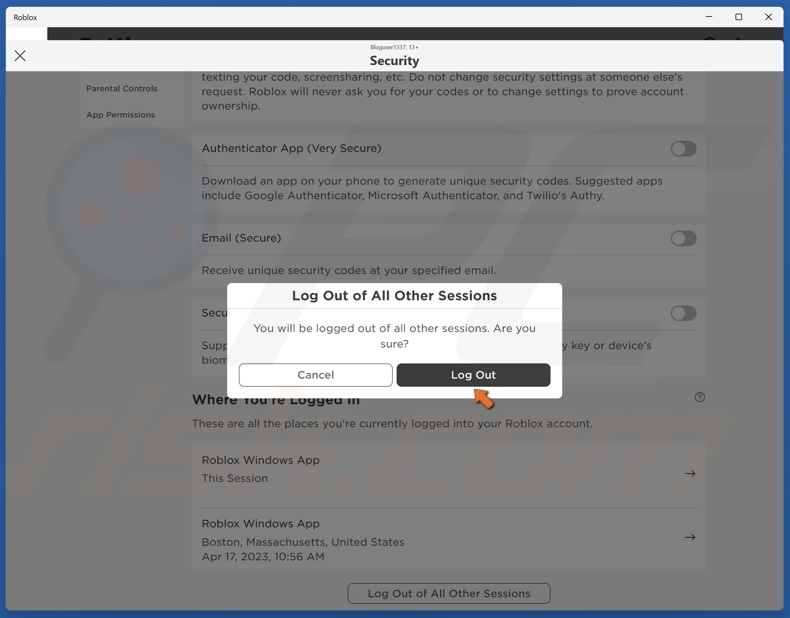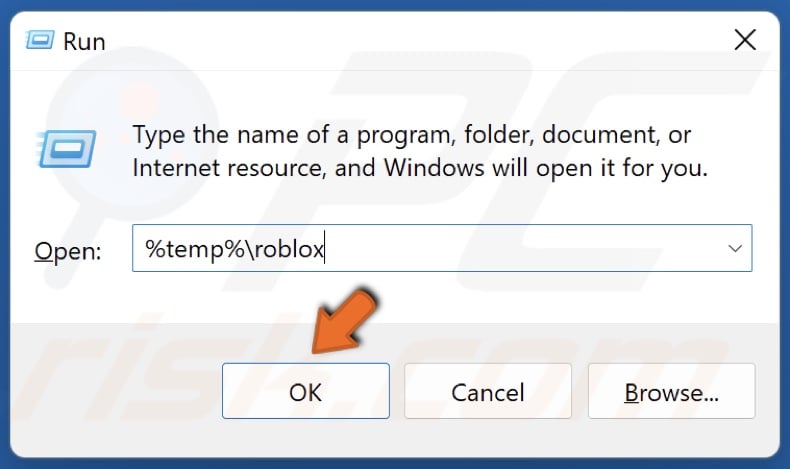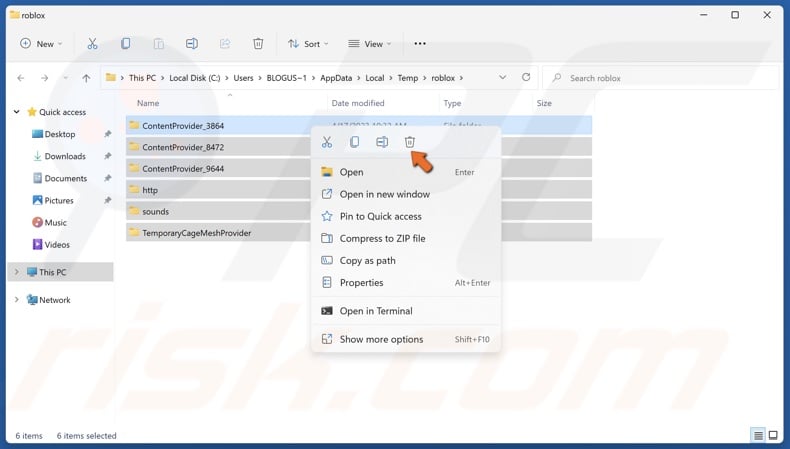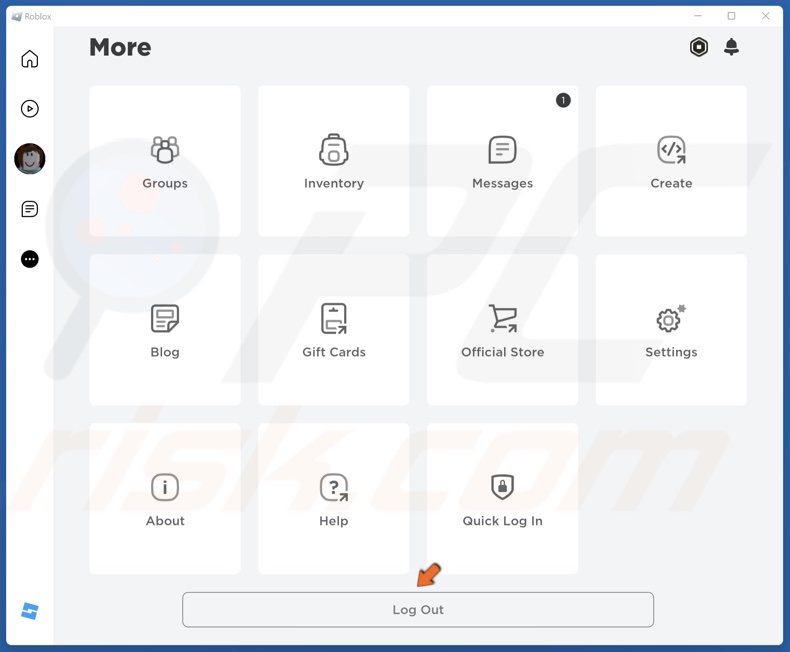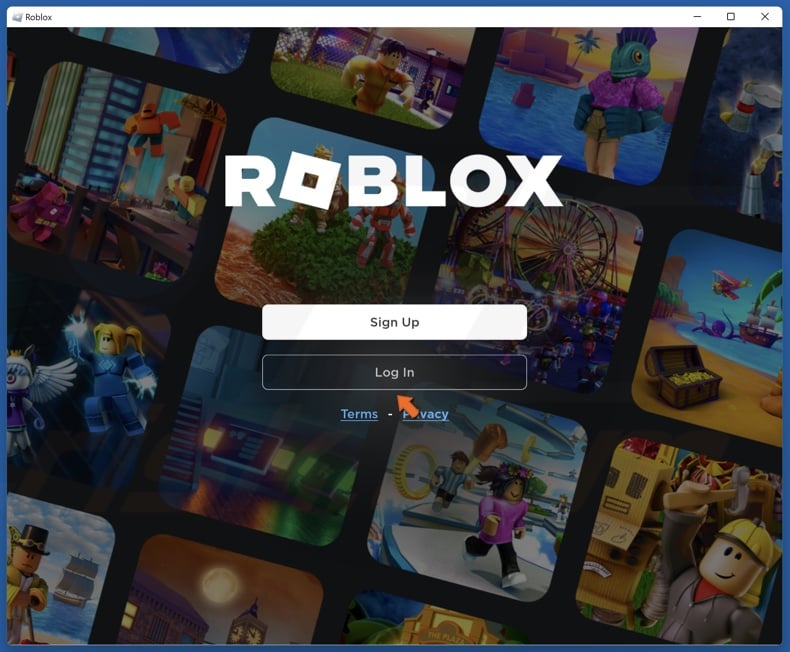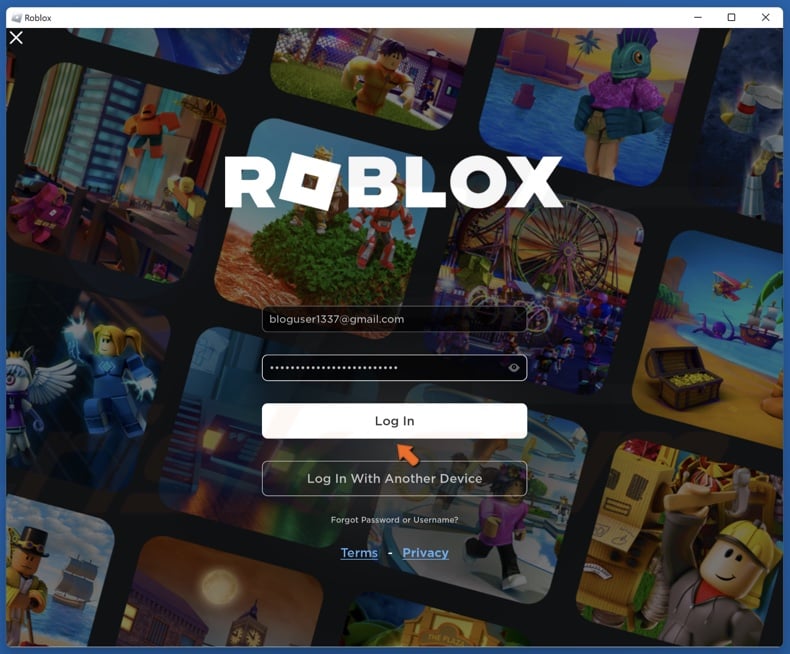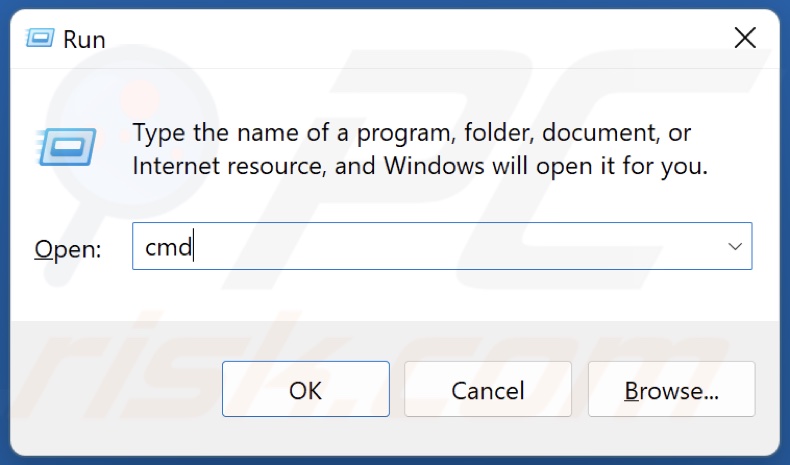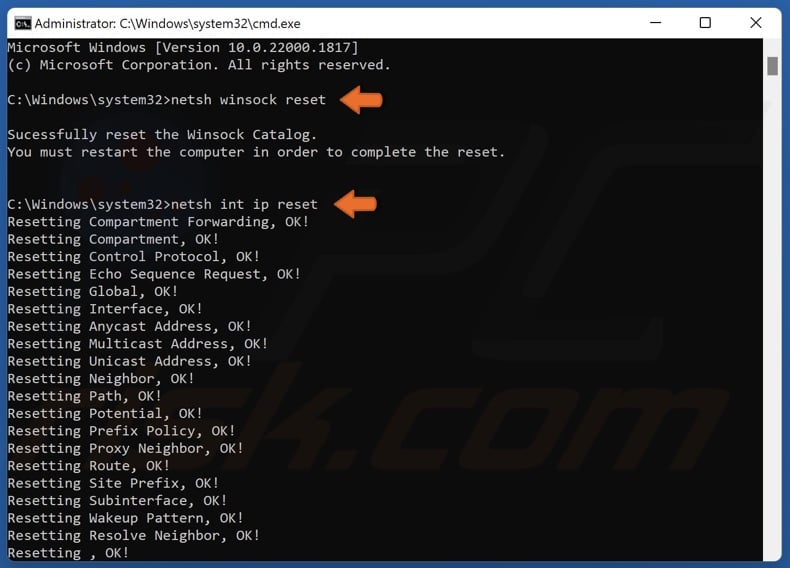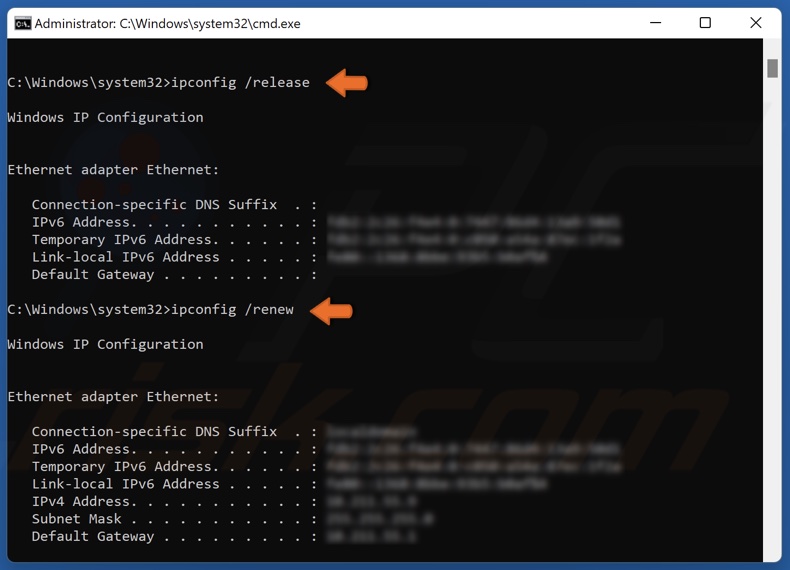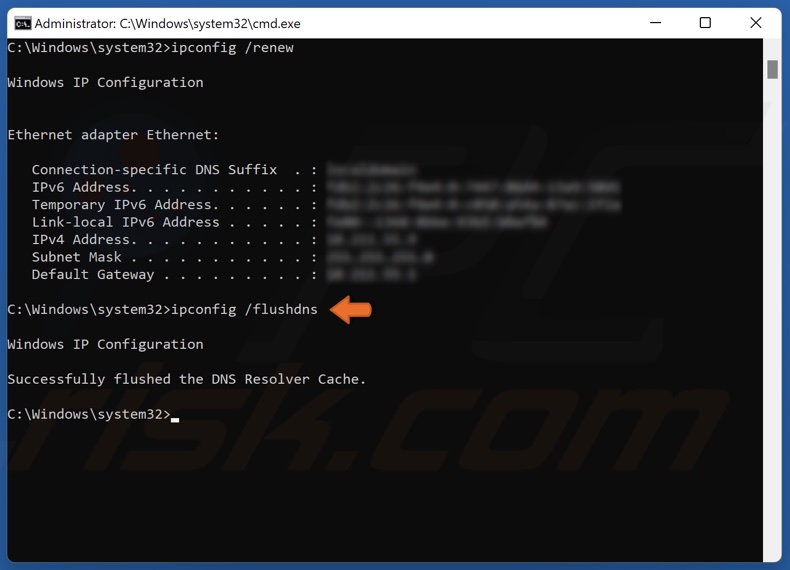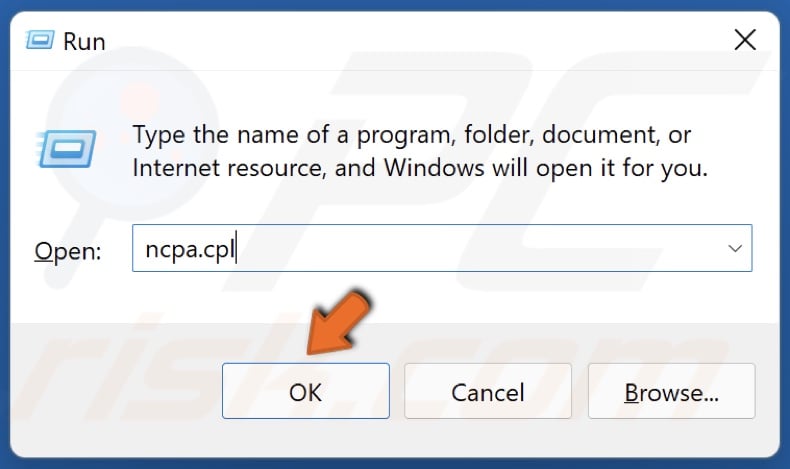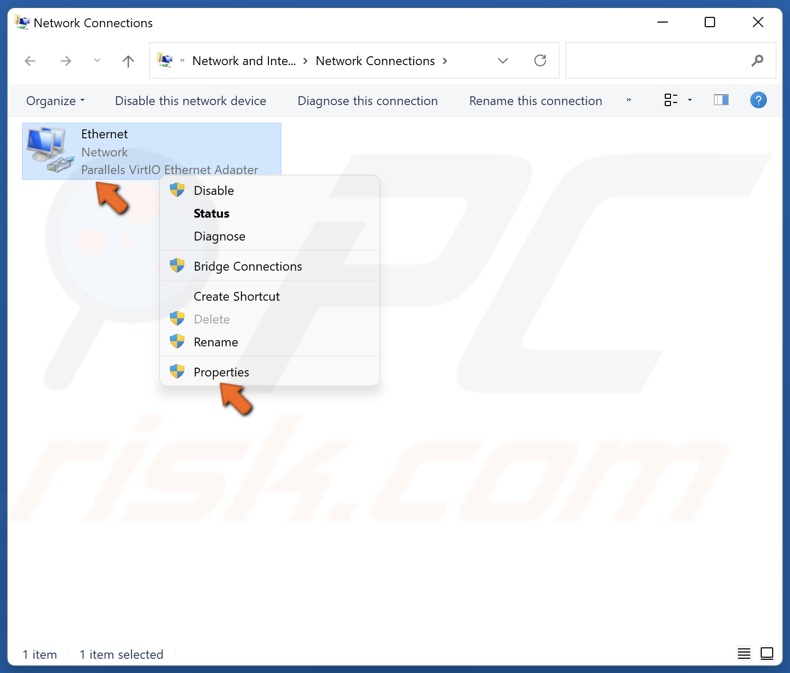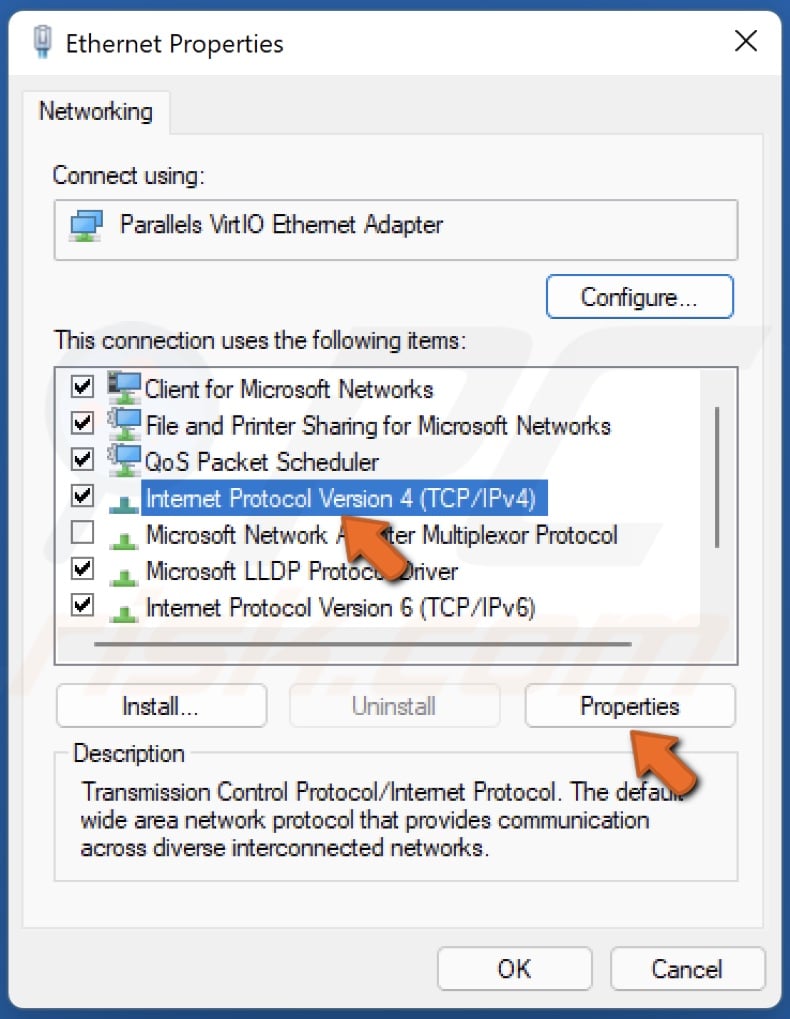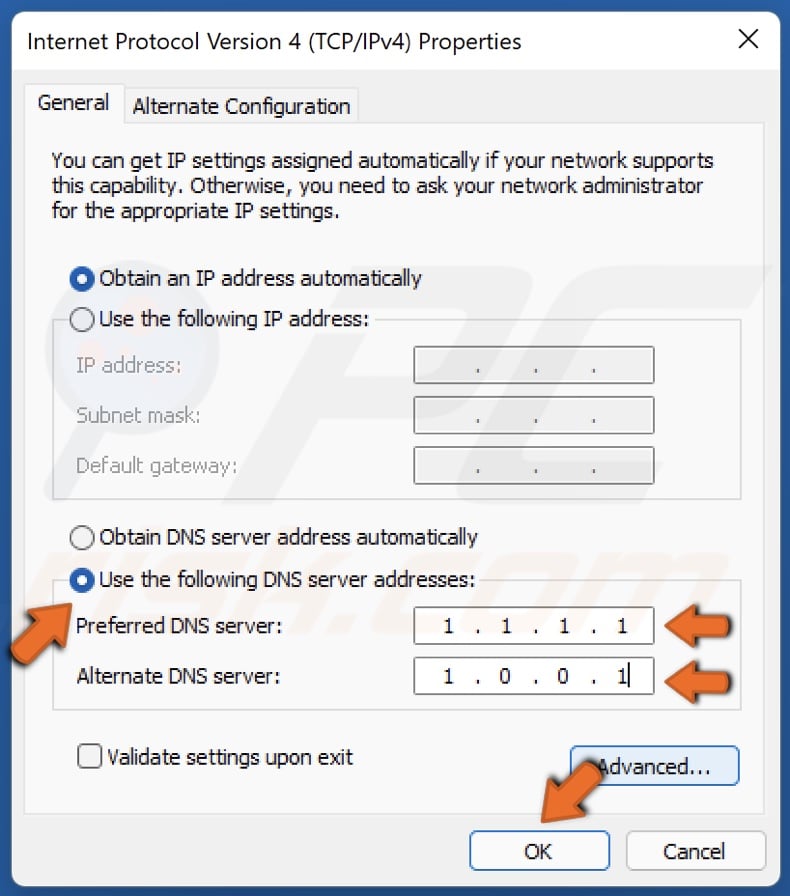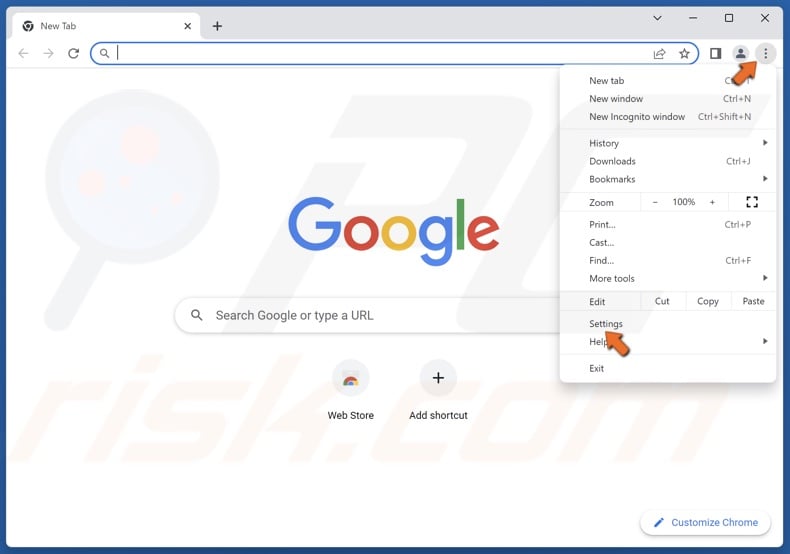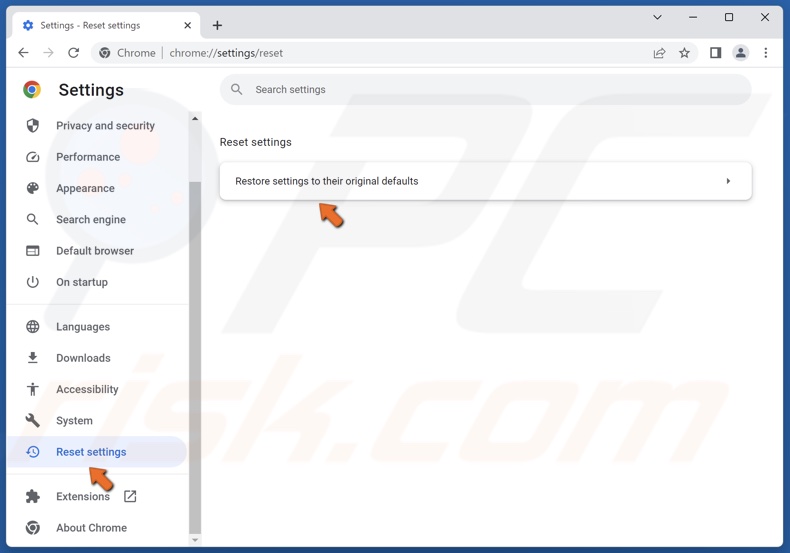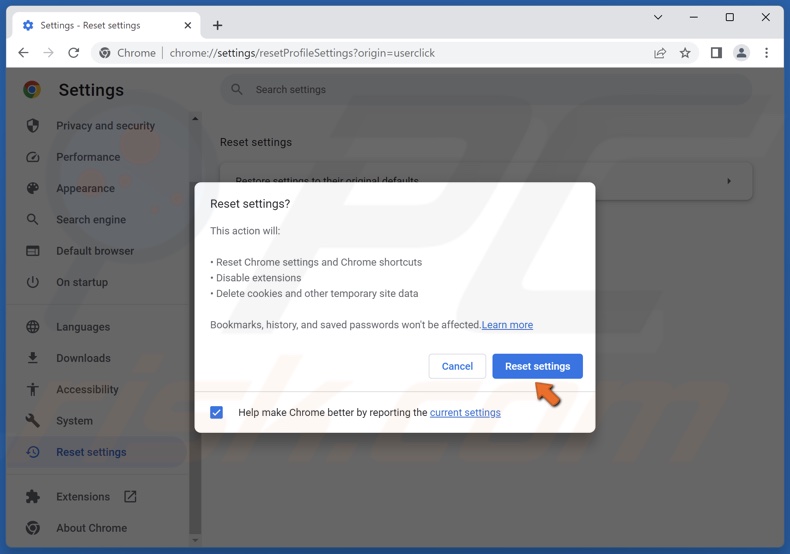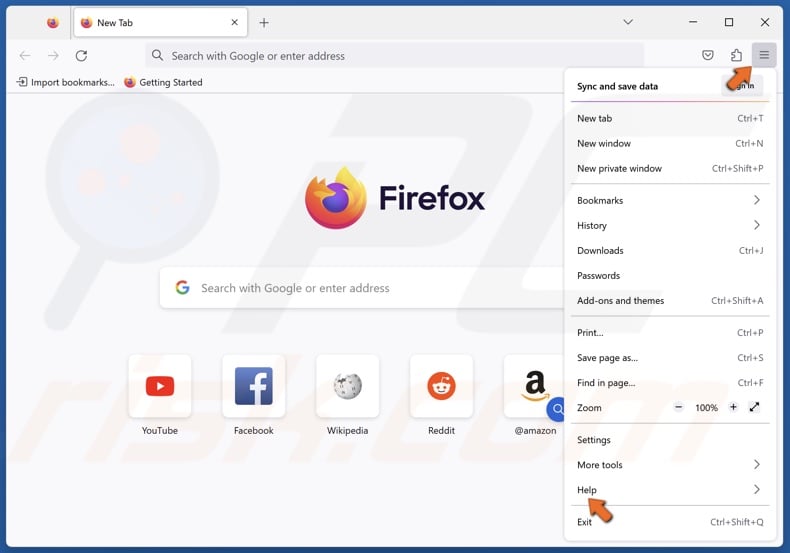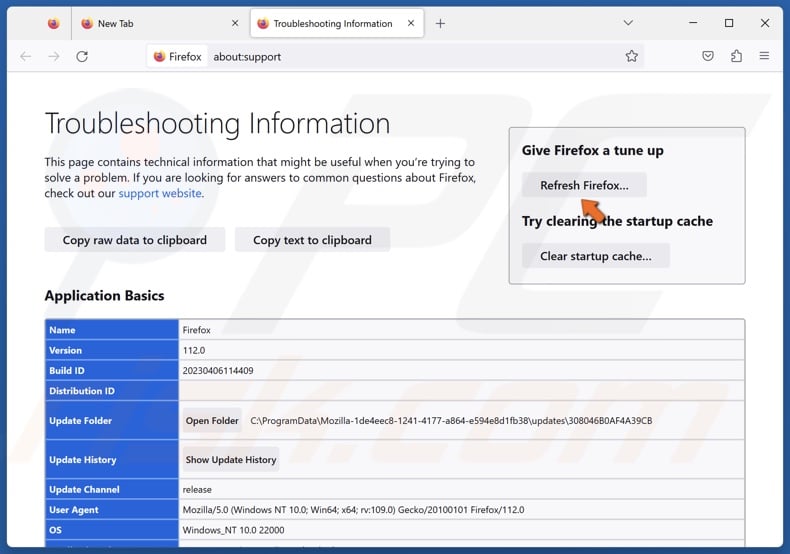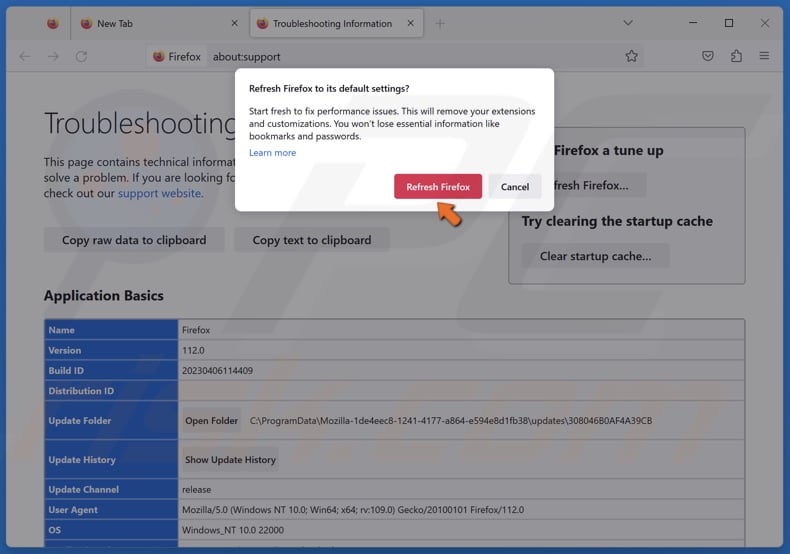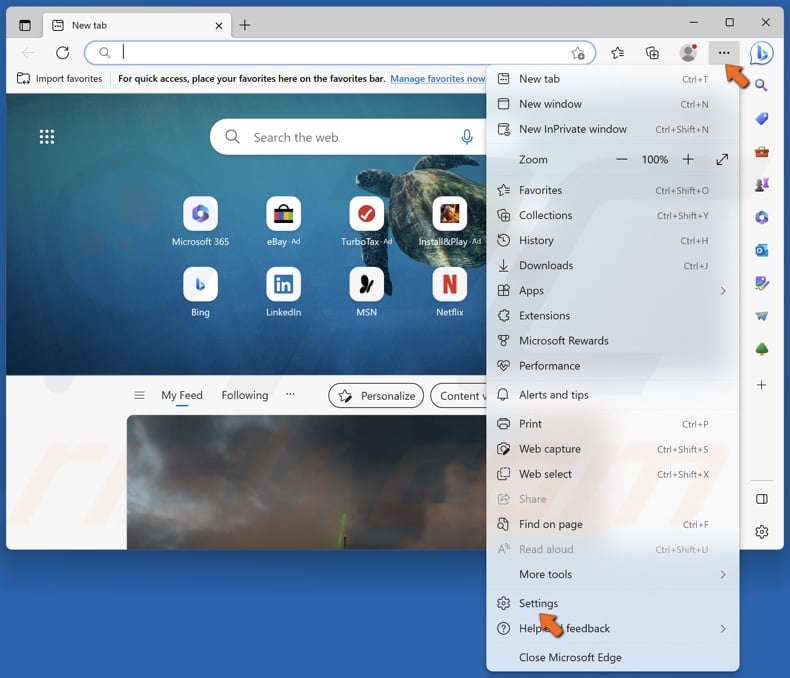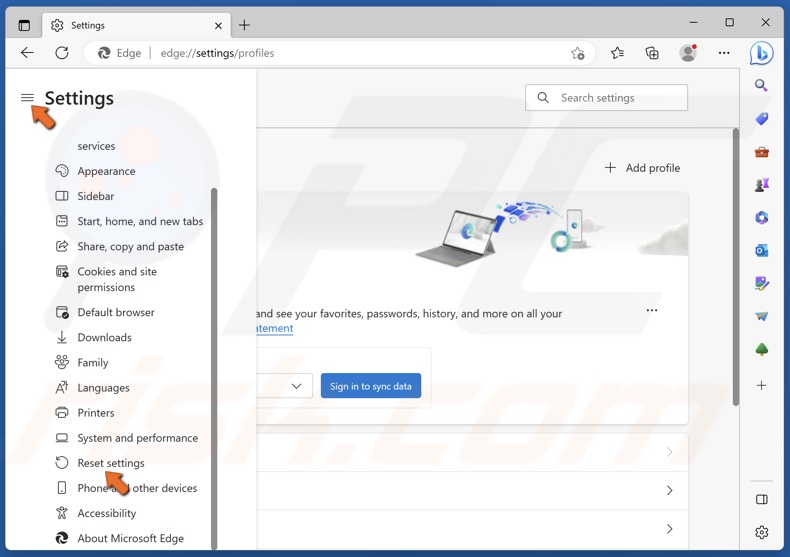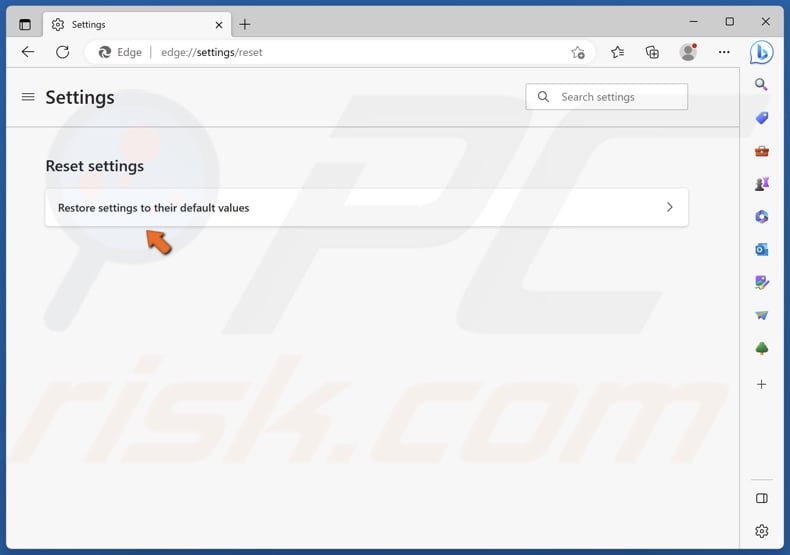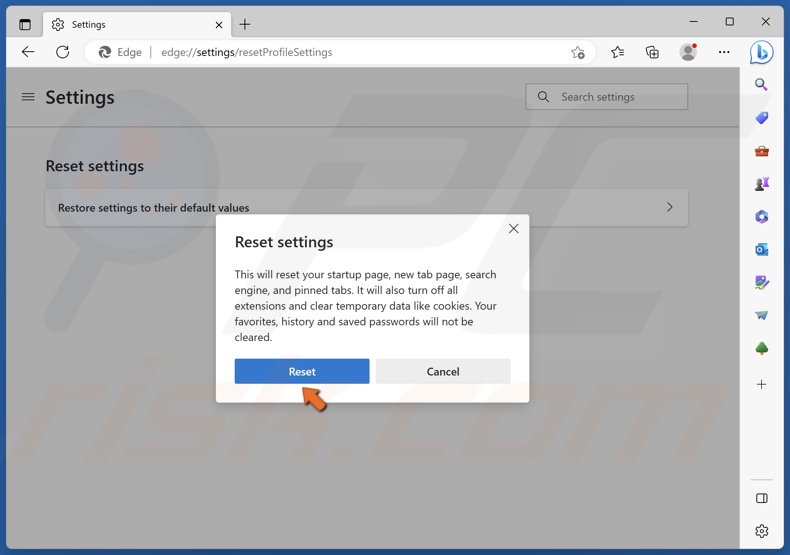Ошибка 264 в Роблокс возникает если вы пытаетесь войти в один и тот же аккаунт с разных устройств или запустили роблокс на одном компьютере два раза. Например когда то вы играли на компьютере и не вышли из своей учетной записи, а теперь пытаетесь залогиниться на ноутбуке друга и в этом случае может появиться ошибка 264.
Для того что бы исправить ошибку 264, необходимо выйти из своей учетной записи на всех устройствах. Для этого:
- Вспомните на каком устройстве вы играли в Роблокс крайний раз;
- Включите его и откройте официальный сайт Роблокс
- Нажмите кнопку в виде шестеренки в верхнем правом углу и выберите пункт «Logout»
- В появившемся сообщении выберите «Skip, Log Out Anyway»
- Готово, можно пробовать играть на новом устройстве.


Если не помогло
Иногда выйти из аккаунта недостаточно, так как на компьютере хранится Кэш игры который все еще может вызывать ошибку 264. Необходимо очистить Кэш и тогда с вероятностью 99,9% ошибка исчезнет.
Как очистить Кэш Roblox?
- Нажмите сочетание клавиш Win + R
- В появившемся окне введите команду %temp%Roblox
- Выберите все файлы нажав сочетание клавиш CTRL + A
- Удалите все эти файлы нажав сочетание клавиш Shift + Delete


Видео обзор
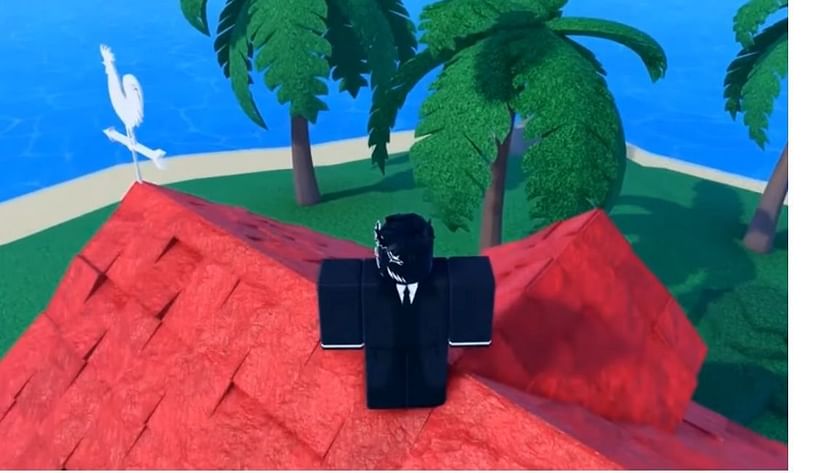
Roblox is one of the few games that anybody, from children to adults, can play at any time. The game is easily accessible online and does not require a paywall to play. That said, it isn’t perfect and occasionally encounters errors and glitches. Roblox error number 264 is one of these problems, which prevents players from logging into their accounts.
Contents
- What is error code 264 in Roblox?
- How to fix Roblox error code 264?
- Restart your router
- Log out of all Roblox accounts
- Clear The Roblox Cache Files
- Flush the DNS cache
- FAQs
Error number 268 comes with a notification informing participants that they are «not authorized to join that game.» It prohibits you from enjoying the game and is frequently caused by the same account being logged in twice, server problems, or even someone stealing your account. The user is then left with only one option: press the Exit button, allowing the other device to continue the login session.
This is especially aggravating if you were looking forward to joining your pals in a game but are unable to do so for some unclear reason. Other common causes are:
-
The internet connection is spotty.
-
Temporary files are corrupted.
-
Roblox outage.
How to fix Roblox error code 264?
When a player attempts to log into the same account on numerous devices, Error 264 occurs. Roblox does not allow players to log in with two or more devices, thus when this occurs, the error message appears. Nonetheless, if you’ve experienced this problem, take the steps outlined below to resolve it:
Restart your router
Power cycling your network equipment can solve more problems than you can imagine. Most connectivity troubles are caused by an underlying bug in your router and can be resolved by rebooting.
Log out of all Roblox accounts
Log out of all Roblox accounts on all devices where you play the game. For example, on a Windows computer, navigate to the upper right corner of Roblox and click the Logout option. When you’ve logged out of all of your Roblox accounts, try logging in only on your Windows Desktop. You can re-enter the Roblox login screen.
Clear The Roblox Cache Files
If the procedure above does not resolve the 264 Roblox error, it could be a bug rather than a double-session issue with your account. We recommend emptying the Roblox cache files to fix this bug, as this is what benefited other users the most. To do so, take these steps:
-
To open the Windows list of options, press Windows + X on your keyboard at the same time then select Run.
-
Inside the Run box, enter in: %temp%Roblox and tap the OK button.
-
The Roblox data folder is now visible on your screen. Using the Ctrl + A keyboard shortcut, select all files within. Then, on your keyboard, use Shift + Delete to eliminate them.
-
When Windows asks if you’re sure you want to permanently remove all things in the folder, you may need to confirm the operation by hitting Yes.
-
After deleting the files, you’ve cleaned the Roblox cache, which may have been creating the 264 issue.
Flush the DNS cache
-
Please launch the Windows file search tool (click the magnifying glass on your taskbar to view it).
-
Then, in the Type here to search box, type cmd.
-
To launch Command Prompt, select Run as administrator on the right side of the search tool.
-
Enter the (ipconfig /flushdns) flush DNS command and press enter.
FAQs
Q. What does code 264 mean in Roblox?
A. The error code is typically displayed when players attempt to run the game from the same account but on a different device. Another common cause is a sporadic internet connection.
Q. What does 901 mean in Roblox?
A. The user account associated with your Gamertag has been moderated. Please try checking in on any other device, such as a web browser or a mobile device, to review your moderation status.
Q. Who owns and created Roblox?
A. David Baszucki and Erik Cassel founded Roblox in 2004. The corporate headquarters are in San Mateo, California.
Играя в Роблокс, можно столкнуться с разными ошибками. Некоторые из них появляются случайно и сами проходят. Некоторые проблемы приносят много неприятностей. Одна из встречаемых ошибок имеет номер 264. В данном материале будут перечислены ее причины и способы решения.
Причины возникновения ошибки 264
Появляется данная проблема при попытке войти в режим. При этом показывается сообщение о том, что данный аккаунт уже запустил проект с другого устройства. Также предлагается перезайти в проект, чтобы использовать желаемое устройство.
Основная причина появления ошибки 264 — игра на самом деле запущена на другом устройстве. В некоторых случаях пользователям помогает очистка кэша.
Способы решения ошибки 264
Рассмотрим основные способы, которые позволят решить данную проблему и поиграть в желаемый режим.
Перезайти в игру
Для начала стоит попробовать перезайти в выбранный плейс. Роблокс может случайно выдавать код неполадки и на нее не стоит обращать внимание.
Также можно попробовать выйти из аккаунта в Роблоксе со всех устройств. В ряде случаев именно это вызывает проблему.
Смена пароля
Код 264 может появиться, если аккаунт был взломан и на нем играют злоумышленники. Если имеются подозрения, что аккаунт мог быть утерян, следует сразу же менять пароль. Для этого необходимо:
- Зайти в настройки проекта. В компьютерной версии — это шестеренка в правом верхнем углу сайта. В приложении — значок в виде трех точек.
- Перейти во вкладку «Информация об учетной записи«.
- Нажать на кнопку «Изменить пароль«.
- Ввести текущий пароль и дважды ввести новый пароль.
После этих действий пароль будет изменен и можно не беспокоиться о безопасности аккаунта.
Очистка кэша игры
Иногда временные файлы Роблокса вызывает различные неполадки. Чтобы очистить кэш игры, нужно:
- Нажать Win + R и вписать в открывшемся окне «%temp% Roblox«.
- Откроется папка, в которой будут все временные файлы проекта. Их следует удалить. Для удобства можно использовать сочетание Ctrl + A, чтобы выделить все содержимое папки.
Проверка серверов игры
Наконец, сервера Роблокса могут тормозить. Когда пользователь вышел из игры, они продолжают думать, что он находится в плейсе. На сайте status.roblox.com можно проверить состояние серверов. Именно проблемы с ними могут стать причиной ошибки 264.
Если Вы знаете другие способы решения данной проблемы, сообщите о них в комментариях ниже!
![3 способа исправить код ошибки 264 в Roblox [Windows, iPad]](https://clickthis.blog/wp-content/uploads/2022/06/885750-1-1-656x288.webp)
Roblox — популярная игровая онлайн-платформа для песочницы для Windows и Apple iOS. Однако некоторые игроки сообщают о проблеме с кодом ошибки 264 для Roblox. Это сообщение об ошибке говорит:
Отключено… Игра запущена с той же учетной записи с другого устройства. Повторно подключитесь, если вы предпочитаете использовать это устройство. (Код ошибки: 264).
В результате игроки не могут играть в Roblox всякий раз, когда возникает эта проблема. Вам нужно исправить тот самый код ошибки Roblox? Если это так, попробуйте применить возможные исправления с кодом ошибки 264 ниже.
Что означает код 264?
Сообщение об ошибке с кодом 264 указывает на распространенную причину проблемы. Эта ошибка возникает у игроков, которые пытаются играть (запускать) Roblox с одной и той же учетной записи на разных устройствах.
Однако некоторые игроки сообщали об этой ошибке даже при игре в Roblox только на одном устройстве. В этом случае поврежденные данные кеша для игры являются еще одной возможной причиной для кода ошибки 264.
Как исправить код ошибки 264?
1. Выйдите из всех учетных записей Roblox.
Убедитесь, что вы вышли из всех учетных записей Roblox на всех устройствах, на которых вы играете в игру. Например, выберите «Настройки» в правом верхнем углу Roblox, чтобы выйти из системы на ПК с Windows, и нажмите «Выйти».
Когда вы вышли из всех своих учетных записей Roblox, попробуйте снова войти только на ПК с Windows. Вы можете снова войти в систему с этой веб-страницы входа в Roblox.
2. Очистите файлы кеша Roblox.
- Нажмите Windows+ X, чтобы выбрать опцию «Выполнить» в меню «Опытный пользователь».
- Введите этот текст в «Выполнить»:
%temp%Roblox - Нажмите OK, чтобы открыть папку данных Roblox.
- Нажмите комбинацию клавиш Ctrl + A , чтобы выбрать все.
- Затем нажмите Shiftгорячую клавишу + Удалить, чтобы полностью удалить выбранные данные.
- Нажмите «Да» в окне «Удалить несколько файлов».
- Наконец, выйдите и вернитесь в свою учетную запись Roblox.
Для более простого плана действий вы можете использовать CCleaner, который поможет вам быстро очистить кэшированные файлы. Кроме того, он предоставит вам простой в использовании отчет обо всех данных, которые вы можете безопасно удалить.
⇒ Получить CCleaner
3. Очистите кеш DNS
- Пожалуйста, откройте инструмент поиска файлов в Windows (щелкните увеличительное стекло на панели задач, чтобы просмотреть его).
- Затем введите cmd в поле «Введите здесь для поиска».
- Выберите «Запуск от имени администратора» в правой части инструмента поиска, чтобы запустить командную строку.
- Введите эту команду очистки DNS и нажмите Return:
ipconfig /flushdns
Как исправить код ошибки Roblox 264 для iPad
Попробуйте применить метод, указанный выше, чтобы исправить код ошибки 264 для игры в Roblox на iPad. Кроме того, вы можете выйти из приложения Roblox для iPad, нажав его кнопку … и выбрав «Выход» в нижней части меню.
Если этого недостаточно, мы рекомендуем очистить данные приложения Roblox, переустановив его. Вы можете переустановить приложение Roblox для iPad, выполнив следующие действия:
- Сначала коснитесь приложения «Настройки» на iPad.
- Выберите «Общие» и «Хранилище iPhone» в настройках.
- Затем выберите оттуда приложение Roblox.
- Затем коснитесь параметра «Удалить приложение» для Roblox.
- Наконец, нажмите «Получить» на странице Apple Store, чтобы Roblox переустановил приложение.
Существует не так много подтвержденных потенциальных решений для исправления проблемы с кодом ошибки Roblox 264. Однако, возможно, стоит попробовать сбросить настройки браузера Windows и переключиться на альтернативный DNS-сервер.
Если вам все еще нужно исправить код ошибки 264 после применения указанных выше решений, вы можете обратиться в службу поддержки Roblox. Для этого заполните форму на этой странице «Контакты».
Вы можете рассказать о коде ошибки Roblox 264, введя комментарии ниже. Вы нашли другой способ исправить код ошибки 264? Если это так, сообщите нам об этом ниже.
Код ошибки 264 — довольно распространенная проблема, с которой некоторые игроки сталкиваются при попытке запустить Roblox в Windows 11 или более ранних версиях Windows. Вот два самых распространенных сообщения, которые пользователи часто видят на своих экранах:
«Одна и та же учетная запись запускала игру с другого устройства. Повторно подключитесь, если вы предпочитаете использовать это устройство. (Код ошибки: 264)».
or
«Вы уже играете в игру. Пожалуйста, закройте другую игру и повторите попытку (код ошибки: 264)».
Как правило, эта ошибка появляется, когда игроки входят в свою учетную запись Roblox на нескольких устройствах. Чтобы решить эту проблему, часто достаточно просто выйти из своей учетной записи Roblox на другом устройстве. Кроме того, причиной проблемы также могут быть плохое сетевое соединение, поврежденный кеш и даже устаревшие версии Roblox. Ниже мы покажем вам пару способов, которые с большой долей вероятности исправят ошибку. Пробуйте каждое представленное решение, пока одно из них в конечном итоге не устранит код ошибки 264 и не позволит вам снова играть в Roblox.
1. Выйдите из всех подключенных устройств
Самый простой и часто эффективный способ — выйти из всех игровых сессий на всех устройствах. Таким образом, вы будете уверены, что никакое другое устройство не размещает вашу учетную запись Roblox, кроме того, которое вы используете прямо сейчас. Для этого сделайте следующее:
- Откройте приложение Roblox лаунчер на вашем компьютере.
- Если вы вошли в систему, нажмите кнопку Значок с тремя точками на левой панели окна.
- Затем перейдите к Настройки и Безопасность.
- В самом низу нажмите на Выйдите из всех других сеансов , а затем Выйти , чтобы подтвердить действие.
После этого вы можете снова войти в свою учетную запись на текущем устройстве и посмотреть, решит ли это проблему. Кроме того, если вы опасаетесь, что кто-то может получить несанкционированный доступ к вашей учетной записи, перейдите на Настройки > Информация об аккаунте и измените свой пароль, чтобы защитить свою учетную запись.
2. Очистить кеш Roblox
Если первое решение не помогло вам избавиться от ошибки 264, то проблема может быть и в поврежденном кеше. Иногда, если в игру играют в течение длительного периода времени, накопленный кеш может быть перегружен и даже поврежден в конечном итоге. Таким образом, решением будет просто очистить кеш в папке% TEMP% Roblox. Не волнуйтесь, это никак не повлияет на ваш прогресс в Roblox.
- Во-первых, убедитесь, что Roblox закрыт и не работает в фоновом режиме. Чтобы быть на 100% уверенным, можно открыть Диспетчер задач путем нажатия Ctrl + Shift + Esc вместе, затем выберите процесс Roblox и нажмите Снять задачу закрыть его.
- Когда закончите, нажмите Windows Key + R кнопки, вставьте
%temp%roblox, и нажмите Enter. - Это приведет вас к папке, содержащей временные файлы Roblox. Выберите их все, щелкните правой кнопкой мыши и выберите Удалить. Подтвердите действие, если будет предложено.
- После этого откройте Roblox лаунчер, нажмите на Значок с тремя точками на левой панели окна и нажмите на Выйти внизу и подтвердите действие.
- Наконец, снова войдите в свою учетную запись и проверьте, устранена ли ошибка 264.
3. Очистите кеш веб-браузера
Это решение может помочь, если вы пытаетесь играть в Roblox, используя веб-версию в своем браузере. Нежелательные/поврежденные веб-файлы, такие как кеш и файлы cookie, также накапливаются в браузерах. Таким образом, очистка данных просмотра может помочь решить проблему и в конечном итоге позволит вам обойти ошибку. Вот инструкции о том, как очистить данные браузера в браузерах Chrome, Firefox и Edge:
для очистки кеша в Google Chrome:
- Откройте Chrome и нажмите на Значок с тремя точками в правом верхнем углу.
- Перейдите на Дополнительные инструменты , а затем выбрать Удаление данных о просмотренных страницах….
- Вверху выберите временной диапазон. Чтобы удалить все, выберите Все время.
- Установите флажки рядом с Файлы cookie и другие данные сайтов и Кэшированные изображения и файлы.
- Затем нажмите Удалить данные.
- Перезапустите браузер и попробуйте снова открыть Roblox.
для очистки кеша в Mozilla Firefox:
- Откройте Firefox и нажмите на трехстрочный значок в правом верхнем углу.
- Перейдите на Настройки и Приватность и Защита на левой панели.
- Нажмите на Очистить данные… рядом с Файлы cookie и данные сайта .
- Выберите Файлы cookie и данные сайта и Кэш веб-содержимого и нажмите Очистить в конце. Затем нажмите Очистить сейчас , чтобы подтвердить действие.
- Перезапустите браузер и попробуйте снова открыть Roblox.
для очистки кеша в Microsoft Edge:
- Откройте Microsoft Edge и нажмите на Значок с тремя точками в правом верхнем углу.
- Перейдите на Настройки и Конфиденциальность, поиск и службы на левой панели.
- Под Удалить данные о просмотре веб-страниц разделом нажмите на Выбрать элементы для удаления.
- Вверху выберите временной диапазон. Чтобы удалить все, выберите Все время.
- Выберите Журнал браузера, Журнал скачиваний, Файлы cookie и другие данные сайтов, и Кэшированные изображения и файлы. Нажмите Удалить сейчас.
- Перезапустите браузер и попробуйте снова открыть Roblox.
4. Перезагрузите роутер.
Как уже упоминалось, ошибка 264 также может быть связана с некоторыми проблемами с подключением. Следующие несколько решений (включая это) будут сосредоточены на попытке решить возможные проблемы, связанные с сетью. Первое, что мы рекомендуем вам попробовать, это просто сбросить интернет-соединение, перезапустив маршрутизатор (модем), если у вас есть возможность сделать это. Удерживайте кнопку питания на задней панели маршрутизатора в течение нескольких секунд, пока он не выключится. Затем нажмите ту же кнопку, чтобы снова включить его. Простой перезапуск маршрутизатора помогает решить множество проблем. Попробуйте и посмотрите, поможет ли это, прежде чем переходить к другим решениям ниже.
5. Сбросьте TCP / IP
Проблема также может стать известной из-за неправильной или поврежденной конфигурации TCP/IP. TCP/IP — это набор основных протоколов, используемых для правильной организации связи в Интернете и аналогичных компьютерных сетях. А поскольку ошибка 264 может быть вызвана проблемами с подключением, стоит попробовать этот метод. Вот как это сделать:
- Найдите Командная строка , введя
cmdв поле поиска. Затем щелкните правой кнопкой мыши и выберите Запуск от имени администратора. - В открывшемся окне необходимо вставить эти команды одну за другой, нажав Enter после каждой.
netsh winsock reset
netsh int ip reset
ipconfig /release
ipconfig /flushdns
ipconfig /renew
Мы надеемся, что этот метод окончательно устранит проблему.
6. Измените адрес в настройках DNS.
Неправильные настройки DNS также могут играть роль в возникновении проблем с подключением. Эта конфигурация иногда может быть случайно изменена после некоторых манипуляций. Он также может быть настроен на автоматический поиск сервера, но не на поиск нужного в конечном итоге. Какой бы ни была причина этого, следуйте нашим инструкциям ниже, чтобы попробовать альтернативные настройки DNS:
Чтобы изменить DNS и IP:
- Перейдите на Панель управления > Сеть и Интернет > Сетевые подключения.
- Дважды щелкните на имя вашего подключения.
- Нажмите на Предложения.
- Дважды нажмите Internet Protocol Version 4 (TCP/IPv4).
- Отметьте Использовать следующий IP-адрес и Использовать следующие адреса DNS-серверов.
- Изменить IP-адрес, Маска подсети, Основной шлюз, и DNS согласно изображению внизу
В качестве альтернативы вы также можете изменить свой DNS-адрес на 1.1.1.1 и 1.0.0.1 первые два на скриншоте выше не решают проблему.
7. Отключите Прокси в Параметрах локальной сети (LAN).
Другая причина может быть связана с конфликтами, происходящими из-за включенного подключения к прокси-серверу. Если вы помните, что включили его специально, попробуйте отключить его и посмотреть, исчезнут ли проблемы с запуском Roblox. Кроме того, если у вас включена сторонняя программа VPN, попробуйте также отключить ее, чтобы проверить разницу.
- Откройте окно поиска рядом с Start меню и напишите Панель управления. Откройте ее.
- Установите Просмотр на Мелкие значки or Крупные значки в правом верхнем углу.
- Выберите Свойства обозревателя , а затем перейдите в Подключения и Настройка сети.
- Убедитесь, что включено только Автоматическое определение параметров . Снимите флажки с двух других, если они выбраны, и нажмите OK в конце.
- Теперь у вас должны быть правильно настроены настройки локальной сети. Попробуйте снова запустить Roblox.
Итоги
Мы надеемся, что это руководство помогло вам преодолеть ошибку 264 и вернуться к безупречному опыту Roblox. Если ничего не помогло, и вы все еще сталкиваетесь с той же проблемой, вы можете попробовать переустановить клиент Roblox (если используется настольная версия). Таким образом, вы убедитесь, что ваша программа запуска Roblox обновлена и не имеет поврежденных файлов, которые могут привести к проблеме.
Ошибка 264 в Роблокс возникает если вы пытаетесь войти в один и тот же аккаунт с разных устройств или запустили роблокс на одном компьютере два раза. Например когда то вы играли на компьютере и не вышли из своей учетной записи, а теперь пытаетесь залогиниться на ноутбуке друга и в этом случае может появиться ошибка 264.
Для того что бы исправить ошибку 264, необходимо выйти из своей учетной записи на всех устройствах. Для этого:
- Вспомните на каком устройстве вы играли в Роблокс крайний раз;
- Включите его и откройте официальный сайт Роблокс
- Нажмите кнопку в виде шестеренки в верхнем правом углу и выберите пункт «Logout»
- В появившемся сообщении выберите «Skip, Log Out Anyway»
- Готово, можно пробовать играть на новом устройстве.


Если не помогло
Иногда выйти из аккаунта недостаточно, так как на компьютере хранится Кэш игры который все еще может вызывать ошибку 264. Необходимо очистить Кэш и тогда с вероятностью 99,9% ошибка исчезнет.
Как очистить Кэш Roblox?
- Нажмите сочетание клавиш Win + R
- В появившемся окне введите команду % temp% Roblox
- Выберите все файлы нажав сочетание клавиш CTRL + A
- Удалите все эти файлы нажав сочетание клавиш Shift + Delete
Видео обзор
Играя в Роблокс, можно столкнуться с разными ошибками. Некоторые из них появляются случайно и сами проходят. Некоторые проблемы приносят много неприятностей. Одна из встречаемых ошибок имеет номер 264. В данном материале будут перечислены ее причины и способы решения.
Появляется данная проблема при попытке войти в режим. При этом показывается сообщение о том, что данный аккаунт уже запустил проект с другого устройства. Также предлагается перезайти в проект, чтобы использовать желаемое устройство.
Основная причина появления ошибки 264 — игра на самом деле запущена на другом устройстве. В некоторых случаях пользователям помогает очистка кэша.
Способы решения ошибки 264
Рассмотрим основные способы, которые позволят решить данную проблему и поиграть в желаемый режим.
Перезайти в игру
Для начала стоит попробовать перезайти в выбранный плейс. Роблокс может случайно выдавать код неполадки и на нее не стоит обращать внимание.
Также можно попробовать выйти из аккаунта в Роблоксе со всех устройств. В ряде случаев именно это вызывает проблему.
Смена пароля
Код 264 может появиться, если аккаунт был взломан и на нем играют злоумышленники. Если имеются подозрения, что аккаунт мог быть утерян, следует сразу же менять пароль. Для этого необходимо:
- Зайти в настройки проекта. В компьютерной версии — это шестеренка в правом верхнем углу сайта. В приложении — значок в виде трех точек.
- Перейти во вкладку «Информация об учетной записи«.
- Нажать на кнопку «Изменить пароль«.
- Ввести текущий пароль и дважды ввести новый пароль.
После этих действий пароль будет изменен и можно не беспокоиться о безопасности аккаунта.
Очистка кэша игры
Иногда временные файлы Роблокса вызывает различные неполадки. Чтобы очистить кэш игры, нужно:
- Нажать Win + R и вписать в открывшемся окне «%temp% Roblox«.
- Откроется папка, в которой будут все временные файлы проекта. Их следует удалить. Для удобства можно использовать сочетание Ctrl + A, чтобы выделить все содержимое папки.
Проверка серверов игры
Наконец, сервера Роблокса могут тормозить. Когда пользователь вышел из игры, они продолжают думать, что он находится в плейсе. На сайте status.roblox.com можно проверить состояние серверов. Именно проблемы с ними могут стать причиной ошибки 264.
Если Вы знаете другие способы решения данной проблемы, сообщите о них в комментариях ниже!
Roblox — популярная игровая онлайн-платформа для песочницы для Windows и Apple iOS. Однако некоторые игроки сообщают о проблеме с кодом ошибки 264 для Roblox. Это сообщение об ошибке говорит:
Отключено… Игра запущена с той же учетной записи с другого устройства. Повторно подключитесь, если вы предпочитаете использовать это устройство. (Код ошибки: 264).
В результате игроки не могут играть в Roblox всякий раз, когда возникает эта проблема. Вам нужно исправить тот самый код ошибки Roblox? Если это так, попробуйте применить возможные исправления с кодом ошибки 264 ниже.
Что означает код 264?
Сообщение об ошибке с кодом 264 указывает на распространенную причину проблемы. Эта ошибка возникает у игроков, которые пытаются играть (запускать) Roblox с одной и той же учетной записи на разных устройствах.
Однако некоторые игроки сообщали об этой ошибке даже при игре в Roblox только на одном устройстве. В этом случае поврежденные данные кеша для игры являются еще одной возможной причиной для кода ошибки 264.
Как исправить код ошибки 264?
1. Выйдите из всех учетных записей Roblox.
Убедитесь, что вы вышли из всех учетных записей Roblox на всех устройствах, на которых вы играете в игру. Например, выберите «Настройки» в правом верхнем углу Roblox, чтобы выйти из системы на ПК с Windows, и нажмите «Выйти».
Когда вы вышли из всех своих учетных записей Roblox, попробуйте снова войти только на ПК с Windows. Вы можете снова войти в систему с этой веб-страницы входа в Roblox.
2. Очистите файлы кеша Roblox.
- Нажмите Windows+ X, чтобы выбрать опцию «Выполнить» в меню «Опытный пользователь».
- Введите этот текст в «Выполнить»:
%temp%Roblox - Нажмите OK, чтобы открыть папку данных Roblox.
- Нажмите комбинацию клавиш Ctrl + A , чтобы выбрать все.
- Затем нажмите Shiftгорячую клавишу + Удалить, чтобы полностью удалить выбранные данные.
- Нажмите «Да» в окне «Удалить несколько файлов».
- Наконец, выйдите и вернитесь в свою учетную запись Roblox.
Для более простого плана действий вы можете использовать CCleaner, который поможет вам быстро очистить кэшированные файлы. Кроме того, он предоставит вам простой в использовании отчет обо всех данных, которые вы можете безопасно удалить.
⇒ Получить CCleaner
3. Очистите кеш DNS
- Пожалуйста, откройте инструмент поиска файлов в Windows (щелкните увеличительное стекло на панели задач, чтобы просмотреть его).
- Затем введите cmd в поле «Введите здесь для поиска».
- Выберите «Запуск от имени администратора» в правой части инструмента поиска, чтобы запустить командную строку.
- Введите эту команду очистки DNS и нажмите Return:
ipconfig /flushdns
Как исправить код ошибки Roblox 264 для iPad
Попробуйте применить метод, указанный выше, чтобы исправить код ошибки 264 для игры в Roblox на iPad. Кроме того, вы можете выйти из приложения Roblox для iPad, нажав его кнопку … и выбрав «Выход» в нижней части меню.
Если этого недостаточно, мы рекомендуем очистить данные приложения Roblox, переустановив его. Вы можете переустановить приложение Roblox для iPad, выполнив следующие действия:
- Сначала коснитесь приложения «Настройки» на iPad.
- Выберите «Общие» и «Хранилище iPhone» в настройках.
- Затем выберите оттуда приложение Roblox.
- Затем коснитесь параметра «Удалить приложение» для Roblox.
- Наконец, нажмите «Получить» на странице Apple Store, чтобы Roblox переустановил приложение.
Существует не так много подтвержденных потенциальных решений для исправления проблемы с кодом ошибки Roblox 264. Однако, возможно, стоит попробовать сбросить настройки браузера Windows и переключиться на альтернативный DNS-сервер.
Если вам все еще нужно исправить код ошибки 264 после применения указанных выше решений, вы можете обратиться в службу поддержки Roblox. Для этого заполните форму на этой странице «Контакты».
Вы можете рассказать о коде ошибки Roblox 264, введя комментарии ниже. Вы нашли другой способ исправить код ошибки 264? Если это так, сообщите нам об этом ниже.
Roblox is an online game platform and game creation system developed by Roblox Corporation. It allows users to program games and play games created by other users. In this post, we will look at the solutions to error code 524 and 264, among other Roblox error codes you may encounter on your Xbox console, mobile devices or Windows 10/11 PC.
Roblox Error Code: 524 – Authorization error

PC gamers are most likely to encounter this error whenever they attempt to join an ongoing multiplayer game.
When you encounter this issue, you’ll receive the following full error message;
Join Error
Not authorized to join this game
(Error Code: 524)
The potential culprits to this error includes;
- Roblox server issue.
- Connectivity issue.
- VIP server invitations are disabled.
- Corrupted registry keys.
- Roblox Account ban.
If you’re faced with this Roblox Error Code: 524 issue, you can try our recommended solutions below in no particular order and see if that helps to resolve the issue.
- Check Roblox Servers status
- Connect via VPN
- Allow Invitations to VIP Servers
- Uninstall and reinstall Roblox
- Use UWP version of Roblox
- Appeal against possible ban
Let’s take a look at the description of the process involved concerning each of the listed solutions.
1] Check Roblox Servers status
This solution simply requires you to start checking services like downdetector.com or Istheservicedown.com to investigate whether other Roblox players are also encountering this Roblox Error Code: 524 authorization problem.
If the investigation reveals that Roblox is currently dealing with a server issue that is entirely beyond your control, there’s nothing much you can do but wait for the developers to fix the problem and get the servers back online. On the other hand, if this is not the case of Roblox server problems, try the next solution(s).
2] Connect via VPN
Some PC gamers were able to resolve the Roblox error code 524 by filtering the connection with the game server through a VPN.
3] Allow Invitations to VIP Servers
Do the following:
- Head over to the roblox.com/login page.
- Enter your credentials, if prompted.
- Next, click Settings (gear or cogwheel icon) in the top-right corner of the screen.
- Click Settings on the context menu.
- In My Settings page, click on Privacy from the vertical menu on the left.
- Scroll down to the Other Settings section.
- Now, from the Who can invite me to private servers drop-down menu, select Everyone.
- Save the changes and exit.
Now see if the error is resolved. Otherwise, try the next solution.
4] Uninstall and reinstall Roblox
This solution requires you to uninstall Roblox (preferably, use third-party software uninstaller) and once the uninstall is completed, press Windows key + R to invoke the Run dialog, type in the environment variable below and hit Enter:
%localappdata%
At the location, explore the Roblox folder and select all (CTRL+A) of its contents and tap DELETE on the keyboard. Once done, head over to the official Roblox website, sign in with your account then download the local version of the game once again.
5] Use UWP version of Roblox
Here, you can work around this issue by launching the UWP (Universal Windows Platform) version of the game instead, on your Windows 10/11 device.
To do this, open Microsoft Store and search for and download and install Roblox on your PC.
Launch the UWP version of Roblox, sign in with your account and see if the problem is now fixed. Otherwise, try the next solution.
6] Appeal against a possible ban
If at this point nothing has worked for you, then it’s likely you might be encountering this error code due to the fact that you’ve been banned.
There are two different types of ban in Roblox:
- Room (Map) ban
- Permanent ban
In the case of a Permanent ban, there’s nothing much you can do but to open a support ticket and plead your case to lift the ban. However, if you knowingly violated a community rule, opening a support ticket won’t help as you will not win your case and lift the ban. In this case, the only thing you can do is start over with a new account.
Related: How to fix Roblox error codes 106, 110, 116 on Xbox One.
Roblox Error Code: 264 – Disconnection error
When you encounter this issue, you’ll receive the following full error message;
Disconnected
Same account launched game from different
device. Reconnect if you prefer to use this device.
(Error Code: 264)
You are most likely to encounter this error if you are trying to launch the game from the same account across various devices – in other words, this disconnection error occurs if you have logged in to any device and trying to login into another with the same log-in credentials.
If you’re faced with this Roblox Error Code: 264 issue, you can try either of our recommended solutions below to resolve the issue.
- Log out from all devices
- Clear Roblox Cache Files
Let’s take a look at the description of the process involved concerning each of the listed solutions.
1] Log out from all devices
The first thing you should try to fix this Roblox Error Code: 264 issue is to log out from all the Windows, as well other devices where you are currently logged in and then try to login into that device on which you want to play. If any other player is using your login credentials, then have them to log out from their own device, and then after, you can try to login to your device.
2] Clear Roblox Cache Files
This solution requires you to clear Roblox cache files on your Windows 10/11 gaming PC. Here’s how:
- Press Windows key + R to invoke the Run dialog.
- In the Run dialog box, type in the environment variable below and hit Enter:
%temp%Roblox
- At the location, select all files using the CTRL+A keyboard shortcut key.
- Now, press the Shift+Delete key combo to permanently delete all the files present in the folder.
- Sign back into your Roblox account.
That’s it! Hope you find this our guide on how to fix Roblox error code 524 and 264 on Windows 11/10 helpful.
Related post: How to fix Roblox error codes 6, 279, 610 on Xbox One.
Roblox is an online game platform and game creation system developed by Roblox Corporation. It allows users to program games and play games created by other users. In this post, we will look at the solutions to error code 524 and 264, among other Roblox error codes you may encounter on your Xbox console, mobile devices or Windows 10/11 PC.
Roblox Error Code: 524 – Authorization error

PC gamers are most likely to encounter this error whenever they attempt to join an ongoing multiplayer game.
When you encounter this issue, you’ll receive the following full error message;
Join Error
Not authorized to join this game
(Error Code: 524)
The potential culprits to this error includes;
- Roblox server issue.
- Connectivity issue.
- VIP server invitations are disabled.
- Corrupted registry keys.
- Roblox Account ban.
If you’re faced with this Roblox Error Code: 524 issue, you can try our recommended solutions below in no particular order and see if that helps to resolve the issue.
- Check Roblox Servers status
- Connect via VPN
- Allow Invitations to VIP Servers
- Uninstall and reinstall Roblox
- Use UWP version of Roblox
- Appeal against possible ban
Let’s take a look at the description of the process involved concerning each of the listed solutions.
1] Check Roblox Servers status
This solution simply requires you to start checking services like downdetector.com or Istheservicedown.com to investigate whether other Roblox players are also encountering this Roblox Error Code: 524 authorization problem.
If the investigation reveals that Roblox is currently dealing with a server issue that is entirely beyond your control, there’s nothing much you can do but wait for the developers to fix the problem and get the servers back online. On the other hand, if this is not the case of Roblox server problems, try the next solution(s).
2] Connect via VPN
Some PC gamers were able to resolve the Roblox error code 524 by filtering the connection with the game server through a VPN.
3] Allow Invitations to VIP Servers
Do the following:
- Head over to the roblox.com/login page.
- Enter your credentials, if prompted.
- Next, click Settings (gear or cogwheel icon) in the top-right corner of the screen.
- Click Settings on the context menu.
- In My Settings page, click on Privacy from the vertical menu on the left.
- Scroll down to the Other Settings section.
- Now, from the Who can invite me to private servers drop-down menu, select Everyone.
- Save the changes and exit.
Now see if the error is resolved. Otherwise, try the next solution.
4] Uninstall and reinstall Roblox
This solution requires you to uninstall Roblox (preferably, use third-party software uninstaller) and once the uninstall is completed, press Windows key + R to invoke the Run dialog, type in the environment variable below and hit Enter:
%localappdata%
At the location, explore the Roblox folder and select all (CTRL+A) of its contents and tap DELETE on the keyboard. Once done, head over to the official Roblox website, sign in with your account then download the local version of the game once again.
5] Use UWP version of Roblox
Here, you can work around this issue by launching the UWP (Universal Windows Platform) version of the game instead, on your Windows 10/11 device.
To do this, open Microsoft Store and search for and download and install Roblox on your PC.
Launch the UWP version of Roblox, sign in with your account and see if the problem is now fixed. Otherwise, try the next solution.
6] Appeal against a possible ban
If at this point nothing has worked for you, then it’s likely you might be encountering this error code due to the fact that you’ve been banned.
There are two different types of ban in Roblox:
- Room (Map) ban
- Permanent ban
In the case of a Permanent ban, there’s nothing much you can do but to open a support ticket and plead your case to lift the ban. However, if you knowingly violated a community rule, opening a support ticket won’t help as you will not win your case and lift the ban. In this case, the only thing you can do is start over with a new account.
Related: How to fix Roblox error codes 106, 110, 116 on Xbox One.
Roblox Error Code: 264 – Disconnection error
When you encounter this issue, you’ll receive the following full error message;
Disconnected
Same account launched game from different
device. Reconnect if you prefer to use this device.
(Error Code: 264)
You are most likely to encounter this error if you are trying to launch the game from the same account across various devices – in other words, this disconnection error occurs if you have logged in to any device and trying to login into another with the same log-in credentials.
If you’re faced with this Roblox Error Code: 264 issue, you can try either of our recommended solutions below to resolve the issue.
- Log out from all devices
- Clear Roblox Cache Files
Let’s take a look at the description of the process involved concerning each of the listed solutions.
1] Log out from all devices
The first thing you should try to fix this Roblox Error Code: 264 issue is to log out from all the Windows, as well other devices where you are currently logged in and then try to login into that device on which you want to play. If any other player is using your login credentials, then have them to log out from their own device, and then after, you can try to login to your device.
2] Clear Roblox Cache Files
This solution requires you to clear Roblox cache files on your Windows 10/11 gaming PC. Here’s how:
- Press Windows key + R to invoke the Run dialog.
- In the Run dialog box, type in the environment variable below and hit Enter:
%temp%Roblox
- At the location, select all files using the CTRL+A keyboard shortcut key.
- Now, press the Shift+Delete key combo to permanently delete all the files present in the folder.
- Sign back into your Roblox account.
That’s it! Hope you find this our guide on how to fix Roblox error code 524 and 264 on Windows 11/10 helpful.
Related post: How to fix Roblox error codes 6, 279, 610 on Xbox One.
На чтение 2 мин Просмотров 150 Опубликовано 8 сентября, 2022
Roblox — невероятно захватывающая платформа для онлайн-игр. Игроки со всего мира могут исследовать разные миры Roblox повсюду. Каждый мир — это уникальная игра с разными мобами, функциями, локациями, предметами и т. д. Однако на платформе могут возникать различные ошибки. И в этом руководстве мы расскажем вам, как исправить код ошибки Roblox 264.
Как исправить код ошибки Roblox 264
Играя в разные игры Roblox, игроки могут использовать разные устройства. И весь прогресс будет сохранен вместе с вашей учетной записью. Однако иногда игроки сталкиваются с различными Ошибками, которые мешают комфортной игре.
Код ошибки 264 появляется, когда игроки пытаются войти в игру. Часто это связано с тем, что игроки играют одновременно на нескольких устройствах. Ошибка также может быть вызвана данными кеша игры. Но, к счастью, есть несколько способов исправить это.
Самый простой способ — выйти из учетной записи Roblox на всех ваших устройствах. Для этого можно нажать кнопку Выход в настройках. Затем войдите в свою учетную запись на одном устройстве и попробуйте войти в игру. Если ошибка не исчезла, перейдите ко второму способу.
И второй способ — очистить кеш Roblox. Для этого нужно нажать Windows+X и выбрать из списка «Выполнить». После этого введите в строку %temp%Roblox и нажмите Ok. В открывшемся окне необходимо выбрать все папки и файлы и удалить их. Теперь вам нужно снова войти в свою учетную запись Roblox и войти в игру.
Это все, что вам нужно знать об исправлении кода ошибки 264. Несмотря на то, что это очень неприятная ошибка, ее можно довольно легко исправить. без труда. Поэтому следуйте нашим инструкциям, чтобы продолжать наслаждаться играми Roblox. А пока вы здесь, взгляните на наше руководство о том, как получить бесплатные прически Roblox.
Как исправить код ошибки 277 в Roblox?
How to Fix Roblox Error Code 264 [Easy Steps]
Like other Softwares, users can get error codes and issues on the Roblox too. Roblox tries to provide a hurdle-free game playing for its users but sometimes they may face errors on their accounts. Here, in this guide, we are going to discuss one among many, and that is Roblox Error code 264. If you are also getting this error code then this guide is best for you to fix it.
Roblox Error Code 264 means that you are trying to launch the game from the same account across various devices. It means if you have logged in to any device and trying to login into another with the same log-in credentials then, you may face this error code on your screen.
Next, we are going to discuss How do you fix error 264 on Roblox?
Илья Каргин ответил Виктории
Виктория, ты как переустанавливала? Через панель задач удаляла его и заново скачивала?
Если да, то напиши в поддержку, там могут помочь.
Виктория Алмасуд ответила Илье
Виктория Алмасуд
Виктория Алмасуд ответила Ivan
Виктория Алмасуд ответила Ivan
Виктория Алмасуд ответила Ivan
Виктория, https://www.roblox.com/Support
Заполняй анкету, опиши проблемы, главное пиши на английском языке, если не знаешь, то использую переводчик
Виктория Алмасуд ответила Ivan
Виктория Алмасуд ответила Ivan
Ivan, а вот после того как ты написала что проблема на ПК, что надо там выбрать, я просто не понимаю что это
Данил Балодис
Когда на плейс заходишь тебе роблокс предлагает скачать лаунчер который по сути у тебя итак есть, нажми скачать и он его обновит, мне помогло.
Виктория Алмасуд
Данил Балодис ответил Виктории
Виктория Алмасуд ответила Данилу
Код ошибки Roblox: 264 — Ошибка отключения
Когда вы столкнетесь с этой проблемой, вы получите следующее полное сообщение об ошибке;
Отключен
Один и тот же аккаунт запустил игру из разных
устройство. Подключитесь повторно, если вы предпочитаете использовать это устройство.
(Код ошибки: 264)
Вы, скорее всего, столкнетесь с этой ошибкой, если пытаетесь запустить игру с одной и той же учетной записи на разных устройствах — другими словами, эта ошибка отключения возникает, если вы вошли в систему на любом устройстве и пытаетесь войти на другое с тем же журналом. -в учетных данных.
Если вы столкнулись с этим Код ошибки Roblox: 264 проблему, вы можете попробовать любое из наших рекомендуемых ниже решений, чтобы решить эту проблему.
- Выйти со всех устройств
- Очистить файлы кеша Roblox
Давайте посмотрим на описание процесса, связанного с каждым из перечисленных решений.
1)Выйти на всех устройствах
Первое, что вы должны попытаться исправить Код ошибки Roblox: 264 проблема заключается в том, чтобы выйти из всех Windows, а также из других устройств, на которых вы в настоящее время вошли в систему, а затем попытаться войти в систему на том устройстве, на котором вы хотите играть. Если какой-либо другой игрок использует ваши учетные данные для входа, попросите их выйти из системы со своего устройства, а затем вы можете попытаться войти в систему на своем устройстве.
2)Очистить файлы кеша Roblox
Это решение требует, чтобы вы очистили файлы кеша Roblox на игровом ПК с Windows 10/11. Вот как:
- Нажмите клавишу Win + R, чтобы вызвать диалоговое окно «Выполнить».
- В диалоговом окне «Выполнить» введите указанную ниже переменную среды и нажмите Enter:
- В этом месте выберите все файлы с помощью сочетания клавиш CTRL + A.
- Теперь нажмите комбинацию клавиш Shift + Delete, чтобы навсегда удалить все файлы, находящиеся в папке.
- Войдите снова в свою учетную запись Roblox.
Вот и все! Надеюсь, вы найдете это наше руководство о том, как исправить коды ошибок Roblox 524 и 264 в Windows 11/10, полезным.
Установите Roblox на ПК
Не забудьте установить Roblox на компьютер и получите все преимущества игры на ПК! Чтобы скачать игру на ваш компьютер или ноутбук – просто нажмите на кнопку ниже и следуйте инструкциям. Это официальная ссылка – никаких торрентов и файлообменников! Если же вы сейчас просматриваете эту статью на смартфоне – запомните наш сайт (bwe.su), откройте его на своём компьютере и найдите эту статью.
Отметим, что с установкой игры на компьютер справится даже самый обычный пользователь ПК, поэтому – скачивайте, устанавливайте, играйте и побеждайте!
Как исправить
Теперь рассмотрим 2 варианта исправления ситуации, актуальных для обоих типов ошибки.
Если вы случайно запустили сразу две версии Roblox, ситуацию легко исправить. Для этого изначально необходимо запустить диспетчер задач. Утилита находится в меню «Пуск» или может быть найдена при помощи поиска.
Сразу после запуска убеждаемся в том, что в данный момент работает две версии игрового клиента Roblox. Их может быть и больше. При помощи кнопки, отмеченной цифрой «2», удаляем лишние процессы.
Когда в списке останется лишь один экземпляр Роблокс, вы можете переходить к игре.
What does code 264 mean?
The code 264 error message mentions a common cause for the issue. This error occurs for players who try to play (launch) Roblox with the same account on different devices.
However, some players have reported this error even when playing Roblox on just one device. In which case, corrupted cache data for the game is another possible cause for error code 264.
Что означает код 264?
Сообщение об ошибке с кодом 264 указывает на распространенную причину проблемы. Эта ошибка возникает у игроков, которые пытаются играть (запускать) Roblox с одной и той же учетной записи на разных устройствах.
Однако некоторые игроки сообщали об этой ошибке даже при игре в Roblox только на одном устройстве. В этом случае поврежденные данные кеша для игры являются еще одной возможной причиной для кода ошибки 264.
Ошибка 522 в Роблокс – причины и устранение
Игра с такой ошибкой сбоит тогда, когда подключение к сети происходит через другую платформу, как пример: Cloudflare. Он предназначен для того, чтобы обеспечить пользователю ускоренную загрузку и сделать Ваш сеанс анонимным. Теперь Вам нужно отключить и войти на сервер обычным путем.
Источники:
https://tech-tips-now.com/how-to-fix-roblox-error-code-264/
https://vk.com/wall-13024083_1738554
https://okzu.ru/ispravte-kody-oshibok-roblox-524-i-264-v-windows-11-10/
https://bwe.su/roblox-oshibki-i-kak-ih-ispravit/
https://1roblox.ru/game-error/264/
https://windowsreport.com/roblox-error-code-264/
https://clickthis.blog/3-sposoba-ispravit-kod-oshibki-264-v-roblox-windows-ipad/
https://roblox.fandom.com/wiki/Error
https://robloxcheat.net/load/gajdy_dlja_roblox_sovety_po_igre_kak_prokachatsja_i_zarabotat_deneg/errors/2-1-0-182
https://ru.purelysandy.com/updated-how-to-deal-with-roblox-error-code-277
by Matthew Adams
Matthew is a freelancer who has produced a variety of articles on various topics related to technology. His main focus is the Windows OS and all the things… read more
Published on June 17, 2022
- Roblox error code 264 often arises when users are logged into Roblox on multiple devices.
- You can fix error code 264 by logging out of Roblox accounts on other devices.
- Users might need to clear cached data to fix the error code 264.
- CPU, RAM and Network limiter with hot tab killer
- Integrated with Twitch, Discord, Instagram, Twitter and Messengers directly
- Built-in sound controls and custom music
- Custom color themes by Razer Chroma and force dark pages
- Free VPN and Ad blocker
- Download Opera GX
Roblox is a popular online sandbox gaming platform for Windows and Apple iOS. However, some players have reported an error code 264 issue for Roblox. That error message says:
Disconnected… Same account launched game from different device. Reconnect if you prefer to use this device. (Error Code: 264).
As a result, players can’t play Roblox whenever that issue occurs. Do you need to fix that very same Roblox error code? If so, try applying the potential error code 264 fixes below.
What does code 264 mean?
The code 264 error message mentions a common cause for the issue. This error occurs for players who try to play (launch) Roblox with the same account on different devices.
However, some players have reported this error even when playing Roblox on just one device. In which case, corrupted cache data for the game is another possible cause for error code 264.
How do I fix error code 264?
1. Log out of all Roblox accounts
Make sure you’ve logged out of all Roblox accounts on all devices you play the game. For example, select Settings at the top right of Roblox to log out on a Windows PC and click the Logout option.
When you’ve logged out of all your Roblox accounts, try logging back in on just your Windows PC. You can log back in from this Login to Roblox webpage.
2. Clear Roblox’s cache files
- Press Windows + X to select the Run shortcut option on your Power User menu.
- Type this text into Run:
%temp%Roblox - Click OK to open a Roblox data folder.
- Press the Ctrl + A key combination to select everything.
- Then press the Shift + Delete hotkey to delete the selected data entirely.
- Click Yes on the Delete Multiple Files window.
- Finally, log out and back into your Roblox account.
NOTE
If a Roblox data folder doesn’t open, you can try clearing out the whole Temp folder. First, enter %temp% in Run, then select to delete everything in the Temp folder.
For a simpler course of action, you can use CCleaner to help you clean your cached files fast. Plus, it will give you an easy-to-follow report on all the data you can safely delete.
⇒ Get CCleaner
- Steam Not Responding On PC: 5 Quick Fixes
- Minecraft Keeps Crashing Windows 10: Why & How to Fix
- PC Games to Play When Bored [18 Cool Titles]
- Horizon Forbidden West On PC Rumors & Install Guide
3. Flush the DNS cache
- Please open the file search tool in Windows (click the magnifying glass on your taskbar to view it).
- Next, input cmd within the Type here to search box.
- Select Run as administrator on the right side of the search tool to launch Command Prompt.
- Type in this flush DNS command and hit Return:
ipconfig /flushdns
How to fix Roblox error code 264 for iPad
Try applying method one cited above to fix error code 264 for playing Roblox on an iPad. In addition, you can log out of the Roblox iPad app by tapping its … button and selecting Log out at the bottom of the menu.
If that’s not enough, we recommend clearing the Roblox app’s data by reinstalling it. You can reinstall the Roblox iPad app in the following steps:
- First, tap the Settings app on your iPad.
- Select General and iPhone Storage within Settings.
- Then select the Roblox app from there.
- Next, tap the Delete App option for Roblox.
- Finally, tap Get on the Apple Store page for Roblox to reinstall the app.
There aren’t many confirmed potential resolutions for fixing the Roblox error code 264 issue. However, resetting your Windows browser and switching to an alternative DNS server might be worth trying.
If you still need to fix error code 264 after applying the resolutions specified above, you can contact Roblox support. To do so, fill out the form on this Contact Us page.
You can talk about the Roblox error code 264 by entering comments ago. Have you found another way to fix error code 264? If so, let us know about it below.
Still having issues? Fix them with this tool:
SPONSORED
If the advices above haven’t solved your issue, your PC may experience deeper Windows problems. We recommend downloading this PC Repair tool (rated Great on TrustPilot.com) to easily address them. After installation, simply click the Start Scan button and then press on Repair All.
Newsletter
by Matthew Adams
Matthew is a freelancer who has produced a variety of articles on various topics related to technology. His main focus is the Windows OS and all the things… read more
Published on June 17, 2022
- Roblox error code 264 often arises when users are logged into Roblox on multiple devices.
- You can fix error code 264 by logging out of Roblox accounts on other devices.
- Users might need to clear cached data to fix the error code 264.
- CPU, RAM and Network limiter with hot tab killer
- Integrated with Twitch, Discord, Instagram, Twitter and Messengers directly
- Built-in sound controls and custom music
- Custom color themes by Razer Chroma and force dark pages
- Free VPN and Ad blocker
- Download Opera GX
Roblox is a popular online sandbox gaming platform for Windows and Apple iOS. However, some players have reported an error code 264 issue for Roblox. That error message says:
Disconnected… Same account launched game from different device. Reconnect if you prefer to use this device. (Error Code: 264).
As a result, players can’t play Roblox whenever that issue occurs. Do you need to fix that very same Roblox error code? If so, try applying the potential error code 264 fixes below.
What does code 264 mean?
The code 264 error message mentions a common cause for the issue. This error occurs for players who try to play (launch) Roblox with the same account on different devices.
However, some players have reported this error even when playing Roblox on just one device. In which case, corrupted cache data for the game is another possible cause for error code 264.
How do I fix error code 264?
1. Log out of all Roblox accounts
Make sure you’ve logged out of all Roblox accounts on all devices you play the game. For example, select Settings at the top right of Roblox to log out on a Windows PC and click the Logout option.
When you’ve logged out of all your Roblox accounts, try logging back in on just your Windows PC. You can log back in from this Login to Roblox webpage.
2. Clear Roblox’s cache files
- Press Windows + X to select the Run shortcut option on your Power User menu.
- Type this text into Run:
%temp%Roblox - Click OK to open a Roblox data folder.
- Press the Ctrl + A key combination to select everything.
- Then press the Shift + Delete hotkey to delete the selected data entirely.
- Click Yes on the Delete Multiple Files window.
- Finally, log out and back into your Roblox account.
NOTE
If a Roblox data folder doesn’t open, you can try clearing out the whole Temp folder. First, enter %temp% in Run, then select to delete everything in the Temp folder.
For a simpler course of action, you can use CCleaner to help you clean your cached files fast. Plus, it will give you an easy-to-follow report on all the data you can safely delete.
⇒ Get CCleaner
- Steam Not Responding On PC: 5 Quick Fixes
- Minecraft Keeps Crashing Windows 10: Why & How to Fix
- PC Games to Play When Bored [18 Cool Titles]
- Horizon Forbidden West On PC Rumors & Install Guide
3. Flush the DNS cache
- Please open the file search tool in Windows (click the magnifying glass on your taskbar to view it).
- Next, input cmd within the Type here to search box.
- Select Run as administrator on the right side of the search tool to launch Command Prompt.
- Type in this flush DNS command and hit Return:
ipconfig /flushdns
How to fix Roblox error code 264 for iPad
Try applying method one cited above to fix error code 264 for playing Roblox on an iPad. In addition, you can log out of the Roblox iPad app by tapping its … button and selecting Log out at the bottom of the menu.
If that’s not enough, we recommend clearing the Roblox app’s data by reinstalling it. You can reinstall the Roblox iPad app in the following steps:
- First, tap the Settings app on your iPad.
- Select General and iPhone Storage within Settings.
- Then select the Roblox app from there.
- Next, tap the Delete App option for Roblox.
- Finally, tap Get on the Apple Store page for Roblox to reinstall the app.
There aren’t many confirmed potential resolutions for fixing the Roblox error code 264 issue. However, resetting your Windows browser and switching to an alternative DNS server might be worth trying.
If you still need to fix error code 264 after applying the resolutions specified above, you can contact Roblox support. To do so, fill out the form on this Contact Us page.
You can talk about the Roblox error code 264 by entering comments ago. Have you found another way to fix error code 264? If so, let us know about it below.
Still having issues? Fix them with this tool:
SPONSORED
If the advices above haven’t solved your issue, your PC may experience deeper Windows problems. We recommend downloading this PC Repair tool (rated Great on TrustPilot.com) to easily address them. After installation, simply click the Start Scan button and then press on Repair All.
Newsletter
How to Fix Roblox Error Code 264 on Windows 11
Error Code 264 is a common error code in Roblox that occurs when users log into Roblox on multiple devices. Usually, you can fix this error code by logging out of other devices. This article will discuss this error code in more detail and provide several proven fixes.
Same account launched game from different device. Reconnect if you prefer to use this device. (Error Code: 264)
You are already playing a game. Please shut down the other game and try again (Error Code: 264)
Error Code 264 indicates that you launched Roblox on another device using the same account, and you need to disconnect from that device before you can play on the current one.
-
What Causes This Error?
- Using your account on several devices. This error occurs when you try to launch Roblox with the same account on different devices. Nevertheless, sometimes, Error Code 264 occurs even when launching Roblox with an account used only on one device. In this case, the error occurs due to a corrupted game data cache. Deleting the cache will fix the issue.
- Someone else is using your account. You will get this error when you try playing Roblox with an account that’s currently being used by someone else. Logging out of all devices and changing your password will resolve the issue.
- Multiple accounts on one device. Lagging into different Roblox accounts on the same device may result in Error Code 264. Therefore, log out of all accounts and log in with your preferred account.
- A poor network connection. An unreliable connection or insufficient bandwidth can cause Error 264 in Roblox. If the connection is unstable, Rolbox can disconnect from the server and show you this error.
- An outdated Roblox version. Roblox is regularly updated to improve performance and fix bugs. However, if you haven’t updated Roblox in a while, you may get Error 264. Update the game to the latest version and see if that fixes the error.
Before trying any of our fixes, here are some tips:
- If you play Roblox using your web browser, try another web browser.
- Ensure that you have a stable and fast Internet connection. Try some of the methods in this article to improve your connection.
Video Tutorial on How to Fix Roblox Error Code 264
Table of Contents:
- Introduction
- Method 1. Log Out of All Roblox Devices
- Method 2. Clear the Roblox Cache
- Method 3. Perform a DNS Flush and Reset the Winsock Catalog
- Method 4. Change Your DNS Server Address
- Method 5. Reset Web Browser to Default Settings
- Reset Google Chrome to Default Settings
- Reset Mozilla Firefox to Default Settings
- Reset Microsoft Edge to Default Settings
- Video Tutorial on How to Fix Roblox Error Code 264
Method 1. Log Out of All Roblox Devices
The first thing you should try is to log out of all devices you play Roblox on. Then, log in with your preferred account and check if the issue is fixed.
1. Launch Roblox.
2. Click the three-dot icon on the left side of the window.
3. Click Settings.
4. Select Security.
5. Click Log Out of All Other Sessions.
6. Click Log Out to confirm.
7. If someone else is using your account, go to the Account info tab and change your password.
[Back to Table of Contents]
Method 2. Clear the Roblox Cache
A corrupted Roblox cache is a common cause of various errors, including Error Code 264. If you play Roblox only on one device but get Error Code 264, deleting the files stored in the Roblox cache will fix it.
NOTE: The Roblox cache folder is only present if you installed the Roblox desktop client. The web and Microsoft Store versions don’t create this folder.
1. Close Roblox if it’s running.
2. Hold down Windows+R keys to open Run.
3. In the Run dialog, type in %temp%roblox and click OK.
4. Hold down Ctrl+A to select all files in the folder.
5. Right-click the selected files and click Delete.
6. Then, launch Roblox.
7. Click the three-dot icon on the left side of the window.
8. Click Log Out.
9. Click Log Out to confirm.
10. Then, click Log In.
11. Enter your login credentials and click Log In.
[Back to Table of Contents]
Method 3. Perform a DNS Flush and Reset the Winsock Catalog
Your DNS server cache can become corrupt over time. Running the ipconfig /release command will release your IP address from your router, and the ipconfig /renew will assign a new IP address to it. Running the ipconfig /flushdns command will fix the overflow of packets.
If your network settings have been misconfigured, running the netsh winsock reset command will reset the socket settings of the TCP/IP stack.
1. Hold down Windows+R keys to open Run.
2. In the Run dialog, type in CMD and hold down Ctrl+Shift+Enter keys to open Command Prompt as an administrator.
3. In the Command Prompt window, type in the commands below and press the Enter key after typing in each one.
netsh winsock reset
netsh int ip reset
ipconfig /release
ipconfig /renew
ipconfig /flushdns
4. Close the Command Prompt and restart your PC.
[Back to Table of Contents]
Method 4. Change Your DNS Server Address
If you change your computer’s DNS server address, you may get a faster, more reliable connection that should help you fix Error Code 264 in Roblox.
1. Hold down Windows+R keys to open Run.
2. In the Run dialog, type in ncpa.cpl and click OK.
3. Right-click your network adapter and click Properties.
4. Select Internet Protocol Version 4 (TCP/IPv4) and click Properties.
5. Tick Use the following DNS server addresses.
6. In the Preferred DNS server, type in 1.1.1.1
7. In the Alternate DNS server, type in 1.0.0.1
8. Click OK to save settings.
9. Restart your PC.
[Back to Table of Contents]
Method 5. Reset Web Browser to Default Settings
If you play Roblox using your web browser, resetting your browser settings to default may fix Error Code 264 in Roblox.
Note that resetting Google Chrome, Mozilla Firefox, or Microsoft Edge to their default settings will remove all your extensions and customizations but won’t remove your bookmarks or saved passwords.
Reset Google Chrome to Default Settings
1. Open Google Chrome. Open the menu at the top-right corner and click Settings.
2. In the left pane, click Reset settings.
3. Click Restore settings to their original defaults.
4. Click Reset settings.
Reset Mozilla Firefox to Default Settings
1. Open Mozilla Firefox. Open the menu at the top-right corner and click Help.
2. Click More troubleshooting information.
3. Click Refresh Firefox in the top-right of the window.
4. Click Refresh Firefox.
Reset Microsoft Edge to Default Settings
1. Open Microsoft Edge. Open the menu at the top-right corner and click Settings.
2. In the left pane, click Reset settings.
3. Click Restore settings to their default values.
4. Click Reset.
Did this article help you fix Roblox Error Code 264 on your Windows 11 PC? Comment below to let us know.
[Back to Top]