Иногда играете в соревновательный режим в CS GO и в какой-то момент у вас выскакивает ошибка “Ваш компьютер блокирует систему VAC.Вы не можете играть на защищенных серверах” и вы не можете переподключиться к серверу. Как следствие Вас банит за то что не смогли в течении короткого времени подключится.
Оглавление
1
Что же делать в этой ситуации?
Ответ прост как никогда. Главное все действия делать очень быстро, дабы не схватит временный бан в ММ. Для удобства добавьте эту страничку в избранное, чтобы не потерять. И так приступим.
- Закрываем Steam.
- Нажимаем пуск=>в поиск вводим “cmd”=>Правой кнопкой мыши щёлкаем по cmd выбираем запуск от имени администратора.
- Вводим в открывшимся окне, путём ПКМ>вставить, т.к. Ctrl+V не работает это “bcdedit.exe /set {current} nx OptIn”
- Перезагружаем компьютер
- Запускаем игру
- Profit!
Таким простым образом избавляемся от этой ошибки.
Если вам не помогли данные манипуляции, тогда очистите содержимое папки cache, которая находится: SteamsteamappscommonCounter-Strike Global Offensivecsgocache
Перейди по этой ссылке: World of Tanks скачать, там информация о официальном сайте игры Танки онлайн. Санкции обошли и танки )
Предыдущая
ошибки/баги CS:GOОткидывает назад в CS:GO
Следующая
ошибки/баги CS:GOБаг текстур, как видеть через дым в CS GO ч2
- csgo
- VAC
- ошибка
Valve Anti-Cheat (VAC) is there to make sure games are as fair as possible in CS:GO. However, sometimes players get hit with false positives and get locked out of official servers. Here’s how you can fix those authentication errors.
Getting hit by a VAC authentication error in the middle of a competitive game can be infuriating at the best of times. It always seems to strike at the worst possible time, and can lead to you getting a competitive ban for hours, days, or even weeks.
Article continues after ad
Once you get one as well, it’s like being stuck in an endless loop. It happens time and again, to the point where players stop loading CS:GO to avoid the issue.
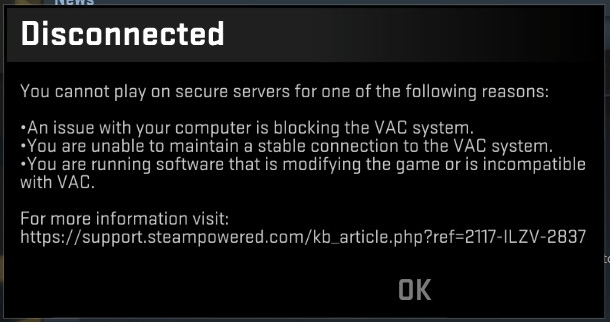 Valve
Valve
You cannot play on official CS:GO servers without VAC.
[ad name=”article1″]
There’s a good reason for these VAC authentication errors though. They are there to make sure the servers stay clean, and keep games fair. The issues are commonly caused by “third party software interfering with your game or Steam,” but sometimes a quick re-log doesn’t do the trick.
Article continues after ad
- Read more: CSGO pro play records
However, there are a few fixes recommended by Valve themselves as to how you can solve the errors. So, if you’re struggling to load into CS:GO, follow these steps, and hopefully you’ll be back on the right track.
Restart your computer
It seems pretty straight forward, but we have to list it anyway, just in case. Giving your computer a quick restart can help, as a fresh boot might be all you need to fix the error.
Article continues after ad
[ad name=”article2″]
Reinstall Steam and CS:GO
Sometimes, a quick uninstall and reinstall of both Steam and CS:GO can solve all the issues as well.
If you don’t want to go through the massive download, you can just verify the integrity of your game files through the Steam client.
- Read more: CSGO March 31 update adds new maps, Prisma 2 case, more
Right-clicking on CS:GO in your library, looking through Properties > Local Files, and running a verification check could also fix the authentication error.
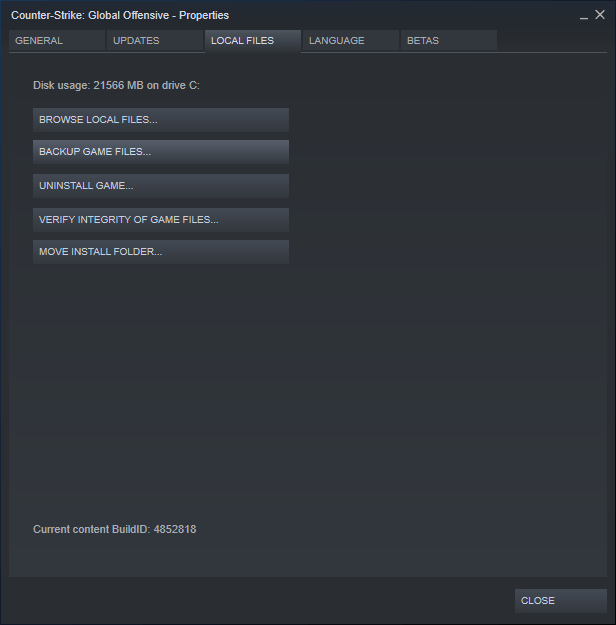 Valve
Valve
You should verify your game files before uninstalling to save you from having to re-download the game.
[ad name=”article3″]
Repair the Steam Service
If that doesn’t work, you can repair the Steam client itself. A corrupt file in the Steam Service can be all it takes to close your account off from VAC-protected servers.
Article continues after ad
By booting up a repair command and re-starting Steam, the issues might sort themselves out. It’ll take a few minutes to do, but can save you hours of hurt.
Subscribe to our newsletter for the latest updates on Esports, Gaming and more.
If you are on Windows, here’s how you can run a repair of the Steam Service:
- Exit Steam.
- Click Start > Run (Windows Key + R).
- Type the following command: “C:Program Files (x86)SteambinSteamService.exe” /repair
- Launch Steam and test the issue again.
[ad name=”article4″]
Restore boot settings to default
So restarting your computer hasn’t worked, and neither has repairing the game files. The issues may lay deeper in your computer’s boot settings, which can affect all programs.
Article continues after ad
- Read more: CSGO bug sees prices for all skins skyrocket on market
Restoring your boot settings to default may remove any settings that might be incompatible with VAC. Here’s a step-by-step guide to doing that yourself:
- Exit Steam.
- Click the Start button, then All Programs, and Accessories.
- Right-click on Command Prompt and click Run as administrator.
- In the command prompt, type the following commands and press Enter after each command: bcdedit /deletevalue nointegritychecks, bcdedit /deletevalue loadoptions, bcdedit /debug off, bcdedit /deletevalue nx
- Restart your computer.
- Launch Steam and test the issue again.
If you receive an error along the lines of “The value is protected by Secure Boot policy and cannot be modified or deleted,” your boot settings are already default.
 Valve
Valve
If fixing Steam or CS:GO doesn’t work, it might be a bigger problem with your computer itself.
Repair system files
Finally, the most drastic measure you can take is a complete repair of your operating system. There might be some corrupt files floating around that VAC detects, shutting you off from the servers.
Article continues after ad
To run a repair, follow these steps:
- Exit Steam.
- Click the Start button, All Programs, and Accessories.
- Right-click on Command Prompt and click Run as administrator.
- In the command prompt, type the following command and press Enter: sfc /scannow
- Once the operation has completed please restart your computer, then launch Steam and test the issue again.
Send Valve an email
If all else fails, Valve always checks their emails. CS:GO developer John McDonald told players they can send the team an email to give them a chance to not only fix it for you, but for other users.
- Read more: How to watch ESL Pro League Season 11
“If this is affecting you, please send an email to CSGOTeamFeedback@valvesoftware.com with the subject line ‘VAC Authentication Error,’” he wrote on Reddit.
“Make sure to include a link to your Steam profile, how long this has been affecting you, and any steps you might’ve attempted to remedy the situation.”
Article continues after ad
Перейти к содержанию
На чтение 1 мин Просмотров 2.8к.
Иногда играете в соревновательный режим в CS GO и в какой-то момент у вас выскакивает ошибка «Ваш компьютер блокирует систему VAC.Вы не можете играть на защищенных серверах» и вы не можете переподключиться к серверу. Как следствие Вас банит за то что не смогли в течении короткого времени подключится.
Что же делать в этой ситуации?
Ответ прост как никогда. Главное все действия делать очень быстро, дабы не схватит временный бан в ММ. Для удобства добавьте эту страничку в избранное, чтобы не потерять. И так приступим.
- Закрываем Steam.
- Нажимаем пуск=>в поиск вводим «cmd»=>Правой кнопкой мыши щёлкаем по cmd выбираем запуск от имени администратора.
- Вводим в открывшимся окне, путём ПКМ>вставить, т.к. Ctrl+V не работает это «bcdedit.exe /set {current} nx OptIn»
- Перезагружаем компьютер
- Запускаем игру
- Profit!
Таким простым образом избавляемся от этой ошибки.
Если вам не помогли данные манипуляции, тогда очистите содержимое папки cache, которая находится: SteamsteamappscommonCounter-Strike Global Offensivecsgocache
Ошибка «Vac Authentication error» или «Ваш компьютер блокирует систему VAC» обычно возникает из-за использования программы Skin Changer. Из-за такой ошибки вы не можете играть на защищенных системой VAC серверах: в обычном режиме, в ММ, на защищенный серверах сообщества. При подключении к таким серверам вы получаете черное окно с ошибкой:
Давайте же разберем 3 способа решения данной проблемы!
Создание файла vac.bat
-
- Создаем новый документ через блокнот.
- Вводим в файл следующую информацию:
color f4
taskkill /im Steam.exe /F
taskkill /im Steam.exe /F
taskkill /im Steam.exe /F
taskkill /im Steam.exe /F
taskkill /im Steam.exe /F
taskkill /im Steam.exe /F
taskkill /im Steam.exe /F
taskkill /im Steam.exe /F
taskkill /im Steam.exe /F
taskkill /im Steam.exe /F
taskkill /im Steam.exe /F
taskkill /im Steam.exe /F
cls
@echo off
color f4
RD /S /Q "c:Program Files (x86)Steamcached"
RD /S /Q "c:Program Files (x86)Steamappcache"
bcdedit.exe /deletevalue nx
"c:Program Files (x86)SteambinSteamService.exe" /repair
bcdedit /deletevalue nointegritychecks
bcdedit /deletevalue loadoptions
bcdedit /deletevalue loadoptions
bcdedit /debug off
pause
start "" "steam://rungameid/730"
Важно! Если у вас другой путь к Steam, то введите свой.
-
- Выбираем «Сохранить как»
-
- Выбираем «Все файлы» и сохраняем файл с разрешением «.bat». Файл должен называться «vac.bat».
- А теперь просто откройте созданный файл!
В результате у вас закроется процесс Steam, автоматически введутся команды с заключением dep и запустится CS:GO.
Если проблема из-за Skin Changer
-
- Выходим из Стима.
Чтобы запустить командую строку идем в Пуск, затем в поиск вводим «cmd», жмем правой кнопкой мыши по cmd и выбираем «запуск от имени администратора».
-
- Запускаем командную строку в вашем компьютере от имени администратора. И вводим там по одной следующие команды (после каждой команды нажимаем Enter):
bcdedit.exe /deletevalue nx
bcdedit.exe /set {current} nx OptOut
«C:Program Files (x86)SteambinSteamService.exe» /repair
bcdedit /deletevalue nointegritychecks
bcdedit /deletevalue loadoptions
bcdedit /debug off
Внимание! Вставляем каждую команду правой кнопкой мыши, т.к. Ctrl+v в Командной строке не работает.
Строка «C:Program Files (x86)SteambinSteamService.exe» /repair означает восстановление Стима. Если у вас Стим установлен в другой папке, то укажите верный для вашего компьютера путь.
- Заходим в папку со Скин Чейнджером.
- Далее в папку bin. В данной папке лежит файл AuthenticationError.
- Кликаем на файл правой кнопкой мыши и жмем «Запустить от имени администратора».
- В файле начинает выполняться масса команд. Выглядит это вот так:
- Для продолжения нажмите любую клавишу и файл закроется.
- После всех этих действий Steam начнет самостоятельно загружаться, затем загрузиться CS:GO.
- Перезагрузите на всякий случай компьютер, затем снова запустите файл AuthenticationError, и все должно запуститься без проблем 🙂
Удаление программ, мешающих правильной работе приложения
- Также вам поможет удаление следующего списка программ (если они установлены на компьютере):
- CCcleaner,
- Cheatengine,
- DLLInjectors,
- Powershell,
- Sandboxie,
- Steam Idlers.
- Если у вас стоит антивирус Avast или Kasperski, удалите его и установите либо ESET Smart Secutity, либо ESET Total Secutity (бесплатный антивирь).
- Затем удаляем CS:GO (Steam — Библиотека — CS:GO — правая кнопка мышки — удалить)
- Заходим по пути Steam — Steamapps — Commons
- И удаляем сохраненные резервные копии файлов — т.е. папку Counter-Strike: Global Offensive.
Важно! У вас удалится конфиг и настройки прицела, поэтому придется все устанавливать заново после переустановки игры.
- Перезагружаем компьютер и заново устанавливаем КС ГО.
- Около дня не заходим в CS:GO.
- Затем заходим в игру и наслаждаемся. Игра идет и в обычном режиме, и в ММ.





