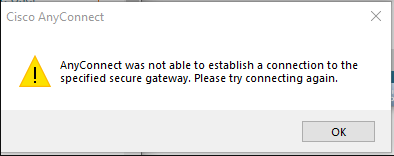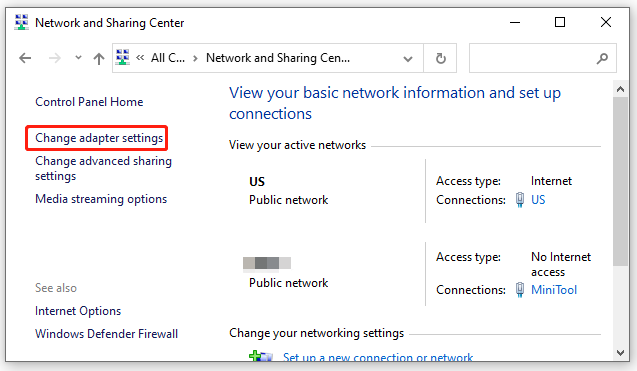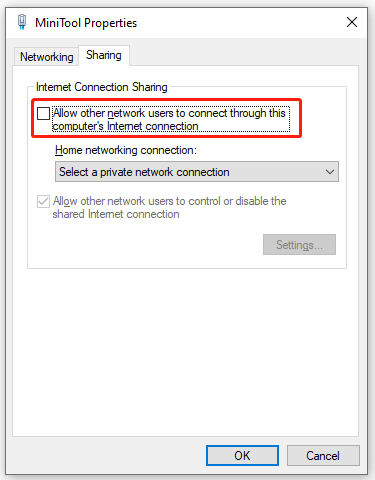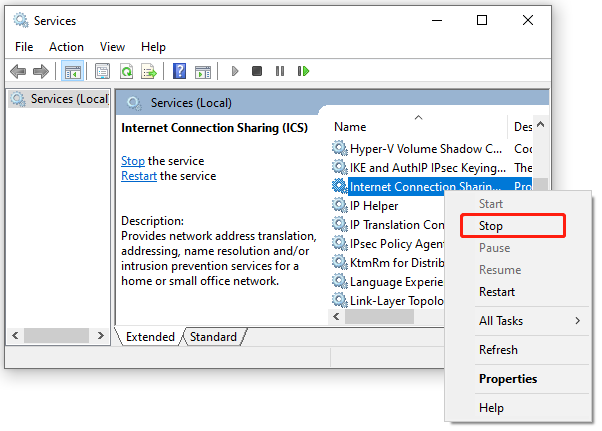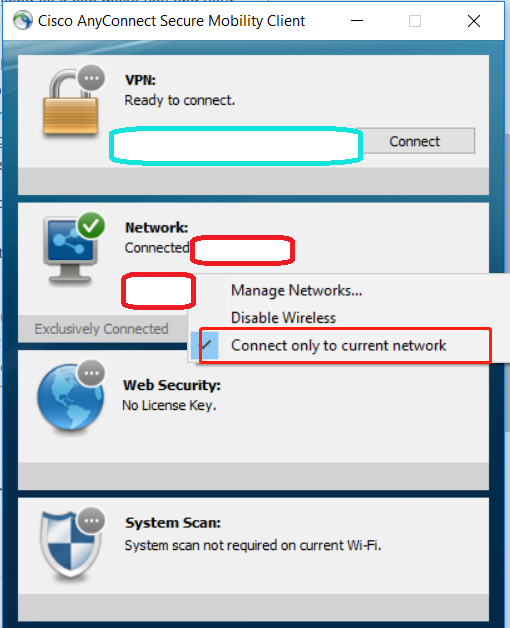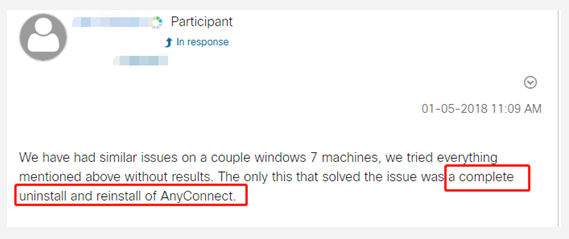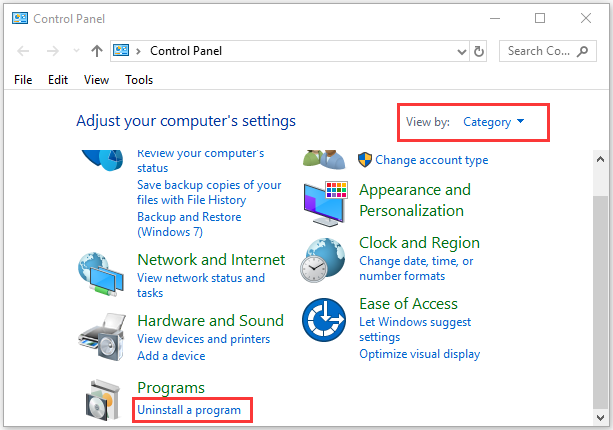Как исправить ошибку агента клиента VPN для Cisco AnyConnect
Cisco AnyConnect — это программное обеспечение VPN, которое включает расширенную защиту для блокировки вредоносных программ на конечных точках. Однако некоторые пользователи говорят, что не могут установить или запустить Cisco AnyConnect. Когда они пытаются установить или запустить AnyConnect, появляется сообщение об ошибке, в котором говорится, что агент клиента VPN не смог создать хранилище межпроцессного взаимодействия . Пользователи исправили это сообщение об ошибке с разрешениями ниже.
Как пользователи могут исправить ошибку агента клиента VPN?
1. Отключите общий доступ к Интернету
- Отключение общего доступа к интернет-подключению является одним из наиболее распространенных исправлений для ошибки агента клиента VPN. Для этого нажмите сочетание клавиш Windows + R, которое открывает аксессуар «Запуск».
- Введите ‘control.exe / имя Microsoft.NetworkAndSharingCenter’ в поле Открыть.
- Нажмите кнопку ОК , чтобы открыть апплет Панели управления Центром управления сетями и общим доступом.
- Нажмите Изменить настройки адаптера в левой части апплета панели управления.
- Щелкните правой кнопкой мыши сетевое соединение с общим состоянием, чтобы выбрать « Свойства» .
- Затем выберите вкладку «Общий доступ», показанную на снимке ниже.
- Снимите флажок Разрешить другим пользователям подключаться к Интернету через этот компьютер .
- Нажмите кнопку ОК .
- Повторите вышеуказанные шаги для всех сетевых подключений с включенным общим доступом.
- Перезагрузите Windows после отключения общего доступа к соединению.
Проверьте UR Browser, который поставляется со встроенным VPN для частного и безопасного просмотра.
2. Отключите службу ICS
- Или попробуйте отключить службу ICS. Откройте аксессуар «Выполнить» в Windows.
- Введите «services.msc» в поле «Открыть» и выберите опцию « ОК» .
- Щелкните правой кнопкой мыши службу общего доступа к Интернету, указанную в окне «Службы», и выберите « Остановить» .
- Дважды щелкните Internet Connection Sharing, чтобы открыть окно его свойств.
- Щелкните раскрывающееся меню «Тип запуска», чтобы выбрать параметр « Отключено» .
- Не забудьте нажать кнопку Применить .
- Затем нажмите OK, чтобы выйти из окна.
- После этого перезапустите Windows после выключения службы ICS.
Это два подтвержденных решения, которые исправили ошибку агента клиента VPN для пользователей Cisco AnyConnect. После исправления ошибки пользователи могут установить или запустить Cisco AnyConnect.
СВЯЗАННЫЕ СТАТЬИ, ЧТОБЫ ПРОВЕРИТЬ:
- ИСПРАВЛЕНИЕ: VPN не удалось загрузить настройки на Cisco AnyConnect
- ИСПРАВЛЕНИЕ: Не удалось инициализировать подсистему подключения в Cisco AnyConnect ошибка в Windows
- Cisco VPN Client не устанавливается в Windows 10 [ГАРАНТИЙНОЕ ИСПРАВЛЕНИЕ]
Objective
The objective of this document is to show you basic troubleshooting steps on some common errors on the Cisco
AnyConnect Secure Mobility Client. When installing the Cisco AnyConnect Secure Mobility Client, errors may occur
and troubleshooting may be needed
for a
successful setup.
Note that the errors discussed in this document is not an exhaustive list and varies with the configuration of the device used.
For additional information on AnyConnect licensing on the RV340 series routers, check out the article AnyConnect
Licensing for the RV340 Series Routers.
Software Version
-
AnyConnect v4.x (Link to download)
Basic Troubleshooting on Cisco AnyConnect Secure Mobility Client Errors
Note: Before attempting to troubleshoot, it is recommended to gather some important information
first about your
system that might be needed during the troubleshooting process. To learn how, click here.
1. Problem: Network Access Manager fails to recognize your wired adapter.
Solution: Try unplugging your network cable and reinserting it. If this does not work, you may
have a link issue.
The Network Access Manager may not be able to determine the correct link state of your adapter. Check the
Connection Properties of your Network Interface Card (NIC) driver. You may have a «Wait for Link»
option in the Advanced Panel. When the setting is On, the wired NIC driver initialization code waits for auto
negotiation to complete and then determines if a link is present.
2. Problem: When AnyConnect attempts to establish a connection, it authenticates successfully
and builds the Secure Socket Layer (SSL)session, but then the AnyConnect client
crashes in the vpndownloader if using Label-Switched Path (LSP) or NOD32
Antivirus.
Solution: Remove the Internet Monitor component in version 2.7 and upgrade to version 3.0 of
ESET NOD32 AV.
3. Problem: If you are using an AT&T Dialer, the client operating system sometimes experiences a
blue screen, which causes the creation of a mini dump file.
Solution: Upgrade to the latest 7.6.2 AT&T Global Network Client.
4. Problem: When using McAfee Firewall 5, a User Datagram Protocol
(UDP)Datagram Transport Layer Security (DTLS) connection
cannot be established.
Solution: In the McAfee Firewall central console, choose Advanced Tasks >
Advanced options and
Logging and uncheck the Block incoming fragments automatically check box in McAfee
Firewall.
5. Problem: The connection fails due to lack of credentials.
Solution: The third-party load balancer has no insight into the load on the Adaptive Security
Appliance (ASA)
devices. Because the load balance functionality in the ASA is intelligent enough to evenly distribute the VPN
load across the devices, using the internal ASA load balancing instead is recommended.
6. Problem: The AnyConnect client fails to download and produces the following error message:
Solution: Upload the patch update to version 1.2.1.38 to resolve all dll issues.
7. Problem: If you are using Bonjour Printing Services, the AnyConnect event logs indicate a failure
to identify the IP forwarding table.
Solution: Disable the Bonjour Printing Service by typing net stop “bonjour
service” at the
command prompt. A new version of mDNSResponder (1.0.5.11) has been produced by Apple. To resolve this issue, a
new version of Bonjour is bundled with iTunes and made available as a separate download from the Apple web site.
8. Problem: An error indicates that the version of TUN or network tunnel is already
installed on this system and is incompatible with the AnyConnect client.
Solution: Uninstall the Viscosity OpenVPN Client.
9. Problem: If a Label-Switched Path (LSP) module is present on the client, a
Winsock catalog conflict may occur.
Solution: Uninstall the LSP module.
10. Problem: If you are connecting with a Digital Subscriber Line (DSL)
router, DTLS traffic may fail even if successfully negotiated.
Solution: Connect to a Linksys router with factory settings. This setting allows a stable DTLS
session and no
interruption in pings. Add a rule to allow DTLS return traffic.
11. Problem: When using AnyConnect on some Virtual Machine Network Service devices, performance
issues have resulted.
Solution: Uncheck the binding for all IM devices within the AnyConnect virtual adapter. The
application
dsagent.exe resides in C:WindowsSystemdgagent. Although it does not appear in the process list, you can see
it by opening sockets with TCPview (sysinternals). When you terminate this process, normal operation of
AnyConnect returns.
12. Problem: You receive an “Unable to Proceed, Cannot Connect to the VPN Service” message. The VPN
service for AnyConnect is not running.
Solution: Determine if another application conflicted with the service by going to the Windows
Administration
Tools then make sure that the Cisco AnyConnect VPN Agent is not running. If it is
running and the error message still appears, another VPN application on the workstation may need to be disabled
or even uninstalled. After taking that action, reboot, and repeat this step.
13. Problem: When Kaspersky 6.0.3 is installed (even if disabled), AnyConnect connections to the
ASA fail right after CSTP state = CONNECTED. The following message appears:
Solution: Uninstall Kaspersky and refer to their forums for additional updates.
14. Problem: If you are using Routing and Remote Access
Service (RRAS), the following termination error is returned to the event log when
AnyConnect attempts to establish a connection to the host device:
Solution: Disable the RRAS service.
15. Problem: If you are using a EVDO wireless card and Venturi driver while a client disconnect occurred, the
event log reports the following:
Solutions:
- Check the Application, System, and AnyConnect event logs for a relating disconnect event and determine if a
NIC card reset was applied at the same time. - Ensure that the Venturi driver is up to date. Disable Use Rules Engine in the 6.7 version
of the AT&T Communications Manager.
If you encounter other errors, contact the support center for your device.
For further information and community discussion on AnyConnect licensing updates, click
here.
For AnyConnect Licensing FAQs, click here.
Many people encounter the “AnyConnect was not able to establish a connection to the specified secure gateway” error on Windows 11/10/8/7. In this post, MiniTool will explore the possible causes and troubleshooting methods of this error.
AnyConnect is a VPN client launched by Cisco that allows you to use any device to access the corporate network anytime and anywhere. This client can be used for many platforms, including Windows, OS X, Ubuntu, iOS, and Android.
However, many users receive the “AnyConnect was not able to establish a connection to the specified secure gateway” error when trying to connect to a VPN via the software on Windows 10/8/7. Here we will discuss the possible causes and solutions to the error.
AnyConnect was not able to establish a connection to the specified secure gateway. we have upgraded all our Workstations to Windows 8, we used Windows 7 and we could use Cisco VPN without a problem, but now we are having problems with Cisco VPN and Cisco AnyConnect VPN both on Windows 8. Please share with us if you have any solution for this problem.
https://community.spiceworks.com/topic/418025-anyconnect-was-not-able-to-establish-a-connection-to-the-specified-secure-gatewa
Possible Reasons for AnyConnect Was Not Able to Establish a Connection to the Specified Secure
What causes the “Cisco AnyConnect was not able to establish a connection to the specified secure gateway” error? After analyzing extensive user reports from forums and communities, we found the error is often related to the following several factors:
- Outdated client: If the AnyConnect client gets outdated, you may experience some errors or bugs like “AnyConnect can’t connect to the specified secure gateway” when trying to connect to a newly released VPN.
- Firewall or antivirus interference. Sometimes your antivirus and even Windows Firewall can interfere with the connection between your VPN and Cisco AnyConnect.
- Improper client configurations. If the client and VPN connections are configured improperly, you may fail to connect the VPN and face the “AnyConnect was not able to establish a connection to the specified secure gateway Windows 10/8/7” issue.
- Regional restriction. Your ISP providers may block some IP addresses of certain countries and areas from connecting to the VPN.
How to Fix the “AnyConnect Was Not Able to Establish a Connection to the Specified Secure” Error
Here we summarize several proven ways to fix the “AnyConnect failed to connect to the specified secure gateway” error. Let’s start trying.
# 1. Update Cisco AnyConnect to the Latest Version
Lots of users reported that the “AnyConnect can’t connect to the specified secure gateway” issue can be solved by updating the client to the latest version. By doing so, the stability and performance of the client should be improved and patches will be provided for known errors. If the latest version of AnyConnect has been released, make sure you install it.
# 2. Allow the Client Through Your Firewall or Antivirus Software
Sometimes your antivirus software and Firewall can block AnyConnect from connecting to your VPN. To rule out this situation, you can try allowing the client through the firewall or antivirus software or disabling it temporarily.
Step 1. Type firewall in the search box and then select the Windows Defender Firewall from the context menu.
Step 2. Click on Allow an app or feature through Windows Defender Firewall from the left pane.
Step 3. Click on Change Settings, and then tick the checkbox next to Cisco AnyConnect from the list of installed programs, tick the checkbox for both Private and Public networks, and click OK to save the change.
Tips:
For Avast, read this post to add an exception to Avast. For AVG, navigate to Home > Settings > Components > Web Shield > Exceptions to add the software to the exceptions list. For Kaspersky, navigate to Home > Settings > Additional > Threats and Exclusions > Exclusions > Specify Trusted Applications > Add.
Step 4. Reconnect to the VPN using the software and check if the “Cisco AnyConnect was not able to establish a connection to the specified secure gateway” error disappears. If the error persists, you can try disabling the Firewall or antivirus software temporarily and see if it works.
# 3. Disable Internet Connection Sharing
Internet Connection Sharing (ICS) is a Windows service that can enable the internet-connected computer to share its internet connection with other computers on a local area network. Sometimes this option can conflict with AnyConnect and trigger the error. So, you can try disabling this service.
Step 1. Open your Control Panel and select Network and Sharing Center > Change adapter settings.
Step 2. Right-click on the Shared network connection and select Properties.
Step 3. In the Properties window, navigate to the Sharing tab and untick the checkbox next to Allow other network users to connect through this computer’s Internet connection and click on OK to save the change.
Now, you can restart the program and check if the “AnyConnect failed to connect to the specified secure gateway” error disappears.
# 4. Disable Internet Connection Service
In addition, you can try disabling the Internet Connection Sharing service in Service Manager and check if it works. For that:
Step 1. Press the Win + R key to open the Run dialog box, and then type services.msc in it and hit Enter.
Step 2. In the pop-up window, right-click the Internet Connection Sharing service and select Stop.
Once done, exit the service window and see if the “AnyConnect failed to connect to the specified secure gateway” error gets fixed.
# 5. Connect Only to Current Network in AnyConnect
Some users find that the AnyConnect-connected VPN becomes unstable between different networks. In this case, you can select the “Connect Only to current network” option to fix the AnyConnect error. To do so, launch the AnyConnect client, right-click the connected Network and select Connect only to current Network.
—image from the cisco community
# 6. Perform a Complete Reinstall of AnyConnect
If none of the above methods work, you may consider performing a complete uninstallation and reinstall of AnyConnect. This solution has been proven by some people to be useful. It’s worth trying.
Step 1. Open Control Panel, change the View by type to Category, and then click on Uninstall a program under the Programs section.
Step 2. Navigate to Cisco AnyConnect from the list of install programs, and then right-click it and select Uninstall. Click on Yes to confirm this uninstallation and follow the on-screen prompts to complete this operation.
Step 4. Press the Win + E keys to open the File Explorer, and then navigate to C: Programs Files (x86) and delete all folders related to AnyConnect. In addition, you can open Registry Editor and clean all leftover folders related to the client.
Step 5. Once you completely clean uninstall the software, visit the official website and download the latest version of AnyConnect and install it on your PC. At this time, the “Cisco AnyConnect was not able to establish a connection to the specified secure gateway” error should be fixed.
Further reading: If you enter some issues like file system corruption and low disk space when installing the software, don’t worry. MiniTool Partition Wizard can help you fix them easily by checking file system errors, extending/resizing partitions, analyzing disk space, upgrading to a larger hard disk, etc.
На чтение 4 мин. Просмотров 2.3k. Опубликовано 03.09.2019
Cisco AnyConnect – это больше, чем просто виртуальная частная сеть, поскольку она позволяет вашей рабочей силе работать из любого места, на любом устройстве и в любое время.
Это упрощает безопасный доступ к конечным точкам, обеспечивая безопасность, необходимую для обеспечения безопасности и защиты вашего бизнеса.
Некоторые из его основных функций и преимуществ включают в себя высокозащищенный доступ к сетевому предприятию из любого места и с любого устройства, лучшую видимость поведения пользователей и конечных точек по всему предприятию, комплексную защиту от угроз независимо от того, где они находятся, а также упрощенное управление и удобство использования на всех устройствах. в помещении и за его пределами, с одним агентом.
Хотя все эти функции и преимущества удивительны, при попытке соединения с AnyConnect Cisco вы можете столкнуться с некоторыми общими проблемами устранения неполадок.
Одна из таких распространенных проблем – когда вы получаете не удалось инициализировать подсистему соединения в ошибке Cisco AnyConnect, особенно при использовании операционной системы Windows.
Эта проблема возникает, когда выполняются следующие условия:
- Вы запускаете приложение Cisco AnyConnect Secure Mobility Client для установки VPN-подключений в Windows 8.1, RT 8.1 или Windows Server 2012 R2.
- Вы установили обновление Windows 3023607 на свой компьютер
Microsoft подтвердила, что не удалось инициализировать подсистему подключения в Cisco AnyConnect ошибка в продуктах Microsoft, таких как Windows Server 2012 R2 Datacenter, Standard, Essentials и Foundation, Windows 8.1 Enterprise и Pro, Windows 8.1 и Windows RT 8.1.
Ознакомьтесь с некоторыми решениями, которые могут помочь вам обойти эту ошибку и устранить ее на своем компьютере.
Содержание
- Не удалось инициализировать подсистему подключения в ошибке Cisco AnyConnect
- 1. Зайдите в Центр обновления Майкрософт
- 2. Запустите средство устранения неполадок совместимости на Cisco AnyConnect
- 3. Отключите общий доступ к Интернету
- 4. Отредактируйте реестр
Не удалось инициализировать подсистему подключения в ошибке Cisco AnyConnect
- Перейти в Центр обновления Майкрософт
- Запустите средство устранения неполадок совместимости на Cisco AnyConnect
- Отключить общий доступ к подключению к Интернету
- Изменить реестр
1. Зайдите в Центр обновления Майкрософт
Центр обновления Майкрософт поможет вам установить самое последнее накопительное обновление для системы безопасности Internet Explorer, поскольку уязвимость в SChannel делает возможным обход функций безопасности: 10 марта 2015 г. (MS15-031).
Если вы загружаете и устанавливаете обновления вручную, проверьте ссылки на скачивание в таблице «Подвержены уязвимости» в бюллетене по безопасности Microsoft MS15-018.
Если это не поможет, попробуйте следующее решение.
2. Запустите средство устранения неполадок совместимости на Cisco AnyConnect
Не удалось инициализировать подсистему подключения в Cisco AnyConnect ошибка обычно связана с недавним Центром обновления Windows, поэтому вы можете запустить средство устранения неполадок совместимости для решения проблемы, выполнив следующие действия:
- Закройте окно Cisco AnyConnect и мини-значок панели задач
- Перейдите в папку клиента Cisco AnyConnect Secure Mobility – вы можете проверить в C: Program Files (x86) Cisco Cisco AnyConnect Secure Mobility Client .
- Щелкните правой кнопкой мыши vpnui. exe .
- Нажмите Запустить средство устранения неполадок совместимости .
- Выберите Попробуйте рекомендуемые настройки .
-
Выберите, что предлагает мастер (совместимость с Windows
- Нажмите Тестовая программа , чтобы открыть программу.
- близко
Примечание. Для vpnagent.exe – локальной службы, которая поддерживает пользовательский интерфейс клиента – вам может потребоваться повторить эти шаги.
Это исправило не удалось инициализировать подсистему соединения в ошибке Cisco AnyConnect? Если нет, попробуйте следующее решение.
- ТАКЖЕ ЧИТАЙТЕ: как включить клиент Cisco VPN в Windows 10
3. Отключите общий доступ к Интернету
Иногда не удалось инициализировать подсистему подключения в Cisco AnyConnect ошибка может произойти, потому что в вашей локальной сети включен общий доступ к подключению к Интернету (ICS).
Вот как это решить:
- Нажмите Пуск .
- Выберите Настройки .

- Нажмите Сеть и Интернет .
- В поле поиска введите Локальный .

- Выберите Просмотр локальных служб .

- Нажмите правой кнопкой мыши на Общий доступ к подключению к Интернету .

- Выберите Свойства .

- Перейдите на вкладку Общие .

- Перейдите в Тип запуска .
- Нажмите стрелку раскрывающегося списка и выберите Отключено .

- Нажмите ОК .
4. Отредактируйте реестр
Если вам не удалось инициализировать подсистему подключения в ошибке Cisco AnyConnect, вы можете исправить ее, внеся небольшое изменение в реестр, выполнив следующие действия:
- Нажмите правой кнопкой мыши Пуск .
- Выберите Выполнить .

- Введите regedit
- Нажмите Enter .
- Перейдите на страницу HKEY_CURRENT_USER Software Microsoft Win .
- Создайте новый ключ с именем GlobalOfflineUser .
- Введите значение 1 в качестве значения
- Перезагрузите компьютер и загрузите VPN
Проверьте, можете ли вы подключиться.
Было ли какое-либо из этих решений исправить ошибку инициализации подсистемы подключения в Cisco AnyConnect? Дайте нам знать, оставив комментарий в разделе ниже.
Cisco AnyConnect — это больше, чем просто виртуальная частная сеть, поскольку она позволяет вашей рабочей силе работать из любого места, на любом устройстве и в любое время.
Это упрощает безопасный доступ к конечным точкам, обеспечивая безопасность, необходимую для обеспечения безопасности и защиты вашего бизнеса.
Некоторые из его характерных особенностей и преимуществ включают в себя высокозащищенный доступ к сетевому предприятию из любого места и с любого устройства, лучшую видимость поведения пользователей и конечных точек в масштабах всего предприятия, комплексную защиту от угроз независимо от того, где они находятся, а также упрощенное управление и удобство использования на всех устройствах. в помещении и за его пределами, с одним агентом.
Несмотря на то, что все эти функции и преимущества удивительны, вы можете столкнуться с некоторыми общими проблемами устранения неполадок при попытке соединения с AnyConnect Cisco.
Одна такая распространенная проблема возникает, когда вы получаете не удалось инициализировать подсистему подключения в ошибке Cisco AnyConnect, особенно при использовании операционной системы Windows.
Эта проблема возникает, когда выполняются следующие условия:
- Вы запускаете приложение Cisco AnyConnect Secure Mobility Client для установки VPN-подключений в Windows 8.1, RT 8.1 или Windows Server 2012 R2.
- Вы установили обновление Windows 3023607 на свой компьютер
Microsoft подтвердила, что не удалось инициализировать подсистему подключения в Cisco AnyConnect. Ошибка в продуктах Microsoft, таких как Windows Server 2012 R2 Datacenter, Standard, Essentials и Foundation, Windows 8.1 Enterprise и Pro, Windows 8.1 и Windows RT 8.1.
Ознакомьтесь с некоторыми решениями, которые могут помочь вам обойти эту ошибку и устранить ее на своем компьютере.
Не удалось инициализировать подсистему подключения в ошибке Cisco AnyConnect
- Перейти в Центр обновления Майкрософт
- Запустите средство устранения неполадок совместимости на Cisco AnyConnect
- Отключить общий доступ к подключению к Интернету
- Изменить реестр
1. Зайдите в Центр обновления Майкрософт
Центр обновления Майкрософт поможет вам установить самое последнее накопительное обновление для системы безопасности Internet Explorer, поскольку уязвимость в SChannel делает возможным обход функций безопасности: 10 марта 2015 г. (MS15-031).
Если вы загружаете и устанавливаете обновления вручную, проверьте ссылки на скачивание в таблице «Подвержены уязвимости» в бюллетене по безопасности Microsoft MS15-018.
Если это не поможет, попробуйте следующее решение.
2. Запустите средство устранения неполадок совместимости на Cisco AnyConnect
Не удалось инициализировать подсистему подключения в ошибке Cisco AnyConnect обычно связана с последним Центром обновления Windows, поэтому вы можете запустить средство устранения неполадок совместимости, чтобы устранить проблему, выполнив следующие действия:
- Закройте окно Cisco AnyConnect и мини-значок панели задач
- Перейдите в папку клиента Secure Mobility Cisco AnyConnect — вы можете проверить в C: Program Files (x86) Cisco Secure Mobility Client Cisco AnyConnect
- Щелкните правой кнопкой мыши vpnui. EXE
- Нажмите Запустить средство устранения неполадок совместимости.
- Выберите Попробовать рекомендуемые настройки.
- Выберите, что предлагает мастер (совместимость с Windows
- Нажмите Test Program, чтобы открыть программу
- близко
Примечание. Для vpnagent.exe — локальной службы, которая поддерживает пользовательский интерфейс клиента — вам может потребоваться повторить эти шаги.
Это исправило не удалось инициализировать подсистему соединения в ошибке Cisco AnyConnect? Если нет, попробуйте следующее решение.
- ТАКЖЕ ЧИТАЙТЕ: Как включить клиент Cisco VPN в Windows 10
3. Отключите общий доступ к Интернету
Иногда не удалось инициализировать подсистему подключения в Cisco AnyConnect ошибка может произойти, потому что в вашей локальной сети включен общий доступ к подключению к Интернету (ICS).
Вот как это решить:
- Нажмите на Пуск
- Выберите Настройки
- Нажмите Сеть и Интернет
- В поле поиска введите Local
- Выберите View Local Services
- Щелкните правой кнопкой мыши на Internet Connection Sharing
- Выберите Свойства
- Перейти на вкладку Общие
- Перейти к типу запуска
- Нажмите стрелку выпадающего меню и выберите « Отключено».
- Нажмите ОК
4. Отредактируйте реестр
Если у вас не удалось инициализировать подсистему подключения в ошибке Cisco AnyConnect, вы можете исправить ее, внеся небольшое изменение в реестр, выполнив следующие действия:
- Щелкните правой кнопкой мыши Пуск
- Выберите Run
- Тип регедит
- Нажмите Enter
- Перейдите на страницу HKEY_CURRENT_USER Software Microsoft Win
- Создайте новый ключ с именем GlobalOfflineUser
- Дайте ему 1 в качестве значения
- Перезагрузите компьютер и загрузите VPN
Проверьте, можете ли вы подключиться.
Было ли какое-либо из этих решений исправить ошибку инициализации подсистемы подключения в Cisco AnyConnect? Дайте нам знать, оставив комментарий в разделе ниже.