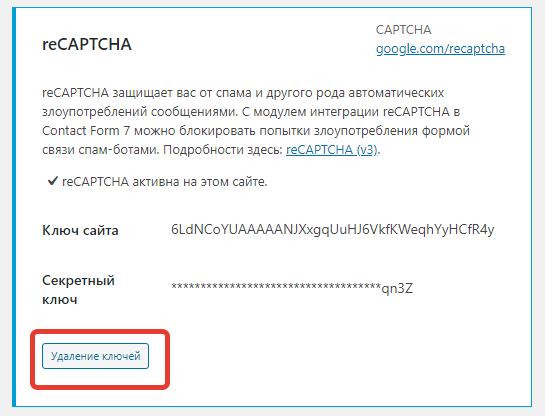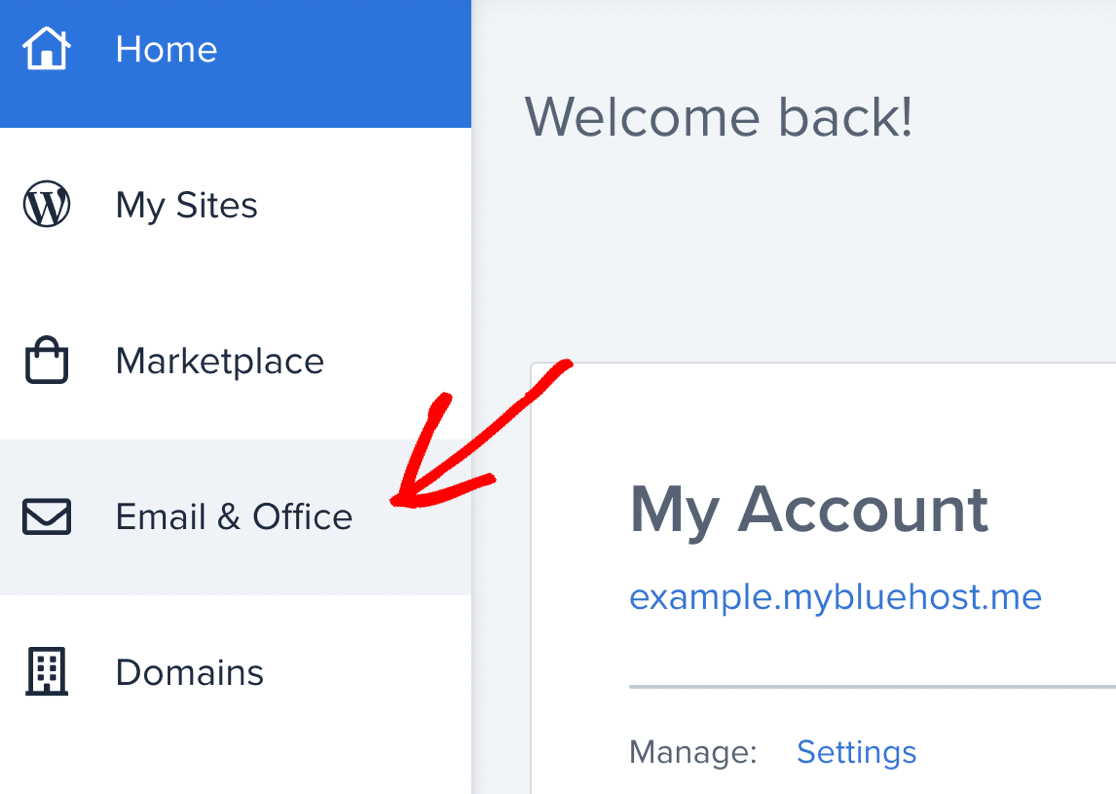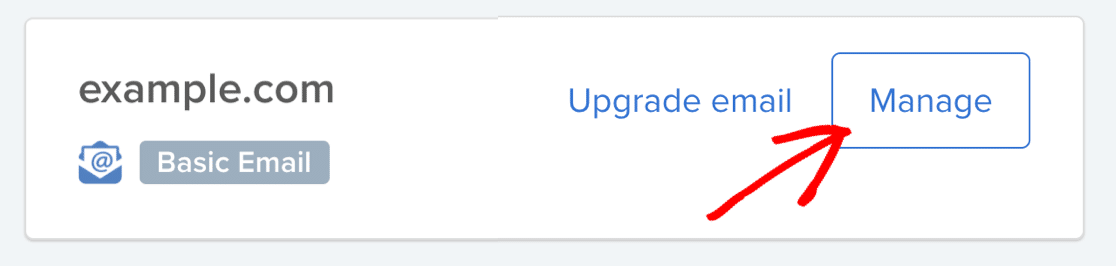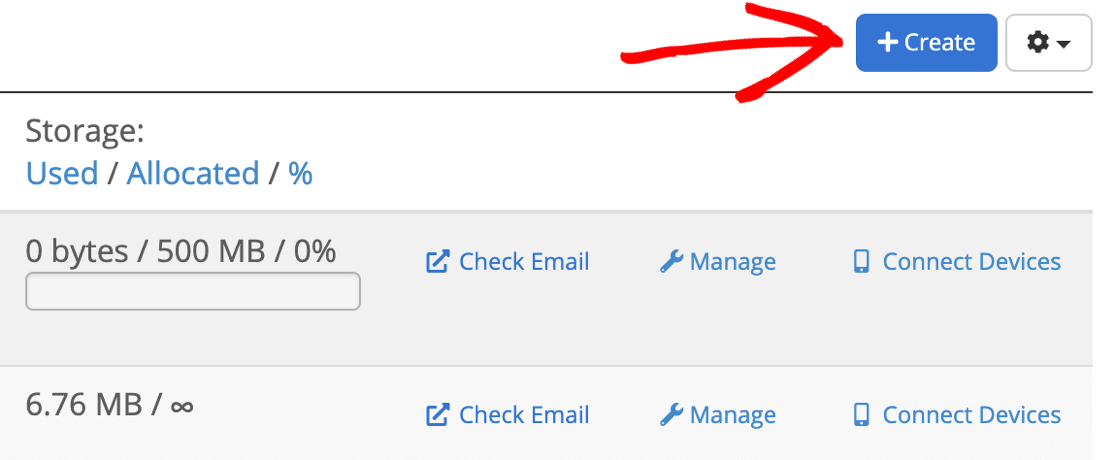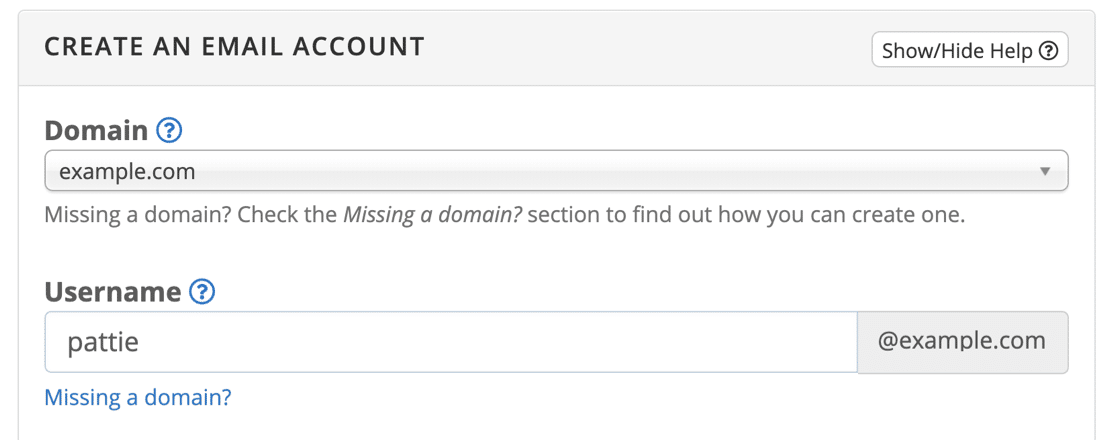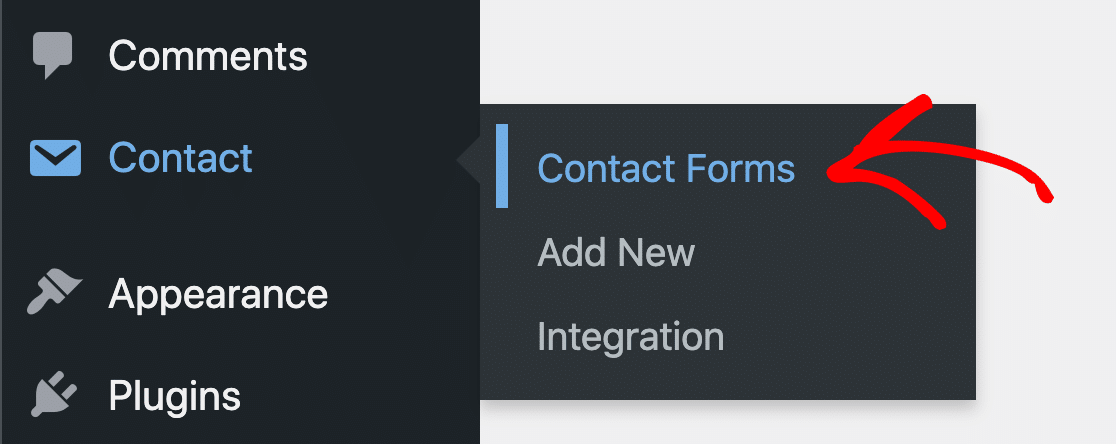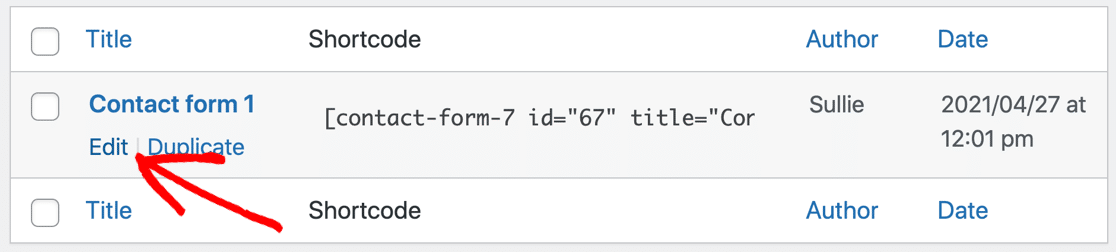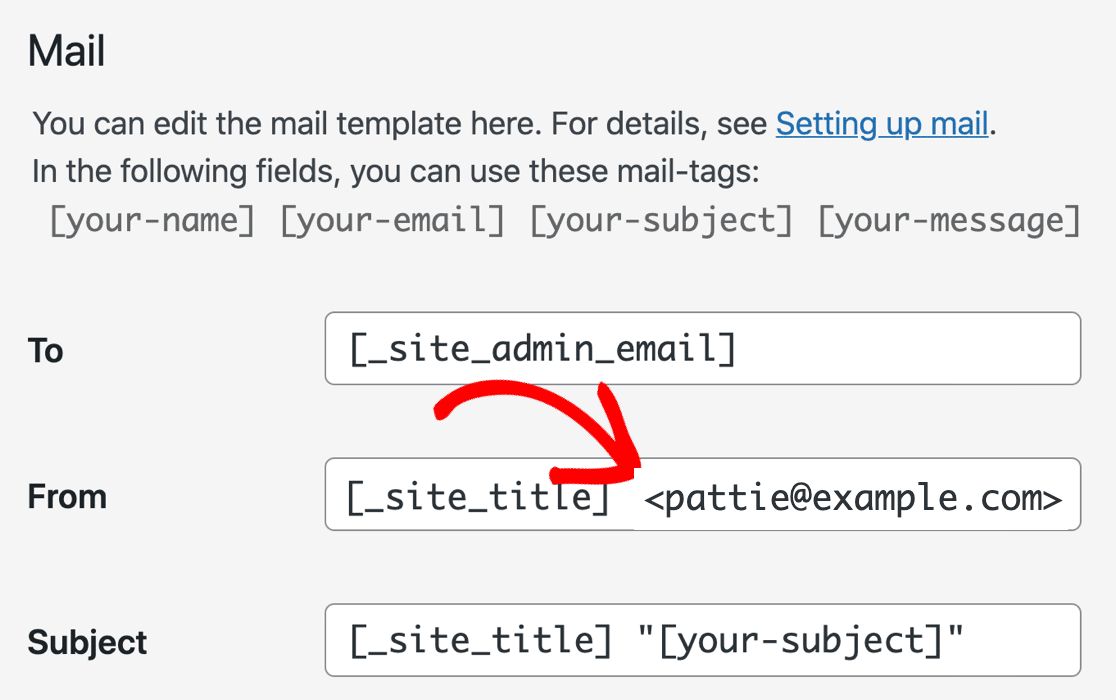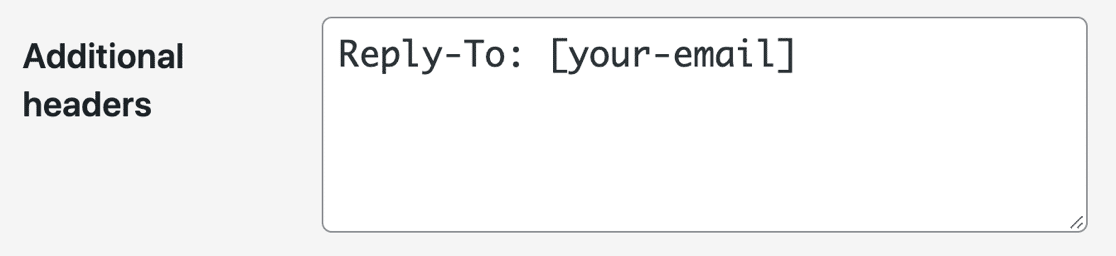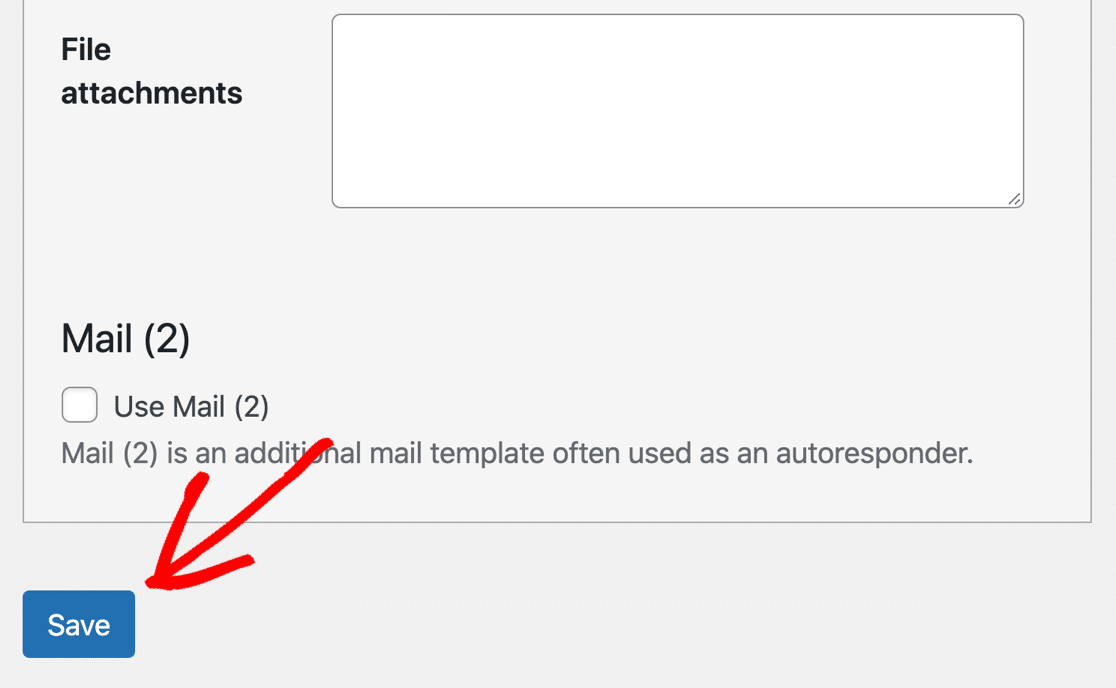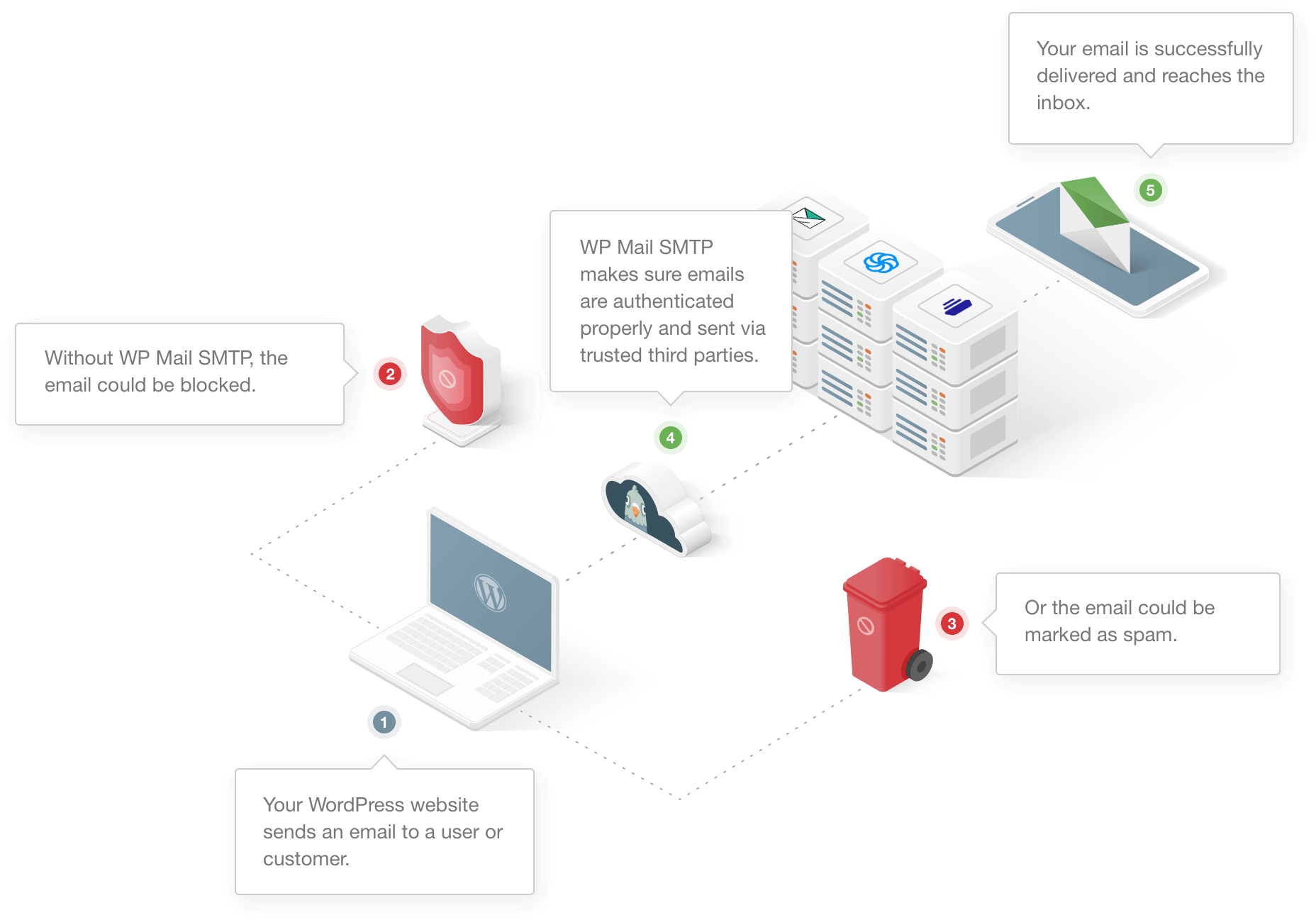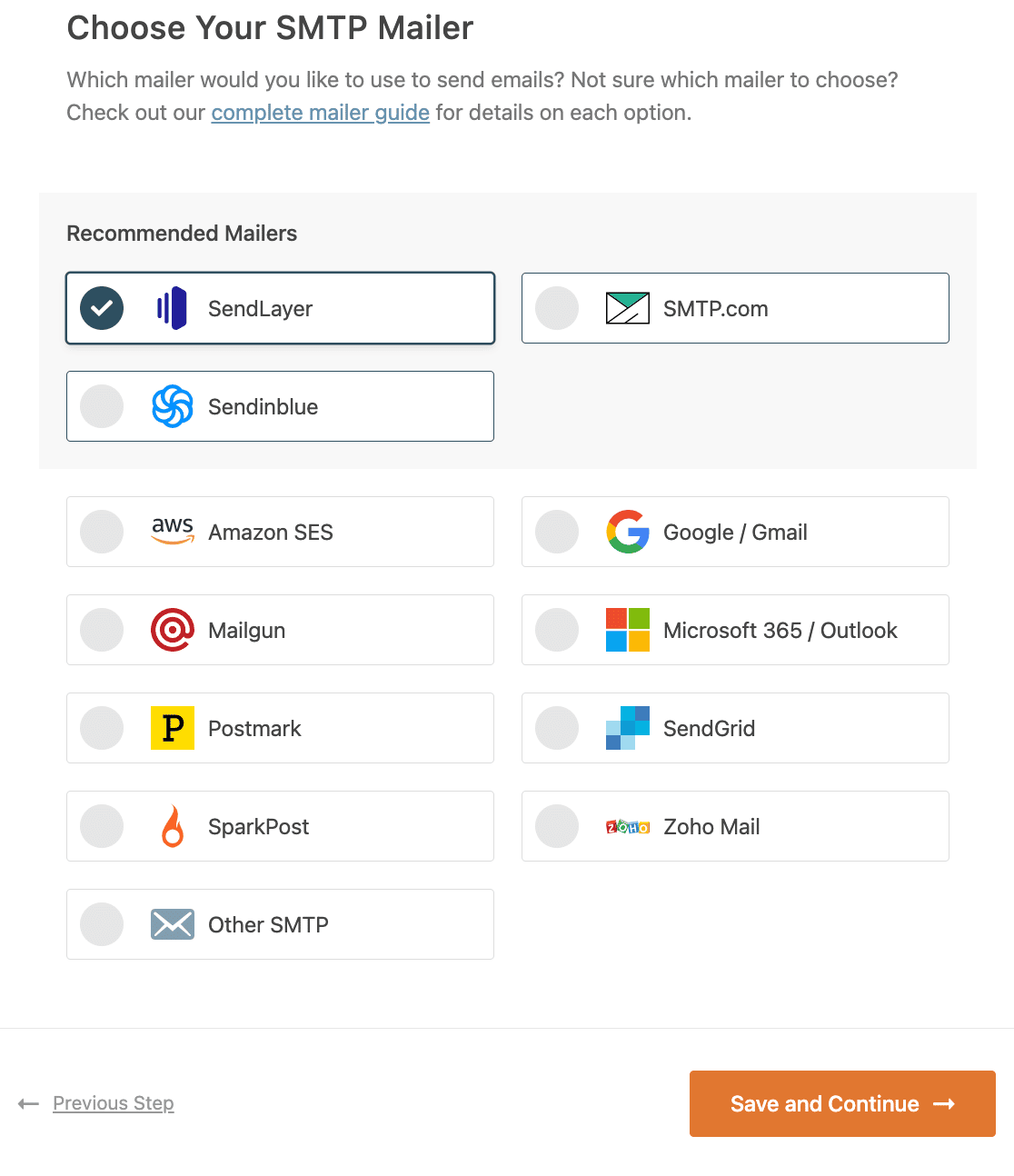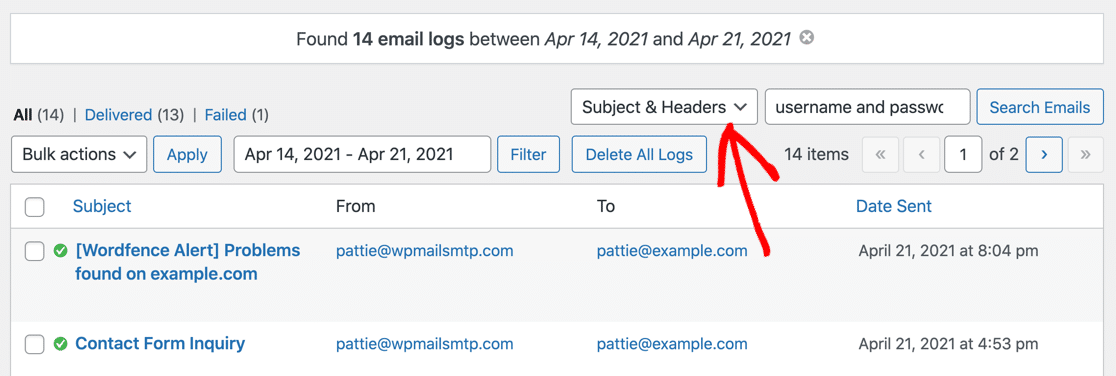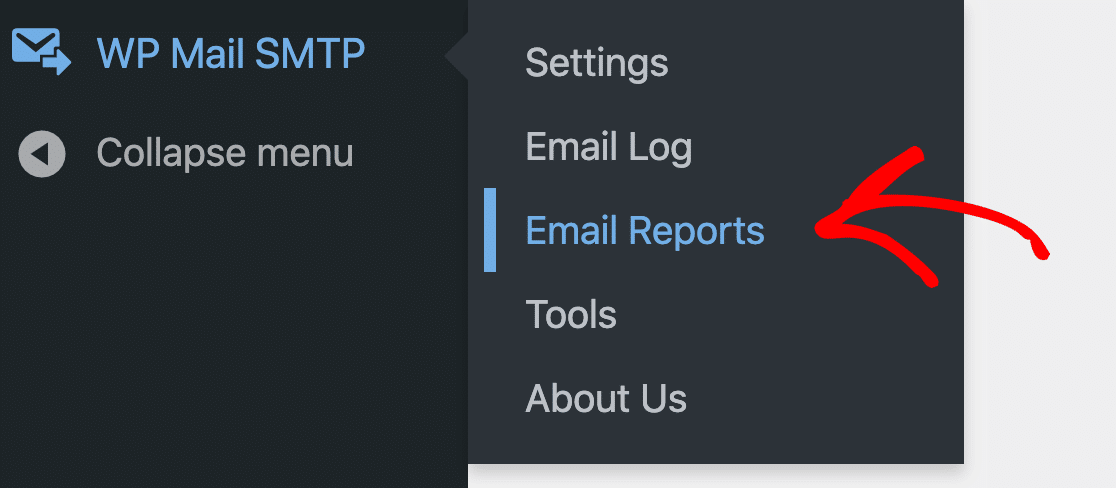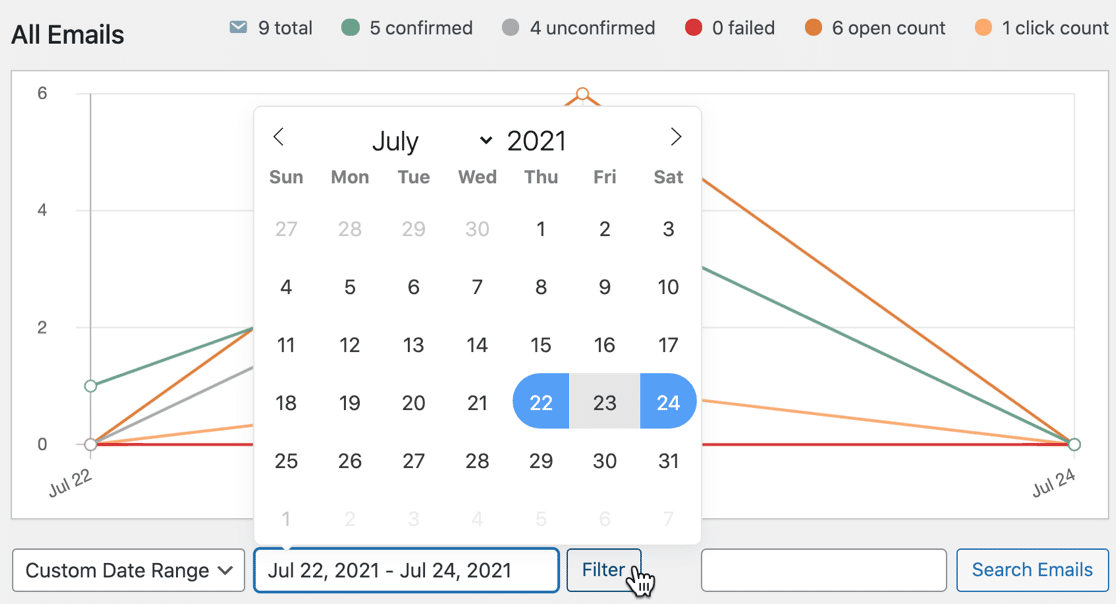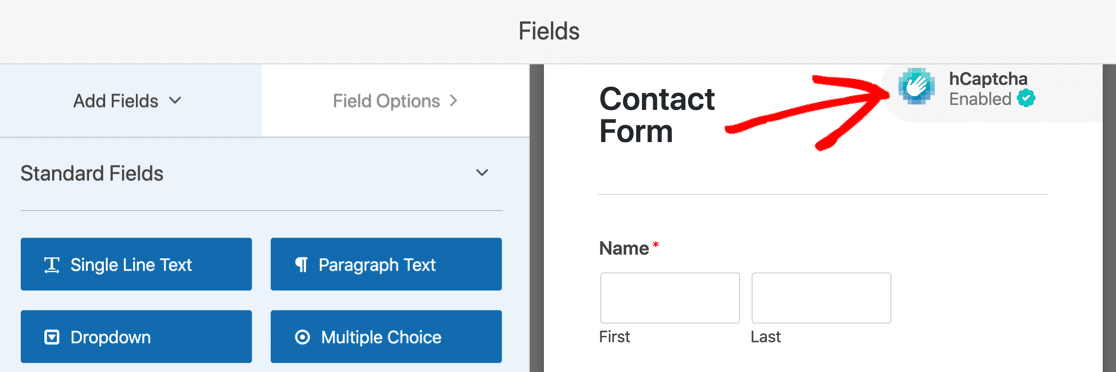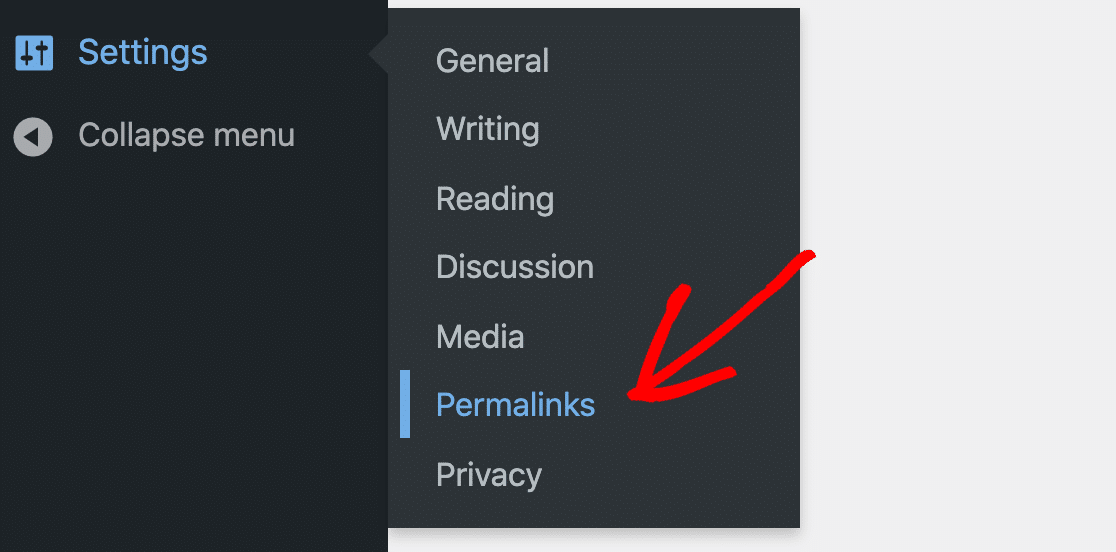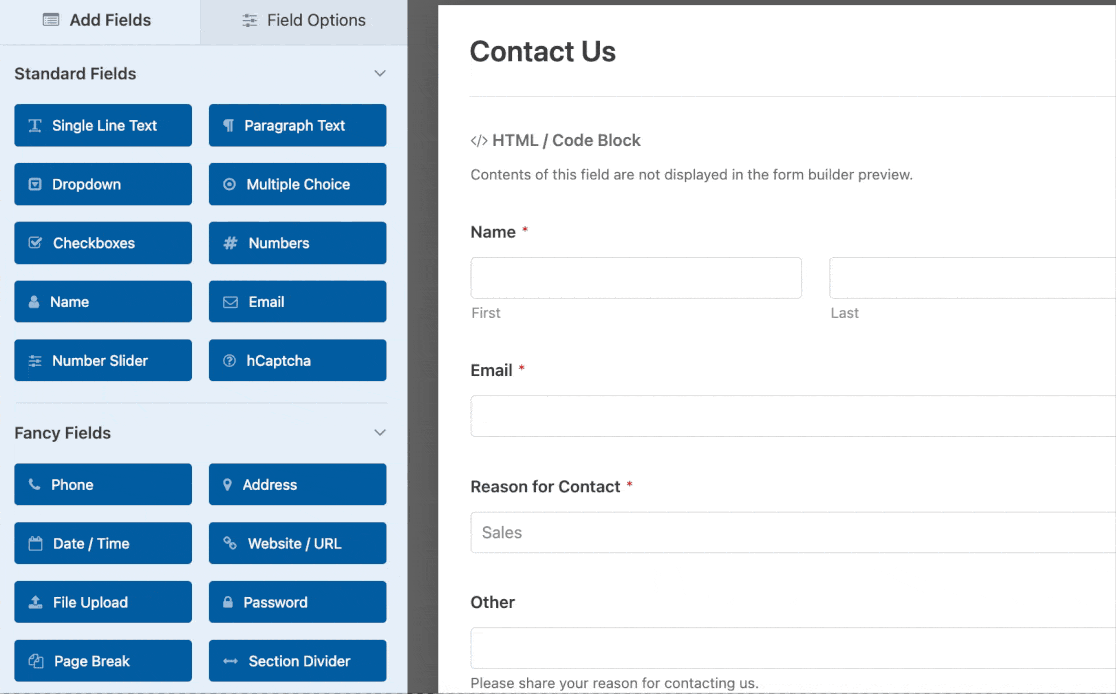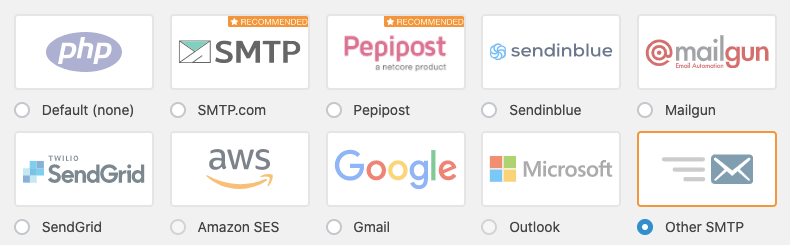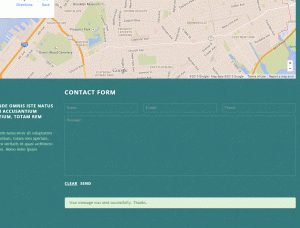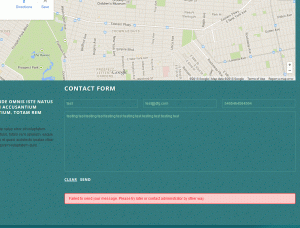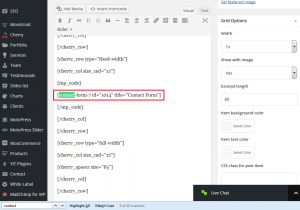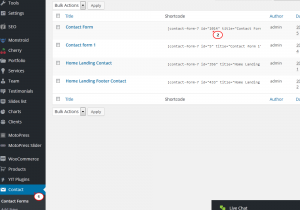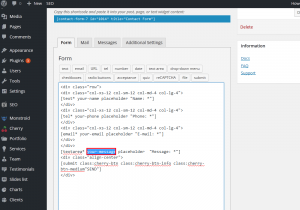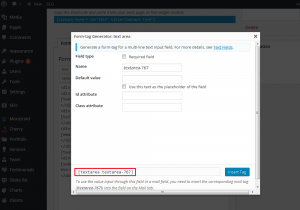При использовании сайта на cms WordPress совместно с плагином Contact Form 7, случается так, что у некоторых посетителей не отправляются веб-формы, созданные плагином. Текст ошибки выглядит так: «При отправке сообщения произошла ошибка. Пожалуйста, попробуйте ещё раз позже.»
Обычно такая ошибка возникает когда указан неверный исходящий адрес, либо плагин или скрипт вмешивается в работу плагина веб-форм. Первое, что необходимо проверить для решения проблемы, это адрес исходящий почты в настройках проблемной формы:
Адрес должен соответствовать домену сайта. Например, если у вас домен website.ru, то в поле «От кого» должен стоять ящик этого домена, например mail@website.ru. При этом исходящий адрес может даже не существовать, поэтому можете указать абсолютно любую почту, главное — чтобы она соответствовала домену сайта.
Если способ не помог, то проверьте настроен ли сервис Recaptcha. Для этого зайдите в админке по пути: Contact Form 7> Интеграция.
Если в блоке «ReCaptcha» написано «reCAPTCHA активна на этом сайте.», то нужно отключить привязку ключей. Для этого нажмите на кнопку «Настройка интеграции», а затем «Удаление ключей».
ReCaptcha — это сервис Google, который на основе своих алгоритмов определяет человек вы или бот. Иногда сервис ошибается и не дает отправлять формы на сайте. После удаления ключей ваш сайт не буден защищен от спама, но вы можете установить плагин «ReCaptcha v2 for Contact Form 7», где не будет проблемы с определением пользователей.
Что делать если способы не помогли?
В таком случае последовательность действий такая:
- Нужно отключить все плагины, кроме Contact Form 7, затем проверить работу форм. Если проблема решилась, то методом исключения включаете каждый плагин по отдельности и находите конфликтный.
- Если не помогло, то открываем файлы шаблона header.php и footer.php и удаляем подключение сторонних скриптов. Проверяем работу форм. Также, если формы заработали, применяете метод исключения.
Вышеописанные способы в 99% случаев должны помочь решить проблему. Если у вас осталась ошибка, то прошу связаться с нами любым доступным способом, указанным ниже, либо на странице контакты
Do you need to solve Contact Form 7 not sending email?
Don’t worry: we have a solution for you.
In WordPress, it’s common for people to run into all kinds of issues with their forms not sending email. So in this post, we’ll show you why Contact Form 7 is no longer sending emails and what you can do to get those contact form emails working 100% reliably.
In This Article
- 1. Try Changing The From Address
- Create a New Email Address (Optional)
- Change the From Email in Contact Form 7
- 2. Set Up Contact Form 7 SMTP Settings
- Install WP Mail SMTP
- Choose Your Email Provider or SMTP Server
- Turn on Email Logging (Optional)
- FAQ on Common Contact Form 7 Errors
Fix Your Contact Form 7 Emails Now
Why Contact Form 7 Is Not Sending Emails
Contact Form 7 emails sent but not received? You aren’t alone.
Imagine this — Your website forms seem like they are functioning properly. Your form seems to work just fine, and the visitor gets a success message.
But the contact form email never ends up in your inbox.
If you’re using Contact Form 7, we’ll explain why it’s common that Contact Form 7 is not sending emails.
There are 2 main reasons:
Your Emails Are Seen As Spam
Spoof emails are similar to spam emails. Spoofing means that someone else is faking the sender address. And any emails that are suspected of spoofing rarely even make it to an inbox.
Unfortunately, Contact Form 7 sends you a notification when a form is completed by using a default or generic email as the “from” address. This is often flagged as spoofing because this email is generic and doesn’t have the right authentication. The result? Emails from Contact Form 7 going to spam!
For this reason, Contact Form 7 email notifications are commonly lost and never end up in your inbox.
Your Hosting Company Doesn’t Use the PHP Mail Function
Another reason you’re likely running into the why is Contact Form 7 not sending emails issue is because of the PHP mail function and your hosting provider.
If your web host doesn’t support the PHP mail function, (which is very common these days), that could be the reason Contact Form 7 isn’t sending email. The WordPress wp_mail() function relies on PHP mail to send emails from your site, including emails generated by contact form plugins, but many hosts disable it.
We know that people have issues with GoDaddy sending WordPress sending email for this exact reason. And some people have issues with A2 Hosting SMTP because external SMTP servers are restricted.
Even if your host does allow your site to use PHP mail, it’s a pretty lousy way to send emails. PHP mail is extremely basic, and WordPress can’t add any authentication information to the emails that it generates.
That means your Contact Form 7 emails can look like generic spam messages. So, even if you’ve configured everything correctly, it’s still very likely that your Contact Form 7 messages are going to spam.
This is why we recommend using an SMTP plugin to send emails from WordPress instead of using the default PHP mail function by itself.
So now that you’re aware of the reasons Contact Form 7 isn’t sending email, let’s take a look at how to fix the problem.
How To Fix Contact Form 7 is Not Sending Email
The first step isn’t guaranteed to work, but we recommend checking your Contact Form 7 settings anyway since it’s not a good idea to use the defaults.
Let’s take a look at that first.
1. Try Changing The From Address
By default, the Contact Form 7 From field uses a generic sender address for each form: [email protected]
This is a bad idea, because:
- Most of us never create an email mailbox or user called “WordPress,” so there’s a good chance that this From Address doesn’t even exist.
- Using a generic or non-existent address on your contact form is confusing for your visitors.
- It also means emails from Contact Form 7 going to spam more often. This is a common problem that people have with Contact Form 7 and its default settings.
To fix this, you can make the emails sent from Contact Form 7 come from a real address that you control. When you get rid of the generic “WordPress” part, they will be less likely to appear spoofed. And the added benefit is that your customers will actually be able to reach you if they use this email in the future.
Create a New Email Address (Optional)
If you don’t already have a mailbox you can use as a sender, you’ll want to create one in your hosting account.
We’ll show you how to do this using Bluehost as an example.
Go to your cPanel dashboard on your web host’s website and find the Email settings.
Find the domain that you want to use with your new email account and click Manage.
On the left, you’ll want to click on the Create button to add a new email address.
On the Create an email account screen, you’ll want to set up your mailbox like this:
- Domain: Pick the domain name that matches your website
- Username: This will be the part before the @ in your email address
Then click the blue Create button to finish setting up this new email address.
Now let’s step through your Contact Form 7 settings so that emails are sent from this new mailbox.
Change the From Email in Contact Form 7
Let’s take a look at your Contact Form 7 email settings to see if they’re configured correctly.
You’ll find all of your contact forms when you click Contact » Contact Forms in the sidebar.
Find the form you’re having trouble with and hover your mouse over it. Click on the link that says Edit.
On the Edit Contact Form page, scroll down a little and click on the Mail tab.
On the Contact Form 7 email settings screen, change the From field to the new email address you just created in your cPanel.
Next, check that the Additional headers section says
Reply-To: [your-email]
On the contact form, [your-email] is the name of the email field. So by using this tag as the reply-to address, any replies will go to the visitor, which makes more sense than sending them to your own account.
Now, scroll all the way down and hit Save.
Unfortunately, you may not be an advanced technical person so fix #1 might not work for you, especially if this doesn’t solve the problem completely. Luckily, fix #2 provides you an option anyone can do themselves, even beginners.
So if you are serious about fixing your email deliverability issues once and for all, here’s the easiest way to fix WordPress not sending email when using Contact Form 7.
2. Set Up Contact Form 7 SMTP Settings
Next, we’re going to install the WP Mail SMTP plugin on your site.
WP Mail SMTP is the best SMTP plugin for WordPress. Instead of relying on your web hosting server to send emails, WP Mail SMTP sends them through a separate email provider.
By doing this, you’ll make sure that your emails are delivered every time. They won’t be filed as spam or silently discarded by an email server.
Sending through a 3rd party service adds important verification to the messages, so this is a crucial step, even if you already changed your From address in CF7.
There are free and paid mailer options, so you’ll easily find a service that works for you.
As you’ll see below, configuring Contact Form 7 SMTP settings is extremely easy with WP Mail SMTP.
Install WP Mail SMTP
To start, you’ll want to download the zip file from your WP Mail SMTP account. You’ll find it in the Downloads tab.
Next, open up the WordPress dashboard and upload the plugin to your WordPress site.
If you need help with this, jump over to this guide to installing a WordPress plugin.
Don’t forget to Activate the plugin. As soon as you activate it, the Setup Wizard will open.
You can also start the wizard by clicking the Launch Setup Wizard button in your WP Mail SMTP settings.
Next, we’ll set up your email provider.
Choose Your Email Provider or SMTP Server
Now let’s run the setup wizard to create the connection from your WordPress site to an email provider.
This is easy, even if you’re not a technical user.
Click the Let’s Get Started button to start connecting your WordPress site to an email provider.
In the first step, it’s time to choose your mailer. WP Mail SMTP will connect to an API to send your emails unless you choose Other SMTP, which uses regular SMTP settings.
Not sure what to pick here? We have a few tips to help you make a decision:
- SendLayer is an affordable transactional mailer that works great for small businesses. It’s super reliable and easy to set up.
- For large sites, SMTP.com or Sendinblue are dependable options. Either of these mailers can handle large numbers of emails generated from your site.
- WP Mail SMTP supports Gmail or Google Workspace accounts. Both are great choices for small sites that don’t generate tons of emails.
- Other SMTP lets you use any SMTP server that you have access to. Some providers will limit the number of emails you can send, but this is another great option if you’re just starting out. Be sure to use the correct SMTP port if you choose this option.
- If you want to be able to send a large number of emails, it’s best to start out with the right provider. Check out this guide to transactional email providers to see full reviews of the best mailer services for WordPress.
All set? Jump to the doc for your chosen mailer to complete the set-up steps:
| Mailers available in all versions | Mailers in WP Mail SMTP Pro |
|---|---|
| SendLayer | Amazon SES |
| SMTP.com | Microsoft 365 / Outlook.com |
| Sendinblue | Zoho Mail |
| Google Workspace / Gmail | |
| Mailgun | |
| Postmark | |
| SendGrid | |
| SparkPost | |
| Other SMTP |
Need a hand?
Don’t forget that the Elite version of WP Mail SMTP comes with a full White Glove Setup service for SendLayer, Sendinblue, or SMTP.com. So if you’re not comfortable doing the setup yourself, you can purchase Elite and have an expert set it up for you.
If you want to set up multiple mailers, you can do so in the Additional Connections settings once you’ve finished the Setup Wizard. Then you can select a Backup Connection and configure Smart Routing.
When you’ve set everything up on your email service website, come back to this guide to enable email logging on your site.
Turn on Email Logging (Optional)
At the end of the wizard, WP Mail SMTP will ask you which features to enable.
By default, 2 essential tools will already be turned on in the plugin settings:
- Improved Email Deliverability: WP Mail SMTP will route all of your messages through your new mailer
- Email Error Tracking: WP Mail SMTP will alert you if it detects problems with your DKIM, SPF, or DMARC records.
We recommend that you also turn on Detailed Email Logs and the Weekly Email Summary.
Detailed Email Logs will track your WordPress sent emails so you can easily see the status of each one in Complete Email Reports.
Even better, the Pro version also includes a helpful dashboard widget for your WordPress site. The widget shows sent and failed emails on a chart. That makes it easy to spot issues with your emails quickly. And if your mailer supports it, it’ll even show you if emails were Sent and Delivered.
Our log screen lets you search for different types of sent emails and notifications so you can quickly check the status.
The Weekly Email Summary sends a roundup of your latest email delivery stats to your inbox. You can also turn on Instant Email Alerts if you want to be notified when your site fails to send an email.
Finally, there are some advanced email logging features we recommend as well.
If these features are enabled in WP Mail SMTP, you can also:
- Save the full content of all your Contact Form 7 emails
- Resend failed emails in bulk, or forward individually to a different address
- Store Contact Form 7 attachments along with sent emails
- Track email opens and clicks for every email you send from Contact Form 7
To see more awesome features, check out this article on how to log your WordPress emails. All of the features are multisite compatible, so this is a super powerful tool!
And when you’re ready, don’t forget to head to the email reports page:
From there, you can generate awesome report charts with custom dates like this one:
Should you encounter any errors with WP Mail SMTP, don’t worry! WP Mail SMTP adds an email error log to your WordPress dashboard, which allows you to pinpoint the cause of an email issue. It also provides some context into possible solutions.
And that’s it! Now you’ve installed the most popular SMTP plugin to fix Contact Form 7 not sending emails!
Download WP Mail SMTP Now
FAQ on Common Contact Form 7 Errors
Do you have more questions on Contact Form 7 not sending email? Check out some more information on CF7 error messages and issues below.
- Does Contact Form 7 Use SMTP?
- Does Contact Form 7 Work on Localhost?
- What Email Address Do I Use in Contact Form 7 From Field?
- How Do I Connect Contact Form 7 to Gmail?
- What Does the Color of a Contact Form 7 Error Message Mean?
- The Message is Marked with a Green Border, So Why is Contact Form 7 Not Sending Email?
- How to Fix “There Was an Error Trying to Send Your Message. Please Try Again Later”
- How to Fix “Sender Email Address Does Not Belong to the Site Domain”
- How to Fix “Invalid Mailbox Syntax Is Used”
- How to Fix “Misconfiguration Leads to Mail Delivery Failure or Other Troubles. Validate Your Contact Forms Now”
- Why Is Contact Form 7 Not Sending Email to the Same Domain?
- Why Is Contact Form 7 Not Sending Email to Gmail?
- Why Is My Contact Form Stuck on the Spinning Wheel?
- Why Is Contact Form 7 Not Sending Email From Localhost?
If you’d like to browse through all of the FAQs, let’s get started.
Does Contact Form 7 Use SMTP?
No, Contact Form 7 doesn’t use SMTP by default. Instead, it sends emails through your web server, which is unreliable and can cause your contact form emails to get lost. You can install the WP Mail SMTP plugin to easily enable SMTP in Contact Form 7.
Does Contact Form 7 Work on Localhost?
Yes, WP Mail SMTP allows you to send emails via SMTP from localhost using Contact Form 7. It won’t work without an SMTP plugin.
What Email Address Do I Use in Contact Form 7 From Field?
You should use a valid email address that you actually have access to in your Contact Form 7 From field. The default WordPress address doesn’t have a mailbox associated with it and it’s often flagged as a spam sender by most mailing servers.
But if you use a properly authenticated email address in the From field (preferably at your own custom email domain), the chances of your Contact Form 7 emails getting rejected become close to zero.
How Do I Connect Contact Form 7 to Gmail?
You can connect Contact Form 7 to Gmail with WP Mail SMTP. We recommend using the Gmail mailer option in the Setup Wizard for the best security and features.
You can also use Gmail SMTP with the Other SMTP option in WP Mail SMTP. Note that some web hosting providers will block Gmail SMTP, so the Gmail mailer API is usually more reliable for Contact Form 7.
What Does the Color of a Contact Form 7 Error Message Mean?
Contact Form 7 has 3 color-coded error types:
- Yellow: This means your form has a validation error. For example, there might be a Required field that hasn’t been filled in.
- Orange: Your form submission has been marked as spam. This might be because of an issue with reCAPTCHA or Akismet.
- Red: The mail server failed. This often points to a hosting server problem that is causing issues with the
wp_mail()function. Try installing WP Mail SMTP to see if it fixes the issue. If it doesn’t, you’ll want to contact your host for help.
If the message is marked with a green border, keep reading.
The Message is Marked with a Green Border, So Why is Contact Form 7 Not Sending Email?
This usually means that your Contact Form 7 message has been marked as spam, or discarded on its journey from your site to the recipient. So it looks like your WordPress contact form is not working.
This happens when the plugin configuration settings are correct, but the outgoing emails don’t have the correct authentication. It’s super common to have this problem when you’re sending emails from WordPress.
To fix this, install WP Mail SMTP as we showed you in this tutorial. WP Mail SMTP will add the right headers to your emails so that they aren’t discarded by other servers after they’re sent.
How to Fix the Contact Form 7 Error “There Was an Error Trying to Send Your Message. Please Try Again Later”
If you see the contact form 7 sending message error, it’s usually triggered by Contact Form 7’s spam protection.
By default, Contact Form 7 only supports reCAPTCHA v3. This is the strictest version of reCAPTCHA, and it’s the one that users report the most problems with.
For more flexibility, we recommend switching to WPForms Pro. It lets you use a ton more methods to stop contact form spam, including:
- reCAPTCHA v2 “I am not a robot”
- reCAPTCHA v2 invisible
- reCATPCHA v3
- Akismet
- hCaptcha
- Custom CAPTCHA
- Email allowlists and denylists
Upgrading to WPForms is worth it because it has so many extra features that Contact Form 7 doesn’t have. It’s also a lot easier to make an Elementor contact form with WPForms vs Contact Form 7.
How to Fix “Sender Email Address Does Not Belong to the Site Domain” Contact Form 7 Error
The error “Sender email address does not belong to the site domain” means that the domain in your From Email doesn’t match your website’s domain name.
You can sometimes improve email deliverability by using an email that matches the domain that the message is sent from. But the emails will still lack authentication from the server, so it probably won’t solve the problem entirely.
It’s still best to install WP Mail SMTP because this is the only way to add authentication to your WordPress emails.
How to Fix “Invalid Mailbox Syntax Is Used” Contact Form 7 Error
If you see “Invalid mailbox syntax is used,” this means you’ve made a mistake when typing in the From Email (sender address) in your Contact Form 7 Mail settings.
To fix this, check for typos and formatting mistakes in the From Email address you typed in.
How to Fix “Misconfiguration Leads to Mail Delivery Failure or Other Troubles. Validate Your Contact Forms Now”
The error “Misconfiguration leads to mail delivery failure or other troubles. Validate your contact forms now” means that you have something in your contact form settings that Contact Form 7 doesn’t allow.
Sometimes, this Contact Form 7 configuration error seems to appear for no reason. This can happen when Contact Form 7 is updated with a new validation rule.
You’ll want to go through the Mail tab carefully to address highlighted errors.
If you can’t figure out the source of the issue, it’s usually easier to switch to another free contact form plugin.
How to fix “Contact Form 7 Failed to Send Your Message”?
This error can usually be fixed by adding some form field tags in your contact form email.
To do this, click on the Mail tab and scroll down to the Message Body area. If it’s empty, then this has been known to cause errors.
You can try copying one of the form field tags from the Form tab and pasting it within the Message Body field in the Mail tab.
Make sure to wrap your tags with square brackets to avoid issues.
Why Is Contact Form 7 Not Sending Email to the Same Domain?
If Contact Form 7 is not sending email to the same domain your site’s hosted on, it’s usually an issue with one of these 2 issues:
Hosting Server Email Settings
You’ll want to check that your domain email is configured correctly in your hosting account.
Check with your hosting provider and ask them to verify the mailserver settings on your account.
Domain’s DNS records
Your domain name needs valid MX records in order to receive email.
And to send emails with authentication, it may also need a DMARC record, 1 valid SPF record, and a DKIM record as well.
To check your domain’s DNS records for sending email, you can send a test email from WP Mail SMTP in the Test Email tab.
After sending a test email, WP Mail SMTP will report any missing records or misconfiguration in your DNS.
Why Is Contact Form 7 Not Sending Email to Gmail?
If your Gmail account is not receiving emails from Contact Form 7, this is likely because the emails don’t have any authentication. This is usually the case when WordPress is not sending email reliably.
And if you do receive emails to Gmail, they might see a warning on them, like “be careful with this message“.
You can fix Contact Form 7 not sending emails to Gmail by installing WP Mail SMTP. It’s the best SMTP plugin for Contact Form 7 because it’ll add the correct verification to your emails.
Why Is My Contact Form Stuck on the Spinning Wheel?
Sometimes, Contact Form 7 will submit, but you’ll continue to see a spinning wheel and the form doesn’t work. If you’re using Flamingo, you may also find the message is not saved.
Occasionally, this happens when there’s a new release of Contact Form 7. This can cause serious issues with existing forms.
Contact Form 7 users are normally told to disable all other plugins and switch to the default theme. This could help you to identify a conflict, but it doesn’t help you to solve the problem.
So there are 2 other things to try.
Regenerate Permalinks in WordPress
In your WordPress dashboard, head to Settings » Permalinks.
Change the Permalink structure and click Save. Then change it back to its previous setting and click Save again.
This will safely rebuild your .htacess file, which sometimes fixes issues with Contact Form 7 spinning and not sending email.
Switch to WPForms Lite
For better functionality and support, you can import your Contact Form 7 forms into WPForms Lite, which is 100% free forever.
WPForms is also a lot easier to use because it’s 100% drag and drop. So you don’t need to write code to build a form.
The support in WPForms is also awesome. Even if you choose the free version, you can access help from a team of experts on WordPress.org. You’ll always get an answer to your question within 1–3 business days.
Check out this comparison of WPForms Lite vs Contact Form 7 to learn about the extra features you’ll get when you switch!
Why Is Contact Form 7 Not Sending Email From Localhost?
The default WordPress mail functions don’t work with localhost sites. This means you won’t receive any Contact Form 7 notifications from your localhost WordPress installation.
However, there’s an easy fix to this problem. All you need is WP Mail SMTP, which reconfigures your default WordPress email settings to use an SMTP server. The result is that you can receive notifications from Contact Form 7 even with your localhosted WordPress site.
Fix Your Contact Form 7 Emails Now
Next, Use a Gmail Alias With Contact Form 7
Now that you’ve installed Contact Form 7, you can use different Gmail or Google Workspace aliases to send emails from different WordPress contact forms. This is an awesome way to have different forms sending email from different teams or departments.
Check out this guide to using Gmail aliases in WordPress to find out how to set up this powerful feature.
Ready to fix your emails? Get started today with the best WordPress SMTP plugin. WP Mail SMTP Elite includes full White Glove Setup and offers a 14-day money-back guarantee.
If this article helped you out, please follow us on Facebook and Twitter for more WordPress tips and tutorials.
You create contact forms to make communication with your audience easier. Whether you create forms with Contact Form 7 or other popular contact form plugins on WordPress, you may also run into some problems like “There was an error trying to send your message. Please try again later”. Don’t worry; today, we will show you how to solve this Contact Form 7 error.
For about a week, we have not received any emails from our contact form. I was thinking, “are people losing their interest in contacting us? It did not take long to test whether our contact form is working properly. I checked our contact form settings, cross-matched shortcodes, Everything was ok, yet we were not getting emails. When I tried to send a message via our contact form, I found “There was an error trying to send your message. Please try again later.” error.
I started looking for the reasons behind this contact form error. Here’s how I fixed Contact Form 7 errors on my WordPress site. Read this tutorial carefully to fix yours.
Contact Form 7 error is a very common issue in WordPress. This could mostly happen due to the improper configuration of your hosting server, which uses PHP as Mailer. Email service provides useful tools to prevent email spamming. Upon failing to pass the test, your WordPress site’s contact form encounters this error. The best way to handle Contact Form 7 error is to use SMTP for sending emails on WordPress.
If you are continuously facing problems with your contact form or want some advanced forms on your site, Try Gravity Forms for a smoother and diversified form experience on your site.
What Is SMTP?
Simple Mail Transfer Protocol, aka SMTP, is a standard communication protocol to transfer emails over the internet. Using SMTP over the PHP mail() function gives your proper authentication and ensures that your emails are delivered. The SMTP moves emails on and across networks. It works with the Mail Transfer Agent (MTA) to send your emails to the right computer and email inbox.
SMTP directs how emails move from one computer’s MTA to an MTA on another computer or more. The message can move in steps from the computer to its destination. Simple Mail Transfer Protocol aka SMTP is doing its job every step of the way.
How to Fix Contact Form 7 Error on WordPress
This problem needs immediate attention. We got rid of this Contact Form 7 error message finally. Now, Let me show you how to fix your Contact Form 7 error. We will solve this in 3 simple steps with the WP Mail SMTP plugin. This plugin has been used on more than 1 million WordPress sites so far. So, let’s get started.
Step 1: Install and Activate WP Mail SMTP Plugin
Step 2: Go to Mailer on WP Mail SMTP Plugin’s Settings
Go to Dashboard > WP Mail SMTP > Settings then scroll down to the Mailer section. You can see PHP is selected as default mailer. You have to select a mailer that you are using. If you are not using none of the available ones select Other SMTP.
Step 3: Input SMTP Details to Fix Contact Form 7 Error
After you have selected Other SMTP as your mailer, you will find a form just like the image below. Collect all the required information and place them in the respective input fields. And finally, save all by hitting the button “Save Settings” at the bottom.
Where to Get SMTP Details
Now that you know the process of fixing SMTP errors on your contact form. The question is where to get the SMTP details (SMTP Host, SMTP Host, SMTP Username, And SMTP Password). Well if you are using cPanel, there’s a way to get these details easily. Go to cPanel > Email Accounts, you will find all of the email accounts in a single place.
Now click on “Connect Devices” on the left of the emails you want the details of.
On the very next page, you will find the details under Mail Client Manual Settings just like the image below
SMTP Details for Public SMTP Servers
If you are using any public SMTP server like Gmail, Yahoo, or Hotmail, you need to know their SMTP details to fix Contact Form 7 error. Here’s a list of the configuration details for them.
SMTP Details for Gmail
- SMTP Host: smtp.gmail.com
- Type of Encryption: TLS
- SMTP Port: 587
- SMTP Username: Your email address
- SMTP Password: Your email password
SMTP Details for Yahoo Mail
- SMTP Host: smtp.mail.yahoo.com
- Type of Encryption: SSL
- SMTP Port: 465
- SMTP Username: Your email address
- SMTP Password: Your email password
SMTP Details for Hotmail
- SMTP Host: smtp.live.com
- Type of Encryption: TLS
- SMTP Port: 587
- SMTP Username: Your email address
- SMTP Password: Your email password
SMTP Details for Outlook
- SMTP Host: smtp.office365.com
- Type of Encryption: TLS
- SMTP Port: 587
- SMTP Username: Your email address
- SMTP Password: Your email password
If you have placed all of the required details in the right place, you should now see the success message “Thank you for your message. It has been sent.” instead of “There was an error trying to send your message. Please try again later.” Contact Form 7 error. It worked for us. We hope if you follow the process carefully, it will work for you too. Enjoy happy communication with your audience.
If you are continuously facing problems with your contact form or want some advanced forms on your site, Try Gravity Forms for a smoother and diversified form experience on your site.
Or, go through our collection of best WordPress contact form plugins and find the one that meets your needs.
Здравствуйте!
Для ответа на данный вопрос недостаточно информации. Однако, могу сказать что актуальная версия CF7 и ВП корректно работают и отправляют письма. Исходя из этого стоит учесть следующие моменты:
— В настройках формы почта отправителя должна совпадать с именем сайта (Например, wordpress@mysite.com)
— В Настройки -Общие также должна быть указана почта, которая указана выше.
— Попробовать настроить пересылку писем через SMTP протокол. WP Mail SMTP
— Проверить доступность портов 25 467 587 (некоторые хостеры закрывают их)
Как правило настройка SMTP решает проблему. Иногда некоторые хостеры ограничивают почту и нужно например, указывать конкретную почту, которую можно узнать из хостинга (что-то типа webmaster@mysite.com)
— Также проверяйте конфликт плагинов. Отключите другие плагины и попробуйте отправить письмо.
— Также проверяйте конфликт с темой.
— Работоспособность ф-ций wp_mail () && php mail () можно установив плагин WP MAIL SMTP и посмотрев там, отправляются ли сообщения.
— Также если у вас имеется сертификкат SSL, то часто бывают ошибки на самоподписанных сертификатах. Либо исправить проблему, либо отключить проверку
Если у вас на сайте имеется SSL сертификат, то в functions.php добавьте
add_filter( 'wp_mail_smtp_custom_options' , function( $phpmailer ){
$phpmailer->SMTPOptions = array(
'ssl' => array(
'verify_peer' => false,
'verify_peer_name' => false,
'allow_self_signed' => true
)
);
return $phpmailer;
});Из этого туториала Вы узнаете, как избавиться от ошибки «Failed to send your message» в плагине Contact Form 7.
WordPress. Как избавиться от ошибки «Failed to send your message» в плагине Contact Form 7
Часть I
Контактная форма шаблона создана, как правило, при помощи плагина ‘Contact Form 7’. Он установлен во вкладке Плагины > Все плагины (Plugins> All plugins). Вы можете внести в него изменения во вкладке Админ панель > Контакты (Dashboard> Contacts), настроить функционирование конкретной контактной формы, задать адрес электронной почты и т.д.
Но, иногда, форма не работает должным образом. Пользователи не получают сообщения. Давайте выясним, что может являться причиной:
-
Первый случай: Вы видите сообщение ‘Your message was sent successfully’ с зелёным окаймлением, но не получаете сообщение:
Сообщение с зелёным окаймлением означает то, что функция PHP отсылки сообщения успешно выполнена. Если Вы не получили сообщение, проверьте лог вашего сервера электронной почты, Вы можете узнать полезные факты. Часто эта проблема вызвана фильтром спама.
-
Второй случай: Вы видите сообщение ошибки ‘Failed to send your message. Please try later or contact administrator by other way.’ в оранжевом окаймлении:
Вероятнее всего, форма отправки подозревается в отправке спама. Если Вы используете Contact form 7.3.0 или более ранней версии, причиной ошибки является Akismet (плагин фильтра спама). Проверьте, отключен ли он у Вас.
В Contact Form 7 3.1 или более поздних версий, сообщение об ошибке с оранжевым окаймлением может отображаться по многим причинам. Самая распространённая причина — кэш. В обновлённых версиях плагина Contact Form 7 верификация выполняется. Если файл кэша остаётся действительным более 24 часов, верификация не будет выполнена и Вы увидите сообщение об ошибке с оранжевым окаймлением. Для того чтобы решить эту проблему, часто очищайте кэш (чаще чем каждые 24 часа). Также проверьте настройки плагина кэш, который Вы используете.
-
Третий случай: Вы видите сообщение об ошибке с красным окаймлением ‘Failed to send your message. Please try later or contact administrator by other way’:
В этом случае, у Вас, скорее всего, проблемы с настройками сервера электронной почты, по этому, Вам нужно связаться с администратором сервера, для того чтобы решить проблему.
Часть II
В этой части, мы покажем Вам, как правильно настроить вашу форму должным образом, для того чтобы избежать отображение сообщения об ошибке после отправки формы.
-
Во первых, давайте узнаем, какая контактная форма отображает ошибку: перейдите на вкладку Страницы – Связаться с нами/Контакты (Pages — Contact us/Contacts) в админ панели WordPress и найдите шорткод контактной формы при помощи сочетания клавиш Ctrl/Cmd+F, например, найдите текст контактной формы:
-
Далее, Перейдите на вкладку Контакты (Contact) админ панели WordPress, найдите и снесите изменения в Контактную форму с соответствующим шорткодом:
-
Перейдите на вкладку Электронное сообщение – Тело сообщения (Mail — Message body) и проверьте, не пустое ли это поле. В большинстве случаев, оно пустое. Затем, перейдите на вкладку Форма (Form) и скопируйте один из тегов полей, используемых в контактной форме:
-
Вставьте скопированный тег в поле Электронное сообщение – Тело сообщения (Mail — Message Body) контактной формы. Убедитесь, что Вы обернули тэг в квадратные скобки:
-
Часто происходит так, что плагин Contact Form обновляется. Ваше Тело сообщения (Message Body) включает все нужные тэги, но для обновлённой версии Contact Form 7 нужны новые тэги.
-
Для того чтобы узнать новый тэг, перейдите на вкладку Электронное сообщение (Mail) контактной формы и нажмите на один из типов полей в редакторе: Вы увидите всплывающее окно с новым тэгом:
-
Создайте новое поле в Контактной форме с новым тэгом и скопируйте его в поле Электронное сообщение – Поле сообщения (Mail — Message body). Обновите контактную форму и протестируйте её на вашем сайте:
Вы можете также ознакомиться с детальным видео-туториалом ниже:
WordPress. Как избавиться от ошибки «Failed to send your message» в плагине Contact Form 7