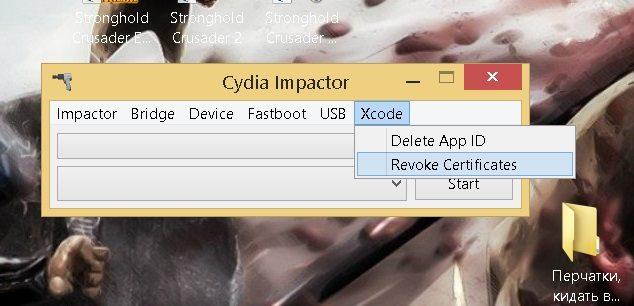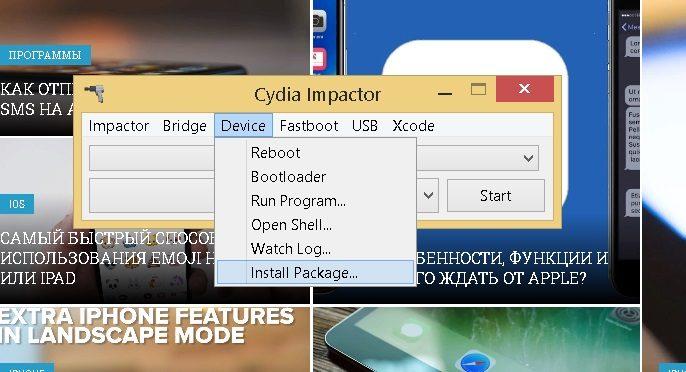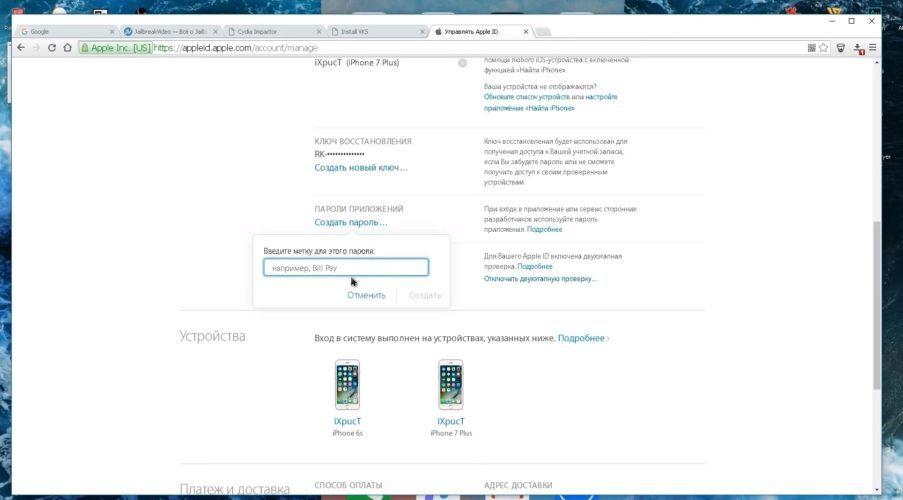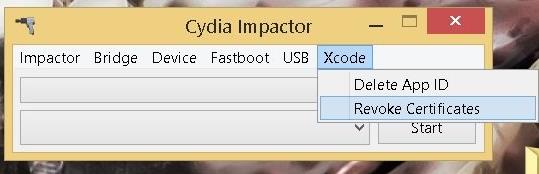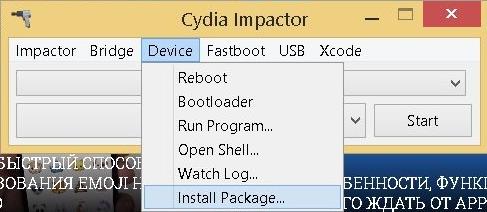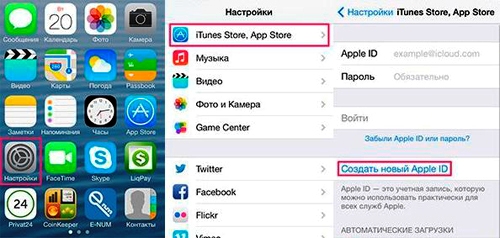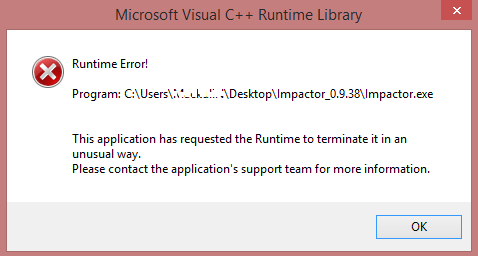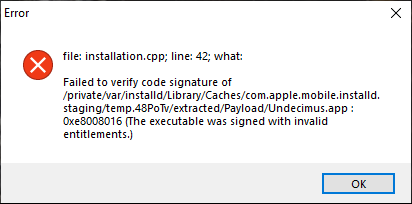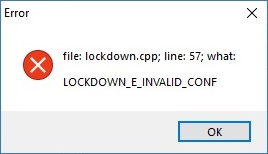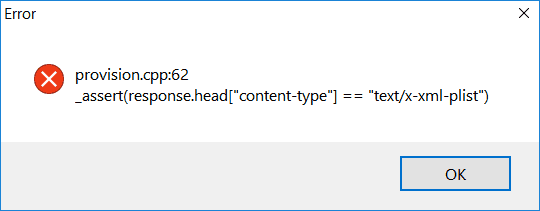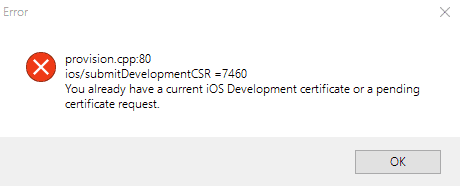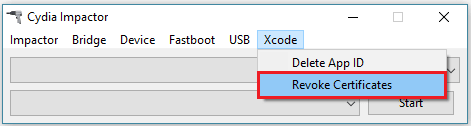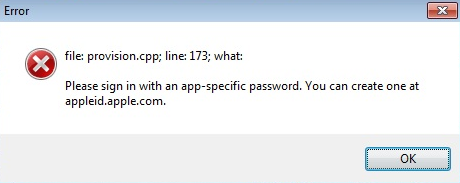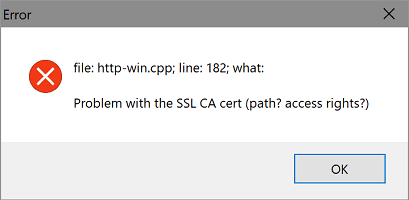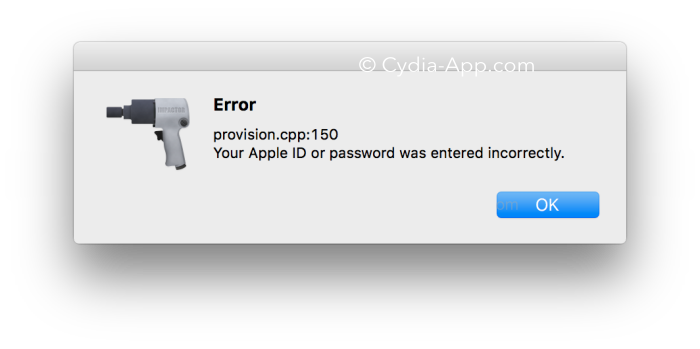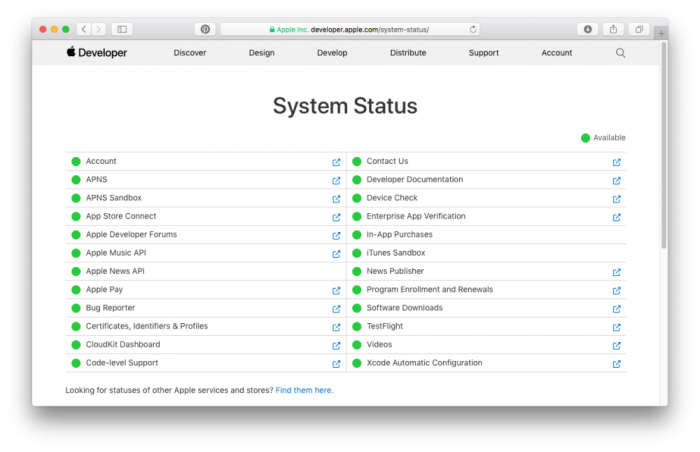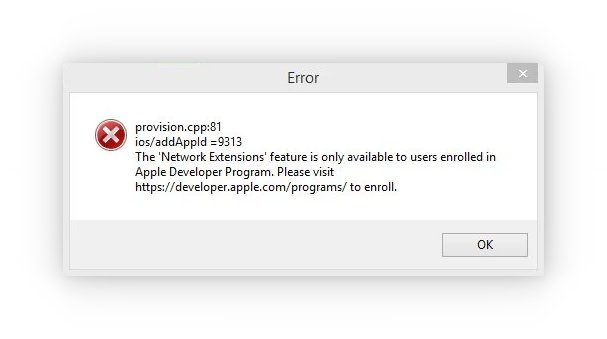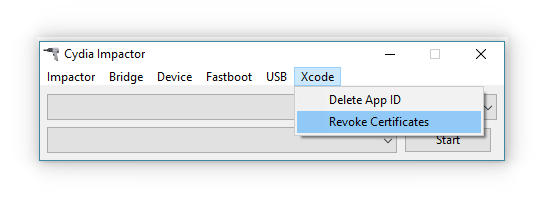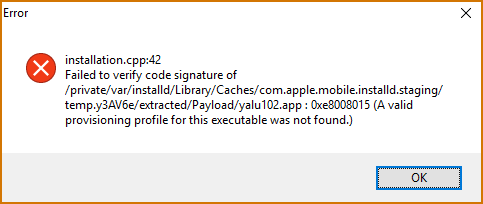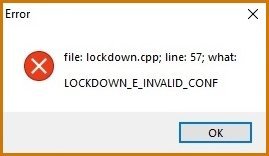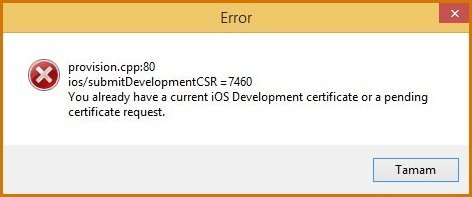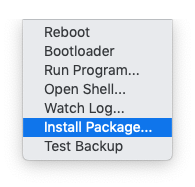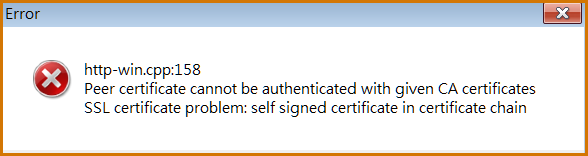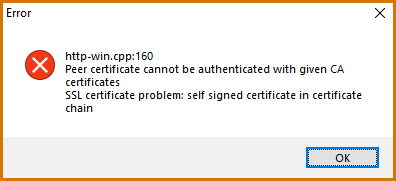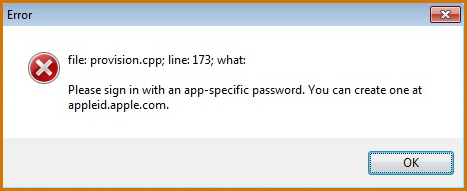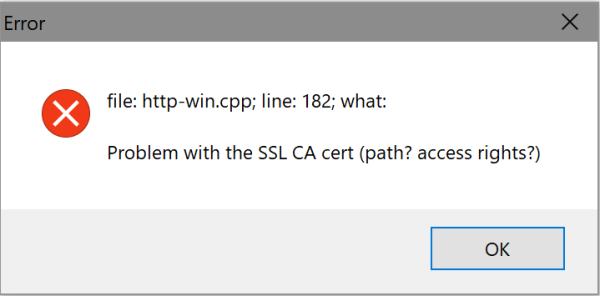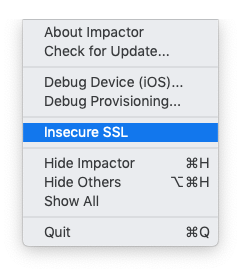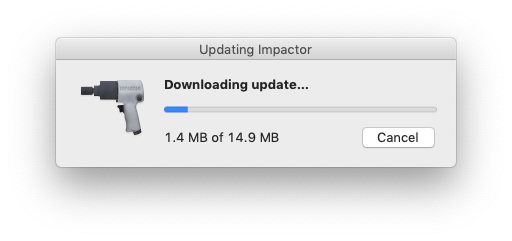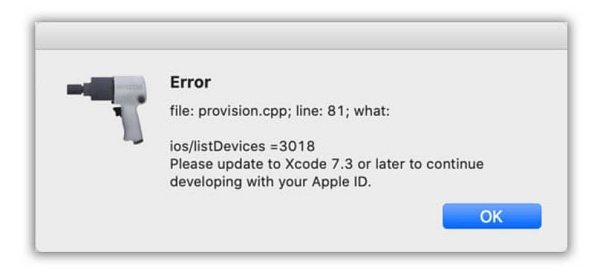Приложения, которые не разрешены на iPhone, не могут быть установлены напрямую, но их можно установить с использованием Cydia Impactor. Однако, иногда в Cydia Impactor возникают некоторые проблемы при установке приложения. Ошибки возникают, когда мы пытаемся установить приложение на iPhone с помощью файла IPA. Ошибка отображается с сообщением «provision.cpp: 71» (ошибка 71 cydia impactor), и «provision.cpp: 81» (ошибка 81 cydia impactor).
Содержание
- 1 Как исправить ошибку 81/71 «Cydia Extender provision.cpp:81/provision.cpp:71»?
- 1.1 Проверка и подтверждение выдачи сертификатов
- 1.2 Установка файла IPA с использованием опции пакета
- 1.3 Создать новый пароль для конкретного приложения
Как исправить ошибку 81/71 «Cydia Extender provision.cpp:81/provision.cpp:71»?
Хороший, старый, простой джейлбрейк ушел в прошлое. С современным джейлбрейком возникает множество проблем.
Если Вы столкнулись с раздражающей ошибкой provision.cpp:81/provision.cpp:71 в Cydia Extender в самое неподходящий момент, не нужно паниковать или беспокоиться, так как эту проблему можно легко исправить с помощью простого трюка.
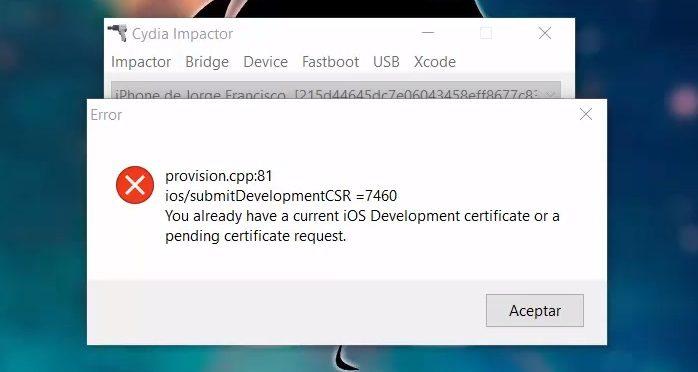
ошибка 81 cydia impactor
Проверка и подтверждение выдачи сертификатов
Первый метод – проверка и подтверждение сертификатов. Иногда бывает, что файл IPA, который мы пытаемся установить, не имеет достаточного разрешения для установки на iPhone. Файл требует наличия соответствующих сертификатов.
Сydia impactor ошибка provision cpp 81/71, вот как исправить:
1. Прежде всего, вам нужно будет подключить устройство к компьютеру с помощью обычного USB-кабеля.
2. Запустите последнюю версию Cydia Impactor на компьютере с ОС Windows или Mac. В приложение Cydia Impactor, нажмите на Xcode.
3. В этом меню, выберите отозвать сертификаты. (Revoke Certificates)
4. Он попросит вас предоставить свой Apple ID и пароль.
5. Напишите свой Apple ID и нажмите «ОК».
6. Теперь попробуйте повторно установить приложение, используя файл IPA в Cydia Impactor.
В большинстве случаев это простой процесс, вы должны исправить provision.cpp: 81/provision.cpp: 71 сообщения об ошибке отображающего при использовании Cydia Extender. Отменив сертификаты через Cydia Impactor с устройством, должно обеспечить решение проблемы.
Установка файла IPA с использованием опции пакета
Способ заключается в установке IPA с использованием опции пакета. Иногда, если вы не можете установить файл IPA на свой iPhone, вы можете попробовать вариант пакета для его установки. Если у вас все еще вылазит ошибка, вы можете повторить этот процесс два или три раза, и он, надеюсь, будет работать.
Для этого выполните описанный ниже процесс:
1. Откройте Cydia Impactor и выберите опцию «Устройство» в верхнем меню.
2. Теперь найдите файл IPA приложения, которое вы хотите установить на свое устройство.
3. Далее выберите приложение и запустите процесс установки.
Создать новый пароль для конкретного приложения
Третий способ – создать новый пароль для конкретного приложения. Специальный пароль для приложения позволяет иметь доступ пользователю только к этому приложению. Разные типы паролей могут быть установлены в приложениях по соображению безопасности. Если вы уже установили специальный пароль для приложения, вам придется его изменить.
Для того чтобы изменить пароль, выполните следующие действия.
1. Откройте веб-браузер и перейдите на официальный веб-сайт Apple.
2. Ведите свой Apple ID и пароль.
3. Прокрутите вниз до конца, и вы увидите параметр безопасности.
4. Нажмите на нее, чтобы изменить настройки пароля.
5. Теперь вы можете удалить предыдущий пароль для конкретного приложения и установить новый пароль.
6. В конце концов, используйте этот специальный пароль для Cydia Impactor.
Это устранит большинство проблем, связанных с установкой приложений, используя файл IPA.
Мы надеемся, что это руководство помогло вам исправить проблемы с Cydia Impactor. Попробуйте воспользоваться некоторыми из этих методов, если вы хотите исправить ошибку Cydia Impactor ..cpp: 71 и provision.cpp: 81 (ошибка 81 cydia impactor).
Если вы установили Cydia Impactor, то обычно сложностей с добавлением на iPhone или iPad приложений не возникает. Однако некоторые пользователи сталкиваются с тем, что у них появляется Cydia Impactor ошибка 81. Она возникает при установке приложения и не пропадает при повторной попытке.
Исправление ошибки
В Cydia Impactor ошибка с номером 81 может возникнуть по нескольким причинам. Среди них — отсутствие разрешения для установки на устройство от Apple, проблемы с паролем от приложения и самим файлом IPA.
Подтверждение сертификата
Если Cydia Impactor показывает ошибку provision cpp 81, первым делом проверьте сертификат, который нужен для установки приложения на iPhone. Если сертификата нет, то файл будет отвергнут системой. Для устранения неисправности:
- Подключите мобильное устройство к компьютеру через кабель USB.
- Запустите последнюю версию Cydia Impactor.
- Раскройте меню Xcode и выберите опцию Revoke Certificates.
- Введите данные от Apple ID: логин и пароль. Нажмите OK.
После отзыва сертификата попробуйте заново установить приложение. Если проблема была в нём, то после отмены программа заработает без сбоев.
Пакетная установка
Если после отзыва сертификата Cydia Impactor снова выдает ошибку 81, установите IPA с применением опции пакета.
- Подключите мобильное устройство к компьютеру.
- Запустите Cydia Impactor.
- Раскройте меню Device, выберите пункт Install Package.
- Добавьте файл IPA приложения, которое вы хотите установить.
- Введите Apple ID и пароль.
- Запустите процесс установки.
Если с первого раза не сработает, попробуйте установить приложение ещё раз. Иногда приходится повторить процесс два или три раза, после чего ошибка пропадает.
Создание нового пароля
Если на телефоне включена двухфакторная аутентификация, то при попытке установить приложение через Cydia Impactor может возникнуть ошибка с номером 81 или 168. Чтобы устранить её, необходимо задать и использовать пароль приложения. Сделать это можно на сайте Apple.
- Зайдите на сайт Apple и авторизуйтесь через Apple ID.
- Пролистайте страницу до секции «Безопасность» и нажмите «Создать пароль» в разделе с паролями приложений.
- Введите название ярлыка и нажмите «Создать».
Когда Cydia Impactor при установке приложения запросит пароль, введите ключ, который вы создали в параметрах безопасности аккаунта. Если этот способ не сработает, временно отключите двухфакторную аутентификацию, чтобы она не мешала устанавливать приложения.
ПОЛЕЗНЫЕ ИНСТРУКЦИИ:
- Как установить Cydia на Iphone или Ipad, разные версии IOS;
- Как устанавливать приложения через Cydia ipmactor.
Другие причины ошибки
Иногда причиной того, что Cydia Impactor выдает ошибку Provision CPP 81, являются сбои в работе системы, установленной на компьютере. Чтобы исключить их, попробуйте установить приложение через другой ПК или ноутбук. Обратите внимание также на аккаунт Apple ID. Возможно, ошибка возникает из-за того, что Cydia не может сгенерировать сертификаты для аккаунты. Решается эта проблема созданием новой учётной записи Apple ID.
Создание нового Apple ID
Прежде чем создавать второй аккаунт, выйдите из действующего. Откройте настройки, перейдите в раздел iCloud, пролистните экран вниз и нажмите «Выход». Появится предупреждение о том, что все данные, которые хранятся в iCloud, будут удалены из памяти устройства. Вы можете выбрать их сохранение в памяти.
После выхода из старой учётной записи создайте новую. В разделе iCloud появится кнопка «Создать Apple ID». Нажмите на неё, чтобы открыть форму регистрации. Введите дату рождения, имя и фамилию, адрес электронной почты. Придумайте и подтвердите пароль, сформулируйте секретный вопрос и добавьте ответ. Примите условия и положения, выберите, нужно ли включать синхронизацию и подтвердите включение функции «Найти iPhone».
Вы можете без проблем использовать несколько аккаунтов Apple ID на одном устройстве. Нужно лишь решить, для каких целей они будут использоваться. Если вы создаёте Apple ID только для установки приложений через Cydia Impactor, то не нужно включать на нём синхронизацию — пусть данные сохраняются на другой учётной записи, которая будет основной.
Для переключения между учётными записями придётся постоянно выходить из одной и авторизовываться в другой. Более удобного перехода нет, но и приложения из Cydia Impactor вы устанавливаете не каждый день, поэтому необходимости в частом переключении не будет.
Вам также может быть интересно
An error is something which will generate the difference between computed and correct value. For example, while using Cydia Impactor, you may face runtime error, http-win.cpp158, cydia impactor error 173 or any of such errors. These errors cause a significant delay for a human to get work finished. It is a natural behavior to become frustrated when such errors are not getting fixed.
In this article, we have provided almost all kinds of errors you may face while using Cydia Impactor. You will get the cause of particular cydia impactor error along with its solution. Just stick with the post, and get your error solved. 🙂
Cydia Impactor Errors and Solution
If you fail to solve encountered cydia impactor error while sideloading, you can try cydia impactor alternatives.
1. Cydia Impactor runtime error
Error:
- runtime error!
- This application has requested the Runtime to terminate it in an unusual way.
Solution:
- Install Visual C++ Redistribution latest version.
2. installation.cpp:42 error
Error:
- cydia impactor installation.cpp:42
- The system version is lower than the minimum OS version specified for_directory
- File : installation.cpp;line:42;what:
Failed to verify code signature of
/private/var/installd/Library/Caches/com.apple.mobile.installd.staging/temp.Igza8P/extracred/Payload/spotify++.app:0xe8008016(The executable was signed with invalid entitlements.)
Solution 1:
- It may be caused by dragging IPA zip file directly to Cydia Impactor. Try to extract at the desktop and then drag it to the software.
- Try your luck with VPN for making an attempt with a different region.
- Utilize another tool for signing IPA file and sideload that signed IPA using Impactor. One of the community members used iOS App Signer to resign yalu.ipa and installed with the latest Impactor, it worked!
Solution 2:
The majority of community members are facing the same issue while using Cydia Impactor. Trying out available different solutions are not leading users to walk away without cydia impactor 42 error. But it can be 100% resolved with the following method where impactor won’t be our handy tool.
- Go to jailbreaks.fun from your Safari browser.
- Type unc0ver -new beta in the search bar.
- Upon finding the same, click on Get and let it install the app.
- Disable Reload System Daemons and enable Reinstall Cydia
- Now perform jailbreak. (Perform multiple attempts if necessary)
You are welcome. 😉
3. installation.cpp:51 error
Error:
- cydia impactor installation.cpp.51
- ipa does not support
Solution:
- Upgrading iOS version will solve the error.
4. lockdown.cpp:57 error
Error:
- file: lockdown.cpp; line: 57; what:LOCKDOWN_E_INVALID_CONF
Solution:
- Kill the Cydia Impactor, turn off the WiFi on your iPhone and run the impactor again.
- Tap on “Trust” on your iPhone while you connect your device to the computer.
- Simple download and install the latest iTunes and sign in using your Apple credentials.
5. provision.cpp:62 error
Error:
- cydia impactor provision.cpp:62
Solution:
- Repeat installation of IPA continuously
- Disable “Search for iPhone” by navigating Setting >> iCloud
6. provision.cpp:68 error
Error:
- cydia impactor provision.cpp:68
Solution:
- Agree with the terms by visiting developer section of apple: developer.apple.com
7. provision.cpp:71 error
Error:
- cydia impactor provision.cpp:71
Solution:
- It is probably occurring because you are having a similar app on your iOS device.
8. provision.cpp:80 error
Error:
- cydia impactor provision.cpp:80
- You already have a current iOS development certificate pr pending certificate request.
Solution:
- There may be a problem with the certificate causing such action. Navigate to Xcode >> Revoke Certificates. Enter your Apple ID and password and revoke the certificate.
9. provision.cpp:81 error
Error:
- file:provision.cpp;line:81;what:ios/addAppld=9313
The “Network Extensions” feature is only available to users enrolled in Apple Developer Program. Please visit https://developer.apple.com/programs/ to enroll.
Solution:
- Utilize revoke certificate along with cydia impactor as demonstrated for 80 error.
- Create a new apple id and use it while cydia impactor asks. This will solve the actual issue.
10. provision.cpp:150 error
Error:
- provision.cpp:150 or provisoin.cpp:168
- Your Apple ID or password was entered incorrectly
Solution:
- It may be because of invalid login credentials. However, if it does not disappear, go to appleid.apple.com and generate an app-specific password. You can follow our video guide.
11. provision.cpp:158 error
Error:
- provision.cpp:158
- peer certificate cannot be authenticated with given CA certificates
Solution:
- It seems you haven’t followed our simple guide of installing IPA file on iOS. After drag and drop task, you need to allow unknown certificate. Follow Setting >> General >>Device Management >> Your Installed IPA >> Trust. You can always follow our video guide.
12. provision.cpp:159 error
Error:
- provision.cpp:159
Solution:
- High probability of facing this error may be the older version of Cydia Impactor. Download and install latest Cydia Impactor.
13. provision.cpp:160 error
Error:
- provision.cpp:160
- http-win.cpp:160
Solution:
- It encounters because of improper internet connection. For removing this cydia impactor error, ensure you are connected to the internet with the firewall. If you’re using VPN, disable it.
14. provision.cpp:168 error
Error:
- provision.cpp:168
- You already have a current iOS Development certificate or a pending certificate request
Solution:
- Utilize App-Specific Password: This is the same method that we used to eliminate cydia impactor エラー 173. However, go through our video tutorial.
- Revoke Certificates: Navigate to Cydia Impactor > Xcode > Revoke Certificates. Enter your Apple ID and password and hit enter. You will get “revoked 1 certificate” message on the screen. Now, try reinstalling your IPA file.
- Create a New Apple ID: There might be the possibility of getting this error because of your Apple ID. Create a brand new Apple ID and try sideloading your IPA package.
- Install Package Manually: If you are still unable to install the desired app, go to Device > Install Package and pick up your downloaded IPA file. This should remove the cydia impactor 168 error.
- Computer Diversification: At last, give another computer a chance as some existing installed software may be acting as a barrier for this impactor error.
15. provision.cpp:173 error
Error:
- provision.cpp; line: 173; what:
Please sign in with an app-specific password
Solution:
- As the error depicts, you need enter an app-specific password while sideloading IPA files instead of your Apple ID password. Go to http://appleid.apple.com/, log in using your Apple ID credentials and generate an app-specific password. Use it when you drag IPA on cydia impactor.
- Alternatively, you can just create a new Apple ID and give it a shot. This should eliminate cydia impactor 173 error.
- If it still appears, try disabling two-factor authentification and make an attempt using your existing Apple ID password.
16. http-win, cpp; line 182
Error:
- file: http-win.cpp; line 182; what: Problem with ssl ca cert (path? access rights?)
- file:http-win, cpp; line 182; what;SSL connect error
gnutls_handshake() failed: Error in the pull function.
Solution:
- Menu >> Impactor >> Insecure SSL. (It will change your insecure ssl setting and error will be resolved.)
- Check if you have a double certificate. Turn it off and give it a go. It is worth a shot for cydia impactor 182 error.
17. provision.cpp:698 error
Error:
- provision.cpp.698
Solution:
- It appears when Cydia Impactor doesn’t detect iOS device properly. Remove USB cable and reboot iPhone once. Reinstall iTunes and then follow the entire procedure.
18. impactor.cpp:637 error
Error:
- impactor.cpp:637
- error:desktop.cpp:314
Solution:
- The simplest solution is to install iTunes that you probably forgot to install earlier.
19. zip.cpp:311 error
Error:
- .zip.cpp:311
- .zip.cpp:420
Solution:
- Your downloaded IPA file may be corrupted which is causing this issue. Download IPA file again from any trusted source.
20. ipa.cpp:456
Error:
- ipa.cpp:456
Solution:
- It is because of the lack of .app/info.plist. Find the file and replace it.
21. zip.cpp:557 error
Error:
- zip.cpp:557
- Not a zip archive
Solution:
- The primary reason behind appearing this error is an improper archive of the original IPA file or download may be interrupted. Download it again or try out another IPA provider and sideload again.
22. file: zip.cpp; line: 597
Error:
- file: zip.cpp; line: 597
- premature ends error
Solution:
- Restart the OS and try again.
- If still error occurs, download Cydia impactor 0.9.45 and try again.
23. provision.cpp; line: 81 (Xcode 7.3)
Error:
file: provision.cpp; line: 81; what:
ios/listAllDevelopmentCerts = 3018
Please update to Xcode 7.3 or later to continue developing with your Apple ID
Solution:
This is causing a lot of trouble due to core changes from Apple. Well, the backend has to be changed to get rid of this and there has not been any permanent fix so far. But in the meantime, you can fulfill your requirements using available spoofers or provision.
- Install IPAs using Windows-based 3Utools
- Use Apple Premium Developer Accounts
This issue is expected to be solved within this December itself.
Cydia Impactor Error 173 Solution
As you may already know, Apple devices don’t allow users to install third-party apps. The iOS devices are restricted to only download and install apps from the Apple Store which may be quite frustrating for some users. This is where Cydia Impactor proves useful by enabling iOS users to install third-party apps by jailbreaking.
Cydia Impactor tool is available on the web for free for iOS users to access those apps and games unavailable on Apple Store. However, like most technologies (if not all), Cydia Impactor gives its users errors along the way. Many users encounter errors while using the tool. One of the Cydia Impactor errors is provision.cpp:71. Luckily, we have found some actions you can take to fix this error.
The Cydia Impactor error message provision.cpp:71 ios/submitDevelopmentCSR=7460. You already have a current iOS Development certificate or a pending certificate request occurs when the iOS development certificates used to sideload IPA files are conflicting. This makes Cydia Impactor unable to sign thus throwing the error.
Solving the “installer.cpp:71 error”
You can try the following to fix the error:
1. Remove the older versions
When you are trying to install a third-party app via Cydia impactor and encounter the installer.cpp:71 error message, it may be due to the existence of an older version of the same app on your iOS device. This leads to the certificate signing issue leading to the error, preventing you from going further.
To fix this, you should first remove the older version of the app you want from your iOS device. Thereafter, try installing the app again.
Read Also: How to use Cydia impactor to install unsigned apps
2. Find and remove the similar app
Sometimes, the error occurs when the app you are trying to install is the same as the one already installed on your iOS device, although with a different name.
If that’s the case, you just have to ensure that there are no such apps available on your device to fix the installer.cpp:71 error.
3. Revoke certificates
Revoking certificates can also help to fix the provision installer.cpp:71 error. To do it:
- Open Cydia Impactor on your computer
- Navigate to Xcode and click on it
- Click on Revoke certificates
- Enter your Apple ID and
- Click on Enter. Cydia Impactor will connect to Apple.
All the development certificates will be revoked. Try installing the app you want thereafter.
Read Also: Fix please update to Xcode 7.3 impactor error
If all the above fixes don’t work, try the following:
- Check that you are running the latest Cydia Impactor version, if not, update
- Set up a second Apple ID. This generates a new signing profile plus a new developer certificate.
- If you have two-factor authentication (2FA) in your Apple ID, create an app-specific password that you will use with that ID.
- Instead of dragging and dropping the IPA file on Cydia Impactor;
- Click on Device menu
- Select install package
- Click the IPA file that is to be sideloaded.
Hopefully, the above fixes will help you in case you encounter the provision.cpp:71 error. Feel free to share your own experiences about the same in the comments section below.
Read Also: Fixing Cydia impactor error http-win.cpp 160
Alex is an IT technician who shares his experiences with Apple devices occasionally. He has a collection of Apple devices (from iPhone 4) and has recently started trying out Android.
IG: @I M_Alex
Cydia Impactor is the most popular tool to install .ipa files on iPhone.
Some users are encountering errors while using the Cydia Impactor app. The possible solutions are listed below.
Content Summary
- 1 Fix Provision.cpp:150 Error:
- 2 Fix Provision.cpp:68 or Provision.cpp:62 Error:
- 3 Fix Provision.cpp:71 or Provision.cpp:81 Error:
- 4 Fix Provision.cpp:42 Error:
- 5 Fix Provision.cpp:51 Error :
- 6 Fix Provision.cpp:57 Error:
- 7 Fix Provision.cpp:80 Error and cpp:168 Error:
- 8 Fix Provision.cpp:158 Error:
- 9 Fix Provision.cpp:159 Error:
- 10 Fix Provision.cpp:160 Error:
- 11 Fix Provision.cpp:173 Error:
- 12 Fix Provision.cpp:698 Error:
- 13 Fix Impactor.cpp:637:
- 14 Fix zip.cpp:311 Error:
- 15 Fix zip.cpp:557 Error:
- 16 Fix zip.cpp:597 Error:
- 17 Fix Error http-win, cpp; line 182
- 18 Fix Error ipa.cpp:456
- 19 Fix Cydia Impactor won’t Detect my Device?
- 20 Fix “Please update to Xcode 7.3” Error:
Fix Provision.cpp:150 Error:
This error arises when the .ipa file is dragged and dropped into Cydia Impactor, and you input your Apple ID. The error message will tell you something like “Provision.cpp:150 Please Sign in With an App-Specific Password” or it may say “Your Apple ID and Password was Entered Incorrectly”.
The following steps will walk you through fixing this error:
- Open your web browser and go to (copy-paste in browser) http://appleid.apple.com/
- Input the Apple ID and password that you used with Cydia Impactor
- Click Security > Edit
- Look for APP SPECIFIC PASSWORDS
- Click the option to Generate Password
- Type a label in for the password and memorize it
- Click Create
- A new password is generated; copy it to Clipboard
When you use Cydia Impactor to sideload an app, this is the password to use with your Apple ID.
Fix Provision.cpp:68 or Provision.cpp:62 Error:
These two are slightly easier to fix and tend to appear when the Apple Developer Program goes down for maintenance. When the .ipa file is signed by Cydia Impactor, it needs to access the portal, and if the developer portal is not up and running, it can’t. You can only stop this from happening by using Cydia Impactor when the developer portal is running properly. This can be monitored by visiting developer.apple.com/system-status.
When you can see that the developer portal is up and running, you can go ahead and use Cydia Impactor to sideload your apps.
Fix Provision.cpp:71 or Provision.cpp:81 Error:
This error message warns you that there is a conflict between iOS development certificates used for sideloading IPA files. There is a way to resolve this, just follow these steps:
- Open Cydia Impactor on your computer
- Click the menu for XCode and then click on Revoke Certificates
- You will be asked to provide the Apple ID/Password that the error arose on, type it in, and Cydia Impactor will connect to Apple
- All of the development certificates will be revoked – when it’s finished, install the relevant IPA file again
You should find that it works OK but, if it doesn’t, try these steps:
- Check that you are using the latest version of Cydia Impactor; if not, update it
- Set up a second Apple ID; this will generate a new signing profile and a new developer certificate
- If you have 2FA (two-factor authentication) in your Apple ID, create an app-specific password to use with that ID
- Rather than dragging the .ipa file into Cydia Impactor, click on the Device menu in Cydia Impactor, click on Install Package and then click the IPA file to be sideloaded.
Fix Provision.cpp:42 Error:
This error can throw up one of two messages – one telling you the “system version is lower than the minimum specified for_directory” and the other telling you that the code signature wasn’t verified. This could happen because the IPA zip file was dragged and dropped into Cydia Impactor. There are a couple of things you can try:
- Remember to extract the file before you drag it into Cydia Impactor – only the IPA file is required.
- Try a VPN to hide your location – it may be region-specific, or it may be that your ISP has detected what you are doing and blocked it.
- If all else fails, try jailbreaking your device and installing your app that way.
Fix Provision.cpp:51 Error :
This happens when the IPA is not supported on your iOS version. The only way to resolve this is to upgrade to the latest iOS and then try again.
Fix Provision.cpp:57 Error:
This is down to iTunes not being up to date. While you don’t use it for the installation, you do use your Apple ID, and iTunes must be on the latest version:
- Update iTunes to the latest version – open it, click Help > Check for Updates.
- Delete Cydia Impactor altogether
- Disable Wi-Fi on your iPhone or iPhone
- Reinstall Cydia Impactor and open it
- When you connect your device to your computer, make sure you click on Yes on the Trust This Computer message in iTunes.
Fix Provision.cpp:80 Error and cpp:168 Error:
This relates to the app certificate, and the error message will tell you that you already have a pending development certificate request. There are a few things you can try:
Method 1: Revoke Certificates
- Open Cydia Impactor and click on XCode
- Click Revoke certificates
- Type in your Apple ID and password and press Enter
- When you get the “Revoked Certificate” message on the screen, try installing the IPA file again
Method 2: New Apple ID
This might be down to your Apple ID, so go to Apple.com and create a new, free one. Try again
Method 3: Manually Install the Package
For some, dragging and dropping the IPA file into Cydia Impactor will cause the problem. Install it manually instead:
- Open Cydia Impactor and click Device
- Click Install Package and find the IPA
- Click it and download it that way
Fix Provision.cpp:158 Error:
The error message will tell you that the “peer certificate cannot be authenticated” and is down to not following the IPA installation method correctly. After the file has been installed on your device, you need to trust the developer:
- Open Settings > General
- Tap Profiles and look in the profiles list for the developer or your Apple ID
- Tap on it and then tap on Trust
- Now the error shouldn’t arise
Fix Provision.cpp:159 Error:
This is most likely down to you using an out-of-date version of Cydia Impactor. Delete it from your device and download it again, making sure it is the newest version.
Fix Provision.cpp:160 Error:
This error appears when your internet connection isn’t working correctly. Make sure you have a firewall and a strong internet connection and, if you are using a VPN, turn it off – you can enable it again later.
Fix Provision.cpp:173 Error:
The error message will ask you to sign in with an app-specific password:
- From your web browser, go to Appleid.apple.com and sign in with your ID
- Verify your ID on Two-Factor authentication
- Go to Security > Generate Passwords
- Type a label that relates to the app you are trying to download
- Click on Create, and a password will be generated
- Copy it and use it with your Apple ID for the app in Cydia Impactor
You can also try creating a new Apple ID and trying that. If the error persists, disable two-factor authentication on your existing ID and try again
Fix Provision.cpp:698 Error:
This error happens when Cydia Impactor doesn’t pick up your iOS device correctly.
- Disconnect your device from your computer and remove the cable from the device
- Reboot your iPhone or iPad
- Delete iTunes from your computer and reinstall it to the latest version
- Try again
Fix Impactor.cpp:637:
The easiest way to fix this is to delete iTunes and reinstall it on your computer – you must have the most up-to-date version for Cydia Impactor to work properly.
Fix zip.cpp:311 Error:
The IPA file is likely corrupted. Remove it completely and download it again from the official source only.
Fix zip.cpp:557 Error:
This is down to the original IPA file not being archived correctly or the download was interrupted. Try downloading again, making sure you have a strong internet connection – only use the official sources for the IPA files too.
Fix zip.cpp:597 Error:
This isn’t too common an error, but if you do get it, reboot your device and your computer and try again. If it still doesn’t work, delete Cydia Impactor and redownload it, making sure you have the latest version.
Fix Error http-win, cpp; line 182
To fix this problem, you have to launch Cydia Impactor and go to Menu > Impactor > Insecure SSL.
This will now change your insecure SSL setting, and the error will be fixed. Also, check if you have a double certificate. Turn the feature off and try again. This should fix the Cydia impactor 182 error.
Fix Error ipa.cpp:456
This error occurs primarily because of the lack of .app/info.plist. Please find the .app/info.plist file and replace it. This should fix the issue.
Fix Cydia Impactor won’t Detect my Device?
The problem may not lie with Cydia Impactor. If it won’t recognize your iPhone, iPad, or iPod Touch, there is a good chance that the problem lies with your computer. These are the main reasons why there may be a problem:
- You may not have installed iTunes on your computer
- Your iOS device has not been correctly connected to the computer
- iTunes is unable to recognize the device that is connected
There are five methods to try here; start at the top and work your way through until you find one that works for you:
- Method 1: Check USB Port
The first step is to check the port that your iOS device is connected to. Does your iPhone or iPad begin charging when you connect it to your computer? If not, the USB port may be at fault, so try a different one and keep trying until you find one that works. If the impactor app still doesn’t work, move on to the next method.
- Method 2: Reinstall iTunes
Delete iTunes and all related services from your computer and reinstall it:
- Remove iTunes, Apple Mobile Device Support, and Apple Application Support from your computer
- Reboot your computer
- Install iTunes again
- Reboot your computer
- Try the Impactor app again.
If it still doesn’t work, move on to Method 3, as shown below.
- Method 3: Is Your USB Cable Working?
If your USB cable is not working correctly, then the Impactor app will not detect your device. Try another cable and make sure you are using the correct Apple-certified cable. If the cable is working, but Cydia Impactor isn’t, try Method 4.
- Method 4: Update Cydia Impactor
As with any application, you should make sure you are using the most up-to-date version of Cydia Impactor. Download the latest version from the links above.
- Method 5: A Different Computer
If it still doesn’t work, just use a different computer or laptop.
Fix “Please update to Xcode 7.3” Error:
If you are facing this issue, the one solution you have is to use the 3UTools app for Windows and install the ipa file using that.
For more help connect with us on Facebook below.
Facebook Support Page