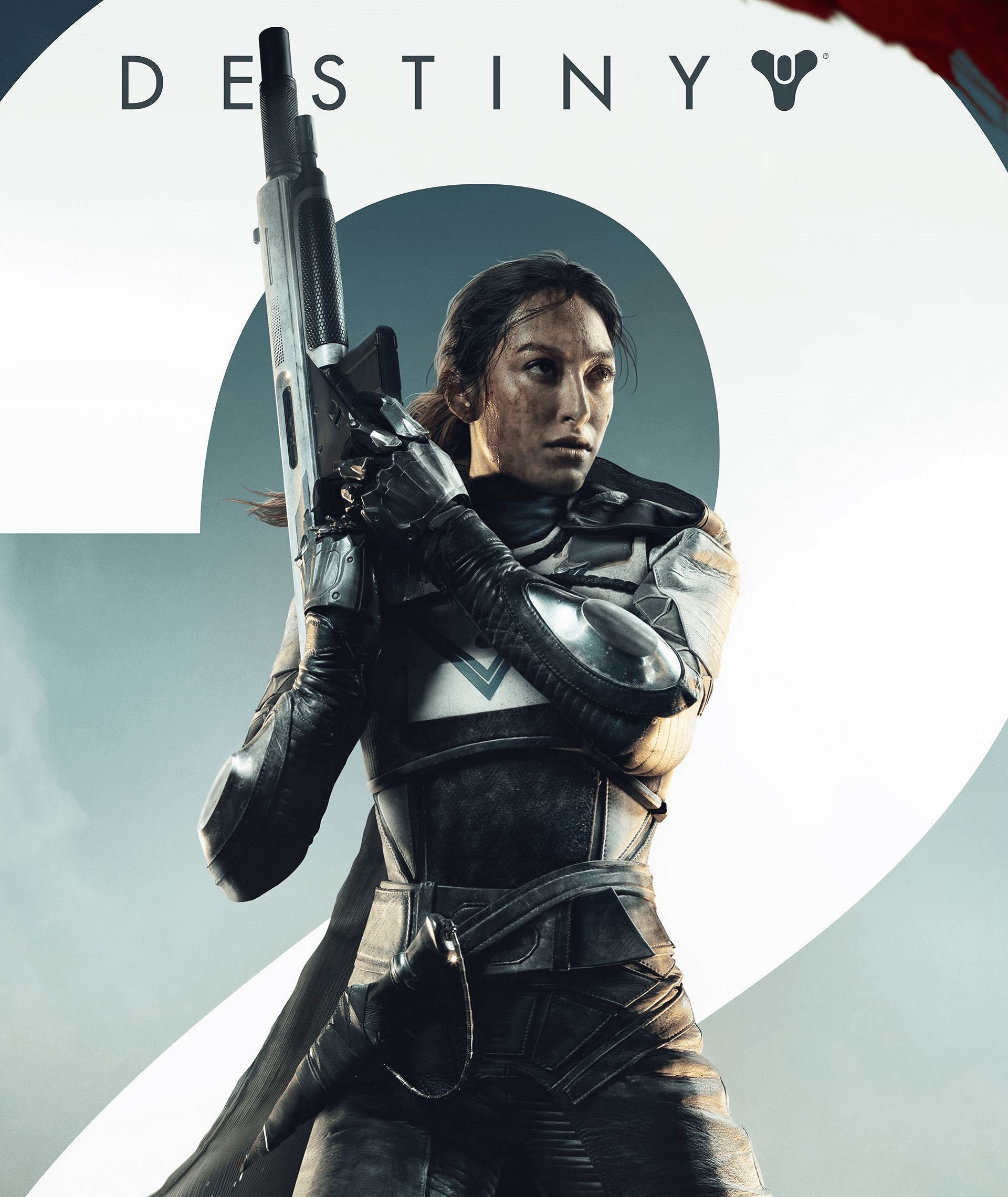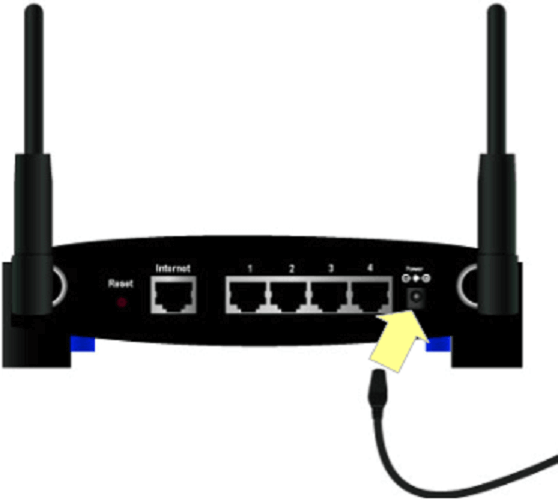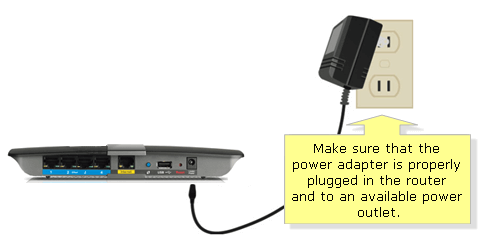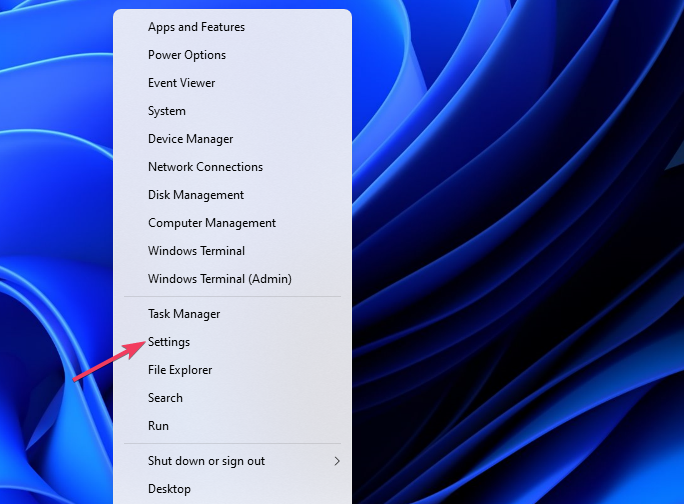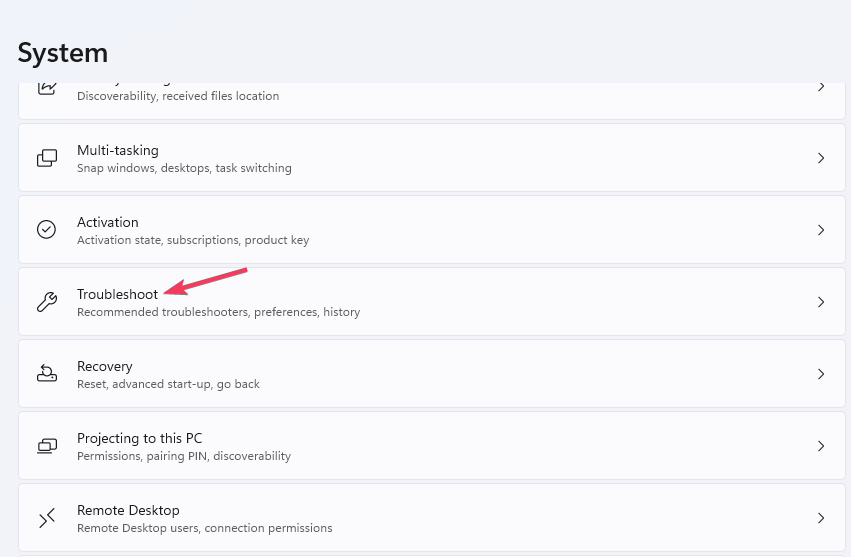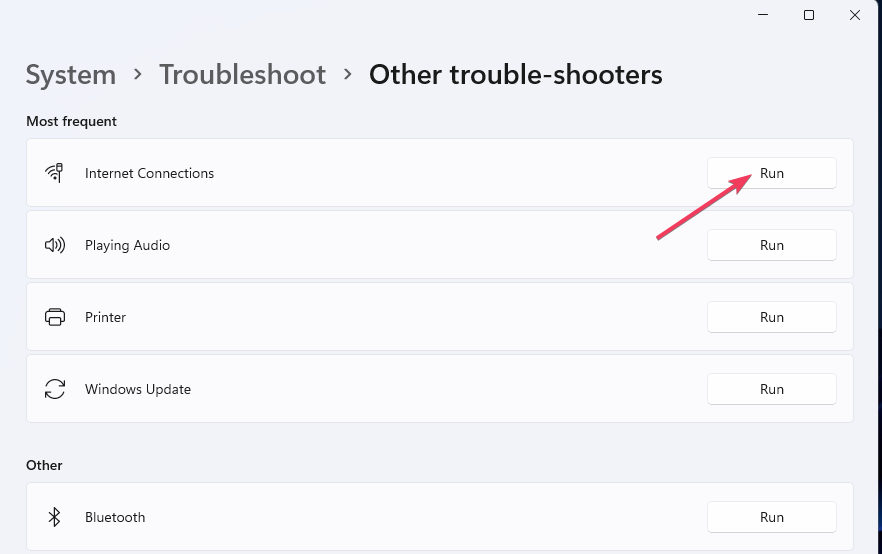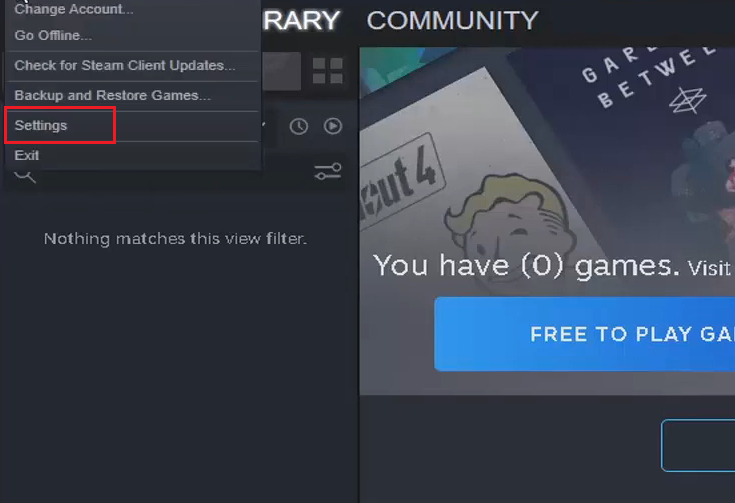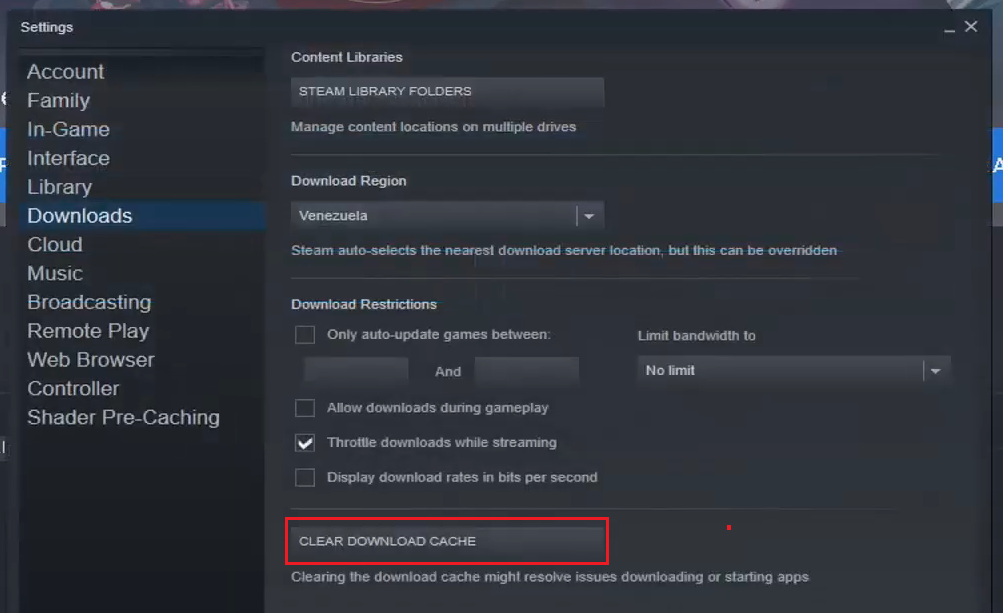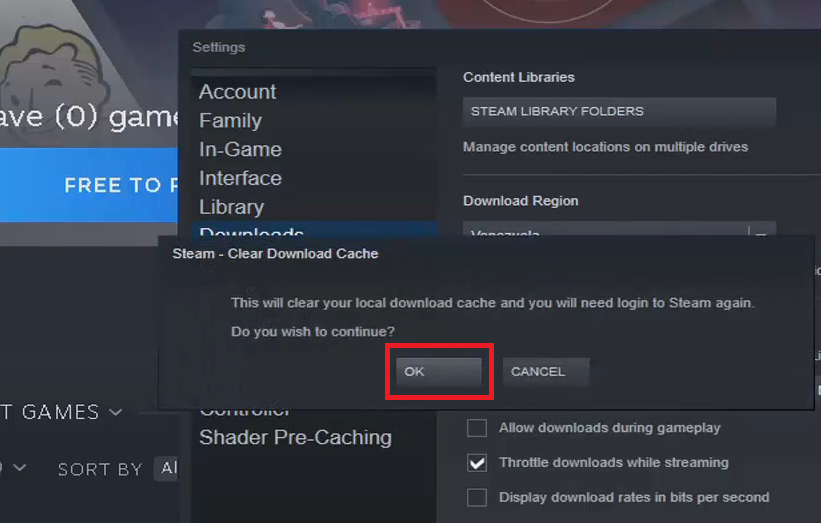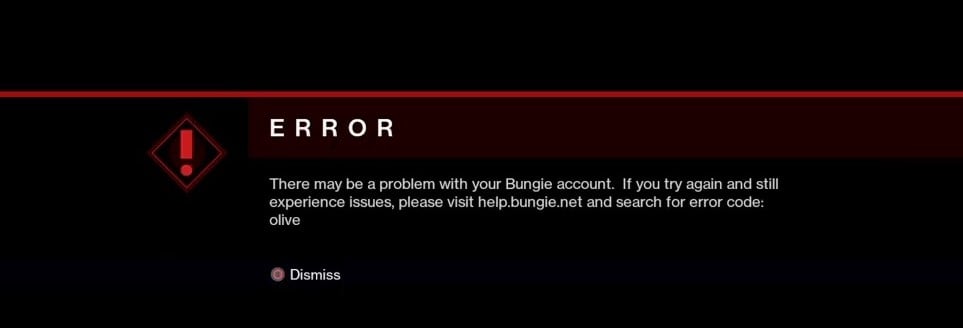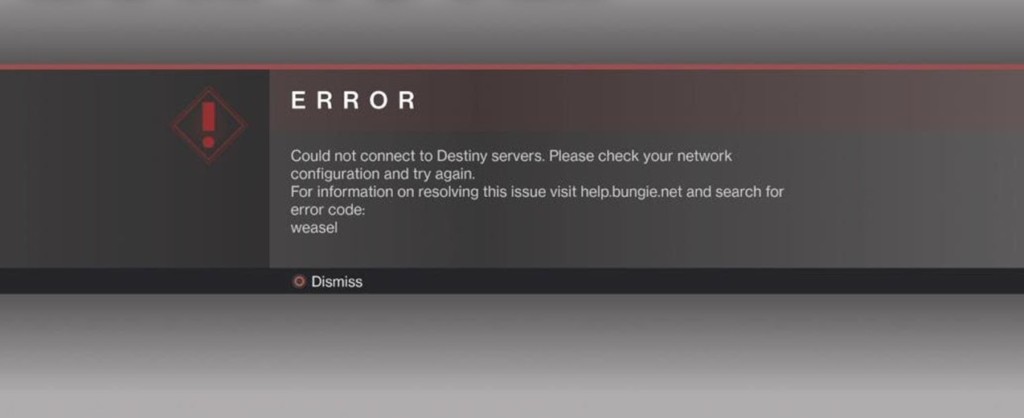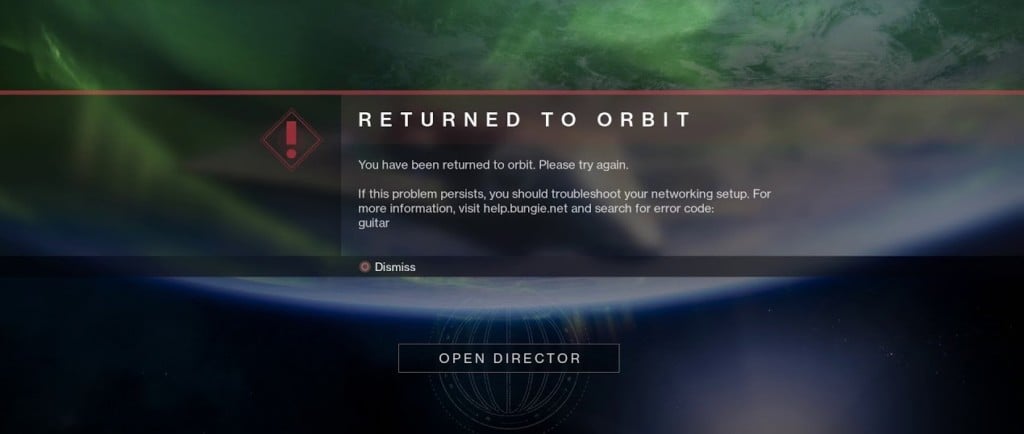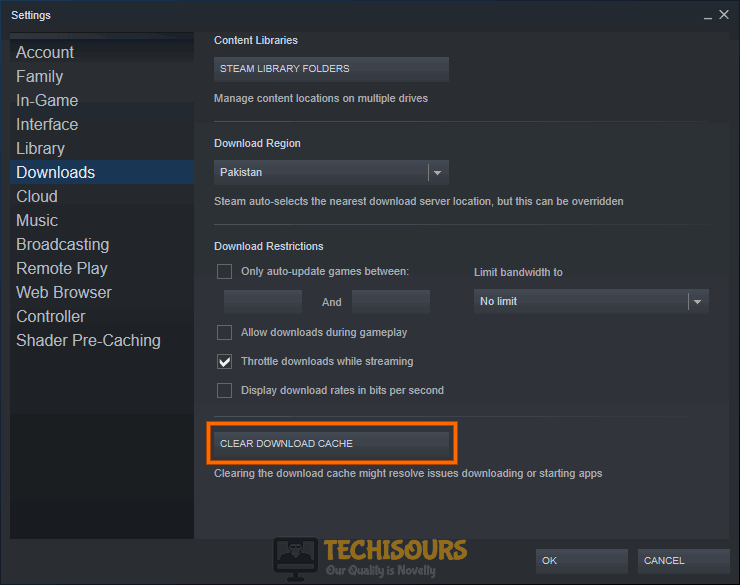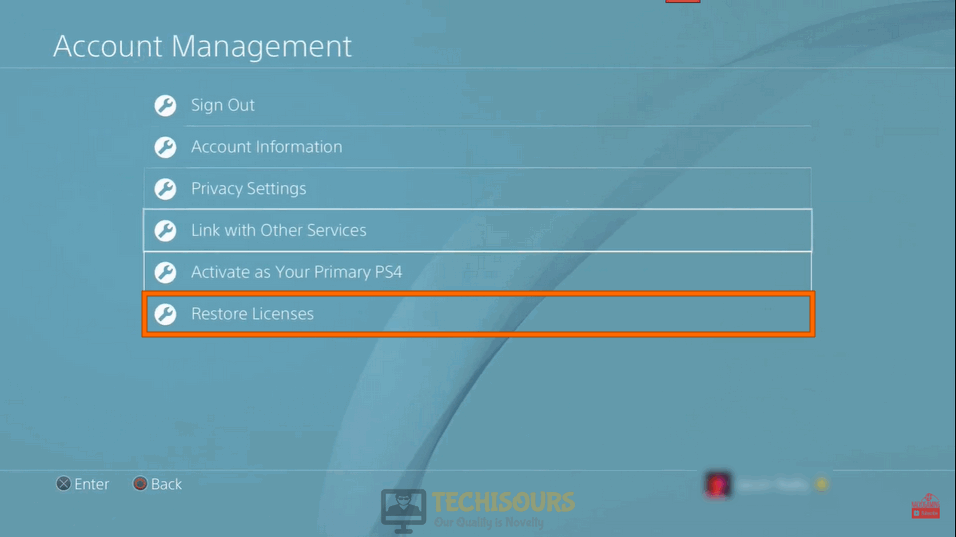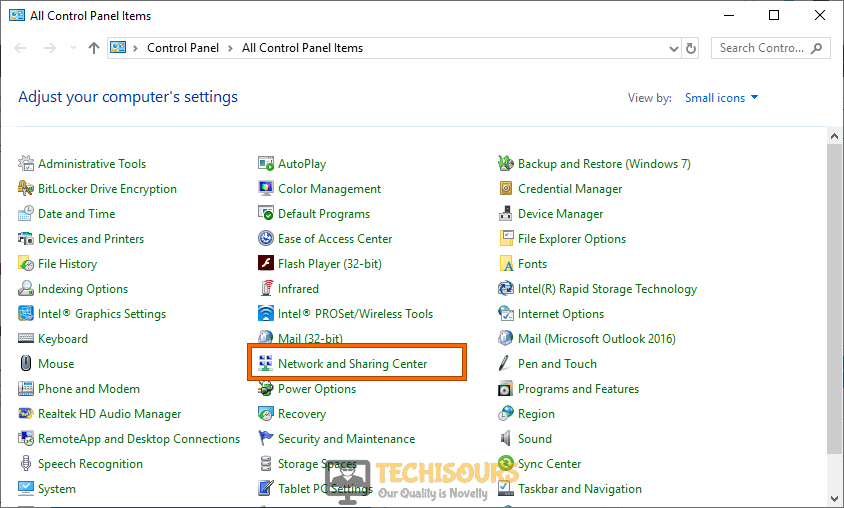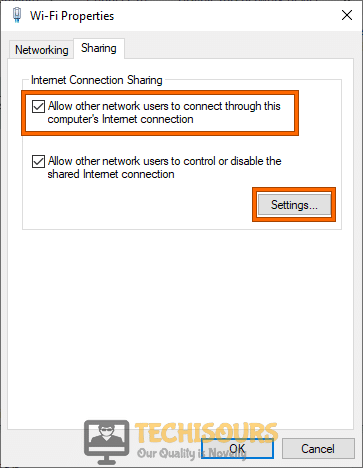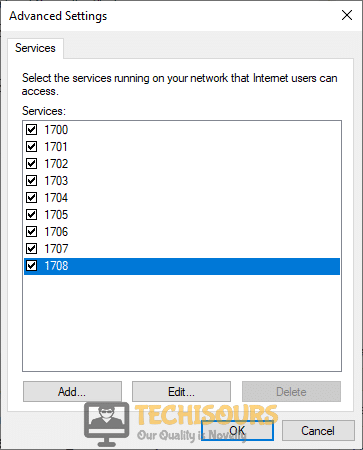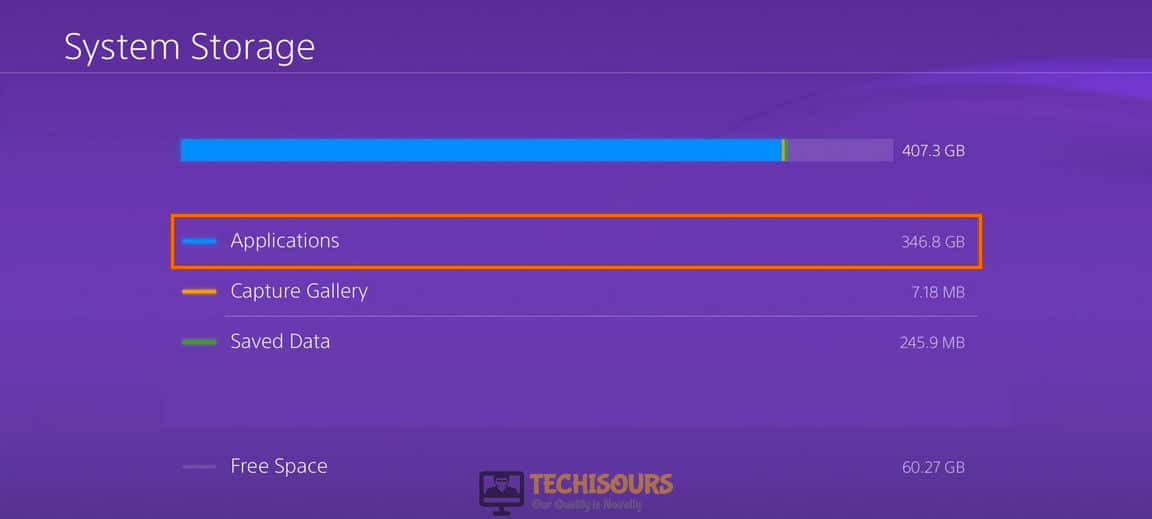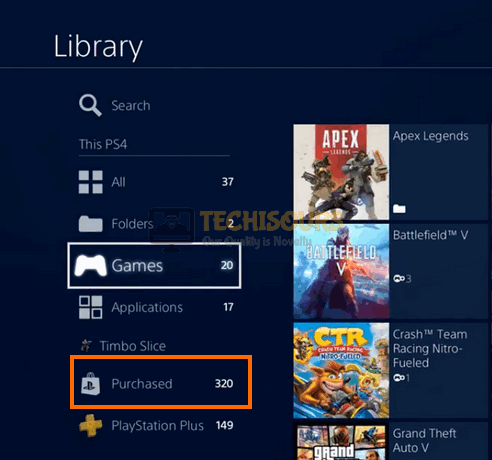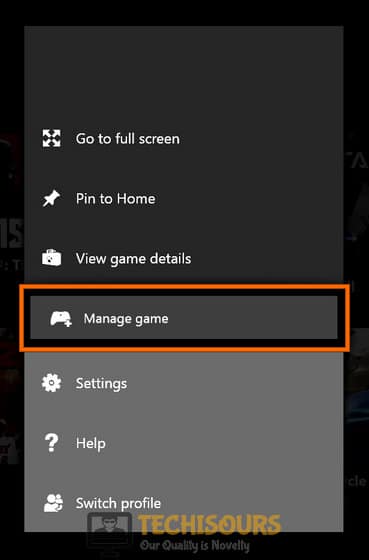by Matthew Adams
Matthew is a freelancer who has produced a variety of articles on various topics related to technology. His main focus is the Windows OS and all the things… read more
Updated on June 17, 2022
- The Bungie error code chicken occurs when Destiny 2 players’ PC lose connections with that game’s server.
- Clearing the download cache is one way you might be able to fix the Destiny 2 error code chicken on PC.
- Restarting internet devices is another potential error code chicken fix.
Destiny 2 is a thrilling multiplayer first-person blaster when you can play it. But unfortunately, some players can’t play Destiny 2 because of the chicken connection error. The chicken error message says:
Your connection to Destiny 2 character servers has been lost… For information on resolving this issue visit help.bungie.net and search for error code: chicken.
That error can occur on Windows PCs and consoles. Below are some potential error code chicken fixes for Windows Destiny 2 players.
What is the Bungie error code chicken?
The Bungie error code chicken is a server connectivity issue that stops players from signing in. Players can’t access characters to play Destiny 2 when that error occurs.
Error code chicken can sometimes be a server-side issue. So, there might not always be much you can do to resolve the issue. However, the chicken error can still occur when there isn’t a server outage.
How do I fix the error code chicken?
1. Reboot Your Router/Modem
- Firstly, unplug the power cable from the back of your internet router.
- Leave the router unplugged for about one to two minutes.
- Plug your internet router back in, and press its power button if it doesn’t come back on automatically.
- Wait approximately five minutes until all the internet connectivity lights turn on.
- Try playing Destiny 2 again.
NOTE
The instructions above are for rebooting routers that incorporate modems. If you’ve got a separate modem, you’ll also need to unplug that. Then, plug the modem back in before the router.
2. Run the Internet Connections troubleshooter
- Open Settings in Windows 11 or 10 by right-clicking the taskbar’s Start button and selecting the shortcut for that app.
- Then click the Troubleshoot navigation option from the System tab in the Settings app.
- Select Other troubleshooters to bring up a list of available troubleshooting wizards.
- Click Run for the Internet Connections troubleshooter.
- Select the Troubleshoot my connection to the internet option, and apply any suggested resolutions.
NOTE
In Windows 10, select Update & Security > Troubleshoot within Settings. Then you’ll need to click the Additional troubleshooter’s navigation option to access them.
- Windows 7 Games for Windows 11: How to Download & Play
- 0x87DD0003 Error on Xbox & PC: How to Fix It
- Fix: Your Response to the CAPTCHA Appears to be Invalid
- Messages Failed to Load: How to Fix this Discord Error
3. Clear the download cache (Steam fix)
- Open the Steam client software.
- Click the Steam menu to select the Settings option.
- Select Downloads on Steam’s Settings window.
- Press the Clear Download Cache button.
- Select OK on the Clear Download Cache confirmation window that pops up.
Download and install a program like CCleaner if you want to clear your cache with a few clicks. Add a shortcut to your desktop and run CCleaner at any time to thoroughly clean your PC.
When you want to delete a downloaded cache, having a professional tool to assist you can be useful. The intelligent scan allows you to precisely specify what you want to delete from Steam’s cookies and cache.
⇒ Get CCleaner
How can I check the server status for Destiny 2?
Bungee has a maintenance schedule for the Destiny 2 server. Sometimes the chicken error can occur during a maintenance period. Players can view the maintenance schedule on this Destiny Server page.
To check for unscheduled server outage issues affecting Destiny 2, open the Bungie Help page. That Twitter page usually reports most general server-related outage issues for the game.
Aside from that, Downdetector is a good site to check for outages. The Destiny page there will tell you if there’s a more general server outage issue for the game.
If there’s a server-side issue, you might need to wait a day or two for Bungie to get it sorted. First, try applying the above potential fixes for Destiny 2’s chicken error when there isn’t a server issue.
Note that Bungie also recommends playing Destiny 2 with a wired connection. If a wired internet connection is available to you, try playing the game with that alternative connection option.
You can discuss Destiny 2’s chicken error by adding comments below this post. Also, let us know if you have further questions about fixing that issue.
Still having issues? Fix them with this tool:
SPONSORED
If the advices above haven’t solved your issue, your PC may experience deeper Windows problems. We recommend downloading this PC Repair tool (rated Great on TrustPilot.com) to easily address them. After installation, simply click the Start Scan button and then press on Repair All.
Ошибки подключения следует ожидать в играх с живым сервисом, и Destiny 2 не является исключением. Игроки обязательно столкнутся с кодами ошибок, особенно при запуске нового сезона, обновлении или удалении контента.
Код ошибки Chicken в Destiny 2 часто встречается у игроков и напрямую связан с подключением к домашнему Интернету. По той или иной причине пользователь не может подключиться к Destiny 2 из-за проблемы с их модемом/маршрутизатором или интернет-провайдером (ISP). В этом случае, скорее всего, пользователь вообще не может подключиться к своему домашнему Интернету.
Хотя Bungie приписывает код ошибки Chicken конечному пользователю, это может быть не всегда так. В Твиттере BungieHelp служба поддержки компании сообщила об увеличении количества кодов ошибок Chicken, что, скорее всего, является результатом со стороны компании, а не пользователя. Игроки должны, в первую очередь, следить за BungieHelp для получения последних отчетов об ошибках Destiny 2, прежде чем продолжить устранение неполадок.
В настоящее время мы расследуем увеличение количества кодов ошибок CHICKEN.
— Bungie Help (@BungieHelp) 11 мая 2021 года
Не существует “универсального” решения проблемы с ошибкой Chicken. Скорее всего, проблема с подключением одного пользователя может отличаться от проблемы другого пользователя. Если BungieHelp не сообщил об ошибке Chicken со стороны компании, игрокам следует выполнить следующие действия в случайном порядке.
- Если возможно, подключите свой компьютер или консоль непосредственно к домашнему модему /маршрутизатору с помощью кабеля Ethernet.
- Очистите кэш консоли или кэш загрузки в Steam. <пр>
- Кэш консоли: Полностью выключите консоль. При выключении питания на 100% отсоедините шнур питания от задней панели консоли. Подождите не менее пяти минут, прежде чем что-либо предпринимать. Подключите шнур питания обратно к консоли, включите консоль и повторно запустите игру.
- Кэш загрузки Steam: Открыв Steam на ПК, откройте панель настроек. В разделе “Настройки” перейдите на вкладку “Загрузки”. На вкладке Загрузки нажмите ОЧИСТИТЬ КЭШ ЗАГРУЗКИ. Нажмите “ОК” для подтверждения. Снова войдите в Steam и повторно запустите игру.
Если эти решения не работают, игрокам следует создать тему на форуме помощи Bungie с подробным описанием проблемы с подключением и продолжить следить за аккаунтом BungieHelp в Твиттере.
Наихудший сценарий – это возможное локальное отключение, вызванное интернет-провайдером пользователя. В этом случае пользователям следует обратиться к своему местному интернет-провайдеру, если код ошибки Chicken сохраняется.
Для получения дополнительных руководств по Destiny 2 обязательно ознакомьтесь с руководствами по профессиональным играм.
Копирование информации с сайта greednews.su разрешено только при использовании активной гипер ссылки на новость, спасибо за то что цените наши авторские права!
Поделиться ссылкой:
Ещё интересные статьи:
Автор сайта Малов Евгений 1982 г.р.
Закончил КСК КБГУ и СГА Нальчик в 2004
Работал в газете Северный Кавказ визуальным редактором
Занимаюсь разработкой сайтов и пишу тексты
Оценить статью:
Загрузка…
Destiny 2, как и другие крупные игры, сталкивается с десятками разных ошибок и проблем. На официальном сайте перечислено около 100 различных кодов. С ними может столкнуться любой игрок. Если их пролистать, практически все сбои являются следствием «общих сетевых ошибок». Иными словами, если проблема не в серверах, то в вашем подключении к интернету. Вот руководство по самым частым кодам ошибок в Destiny 2 и способам их решения.
Chicken
Chicken – один из самых распространенных кодов ошибок у игроков, которые не могут подключиться к Destiny 2. По аналогии с общими сетевыми сбоями, проблема может быть как на стороне пользователя, так и самих серверов. Так как она встречается часто, мы ее рассмотрим. Прочие подобные сбои можно исправлять по тому же алгоритму.
Первым делом стоит перейти в аккаунт Twitter @BungieHelp и посмотреть, нет ли сообщений о том, что сервера сейчас не доступны. Особенно часто это случается сразу после выхода нового сезона. Если ошибка продолжает появляться сравнительно долго, стоит попробовать следующие действия.
Руководство:
- Отключить загрузки, фильмы и другие активные задачи, использующие много трафика.
- Очистить кэш консоли или Steam на ПК.
- Перезагрузить маршрутизатор.
- Использовать руководство по уменьшению задержек и потери пакетов на официальном сайте.
- Выполнить действия по устранению сетевых ошибок.
Honeydew
Ошибка часто появляется в периоды выхода нового сезона. Honeydew появляется исключительно из-за проблем со стороны Bungie. Главная причина – «публичный доступ к действию был вручную заблокирован Bungie», это сказано в разделе справки на сайте. Решений проблемы нет, нужно только ждать и проверять @BungieHelp.
Olive
Olive – код ошибки, возникающий по нескольким распространенным причинам. Пользователи ПК часто могут не увидеть сбой просто после перезагрузки игры. Консольным игрокам придется перезагрузить и приставку. Причина может быть и в недоступности серверов. Часто проблема в том, что учетная запись Destiny 2 не связана с Bungie. Это можно сделать на веб-сайте разработчиков Bungie.
Endive
Сбой появляется в ситуациях, когда игровая платформа находится на техническом обслуживании. Нужно проверить статус той платформы, через которую сейчас играете: Steam, PSN, Xbox Live, Stadia. После обслуживания появится возможность подключиться к игре.
Sheep
Сбой появляется в ситуации, когда у кого-то в вашей команде нет последнего обновления. Нужно удостовериться, что у вас и товарищей по команде установлен актуальный апгрейд. Порой для этого приходится вручную переходить в раздел «Загрузки» и запускать скачивание принудительно. Еще стоит проверить, что на накопителе достаточно места для размещения файлов обновления.
Weasel
Ошибка Weasel появляется по нескольким причинам. Чаще всего ее видят те пользователи, которые играют в Destiny 2 на нескольких платформах одновременно. Проблема появляется из-за перекрестного сохранения файлов. Также ошибку Weasel могут увидеть те, кто получил бан. Порой она появляется и в роли классической сетевой ошибки после обновления игры или добавления большого объема нового контента.
Cabbage
Является конкретной ошибкой интернета, связанной с тем, что «настройки маршрутизатора блокируют связь со службами Destiny или от них». Стоит попробовать перезагрузить роутер. Если это не сработает, лучше попробовать подключить кабель напрямую к ПК. Еще один вариант – попробовать в настройках роутера: включить UPnP, выключить расширенные настройки безопасности и настройки для определенных игр или приложений.
Guitar
Guitar – уникальная ошибка, обозначающая то, что на земле оказалось слишком много предметов. Это могут быть сферы силы, боеприпасы и т. п. Чтобы исправить ошибку, нужно подобрать предметы с земли. Возможно, даже придется почистить кэш Steam.
Beaver
Beaver у некоторых пользователей называется FLATWORM или LEOPARD – проблемы, связанные с консолями. Несколько устройств не могут подключиться друг к другу. Часть пользователей смогли исправить ошибки включением UPnP в своем роутере или воспользовавшись руководством по уменьшению потерь пакетов.
Destiny 2 is a really popular game and has a large player base but recently, people have been facing the Error Code Chicken while trying to connect to the Destiny 2 servers. Therefore, in this article, we will be enlisting the reasons behind this issue and will also provide you with some convenient fixes and workarounds that should fix it up in no time.
What Causes the Error Code Chicken on Destiny 2?
After looking into this issue, we concluded that the following are some of the most prominent reasons due to which this error is triggered on your computer.
- Console Cache: It is possible that your console has acquired some corrupted cache due to which the Error Code Chicken is being triggered while trying to connect to the Destiny 2 servers. This cache can easily be regenerated and erasing it might just be the solution that you are looking for.
- Download Cache on Steam: If you are trying to play Destiny 2 on Steam and are running into the Error Code Chicken while trying to connect with the servers, you can try clearing the download cache on Steam and verify if doing so fixes the issue.
- Internet Connection: It is also possible that the internet connection that you are using to connect to the Destiny servers is either blocking the connection from being made or it has been blacklisted at the servers end for malicious activity.
- Internet Provider Issue: In some situations, the ISP that is providing you with the connection might’ve prevented you from being able to connect to the Destiny 2 servers due to which the Chicken Error Code is being seen while attempting the connection.
Now that you are familiar with some of the most prominent triggers behind the Error Code Chicken issue on Destiny 2, we will be moving on towards implementing the solutions.
Before you start:
- Take the power adapter of your router out of the socket and wait for it to shut down.
Removing the Plug from the socket - In the meanwhile, detach all the power cables from your console.
- Now make sure you shift all the other electronic devices away from the router so that they don’t interfere with its wifi signals. If possible, change the position of your router and bring it closer to the console.
- Now power cycle the router by inserting its power adapters into the socket and wait for it to start.
- When the router displays full signal strength, insert the power adapter of your console back into the socket and check if the error code chicken is rectified.
- If the error persists, try to reconnect to the server again and keep on trying until it connects to the server.
- If this also does not eliminate the error, connect your console directly to the router with the help of an Ethernet cable, and switch to a wired connection.
Ethernet cable - We also recommend you to terminate all the bandwidth-intensive apps that are running in the background.
- Sometimes, this error might occur if the Bungie servers are under maintenance, If this is the case, then the solution is beyond your control. You can check the server status by visiting the Bungie’s official website.
Fixing the Error Code Chicken on Destiny 2:
Solution 1: Clear console’s cache
Xbox Users:
- Open the Xbox settings and proceed to the “Network” option.
- Navigate to “Advanced settings” and select “Alternate Mac Address”.
Choose Alternate MAC Address - Now select the “Clear cache” option and a window will appear on the screen and from there select “Yes” and wait for the console to restart.
- When the console restarts, check if the destiny error code chicken is rectified.
PlayStation Users:
- Press and hold the power button of your console and wait for it to shut down.
- Detach the power cords from your console and repeatedly press and release the power button to clear the console’s cache.
Removing the Plug from the socket - Now, attach the power cable to your console and insert the power adapter into the switch and wait for the console to restart.
- After the console restarts, most probably bungie error code chicken is eliminated.
Solution 2: Clear download cache on Steam
- Click on the “Steam” icon at the top-right corner of the client’s window and select “Settings”.
Choose Steam Settings - Navigate to the “Downloads” tab and click on the button labeled as “Clear Download cache”.
Clear Download cache - After clearing the download cache, proceed to launch the game on your computer and check if the error code chicken destiny 2 is rectified.
Solution 3: Restore License on PS4
- Turn on your PS4 and navigate to the console’s “Settings”.
- Now select “PlayStation Network” and click on “Account Management”.
Clicking Account Management - Navigate to “Restore License” and click on the “Restore” button to restore the license of your PS4 immediately.
Restoring License
Solution 4: Connect to a Hotspot
- Press “Win + R” keys on your keyboard to launch the Run box and search for “Control Panel”.
Opening Control panel - Select “Small Icons” from the list parallel to “View by” located at the top-right corner of the screen and click on “Network and Sharing Center”.
Network and Sharing Center - From the left pane, click on the “Change adapter settings” option.
Change adapter settings - Now right-click on the internet adapter your computer is currently connected to and select “Properties”.
- Now check the box parallel to “Allow other network users to connect through this computer’s internet connection” and click on the “Settings” button.
Allow other network users to connect - Check the boxes parallel to each option one by one and click on the “OK” button to confirm the changes.
Checking the boxes - Now click on the search button located on the taskbar and search for “Command Prompt”.
- Right-click on Command Prompt and select “Run as Administrator”.
Run Command Prompt - Type the following command in the prompt and hit enter to execute it.
Note: Replace VirtualNetworkName by the name of your network and Password by the key you other devices will need to connect to your hotspot.netsh wlan set hostednetwork mode=allow ssid=VirtualNetworkName key=Password netsh wlan start hostednetwork
- Now proceed to your console and connect it to the hotspot network established through your computer.
- Now launch the game and most probably the destiny 2 error code chicken would’ve been resolved uptill now.
Solution 5: Reinstall the game
Playstation 4 Users:
- Turn on your PS4 and navigate to the console’s “Settings”.
- Navigate to the “System Storage” menu and then select “Applications” to view the applications installed on your console.
Clicking Applications - Now hover to the Destiny 2 application and press the “Options” button.
- From the menu appeared on the right side of the screen, click on the “Delete” option, and select “OK” to confirm.
- Now follow the steps explained in “Solution 1” to clear the console’s cache.
- After clearing the cache, turn on your console and sign in to your PSN profile.
- From the home screen, launch “Library” and navigate to the “Purchased” option located at the left pane of the screen.
Choose Purchased Games - Now locate “Destiny” from the list of purchased items and click on the “Download” button to reinstall the game on your console.
Note: You can also reinstall the game using a game disk. Simply insert the disk in your console and follow the on-screen instructions to reinstall the game. - When the game has been reinstalled, check if you still encounter error code chicken while playing Destiny 2 on your console.
Xbox Users:
- Switch on your Xbox and sign in to your Xbox One profile.
- From the home screen, navigate to the “My Games and Apps” and locate “Destiny 2” after navigating to the“Games” tab from the left pane.
My Games and Apps - Press the “Menu” button and select the “Manage Game” option.
Choosing Manage Game - Now click on the “Uninstall All” option and then click on “Uninstall All” again to confirm the process.
- After the game has been uninstalled, follow the steps explained in “Solution 1” to clear the console’s cache.
- After clearing the cache, turn on your console and sign in to your Xbox One profile.
- From the home screen, navigate to the “My Games and Apps” menu and find “Destiny 2” under the “Ready to Install” section.
Clicking Ready to Install - Now click on the “Install” button to reinstall the game on your console.
Note: You can also reinstall the game using a game disk. Simply insert the disk in your console and follow the on-screen instructions to reinstall the game.
Solution 6: Contact ISP
If none of the solutions explained above helped you to rectify Error Code Chicken from your console, then the last option you are left with is to contact your ISP and seek their help to terminate this error. There might be a chance that there is some maintenance in the process or your ISP has blocked your connection with the Bungie’s servers. Hence, just call your ISP and explain your problem to the representative and wait for them to resolve this issue in a short time.
If you are still unable to fix this issue, you can contact us for any further assistance.
Alan is a hardcore tech enthusiast that lives and breathes tech. When he is not indulged in playing the latest video games, he helps users with technical problems that they might run into. Alan is a Computer Science Graduate with a Masters in Data Science.
Back to top button
На чтение 3 мин Просмотров 3 Опубликовано 09/03/2023
В этом нет ничего вкусного.
Ошибки подключения возможны в онлайн-играх и Destiny 2 < /em>не исключение. Игроки обязательно будут сталкиваться с кодами ошибок, особенно при запуске нового сезона, патча или выпуске контента.
Код ошибки Курица в Destiny 2 часто встречается у игроков, и он напрямую связан с домашним интернет-соединением. По той или иной причине пользователь не может подключиться к Destiny 2 из-за проблемы с модемом/маршрутизатором или интернет-провайдером (ISP). В этом случае, скорее всего, пользователь вообще не может подключиться к своему домашнему Интернету.
Хотя Bungie приписывает код ошибки Chicken пользователю, это может быть не всегда так. В твиттере BungieHelp служба поддержки компании сообщила о росте числа кодов ошибок Chicken, что, скорее всего, является результатом действий компании, а не пользователя. Прежде чем приступать к устранению неполадок, прежде чем приступить к их устранению, прежде чем приступать к устранению неполадок, в первую очередь следует ознакомиться с BungieHelp, чтобы получить самые последние отчеты об ошибках Destiny 2 .
В настоящее время мы изучаем рост числа кодов ошибок CHICKEN.
— Помощь Bungie (@BungieHelp), 11 мая 2021 г.
Как исправить код ошибки «Цыпленок» в Destiny 2
Не существует универсального решения ошибки «Цыпленок» в Destiny 2. Скорее, проблема с подключением одного пользователя может отличаться от проблемы другого пользователя. Если BungieHelp не сообщила об ошибке «Цыплёнок» со стороны компании, игроки должны пройти эти этапы в случайном порядке.
- Если возможно, подключите компьютер или консоль напрямую к домашнему модему/маршрутизатору с помощью кабеля Ethernet.
- Очистите кэш консоли или кэш загрузки в Steam.
- Кэш консоли: полностью выключите консоль. Когда питание будет отключено на 100 %, отсоедините шнур питания от задней панели консоли. Подождите не менее пяти минут, прежде чем что-либо делать. Снова подключите шнур питания к консоли, включите консоль и перезапустите игру.
- Кэш загрузки Steam: открыв Steam на ПК, откройте панель настроек. В разделе «Настройки» нажмите вкладку «Загрузки». На вкладке «Загрузки» нажмите «ОЧИСТИТЬ КЭШ ЗАГРУЗКИ». Выберите OK для подтверждения. Войдите в Steam и перезапустите игру.
- Отключите домашний маршрутизатор/модем от сети. Подождите не менее 30–60 секунд, прежде чем снова подключить маршрутизатор/модем.
Если эти решения не работают, игроки должны создать ветку на справочном форуме Bungie с подробным описанием проблемы с подключением и продолжить работу. в аккаунт BungieHelp в Твиттере.
В худшем случае возможен локальный сбой, вызванный интернет-провайдером пользователя. В этом случае пользователям следует обратиться к своему местному интернет-провайдеру, если код ошибки Chicken сохраняется.