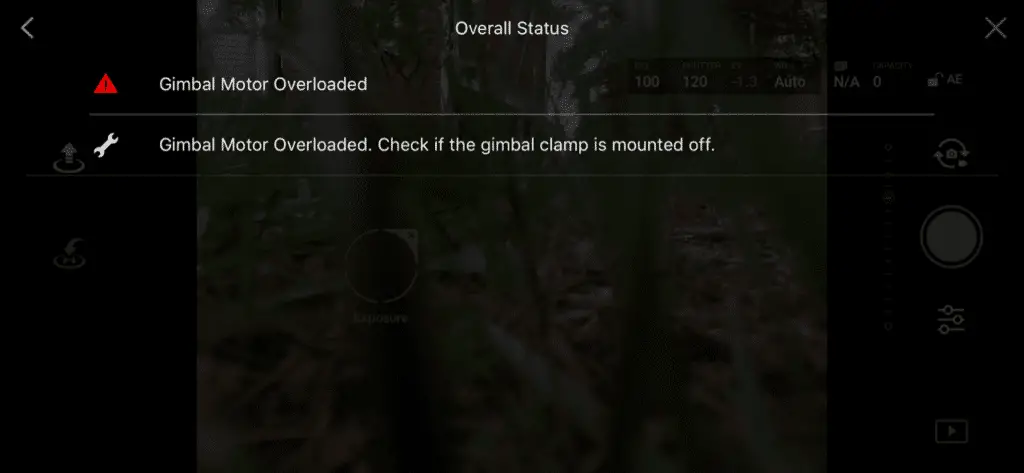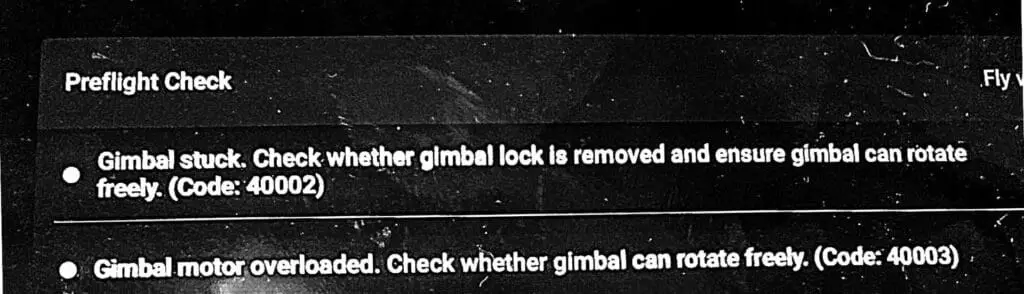#1
OFFLINE
FoPo
-
- Пользователи
-
- 8 сообщений
Начинающий летчик
- Город:Мурманск
- Коптер:CX-20, DJI Mavic Pro
Отправлено 21 мая 2018 — 10:30
Упал друг с двух метров.
Теперь проблема с подвесом, выдаёт ошибку «Gimbal motor overloaded. Check whether the gimbal clamp has been removed.»
Везде пишут, что порван шлейф.
Разобрал, шлейф целый, разъёмы на месте (да и где им быть, они либо залиты, либо зажаты).
При включении калибрует камеру, что опять говорит в пользу целого шлейфа.
Но я обратил внимание на одну странность, камера в одну сторону поворачивается градусов на 25-30, а в другую на 100-120. Очень большая разница для симметричной конструкции. Может двигатель подзаклинило или песчинка попала.
Не можете посмотреть как у ваших мэвиков крутится «глаз»?
Заранее спасибо.
Прикрепленные изображения
-
0

#2
OFFLINE
Parcifall
Parcifall
- Город:Moscow
- Коптер:Mavic air/pro
Отправлено 21 мая 2018 — 10:33
Это шлейф. Недавно сам менял. Так же писал о перезагрузке подвеса постоянно. Визуально можно и не увидеть, в моем случае погасла и картинка, хотя косичка была визуально целая. Делов на 1000р. И пару недель ожидания с Али.
Даже если не понадобится сейчас, это расходник, который всегда нужен
Сообщение отредактировал Parcifall: 21 мая 2018 — 10:34
-
0

#3
OFFLINE
FoPo
FoPo
-
- Пользователи
-
- 8 сообщений
Начинающий летчик
- Город:Мурманск
- Коптер:CX-20, DJI Mavic Pro
Отправлено 21 мая 2018 — 10:35
Да вот с временем проблема, через неделю в отпуск еду. Устроил себе подарок… А такие виды хотел поснимать.
За ответ спасибо, буду заказывать.
-
0

#4
OFFLINE
Parcifall
Parcifall
- Город:Moscow
- Коптер:Mavic air/pro
Отправлено 21 мая 2018 — 11:51
FoPo, можно наверное и в городе у себя найти, зачем отпуск портить ?!
Тем более дрон уже разобран. Делов на часа 2 ))
Менять шлейф подвеса — работа ювелирных дел мастеров ))
-
0

#5
OFFLINE
FoPo
FoPo
-
- Пользователи
-
- 8 сообщений
Начинающий летчик
- Город:Мурманск
- Коптер:CX-20, DJI Mavic Pro
Отправлено 21 мая 2018 — 02:41
У нас глухо. Я как-то левосторонню гайку на CX-20 искал, на меня такие глаза делали…
-
0

#6
OFFLINE
Micha
Micha
- Город:Саратов
- Коптер:MAVICи
Отправлено 21 мая 2018 — 06:04
Лучший Ответ
Если успею получить до Вашего отъезда, могу выслать… Потом купите, отдадите… Не пропадать же отпуску… Я давно заказал, должны скоро подойти… Ставить не так уж и сложно… но по первости… не привычно… Но раз имеете дело с гайками, да еще с левой резьбой, то справитесь… Уверен!!!
Добавлено позже (21 Май 2018 — 19:04)
Сейчас на почтовый сайт заходил… Посылка уже на почте… Могу выслать какой нибудь экспресс почтой хоть завтра… Решайте… Завтра утром заберу…
Сообщение отредактировал Micha: 21 мая 2018 — 06:01
-
5

#7
OFFLINE
FoPo
FoPo
-
- Пользователи
-
- 8 сообщений
Начинающий летчик
- Город:Мурманск
- Коптер:CX-20, DJI Mavic Pro
Отправлено 23 мая 2018 — 06:53
Micha, вот же я пропустил два дня впустую. Заработался перед отпуском и не заметил сообщение. Мысль очень здравая. Если верить сайту EMS Почты России доставит за 2-4 дня за 150-390 р. Даже ещё вечер для ремонта останется.
-
0

#8
OFFLINE
Micha
Micha
- Город:Саратов
- Коптер:MAVICи
Отправлено 23 мая 2018 — 07:56
Написал в личку. Давайте адрес, завтра отправлю. ЕМС?… Могу экспресс почтой любой…
-
1

#9
OFFLINE
FoPo
FoPo
-
- Пользователи
-
- 8 сообщений
Начинающий летчик
- Город:Мурманск
- Коптер:CX-20, DJI Mavic Pro
Отправлено 29 мая 2018 — 10:22
Как оказалось был надорван шлейф.
Огромное спасибо Михаилу (Micha), он выслал мне из своих запасов.
Вчера получил, заменил, Mavic ожил.
P.S. Менять шлейф ещё то муторное занятие, очень всё мелкое.
Прикрепленные изображения
Сообщение отредактировал FoPo: 29 мая 2018 — 10:25
-
3

#10
OFFLINE
Parcifall
Parcifall
- Город:Moscow
- Коптер:Mavic air/pro
Отправлено 29 мая 2018 — 10:54
Михаилу респект!!
Добавлено позже (29 Май 2018 — 10:54)
FoPo,удачного отпуска!
-
0

Gimbal Motor Overload has been an issue on DJI drones especially, Mavic pro, air, mini and phantom 4, but even on the older drones like the spark and phantom 3 nonetheless, DJI doesn’t seem to come up with a solution.
And this error is not something you can ignore or say I will come back to it later because it affects your gimbal, and without a proper working gimbal, your drone is basically useless.
I had this problem with on Mavic pro a couple of weeks ago, and after contacting DJI, reading a bunch of forums, hours of frustration, and trying different things, I almost gave up until I called a friend of mine who is a drone technician and he told me what causes this problem and different DJI drones and how you can fix it, and it saved me 100s of dollars so I thought I could do the same for others.
Note: By attempting to repair or replace a damaged part on your DJI drone it is very important to understand that you can void your warranty by doing so!
So what causes gimbal motor overload and how do you fix it?
“Gimbal Motor Overloaded” error can be caused by a restricted gimbal movement, faulty gimbal, faulty ribbon cable, or a corrupted software. To fix this problem you can try air dusting the gimbal and calibrating the gimbal in DJI go 4, if the error persists, you might have to send the drone to DJI for service.
If you are not a technical person to simplify it, “gimbal motor overload” means the motor that runs the gimbal is having a hard time doing its job.
However there are different levels of severity with this issue, it can be a small temporary overload, which can be due to strong wind and excessive sports mode tilts and this will disappear on its own, and the worst can be permanently damaged gimbal outputting shaking jelly videos.
This issue can come from both hardware and software issues, software issues won’t cause any harm and can be fixed with a simple firmware refresh, hardware issues might need a professional assistance.
one way to know if you are having software or a hardware issue is by looking if you have a shaky gimbal.
If the gimbal is visibly shaky or if it outputs a shaky video it is most likely a hardware issue you are having and by hardware I mean something is damaged or loose or there is something that is restricting its movement, and sometimes the shakiness of the gimbal might not be clearly visible, to check the stability you can yaw your drone left to right and right to left, it is a software issue the stabilization does a good job of negating the rolling shutter if there is a hardware problem vertical structures may appear very tilted. Another way to check is if you do a spherical panorama, the full movement of the gimbal will also test the stabilization.
so let me start out by listing what can possibly cause this issue
- The most common issue, gimbal being tainted by excessive dust.
- The ribbon cable restricting the gimbal specifically on phantom 4
- Loose gimbal mounting bracket common on Mavic pro
- Faulty yaw motor common on phantom 4
- The camera/gimbal being pressed against something while on initial start-up such as grass or an uneven surface.
- Starting the drone while it is still in your hand, this can cause aggressive tilts and the gimbal motors can overload while trying to compensate for your hand’s movement.
- Using third-party accessories on or around the gimbal such as flare hoods and ND filters
- Forgetting To Remove The Gimbal Cover
- Overheated gimbal motors – common when flying in sport mode when there is fast yaw movements.
- A hardware failure – if the gimbal is broken or if it needs to be professionally reviewed.
- A hardware failure- a faulty ribbon cable that needs to be replaced
- A software glitch that can be fixed by a firmware refresh or a factory reset
- Faulty Core Modular Board
- Damaged gimbal vibration-absorbing damper or the gimbal axis
- You can also get this error on a brand new drone right out of the box. This may be due to poor handling while in transit, which causes wires to get detached, in this case, DJI will get it fixed without any cost to you.
1. clean gimbal
the most common cause of this issue is dust particles stuck in the gimbal restricting its movement. the gimbal uses very little force to move around so few dust particles in the wrong opening can stop its movement easily
If you take off from or land on sandy or dusty surfaces, it is possible for small pieces of debris to get lodged in the gimbal, which decreases the agility and give the motors a hard time functioning.
sometimes dust particles can even cause a full restricted movement and you can get “gimbal stuck” error simultaneously with “gimbal motor overloaded”.
so you can fix this problem by moving it with your finger slowly and lightly in every direction, while doing so you can blow air on it by your mouth to help tiny particles to get unclogged.
If there is something that won’t come out you can buy an air duster and Shoot the air into the rotating parts of the gimbal.
Repeat this process until the gimbal is able to do its start-up routine freely, the gimbal should be pointing forward when it is in a good condition.
Make sure it’s working by moving the aircraft around, and check if the gimbal is able to compensate its movement on every axis which means if the gimbal will move up-down, left-right, counterclockwise, and clockwise), if it does those movements freely you are good to go.
However never use oils or grease, it will make it worse.
2. Calibrate gimbal while the cover is still on
I am not sure how this works and I don’t recommend a quick fix but calibrating the gimbal while the gimbal cover is on seems to work for a lot of people so you can try that.
3. The ribbon cable restricting the gimbal specifically on phantom 4
4. Faulty Ribbon Cable on mavic pro
A ribbon cable is a cable with many conducting wires running parallel to each other on the same flat plane.
If you had a crash or a hard landing then there is a good chance the ribbon cables have been damged or been loose, if there is a loose ribbon cable there won’t be a full transmission/connection to the gimbal motors which makes it hard to function the gimbal.
This error doesn’t necessarily appear spontaneously after a crash, It may take time for a wire that was jarred during the crash to finally break after a crash, wires become loosely connected at first, then when you have a hard landing the loose wires become detached completely.
5. Loose Gimbal Mounting Bracket
The gimbal on DJI drones is mounted with three or four brackets depending on the drone you own, if one of these mounting brackets becomes loose, the gimbal will become loose and end up getting misaligned from its normal position. This means that the gimbal will brush against the body of the drone, preventing it from moving within its full range of motion, and it becomes difficult for the gimbal motors to stabilize the camera.
And for Mavic pro owners the brackets that anchor the gimbal to the body of the Mavic Pro tend to come loose and soft over time, in that case, you might have to get it replaced.
6. A faulty core modular board
A faulty Core Modular Board (motherboard) can also cause a gimbal motor overload.
This is not as common but I have seen at least 3 people send their drone to DJI because they had a gimbal motor overload warning where it end up being the motherboard has been damaged.
The problem here is there is no way to know whether it is the motherboard that is damaged or not so you might have to send it to DJI to get it professionally reviewed.
Not to forget replacing the motherboard can do a lot of damage to your pocket.
7. Refresh the drones firmware in DJI assistant 2
Not as common but a simple firmware refresh can fix the problem so it definitely is worth trying.
- Power on the drone
- Connect it to your computer using the USB cable DJI provides
- Open the DJI Assistant 2 software on your laptop
- Log in to the DJI Assistant 2 app and select your drone
- Next, you will see the firmware version
- Tap update and choose the latest version
- If it is already the latest version click refresh
- Repeat process with every battery you own
You can also refresh the firmware in DJI go 4 app.
8. Downgrade firmware
If refreshing the current firmware doesn’t seem to work, you can downgrade the firmware untill the next update comes out.
You can downgrade your firmware both in DJI assistant and DJI go 4.
To downgrade firmware in DJI assistant–
- Power on the drone
- Connect it to your computer using the USB cable
- Open the DJI Assistant 2 software on your laptop
- Log in to the DJI Assistant 2 app and select your drone
- Next, you will see the firmware version and older versions lined up
- Choose the version one below the current version you have
- Then click install
- Then the drone will automatically restart
To downgrade firmware in DJI go 4
Press and hold the menu icon (three horizontal lines in the top right corner) for five seconds and a special firmware menu appears. You can now select which previous firmware version you would like to downgrade to. Check it out.
9. Factory reset and recalibrate your drone and controller
Before trying to fix the gimbal or sending to DJI for a fix to make sure it is not a software problem you are having try factory resetting the drone.
- First, Install the DJI Assistant 2 Program on your device, make sure you download the proper one.
- Connect your drone to your laptop using the USB cable provided, and wait for the software till it detects your drone
- You’ll be able to see your drone on the Connected Devices screen. Select your drone and then click on confirm.
- Click on Firmware Update. After that, you’ll be able to see the “Restore factory defaults” button.
- Click on the factory reset button and then confirm when you are asked to confirm the reset. A progress bar will pop up showing the progress of the reset. You’ll be notified when the reset is complete.
Note: After a factory reset you have to calibrate everything again.
You can also hard reset the controller
To reset the RC: Turn on the controller, the aircraft should be off. * Press C1, C2, and shutter (top right button nearest antenna) on the controller and hold for about 2 seconds or so until it beeps, then turn the controller off.”
10. Calibrate The Gimbal
the first thing that comes to mind when you have a gimbal error is to calibrate the gimbal ofcorses you most likey have done so already but if you have you should
Calibrating the gimbal is a quick and easy procedure that can be done both on the DJI GO 4 or DJI Assistant 2. The gimbal calibration process is virtually the same for the Mavic and the Phantom. Just follow these steps:
- Tap on the three dots in the upper right corner of the screen.
- Tap on the gimbal symbol.
- Select gimbal calibration.
- A message will appear prompting you to ensure that the aircraft is level and that nothing is obstructing the gimbal’s range of motion. Ensure that the drone is level and that nothing is obstructing the gimbal.
- Select OK, and the gimbal calibration process will begin.
11. Remove Third-Party Accessories
If you are using any third-party accessories with your drone such as ND filters, an anti-glare hood, turn the drone off, remove the accessory, and turn the drone back on. If the error message is no longer displayed, the third-party accessory was the likely culprit.
If you are using several third-party accessories located by or on the gimbal remove each one one by one till you find which one is causing the problem.
12. Bad compass module
Even though the compass module seems unrelated to the gimbal it sure can cause a lot of problems related to the gimbal.
so please make sure you do a compass calibration before you decide to send your drone to the final option you have and that is sending it to DJI where you will get charged your house rent.
Final choice
So, your final option I to send it to DJI to get it professionally reviewed
If you have DJI care there is a good chance you can get it fixed without any cost.
DJI might ask you to send the drone even if it is to refresh the firmware so make sure you do everything you can first.
If you don’t have DJI care you might have to pay from $150 up to $250 for a gimbal replacement but can go up to $400 if the board is damged
After you hand it to DJI it can take up to 15 days till they fix it and send it back to you, and it can take longer if you don’t live in the united states
If you are located in Armenia, you may contact the local dealer or DJI’s support via email to start a case and send the unit back.
Use a gimbal lock to prevent gimbal motor overload for the future
may have wondered if the plastic piece that was holding your gimbal in place was necessary, it most definitely is!
That gimbal lock keeps your camera and gimbal components from swinging every-which-way while moving from place to place which helps avoid damge
Not only does it keep everything from swinging freely, but it protects the gimbal if you were to place the drone down on an object that made contact with the camera.
Drone investments to avoid this problem
To avoid this problem in the future you should buy a gimbal lock if the previous one is broken but most importantly you should get a landing/take-off pad to avoid dust particles from getting to your gimbal

So, you have everything ready and rearing to go on your next aerial photography shoot. But wait, as you go to take off, a ‘gimbal error’ notification displays on your screen. You may also notice that your gimbal is shaking erratically.
Upon closer inspection, you realize that the culprit is your gimbal overloaded with the weight of your camera and lens. This is a common problem, especially for those that fly drones often. Fortunately, there are several steps you can take to fix this issue and get back in the air ASAP.
You can fix a gimbal overload error by ensuring the surface is clear of any obstruction. If you are flying in a windy environment, try to find an area with fewer gusts for a steadier shot. Always make sure all of your screws and bolts on the drone and gimbal are tightened securely.
These measures will help distribute the weight evenly and prevent any excess shaking. Always check to ensure the third-party accessories are not too heavy. You may also want to check for any debris that may be interfering with the gimbal’s motor.
By the way, here are a few of my other articles on fixing drone issues you might be interested in:
- Fix a drone that fell in water
- Drone is not taking off
- Drone battery won’t charge
- Drone tilting to one side
Gimbal overload may be a common occurrence during drone operation, but this doesn’t have to be. We take a closer look at this error to understand what causes it and how best to avoid it while in operation.
What Is Gimbal Overload in a drone?
Getting a gimbal overload error on your DJI drone can be frustrating. It means that the camera or gimbal is overloaded and may not be working properly.
Gimbal overload is a case where the device’s gimbal struggles to support the weight of the camera and lens. This can cause the drone to shake erratically and make it difficult to take steady shots. Anything that inhibits the gimbal’s movement causes a gimbal error.
After installing third-party accessories, like a lens filter or ND filter, the weight of your camera and gimbal system could exceed what is recommended by the manufacturer. This will cause an error message to appear on the screen saying “Gimbal Overload”, «error code 4003» or “Camera Error.”
What Causes Gimbal Motor Overload?
Several factors can contribute to gimbal overload on your drone. While some of them are obvious, others may not be so apparent.
Gimbal overload can be caused by such factors as gimbal debris, obstruction at launch, broken hardware, heavy third-party accessories, or poor weight distribution. It can sometimes result from strain on the gimbal motor or the camera.
- Gimbal debris
Debris on the gimbal arm can cause it to overload and lead to a gimbal overload error. This is because the debris interferes with how the camera moves, resulting in uneven weight distribution or extra strain on one side of the system.
The best solution for this problem would be to thoroughly clean your drone’s gimbal before every flight. This helps ensure that there is no build-up of dirt or other materials that can cause the arm to shake.
- Obstruction at launch
An obstruction at launch, such as a tree branch or building, can also be a major contributor to gimbal overload. When the drone lifts off, the camera and lens are suddenly subjected to more strain than they are used to, which can cause the device to shake.
To avoid this, always make sure there is plenty of clearance at takeoff and be aware of your surroundings. If an obstruction is noted, try to find a different take-off point or use a smaller drone that will fly over the obstacle.
- Broken or faulty hardware
A broken screw or other hardware on your drone can also lead to gimbal overload. This is especially true if the camera and lens are not secured properly. It causes them to move around during the flight, resulting in uneven weight distribution.
It’s important that you always check for any loose screws or other faulty hardware before each flight. Ensure that all components are tightened securely to help distribute the weight evenly.
- Heavy third-party accessories
Adding heavy third-party accessories, such as a lens filter or ND filter, can overload the gimbal and cause the error message to appear. This is because they add extra weight to an already overloaded system.
When purchasing aftermarket accessories, it’s important to make sure they are lightweight and compatible with your drone. If necessary, install new screws that are strong enough to hold up under heavy strain but not too tight not to damage any components.
- Poor weight distribution
The weight of the camera or gimbal can sometimes be unevenly distributed. This causes one side to become overloaded and causes shaking or vibration during flight.
You can fix this problem by adjusting the center of gravity on your drone and ensuring all components are properly balanced. To do so, use a bubble level to ensure everything is in alignment before each takeoff.
- Forgotten gimbal cover
Sometimes, excitement can get the better of us during pre-flight preparations. As a result, the gimbal cover is forgotten and not removed from the drone before takeoff. Without realizing it, you fly off with your drone while its gimbal cover remains on.
If this happens to you, just ground your aircraft immediately after observing that something doesn’t look right. Turn it off and remove the gimbal cover before you take off again.
Other notable fixes for gimbal overload
If none of the above fixes work, it could be an issue of poor calibration. Calibrating the drone’s gimbal can help to improve its overall performance. You can also try using a different type of battery or lens if your camera and lens are too heavy for the drone.
Make your flights less aggressive by reducing the speed and height of your drone. You can consider taking off from an elevated platform, like a table or desk, to give your drone some extra space for takeoff (and landing). In cases where you can figure out the issue, it is best that you contact the drone manufacturer for support. Otherwise, if you’re still experiencing gimbal overload errors after trying all these fixes, then it may be time to upgrade your drone with a new one.
How do I fix gimbal overload errors on DJI drones?
DJI drones have a built-in system that alerts pilots when the gimbal is overloaded. This usually happens due to too much weight or imbalance on the camera and lens. When this error message pops up, it’s important to take action right away to prevent any damage from occurring.
You can fix gimbal overload errors on DJI drones by reducing the weight or changing orientation. Ensure that all components are balanced and secure before each takeoff. Adjust your drone’s center of gravity by adding weights to the arms or swapping heavier batteries with lighter ones.
For a more focused fix, you can follow these steps:
- Turn off your drone and remove all cables from its ports (including USB).
- Wait for about 30 seconds to one minute before restarting again. This is because some cameras may require time to cool down after being overheated by heavy usage or high temperatures outside.
- Once you’ve restarted your drone, make sure there are no cables connected to it again.
- If you’re using a lens or accessory that is too heavy for the gimbal system on your drone, remove them before taking off (or replace them with lighter ones). You can also try balancing all components evenly by adding weights like coins or washers to the drone’s frame.
- If none of the above solutions work, you can try recalibrating your drone’s gimbal in its settings menu. This will help improve your aircraft’s overall performance and stability during flight.
How do I fix the gimbal overload on a DJI mini 2?
The DJI mini 2 is a small, lightweight drone, perfect for beginner pilots. However, even this little guy can experience gimbal overload if too much weight is added to the camera and lens.
You can fix the gimbal overload on a DJI mini 2 by:
-Recalibrating your drone’s gimbal system in its settings menu
-Refresh its firmware
-Remove any accessories or lenses that may be causing an imbalance
-Reduce the weight of your drone or its accessories by replacing heavier items with lighter ones.
How do I fix gimbal overload on a DJI Air 2s?
The DJI Air 2s is a great option for pilots looking for an affordable, easy-to-use drone. However, even this model can experience gimbal overload if too much weight is added to the camera and lens.
You can fix gimbal overload on a DJI Air 2s by recalibrating your drone’s gimbal system. Alternatively, you can also refresh its firmware. Try removing any accessories or lenses that may be causing an imbalance and reducing the weight of your drone by replacing heavier accessories with lighter ones.
DJI Air 2s is one of the most stable drones on the market. If you’re still experiencing problems with gimbal overload after trying all these solutions, seek assistance from the drone manufacturer.
How do you calibrate a drone gimbal?
Drone pilots use calibration to adjust and improve the performance of their aircraft’s gimbals. This process helps to ensure that your shots are smooth and level, regardless of how crazy things may get during flight. The gimbal calibration takes less than five minutes
To calibrate a drone gimbal:
- Tap the three dots on the upper right corner of your screen
- Open up its settings menu
- Scroll down and tap on «Calibration» option and then
- Hold your drone completely still in all three axes for five seconds. DJI drones will make a sound when successfully calibrated.
There are two types of calibration that you may need to perform on your drone:
— Gimbal calibration — This adjusts the position of the gimbal to improve its accuracy and stability.
— Compass calibration — This calibrates the compass sensor to ensure that your drone knows where it is in relation to Earth’s magnetic fields.
You should do both types of calibration before every flight session.
Conclusion- How do you fix drone overload quickly?
There are a few solutions that you can try if your drone experiences gimbal overload.
Based on the error noted, try recalibrating the gimbal system, refreshing the firmware, removing any accessories or lenses that may be causing an imbalance, and reducing the weight of your drone or its accessories by replacing heavier items with lighter ones.
If none of these solutions work, seek assistance from the drone manufacturer. DJI has a great customer service team, and they are always happy to help. Do some research to find out how heavy your drone can be and what type of gimbal it uses. This will help prevent issues in the future.
Let us diagnose. Let us calibrate. Let Us Drone. If your Phantom 4 or Phantom 4 Pro gimbal is twitching, whirring, buzzing, cockeyed, growling, vibrating, bouncing, or limp, this post is for you! Those symptoms will likely be accompanied by a gimbal motor overload error.
Not only is it frustrating to receive a gimbal motor overloaded error on your screen while flying, but it can be terrifying if you look down at your screen and it looks like your Phantom 4 Pro is going through a washing machine. This sometimes happens when your Phantom has a gimbal motor overload, causing the gimbal to act all kinds of wonky. So, what is causing the gimbal problems, and how do you fix it?
There are a few different causes of a gimbal motor overload, and thus, a few different solutions. Step one is to determine if it’s a hardware or software issue, followed by a thorough inspection of the gimbal hardware. Calibrate the gimbal and IMU and try upgrading/downgrading the firmware. We’ll dive more into these steps below along with more tips and causes of the Phantom 4 Pro gimbal overload.
Gimbal motors
Before we get into too much of the lingo, I wanted to give you this diagram of a Phantom 4 Pro gimbal so we can all be on the same page. If you have a Phantom 4 Advanced, everything in this post will apply to you as it has the exact same gimbal/camera setup. For those who own a Phantom 4, mostly everything will apply to you with a couple of exceptions due to the different camera the original P4 has.
Phantom 4 Pro gimbal warranty and care refresh
Before getting into what causes a gimbal motor overload and how to fix it, I want to briefly touch on DJI’s limited warranty and care refresh since I will be referring to them below.
The camera/gimbal on a Phantom 4 Pro comes with a 6-month limited warranty out of the box. This warranty covers manufacturer defects. Before attempting to take apart your P4 Pro, I strongly recommend that you check your warranty status as disassembling the drone will void your warranty. Learn more about the limited warranty here.
I strongly recommend that you check your warranty status as disassembling the drone will void your warranty.
Care Refresh is an extended warranty that you can buy for your drone. If you have Care Refresh and you know that the gimbal has hardware damage, I’d recommend just sending your Phantom 4 Pro to DJI and let them fix it. Learn more about Care Refresh here.
Causes of gimbal motor overload
So what causes the gimbal motor overload on a Phantom 4 Pro? Really, there are quite a few potential culprits, which can make troubleshooting a tough task. Hours of scouring forums combined with my own personal experiencing owning a Phantom 4 Advanced has allowed me to get a pretty good understanding of these gimbal problems/solutions.
Here are some common causes of Phantom 4 Pro gimbal motor overload:
- A crash where the gimbal hardware gets damaged.
- Very high winds that stress the components of the gimbal.
- A firmware problem that requires upgrading/downgrading.
- Camera rubbing on the ribbon cable.
- Debris in or around the gimbal motors.
- Bent hardware.
- The camera hitting the grass or other raised surfaces when initially turning on the drone.
- Overheating gimbal.
- Wet gimbal.
- Bad compass module.
I’ll now walk you through the steps of what to do if one of the above situations applies to you.
A crash where the gimbal hardware gets damaged
Crashing your drone can obviously be the cause of many issues. What you may not realize is that although physical damage may not be visible, there are small sensors within the gimbal that can easily get damaged and cause problems. A common sensor to get damaged during a crash is the yaw motor sensor. Check out this YouTube video of a guy talking about this.
If you suspect that your Phantom 4 Pro gimbal has been damaged during a crash (or hard landing if something made contact with the camera/gimbal), I wouldn’t recommend trying to repair it yourself as this would void your warranty.
If you are getting a gimbal motor overload error after a crash but you don’t see any damage, I’d recommend calibrating the IMU and gimbal (see below for calibration steps).
If it’s obvious that there is physical damage, you may be looking at up to $764 for repairs ($699 for the gimbal/camera and $65 for the service fee). You could also pay as little as $66 if it’s just the gimbal vibration absorbing board that needs to be replaced.
Check out this breakdown of gimbal components and prices.
Very high winds that stress the components of the gimbal
According to DJI, the Phantom 4 Pro can withstand winds up to 10 m/s or about 22 MPH. I have personally flown in winds close to (maybe higher) than that and haven’t had issues. Other’s have reported getting a gimbal motor overloaded error after flying in high winds. This is likely because of the end-range stress that is placed on the gimbal.
If it’s windy and you get a gimbal motor overloaded error while flying your Phantom 4 Pro, I’d recommend that you land as soon as possible. Power everything off and back on before taking any further steps. If the error is still on the GO 4 app, calibrate the gimbal and IMU. This will likely clear the error code as permanent damage from wind is highly unlikely.
A firmware problem that requires upgrading/downgrading
If you recently upgraded your Phantom 4 Pro’s firmware and have since been receiving gimbal motor overload errors, there is a high chance that there is a correlation.
I read about a guy who tried everything to figure out what was causing the gimbal overload error. As a last ditch effort before sending the drone back to DJI, he rolled back his firmware to the previous version using DJI Assistant 2 and the errors immediately disappeared. Pretty wild! This may be the fix for you as well.
On the other side, you may be in need of a firmware update as your current firmware could be giving you the gimbal motor overload errors. Try upgrading/downgrading accordingly to see if you can eradicate the errors.
Camera rubbing on the ribbon cable can overload the gimbal motors
If you are flying along and notice that the gimbal is acting funny when you attempt to tilt the camera up or down, there is a good chance that the back of the camera is rubbing on a ribbon flex cable.
There is a good chance that the back of the camera is rubbing on a ribbon flex cable.
Land as quickly as possible and power-off the drone. With the drone off, tilt the camera up and down to see if it is making contact with the ribbon flex cable. There is only a couple of millimeters of clearance between the two right out of the box, and a loose cable or one with gunk on it could easily come into contact with the camera.
If there does look to be debris on the cable, see if you can carefully clean it off with a fine tool. Use caution when doing this as those ribbon flex cables are very fragile.
This is one of the more common reasons people get the gimbal motor overload error on their Phantom 4 Pro.
Never attempt to manually move the camera with the drone still on!
Debris in or around the gimbal motors
If sand or other debris gets around the roll, pitch, or yaw motors, you’re likely going to have gimbal problems. Chances are that you’ll hear grinding or crunching noises if this is the case.
If you hear odd noises coming from the gimbal, inspect the housing and area around the gimbal/camera. Is it dirty? Have you taken off from dirt or a sandy area lately?
Get a washcloth wet and carefully clean the area. You can also get a can of dust off (check price on Amazon here) and spray around the motors in an attempt to clear out any debris.
I highly recommend using a landing pad (check price on Amazon here) when taking off and landing on dirt or sand.
Bent hardware can overload the gimbal motors
Maybe the roll or yaw arms have been bent from impact or improper storage. As you can imagine, having a component that is bent on the gimbal will cause substantial stress to the moving parts.
Have you ever bent the rim on your bicycle? Riding around on a bent rim is not only uncomfortable but incredibly inefficient as well. Same goes for your Phantom 4 Pro gimbal if it’s bent.
Parts are available online of you have determined that a bent component is causing the gimbal motor overload error, but I again urge you to check your warranty status before attempting to do any home repairs.
The camera hitting grass or other raised surfaces can overload the gimbal
The camera tilts up, down, then straight ahead when you turn on the Phantom 4 Pro. There’s only about .5″ of clearance between the camera and the ground when the camera is facing down, and that’s on a completely smooth surface.
There’s only about .5″ of clearance between the camera and the ground when the camera is facing down.
When the drone is on grass or another uneven surface, the camera will continue to repetitively point up, then down, until you lift the drone because the camera is making contact with whatever is beneath the drone.
This wasn’t as much of a problem with the Phantom 4 as the camera was smaller, but the better camera’s on the Phantom 4 Pro and Advanced make for such little clearance.
There are times when I don’t notice that the camera is still going through the up/down cycle until I glance down at my screen and I see sky-ground-sky-ground. When this happens, I simply pick up the drone and the camera points directly forward as it should.
There are reports of people that attempt to hold the drone off the ground in an effort to create clearance but the camera proceeds to do the up/down sequencing. If this is happening to you, try turning on/off the drone and controller.
If this doesn’t work, then calibrate the IMU and gimbal.
Overheating can overload the gimbal
Most people launch their drones relatively soon after powering them on. The Phantom 4 Pro counts on airflow to cool down its parts, including the gimbal components.
If you were to leave your P4 Pro sitting there for a while, the gimbal is likely going to heat up, especially if you live in a warm area. If possible, try not to leave your drone sitting for long periods. If you suspect that the gimbal motor overload error is being caused by an overheated gimbal, I’d recommend that you power off the drone and let it cool down to room temperature before booting it back up.
I’ve never had a gimbal motor overload error from leaving by drone sitting idle for extended periods, but I often do have my drone on while not flying to refer to while writing these blog posts or tutorial videos.
Others have reported getting overheated gimbals while the drone was sitting idle though.
Related post: Is it Safe to Fly My Drone in Hot Weather? – Should you take that prized quadcopter up or knock out a few tasks on your to-do list instead? According to DJI’s website, each of their drones can be flown in temperatures up to 104 degrees Fahrenheit (40 degrees Celsius).
Moisture can overload the gimbal motors
It really is not a good idea to fly your drone in the rain. Electronics and water simply do not go together. If you do happen to find yourself flying while there is moisture in the air and a gimbal motor overload error appears, there’s a good chance that some of the components got wet.
All hope is not lost if you have found yourself in this unfortunate situation though. According to an article written here by DJI, they state that “The good news is that you don’t need to worry as the gimbal will recover full functionality once it dries.” I have to say that I’m surprised DJI made such a definitive statement regarding potential water damage.
To be safe, I’d really recommend that you do literally anything else when it’s raining out, as taking your Phantom 4 Pro up just isn’t worth the risk.
Related post: Can I fly my DJI Drone in the Rain? – Find out what DJI’s stance is on flying your drone in the rain, and what such action could do to your warranty.
Bad compass module can cause a gimbal motor overload
I almost didn’t include this one because it seems unrelated, but lo’ and behold there have been reports of a bad compass module causing the gimbal motor overload. Try calibrating the compass on your phantom 4 Pro to see if that eradicates the gimbal motor overload error. If the compass module is bad, I’d recommend sending it to DJI for repairs as the compass is such a vital part of flight operations.
Use a gimbal lock to prevent gimbal motor overload
When opening your Phantom 4 Pro you may have wondered if that plastic piece that was holding your gimbal in place was necessary. The answer is yes, it’s very necessary.
That gimbal lock keeps your camera and gimbal components from swinging every-which-way while the drone is in your bag.
Not only does it keep everything from swinging freely, but it protects the gimbal if you were to place the drone down on an object that made contact with the camera.
If you lock or broke your gimbal lock, pick one up on Amazon here.
Other Phantom 4 Pro gimbal problems
Maybe you aren’t receiving a gimbal motor overload error, but the horizon looks tilted, or there seems to be vibration.
The IMU (Inertial Measurement Unit) is the device in your Phantom 4 Pro that tells your drone what level is. If you notice that the drone is tilted when there’s no wind, there is a chance that you need to calibrate the IMU.
If the drone looks to be stable but the horizon looks to be tilted in the camera view, you can manually adjust the roll of the gimbal in the DJI GO 4 app.
To adjust the gimbal roll in the DJI GO 4 app, go to settings>gimbal settings>adjust gimbal. You can adjust the gimbal roll right or left from this screen. Refer to the images below to see what those adjustments will look like.
If you are noticing vibration on the live video feed, check to make sure that your props are in good working order. A damaged or bent prop will cause the drone to shudder or vibrate.
Also ensure that the rubber vibration dampeners near the yaw motor have not been damaged or torn as this would create vibrations during flight.
Phantom 4 Pro gimbal IMU and gimbal calibration
You may have noticed that I recommend calibrating the gimbal and IMU a few times in this post.
If you are getting a gimbal motor overload error on your Phantom 4 Pro, calibrating the gimbal and IMU really should be one of the first things you do.
I wrote a post that gives you a detailed walkthrough on how to calibrate your P4 Pro’s IMU. You can find that post here.
To calibrate the gimbal, tap on the settings in the upper righthand corner of the DJI GO 4 app.
Next, tap on the gimbal settings at the bottom of the screen.
Then tap on “gimbal auto calibration”.
When you tap on gimbal auto calibration, a notification will pop up telling you to place the drone on a level surface with no obstructions. This is incredibly important as calibrating the gimbal on an uneven surface will cause the camera to be tilted while flying.
Tapping “ok” will begin the gimbal calibration process. You do not need to do anything here. After the gimbal moves in a variety of directions, the calibration will be complete. This process usually takes about a minute.
Let’s review
I went over a lot of information in this post, and you may be a bit overwhelmed. The reason you are receiving a gimbal motor overload error was likely mentioned above, but it can be difficult to identify the cause sometimes.
I’d suggest that you take a moment and ask yourself a couple of questions that may assist in identifying the cause(s). Was the weather bad when you got the error? Did you notice the error after a hard landing or crash? Did the error show up after a firmware update? Is the camera hitting the ground when you set the drone down?
Let’s sum up the main points here to bring it home.
- A gimbal motor overload error on the Phantom 4 Pro, Advanced or P4 can be caused by a variety of hardware and software problems.
- If you are flying and receive the error, the first thing you should do is land ASAP and inspect the gimbal/camera with the drone off.
- If physical damage is present, look into your warranty status.
- If no physical damage is present, power the drone and controller off and on. If the error persists, calibrate the IMU, gimbal, and compass.
- If calibration doesn’t work, try upgrading/downgrading the firmware accordingly using DJI Assistant 2.
- Is the error constantly on, or just when it’s hot out, windy, or when you launch the drone from grass?
- Always use a gimbal lock when transporting or storing your drone.
Trevor’s Take
I know just as well as anyone just how frustrating it is to get a warning or error code when flying a drone, and even more frustrating when you can’t figure out what is causing the warning or error. The gimbal on a drone is a very complex piece of technology, which unfortunately has many potential problems as a byproduct. It’s my hope that this post has helped you figure out what is causing that gimbal motor overload error on your Phantom 4 Pro. What’s your experience with this error? Did something else cause the gimbal motor overload error and was the solution listed in this post?
The drone industry has advanced heavily over the years. DJI, the most popular drone manufacturer has dominated the industry with around 70% of the market share. One of the benefits of having a drone like DJI Mini 2 is that firmware updates are released directly to your device and you can download them without much efforts. These drone updates keep your device secure and free from malfunctions. Although software releases are constant, there are still hardware issues that can arise when flying. One of such issues is the «Gimbal Motor Overload» error message that is caused as a result of the hardware.
DAMAGED?
Receiving an error message can be quite frustrating, especially if you are unable to get your drone up in the air. This «Gimbal Motor Overload» message is usually followed by a shaky gimbal that becomes unstable. Once you see this message, it might become impossible to move your camera around (at least until the issue is fixed). Before you start to panic, your drone is not damaged and it has not been hacked! As a matter of fact, it’s a very simple fix for DJI Drones.
Drone pilots can experience this error message if they:
- have not calibrated their gimbal (especially during the first flight)
- try to take off on an uneven / dusty surface.
- land the drone too harshly or not using a landing pad
- have previously crashed the drone
SOLUTION
Gimbal errors can also be caused by the environment where you are flying the drone. The good news is that a well designed gimbal will usually regain full functionality once the issue is resolved. If you have received a «Gimbal Motor Overload» error message for your DJI drone, the simplest solution is to follow these three steps:
- Recalibrate the gimbal before flying. Ensure to follow the instructions that you see on the screen by placing the aircraft on a level surface and keeping it stationary. You must see «calibration successful» before you continue.
- Look around your gimbal to check for any dust or particles. You can use a straw to gently blow out any dirt around the gimbal.
- You need to ensure that you take-off on a flat surface and use a landing pad.
If the problem persists, please visit the DJI Repair Services for the next steps. You might be eligible for a free repair if your drone is still under warranty. One of the benefits of buying a DJI Drone from us is that it comes with One Year Manufacturer’s Warranty.
SHOP DJI DRONES
Few things are as frustrating for drone pilots as a gimbal motor overload error (code 40003). After all, the gimbal is a key piece of equipment that allows the drone pilot to navigate, shoot video, and take photos. Thus, a malfunctioning gimbal essentially renders the drone useless.
So, what exactly is a gimbal overload error, and what causes it? In this guide, we will discuss this common error in-depth, and we will also provide a troubleshooting guide so you can fix the problem and get your DJI Mini 2/DJI Air 2S/Mavic Air 2/Mavic Mini or Phantom up in the air.
What Is The Gimbal Overload Error?
When the display shows that there is a gimbal motor overload, and you may get an error code 40003, it simply means that something is inhibiting the gimbal’s movement which causes the gimbal motor to be strained. It is important to address this error quickly, as excessive strain can cause lasting damage to the gimbal’s motor.
It is also worth mentioning that this error can happen both on the ground and in flight.
What Causes DJI Gimbal Motor Overload?
There are several things that can cause a gimbal motor overload error. Here we will discuss these culprits.
Launch Site Obstruction
The most common culprit is tall grass or something else on the ground in close proximity to the gimbal. If the drone is attempting its startup sequence in tall grass, the grass can prevent the gimbal from achieving the full range of motion necessary to properly calibrate.
Forgetting To Remove The Gimbal Cover
You can also get a gimbal motor overload error if the gimbal cover is still on while the drone is powered on. The gimbal cover is only meant to protect the gimbal while the drone is in transit or not being used. If the cover is still in place when the drone is turned on, it will limit the gimbal’s range of motion, preventing it from completing its calibration sequence.
It will happen to every drone pilot eventually—excitement gets the better of you, and you rush through your preflight checklist, turn the drone on, and are ready to get up in the air…but the gimbal cover is still on. You realize your mistake when you hear the gimbal hitting up against the cover as it tries to calibrate, and a gimbal motor overload error flashes on your device. I speak from experience here…
Debris Stuck In The Gimbal
If you take off from sandy or dusty surfaces, it is possible for small pieces of debris to get lodged in the gimbal. The gimbal is a very sensitive piece of equipment, so even the smallest of obstructions can prevent it from moving correctly which will trigger this error message.
Third-Party Accessories
Using non-approved third-party accessories on the gimbal can also result in this error message.
Third-party accessories are accessories that are not produced by the drone manufacturer. If the manufacturer releases an accessory for a drone (in this case, the Mavic or Phantom), it is guaranteed that the accessory will not adversely affect the drone’s performance or operational capabilities.
However, third-party accessories can sometimes cause problems. While they might fit the drone perfectly in terms of dimensions, the material used might be too heavy or might otherwise compromise the drone’s performance. For example, some ND filters might add too much weight to the gimbal, causing excess strain on the gimbal motor.
Strain On The Gimbal During Flight
You can also get this error message while in flight. Sudden movements—namely yaw movements—while flying fast (such as in Sport Mode) can trigger this error. Remember, the gimbal and the gimbal motor are extremely sensitive, so the g-forces associated with fast flight maneuvers can strain the gimbal motor as it tries to keep up.
Faulty/Broken Hardware
Lastly, you might get this error message if the gimbal and/or gimbal motor have faulty or broken hardware. If your drone has crashed at some point, the gimbal likely sustained damage.
Here we will discuss the troubleshooting steps you should follow if you experience a gimbal motor overload error on your DJI Mavic or Phantom.
Step 1: Ensure That The Ground Is Clear Of Obstacles
When powering on your drone, if you get a gimbal motor overload error, the first thing to do is ensure that the ground around the gimbal is clear of obstacles. If the drone is not on flat, clear ground, power it off, move it to a flat and open area, and turn it back on. If the error is gone, it means something on the ground was previously interfering with the gimbal’s range of motion.
To prevent this altogether, we suggest always powering the drone on when it is on flat ground or a launchpad. It is a good idea to always visually inspect the area around the gimbal for anything that might interfere with the gimbal’s movement. This will ensure that the gimbal will be unobstructed during its calibration sequence.
Step 2: Check For Debris In The Gimbal
If motor overload error persists after you confirmed that the launch site is clear of obstacles, there might be debris in the gimbal. As mentioned, sand, dust, and other small particles can get lodged in the gimbal’s joints. Power the drone off and blow on the gimbal to remove any debris. Then, turn the drone back on.
Step 3: Ensure That Third-Party Accessories By The Gimbal Aren’t Too Heavy
If you are not using any third-party accessories with your drone (i.e. ND filters, an anti-glare hood, etc.), go ahead and skip to the next step.
If you are using a third-party accessory, turn the drone off, remove the accessory, and turn the drone back on. If the error message is no longer displayed, the third-party accessory was the likely culprit.
If you are using several third-party accessories located by or on the gimbal, turn the drone off, remove one accessory, and turn it back on. Repeat this process until you have identified which accessory was causing the problem.
If there is any doubt about what might have been causing the gimbal motor overload error, check online forums and reviews of the accessory in question to see if other people have had similar issues.
Step 4: Calibrate The Gimbal
As with most electronics, some errors seemingly happen for no reason at all. If this error has persisted up to this point, chances are it can be fixed by simply calibrating the gimbal.
Calibrating the gimbal is a quick and easy procedure that can be done on the DJI GO 4 or DJI Fly app. The gimbal calibration process is virtually the same for the Mavic and the Phantom. Just follow these steps:
- Tap on the three dots in the upper right corner of the screen.
- Tap on the gimbal symbol.
- Select gimbal calibration.
- A message will appear prompting you to ensure that the aircraft is level and that nothing is obstructing the gimbal’s range of motion. Ensure that the drone is level and that nothing is obstructing the gimbal.
- Select OK, and the gimbal calibration process will begin.
Step 5: Fly Less Aggressively
If you get a gimbal motor overload error while your Mavic or Phantom is in flight, it is more than likely a result of aggressive flying. To remedy this, simply fly slower, and refrain from conducting quick maneuvers that might strain the gimbal.
While the Mavic and Phantom are incredibly adept at flying, it is important to remember that they are not racing drones; they are first and foremost flying cameras.
Step 6: Send The Drone To DJI
If all else fails, unfortunately, your drone will need to be repaired by DJI.
It is possible to fix faulty or broken hardware on your own, but it requires a high level of skill and competence in working with electronics. Since most people simply do not have the experience or skill required for such repairs, it is better to send it in for repair.
Furthermore, there could be an underlying software issue causing the error, and this is something only DJI can fix.
In Closing
We hope this guide has helped you better understand what the gimbal motor overload error is, what causes the error, and how to troubleshoot it on the DJI Mavic and Phantom.