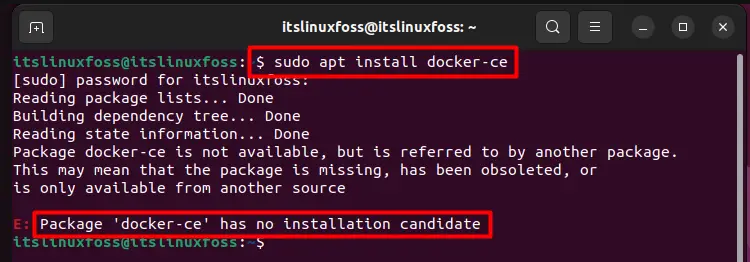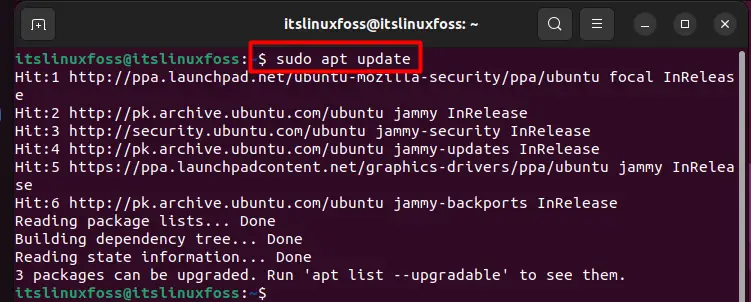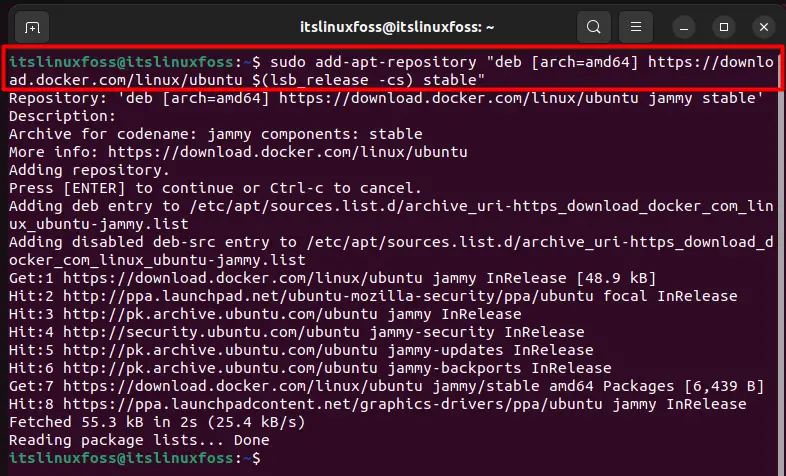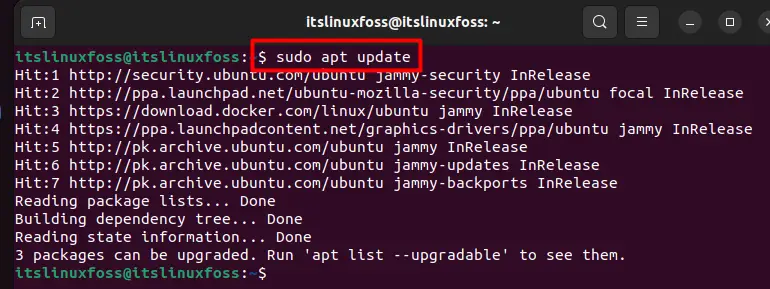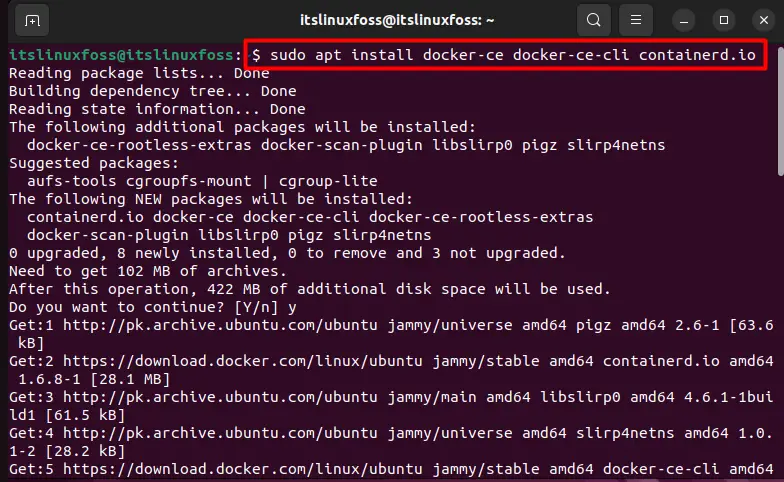Failed to start service: The service did not respond to the start or control request in a timely fashion
at CommunityInstaller.Service.Service.<StartAsync>d__4.MoveNext()
--- End of stack trace from previous location where exception was thrown ---
at System.Runtime.ExceptionServices.ExceptionDispatchInfo.Throw()
at System.Runtime.CompilerServices.TaskAwaiter.HandleNonSuccessAndDebuggerNotification(Task task)
at CommunityInstaller.Service.Manager.<AddServiceAsync>d__7.MoveNext()
I’m getting this error during install — the previous install hung and then onwards it does not complete successfully. Any idea how to repair this or cleanup and restart?
--- End of stack trace from previous location where exception was thrown ---
at System.Runtime.ExceptionServices.ExceptionDispatchInfo.Throw()
at System.Runtime.CompilerServices.TaskAwaiter.HandleNonSuccessAndDebuggerNotification(Task task)
at CommunityInstaller.ServiceAction.<DoAsync>d__36.MoveNext()
--- End of stack trace from previous location where exception was thrown ---
at System.Runtime.ExceptionServices.ExceptionDispatchInfo.Throw()
at CommunityInstaller.InstallWorkflow.<HandleD4WPackageAsync>d__29.MoveNext()
--- End of stack trace from previous location where exception was thrown ---
at System.Runtime.ExceptionServices.ExceptionDispatchInfo.Throw()
at System.Runtime.CompilerServices.TaskAwaiter.HandleNonSuccessAndDebuggerNotification(Task task)
at CommunityInstaller.InstallWorkflow.<ProcessAsync>d__24.MoveNext()
asked May 15, 2020 at 3:45
3
Disabling the power service worked for me too.
- Open msconfig.exe in the windows menu bar
- Go to the «services» tab
- Start typing «power» and it will auto find the correct service.
- Untick the checkbox
- Restart your PC
- Make sure you do not have any Docker installation files in your drive
- Start the installation process again and hopefully that’ll work for you
answered Sep 7, 2020 at 14:53
4
I had the same issue and seemed to start happening after the lasted window update.
I manage to solve the issue by stopping and disabling the «power» (Power management) window service. I did repeat the process two times and seemed to be a consistent issue, at least in my case. Be sure this service is not running, at least in my case it worked, hope this helps.
Some references:
— https://github.com/docker/for-win/issues/6091
answered May 19, 2020 at 15:36
1
To anyone getting this error:
Component CommunityInstaller.EnableFeaturesAction failed
The fix for me was enabling this service:
Windows Modules Installer
Note I used a tool [1] to do this, but I think you can also just use the normal Services App.
- https://github.com/WereDev/Wu10Man
answered May 23, 2021 at 2:25
I tried everything (reboot, different versions 2.5, 3.0, 3.3, power, disabling real-time protection). Only increasing timeout helped me:
- Click Start, click Run, type Regedit, and then click OK.
- Locate and then click the following registry subkey:
- HKEY_LOCAL_MACHINESYSTEMCurrentControlSetControl
- In the right pane, locate the ServicesPipeTimeout entry.
Note If the ServicesPipeTimeout entry does not exist, you must create it. To do this, follow these steps:
- On the Edit menu, point to New, and then click DWORD Value.
- Type ServicesPipeTimeout, and then press ENTER.
- Right-click ServicesPipeTimeout, and then click Modify.
- Click decimal, type 60000, and then click OK.
answered Apr 30, 2021 at 14:25
3
I faced the same issue while installing Docker 3.5.0
Download failed: Could not find a part of the path ‘C:UsersnameAppDataLocalTemprzsiezg3p2h’. at CommunityInstaller.InstallWorkflow.d__23.MoveNext()
I resolved it by following these steps.
- Download and install docker 2.5.0.1
- After installation open docker desktop.
- A pop-up appears to update docker to 3.4.0 (or later), click update.
- Once updated you are ready to launch and play with docker desktop.
Alternately you can try downloading and installing docker 3.4.0 directly.
answered Jun 24, 2021 at 18:26
VarunVarun
4123 silver badges14 bronze badges
For me the issue was related to https://github.com/docker/for-win/issues/127
A different version of NLog from the windows GAC was interfering with the one that comes with the docker installation.
To resolve this the version in the GAC has to be deleted:
- go to %windir%Microsoft.NETassembly
- find the folder NLog
- delete it
answered Sep 8, 2021 at 12:41
I have faced a similar issue and needed to do the following:
-
Uninstall.
-
If there are any leftovers, you should:
- Run the RegEdit with Admin Rights.
- Delete all remaining entries of Docker Desktop.
After this, I was able to install it properly. Also, I have noticed in my case, this situation has become repetitive in every update.
P.S.:
The power idea proposed in the previous answers didn’t work in my case. Somehow, the installation got corrupted and couldn’t run. This has happened more than once after Docker tries to update.
answered Apr 14, 2021 at 6:15
Docker components require a compatibility layer for running Linux binary executables natively on Windows 10 and Windows 11.( When you opt for «install required components for WSL2» ).Try installing WSL before installing docker on your system. To install WSL and Docker, follow these steps~
- Right click on CMD (Command Prompt)
- Run as administration
- Enter the following command~
wsl --install
4. After completion, restart your computer
5. Try reinstalling docker
Before installing WSL, make sure your windows version is updated.
Refer this link to install WSL
answered Oct 26, 2021 at 13:00
1
component communityinstaller.enablefeaturesaction failed: invalid
namespace at communityinstaller.installworkflow.d_29.movenext() —
end of stack trace from previous location where exception was thrown
— at system.runtime.exceptionservices.exceptiondispatchinfo.throw() at
system.runtime.compilerservices.taskawaiter.handlenonsuccessanddebuggernotification(task
task) at communityinstaller.installworkflow.d_23.movenext()
If this is the issue while installing the Docker desktop in windows
Ans:- uncheck the first configuration from the image (i.e ‘Install required Windows components for WSL 2’)
answered Jun 20, 2021 at 14:25
I am late to answer but I am able to solve this issue using simple fix.
This is valid if you have recently upgraded your Windows OS to latest version.
- Open Windows in Safe Mode
- go to run and type -> RegEdit
- Traverse to ComputerHKEY_LOCAL_MACHINESYSTEMCurrentControlSetServicesSysPlant
- Now change Start value to 4.
- Restart and try to install docker now.
answered Jul 12, 2021 at 13:39
I updated Windows 10 using Windows 10 Update Assistant, and the docker got installed.
(The update was from version 19042.1237 to 19043.1237)
answered Oct 3, 2021 at 12:07
In an online training course, the instructor mentioned that he has «an Ubuntu virtual machine installed with Docker Desktop»; therefore, I am trying to install the same on a Windows 10 physical host following the instructions on the official website.
However, the apt-get install didn’t work, and the error message was docker-desktop : Depends: docker-ce-cli but it is not installable. I am wondering whether I missed anything here.
We highly appreciate any hints or suggestions. Just let me know if you need more details.
Screenshot:
root@dockeru:/home/work/Downloads# ls
docker-desktop-4.8.1-amd64.deb
root@dockeru:/home/work/Downloads# apt-get install ./docker-desktop-4.8.1-amd64.deb
Reading package lists... Done
Building dependency tree... Done
Reading state information... Done
Note, selecting 'docker-desktop' instead of './docker-desktop-4.8.1-amd64.deb'
Some packages could not be installed. This may mean that you have
requested an impossible situation or if you are using the unstable
distribution that some required packages have not yet been created
or been moved out of Incoming.
The following information may help resolve the situation:
The following packages have unmet dependencies:
docker-desktop : Depends: docker-ce-cli but it is not installable
E: Unable to correct problems, you have held broken packages.
tanguy_k
11.1k6 gold badges53 silver badges57 bronze badges
asked May 19, 2022 at 6:12
You don’t need to install Docker Engine alongside Docker Desktop unless you really need it. Docker’s documentation clearly states:
Docker Desktop for Linux and Docker Engine can be installed side-by-side on the same machine.
Using a dedicated storage location for Docker Desktop prevents it from interfering with a Docker Engine installation on the same machine.
While it’s possible to run both Docker Desktop and Docker Engine simultaneously, there may be situations where running both at the same time can cause issues.
The issue you are facing is due to the missing Docker repository on your system, which you can resolve by following a part of Docker Engine’s documentation as follows:
sudo apt install -y ca-certificates curl gnupg lsb-release
sudo mkdir -p /etc/apt/keyrings
curl -fsSL https://download.docker.com/linux/ubuntu/gpg | sudo gpg --dearmor -o /etc/apt/keyrings/docker.gpg
echo "deb [arch=$(dpkg --print-architecture) signed-by=/etc/apt/keyrings/docker.gpg] https://download.docker.com/linux/ubuntu $(lsb_release -cs) stable" | sudo tee /etc/apt/sources.list.d/docker.list > /dev/null
sudo apt update -y
After that, you can go on with the installation of Docker Desktop:
sudo apt install ./docker-desktop-<version>-<arch>.deb
P.S. Don’t get panic if you see the error below at the end of the installation process. Just ignore it and you’ll be fine 
Download is performed unsandboxed as root as file docker-desktop-
<version>-<arch>.deb couldn't be accessed by user '_apt'. -
pkgAcquire::Run (13: Permission denied)
answered Aug 23, 2022 at 8:27
4r7if3x4r7if3x
1,4631 gold badge9 silver badges11 bronze badges
11
You first need to install the docker engine. Official Docker Engine link
Then you can follow the docker desktop guide. I think this is caused because docker desktop can’t install without some dependencies that install with docker engine.
answered May 27, 2022 at 22:51
UvaUva
1591 silver badge3 bronze badges
2
To solve this issue I taped the commands below in this order
sudo apt install -y ca-certificates curl gnupg lsb-release
sudo mkdir -p /etc/apt/keyrings
curl -fsSL https://download.docker.com/linux/ubuntu/gpg | sudo gpg --dearmor -o /etc/apt/keyrings/docker.gpg
echo "deb [arch=$(dpkg --print-architecture) signed-by=/etc/apt/keyrings/docker.gpg] https://download.docker.com/linux/ubuntu $(lsb_release -cs) stable" | sudo tee /etc/apt/sources.list.d/docker.list > /dev/null
sudo apt update -y
sudo apt-get install docker-ce docker-ce-cli containerd.io docker-compose-plugin
At the end I did
sudo docker run hello-world
And you will see this :
Hello from Docker!
This message shows that your installation appears to be working correctly.
I hope that will help you
I finalized the process and double-click on the file docker-desktop-4.15.0-amd64.deb to run the process
Best regards
answered Dec 5, 2022 at 18:32
I am using Ubuntu (specifically Zorin OS) and ran into the same issue while installing. However, I’ve solved mine by following the Setup repository part of Install Docker Engine documentation, and after that, running the sudo apt-get install ./docker-desktop-<version>-<arch>.deb to install the .deb file again. And it worked.
How this works?
Because apt will try to automatically install any required dependencies that are not installed/unmet. It tried to do it in this case, however, it doesn’t know docker-ce-cli because it’s not in the default apt repository or in any other apt repository it currently uses. But by successfully adding the Docker repository to apt by following the steps in the Install Docker Engine documentation, it can now see and knows the docker-ce-cli package. And when you run the sudo apt install on the docker desktop deb package, it will now automatically install the docker-ce-cli along with other required dependencies.
answered Jul 18, 2022 at 1:48
1
Thanks for this. I as well had the same problem and had to search for a solution. The Mac OSX and Windows installers all come as a single package, but the Linux one does require the Docker engine to be installed first.
The Docker Desktop for Linux should detect that the engine isn’t installed and give you a more useful error than
docker-desktop : Depends: docker-ce-cli but it is not installable
But if it did that then how would the Linux community keep the riff-raff out? Yep. Linux is not for the faint of heart, or those who fear the command line.
answered Jul 14, 2022 at 23:33
Same problem present on my system, while upgrading to 3.2.2 with Chocolatey
2021-03-29 23:03:22,444 10776 [INFO ] — VERBOSE: Installation failed
2021-03-29 23:03:22,446 10776 [INFO ] — VERBOSE: Failed to register product: The handle is invalid. (Exception from HRESULT: 0x80070006 (E_HANDLE))
2021-03-29 23:03:22,452 10776 [INFO ] — VERBOSE: at CommunityInstaller.InstallWorkflow.d__29.MoveNext()
2021-03-29 23:03:22,457 10776 [INFO ] — VERBOSE: — End of stack trace from previous location where exception was thrown —
2021-03-29 23:03:22,461 10776 [INFO ] — VERBOSE: at System.Runtime.ExceptionServices.ExceptionDispatchInfo.Throw()
2021-03-29 23:03:22,464 10776 [INFO ] — VERBOSE: at System.Runtime.CompilerServices.TaskAwaiter.HandleNonSuccessAndDebuggerNotification(Task task)
2021-03-29 23:03:22,472 10776 [INFO ] — VERBOSE: at CommunityInstaller.InstallWorkflow.d__23.MoveNext()
2021-03-29 23:03:22,500 10776 [ERROR] — [23:00:11.174] [UninstallWorkflow] Failed to unregister
2021-03-29 23:03:22,513 10776 [ERROR] — Exception type: System.Runtime.InteropServices.COMException, Exception message: The handle is invalid. (Exception from HRESULT: 0x80070006 (E_HANDLE)), StackTrace:
2021-03-29 23:03:22,521 10776 [ERROR] — at WindowsBits.IBackgroundCopyJob.Cancel()
2021-03-29 23:03:22,527 10776 [ERROR] — at CommunityInstaller.UninstallWorkflow.d__14.MoveNext()
2021-03-29 23:03:22,533 10776 [ERROR] — [23:03:17.516] [InstallWorkflow] Installation failed
2021-03-29 23:03:22,540 10776 [ERROR] — Exception type: System.Exception, Exception message: Failed to register product: The handle is invalid. (Exception from HRESULT: 0x80070006 (E_HANDLE)), StackTrace:
2021-03-29 23:03:22,546 10776 [ERROR] — at CommunityInstaller.InstallWorkflow.d__29.MoveNext()
2021-03-29 23:03:22,552 10776 [ERROR] — — End of stack trace from previous location where exception was thrown —
2021-03-29 23:03:22,556 10776 [ERROR] — at System.Runtime.CompilerServices.TaskAwaiter.HandleNonSuccessAndDebuggerNotification(Task task)
2021-03-29 23:03:22,565 10776 [ERROR] — at CommunityInstaller.InstallWorkflow.d__23.MoveNext()
2021-03-29 23:03:22,572 10776 [ERROR] — at System.Runtime.ExceptionServices.ExceptionDispatchInfo.Throw()
2021-03-29 23:03:22,577 10776 [DEBUG] — Command [«C:Userssdekooter_prox1AppDataLocalTempchocolateydocker-desktop3.2.2Docker Desktop Installer.exe» install —quiet ] exited with ‘1’.
2021-03-29 23:03:22,642 10776 [ERROR] — ERROR: Running [«C:Userssdekooter_prox1AppDataLocalTempchocolateydocker-desktop3.2.2Docker Desktop Installer.exe» install —quiet ] was not successful. Exit code was ‘1’. See log for possible error messages.
2021-03-29 23:03:22,653 10776 [DEBUG] — Built-in PowerShell host called with [‘[System.Threading.Thread]::CurrentThread.CurrentCulture = »;[System.Threading.Thread]::CurrentThread.CurrentUICulture = »; & import-module -name ‘C:ProgramDatachocolateyhelperschocolateyInstaller.psm1’; & ‘C:ProgramDatachocolateyhelperschocolateyScriptRunner.ps1’ -packageScript ‘C:ProgramDatachocolateylibdocker-desktoptoolschocolateyinstall.ps1′ -installArguments » -packageParameters »’] exited with ‘1’.
2021-03-29 23:03:22,657 10776 [DEBUG] — Calling command [‘»C:windowsSystem32shutdown.exe» /a’]
2021-03-29 23:03:22,779 10776 [DEBUG] — Command [‘»C:windowsSystem32shutdown.exe» /a’] exited with ‘1116’
2021-03-29 23:03:22,897 10776 [INFO ] — docker-desktop may be able to be automatically uninstalled.
sudo apt install docker-ce
Чтение списков пакетов… Готово
Построение дерева зависимостей
Чтение информации о состоянии… Готово
Предлагаемые пакеты:
aufs-tools
Следующие пакеты будут обновлены:
docker-ce
Обновлено 1 пакетов, установлено 0 новых пакетов, для удаления отмечено 0 пакетов, и 3 пакетов не обновлено.
Необходимо скачать 24,8 MB архивов.
После данной операции объём занятого дискового пространства возрастёт на 37,9 kB.
Пол:1 https://download.docker.com/linux/ubuntu focal/stable amd64 docker-ce amd64 5:20.10.2~3-0~ubuntu-focal [24,8 MB]
Получено 24,8 MB за 4с (7 050 kB/s)
(Чтение базы данных … на данный момент установлено 318900 файлов и каталогов.)
Подготовка к распаковке …/docker-ce_5%3a20.10.2~3-0~ubuntu-focal_amd64.deb …
Распаковывается docker-ce (5:20.10.2~3-0~ubuntu-focal) на замену (5:20.10.2~3-0~ubuntu-bionic) …
Настраивается пакет docker-ce (5:20.10.2~3-0~ubuntu-focal) …
Job for docker.service failed because the control process exited with error code.
See "systemctl status docker.service" and "journalctl -xe" for details.
invoke-rc.d: initscript docker, action "restart" failed.
● docker.service - Docker Application Container Engine
Loaded: loaded (/lib/systemd/system/docker.service; enabled; vendor preset: enabled)
Active: activating (auto-restart) (Result: exit-code) since Wed 2021-01-13 10:12:25 MSK; 4ms ago
TriggeredBy: ● docker.socket
Docs: https://docs.docker.com
Process: 24233 ExecStart=/usr/bin/dockerd -H fd:// --containerd=/run/containerd/containerd.sock (code=exited, status=1/FAILURE)
Main PID: 24233 (code=exited, status=1/FAILURE)
dpkg: ошибка при обработке пакета docker-ce (--configure):
installed docker-ce package post-installation script subprocess returned error exit status 1
Обрабатываются триггеры для systemd (245.4-4ubuntu3.3) …
При обработке следующих пакетов произошли ошибки:
docker-ce
E: Sub-process /usr/bin/dpkg returned an error code (1)При переходе во взрослую разработку рано или поздно мы сталкиваемся с лучшими практиками, со стандартами отрасли и таким образом узнаем о docker и хотим его использовать.
У меня компьютер на windows, действуем по привычной схеме, заходим на официальный сайт docker.com скачиваем дистрибутив, устанавливаем и… ничего не работает!!!
Первое что я увидел при запуске докера “wsl2 installation is incomplete” к счастью microsoft знают что с этим делать и даже дают подробную инструкцию.
Инструкция по установке WSL2 на Windows 10
Запускаем PowerShell с правами админа и включаем компонент “Подсистема Windows для Linux”
dism.exe /online /enable-feature /featurename:VirtualMachinePlatform /all /norestart
После этого включаем необязательный компонент “Платформа виртуальных машин”
dism.exe /online /enable-feature /featurename:VirtualMachinePlatform /all /norestart
Перезагружаем компьютер
Скачиваем и устанавливаем пакет обновления ядра linux
После этого необходимо поставить WSL 2 версией по умолчанию, для этого запускаем PowerShell и выполняем команду
wsl --set-default-version 2
Пробуем снова запустить Docker
Ура все работает! Можем создавать контейнеры!
Docker is a tool that was designed for software developers to be able to transport and deliver their applications to others in a packaged form. These packages are known as containers in Docker terms. Docker-CE or (Community Edition) is the re-launched version of the Docker software. While attempting to install this tool on your system, the “package docker-ce has no installation candidate” issue can pop up.
This article will give you knowledge about the reasons for this error and also provide details about its solutions.
This section provides detailed reasoning and will also state the possible solutions to fix the error. Let’s dig into the reasons and their respective solutions:
Reason: Docker Repository Missing
This error is most commonly invoked when the Docker-CE installation is attempted directly without its repository being added to the system. First, let’s see the error statement when we attempt to install this software directly using the command:
$ sudo apt install docker-ce
Solution: Add Repository of Docker-CE and its GPG Key
The best solution for this issue is to add and set up the Docker repository before the installation. To carry out the successful installation of the Docker-CE, just perform the following steps:
Step 1: Update System Packages
First and most obvious step is to update your system repositories using the command below:
Step 2: Add the GPG Key oF Docker’s Repository
Now, you need to get the GPG key for the Docker Repository using the command shown below as it will allow the Repository to be run:
$ curl -fsSL https://download.docker.com/linux/ubuntu/gpg | sudo gpg --dearmor -o /etc/apt/trusted.gpg.d/docker-archive-keyring.gpg
Step 3: Add the Docker Repository
Once you get the key from the step above, now the repository itself can be downloaded by executing the following command in the terminal:
$ sudo add-apt-repository "deb [arch=amd64] https://download.docker.com/linux/ubuntu $(lsb_release -cs) stable"
Step 4: Update the Core Libraries
Update the repositories to use the new Docker repository with the following command:
$ sudo apt install update
Step 5: Install Docker
Now, the command provided below will install the Docker-CE without any error:
$ sudo apt install docker-ce docker-ce-cli containerd.io
As the snippet above demonstrates, the “package docker ce has no installation candidate” problem has been resolved, and the Docker-CE can be installed easily.
That’s all from this guide!
Conclusion
The “package docker ce has no installation candidate” issue occurs when the Docker Repository is not installed on your system and you attempt to install Docker-CE directly. This can be resolved by adding the GPG key and then the repository. This article has explained the reasons that invoke this error, and the solution is also demonstrated.
Установка непосредственно самой операционной системы CentOS 8 была рассмотрена ранее в данной статье.
При попытке установить Docker на Centos 8 из официального репозитория получил следующую ошибку:
Error:
Problem: package docker-ce-3:19.03.4-3.el7.x86_64 requires containerd.io >= 1.2.2-3, but none of the providers can be installed
- cannot install the best candidate for the job
- package containerd.io-1.2.10-3.2.el7.x86_64 is excluded
- package containerd.io-1.2.2-3.3.el7.x86_64 is excluded
- package containerd.io-1.2.2-3.el7.x86_64 is excluded
- package containerd.io-1.2.4-3.1.el7.x86_64 is excluded
- package containerd.io-1.2.5-3.1.el7.x86_64 is excluded
- package containerd.io-1.2.6-3.3.el7.x86_64 is excluded
- package containerd.io-1.2.6-3.2.el7.x86_64 is excluded
(try to add '--skip-broken' to skip uninstallable packages or '--nobest' to use not only best candidate packages)Ошибка вызвана зависимостью containerd.io, который не может быть автоматически установлен из репозитория.
Установка Docker на CentOS 8
Решить данную проблему можно ручной установкой данного пакета. Начнем установку docker по инструкции с официального сайта:
Устанавливаем необходимые пакеты:
sudo yum install -y yum-utils
device-mapper-persistent-data
lvm2Добавляем репозиторий docker:
sudo yum-config-manager
--add-repo
https://download.docker.com/linux/centos/docker-ce.repoУстанавливаем docker с флагом –nobest (не ограничиваться лучшим кандидатом / версией пакета):
yum install --nobest docker-ce docker-ce-cliПереходим по ссылке и выбираем последнюю версию containerd.io (на момент написания статьи – containerd.io-1.2.6-3.3.el7.x86_64.rpm) и устанавливаем его:
dnf install https://download.docker.com/linux/centos/7/x86_64/stable/Packages/containerd.io-1.2.6-3.3.el7.x86_64.rpmТеперь мы можем обновить docker до последней версии:
dnf update docker-ce docker-ce-cli