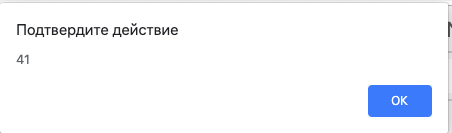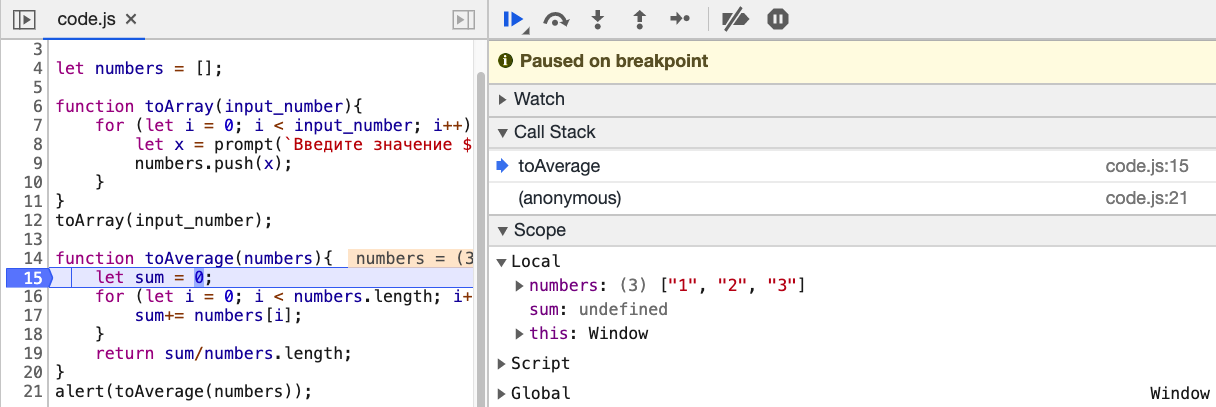Время на прочтение
8 мин
Количество просмотров 12K
Всем привет! Вдохновленные успехом предыдущей статьи, которая была написана в преддверии запуска курса «Fullstack разработчик JavaScript«, мы решили продолжить серию статей для новичков и всех тех, кто только начинает заниматься программированием на языке JavaScript. Cегодня мы поговорим об ошибках, которые случаются в JS, а также о том, как именно с ними бороться.
Отдебажь за человека одну ошибку, и он будет благодарен тебе один пулл реквест. Научи его дебажить самостоятельно, и он будет благодарен тебе весь проект.
Неизвестный тимлид
Типичные ошибки начинающих
Итак, начнем с самых примитивных ошибок. Допустим, вы только недавно закончили изучать основы HTML и CSS и теперь активно принялись за программирование на JavaScript. Для примера: вы хотите, чтобы при клике на кнопку у вас открывалось, к примеру, скрытое до этого момента модальное окно. Так же вы хотите, чтобы у вас по нажатию на крестик это окно закрывалось. Интерактивный пример доступен здесь (я выбрал bitbucket из-за того, что его интерфейс мне кажется самым простым, да и не все же на гитхабе сидеть).
let modal_alert = document.querySelector(".modal_alert")
let hero__btn = document.querySelector(".hero__btn")
let modal_close = document.querySelector(".modal-close ")
//мы выбрали из DOM модели наши элементы. К слову, я использую bulma для упрощения процесса верстки
//теперь мы хотим провести над нашими элементами какие-то операции:
hero__btn.addEventListener("click", function(){
modal_alert.classList.add("helper_visible");
})
modal_close.addEventListener("click", function(){
modal_alert.classList.remove("helper_visible");
})
//если мы хотим увидеть форму, то просто вешаем доп. класс, в котором прописано css-свойство display:flex. И наоборот, если хотим скрыть.
В нашем index.html, кроме верстки, мы внутри тэга head вставляем наш script:
<script src="code.js"></script>
В index.html кроме верстки внутри тэга head мы вставляем наш script:
<script src="code.js"></script>
Однако, несмотря на то, что мы все подключили, ничего не заработает и вылетит ошибка:
Что весьма печально, новички часто теряются и не понимают, что делать с красными строчками, словно это приговор какой-то, а не подсказка о том, что не так в вашей программе. Если перевести, то браузер говорит нам, что он не может прочитать свойство addEventListener нулевого значения. Значит, почему-то из DOM модели мы не получили наш элемент. Какой алгоритм действий нужно предпринять?
Во-первых, посмотрите в какой момент у вас вызывается javascript. Браузер читает ваш html-код сверху вниз, как вы читаете, например, книгу. Когда он увидит тэг script, то сразу исполнит его содержимое и продолжит чтение следующих элементов, не особо заботясь о том, что в своем скрипте вы пытаетесь получить элементы DOM, а он их еще не прочитал и, следовательно, не построил модель.
Что делать в таком случае? Просто добавьте атрибут defer внутрь вашего тэга скрипт (или async, но я не буду сейчас вдаваться в подробности их работы, это можно прочитать здесь ). Или можете просто переместить вниз ваш тэг script перед закрывающим body, это тоже сработает.
Во-вторых, проверьте опечатки. Изучите методологию БЭМ — она полезна ещё и тем, что вы хорошо знаете, как пишется ваш элемент — ведь пишите классы по единой логике, и стараетесь пользоваться только правильным английским языком. Или копируете сразу название элемента в JS файл.
Отлично. Теперь, когда вы поправили ошибки, можете насладиться рабочей версией кода по следующему адресу.
Загадочная ошибка
Больше всего новичков вводит в ступор странная ошибка последней строчки кода. Приведем пример:
В консоли выводится что-то непонятное. Если переводить, то буквально это «Неожиданный конец ввода» — и что с этим делать? Кроме того, новичок по привычке смотрит на номер строки. На ней вроде все нормально. И почему тогда консоль на нее указывает?
Все просто. Что бы понимать, как интерпретировать вашу программу, интерпретатору JS нужно знать, где заканчивается тело функции, и где заканчивается тело цикла. В данном варианте кода я абсолютно намеренно забыл последнюю фигурную скобку:
// тут у нас просто два массива с заголовками и статьями
let root = document.getElementById("root"); // реактно подобно использую root
let article__btn = document.querySelector("article__btn");
// при клике на кнопку прочитаем статью
article__btn.onclick = () => {
for (let i = 0; i < headers.length; i++) {
root.insertAdjacentHTML("beforeend", `
<div class="content is-medium">
<h1>${headers[i]} </h1>
<p>${paragraps[i]}</p>
</div>`)
//изъятие фигурной скобки выполнено профессионалами. Не повторять на продакшене
}
Теперь JavaScript не понимает, где у него конец тела функции, а где конец цикла и не может интерпретировать код.
Что делать в данном случае? В любом современном редакторе кода, если вы поставите курсор перед открывающей скобкой, подсветится его закрывающий вариант (если редактор еще не начал подчеркивать эту ошибку красным цветом). Просмотрите код еще раз внимательно, держа в голове, что в JS не бывает одиноких фигурных скобок. Проблемный вариант можно посмотреть здесь, а исправленный — вот тут.
Дробим код
Чаще всего стоит заниматься написанием кода, тестируя его работу небольшими кусочками.
Или как нормальный человек изучить TDD
К примеру, вам нужно простую программу, которая принимает данные на вход от пользователя, складывает их в массив и после этого выводит их средние значения:
let input_number = prompt("Введите количество переменных");
// определяем, какое количество переменных к нам придет
let numbers = [];
function toArray(input_number){
for (let i = 0; i < input_number; i++) {
let x = prompt(`Введите значение ${i}`);
numbers.push(x); // и складываем значения в массив
}
}
toArray(input_number);
function toAverage(numbers){
let sum = 0;
for (let i = 0; i < numbers.length; i++) {
sum += numbers[i];
}
return sum/numbers.length;
}
alert(toAverage(numbers));
На первый неискушенный взгляд, в данном коде вполне все нормально. В нем есть основная логика, раздробленная на две функции, каждую из которой можно применять потом отдельно. Однако опытный программист сразу скажет, что это не заработает, ведь из prompt данные к нам приходят в виде строки. Причем JS (таков его толерантно-пофигистичный характер) нам все запустит, но на выходе выдаст настолько невероятную чепуху, что даже будет непросто понять, как мы дошли до жизни такой. Итак, давайте попробуем что-нибудь посчитать в нашем интерактивном примере. Введем допустим число 3 в количество переменных, и 1 2 3 в поле ввода данных:
Что? Чего? Ладно, это JavaScript. Поговорим лучше, как мы могли бы избежать такого странного вывода.
Надо было писать на Python, он бы по-человечески предупредил нас об ошибке
. Нам надо было после каждого подозрительного момента сделать вывод типа переменных и смотреть, в каком состоянии находится наш массив.
Вариант кода, в котором вероятность неожиданного вывода снижена:
let input_number = prompt("Введите количество переменных");
console.log(typeof(input_number));
let numbers = [];
function toArray(input_number){
for (let i = 0; i < input_number; i++) {
let x = prompt(`Введите значение ${i}`);
numbers.push(x);
}
}
toArray(input_number);
console.log(numbers);
function toAverage(numbers){
let sum = 0;
for (let i = 0; i < numbers.length; i++) {
sum += numbers[i];
}
return sum/numbers.length;
}
console.log(typeof(toAverage(numbers)));
alert(toAverage(numbers));
Иными словами, все подозрительные места, в которых что-то могло пойти не так, я вывел в консоль, чтобы убедиться, что все идет так, как я ожидаю. Конечно, данные console.log — детские игрушки и в норме, естественно, нужно изучить любую приличную библиотеку для тестирования. Например эту. Результат этой отладочной программы можно увидеть в инструментах разработчика здесь. Как починить, я думаю, вопросов не будет, но если если интересно, то вот (и да, это можно сделать просто двумя плюсами).
Шаг вперед: осваиваем Chrome Dev Tools
Дебаг с использованием console.log в 2019 — это уже несколько архаичная штука (но мы все равно ее никогда ее не забудем, она уже нам как родная). Каждый разработчик, который мечтает носить гордое звание профессионала, должен освоить богатый инструментарий современных средств разработки.
Попробуем починить проблемные места в нашем коде с помощью Dev Tools. Если нужна документация с примерами, всё можно прочитать вот здесь. А мы попробуем разобрать предыдущий пример с помощью Dev Tools.
Итак, открываем пример. У нас явно запрятался какой-то баг в коде, но как понять, в какой момент JavaScript начал что-то неправильно считать?
Правильно, оборачиваем эту радость тестами на тип переменной, это же очень просто
Идем во вкладку Sources в инструментах разработчика. Откройте файл code.js. У вас будут 3 части: первая слева, в которой отображается список файлов и вторая — в которой у нас отображается код. Но больше всего информации мы сможете почерпнуть из третьей части снизу, в которой отображается ход выполнения нашего кода. Давайте поставим breakpoint на 15 строчке (для этого надо щелкнуть по номеру строки в окне, где у нас отображается код, после чего у вас появится голубая метка). Перезапустите страницу, и введите любые значения в нашу программу.
Теперь вы можете вытащить из нижней панели debug массу полезной информации. Вы обнаружите, что JS не особенно задумываясь над типом переменных
ведь статистические языки тупо лучше и нужно писать только на них, чтобы получать предсказуемо работающие и быстрые программы
складывает переменные в виде строки в наш массив. Теперь, осознав картину происходящего, мы можем принять контрмеры.
Учимся перехватывать ошибки
Конструкция try… catch встречается во всех современных языках программирования. Зачем эта синтаксическая конструкция нужна практически? Дело в том, что при возникновении ошибки в коде, он останавливает свое выполнение на месте ошибки — и все, дальнейшие инструкции интерпретатор не исполнит. В реально работающем приложении, из нескольких сотен строчек кода, нас это не устроит. И предположим, что мы хотим перехватить код ошибки, передать разработчику ее код, и продолжить выполнение дальше.
Наша статья была бы неполной без краткого описания основных типов ошибки в JavaScript:
- Error — общий конструктор объекта ошибки.
- EvalError — тип ошибки, появляющийся во время ошибок исполнения
eval(), но не синтаксических, а при неправильном использовании этой глобальной функции. - RangeError — происходит, когда вы выходите за пределы допустимого диапазона в исполнении вашего кода.
- ReferenceError — происходит, когда вы пытаетесь вызвать переменную, функцию или объект, которых нет в программе.
- SyntaxError — ошибка в синтаксисе.
- TypeError — происходит при попытке создания объекта с неизвестным типом переменной или при попытке вызова несуществующего метода
- URIError — редко встречающий код, который возникает при неправильном использовании методов encodeURL и DecodeURL.
Здорово, давайте теперь немного попрактикуемся и посмотрим на практике, где мы можем использовать конструкцию try… catch. Сам принцип работы данной конструкции совсем простой — интерпретатор пытается исполнить код внутри try, если получается — то все продолжается, словно этой конструкции никогда не было. А вот если произошла ошибка — мы ее перехватываем и можем обработать, к примеру, сказав пользователю, где именно он допустил промах.
Давайте создадим самый простой калькулятор (даже калькулятором его называть громко, я бы сказал:«исполнитель введенных выражений»). Его интерактивный пример можно найти здесь. Хорошо, давайте теперь посмотрим на наш код:
let input = document.querySelector("#enter");
let button = document.querySelector("#enter_button");
let result_el = document.querySelector("#result ");
button.onclick = () => {
try {
let result = eval(input.value); //пробуем, если все будет корректно, тогда catch не сработает
result_el.innerHTML = result;
} catch (error) {
console.error(error.name);
result_el.innerHTML = "Вы что-то не то ввели, молодой человек<br> Подумайте еще раз";
//можно пользователю объяснять, что он не прав, если он допустил ошибку
//хотя естественно пользователю лучше не давать эту возможность))
}
}
Если вы попробуете ввести корректное математическое выражение, то все сработает нормально. Однако попробуйте ввести некорректное выражение, к примеру, просто строку, тогда программа выведет пользователю соответствующее предупреждение.
Надеюсь, вы прочитаете еще статьи, в которых объясняются другие части перехвата ошибок, такие например, как эта , чтобы расширить свое понимание в отладке программ, и изучите другие синтаксические конструкции, такие как finally, а также генерацию своих собственных ошибок.
На этом все. Надеюсь, эта статья оказалась полезна и теперь, при отладке приложений, вы будете чувствовать себя более уверенно. Мы разобрали типичные ошибки от самых элементарных, которые делают новички программирующие на JS всего несколько дней, до техники перехвата ошибок, которые применяют более продвинутые разработчики.
И по традиции, полезные ссылочки:
- Пишем собственный фреймворк для тестирования. Полезно для общего понимания стратегии тестирования.
- Полная документация по ошибкам, в том числе и экспериментальные фичи
- Невероятно полезная статья на MDN, которая описывает большинство проблем, которые возникают в начале разработки на JS: отладку, полифиллы, дебагер и многое другое
На этом все. Ждем ваши комментарии и приглашаем на бесплатный вебинар, где поговорим о возможностях фреймворка SvelteJS.
Download Article
Download Article
If you’re seeing an error that says «a JavaScript error occurred in the main process» or «a fatal JavaScript error occurred» when trying to open or install Discord, there are several potential fixes. While these fixes are designed to resolve this error on Discord, they should work to resolve similar errors in other apps, including Microsoft Teams. We’ll show you how to troubleshoot JavaScript errors for Discord, Microsoft Teams, and other Windows 10 apps.
-
1
Open your antivirus or antimalware software. If you’re unable to install Discord or another app on your PC because of a JavaScript error, such as «a JavaScript error occurred in the main process,» your antivirus software may be blocking the installer. You can fix this by adding an exclusion for the installer.
- If you’re using Windows Security, which comes for free with Windows, type security into the search bar and then click Windows Security.
- The remaining steps will cover unblocking an installer with Windows Security, but your antivirus suite may have different menu options.
-
2
Go to the Virus and threat protection area. This gives you a general overview of your antivirus settings.
Advertisement
-
3
Click Manage settings. This opens the settings for your antivirus protection.
-
4
Add an exclusion for the Discord installer. If you’re using Windows Security, click Add an exclusion, select File, and then open your download folder and select DiscordSetup.exe (or the name of the installer you’re trying to run).
-
5
Run the installer again. Once you’ve allowed the installer to run, you should resolve JavaScript errors that occur during installation.
Advertisement
-
1
Close Discord (or the app you’re trying to fix). If you get a JavaScript error when trying to launch or install Discord or another app, the application data may be corrupt. If the app is running right now, you’ll want to close it so you can properly delete and reinstall it. Make sure it’s not minimized to your taskbar.
- To be sure it’s closed, press Control + Alt + Delete and click Task Manager. If you see a that the app is running, click to select it, and then click End Task.[1]
- Even if you’ve only tried installing the app and were not successful, you should still use this method before you try to install again.
- To be sure it’s closed, press Control + Alt + Delete and click Task Manager. If you see a that the app is running, click to select it, and then click End Task.[1]
-
2
Press ⊞ Win+S. This activates the Windows search bar.
-
3
Type %appdata% and press ↵ Enter. This opens a File Explorer window to your application data.
-
4
Permanently delete the folder for the app you’re trying to fix. For example, if you’re trying to fix Discord, you’ll want to delete the «Discord» folder. Here’s how:
- Click the folder once to select it. Don’t open the folder—just select it for now.
- Hold down the Shift key as you press Delete.
- Click Yes.
-
5
Press ⊞ Win+S. This activates the Windows search bar again.
-
6
Type %LocalAppData% and press ↵ Enter. This opens a File Explorer window to your local app data.
-
7
Permanently delete the app’s folder here as well. Just hold down the Shift key as you press Delete, and then confirm deletion.
- If you don’t see this folder, just skip this step.
-
8
Uninstall Discord (or the app in question) from your PC. Here’s how:
- Open the Windows menu and click the Settings gear.
- Go to Apps > Apps & features.
- Select the app and click Uninstall. If you don’t see the app here, just move to the next step.
- Click Uninstall to confirm.
-
9
Reinstall the app. If you’re reinstalling Discord, you can download the installer from https://discord.com/download. Once downloaded, double-click the installer and follow the on-screen instructions—this should fix just about all installation errors.
Advertisement
-
1
Open your Windows Settings
. If you’re getting an error that says «a JavaScript error occurred in the main process» when trying to install Microsoft Teams, this may indicate a problem with the C++ libraries installed on your PC.[2]
- While this method is known to work for Teams, it may also resolve the same issue in other apps.
-
2
Click Apps. This opens the Settings panel to the Apps list.
-
3
Click Apps & Features. This option is in the left panel.[3]
-
4
Click the latest version of Microsoft Visual C++. You’ll probably see several instances of Visual ++ here—you’ll want to click the one that has the most recent date.
-
5
Click Change or Advanced options. You should see one of these two options here.
-
6
Click Repair. This performs a few repair steps to the C++ libraries.
- If prompted, enter your administrator password to confirm.
-
7
Try running the installer again. This should resolve most JavaScript installation errors with Microsoft Teams on Windows 10.
Advertisement
-
1
Close Discord (or the app you’re trying to fix). If you get a JavaScript error when trying to start Discord or another app, certain processes may be failing because they need more permissions. If the app is running right now, you’ll want to close it. Make sure it’s not minimized to your taskbar.
- To be sure it’s closed, press Control + Alt + Delete and click Task Manager. If you see a process for the app running, click to select it, and then click End Task.
-
2
Right-click the Discord icon on your desktop or in the Windows menu. A menu will expand.
-
3
Click Open file location. If you don’t see this option, you may have to click More first. This takes you to the app’s install location.
-
4
Double-click the latest version of Discord. If you’ve run a few Discord updates, you may have several folders beginning with app- and ending with a number. Double-click the one with the most recent version number.
- If you’re trying to fix a different app, you’ll usually see that app right here in the folder you’ve opened. If not, look around for a file with the app’s name—it may end with «.exe.»
-
5
Right-click the app and select Properties. Properties for the selected app will appear.
-
6
Click the Compatibility tab. It’s at the top of the window.
-
7
Check the box next to «Run this program as an administrator.» This gives the app permission to everything on your PC, which may clear up issues caused by access rights.
-
8
Click OK. This saves your changes.
-
9
Start Discord or your preferred app normally. Now that you’ve set the app to run as an administrator, starting it by double-clicking its icon on your desktop or in the Windows menu will run it with elevated privileges.
Advertisement
Add New Question
-
Question
Why am I getting a Javascript error with WordPress?
Luigi Oppido is the Owner and Operator of Pleasure Point Computers in Santa Cruz, California. Luigi has over 25 years of experience in general computer repair, data recovery, virus removal, and upgrades. He is also the host of the Computer Man Show! broadcasted on KSQD covering central California for over two years.
Computer & Tech Specialist
Expert Answer
Check the website on other devices, like another computer or a tablet. If the same error shows up, there’s an issue with the code that needs to be looked at. It also helps to make sure that Java is up-to-date on your computer, since a lot of people don’t even update Java anymore (since it’s updated with the operating system).
Ask a Question
200 characters left
Include your email address to get a message when this question is answered.
Submit
Advertisement
About This Article
Article SummaryX
1. Unblock the installer in your antivirus software.
2. Try deleting the app’s folders in AppData and LocalAppData and then reinstalling.
3. Repair the latest version of Microsoft Visual C++ in Apps & Features.
4. Run the app as an administrator.
Did this summary help you?
Thanks to all authors for creating a page that has been read 37,696 times.
Is this article up to date?
Knowing how to fix JavaScript errors can be very handy for any Windows user. So, if you want to know how to fix it, keep reading.
This article will explain how to get it fixed without much trouble.
A Quick Look at the JavaScript Errors
Here are some important things you should know when it comes to JavaScript errors you might come across.
- In some cases, JavaScript errors can appear when you start apps such as Discord or Skype. Essentially, this error and many others may be common with chat apps.
- Among many other errors, “JavaScript error occur in the main process” is a common one.
- There is no shortage of solutions for those who want to fix JavaScript errors.
Are you passionate about the concept of online chatting? Do you often use chat apps such as Discord or Skype? If so, the possibility of experiencing some JavaScript errors cannot be underestimated.
That is why learning how to fix JavaScript errors is important. If you know how to do it, you will feel no stress when facing such errors.
JavaScript errors don’t occur due to a single reason. In other words, there can be several different reasons. Regardless of the actual cause, it is always possible to address this issue easily.
If you wonder how to fix JavaScript errors and need some guidance, you may follow the guide below.
The Possible Reasons for JavaScript Error
In this section, let’s look at some of the most common reasons for JavaScript errors appearing. Listed below are those possibilities.
- Your program’s settings or even the program itself might have been corrupted.
- The service called “Quality Windows Audio Video Experience” is disabled.
- The respective chat app you intend to open has administrator privileges.
PS: if you are experiencing the Javaw.exe missing errors on your PC, here are the top solutions.
The Best Solutions to Fix JavaScript Errors

Now that you have a better understanding of the nature of this JavaScript error. Let’s learn the solutions. In this case, we will use several solutions. This doesn’t mean that you have to try all of them.
Instead, you can try one after the other until the error is completely resolved. Also, you should remember that there is
01. Perform a Reinstallation of the Respective Program
The first option you should try as a solution to fix JavaScript errors is reinstallation. With a reinstallation, you can expect to fix several errors associated with the respective program. Well, reinstalling a program is a very simple task for any individual.
However, if You Still Want to Learn How to Do It, Mentioned Below Are the Steps to Follow.
As per this method, we assume something is wrong with the existing installation. Also, based on the type of the programs, some of your user files can go missing.
So, if you have some files created with that respective program, you may create a backup of that information. After that, please go ahead with the installation (with the following steps).
- To begin, you should press the Windows key to bring to the start menu. If not, you can click on the start button. That will bring the Windows Start Menu up.
- You can enter the program’s name when the start menu is up. For instance, if you want to uninstall Discord, you should enter “Discord.” If it is Skype, just enter the text “Skype.” Likewise, you should simply enter the name of the program.
- Now, you should right-click on the respective program and choose “Uninstall.”

- Once the process is completed and the program is uninstalled, you can download the application again. This time, you will download the most recent version of the application.
Please Note That You Will Face Hard Times when Uninstalling Some Applications.
You can use an uninstaller tool if it is difficult to uninstall any of those applications. IObit is one of those tools that can do uninstalling very effectively. This tool can uninstall any stubborn program that doesn’t get uninstalled properly.
So, give it a try and uninstall those faulty programs easily. You can easily download the program, install it, and launch it. Once you have launched it, you will see a button to uninstall the program effortlessly. It will uninstall the program and leave no leftovers.
Basically, IObit can remove any program without leaving any trace whatsoever. Once the complete uninstallation is done, you can reinstall the program. And that’s the first method you can use to fix JavaScript errors.
02. Get Rid of the Folder of the Respective Program from AppData
This is another method you can try if you want to fix JavaScript errors. This is more of the “manual” version of the above uninstallation procedure.
As per this method, you will be manually deleting all the data related to the respective program.
Please Follow the Below Simple Guide to Delete the Folder from AppData.
- First, you should launch Windows Explorer. To do that, you can use keyboard shortcuts. Press the “Windows” and “E” keys to launch it.
- Once the Explorer window is open, you can see a list of icons. All you need is to choose the icon labeled “This PC.”
- Then, you should navigate to the path mentioned below.
C:Users{Your User Name}AppDataRoaming{Your Program}
- Now, you should perform right-click on the respective folder of the program. After that, you should select the option called “Delete.”

- In some cases, there is a possibility of getting an error message when you try to delete it. The message might say that you cannot delete the folder as it is being used. However, you can avoid this error simply by accessing the task manager. Go to the task manager utility and end the faulty task.
That’s it. You can now reinstall the faulty application and see if it works.
03. Set the Service to Be Started Automatically
You can try this option if the previous two options have failed. There is a service called “Start Quality Windows Audio Video Experience.” You will have to set up this specific service automatically on your system.
As a result, you might see that the error is fixed. If you want to learn how to do it, follow the below steps.
- First, you should launch the “Run” utility on your PC. You should press the “Windows” and “R” keys together to do it.
- Once the “Run” command is open, you can enter the text “services.msc“.
- You can go down on the page now. Then, you should see the “Quality Windows Audio Video Experience option.”
- You can then perform right-click on that option. After that, you should choose the option called “Properties.”
- When you see the option “Startup Type,” you should see a couple of entries. Choose the option “Automatic” from the dropdown.

Now, you should perform a restart on your PC. We believe that this method will fix JavaScript errors.
Do You Still Get a JavaScript Error?
In some cases, even if you try to fix JavaScript errors, you may not succeed. If you get any other JavaScript errors, you can follow the steps mentioned below.
- Press the “Windows” and “R” keys to bring the “Run” utility up.
- Then, enter the text “services.msc“.
- Now, scroll down to locate “Quality Windows Audio Video Experience.”
- Perform a right-click on that and choose “Properties.”
- Now, go to the option called “Log On.”
- Click on the option called “Browse.”
- Now, you will see a box called “Enter.”
- Provide the name of your Windows account.
- Choose the option called “Check Names.”
- Wait for a while and press “OK.”
- Enter the password in the provided field.

04. Run the Program As an Administrator
- Go to the executable file of the program.
- Perform a right-click on it and click on “Properties.”
- Choose the option called “Compatibility.”
- Then, select the box that represents “Run this program as an administrator” to proceed.
- Hit OK to proceed.

So, you can try the above steps and see if the problem gets solved. We believe at least one of the above solutions should work and fix JavaScript errors. If you do have other queries, please let us know.
Временами работа над кодом JavaScript заставляет чувствовать себя выдохшимся и измождённым, поэтому некоторые подсказки по отладке никогда не будут лишними. На примерах из песен мы постараемся разобрать типичные ошибки в коде на JS и способы, которыми их можно найти и устранить.
Свойство не определено
let girl = {
name: "Lucky",
location: "Hollywood",
profession: "star",
thingsMissingInHerLife: true,
lovely: true,
cry: function() {
return "cry, cry, cries in her lonely heart"
}
}
console.log(girl.named.lucky)Этот код выдаёт ошибку «Uncaught TypeError: Cannot read property ‘lucky’ of undefined». Дело в том, что объект girl не имеет свойства named, хотя у него есть свойство name. Поскольку свойство girl.named не определено, мы не можем получить к нему доступ, то есть оно просто не существует. Если мы заменим girl.named.lucky на girl.name, то код вернёт нам «Lucky».
Свойство — некоторое значение, привязанное к объекту JavaScript. Почитать больше об объектах можно здесь (статья на английском языке).
Отладка ошибок TypeError
Ошибки типа TypeError появляются, когда вы пытаетесь выполнить действия с данными, которые не соответствуют нужному типу, например применяете .bold() к числу, запрашиваете свойство undefined или пытаетесь вызвать как функцию что-то, не являющееся функцией. Например, вы увидите такую ошибку, если вызовете girl(), поскольку это объект, а не функция. В последнем случае вы получите «Uncaught TypeError: yourVariable.bold is not a function» и «girl is not a function».
Для отладки этих ошибок надо разобраться с переменными. Что такое girl? И что такое girl.named? Вы можете понять это изучая код, выводя переменные с помощью console.log, используя команду debugger или просто напечатав имя переменной в консоли. Удостоверьтесь, что вы можете манипулировать содержащимся в переменной типом данных. Если тип данных не подходит, модифицируйте его нужным образом, добавьте условие или блок try..catch, чтобы контролировать выполнение операции, или используйте эту операцию на другом объекте.
Переполнение стека
Если верить авторам песни «Baby One More Time», слово «hit» в строчке «Hit me baby, one more time» означает «позвони», то есть Бритни хочет, чтобы её бывший позвонил ей ещё раз. Это, возможно, приведёт к ещё большему количеству звонков в будущем. По сути это рекурсия, которая может вызвать ошибку в случае переполнения стека вызовов.
Конкретные сообщения об ошибке зависят от браузера, но выглядят они примерно так:
Error: Out of stack space (Edge)
InternalError: too much recursion (Firefox)
RangeError: Maximum call stack size exceeded (Chrome)Переполнение стека может произойти, если в рекурсии не предусмотрен базовый случай или если код никогда не обращается к этому случаю.
function oneMoreTime(stillBelieve=true, loneliness=0) {
if (!stillBelieve && loneliness < 0) return
loneliness++
return oneMoreTime(stillBelieve, loneliness)
}В показанной выше функции stillBelieve никогда не примет значение false, и поэтому мы раз за разом будем вызывать oneMoreTime, увеличивая одиночество, и никогда не завершим выполнение функции.
Если же Бритни решит положиться на своих друзей, это уменьшит её одиночество, она перестанет верить, что можно вернуть отношения, и не будет больше ждать звонка от бывшего партнёра.
function oneMoreTime(stillBelieve=true, loneliness=0) {
if (!stillBelieve && loneliness < 0) return
loneliness--
stillBelieve = false
return oneMoreTime(stillBelieve, loneliness)
}Есть похожие случаи с бесконечными циклами, когда система не выдаёт сообщение об ошибке, но вместо этого страница, на которой исполняется код, зависает. Это происходит в случае цикла while без условия завершения.
let worldEnded = false
while (worldEnded !== true) {
console.log("Keep on dancin' till the world ends")
}Исправить это можно примерно так же, как и предыдущий пример.
let worldEnded = false
while (worldEnded !== true) {
console.log("Keep on dancin' till the world ends")
worldEnded = true
}Отладка бесконечных циклов и рекурсий
Для начала, если возникла проблема с бесконечным циклом, закройте вкладку, если вы пользуетесь Chrome или Edge, или окно браузера, если у вас Firefox. Затем просмотрите код: есть ли там что-то, что создаёт бесконечный цикл или рекурсию. Если ничего не обнаружили — добавьте в цикл или функцию команду debugger и проверьте значение переменных на нескольких начальных итерациях. Если они не соответствуют ожидаемым, вы это обнаружите.
В приведённом выше примере стоило бы добавить debugger самой первой строкой функции или цикла. Затем нужно открыть отладочную вкладку в Chrome и изучить переменные в Scope. С помощью кнопки «next» можно проследить, как они меняются с каждой итерацией. Обычно это помогает найти решение проблемы.
Здесь можно найти руководство на английском языке по отладке с помощью Chrome’s DevTools, а здесь — для Firefox.
Ошибка синтаксиса
SyntaxError — вероятно самая распространённая разновидность ошибок в JavaScript. Эти ошибки возникают, если вы не соблюдаете правила синтаксиса языка. Копируя посыл песни Бритни «Everytime», JavaScript говорит отсутствующим скобкам и кавычкам: «Вы нужны мне, крошки».
Соответствующие расширения текстового редактора помогут избежать ошибок. Bracket Pair Colorizer размечает скобки в коде разными цветами, а Prettier или другой инструмент статического анализа кода поможет быстро найти ошибки. Постарайтесь придерживаться правильной разметки и делайте блоки кода как можно короче и с минимальной вложенностью. Такой подход сильно облегчает отладку.
Теперь, вооружившись новыми навыками отладки, вы станете немного сильнее в JavaScript, чем были вчера.
Перевод статьи Oops, I did it again: A guide to debugging common JavaScript errors
JavaScript Errors Handbook
This README contains information that I’ve learned over the years about dealing with JavaScript errors, reporting them to the server, and navigating through a lot of bugs that can make this all really hard. Browsers have improved in this area, but there is still room left to improve to make sure that all applications can sanely and soundly handle any error that happens.
Test cases for content found in this guide can be found at https://mknichel.github.io/javascript-errors/.
Table of Contents
- Introduction
- Anatomy of a JavaScript Error
- Producing a JavaScript Error
- Error Messages
- Stack Trace Format
- Catching JavaScript Errors
- window.onerror
- try/catch
- Protected Entry Points
- Promises
- Web Workers
- Chrome Extensions
Introduction
Catching, reporting, and fixing errors is an important part of any application to ensure the health and stability of the application. Since JavaScript code is also executed on the client and in many different browser environments, staying on top of JS Errors from your application can also be hard. There are no formal web specs for how to report JS errors which cause differences in each browser’s implementation. Additionally, there have been many bugs in browsers’ implementation of JavaScript errors as well that have made this even harder. This page navigates through these aspects of JS Errors so that future developers can handle errors better and browsers will hopefully converge on standardized solutions.
Anatomy of a JavaScript Error
A JavaScript error is composed of two primary pieces: the error message and the stack trace. The error message is a string that describes what went wrong, and the stack trace describes where in the code the error happened. JS Errors can be produced either by the browser itself or thrown by application code.
Producing a JavaScript Error
A JS Error can be thrown by the browser when a piece of code doesn’t execute properly, or it can be thrown directly by code.
For example:
In this example, a variable that is actually a number can’t be invoked as a function. The browser will throw an error like TypeError: a is not a function with a stack trace that points to that line of code.
A developer might also want to throw an error in a piece of code if a certain precondition is not met. For example
if (!checkPrecondition()) { throw new Error("Doesn't meet precondition!"); }
In this case, the error will be Error: Doesn't meet precondition!. This error will also contain a stack trace that points to the appropriate line. Errors thrown by the browser and application code can be handled the same.
There are multiple ways that developers can throw an error in JavaScript:
throw new Error('Problem description.')throw Error('Problem description.')<— equivalent to the first onethrow 'Problem description.'<— badthrow null<— even worse
Throwing a string or null is really not recommended since the browser will not attach a stack trace to that error, losing the context of where that error ocurred in the code. It is best to throw an actual Error object, which will contain the error message as well as a stack trace that points to the right lines of code where the error happened.
Error Messages
Each browser has its own set of messages that it uses for the built in exceptions, such as the example above for trying to call a non-function. Browsers will try to use the same messages, but since there is no spec, this is not guaranteed. For example, both Chrome and Firefox use {0} is not a function for the above example while IE11 will report Function expected (notably also without reporting what variable was attempted to be called).
However, browsers tend to diverge often as well. When there are multiple default statements in a switch statement, Chrome will throw "More than one default clause in switch statement" while Firefox will report "more than one switch default". As new features are added to the web, these error messages have to be updated. These differences can come into play later when you are trying to handle reported errors from obfuscated code.
You can find the templates that browsers use for error messages at:
- Firefox — http://mxr.mozilla.org/mozilla1.9.1/source/js/src/js.msg
- Chrome — https://code.google.com/p/v8/source/browse/branches/bleeding_edge/src/messages.js
- Internet Explorer — https://github.com/Microsoft/ChakraCore/blob/4e4d4f00f11b2ded23d1885e85fc26fcc96555da/lib/Parser/rterrors.h
Browsers will produce different error messages for some exceptions.
Stack Trace Format
The stack trace is a description of where the error happened in the code. It is composed of a series of frames, where each frames describe a particular line in the code. The topmost frame is the location where the error was thrown, while the subsequent frames are the function call stack — or how the code was executed to get to that point where the error was thrown. Since JavaScript is usually concatenated and minified, it is also important to have column numbers so that the exact statement can be located when a given line has a multitude of statements.
A basic stack trace in Chrome looks like:
at throwError (http://mknichel.github.io/javascript-errors/throw-error-basic.html:8:9)
at http://mknichel.github.io/javascript-errors/throw-error-basic.html:12:3
Each stack frame consists of a function name (if applicable and the code was not executed in the global scope), the script that it came from, and the line and column number of the code.
Unfortunately, there is no standard for the stack trace format so this differs by browser.
Microsoft Edge and IE 11’s stack trace looks similar to Chrome’s except it explicitly lists Global code:
at throwError (http://mknichel.github.io/javascript-errors/throw-error-basic.html:8:3)
at Global code (http://mknichel.github.io/javascript-errors/throw-error-basic.html:12:3)
Firefox’s stack trace looks like:
throwError@http://mknichel.github.io/javascript-errors/throw-error-basic.html:8:9
@http://mknichel.github.io/javascript-errors/throw-error-basic.html:12:3
Safari’s format is similar to Firefox’s format but is also slightly different:
throwError@http://mknichel.github.io/javascript-errors/throw-error-basic.html:8:18
global code@http://mknichel.github.io/javascript-errors/throw-error-basic.html:12:13
The same basic information is there, but the format is different.
Also note that in the Safari example, aside from the format being different than Chrome, the column numbers are different than both Chrome and Firefox. The column numbers also can deviate more in different error situations — for example in the code (function namedFunction() { throwError(); })();, Chrome will report the column for the throwError() function call while IE11 reports the column number as the start of the string. These differences will come back into play later when the server needs to parse the stack trace for reported errors and deobfuscate obfuscated stack traces.
See https://developer.mozilla.org/en-US/docs/Web/JavaScript/Reference/Global_Objects/Error/Stack for more information on the stack property of errors. When accessing the Error.stack property, Chrome does include the error message as part of the stack but Safari 10+ does not.
The format of stack traces is different by browser in form and column numbers used.
Diving in more, there are a lot of nuances to stack trace formats that are discussed in the below sections.
Naming anonymous functions
By default, anonymous functions have no name and either appear as empty string or «Anonymous function» in the function names in the stack trace (depending on the browser). To improve debugging, you should add a name to all functions to ensure it appears in the stack frame. The easiest way to do this is to ensure that anonymous functions are specified with a name, even if that name is not used anywhere else. For example:
setTimeout(function nameOfTheAnonymousFunction() { ... }, 0);
This will cause the stack trace to go from:
at http://mknichel.github.io/javascript-errors/javascript-errors.js:125:17
to
at nameOfTheAnonymousFunction (http://mknichel.github.io/javascript-errors/javascript-errors.js:121:31)
In Safari, this would go from:
https://mknichel.github.io/javascript-errors/javascript-errors.js:175:27
to
nameOfTheAnonymousFunction@https://mknichel.github.io/javascript-errors/javascript-errors.js:171:41
This method ensures that nameOfTheAnonymousFunction appears in the frame for any code from inside that function, making debugging much easier. See http://www.html5rocks.com/en/tutorials/developertools/async-call-stack/#toc-debugging-tips for more information.
Assigning functions to a variable
Browsers will also use the name of the variable or property that a function is assigned to if the function itself does not have a name. For example, in
var fnVariableName = function() { ... };
browsers will use fnVariableName as the name of the function in stack traces.
at throwError (http://mknichel.github.io/javascript-errors/javascript-errors.js:27:9)
at fnVariableName (http://mknichel.github.io/javascript-errors/javascript-errors.js:169:37)
Even more nuanced than that, if this variable is defined within another function, all browsers will use just the name of the variable as the name of the function in the stack trace except for Firefox, which will use a different form that concatenates the name of the outer function with the name of the inner variable. Example:
function throwErrorFromInnerFunctionAssignedToVariable() { var fnVariableName = function() { throw new Error("foo"); }; fnVariableName(); }
will produce in Firefox:
throwErrorFromInnerFunctionAssignedToVariable/fnVariableName@http://mknichel.github.io/javascript-errors/javascript-errors.js:169:37
In other browsers, this would look like:
at fnVariableName (http://mknichel.github.io/javascript-errors/javascript-errors.js:169:37)
Firefox uses different stack frame text for functions defined within another function.
displayName Property
The display name of a function can also be set by the displayName property in all major browsers except for IE11. In these browsers, the displayName will appear in the devtools debugger, but in all browsers but Safari, it will not be used in Error stack traces (Safari differs from the rest by also using the displayName in the stack trace associated with an error).
var someFunction = function() {}; someFunction.displayName = " # A longer description of the function.";
There is no official spec for the displayName property, but it is supported by all the major browsers. See https://developer.mozilla.org/en-US/docs/Web/JavaScript/Reference/Global_Objects/Function/displayName and http://www.alertdebugging.com/2009/04/29/building-a-better-javascript-profiler-with-webkit/ for more information on displayName.
IE11 doesn’t support the displayName property.
Safari uses the displayName property as the symbol name in Error stack traces.
Programatically capturing stack traces
If an error is reported without a stack trace (see more details when this would happen below), then it’s possible to programatically capture a stack trace.
In Chrome, this is really easy to do by using the Error.captureStackTrace API. See https://github.com/v8/v8/wiki/Stack%20Trace%20API for more information on the use of this API.
For example:
function ignoreThisFunctionInStackTrace() { var err = new Error(); Error.captureStackTrace(err, ignoreThisFunctionInStackTrace); return err.stack; }
In other browsers, a stack trace can also be collected by creating a new error and accessing the stack property of that object:
var err = new Error(''); return err.stack;
However, IE10 only populates the stack trace when the error is actually thrown:
try { throw new Error(''); } catch (e) { return e.stack; }
If none of these approaches work, then it’s possible to create a rough stack trace without line numbers or columns by iterating over the arguments.callee.caller object — this won’t work in ES5 Strict Mode though and it’s not a recommended approach.
Async stack traces
It is very common for asynchronous points to be inserted into JavaScript code, such as when code uses setTimeout or through the use of Promises. These async entry points can cause problems for stack traces, since they cause a new execution context to form and the stack trace starts from scratch again.
Chrome DevTools has support for async stack traces, or in other words making sure the stack trace of an error also shows the frames that happened before the async point was introduced. With the use of setTimeout, this will capture who called the setTimeout function that eventually produced an error. See http://www.html5rocks.com/en/tutorials/developertools/async-call-stack/ for more information.
An async stack trace will look like:
throwError @ throw-error.js:2
setTimeout (async)
throwErrorAsync @ throw-error.js:10
(anonymous function) @ throw-error-basic.html:14
Async stack traces are only supported in Chrome DevTools right now, only for exceptions that are thrown when DevTools are open. Stack traces accessed from Error objects in code will not have the async stack trace as part of it.
It is possible to polyfill async stack traces in some cases, but this could cause a significant performance hit for your application since capturing a stack trace is not cheap.
Only Chrome DevTools natively supports async stack traces.
Naming inline scripts and eval
Stack traces for code that was eval’ed or inlined into a HTML page will use the page’s URL and line/column numbers for the executed code.
For example:
at throwError (http://mknichel.github.io/javascript-errors/throw-error-basic.html:8:9)
at http://mknichel.github.io/javascript-errors/throw-error-basic.html:12:3
If these scripts actually come from a script that was inlined for optimization reasons, then the URL, line, and column numbers will be wrong. To work around this problem, Chrome and Firefox support the //# sourceURL= annotation (Safari, Edge, and IE do not). The URL specified in this annotation will be used as the URL for all stack traces, and the line and column number will be computed relative to the start of the <script> tag instead of the HTML document. For the same error as above, using the sourceURL annotation with a value of «inline.js» will produce a stack trace that looks like:
at throwError (http://mknichel.github.io/javascript-errors/inline.js:8:9)
at http://mknichel.github.io/javascript-errors/inline.js:12:3
This is a really handy technique to make sure that stack traces are still correct even when using inline scripts and eval.
http://www.html5rocks.com/en/tutorials/developertools/sourcemaps/#toc-sourceurl describes the sourceURL annotation in more detail.
Safari, Edge, and IE do not support the sourceURL annotation for naming inline scripts and evals. If you use inline scripts in IE or Safari and you obfuscate your code, you will not be able to deobfuscate errors that come from those scripts.
Up until Chrome 42, Chrome did not compute line numbers correctly for inline scripts that use the sourceURL annotation. See https://bugs.chromium.org/p/v8/issues/detail?id=3920 for more information.
Line numbers for stack frames from inline scripts are incorrect when the sourceURL annotation is used since they are relative to the start of the HTML document instead of the start of the inline script tag (making correct deobfuscation not possible). https://code.google.com/p/chromium/issues/detail?id=578269
Eval stack traces
For code that uses eval, there are other differences in the stack trace besides whether or not it uses the sourceURL annotation. In Chrome, a stack trace from a statement used in eval could look like:
Error: Error from eval
at evaledFunction (eval at evalError (http://mknichel.github.io/javascript-errors/javascript-errors.js:137:3), <anonymous>:1:36)
at eval (eval at evalError (http://mknichel.github.io/javascript-errors/javascript-errors.js:137:3), <anonymous>:1:68)
at evalError (http://mknichel.github.io/javascript-errors/javascript-errors.js:137:3)
In MS Edge and IE11, this would look like:
Error from eval
at evaledFunction (eval code:1:30)
at eval code (eval code:1:2)
at evalError (http://mknichel.github.io/javascript-errors/javascript-errors.js:137:3)
In Safari:
Error from eval
evaledFunction
eval code
eval@[native code]
evalError@http://mknichel.github.io/javascript-errors/javascript-errors.js:137:7
and in Firefox:
Error from eval
evaledFunction@http://mknichel.github.io/javascript-errors/javascript-errors.js line 137 > eval:1:36
@http://mknichel.github.io/javascript-errors/javascript-errors.js line 137 > eval:1:11
evalError@http://mknichel.github.io/javascript-errors/javascript-errors.js:137:3
These differences can make it hard to parse eval code the same across all browsers.
Each browser uses a different stack trace format for errors that happened inside eval.
Stack traces with native frames
Your JavaScript code can also be called directly from native code. Array.prototype.forEach is a good example — you pass a function to forEach and the JS engine will call that function for you.
function throwErrorWithNativeFrame() { var arr = [0, 1, 2, 3]; arr.forEach(function namedFn(value) { throwError(); }); }
This produces different stack traces in different browsers. Chrome and Safari append the name of the native function in the stack trace itself as a separate frame, such as:
(Chrome)
at namedFn (http://mknichel.github.io/javascript-errors/javascript-errors.js:153:5)
at Array.forEach (native)
at throwErrorWithNativeFrame (http://mknichel.github.io/javascript-errors/javascript-errors.js:152:7)
(Safari)
namedFn@http://mknichel.github.io/javascript-errors/javascript-errors.js:153:15
forEach@[native code]
throwErrorWithNativeFrame@http://mknichel.github.io/javascript-errors/javascript-errors.js:152:14
(Edge)
at namedFn (http://mknichel.github.io/javascript-errors/javascript-errors.js:153:5)
at Array.prototype.forEach (native code)
at throwErrorWithNativeFrame (http://mknichel.github.io/javascript-errors/javascript-errors.js:152:7)
However, Firefox and IE11 do not show that forEach was called as part of the stack:
namedFn@http://mknichel.github.io/javascript-errors/javascript-errors.js:153:5
throwErrorWithNativeFrame@http://mknichel.github.io/javascript-errors/javascript-errors.js:152:3
Some browsers include native code frames in stack traces, while others do not.
Catching JavaScript Errors
To detect that your application had an error, some code must be able to catch that error and report about it. There are multiple techniques for catching errors, each with their pros and cons.
window.onerror
window.onerror is one of the easiest and best ways to get started catching errors. By assigning window.onerror to a function, any error that is uncaught by another part of the application will be reported to this function, along with some information about the error. For example:
window.onerror = function(msg, url, line, col, err) { console.log('Application encountered an error: ' + msg); console.log('Stack trace: ' + err.stack); }
https://developer.mozilla.org/en-US/docs/Web/API/GlobalEventHandlers/onerror describes this in more detail.
Historically, there have been a few problems with this approach:
No Error object provided
The 5th argument to the window.onerror function is supposed to be an Error object. This was added to the WHATWG spec in 2013: https://html.spec.whatwg.org/multipage/webappapis.html#errorevent. Chrome, Firefox, and IE11 now properly provide an Error object (along with the critical stack property), but Safari, MS Edge, and IE10 do not. This works in Firefox since Firefox 14 (https://bugzilla.mozilla.org/show_bug.cgi?id=355430) and in Chrome since late 2013 (https://mikewest.org/2013/08/debugging-runtime-errors-with-window-onerror, https://code.google.com/p/chromium/issues/detail?id=147127). Safari 10 launched support for the Error object in window.onerror.
Safari (versions below 10), MS Edge, and IE10 do not support an Error object with a stack trace in window.onerror.
Cross domain sanitization
In Chrome, errors that come from another domain in the window.onerror handler will be sanitized to «Script error.», «», 0. This is generally okay if you really don’t want to process the error if it comes from a script that you don’t care about, so the application can filter out errors that look like this. However, this does not happen in Firefox or Safari or IE11, nor does Chrome do this for try/catch blocks that wrap the offending code.
If you would like to receive errors in window.onerror in Chrome with full fidelity from cross domain scripts, those resources must provide the appropriate cross origin headers. See https://mikewest.org/2013/08/debugging-runtime-errors-with-window-onerror for more information.
Chrome is the only browser that will sanitize errors that come from another origin. Take care to filter these out, or set the appropriate headers.
Chrome Extensions
In old versions of Chrome, Chrome extensions that are installed on a user’s machine could also throw errors that get reported to window.onerror. This has been fixed in newer versions of Chrome. See the dedicated Chrome Extensions section below.
window.addEventListener(«error»)
The window.addEventListener("error") API works the same as the window.onerror API. See http://www.w3.org/html/wg/drafts/html/master/webappapis.html#runtime-script-errors for more information on this approach.
Showing errors in DevTools console for development
Catching errors via window.onerror does not prevent that error from also appearing in the DevTools console. This is most likely the right behavior for development since the developer can easily see the error. If you don’t want these errors to show up in production to end users, e.preventDefault() can be called if using the window.addEventListener approach.
Recommendation
window.onerror is the best tool to catch and report JS errors. It’s recommended that only JS errors with valid Error objects and stack traces are reported back to the server, otherwise the errors may be hard to investigate or you may get a lot of spam from Chrome extensions or cross domain scripts.
try/catch
Given the above section, unfortunately it’s not possible to rely on window.onerror in all browsers to capture all error information. For catching exceptions locally, a try/catch block is the obvious choice. It’s also possible to wrap entire JavaScript files in a try/catch block to capture error information that can’t be caught with window.onerror. This improves the situations for browsers that don’t support window.onerror, but also has some downsides.
Doesn’t catch all errors
A try/catch block won’t capture all errors in a program, such as errors that are thrown from an async block of code through window.setTimeout. Try/catch can be used with Protected Entry Points to help fill in the gaps.
try/catch blocks wrapping the entire application aren’t sufficient to catch all errors.
Deoptimizations
Old versions of V8 (and potentially other JS engines), functions that contain a try/catch block won’t be optimized by the compiler (http://www.html5rocks.com/en/tutorials/speed/v8/). Chrome fixed this in TurboFan (https://codereview.chromium.org/1996373002).
Protected Entry Points
An «entry point» into JavaScript is any browser API that can start execution of your code. Examples include setTimeout, setInterval, event listeners, XHR, web sockets, or promises. Errors that are thrown from these entry points will be caught by window.onerror, but in the browsers that don’t support the full Error object in window.onerror, an alternative mechanism is needed to catch these errors since the try/catch method mentioned above won’t catch them either.
Thankfully, JavaScript allows these entry points to be wrapped so that a try/catch block can be inserted before the function is invoked to catch any errors thrown by the code.
Each entry point will need slightly different code to protect the entry point, but the gist of the methodology is:
function protectEntryPoint(fn) { return function protectedFn() { try { return fn(); } catch (e) { // Handle error. } } } _oldSetTimeout = window.setTimeout; window.setTimeout = function protectedSetTimeout(fn, time) { return _oldSetTimeout.call(window, protectEntryPoint(fn), time); };
Promises
Sadly, it’s easy for errors that happen in Promises to go unobserved and unreported. Errors that happen in a Promise but are not handled by attaching a rejection handler are not reported anywhere else — they do not get reported to window.onerror. Even if a Promise attaches a rejection handler, that code itself must manually report those errors for them to be logged. See http://www.html5rocks.com/en/tutorials/es6/promises/#toc-error-handling for more information. For example:
window.onerror = function(...) { // This will never be invoked by Promise code. }; var p = new Promise(...); p.then(function() { throw new Error("This error will be not handled anywhere."); }); var p2 = new Promise(...); p2.then(function() { throw new Error("This error will be handled in the chain."); }).catch(function(error) { // Show error message to user // This code should manually report the error for it to be logged on the server, if applicable. });
One approach to capture more information is to use Protected Entry Points to wrap invocations of Promise methods with a try/catch to report errors. This might look like:
var _oldPromiseThen = Promise.prototype.then; Promise.prototype.then = function protectedThen(callback, errorHandler) { return _oldPromiseThen.call(this, protectEntryPoint(callback), protectEntryPoint(errorHandler)); };
Sadly, errors from Promises will go unhandled by default.
Error handling in Promise polyfills
Promise implementations, such as Q, Bluebird, and Closure handle errors in different ways which are better than the error handling in the browser implementation of Promises.
- In Q, you can «end» the Promise chain by calling
.done()which will make sure that if an error wasn’t handled in the chain, it will get rethrown and reported. See https://github.com/kriskowal/q#handling-errors - In Bluebird, unhandled rejections are logged and reported immediately. See http://bluebirdjs.com/docs/features.html#surfacing-unhandled-errors
- In Closure’s goog.Promise implementation, unhandled rejections are logged and reported if no chain in the Promise handles the rejection within a configurable time interval (in order to allow code later in the program to add a rejection handler).
Long stack traces
The async stack trace section above discusses that browsers don’t capture stack information when there is an async hook, such as calling Promise.prototype.then. Promise polyfills feature a way to capture the async stack trace points which can make diagnosing errors much easier. This approach is expensive, but it can be really useful for capturing more debug information.
- In Q, call
Q.longStackSupport = true;. See https://github.com/kriskowal/q#long-stack-traces - In Bluebird, call
Promise.longStackTraces()somewhere in the application. See http://bluebirdjs.com/docs/features.html#long-stack-traces. - In Closure, set
goog.Promise.LONG_STACK_TRACESto true.
Promise Rejection Events
Chrome 49 added support for events that are dispatched when a Promise is rejected. This allows applications to hook into Promise errors to ensure that they get centrally reported along with the rest of the errors.
window.addEventListener('unhandledrejection', event => { // event.reason contains the rejection reason. When an Error is thrown, this is the Error object. });
See https://googlechrome.github.io/samples/promise-rejection-events/ and https://www.chromestatus.com/feature/4805872211460096 for more information.
This is not supported in any other browser.
Web Workers
Web workers, including dedicated workers, shared workers, and service workers, are becoming more popular in applications today. Since all of these workers are separate scripts from the main page, they each need their own error handling code. It is recommended that each worker script install its own error handling and reporting code for maximum effectiveness handling errors from workers.
Dedicated workers
Dedicated web workers execute in a different execution context than the main page, so errors from workers aren’t caught by the above mechanisms. Additional steps need to be taken to capture errors from workers on the page.
When a worker is created, the onerror property can be set on the new worker:
var worker = new Worker('worker.js'); worker.onerror = function(errorEvent) { ... };
This is defined in https://html.spec.whatwg.org/multipage/workers.html#handler-abstractworker-onerror. The onerror function on the worker has a different signature than the window.onerror discussed above. Instead of accepting 5 arguments, worker.onerror takes a single argument: an ErrorEvent object. The API for this object can be found at https://developer.mozilla.org/en-US/docs/Web/API/ErrorEvent. It contains the message, filename, line, and column, but no stable browser today contains the «Error» object that contains the stack trace (errorEvent.error is null). Since this API is executed in the parent page’s scope, it would be useful for using the same reporting mechanism as the parent page; unfortunately due to the lack of a stack trace, this API is of limited use.
Inside of the JS run by the worker, you can also define an onerror API that follows the usual window.onerror API: https://html.spec.whatwg.org/multipage/webappapis.html#onerroreventhandler. In the worker code:
self.onerror = function(message, filename, line, col, error) { ... };
The discussion of this API mostly follows the discussion above for window.onerror. However, there are 2 notable things to point out:
Firefox and Safari do not report the «error» object as the 5th argument to the function, so these browsers do not get a stack trace from the worker (Chrome, MS Edge, and IE11 do get a stack trace). Protected Entry Points for the
onmessage function within the worker can be used to capture stack trace information for these browsers.
Since this code executes within the worker, the code must choose how to report the error back to the server: It must either use postMessage to communicate the error back to the parent page, or install an XHR error reporting mechanism (discussed more below) in the worker itself.
In Firefox, Safari, and IE11 (but not in Chrome), the parent page’s
window.onerror function will also be called after the worker’s own onerror and the onerror event listener set by the page has been called. However, this window.onerror will also not contain an error object and therefore won’t have a stack trace also. These browsers must also take care to not report errors from workers multiple times.
Shared workers
Chrome and Firefox support the SharedWorker API for sharing a worker among multiple pages. Since the worker is shared, it is not attached to one parent page exclusively; this leads to some differences in how errors are handled, although SharedWorker mostly follows the same information as the dedicated web worker.
In Chrome, when there is an error in a SharedWorker, only the worker’s own error handling within the worker code itself will be called (like if they set self.onerror). The parent page’s window.onerror will not be called, and Chrome does not support the inherited AbstractWorker.onerror that can be called in the parent page as defined in the spec.
In Firefox, this behavior is different. An error in the shared worker will cause the parent page’s window.onerror to be called, but the error object will be null. Additionally, Firefox does support the AbstractWorker.onerror property, so the parent page can attach an error handler of its own to the worker. However, when this error handler is called, the error object will be null so there will be no stack trace, so it’s of limited use.
Error handling for shared workers differs by browser.
Service Workers
Service Workers are a brand new spec that is currently only available in recent Chrome and Firefox versions. These workers follow the same discussion as dedicated web workers.
Service workers are installed by calling the navigator.serviceWorker.register function. This function returns a Promise which will be rejected if there was an error installing the service worker, such as it throwing an error during initialization. This error will only contain a string message and nothing else. Additionally, since Promises don’t report errors to window.onerror handlers, the application itself would have to add a catch block to the Promise to catch the error.
navigator.serviceWorker.register('service-worker-installation-error.js').catch(function(error) { // error typeof string });
Just like the other workers, service workers can set a self.onerror function within the service workers to catch errors. Installation errors in the service worker will be reported to the onerror function, but unfortunately they won’t contain an error object or stack trace.
The service worker API contains an onerror property inherited from the AbstractWorker interface, but Chrome does not do anything with this property.
Worker Try/Catch
To capture stack traces in Firefox + Safari within a worker, the onmessage function can be wrapped in a try/catch block to catch any errors that propagate to the top.
self.onmessage = function(event) { try { // logic here } catch (e) { // Report exception. } };
The normal try/catch mechanism will capture stack traces for these errors, producing an exception that looks like:
Error from worker
throwError@http://mknichel.github.io/javascript-errors/worker.js:4:9
throwErrorWrapper@http://mknichel.github.io/javascript-errors/worker.js:8:3
self.onmessage@http://mknichel.github.io/javascript-errors/worker.js:14:7
Chrome Extensions
Chrome Extensions deserve their own section since errors in these scripts can operate slightly differently, and historically (but not anymore) errors from Chrome Extensions have also been a problem for large popular sites.
Content Scripts
Content scripts are scripts that run in the context of web pages that a user visits. These scripts run in an isolated execution environment so they can access the DOM but they can not access JavaScript on the parent page (and vice versa).
Since content scripts have their own execution environment, they can assign to the window.onerror handler in their own script and it won’t affect the parent page. However, errors caught by window.onerror in the content script are sanitized by Chrome resulting in a «Script error.» with null filename and 0 for line and column. This bug is tracked by https://code.google.com/p/chromium/issues/detail?id=457785. Until that bug is fixed, a try/catch block or protected entry points are the only ways to catch JS errors in a content script with stack traces.
In years past, errors from content scripts would be reported to the window.onerror handler of the parent page which could result in a large amount of spammy error reports for popular sites. This was fixed in late 2013 though (https://code.google.com/p/chromium/issues/detail?id=225513).
Errors in Chrome Extensions are sanitized before being handled by window.onerror.
Browser Actions
Chrome extensions can also generate browser action popups, which are small HTML pages that spawn when a user clicks a Chrome extension icon to the right of the URL bar. These pages can also run JavaScript, in an entirely different execution environment from everything else. window.onerror works properly for this JavaScript.
Reporting Errors to the Server
Once the client is configured to properly catch exceptions with correct stack traces, these exceptions should be reported back to the server so they can be tracked, analyzed, and then fixed. Typically this is done with a XHR endpoint that records the error message and the stack trace information, along with any relevant client context information, such as the version of the code that’s running, the user agent, the user’s locale, and the top level URL of the page.
If the application uses multiple mechanisms to catch errors, it’s important to not report the same error twice. Errors that contain a stack trace should be preferred; errors reported without a stack trace can be hard to track down in a large application.