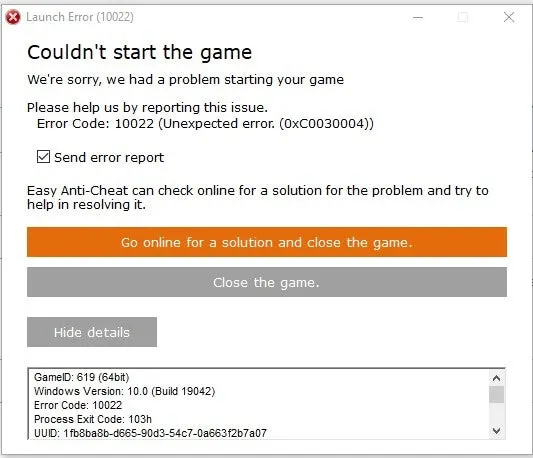При запуске таких игр, как Fortnite, Eden Ring, Apex Legends или любой другой игры, использующей Easy Anti-Cheat, мы видим ошибку запуска 10022. Некоторые пользователи получают ошибку при игре в определенную игру, тогда как некоторые сталкиваются с этой ошибкой при запуске любой игры, которая использует Easy Anti Cheat. В этом посте мы собираемся решить эту проблему и посмотреть, что вам нужно сделать, чтобы устранить код ошибки Easy Anti Cheat 10022.
Ошибка запуска (10022)
Не удалось запустить игру
К сожалению, у нас возникла проблема с запуском вашей игры.
Пожалуйста, помогите нам, сообщив об этой проблеме.
Код ошибки: 10022 (Непредвиденная ошибка (0xC0030004))
Игра: 619 (64 бит)
Версия Windows 10:0 (жирный шрифт 10042)
Код ошибки 10022
Что вызывает код ошибки 10022?
Код ошибки 10022 — это ошибка Easy AntiCheat, которая появляется, когда игра не может обнаружить наличие античит-программы. Эта особенность возникает, если Easy AntiCheat или игра повреждена. Есть и другие причины того же, такие как отсутствие привилегий или проблемы с сетью. Мы упомянули каждое решение, необходимое для решения проблемы.
Когда мы запускаем такие игры, как Fortnite и Eden Rings, они используют Easy AntiCheat, чтобы убедиться, что ни один геймер не читерит во время игры. Итак, когда игра открывается, она связывается с приложением Easy AntiCheat, установленным на вашем компьютере, а затем античит-приложение выполняет свою работу. В случае, если игре не удается получить доступ к Easy AntiCheat или если приложение не может выполнять свою работу, оно выдает сообщение об ошибке вместе с кодом ошибки. Если вы получаете код ошибки Easy Anti Cheat 10022, следуйте решениям, указанным ниже.
- Запустите игру с правами администратора
- Проверьте подключение к сети
- Ремонт Easy AntiCheat
- Восстановите игру, которая не открывается
- Переустановите игру
Поговорим о них подробно.
1) Запустить игру с правами администратора
Первое, что вам нужно сделать, столкнувшись с ошибкой запуска, это открыть игру от имени администратора. Это гарантирует, что рассматриваемая игра имеет все необходимые привилегии для доступа к программам, хранящимся в вашей системе, особенно к Easy Anti Cheat. Чтобы сделать то же самое, щелкните правой кнопкой мыши по игре и нажмите на Запустить от имени администратора. Теперь нажмите «Да», когда появится приглашение UAC. Это сделает работу за вас.
2) Проверьте подключение к сети
Далее нам нужно проверить сетевое соединение и убедиться, что и клиент, и сервер запущены и работают. Что касается клиента, используйте любой из тестеров скорости Интернета, чтобы проверить пропускную способность. В случае, если у вас медленный интернет, перезагрузите роутер и обратитесь к провайдеру. Как только с клиентом все в порядке, используйте любой из детекторов сбоев, чтобы проверить, не работает ли сервер. Если сервер действительно не работает, вы ничего не можете сделать. Однако, если сервер не отключен, перейдите к следующему решению.
3) Ремонт Easy AntiCheat
Fortnite, Eden Ring или другие игры не запустятся, если они не смогут получить доступ к Easy AntiCheat. Из-за этой уязвимости сервиса разработчики предусмотрели возможность восстановления EasyAntiCheat. Чтобы сделать то же самое, выполните шаги, указанные ниже.
- Откройте проводник и перейдите в следующее место. Ниже приведен пример расположения Easy AntiCheat.C:Program FilesSteamsteamappscommonWarhammer Vermintide 2installersEasyAntiCheat.
- Как только вы окажетесь в нужном месте, запустите файл EasyAntiCheat_Setup.
- В раскрывающемся меню вам нужно выбрать игру, которая доставляет вам проблемы.
- Нажмите кнопку «Ремонтная служба».
После того, как вы закончите восстановление приложения, перезагрузите компьютер и проверьте, решена ли проблема.
4) Исправить игру, которая не открывается
После восстановления Easy AntiCheat, если игра не открывается, мы проверим файлы игры. Чтобы сделать то же самое, мы будем использовать программу запуска Epic Games. Итак, следуйте инструкциям ниже, чтобы сделать то же самое.
- Откройте программу запуска Epic Games и перейдите в свою библиотеку.
- Зайти в игру, которая не открывается
- Нажмите на три точки, а затем нажмите кнопку «Подтвердить».
Сканирование и восстановление файлов игры займет некоторое время. После этого откройте игру и проверьте, решена ли проблема.
5) Переустановить игру
Если в процессе установки возникнут проблемы, нам нужно удалить, а затем переустановить то же самое. Итак, сделайте это и проверьте, решена ли проблема.
Мы надеемся, что вы сможете решить проблему, используя решения, упомянутые в этой статье.
Читайте: исправить код ошибки Easy Anti-Cheat 10011 в Battlefield 2042
Как исправить ошибку Easy Anti-Cheat 10022?
Ошибка Easy Anti-Cheat 10022 может быть устранена путем восстановления программы Easy AntiCheat. Если это не сработает, нам нужно использовать программу запуска для сканирования и восстановления файлов игры. Мы рекомендуем вам начать выполнение с первого решения, а затем двигаться вниз.
Читайте: Как правильно исправить ошибки Easy AntiCheat.
Купил Battlefield 2042 через стим. Голд. Предзаказ.
В бетку отбегал без проблем. Сейчас отыграл 18 часов. Все было хорошо.
Внезапно при запуске (как угодно, и через стим, и через ориджин) выдает ошибку — Код: 10022 (Непредвиденная ошибка. (0xC0030004))
Переустанавливал игру, переустанавливал Античит, перезапускал комп — все равно ошибка. Виндоус последней версии — апдейтов нет, драйвера последние, билд Ryzen 9 5900, RTX 3080, 32 gb DDR, 1 tb SSD, Windows 10
Играл на ультрах, теперь не пускает.
Помогите
Some of the users start complaining about getting Fornite Error 10022.
The user explained that whenever he opens the game he encounters errors, especially Fortnite Error 10022 (Unexpected Error 0xC0030004).
Don’t worry about it!
The CPU Guide brings you the best working solution to solve the Easy Anti Cheat Fortnite Error 10022 (Unexpected Error 0x0030004).
Solution 1: Restart your Fortnite
The most simple solution of all time is to restart your game.
Whenever you encounter Fortnite Error 10022 or any game bug, you should restart the PC before trying any further solutions.
Restarting the PC will eliminate any temporary error which is occurring due to the old cache.
Read More: Fortnite Error IS-0002-DP-OS-03
Solution 2: Check the Fortnite Game Server Status
Fortnite servers sometimes go down and start causing Fortnite Error 10022.
To ensure that the server is working or not Check the Fortnite server status
Read More: Fortnite Error DP-01? Fortnite Installation Error?
Solution 3: Run as Administrator
Running Fortnite as an Administrator will help you to eliminate any permission barrier or bugs which is causing Fortnite Error 10022.
Here is you can run Fortnite As an Administrator on a PC:
- Open the PC
- Right-click on the Epic Games Launcher
- A small menu will appear select Run as administrator
- The Epic game launcher will open.
- Now you can install the Fortnite game easily without getting Fortnite Error 10022.
If the error still persists then proceed to the next solution to solve Fortnite Error 10022.
Solution 4: Repair the Anti-Cheat Service
Anti-Cheat Service is a service that protects you from cheaters and hackers, this software is designed to deduct any suspicious activity this software comes with your game.
When this service gets corrupted your game will not run properly.
Here are the steps to repair the Anti-Cheat Service.
- Open the File explorer
- Search Easyanti-cheat
- Select EasyAntiCheat_setup.exe
- Right-Click on the EasyAntiCheat_setup.exe
- And Run as Administrator
- The anti-cheat service software will open
- Select “Fortnite“
- And click on the “Repair Service” button
- And Service is repaired
After repairing the EAC services is time to close some unwanted programs that might be interfering with the launching of Fortnite.
Solution 5: Close Unwanted Programs
If the above solution didn’t work, then closing unwanted programs will help you to eliminate the Fortnite Error 10022 “Failed to initialize the game launcher” Error.
If there are too many programs running in the background that is using too much internet and causing the “Fortnite Error 10022 Easy Anti Cheat Launch Error”
So, let’s close unwanted programs:
- Press Ctrl + Shift + ESC keys to open Task Manager
- Now check which program is using more Network
- Right-click on that program and select End task
- And check if the “Fortnite Error 10022” is solved or not.
Read More: Fortnite Error Code 91: Unable to Join Party?
Solution 6: Power Cycle your Wi-Fi Router
If the above solution didn’t work, this solution has worked for many users to fix the Fortnite Error 10022.
All you need to do is follow these steps:
- Turn off your router completely by taking out the power cable from the power switch
- Now leave it for 5 to 10 minutes and then plug it back in
- And check if the Fortnite Error 10022 is solved.
Solution 7: Reinstall Fortnite Game To Fix Fortnite Error 10022
Reinstalling the Fortnite game will definitely help to get rid of the Fortnite Error 10022.
Reinstalling the Game helps many players.
But, we recommend trying the above solutions before uninstalling the app.
Here is how you uninstall the app on a PC:
- Start Epic Game launcher
- Click on your Library
- Click on the three dots beside your game
- Now select uninstall
- Restart the Epic games launcher
- Now install your game again
And your Fortnite Error 10022 will be resolved.
Solution 8: Contact Support
After performing all of the above solutions if the error still bothering you then it’s time to contact Fortnite support.
Go to the support page explain to them when an error pops up on your screen and also tell them all solutions you applied before approaching them to solve Fortnite Error 10022.
Hope all of the above solutions help you to solve Fortnite Error 10022.
If you have any queries or suggestions feel free to share your experience with us in the comments section down below or you can reach us on our social handles.
Many players are seeing the Fortnite error 10022 when they launch the game. What is it, and how to fix it? Find out in this post!
Fortnite’s launch code error 10022 is caused by an issue with the Easy Anti-Cheat software (EAC). The error can occur due to corrupt files or a faulty installation. To fix the error, repair the files from the EAC menu or simply try reinstalling the software.
Let’s look at what the error means and some tested solutions.
What Does the Fortnite Error Code 10022 Mean?
Fortnite may be a free game. However, it does feature in-game, and battle competition rewards for exceptional players. As such, some players are tempted to cheat to reach the top, which is where Easy Anti-Cheat (EAC) comes in.
Easy Anti-Cheat is a complementary software installed alongside Fortnite. It is designed to stop players from cheating in-game. Unfortunately, many players have been experiencing launch problems with Easy Anti-Cheat. When launching Fortnite alongside EAC, they see the Fortnite error code 10022.
The game may use either EAC or BattlEye to launch. Luckily, BattlEye isn’t known to cause launch errors. However, the game may randomly choose which anti-cheat program to launch each time. To fix the Fortnite error code 10022, we have to take steps to resolve EAC bugs.
Want to know how to fix this problematic Fortnite error code 10022? Here are our top solutions!
Repair Easy Anti-Cheat
If you’re experiencing Fornite launch issues because of Easy Anti-Cheat, then this issue should be relatively easy to fix. In fact, you can repair the EAC program directly via its menu.
To manually repair Easy-Anti Cheat software:
- Locate the Easy Anti-Cheat .exe or setup file in your program files.
- Double-click the file. If installed, doing this should launch the EAC menu.
- On the menu, select Fortnite from the drop-down game menu.
- Then, click the repair button.
- Once done, follow the prompts and restart your PC.
- After restarting, try to launch Fortnite again.
- If you are now seeing Fortnite error code 22, follow these steps.
Launch Fortnite From the Official Launcher
When launching Fortnite, be sure to do so from the official launch buttons and links, not via any custom links. Not doing so may cause errors launching EAC and result in you seeing the Fortnite error code 10022.
Ensure Connectivity to EAC Servers
EAC is a software service that requires an internet connection to run. If either your internet or the EAC servers are experiencing issues, you may experience problems launching as a result.
To check your connection to the EAC Content Distribution Network, visit these links:
- https://download.eac-cdn.com/
- https://download-alt.easyanticheat.net/
You should see the message “200 – HTTP OK” displayed if your connection is stable. If not, your Firewall or antivirus software may be blocking your connection. Or, your internet or their servers may be down.
Add Easy Anti-Cheat to Your Exceptions List
If you are experiencing issues launching Fortnite with Easy Anti-Cheat, it could be your antivirus or firewall at fault. As we know, both of these types of software can block select programs and connections running on your internet connection.
To solve any firewall or antivirus block-related issues:
- Temporarily switch off your antivirus and see if Fornite launches with no error code afterward.
- Separately, temporarily switch off your firewall and see if Fornite launches with no error code.
- If your game launches fine after switching off either, you know the firewall or antivirus is blocking Fortnite or EAC.
- If this is the case, be sure to add Fortnite and EAC to its exceptions list to avoid issues in the future.
Do an Antivirus Scan
Certain rootkits and malware installed on your PC may be incompatible with EAC, causing launch issues. Be sure to regularly scan your PC for malicious software and viruses and remove or vault them.
Update All Software
Generally, most software is set to update automatically. However, for some reason, this may not always happen. In this case, you may need to manually update software and firmware to ensure everything really is up-to-date.
Update all your software to ensure Fortnite launches properly:
- Update Windows.
- Update Easy Anti-Cheat.
- Update Fortnite.
- Update your console.
- Update your device drivers.
- Set all the above to update manually to avoid issues in the future.
- Regularly check back for new updates.
- Perform a manual update of all the above regularly.
- Be sure to restart your device after updating any software or firmware.
Reinstall Easy Anti-Cheat
If all else fails, it may be necessary to reinstall Easy Anti-Cheat. This may be effective if you are experiencing issues because the program has become corrupted. Before you do, you can also try some other Fornite launch error fixes to see if these work.
To reinstall Easy Anti-Cheat:
- Locate the Easy Anti-Cheat setup or .exe file in your program files.
- Double-click it. If installed, doing this should launch the EAC menu.
- On the menu, select Uninstall (this option will most likely be in the left-hand corner).
- Follow the prompts to uninstall the program.
- Restart your device.
- Locate the Easy Anti-Cheat setup or .exe file in your program files.
- Double-click on it to install EAC.
- Click “Install” to initiate the installation and follow the prompts.
- Once reinstalled, restart your PC.
Uninstall Easy Anti-Cheat
Easy Anti-Cheat is actually an optional program that installs automatically when you install Fortnite. It also uninstalls automatically when you uninstall Fortnite. As such, you can actually uninstall it completely. If you are still receiving the Fortnite error code 10022, it may be worth your while to do so.
To permanently uninstall Easy Anti-Cheat:
- Locate the Easy Anti-Cheat setup or .exe file in your program files.
- Double-click it. If installed, doing this should launch the EAC menu.
- On the menu, select Uninstall (this option will most likely be in the left-hand corner).
- Follow the prompts to uninstall the program.
- Restart your device.
- Try to launch Fortnite again.
Send EAC a Support Ticket
If you are still experiencing issues with EAC, you can also reach out to their support team. They may be able to help you to resolve the issue or give you advice on how to do so yourself.
To create an Easy Anti-Cheat support ticket, click this link to fill in and submit the form:
- https://www.easy.ac/en-us/support/game/contact/tech/
Conclusion:
When you just want to play games after a long day, the last thing you want to see is an error code. However, the Fortnite error code 10022 is not impossible to fix. We hope that this post helped you to sort out the problem and get back to your favorite game—Fortnite!
Здравствуйте
Вот все известные варианты решения проблем с EAC:
Убедитесь, что Ваша Windows 10, 11 обновлена до актуальной версии — 21Н1 и выше, при этом не является пиратской «сборкой»
Убедитесь, что при запуске игры, Вы запускаете только updater.exe от имени администратора, при этом все остальные лаунчеры закрыты, и не имеют в свойствах ярлыков запуск от имени администратора. RAGEMP должен самостоятельно запустить все лаунчеры.
Если используете GTA5RP Launcher, его также нужно запускать от имени администратора.
Удалите стороннее антивирусное ПО (Kaspersky, Avast, Iobit, Eset, Malvarebytes, 360 security и т.п.), сторонние файрволы, Adguard, Wallpaper engine, Lightshot, MSI Afterburner, MSI Mystic light и аналогичные, для управления подсветкой и блокировки рекламы. Добавьте папки с GTAV и RAGEMP в исключения защитника Windows. Отключите защиту в реальном времени. Отключите, либо удалите ПО от Razer если установлено. Также Process Lasso и Park Control, Memreduct, Advanced system care и подобные. Также отключите Xbox game bar и его оверлей, повтор xbox, оверлей дискорд, удалите betterdiscord, отключите оверлей стим и прочие оверлеи, кроме geforce experience/AMD Relive
Завершите процессы античитов других игр, либо удалите данные игры.
Убедитесь, что наш лаунчер и мультиплеер RAGE установлены адекватно, например в c:GamesRAGEMP, а не в папку с игрой, документы, onedrive, на рабочий стол и т.п. При этом в настройках нашего лаунчера, не должен быть указан путь до GTA V.
Скачайте данный файл, распакуйте, и скопируйте его в папку RAGEMP/EasyAntiCheat, после чего запустите его.
https://dropmefiles.com/4leS7 Пароль указан на сайте, при загрузке.
В папке RAGEMP, удалите ragemp_v, config.xml, multiplayer.dll, multiplayerL.dll, запустите updater.exe от имени администратора, EACLauncher.exe от имени администратора, дождитесь полного запуска, затем кликайте на нужный сервер.
Удалите, затем снова установите Rockstar games launcher на диск С: по стандартному пути установки (Должно получиться C:Program FilesRockstar GamesLauncher), сделайте полную проверку файлов GTA V, войдите в GTA online. Если использовали модификаций (Redux, reshade, ENB, «замененки», проверка файлов может не помочь)
GTA V, разумеется, должна быть чистой, без модификаций, включая Redux, Reshade, SweetFX, «замененки», «оптимизации» не иметь файла commandline в папке с игрой и RAGEMP
Переустановите драйверы видеокарты начисто, удалив их через утилиту DDU в безопасном режиме — Display Driver Uninstaller Download version 18.0.4.8 (guru3d.com)
Далее установите с сайта Nvidia, либо AMD, Driver booster и подобное ПО использовать нельзя.
Выполните восстановление целостности Вашей Windows 10 (Для Windows 11 аналогично), с помощью DISM — DISM /Online /Cleanup-Image /RestoreHealth, как указано в данной теме — https://forum.gta5rp.com/threads/faq-proverka-celostnosti-windows-10.248742/
Не забудьте перезагрузить ПК. Проверьте обновления системы, актуальная версия — 21Н1 и выше. Если результата нет, остается радикальный метод — переустановка Windows, используя образ с сайта Microsoft. Использовать пиратские сборки, корпоративную версию Windows не следует.
Дополнительных вариантов предложить не сможем.





![Fortnite Error 14 [Ultimate Fixes Guide] 7 Fortnite Error 14 [Ultimate Fixes Guide]](https://www.thecpuguide.com/wp-content/uploads/2022/04/Fornite-Support-1024x513.jpg)