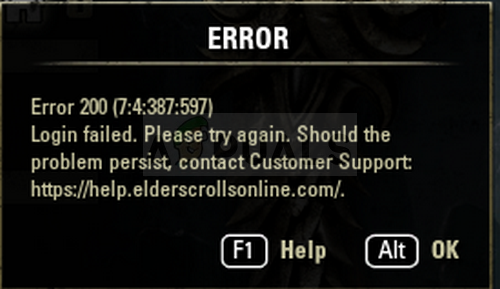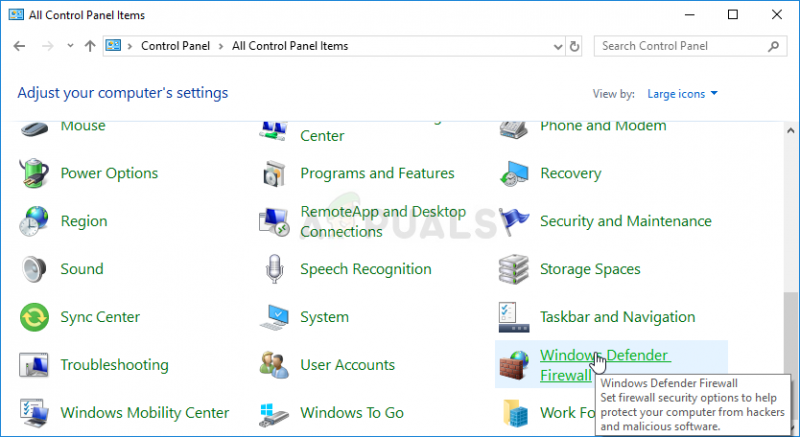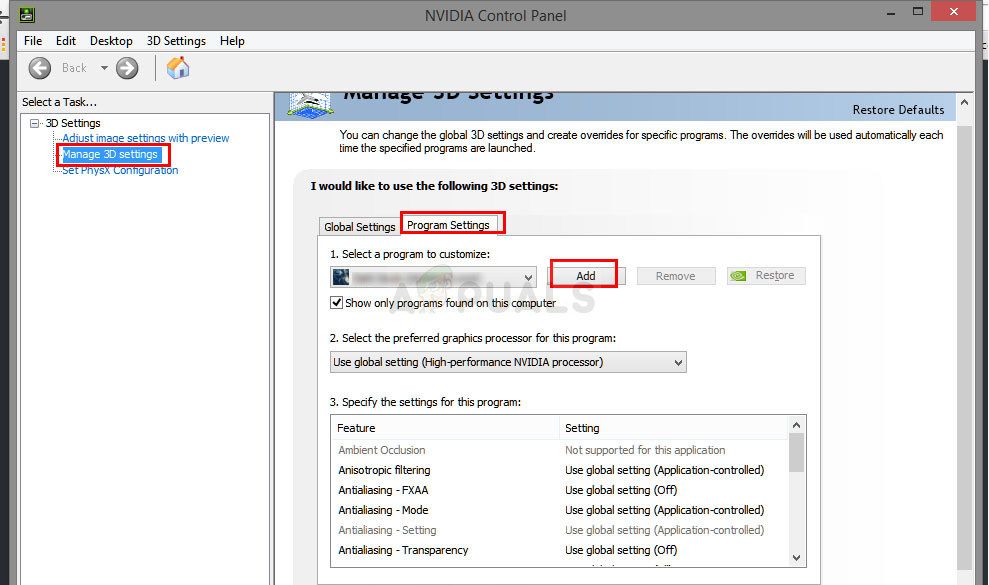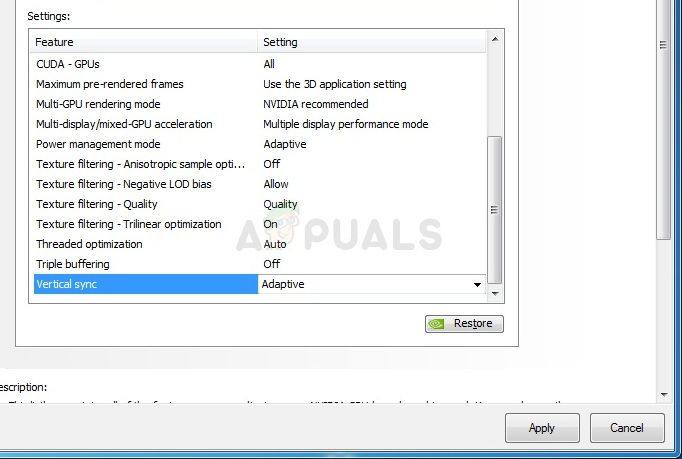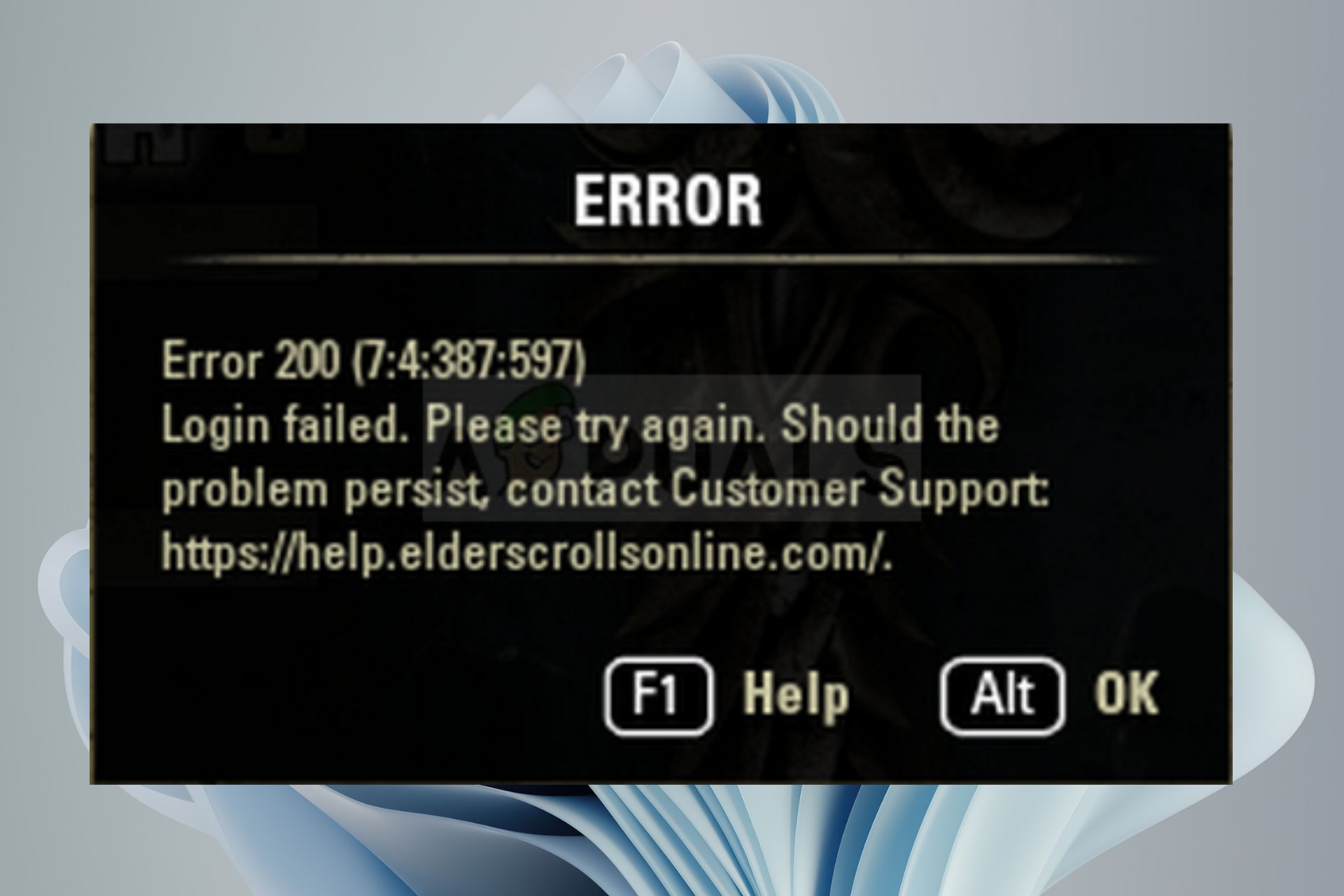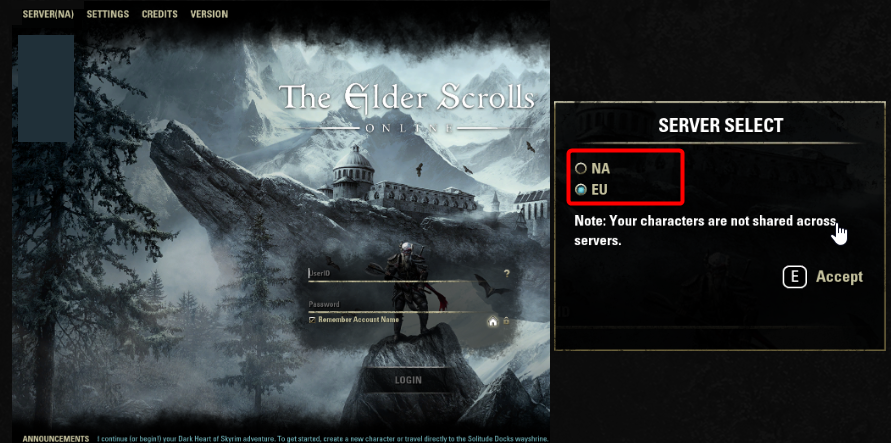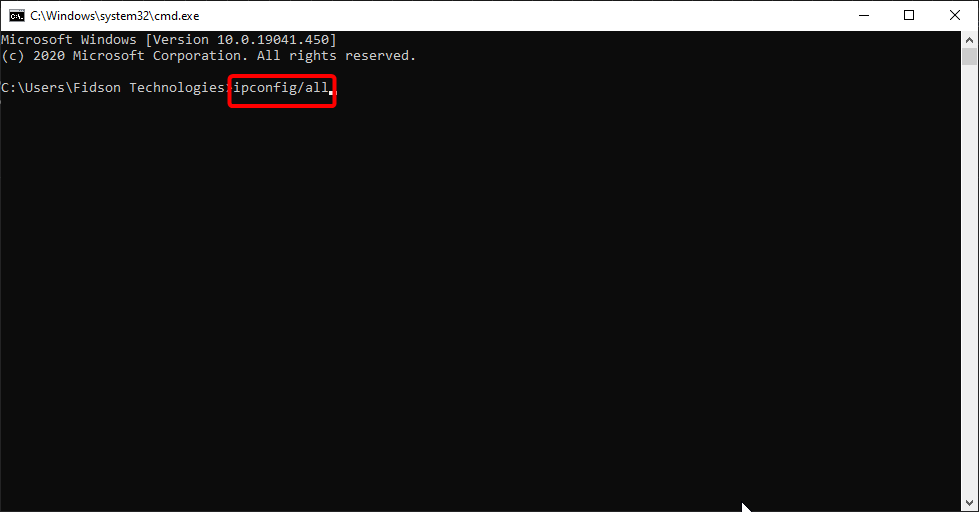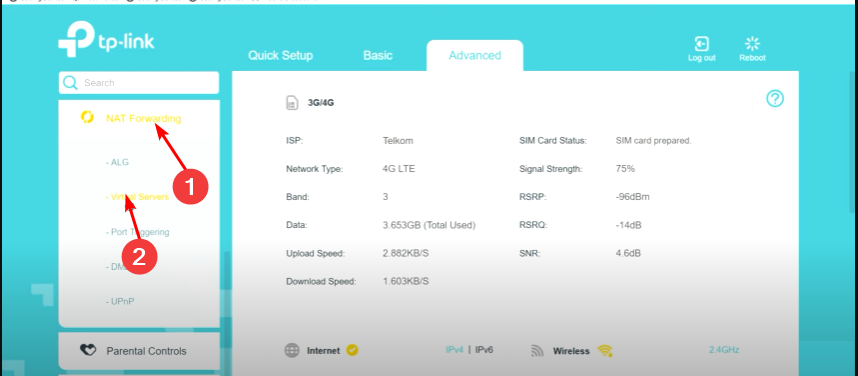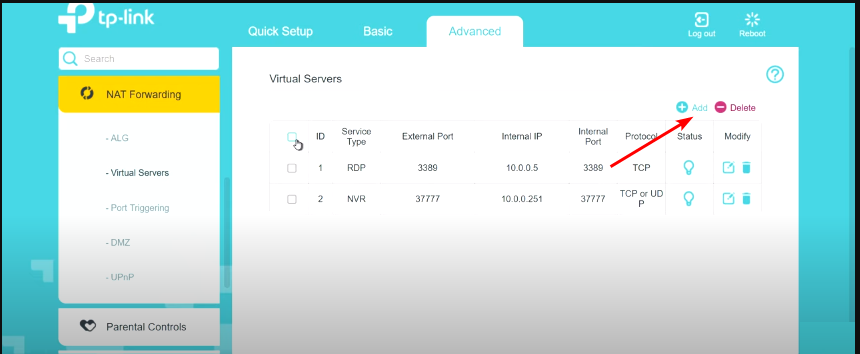На чтение 5 мин. Просмотров 337 Опубликовано 28.04.2021
Elder Scrolls Online (ESO) – это MMORPG, действие которой происходит во вселенной Elder Scrolls, которую все любят из таких шедевров, как Morrowind, Oblivion и Skyrim. В игру играют онлайн, но пользователи сообщают об ошибке 200, которая просто не позволяет им войти в игру.
Ошибка часто связана с запланированным выпуском нового обновления, но есть и множество других причин. Следуйте подготовленным нами методам, чтобы понять, в чем проблема и как ее решить.
Содержание
- Что вызывает ошибку ESO 200?
- Переименуйте папку с игрой и откройте ее снова
- Пропустите игру через ваш брандмауэр
- Измените некоторые настройки NVIDIA
Что вызывает ошибку ESO 200?
Ошибка часто возникает из-за поврежденных данных программы запуска, которые необходимо сбросить, чтобы программа запуска могла нормально проверять наличие обновлений. Кроме того, ваш брандмауэр также может блокировать один из исполняемых файлов игры.
Наконец, это может быть из-за некоторых настроек NVIDIA, поэтому убедитесь, что вы настроили их в Панели управления NVIDIA.
Переименование папки ProgramData в корневом каталоге игры может помочь вам решить проблему после ее перезапуска. Это приведет к сбросу всех данных, связанных с обновлениями, и программа запуска теперь проверит наличие обновлений, установит их и запустит игру должным образом.
- Обязательно запустите Steam двойным щелчком его значок на рабочем столе или выполнив поиск в меню «Пуск». Кроме того, перейдите на вкладку «Библиотека» в клиенте Steam, нажав кнопку вкладки «Библиотека» в верхней части окна, и найдите Overwatch в списке игр, которыми вы владеете в своей библиотеке.
- Вправо- щелкните в списке Elder Scrolls Online и выберите «Свойства». Перейдите на вкладку “Локальные файлы” и выберите “Обзор локальных файлов”.
- Если у вас есть другая версия игры, вы все равно можете найти папку с установкой игры вручную. Самый простой способ – щелкнуть правой кнопкой мыши ярлык ESO на рабочем столе или в любом другом месте и выбрать в меню «Открыть расположение файла».
- В любом случае, оказавшись внутри папки, дважды щелкните, чтобы открыть папку Launcher. . Щелкните правой кнопкой мыши папку ProgramData, которую вы найдете внутри, и выберите параметр «Переименовать» в контекстном меню. Измените его имя на ProgramData.old и нажмите клавишу Enter для подтверждения.
- Снова откройте игру из Steam или из его автономного клиента и проверьте, появляется ли ошибка ESO 200!
Пропустите игру через ваш брандмауэр
Независимо от того, используете ли вы брандмауэр Защитника Windows по умолчанию или стороннее приложение для той же цели, брандмауэры, как правило, блокируют подключение исполняемых файлов к Интернету. Это особенно заметно, поскольку средство запуска игры не может проверять наличие обновлений, даже если у вас хорошее интернет-соединение.. Разблокируйте игру и проверьте, появляется ли по-прежнему ошибка 200!
Примечание . Если вы используете сторонний брандмауэр, способы разрешения Программа через него отличается от одной программы брандмауэра к другой, и вам следует выполнить поиск в Google, который поможет вам решить проблему. Если вы используете брандмауэр Защитника Windows, вы можете выполнить следующие простые шаги:
- Откройте панель управления, выполнив поиск этого инструмента в кнопке «Пуск» или щелкнув увеличительное стекло «Поиск» или круглую кнопку Cortana в левой части панели задач.
- После управления Откроется окно панели, измените вид на большие или маленькие значки в верхней правой части окна и перейдите к его нижней части, чтобы найти параметр брандмауэра Защитника Windows.
- Щелкните этот параметр и выберите параметр Разрешить и приложение или функцию через брандмауэр Windows в списке параметров слева. . Должен открыться список установленных приложений на вашем компьютере. Найдите в списке элементы запуска ESO и ESO и установите флажки рядом с частными и общедоступными сетями.
- Нажмите OK и перезагрузите компьютер перед повторным запуском проблемной игры через Steam или его клиент и проверка, будет ли он теперь работать без отображения ошибки ESO 200!
Измените некоторые настройки NVIDIA
Этот метод будет особенно полезен пользователям с видеокартами NVIDIA в своих настройках. Иногда игра ошибочно выбирает использование встроенной видеокарты, которая часто вообще не подходит для запуска игры. Кроме того, есть некоторые другие параметры, которые вы, возможно, захотите настроить, чтобы запускать без отображения ошибки 200!
- Щелкните правой кнопкой мыши в любом месте рабочего стола и выберите параметр Панели управления NVIDIA. из контекстного меню или дважды щелкните значок NVIDIA на панели задач, если он запущен.
- В разделе настроек 3D на левой панели навигации нажмите Управление настройками 3D в левой части навигации и перейдите на вкладку Настройки программы.
- Нажмите Добавить и убедитесь, что вы просматриваете свой компьютер в поисках исполняемого файла, который используется для запуска ESO. Его имя – eso64.exe или eso32.exe (в зависимости от архитектуры вашего компьютера. Вы можете найти его папку, выполнив шаги 1-3 из Решения 1.

- В раскрывающемся меню под опцией «Выбрать предпочтительный графический процессор для этой программы», выберите «Высокопроизводительный процессор NVIDIA» и нажмите «Применить».

- В разделе «Настройки» найдите запись «Режим управления питанием» и щелкните стрелку вправо. Установите для нее значение «Предпочитать максимальную производительность» и подтвердите свои изменения..
- Вам также следует попробовать использовать следующие общие настройки программы:
Вертикальная синхронизация – Выкл.
Потоковая оптимизация – выкл.
Тройная буферизация – выкл.
- Проверьте, не появилась ли ошибка ESO 200 после перезапуска клиента.
Содержание
- 1 Что вызывает ошибку ESO 200?
- 1.1 Переименуйте папку с игрой и снова откройте ее
- 1.2 Пускай игру через брандмауэр
- 1.3 Настроить некоторые настройки NVIDIA
Elder Scrolls Online (ESO) — это MMORPG во вселенной Elder Scrolls, которую все любят в играх с шедеврами, таких как Morrowind, Oblivion и Skyrim. В игру играют онлайн, но пользователи сообщают об ошибке 200, которая просто не позволяет им войти в игру.
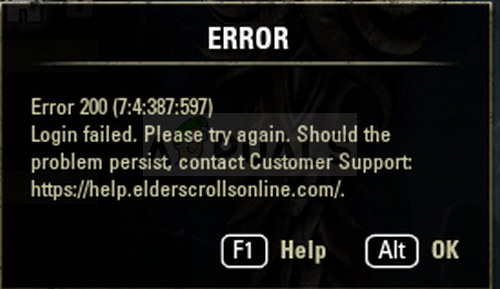
Ошибка часто связана с запланированным выпуском нового обновления, но есть и множество других причин. Следуйте методам, которые мы подготовили, чтобы увидеть, в чем заключается проблема и как ее решить.
Что вызывает ошибку ESO 200?
Ошибка часто появляется из-за сломанных данных Launcher, которые необходимо сбросить, чтобы программа запуска могла нормально проверять наличие обновлений. Кроме того, ваш брандмауэр может блокировать также один из исполняемых файлов игры.
Наконец, это может быть связано с некоторыми настройками NVIDIA, поэтому убедитесь, что вы настроили их в Панели управления NVIDIA.
Переименуйте папку с игрой и снова откройте ее
Переименование папки ProgramData в корневом каталоге игры может помочь вам решить проблему после ее перезапуска. Это сбросит все данные, связанные с обновлениями, и теперь Launcher проверит наличие обновлений, установит их и правильно запустит игру.
- Обязательно запустите Steam, дважды щелкнув его значок на рабочем столе или выполнив поиск в меню «Пуск». Кроме того, перейдите на вкладку «Библиотека» в клиенте Steam, нажав кнопку вкладки «Библиотека» в верхней части окна, и найдите Overwatch в списке игр, которыми вы владеете в своей библиотеке.
- Щелкните правой кнопкой мыши Elder Scrolls Online из списка и выберите «Свойства». Перейдите на вкладку «Локальные файлы» и выберите «Просмотр локальных файлов».
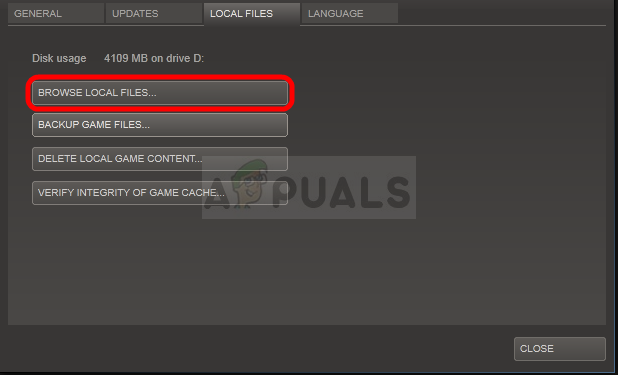
- Если у вас есть другая версия игры, вы все равно можете найти папку установки игры вручную. Самый простой способ — щелкнуть правой кнопкой мыши по ярлыку ESO на рабочем столе или в любом другом месте и выбрать в меню «Открыть местоположение файла».
- В любом случае, попав в папку, дважды щелкните, чтобы открыть папку Launcher. Щелкните правой кнопкой мыши папку ProgramData, которую вы найдете внутри, и выберите опцию Rename из контекстного меню. Измените его имя на ProgramData.old и нажмите клавишу Enter для подтверждения.
Пускай игру через брандмауэр
Независимо от того, используется ли по умолчанию брандмауэр Защитника Windows или приложение стороннего производителя, которое вы используете для той же цели, брандмауэры, как правило, блокируют подключение исполняемых файлов к Интернету. Это особенно заметно, поскольку игровая программа не может проверять наличие обновлений, даже если у вас хорошее интернет-соединение. Разблокируйте игру и проверьте, появляется ли ошибка 200!
Заметка: Если вы используете стороннее программное обеспечение брандмауэра, методы разрешения программы через него отличаются от одной программы брандмауэра к другой, и вам следует выполнить поиск в Google, который должен помочь вам решить проблему. Если вы используете брандмауэр Защитника Windows, вы можете выполнить следующие простые действия:
- Откройте панель управления, выполнив поиск этого инструмента в кнопке «Пуск» или щелкнув увеличительное стекло «Поиск» или круглую кнопку «Кортана» в левой части панели задач.
- После того, как откроется окно панели управления, измените представление на Большие или Маленькие значки в верхней правой части окна и перейдите к его нижней части, чтобы найти параметр Брандмауэр Защитника Windows.
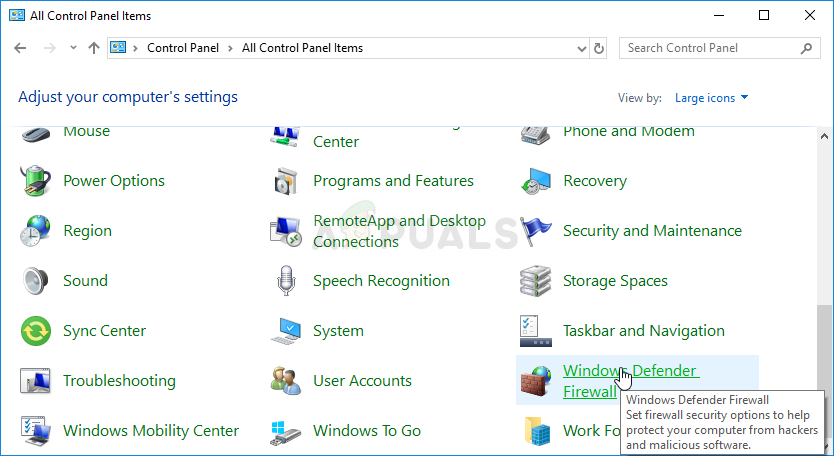
- Нажмите на эту опцию и выберите опцию Разрешить и приложение или функцию через брандмауэр Windows в списке параметров слева. Должен открыться список установленных приложений на вашем компьютере. Найдите в списке записи запуска ESO и ESO и установите флажки рядом с частными и общедоступными сетями.
- Нажмите OK и перезагрузите компьютер, прежде чем перезапускать проблемную игру через Steam или ее клиент и проверить, будет ли она теперь работать, не показывая ошибку ESO 200!
Настроить некоторые настройки NVIDIA
Этот метод будет особенно полезен для пользователей с видеокартами NVIDIA в их настройках. Иногда игра ошибочно выбирает использование встроенной видеокарты, которая часто вообще не подходит для запуска игры. Кроме того, есть некоторые другие настройки, которые вы можете настроить для запуска без отображения ошибки 200!
- Щелкните правой кнопкой мыши в любом месте на рабочем столе и выберите параметр панели управления NVIDIA в контекстном меню или дважды щелкните значок NVIDIA на панели задач, если он запущен.

- В разделе «Параметры 3D» на левой панели навигации нажмите «Управление настройками 3D» на левой стороне навигации и перейдите на вкладку «Настройки программы».
- Нажмите «Добавить» и убедитесь, что вы просматриваете свой ПК на наличие исполняемого файла, который используется для запуска ESO. Это имя либо eso64.exe, либо eso32.exe (в зависимости от архитектуры вашего компьютера. Вы можете найти его папку, используя шаги 1-3 из Решения 1.
- В раскрывающемся меню в разделе «Выберите предпочтительный графический процессор для этой программы» выберите «Высокопроизводительный процессор NVIDIA» и нажмите «Применить».
- В разделе «Настройки» найдите запись «Режим управления питанием» и нажмите стрелку справа. Установите значение «Предпочитать максимальную производительность» и подтвердите изменения.
- Вам также следует попробовать использовать следующие глобальные настройки программы:
Вертикальная синхронизация
Потоковая оптимизация — выкл.
Тройная буферизация — выкл
- Проверьте, не обнаружилась ли ошибка ESO 200 после перезапуска клиента.
Your firewall may be the cause of your login issues
by Claire Moraa
Claire likes to think she’s got a knack for solving problems and improving the quality of life for those around her. Driven by the forces of rationality, curiosity,… read more
Updated on February 24, 2023
Reviewed by
Alex Serban
After moving away from the corporate work-style, Alex has found rewards in a lifestyle of constant analysis, team coordination and pestering his colleagues. Holding an MCSA Windows Server… read more
- If you are logging into your ESO server but are unsuccessful, it may be due to an error with the login process or a temporary outage with the internet connection.
- You can try resetting your Internet connection or restarting your computer to see if this resolves the issue.
The error code 200 is the most common error code that is seen on the login screen of ESO. If you’re logging in for the first time, you may be unable to reach one of the game’s mega servers. This issue can occur when the gamer tries to log in but is locked out.
The game client may be trying to connect to one of the mega servers, but your connection is not fast enough to keep up with the game’s speed. There may also be other issues that we look at in detail and explore possible solutions below.
Why won’t ESO let me log in?
There are many reasons why you might be seeing this error message, but the most common are:
- Your firewall is blocking your access to the game – If you are experiencing problems logging in to ESO, it is possible that you have a firewall or other program blocking your access.
- Change of servers – If you are trying to play on a different region or server than the one that you purchased the game from, you may be locked out.
- Your internet connection is down or limited – There may be a temporary slowdown in your internet connection. Sometimes this happens when the game has trouble loading new data or if you’ve been playing for a long time.
- System requirements – It’s also possible that you are using an old or faulty computer that does not meet ESO’s system requirements.
- Server overload – At times, it has nothing to do with you. The ESO unexpected internal error is usually because of downtime, which should be resolved in no time.
- Your ESO account has been banned – If you’ve breached any of the Terms and conditions for using ESO, you may get this error too.
How do I fix Error 200 in ESO?
Ensure you perform the following preliminary steps first as they could solve your issue without you having to go through the slightly technical solutions:
- Check the server status to see if the game is working.
- Wait a few minutes, then try again. If the number of players on a specific server has reached its limit, players from other servers will not be able to connect to that server until it has been freed up.
- Ensure you have selected the correct server from the list of available servers when logging in for the first time after installing ESO Client.
- Check your internet connection and ensure it is working.
- Ensure your copy of Windows and ESO are both up-to-date to rid of any compatibility issues.
- Run a malware scan on your PC.
- Exit and restart Steam, then try logging in again.
1. Allow the game through the firewall
- Hit the Windows key, type Windows Security in the search bar, and click Open.
- Click on Firewall & network protection.
- Select Allow an app through firewall.
- In the drop-down menu, check ESO then click OK to save changes.
2. Switch Megaservers
- Launch the ESO Launcher and select the SERVER option at the top left corner of the login page.
- When prompted, select a server to connect to (EU or NA).
- Wait for the process to complete with an announcement indicating the server change before logging in.
- Link State Power Management: Should You Turn it On or Off?
- Event ID 1008: How to Fix It on Windows 10 & 11
- Easy Ways to Bypass Admin Password on Windows 10
3. Open router/modem ports
- Hit the Windows key, type cmd in the search bar and click Run as administrator.
- Type ipconfig/all and hit Enter.
- Take note of the IPV4 address, copy and paste it on a new tab in your browser. This will take you to your router’s login page.
- Enter your login credentials. (The router for this step is TP-Link).
- Click on NAT Forwarding then select Virtual servers.
- A list of virtual servers will appear. Click on the Add icon.
- Now proceed to open the following ports:
Some PC issues are hard to tackle, especially when it comes to corrupted repositories or missing Windows files. If you are having troubles fixing an error, your system may be partially broken.
We recommend installing Restoro, a tool that will scan your machine and identify what the fault is.
Click here to download and start repairing.
TCP / UDP Ports 24100 through 24131
TCP / UDP Ports 24300 through 24331
TCP / UDP Ports 24500 through 24507
TCP Port 80
TCP Port 433
While some programs may use specific ports, opening up ports on your routers is an easy way for hackers to get into a network and steal sensitive data from within.
This is because anyone with access to those ports could gain access to your internal network by simply connecting directly to them. In addition, opening up additional port ranges on your router may result in some devices becoming nonfunctional or unstable.
If all else fails and the ESO error 200 has not been resolved, try using a VPN and see whether this fixes the issue.
Although ESO is not geo-restricted, using a VPN can help improve the overall performance of the game in terms of speed and connectivity. To that effect, we have an awesome recommendation of VPNs perfect for ESO.
Feel free to contact Customer Service for assistance, especially if you have tried all recommended fixes.
Let us know if you have been able to log in after trying out these steps in the comment section below.
Still having issues? Fix them with this tool:
SPONSORED
If the advices above haven’t solved your issue, your PC may experience deeper Windows problems. We recommend downloading this PC Repair tool (rated Great on TrustPilot.com) to easily address them. After installation, simply click the Start Scan button and then press on Repair All.
Maintenance for the week of June 5:
• PC/Mac: NA and EU megaservers for patch maintenance – June 5, 2:00AM EDT (6:00 UTC) — 8:00AM EDT (12:00 UTC)
• Xbox: NA and EU megaservers for maintenance – June 7, 6:00AM EDT (10:00 UTC) — 9:00AM EDT (13:00 UTC)
• PlayStation®: NA and EU megaservers for maintenance – June 7, 6:00AM EDT (10:00 UTC) — 9:00AM EDT (13:00 UTC)
Since the NA server maintenance I have been trying to log and getting the above errors. Does anyone have a solution? Can I do anything at my end?
A lot of my friends are not experiencing these error.
#1
April 2014
This discussion has been closed.
This troubleshooting guide has been created to help players who are experiencing an error while trying to login into the Elder Scrolls Online game.
The “eso error 200 (7:4:184:597)” is an issue that has been present for a while. The Elder Scrolls Online team has released a fix to fix this issue.
If you are unable to log in to Elder Scrolls Online, then error 200 has most certainly occurred on your screen. This logging issue occurs on all platforms when the game is being played.
The good news is that with a little patience, you can repair anything. Because the Elder Scrolls Online error 200 affects so many people, we decided to create this article and compile a list of all the workarounds and methods that players have said have helped them resolve the issue.
What causes error 200 in Elder Scrolls Online? 200 is the error code. The Elder Scrolls Online Launcher is malfunctioning, or your antivirus is preventing the game, resulting in Login Failed. Error 2000 may also be caused by certain visual card settings, although this is an uncommon occurrence.
Hopefully, at least one of these options will work for you.
Fix 1 – Give it another shot.
Isn’t it true that good things come to those who don’t give up? These pearls of wisdom are also applicable to Error 200.
After many tries, several players verified that they were finally able to log in (usually 10). It’s worth noting that you may run across Elder Scrolls Online error 108 when attempting to log in.
Failures 200 and 108 in The Elder Scrolls Online are both network connection errors that may be caused by a variety of factors.
You may also try rebooting your modem or router to see if that helps.
Fix 2: Turn off your firewall.
Your firewall may sometimes prevent you from connecting to ESO. Simply deactivate your firewall and attempt logging in again to rule out your firewall as a potential reason for this problem. You’ve just discovered the culprit if it works.
Fix 3 – Make a DNS change
Make sure you’re using the following DNS settings for a reliable internet connection: main DNS 8.8.8.8 and secondary DNS 8.8.4.4.
Fix 4 – Make sure all ports are open.
To guarantee a reliable connection to the game’s servers, make sure the following ports are open:
- Ports 24100 through 24131 (TCP/UDP)
- Ports 24300 through 24331 (TCP/UDP)
- Ports 24500 to 24507 (TCP/UDP)
- Port 80 (TCP)
- 433 TCP Port
Fix 5 – Review your antivirus’s list of exceptions.
Make sure the following routes are whitelisted in your antivirus exceptions list if you’re receiving ESO error 200 on a computer:
- C:Program Files (x86) Bethesda.net launcher (x86) ZenimaxOnlineLauncher
- ESO.exe is located at C:Program Files (x86) ZenimaxOnline The Elder Scrolls Onlinegameclienteso.exe is a program that allows you to play The Elder Scrolls Online.
- Steam.exe is located at C:Program Files (x86) Steamsteam.exe
6th fix: rename the ProgramData file
The steps are as follows:
- Close both the game and the launcher.
- Go to the installation directory for the game.
- Open the folder named ‘Launcher’ > locate the ‘ProgramData’ folder
- Change the name of the folder to ‘ProgramDataBackup’.
- To begin, launch the launcher and press the play button.
Fix 7 – Elder Scrolls Online (ESO)
If the problem 200 continues to occur, try repairing your game. This program will automatically download the following files if any of your game files are missing:
- Select ESO > go to Game Options
- Select Repair from the drop-down option.
- Wait for the launcher to complete its scan of all game files and directories.
- To see whether the problem still exists, start the game.
Fix #8 – Start a new game.
Some players said that switching to a different game for 5 minutes helped them solve the issue. So go ahead and start a new game, play for a few minutes, and then come back to ESO.
Check your NVIDIA settings (fix 9)
This technique should only be used if your computer has an NVIDIA graphics card. The issue is that the game automatically chooses the integrated graphics card, which may occasionally prevent some game elements from working.
This is how you may solve ESO issue 200 with NVIDIA settings:
- Select NVIDIA Control Panel from the context menu when you right-click on your desktop.
- Go to the 3D options.
- Select Manage 3D Settings from the drop-down menu.
- Choose the Program Settings option.
- Click Add and go to the ESO executable file on your computer ( eso64.exe or eso32.exe)
- Select the appropriate option. For this application, choose your chosen graphics processor.
- Choose an NVIDIA processor with high performance.
- Make the necessary adjustments.
- Return to the Settings page.
- Look for the choice. Mode of Power Management
- Prefer Maximum Performance is enabled.
- Changes should be saved.
We’re hoping for some assistance.
The “eso error 210” is an issue that many players have been facing for a while. The issue can be fixed with the following steps: 1. Check your internet connection and restart it if necessary. 2. Clear your cache and cookies in Chrome, Firefox, Edge, or Safari. 3. Restart your computer and try again.
Frequently Asked Questions
How do I fix error 200 in eso?
A: Error 200 is a generic error that means the client cannot connect to the server. This can be caused by many different things, and more than likely you will need an administrator of your PC to fix it for you.
How do I fix ESO login error?
A: The error you are seeing is likely due to the ESO servers being overloaded. This can happen when a lot of players log in at once or when another player leaves and their character information needs time to refresh before it goes back online. To fix this issue, try waiting about 10 minutes for your client to update itself. If that doesnt work, try restarting the game client by going into settings in-game under options then general and using cold boot which will force all characters off of the server temporarily until they update again with new information
- eso error 108
- eso error 301
- eso error 201
- eso error 200 7:4:181:597
- error 334 eso
Hi, I’m Steven. I run this Blog myself and I’ve been in the electronics industry for a while so I know my stuff. The guides on this website are well researched and I also have experience with most of them. Do comment if you think some information is not correct on a particular page.