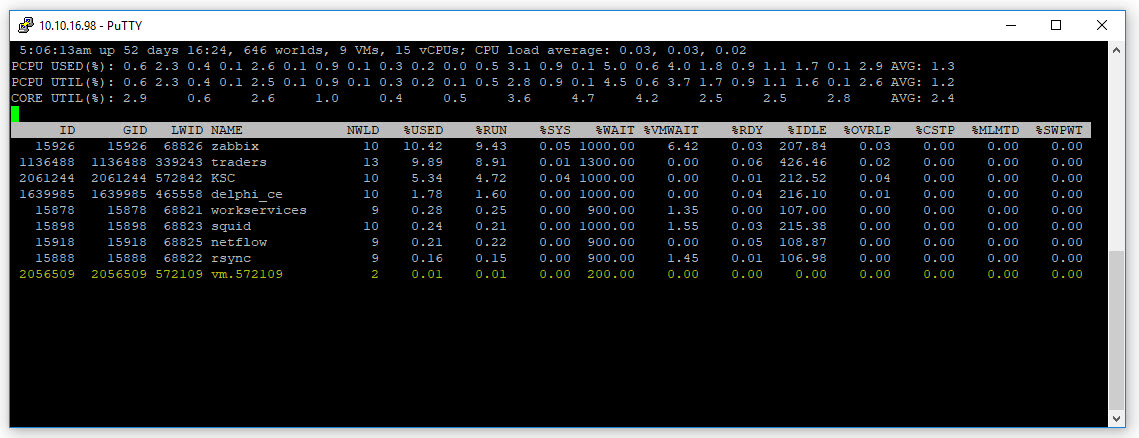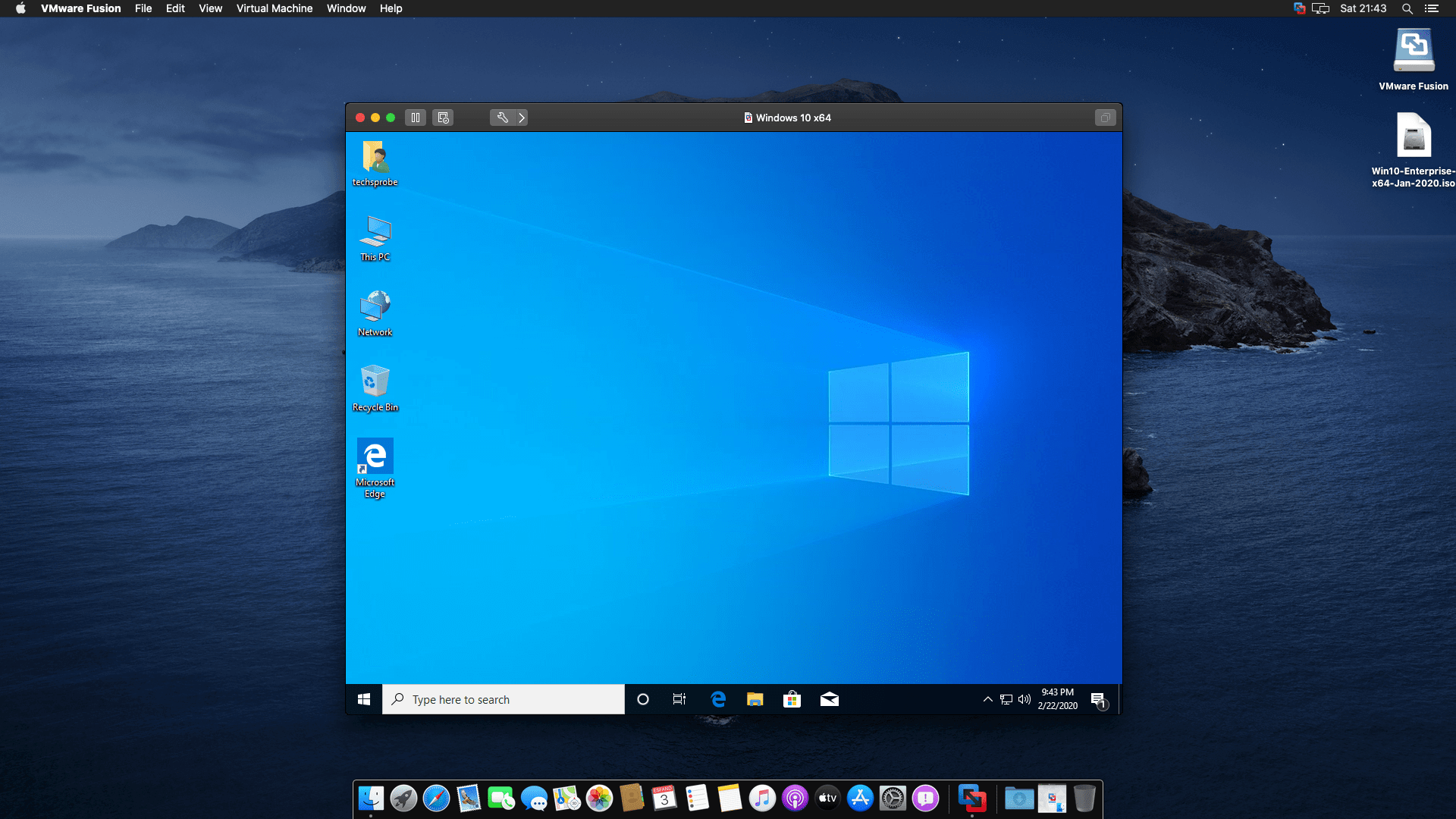В работе имеется Blade-сервер Dell VRTX на лезвиях которых используется гипервизор VMware vSphere 6.5. Так как все лезвия используют одну дисковую корзину VRTX, то перемещениемиграция виртуальных машин осуществляется путем обычного разрегистрирования на одном лезвии и регистрация на другом.
Такой метод миграции VM соответственно требует обязательного выключения машины, в отличии от использования vCenter. Но vCenter дорогой и не каждая организация готова его себе позволить, как в моем случае.
В очередной раз понадобилось переместить VM (webserver_1) с одного лезвия на другой и в процессе этого столкнулся с трудностями запуска VM на целевом лезвии. В качестве памятки себе опишу свою проблему и ее решение.
На исходном лезвии выполнил завершение работы на виртуальной машине, но она не выключилась. Решил принудительно завершить ее работу через консоль, но в активных процессах виртуальную машину (webserver_1) не обнаружил, а вместо нее висела виртуальная машина с названием vm.572109.
Принудительно завершил процесс vm.572109 и разрегистрировал ее из текущего лезвия. На другом лезвии зарегестрировал ее и попытался запустить, но она не запустилась.
Долго висел статус «Running…»
После некоторого времени система выдала ошибки неудачного запуска VM:
- Failed — An error occurred while creating temporary file for /vmfs/volumes/52d528e0-0d3b4675-5b88-18a99bdc13c1/webserver_1/webserver_1.vmx: The file already exists
- Failed to start the virtual machine (error -18)
Эти ошибки означают что виртуальная машина, а точнее ее *.vmx файл (конфигурационный файл VM) заблокирован другим хостом и поэтому доступа к нему нет.
Через консоль видно что в каталоге VM присутствует файл блокировки *.vmx~
ls -l total 37925912 -rw------- 1 root root 2344806 Nov 23 10:08 vmware-1.log -rw------- 1 root root 210642 Nov 23 10:51 vmware-2.log -rw------- 1 root root 183345 Nov 23 10:58 vmware-3.log -rw------- 1 root root 362461 Nov 27 04:54 vmware.log -rw------- 1 root root 1311232 Nov 27 04:53 webserver_1-ctk.vmdk -rw------- 1 root root 21474836480 Nov 27 04:53 webserver_1-flat.vmdk -rw------- 1 root root 8684 Nov 27 04:53 webserver_1.nvram -rw------- 1 root root 612 Nov 26 21:20 webserver_1.vmdk -rw------- 1 root root 44 Nov 26 21:20 webserver_1.vmsd -rwx------ 1 root root 3867 Nov 27 04:53 webserver_1.vmx -rw------- 1 root root 3445 Oct 9 05:07 webserver_1.vmxf -rwx------ 1 root root 3868 Nov 27 04:53 webserver_1.vmx~ -rw------- 1 root root 6554112 Nov 27 04:53 webserver_2-ctk.vmdk -rw------- 1 root root 107374182400 Nov 27 04:53 webserver_2-flat.vmdk -rw------- 1 root root 618 Nov 26 21:20 webserver_2.vmdk
Смотрим какой хост держит блокировку файла. Выполняем команду:
vmkfstools -D webserver_1.vmx
В выводе видим владельца блокировки файла:
- 5d988d2f-2f22bc92-f10e-18a99bdc13db — где 18a99bdc13db mac-адрес (18:a9:9b:dc:13:db) хоста.
Lock [type 10c00001 offset 246724608 v 67168, hb offset 4161536 gen 203, mode 0, owner 5d988d2f-2f22bc92-f10e-18a99bdc13db mtime 10479 num 0 gblnum 0 gblgen 0 gblbrk 0] Addr <4, 529, 15>, gen 66976, links 1, type reg, flags 0, uid 0, gid 0, mode 100700 len 3867, nb 1 tbz 0, cow 0, newSinceEpoch 1, zla 2, bs 8192
Если в выводе 00000000-00000000-0000-000000000000 , то это значит что файл никем не заблокирован
Методом просмотра по каждому хосту ESXi вкладки Physical NICs находим нужный хост который держит блокировку файла.
Либо через консоль можно вывести параметры сетевых адаптеров:
esxcfg-nics -l
Name PCI Driver Link Speed Duplex MAC Address MTU Description vmnic0 0000:01:00.0 bnx2x Up 1000Mbps Full 18:a9:9b:dc:13:db 1500 QLogic Corporation NetXtreme II BCM57810 10 Gigabit Ethernet vmnic1 0000:01:00.1 bnx2x Up 1000Mbps Full 18:a9:9b:dc:13:de 1500 QLogic Corporation NetXtreme II BCM57810 10 Gigabit Ethernet
На искомом хосте необходимо завершить процесс который держит блокировку. Находим LWID процесса по имени файла блокировки (webserver_1.vmx~) командой:
vmkvsitools lsof | grep webserver_1.vmx~
Процесс найден:
572109 vmx FILE 46 /vmfs/volumes/52d528e0-0d3b4675-5b88-18a99bdc13c1/webserver_1/webserver_1.vmx~
Завершаем принудительно процесс командой:
kill -9 572109
Обращаю внимание что 572109 это LWID моего процесса, в команду kill поставляем свой LWID!
Теперь если снова проверим состояние блокировки файла webserver_1.vmx, то видим что более он никем не заблокирован:
vmkfstools -D webserver_1.vmx Lock [type 10c00001 offset 246724608 v 67168, hb offset 4161536 gen 203, mode 0, owner 00000000-00000000-0000-000000000000 mtime 10479 num 0 gblnum 0 gblgen 0 gblbrk 0] Addr <4, 529, 15>, gen 66976, links 1, type reg, flags 0, uid 0, gid 0, mode 100700 len 3867, nb 1 tbz 0, cow 0, newSinceEpoch 1, zla 2, bs 8192
После всех этих манипуляй у меня успешно запустилась VM на целевом лезвии. Вот такие случаются ньюансы при подобном методе переноса VM между лезвиями Dell VRTX.
ПОНРАВИЛАСЬ ИЛИ ОКАЗАЛАСЬ ПОЛЕЗНОЙ СТАТЬЯ, ПОБЛАГОДАРИ АВТОРА
Загрузка…
Go to vmware
r/vmware
This community caters to VMware professionals using VMware products in enterprise computing environments. Posts regarding hobbyist and personal use are welcome, but are held to a high standard of quality. Always read the rules before posting. PLEASE state the product name and version when posting! VMware is a company, not a product!
Members
Online
•
Failed to start virtual machine
I have a kali virtual machine on VMware workstation 16 player that suddenly could not power on. It just gives me an error message «Error while powering on: Failed to start the virtual machine» without any error code. Anyone encountered this issue before?
Содержание
- Почему на macOS Catalina 10.15.6 не запускается виртуальная машина
- Не работает виртуальная машина в macOS Catalina
- Как исправить проблему с виртуальной машиной в macOS Catalina
- Ошибка Failed to start the virtual machine (error-18) при запуске виртуальной машины на VMware vSphere 6.5
- VMWare Fusion Is not working with Big Sur
- remanifest
- Jamesbond007
- scottkendall
- Failed to start the virtual machine vmware mac os
- Fix macOS High Sierra Problems on VMware/VirtualBox
- Fix macOS High Sierra Problem on VMware
- Fix macOS High Sierra Problem on VirtualBox
Почему на macOS Catalina 10.15.6 не запускается виртуальная машина
Чуть больше недели назад Apple выпустила macOS Catalina 10.15.6. Обновление должно было исправить основные баги, которые пользователи и тестировщики нашли в предыдущей сборке операционной системы. Многие неполадки действительно «ушли», однако, как это иногда бывает с выходом новых апдейтов, прибавились другие проблемы. Одна из них для многих стала критической, поскольку делает невозможной работу в виртуальных машинах на macOS Catalina.
Похоже, Apple решила не дожидаться выхода Mac с Apple Silicon (на самом деле нет)
Не работает виртуальная машина в macOS Catalina
Сразу несколько пользователей сообщили, что в macOS Catalina 10.15.6 наблюдаются сбои в работе виртуальных машин. Проблему подтвердили и читатели в нашем Telegram-чате, которые запускают Windows на Mac или используют виртуальные машины для установки еще одной операционной системы Apple. По сообщениям, баг в компоненте App Sandbox macOS 10.15.6 вызывает утечку памяти ядра, что приводит к сбою macOS. App Sandbox используется для защиты системных ресурсов — он ограничивает доступ приложений к ЦП и памяти.
Разработчики приложения VMware для установки виртуальных машин сегодня диагностировали и подтвердили проблему, после чего отправили «всеобъемлющий» отчет в Apple. С конкретным примером проблемы, который должен позволить им легко идентифицировать и решить неполадку. В качестве единственного решения программисты отмечают только выход нового обновления macOS. Неясно, существует ли эта проблема в бета-версиях macOS Big Sur для разработчиков и публичных бета-тестеров.
Как исправить проблему с виртуальной машиной в macOS Catalina
Пока что инженеры советуют воздерживаться от установки macOS 10.15.6 и выключать виртуальные машины, когда они не используются. Проблема коснулась в основном пользователей приложений VirtualBox и VMware.
Нашлись и те пользователи, которые смогли запустить виртуальные машины на macOS 10.15.6 без каких-либо проблем. Я тоже обновил свой MacBook Pro 2020 — правда, только вчера, поскольку всегда выжидаю несколько дней, чтобы почитать отзывы на новую версию операционной системы. В моем случае никаких новых проблем не появилось. Однако я использую другое ПО для виртуальных машин.
Если вы прочитали эту статью до того, как решили обновить свой компьютер, лучше пока не устанавливайте обновление. Я бы порекомендовал подождать до тех пор, пока Apple не выпустит новую версию macOS Catalina с исправлением этого бага (надеюсь, новые при этом не прибавятся). Хотя в Apple пока никак не прокомментировали данную проблему, специалисты, как правило, обычно исправляют баги «по тихому».
Уже известно, что на Mac с Apple Silicon не будут работать ни VMWare, ни Parallels, ни даже Boot Camp. Установить на такой Mac Windows или какой-нибудь Linux (для Intel) станет намного сложнее – практически невозможно.
Это не первая проблема с macOS Catalina. Уже в версии, которая вышла через неделю после релиза, были устранены проблемы с установкой системы на Mac с дефицитом места на диске и с ее настройкой после установки. На самом деле macOS Catalina действительно оказалась одним из самых неудачных релизов десктопной операционной системы Apple. Серьезные проблемы у нее начались сразу после выхода: приложения, которые не работают, сервис безопасности и чип T2, который перезагружал Mac, перегрев компьютеров, пустые списки продаж в Mac App Store и в Apple Music. Жалоб было очень много, среди них есть очень серьезные. Только к новому году Apple смогла исправить большинство ошибок, хотя они все равно периодически всплывают.
Источник
Ошибка Failed to start the virtual machine (error-18) при запуске виртуальной машины на VMware vSphere 6.5
В работе имеется Blade-сервер Dell VRTX на лезвиях которых используется гипервизор VMware vSphere 6.5. Так как все лезвия используют одну дисковую корзину VRTX, то перемещениемиграция виртуальных машин осуществляется путем обычного разрегистрирования на одном лезвии и регистрация на другом.
В очередной раз понадобилось переместить VM (webserver_1) с одного лезвия на другой и в процессе этого столкнулся с трудностями запуска VM на целевом лезвии. В качестве памятки себе опишу свою проблему и ее решение.
На исходном лезвии выполнил завершение работы на виртуальной машине, но она не выключилась. Решил принудительно завершить ее работу через консоль, но в активных процессах виртуальную машину (webserver_1) не обнаружил, а вместо нее висела виртуальная машина с названием vm.572109.
Принудительно завершил процесс vm.572109 и разрегистрировал ее из текущего лезвия. На другом лезвии зарегестрировал ее и попытался запустить, но она не запустилась.
Долго висел статус «Running…»
После некоторого времени система выдала ошибки неудачного запуска VM:
Эти ошибки означают что виртуальная машина, а точнее ее *.vmx файл (конфигурационный файл VM) заблокирован другим хостом и поэтому доступа к нему нет.
Через консоль видно что в каталоге VM присутствует файл блокировки *.vmx
Источник
VMWare Fusion Is not working with Big Sur
remanifest
One issue I encountered is that VMWare Fusion won’t launch my virtual machines. It’s saying:
«VMware Fusion does not support nested virtualization on this host.
Module ‘MonitorMode’ power on failed.
Failed to start the virtual machine»
Jamesbond007
Moderator
One issue I encountered is that VMWare Fusion won’t launch my virtual machines. It’s saying:
«VMware Fusion does not support nested virtualization on this host.
Module ‘MonitorMode’ power on failed.
Failed to start the virtual machine»
scottkendall
One issue I encountered is that VMWare Fusion won’t launch my virtual machines. It’s saying:
«VMware Fusion does not support nested virtualization on this host.
Module ‘MonitorMode’ power on failed.
Failed to start the virtual machine»
Per Jamesbond link:
With such big changes under the hood, there are of course some known issues that we’re working on, both with our code as well as filing issues with Apple directly.
Источник
Failed to start the virtual machine vmware mac os
VMware Workstation 15 Pro. Version 15.1.0 build-13591040.
The host OS in both cases is 64-bit Windows 10. The guest OS is 64-bit Windows 7.
I want to copy a Virtual Machine from one computer to another. I copy the whole directory containing all the files (at least that is what I thought).
I can open the virtual machine but when I try to power the machine up I get these error messages:
«VMware Workstation cannot find the virtual disk «C:ToolsVM-ware maskinerKALAE1VMWin7KALAE1VMWin7-0.vmdk». Verify the path is valid and try again.
The system cannot find the file specified
Cannot open the disk ‘C:ToolsVM-ware maskinerKALAE1VMWin7KALAE1VMWin7-0.vmdk’ or one of the snapshot disks it depends on.
Module ‘Disk’ power on failed.
Failed to start the virtual machine.»
I have tried to pick both «copied» and «moved» but with the same result.
Please attach KALAE1VMWin7-0.vmdk to your next reply.
KALAE1VMWin7 is the folder I have copied containing (as far as I know) the full virtual machine.
The files in the folder is:
Источник
Fix macOS High Sierra Problems on VMware/VirtualBox
The numbers of installation macOS High Sierra on PC are perfectly high. While the installation process doesn’t work for some users is remarkable. Plus, there are various types of problems, which includes installing problem, graphics issues and much more. In our previous articles, we saw the problems of many users in the comment section or in my email even. At the time, I was busy and couldn’t reach to them. Moreover, many comments were amazing. That’s why I couldn’t answer one by one and solve them. But this time I will compensate the problems you got. Personally, I apologize and say sorry to those who commented below and I couldn’t answer. So, don’t be upset and put your comments again because this time we aren’t leaving your comments without response. Therefore, this time we’ve covered your problems and solve them here or if you had any problem not listed here,of course you can comment and we’ll solve it. So let’s move on.
See our hottest contents:-
Fix macOS High Sierra Problem on VMware
In this article, we’ve covered the problems from the comment section and will solve them here so if you had any of these problems, of course, you can find the solution here. At first, we will answer to the VMware Workstation users and fix the problems then we’ll head up to the VirtualBox.

1# The virtual machine stuck at Apple logo while booting and reboots again & again how to fix?
-> Please check your guest OS you’ve selected the appropriate one & try with step 4 & 5 again carefully.
2# I get an error when I go to play it. Says “Mac OS X is not supported with binary translation. To run Mac OS X, you need a host on which VMware Player supports Intel VT-x or AMD-V.
-> Please enable Intel VT-x in BIOS, here’s how to do it.
3# FaceTime has not received any video from the connected camera. Restarting your computer may fix this issue.
-> To fix this, open VMware and change USB Port to 2.0. Try!
4# The USB devices doesn’t work, as I already changed the compatibility from 3.0 to 2.0 do you have a fix for this?
-> Please check if you have enabled VMware USB Service, click Start button and search Services.
5# Hi, thank you for this article. Everything works except I don’t have the internet and I don’t know how to configure it, I have already installed VMware tools have you any idea?
-> Try reinstalling VMware Tools and it will work.
6# Is there any way to activate video acceleration? Or change the amount of video memory?
In the settings, it says the guest OS doesn’t support it.
-> You can install VM Tool. And the Virtual machine is working with 128 MB of VRAM.
7# Hi, VMWare tools isn’t supporting. It means after restart VMWare tool on the right hand of the desktop. Its pointer isn’t smooth and also can’t use full screen.
-> Hi. Because this is a new version. Open System Preferences – Security & Privacy then enable VM Tool to fix this problem.
8# Can I use the hardware for the VM like this:
RAM: 2602.6 MB
CPU: 4 Cores
And my real hardware is :
RAM: 4004 MB
CPU: Intel Core i5
is it ok?
-> OK, Set up 50-60% of your Ram and CPU.
9# I have an issue where it will only give me 1024×768 RES after VMware tools are installed.
-> You should open “System Preferences” then “Security & Privacy” then click “Allow VMware Tool.” Restart!
10# I have the same error with displaying as follows. Please help me to solve this immediately…..
VMware Workstation unrecoverable error: (vcpu-0)
vcpu-0:VERIFY vmcore/vmm/main/physMem_monitor.c:1178
A log file is available in “C:UsersUserDocumentsVirtual MachinesOS X 10.11vmware.log”.
You can request support.
To collect data to submit to VMware support, choose “Collect Support Data” from the Help menu. You can also run the “VM-support” script in the Workstation folder directly.
We will respond on the basis of your support entitlement.
-> Just add smc.version = “0” on your Notepad.
11# Can I run macOS High Sierra on AMD PC?
-> No, hope you wait for the next.
12# attempted to startup from:
->EFI VMware Virtual SCSI Hard Drive (0.0) unsuccessful
->EFI VMware Virtual IDE CDROM DRive (IDE1:0) unsuccessful
->EFI Network…..
-> Please add smc.version = 0 without quotation marks and it will work.
Fix macOS High Sierra Problem on VirtualBox
1# Hello! I already run my macOS High Sierra, but I can’t control my mouse integration. How can I turn it on?
-> Install the VirtualBox Expansion pack first. Then I switched the USB setting to USB2. Make sure your pointing device is set to USB Tablet.
2# I have a problem installing on the virtual machine it is showing a blank screen I ran all the commands as directed.is there any way to fix it?
-> Hi. Close your VirtualBox and try step 5 again.
3# VBoxManage.exe: error: Failed to create the VirtualBox object!
VBoxManage.exe: error: Code CO_E_SERVER_EXEC_FAILURE (0x80080005) – Server execution failed (extended info not available)
VBoxManage.exe: error: Most likely, the VirtualBox COM server is not running or failed to start.
-> Hi. Check your VirtualBox version and try step 5 again!
4# When I turn on the machine I just get a black screen and nothing else
-> Please enable Intel VT-x in BIOS!
5# VBoxManage setextradata “MacOS” “VBoxInternal/Devices/efi/0/Config/DmiSystemProduct” “iMac11,3” when I entered this command it shows me an error too many parameters.
-> Yes, my friend! Enable Intel VT-x in BIOS.
6# Still cannot get it to work, getting the black screen on boot. I know that the settings have been applied correctly, as this is what I see in my macos_dev.vbox: And yet, nothing. VT-x is enabled. The CPU is the latest i7-7500U KobyLake. 16gb of RAM, NVidia GTX 970 4G video card, just black screen, nothing else.
-> Hi. Change your Chipset to PPIX3 or IHC9 and try again.
7# I got something further, like “Error allocating 0x17e7 pages at 0x00000000000108b000 alloc type 2; Error loading kernel cache (0x9); Boot Failed. Mac Boot; Book Failed. EFI DVD/CDROM”.
-> Yes, the solution is easy: instead of setting the “Version” to “El Capitan,” set it to MacOS 64-bit. Everything then works.
8# i5 6500
16 GB of ddr4
xfx rx 480 8gb
windows 10 pro 64 bit
-> Thanks. Install “VirtualBox Extension Pack” then open VirtualBox. Select your virtual machine and click “Setting then change USB to 2.0.
9# Hi there! I seem to be dealing with the same problems others are. I’m experiencing a continual boot screen, but nothing else. What should I do? I followed your instructions to the letter.
-> Hi. Check your Guest OS and Intel VT-x. Change your VRAM to 128 MB and try again!
See this if you have this problem:-
Ok, fine, hope it would solve your problem. If you have any further problem, just comment below, and we will solve it within here. If you have any ideas suggestions for improvement, feel free to share it with us.
Источник
Мне понадобилась копия виртуальной машины, я по глупости скопировал файл vmdk на другой диск в ESXi, первый раз машина запустилась нормально, а на второй раз дала сбой и перестала запускаться, типо не видит vmdk в папке, хотя на самом деле он там есть, т.к. при попытке повторного копирования пишет:
Failed - Cannot complete the operation because the file or folder [WD RED RAID1] Asterisk/Asterisk.vmdk already existsВот лог ESXi:
Virtual machine
Asterisk_test
State
Failed - File /vmfs/volumes/603629b6-d8121e91-c79f-ac1f6b44ee26/Asterisk_BK/Asterisk.vmdk was not found
Errors
VMware ESX cannot find the virtual disk "/vmfs/volumes/603629b6-d8121e91-c79f-ac1f6b44ee26/Asterisk_BK/Asterisk.vmdk". Verify the path is valid and try again.
File system specific implementation of Lookup[file] failed
File system specific implementation of LookupAndOpen[file] failed
File system specific implementation of Lookup[file] failed
File system specific implementation of Lookup[file] failed
The system cannot find the file specified
Cannot open the disk '/vmfs/volumes/603629b6-d8121e91-c79f-ac1f6b44ee26/Asterisk_BK/Asterisk.vmdk' or one of the snapshot disks it depends on.
Module 'Disk' power on failed.
Failed to start the virtual machine.Прошу помощи с решением.
Problem:
We have a server in which some Virtual Machines (VM) are running on VMware ESXi 5.5. In these Virtual Machines, we have RHEL 5.8, RHEL 6.8, Windows Server 2003, and Windows Server 2008 R2. One day suddenly server (DL560 Gen8) reached a hanged state due to some issue related to the motherboard and all the VMs stopped working.
That time we have no solution for this error so we rebooted the server using the power button (hard boot) which resolve the problem and the machine started. After that we tried to start the VMs, all VMs started except one VM which was Windows Server 2008 R2 and when we tried to start that VM it was showing the below errors:
“Failed to start the virtual machine.
Cannot open the disk ‘/vmfs/volumes/52b66ab4-8c801b45-fd7a-a0d3c10119c0/BACKUPSERVER/BACKUPSERVER_6.vmdk’ or one of the snapshot disks it depends on.
19 (No such device)”.
Failed to start the virtual machine
Reason:
Some LUNs/disks from SAN were mapped with this VM through RAW Device Mapping for backups of data. Due to the motherboard issue when we had hard booted the server HBA cards stopped working. LUNs were mapped to the VM but due to the unavailability of the HBA cards, VM was not able to access these LUNs/Disks so VM was giving the disk error for these LUNs while we were trying to start the VM.
Failed to start the virtual machine_HBA Cards are not showing
Solution:
Log a case to the HP support and they will resolve the issue by replacing the parts which will make the HBA cards available after that LUNs will be accessible to VM and it will start successfully.
If you want to start the VM without those disks then please follow the solution given below:
To remove the above error we need to remove the disks (which were mapped from the SAN) from the VM and after the removal of these disks, VM will start successfully.