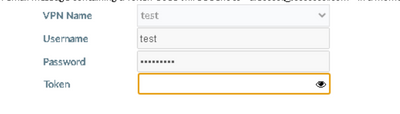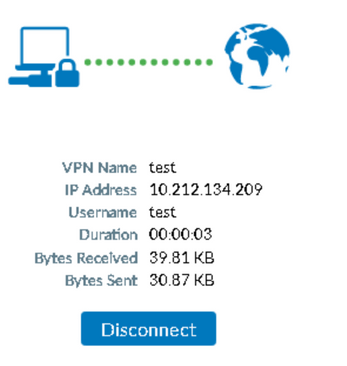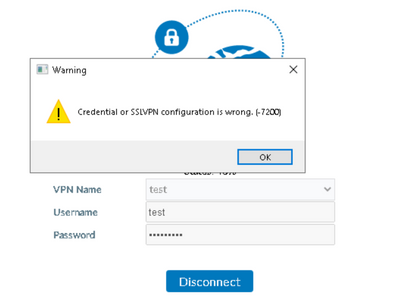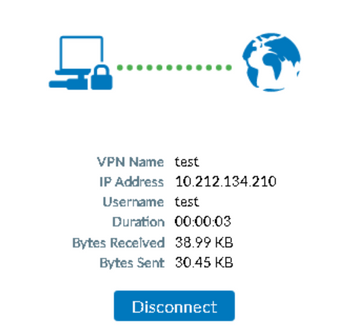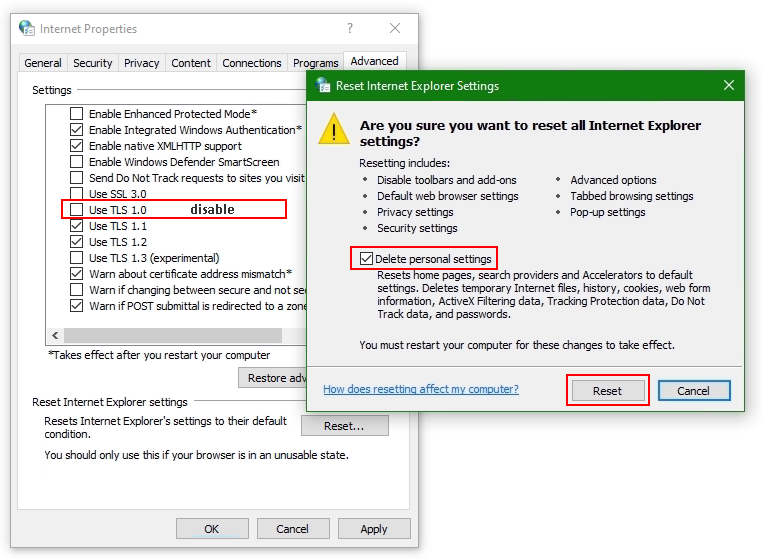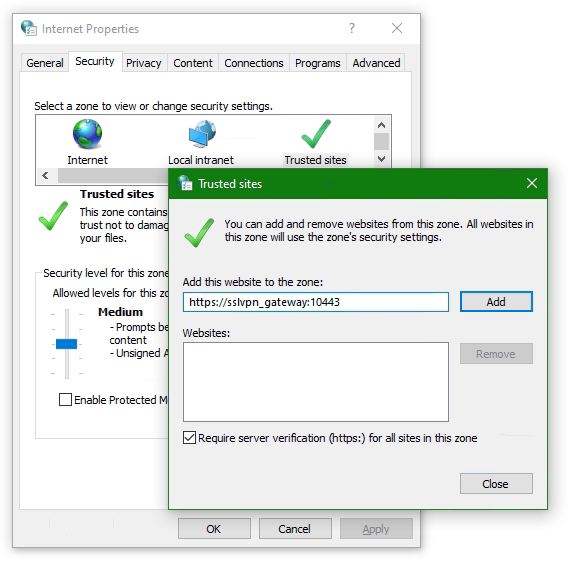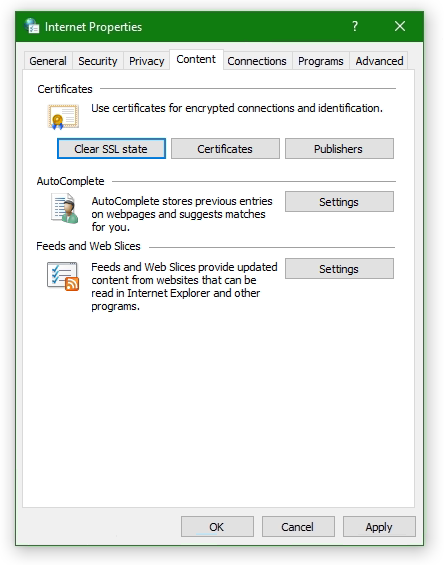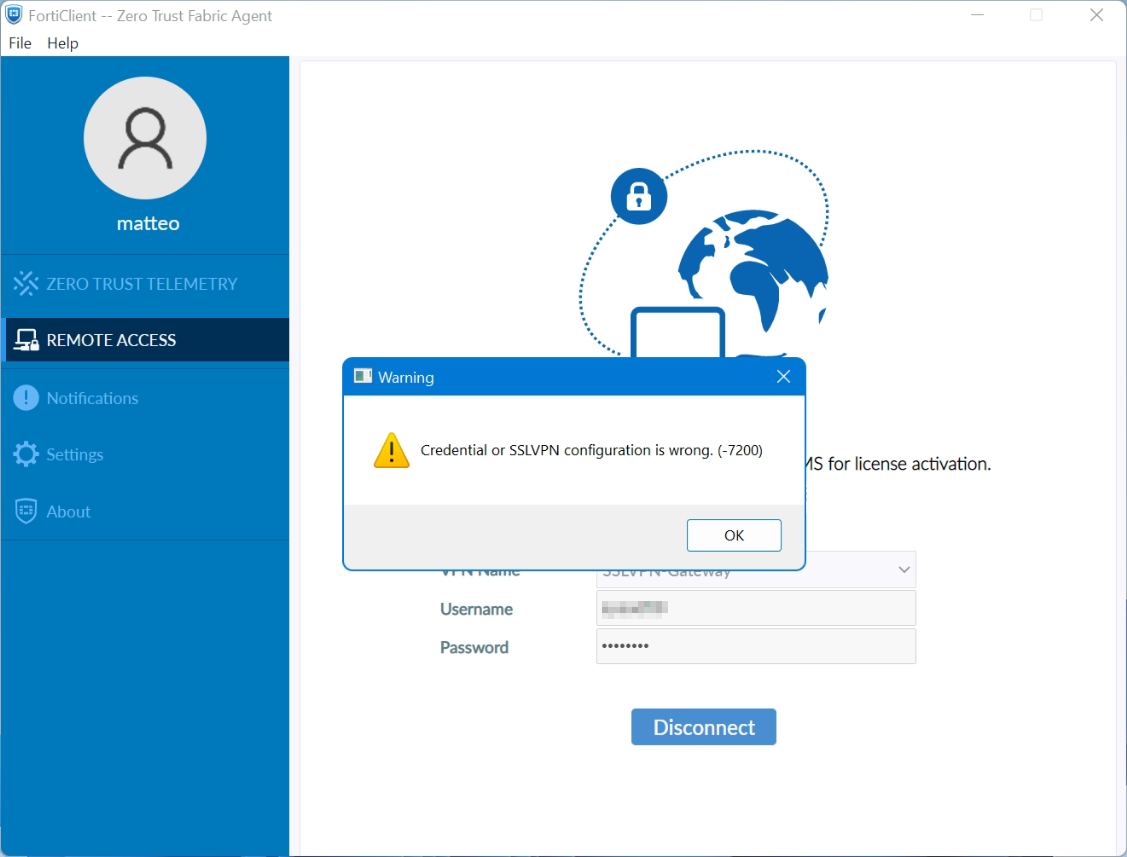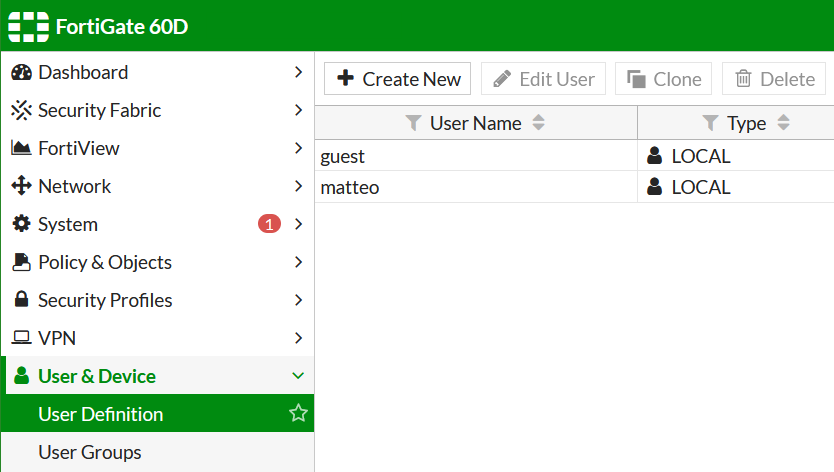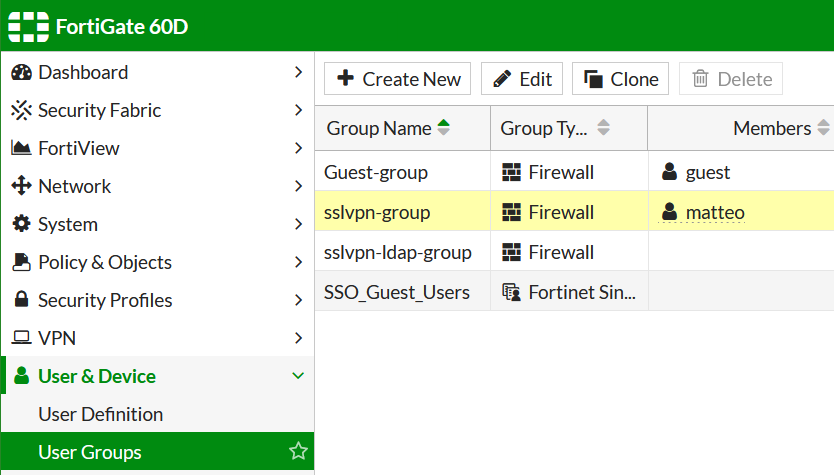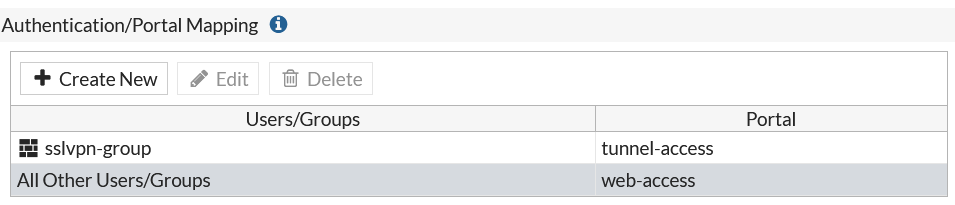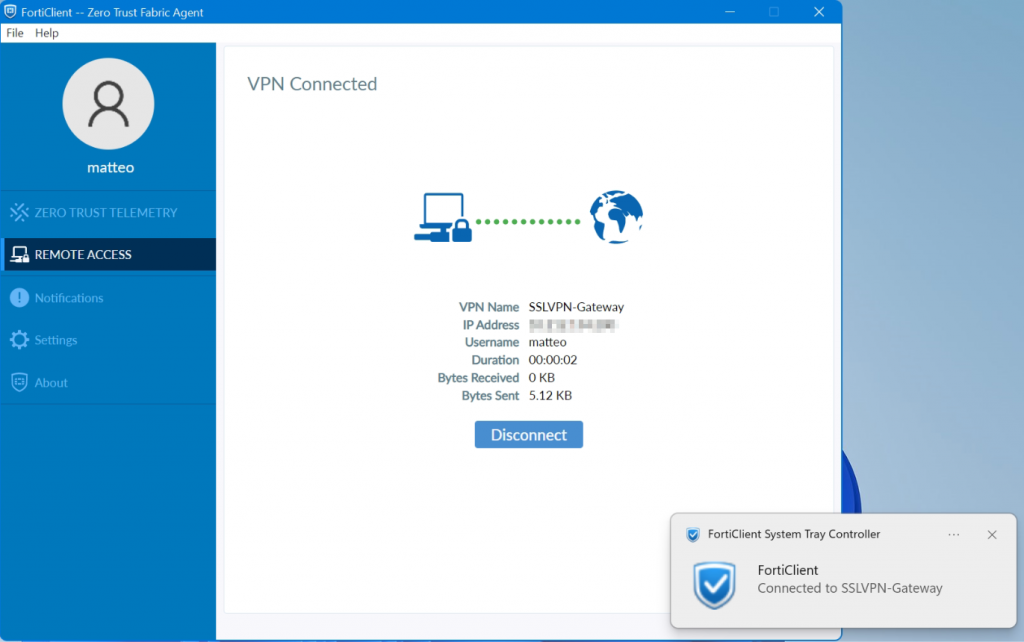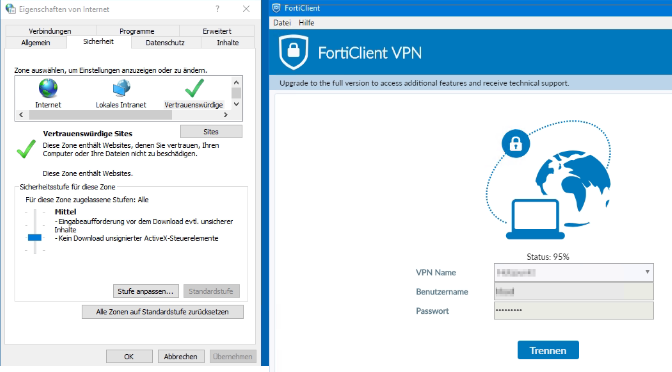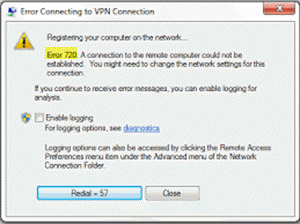| Description | This article describes how to troubleshoot the RADIUS issue for SSL-VPN. |
| Scope | FortiGate |
| Solution |
SSL VPN tunnel mode is enabled in the firewall and the radius users are imported to the FortiGate. So it is necessary to make sure the actual radius user name and the user imported in the Fortigate must be the same, if not we would get’ credential or ssl vpn configuration is wrong (-7200)’ error. Check the below-mentioned output. # config user loca Since the username in firewall and radius is the same authentication is success and two factor worked. Post entering the Token.It worked. Now by mistake, if the radius user is saved with a different user name then VPN will not work. # config user local Trying to connect the VPN but it is not working. it is because of the case sensitive, and post making the below mentioned changes the VPN is connected. # config user local |
FortiClient Error: Credential or ssl vpn configuration is wrong (-7200)
When trying to start an SSL VPN connection on a Windows 10, Windows Server 2016 or 2019 with the FortiClient, it may be that the error message “Credential or ssl vpn configuration is wrong (-7200)” appears. The reason to drop connection to the endpoint during initializing caused by the encryption, which can be found in the settings of the Internet options.
Another symptom can be determined, the SSL-VPN connection and authentication are successfully established, but remote devices cannot be reached, and ICMP replies are also missing and result in a timeout.
How to solve ssl vpn failure
According to Fortinet support, the settings are taken from the Internet options. The Internet Options of the Control Panel can be opened via Internet Explorer (IE), or by calling inetcpl.cpl directly.
Press the Win+R keys enter inetcpl.cpl and click OK.
Select the Advanced tab
Click the Reset… button. If the Reset Internet Explorer settings button does not appear, go to the next step.
Click the Delete personal settings option
Click Reset
Open Internet Options again.
Go back to Advanced tab
Disable use TLS 1.0 (no longer supported)
Add website to Trusted sites
Add the SSL-VPN gateway URL to the Trusted sites. Usually, the SSL VPN gateway is the FortiGate on the endpoint side.
Go to the Security tab in Internet Options and choose Trusted sites then click the button Sites. Insert the SSL-VPN gateway URL into Add this website to the zone and click Add, here like https://sslvpn_gateway:10443 as placeholder.
Note: The default Fortinet certificate for SSL VPN was used here, but using a validated certificate won’t make a difference.
Furthermore, the SSL state must be reset, go to tab Content under Certificates. Click the Clear SSL state button.
The SSL VPN connection should now be possible with the FortiClient version 6 or later, on Windows Server 2016 or later, also on Windows 10.
Don’t get success yet ?
If you haven’t had any success up to this point, don’t despair now, there is more help available, may the following is the case!
If you may use an FortiClient 7 on Windows 10 or Windows 11, then create a new local user on the FortiGate and add it to the SSL-VPN group.
Add the user to the SSLVPN group assigned in the SSL VPN settings.
Try to verify the credentails using the web mode, for this in SSL-VPN Portals the Web Mode must my enabled.
Note that the group with the affected user is assigned under SSL-VPN Settings at Authentication/Portal Mapping.
Try to authenticate the vpn connection with this user.
It worked here with this attempt, but I haven’t yet been able to successfully carry out the authentication via LDAP server,
If your attempt was more successful and you know more ? please let us know and post your comment!
Issue using FortiClient on Windows 11
FortiClient SSL-VPN connects successfully on Windows 10 but not on Windows 11. An article by the staff was posted in the fortinet community they describes a potential cause for why SSL-VPN connections may fail on Windows 11 yet work correctly on Windows 10.
SSL-VPN tunnel-mode connections via FortiClient fail at 48% on Windows 11, it appears: Credential or SSLVPN configuration is wrong (-7200). We remember, tunnel-mode connections was working fine on Windows 10.
Users are unable to authenticate if they are in a User Group that is configured in an SSL-VPN Authentication/Portal Mapping (also known authentication-rule in the CLI), but they can successfully authenticate when using the All Other Users/Groups catch-all authentication rule.
Windows 11 is uses TLS 1.3 by default for outbound TLS connections, whereas Windows 10 appears to use TLS 1.2 by default.
If TLS-AES-256-GCM-SHA384 is removed from the list, Windows 11/FortiClient will still be able to establish a TLS 1.3 connection using one of the alternative TLS Cipher Suites available. This will appear as a successful TLS connection in a packet capture tool such as Wireshark.
Windows 11 may be unable to connect to the SSL-VPN if the ciphersuite setting on the FortiGate has been modified to remove TLS-AES-256-GCM-SHA384, and an SSL-VPN authentication-rule has been created for a given User Group that has the cipher setting set to high (which it is by default).
The solution can be found with the following command using in the FortiGate CLI should solve the issue:
config vpn ssl settings
unset ciphersuite
endor possibly with the next command:
config vpn ssl settings
append ciphersuite TLS-AES-256-GCM-SHA384
endNote see Microsoft learn about TLS Cipher Suites in Windows 11
UNBLOG
FortiClient Error: Credential or ssl vpn configuration is wrong (-7200)
When trying to start an SSL VPN connection on a Windows 10, Windows Server 2016 or 2019 with the FortiClient, it may be that the error message “Credential or ssl vpn configuration is wrong (-7200)” appears. The reason to drop connection to the endpoint during initializing caused by the encryption, which can be found in the settings of the Internet options.
Another symptom can be determined, the SSL-VPN connection and authentication are successfully established, but remote devices cannot be reached, and ICMP replies are also missing and result in a timeout.
How to solve ssl vpn failure
According to Fortinet support, the settings are taken from the Internet options. The Internet Options of the Control Panel can be opened via Internet Explorer (IE), or by calling inetcpl.cpl directly.
Press the Win + R keys enter inetcpl.cpl and click OK.
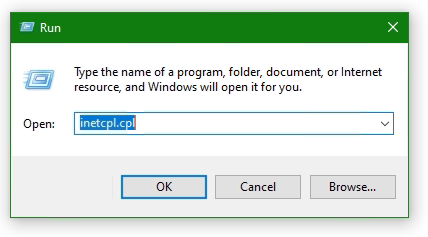
Select the Advanced tab
Click the Reset… button. If the Reset Internet Explorer settings button does not appear, go to the next step.
Click the Delete personal settings option
Click Reset
Open Internet Options again.
Go back to Advanced tab
Disable use TLS 1.0 (no longer supported)
Add website to Trusted sites
Add the SSL-VPN gateway URL to the Trusted sites. Usually, the SSL VPN gateway is the FortiGate on the endpoint side.
Go to the Security tab in Internet Options and choose Trusted sites then click the button Sites. Insert the SSL-VPN gateway URL into Add this website to the zone and click Add, here like https://sslvpn_gateway:10443 as placeholder.
Note: The default Fortinet certificate for SSL VPN was used here, but using a validated certificate won’t make a difference.
Furthermore, the SSL state must be reset, go to tab Content under Certificates. Click the Clear SSL state button.
The SSL VPN connection should now be possible with the FortiClient version 6 or later, on Windows Server 2016 or later, also on Windows 10.
How useful was this post?
Click on a star to rate it!
Average rating 4.3 / 5. Vote count: 9
No votes so far! Be the first to rate this post.
We are sorry that this post was not useful for you!
Источник
«Ошибка 720: не может подключиться к VPN-подключению» при попытке установить VPN-подключение
В этой статье обсуждается, как устранить ошибку 720, которая возникает при попытке установить VPN-подключение.
Симптомы
При попытке установить VPN-подключение вы получите следующее сообщение об ошибке:
Подключение к удаленному компьютеру установить не удалось. Возможно, потребуется изменить параметры сети для этого подключения.
Кроме того, в журнале приложений записывалось ИД событий RasClient 20227 (в нем упоминается ошибка 720).
Устранение неполадок на стороне сервера
На стороне сервера проверьте, возникают ли какие-либо из следующих проблем:
Получить привязку сетевого адаптер для клиента
Ошибка 720 : ERROR_PPP_NO_PROTOCOLS_CONFIGURED обычно возникает, если адаптер WAN Miniport (IP) не связан правильно на компьютере. Это верно, несмотря на то, что адаптер WAN Miniport (IP) может выглядеть здоровым при осмотре узла сетевых адаптеров в диспетчере устройств.
Существует несколько сценариев, которые могут вызвать эту ошибку. Чтобы устранить ошибку, начните с проверки связанного драйвера вашего минипорта WAN (IP):
Откройте окно с повышенным Windows PowerShell.
Запустите следующую команду и ищите значение Name интерфейса WAN Miniport (IP).
Например, имя может быть Локальное подключение области * 6.
Запустите следующую команду с помощью значения Name, которое вы проверили на шаге 2.
На основе вывода выберите соответствующий сценарий устранения неполадок из следующих параметров и выполните предусмотренные действия.
Сценарий 1. Отключен драйвер IP ARP удаленного доступа
Если вы видите, ms_wanarp отключен (как показано в следующем примере вывода), повторно включив его, заработав предоставленную команду.
Выполните следующую команду:
Сценарий 2. Сторонний драйвер фильтра связан
Если вы видите, что сторонний драйвер фильтра связан (как показано в следующем примере вывода), отключать его, запуская предоставленную команду.
Выполните следующую команду:
Сценарий 3. Драйверы интерфейса Интерфейса Reinstall WAN Miniport (IP)
Если предыдущие сценарии не применяются, или если действия не устраняют ошибку, переустановьте драйвер интерфейса WAN Miniport (IP):
Источник
Ошибка 720 при подключении к интернету в Windows 10
Исправить ошибку 720 при подключении к интернету в Windows 10
1. Параметры подключения
Если вы используете стороннюю программу VPN, то переустановите её, или попробуйте другую. Если вы подключаетесь к сети VPN через параметры Windows 10, то проверьте настройки данного подключения.
2. Переустановка адаптера WAN Miniport
Нажмите Win+X и выберите «Диспетчер устройств«. Разверните список «Сетевые адаптеры» и удалите все WAN Miniport, нажимая по ним правой кнопкой мыши. Далее перезагрузите компьютер или ноутбук и драйвера переустановятся автоматически. Ошибка 720 устраниться, если проблема была в мини-портах.
3. Обновить драйвер сетевой карты
В сетевых адаптерах, удалите драйвера для устройства, после чего перезагрузите ПК. Возможно, потребуется посетить сайт производителя сетевого адаптера и скачать последнюю версию драйвера. Это можно загуглить по модели материнской платы, если сетевая карта встроена.
4. Сбросить Winsock и очистить DNS
Если ошибка 720 все еще появляется при подключении к интернету через VPV, попробуем очистить кеш DNS и сбросить IP. Для этого, запустите командную строку от имени администратора и введите следующие команды по очереди, нажимая Enter после каждой.
Перезагрузите Windows 10, и проверьте, устранена ли ошибка 720.
5. Установите IP-адрес вашего роутера
Заставим VPN-сервер использовать IP-адрес вашего маршрутизатора, что должно помочь исправить ошибку 720 в Windows 10.
6. Ошибка 720 в МТС и Билайн
Если ошибка 720 появляется при использовании модемов от Билайн или МТС, то откройте локальный диск С:, где Windows 10, и в поиске справа сверху напишите nettcpip. Когда файл будет найден, нажмите по нему правой кнопкой мыши и выберите «Открыть с помощью«, после чего выберите блокнот. В текстовом файле, найдите строку TCP/IP Primary Install (TCPIP has properties to display) и замените значение в Characteristics = на 0x80. Перезагрузите ПК.
7. Брандмауэр и открытые порты
Если вы используете антивирус, то большинство из них имеют свой брандмауэр, который будет работать, даже, если вы отключите на время сторонний антивирус. Рекомендую полностью удалить сторонний антивирус и проверить ошибку 720.
Если она появляется, то перейдите в параметры брандмауэра Windows 10 и нажмите слева на графу «Правила для исходящего подключения«. Далее в списке проверьте статус удаленного порта в зависимости от предпочитаемого вами протокола VPN:
Эти правила задаются на том компьютере, который подключается к сети VPN.
Если вы пытаетесь открыть удаленный доступ с помощью VPN, вам также следует проверить «Входящие подключения» на серверном ПК (к которому вы пытаетесь подключиться):
Если порты, связанные с вашим параметрами VPN, закрыты, вам необходимо открыть их.
Источник
Common SSLVPN issues
Common issues
To troubleshoot getting no response from the SSL VPN URL:
To troubleshoot FortiGate connection issues:
To troubleshoot SSL VPN hanging or disconnecting at 98%:
FortiOS 5.6.0 and later, use the following commands to allow a user to increase timers related to SSL VPN login.
config vpn ssl settings
set login-timeout 180 (default is 30) set dtls-hello-timeout 60 (default is 10)
To troubleshoot tunnel mode connections shutting down after a few seconds:
This might occur if there are multiple interfaces connected to the Internet, for example, SD-WAN. This can cause the session to become “dirty”. To allow multiple interfaces to connect, use the following CLI commands.
If you are using a FortiOS 6.0.1 or later:
config system interface
set preserve-session-route enable
If you are using a FortiOS 6.0.0 or earlier:
config vpn ssl settings set route-source-interface enable
To troubleshoot users being assigned to the wrong IP range:
Using the same IP Pool prevents conflicts. If there is a conflict, the portal settings are used.
To troubleshoot slow SSL VPN throughput:
Many factors can contribute to slow throughput.
This recommendation is try improving throughput by using the FortiOS Datagram Transport Layer Security (DTLS) tunnel option, available in FortiOS 5.4 and above.
DTLS allows the SSL VPN to encrypt the traffic using TLS and uses UDP as the transport layer instead of TCP. This avoids retransmission problems that can occur with TCP-in-TCP.
FortiClient 5.4.0 to 5.4.3 uses DTLS by default. FortiClient 5.4.4 and later uses normal TLS, regardless of the DTLS setting on the FortiGate.
To use DTLS with FortiClient:
To enable DTLS tunnel on FortiGate, use the following CLI commands:
config vpn ssl settings
set dtls-tunnel enable end
Share this:
Having trouble configuring your Fortinet hardware or have some questions you need answered? Check Out The Fortinet Guru Youtube Channel! Want someone else to deal with it for you? Get some consulting from Fortinet GURU!
Don’t Forget To visit the YouTube Channel for the latest Fortinet Training Videos and Question / Answer sessions!
— FortinetGuru YouTube Channel
— FortiSwitch Training Videos
Leave a Reply Cancel reply
This site uses Akismet to reduce spam. Learn how your comment data is processed.
Источник
Ошибка VPN 720 — Ошибка при подключении к VPN-соединению.
При использовании программного обеспечения VPN в Windows 10/8/7 очень вероятно, что вы можете столкнуться с ошибкой — Ошибка 720, ошибка подключения к VPN-соединению, не удалось установить соединение с удаленным компьютером.. Это руководство расскажет вам, как избавиться от этой ошибки VPN.
По мнению многих пользователей, эта ошибка может быть вызвана следующими причинами, однако причина не полностью известна:
Чтобы диагностировать эту проблему, выполните следующие действия:
Если все эти проверки в порядке, вам может потребоваться ремонт. Перейдем к возможным исправлениям этой ошибки.
Исправить ошибку VPN 720
Ниже приведены три возможных варианта, которые могли бы исправить ошибку VPN 720 в Windows 10:
Давайте подробно рассмотрим эти три варианта.
1.Назначьте действительный IP-адрес VPN-сервера.
1.Открыть «Центр коммуникаций и передачи данных» и кликните «Изменить настройки адаптера»
2.Найти «Входящее соединение» и кликните его правой кнопкой мыши и нажмите «Характеристики»
3.Кликните Вкладка-«Сеть» и найти «Интернет-протокол версии 4 (TCP / IPv4)»
4.Теперь дважды кликните на «Интернет-протокол версии 4 (TCP / IPv4)» перейдити в «Характеристики»
5.Теперь нажмите «Используйте следующий IP-адрес» и введите IP-адрес вашего маршрутизатора, например 255.255.255.0 или 192.168.11.XX
Этот способ устранения ошибки 720 работает в Windows 10, Windows 8, Windows 7, Windows 8.1 и Windows XP.
2.Разрешить адаптерам WAN Miniport создавать себя заново.
Здесь нам нужно только удалить и заставить окна воссоздать некоторые элементы в диспетчере устройств. Следуйте этим шагам:
1.Открыть «Диспетчер устройств Windows»
2.Перейти к «Сетевые адаптеры»
3.Удалите все устройства WAN Miniport (XXXX) или хотя бы те, которые связаны с вашим VPN-соединением.
4.Кликните правой кнопкой мыши любой элемент и выберите «Сканировать на предмет изменений в оборудовании». Он будет заполнен новыми адаптерами WAN Miniport.
Адаптеры WAN Miniport должны были быть созданы заново, попробуйте снова подключиться к VPN.
3.Сбросить протокол TCP / IP
Попробуйте сбросить протокол TCP / IP, введя следующую команду в окне командной строки:
Перезагрузите систему и снова подключите VPN.
Примечание : Ошибка VPN 720 — одна из наиболее распространенных ошибок, связанных с VPN, когда не удается установить подключение к удаленному компьютеру. Вышеупомянутые хаки сработали для многих пользователей, но если вы все еще сталкиваетесь с этим, обратитесь в службу поддержки вашего маршрутизатора, поскольку может быть проблема с настройками вашего маршрутизатора.
Сообщите нам, какой взлом сработал для вас, а также, если у вас есть другое исправление для этой ошибки, поделитесь им с нами.
Источник
UNBLOG
FortiClient Error: Credential or ssl vpn configuration is wrong (-7200)
When trying to start an SSL VPN connection on a Windows 10, Windows Server 2016 or 2019 with the FortiClient, it may be that the error message “Credential or ssl vpn configuration is wrong (-7200)” appears. The reason to drop connection to the endpoint during initializing caused by the encryption, which can be found in the settings of the Internet options.
Another symptom can be determined, the SSL-VPN connection and authentication are successfully established, but remote devices cannot be reached, and ICMP replies are also missing and result in a timeout.
How to solve ssl vpn failure
According to Fortinet support, the settings are taken from the Internet options. The Internet Options of the Control Panel can be opened via Internet Explorer (IE), or by calling inetcpl.cpl directly.
Press the Win + R keys enter inetcpl.cpl and click OK.
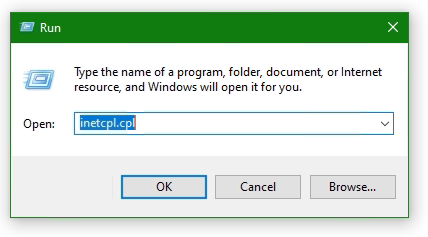
Select the Advanced tab
Click the Reset… button. If the Reset Internet Explorer settings button does not appear, go to the next step.
Click the Delete personal settings option
Click Reset
Open Internet Options again.
Go back to Advanced tab
Disable use TLS 1.0 (no longer supported)
Add website to Trusted sites
Add the SSL-VPN gateway URL to the Trusted sites. Usually, the SSL VPN gateway is the FortiGate on the endpoint side.
Go to the Security tab in Internet Options and choose Trusted sites then click the button Sites. Insert the SSL-VPN gateway URL into Add this website to the zone and click Add, here like https://sslvpn_gateway:10443 as placeholder.
Note: The default Fortinet certificate for SSL VPN was used here, but using a validated certificate won’t make a difference.
Furthermore, the SSL state must be reset, go to tab Content under Certificates. Click the Clear SSL state button.
The SSL VPN connection should now be possible with the FortiClient version 6 or later, on Windows Server 2016 or later, also on Windows 10.
How useful was this post?
Click on a star to rate it!
Average rating 4.3 / 5. Vote count: 9
No votes so far! Be the first to rate this post.
We are sorry that this post was not useful for you!
Источник
«Ошибка 720: не может подключиться к VPN-подключению» при попытке установить VPN-подключение
В этой статье обсуждается, как устранить ошибку 720, которая возникает при попытке установить VPN-подключение.
Симптомы
При попытке установить VPN-подключение вы получите следующее сообщение об ошибке:
Подключение к удаленному компьютеру установить не удалось. Возможно, потребуется изменить параметры сети для этого подключения.
Кроме того, в журнале приложений записывалось ИД событий RasClient 20227 (в нем упоминается ошибка 720).
Устранение неполадок на стороне сервера
На стороне сервера проверьте, возникают ли какие-либо из следующих проблем:
Получить привязку сетевого адаптер для клиента
Ошибка 720 : ERROR_PPP_NO_PROTOCOLS_CONFIGURED обычно возникает, если адаптер WAN Miniport (IP) не связан правильно на компьютере. Это верно, несмотря на то, что адаптер WAN Miniport (IP) может выглядеть здоровым при осмотре узла сетевых адаптеров в диспетчере устройств.
Существует несколько сценариев, которые могут вызвать эту ошибку. Чтобы устранить ошибку, начните с проверки связанного драйвера вашего минипорта WAN (IP):
Откройте окно с повышенным Windows PowerShell.
Запустите следующую команду и ищите значение Name интерфейса WAN Miniport (IP).
Например, имя может быть Локальное подключение области * 6.
Запустите следующую команду с помощью значения Name, которое вы проверили на шаге 2.
На основе вывода выберите соответствующий сценарий устранения неполадок из следующих параметров и выполните предусмотренные действия.
Сценарий 1. Отключен драйвер IP ARP удаленного доступа
Если вы видите, ms_wanarp отключен (как показано в следующем примере вывода), повторно включив его, заработав предоставленную команду.
Выполните следующую команду:
Сценарий 2. Сторонний драйвер фильтра связан
Если вы видите, что сторонний драйвер фильтра связан (как показано в следующем примере вывода), отключать его, запуская предоставленную команду.
Выполните следующую команду:
Сценарий 3. Драйверы интерфейса Интерфейса Reinstall WAN Miniport (IP)
Если предыдущие сценарии не применяются, или если действия не устраняют ошибку, переустановьте драйвер интерфейса WAN Miniport (IP):
Источник
Ошибка 720 при подключении к интернету в Windows 10
Исправить ошибку 720 при подключении к интернету в Windows 10
1. Параметры подключения
Если вы используете стороннюю программу VPN, то переустановите её, или попробуйте другую. Если вы подключаетесь к сети VPN через параметры Windows 10, то проверьте настройки данного подключения.
2. Переустановка адаптера WAN Miniport
Нажмите Win+X и выберите «Диспетчер устройств«. Разверните список «Сетевые адаптеры» и удалите все WAN Miniport, нажимая по ним правой кнопкой мыши. Далее перезагрузите компьютер или ноутбук и драйвера переустановятся автоматически. Ошибка 720 устраниться, если проблема была в мини-портах.
3. Обновить драйвер сетевой карты
В сетевых адаптерах, удалите драйвера для устройства, после чего перезагрузите ПК. Возможно, потребуется посетить сайт производителя сетевого адаптера и скачать последнюю версию драйвера. Это можно загуглить по модели материнской платы, если сетевая карта встроена.
4. Сбросить Winsock и очистить DNS
Если ошибка 720 все еще появляется при подключении к интернету через VPV, попробуем очистить кеш DNS и сбросить IP. Для этого, запустите командную строку от имени администратора и введите следующие команды по очереди, нажимая Enter после каждой.
Перезагрузите Windows 10, и проверьте, устранена ли ошибка 720.
5. Установите IP-адрес вашего роутера
Заставим VPN-сервер использовать IP-адрес вашего маршрутизатора, что должно помочь исправить ошибку 720 в Windows 10.
6. Ошибка 720 в МТС и Билайн
Если ошибка 720 появляется при использовании модемов от Билайн или МТС, то откройте локальный диск С:, где Windows 10, и в поиске справа сверху напишите nettcpip. Когда файл будет найден, нажмите по нему правой кнопкой мыши и выберите «Открыть с помощью«, после чего выберите блокнот. В текстовом файле, найдите строку TCP/IP Primary Install (TCPIP has properties to display) и замените значение в Characteristics = на 0x80. Перезагрузите ПК.
7. Брандмауэр и открытые порты
Если вы используете антивирус, то большинство из них имеют свой брандмауэр, который будет работать, даже, если вы отключите на время сторонний антивирус. Рекомендую полностью удалить сторонний антивирус и проверить ошибку 720.
Если она появляется, то перейдите в параметры брандмауэра Windows 10 и нажмите слева на графу «Правила для исходящего подключения«. Далее в списке проверьте статус удаленного порта в зависимости от предпочитаемого вами протокола VPN:
Эти правила задаются на том компьютере, который подключается к сети VPN.
Если вы пытаетесь открыть удаленный доступ с помощью VPN, вам также следует проверить «Входящие подключения» на серверном ПК (к которому вы пытаетесь подключиться):
Если порты, связанные с вашим параметрами VPN, закрыты, вам необходимо открыть их.
Источник
Common SSLVPN issues
Common issues
To troubleshoot getting no response from the SSL VPN URL:
To troubleshoot FortiGate connection issues:
To troubleshoot SSL VPN hanging or disconnecting at 98%:
FortiOS 5.6.0 and later, use the following commands to allow a user to increase timers related to SSL VPN login.
config vpn ssl settings
set login-timeout 180 (default is 30) set dtls-hello-timeout 60 (default is 10)
To troubleshoot tunnel mode connections shutting down after a few seconds:
This might occur if there are multiple interfaces connected to the Internet, for example, SD-WAN. This can cause the session to become “dirty”. To allow multiple interfaces to connect, use the following CLI commands.
If you are using a FortiOS 6.0.1 or later:
config system interface
set preserve-session-route enable
If you are using a FortiOS 6.0.0 or earlier:
config vpn ssl settings set route-source-interface enable
To troubleshoot users being assigned to the wrong IP range:
Using the same IP Pool prevents conflicts. If there is a conflict, the portal settings are used.
To troubleshoot slow SSL VPN throughput:
Many factors can contribute to slow throughput.
This recommendation is try improving throughput by using the FortiOS Datagram Transport Layer Security (DTLS) tunnel option, available in FortiOS 5.4 and above.
DTLS allows the SSL VPN to encrypt the traffic using TLS and uses UDP as the transport layer instead of TCP. This avoids retransmission problems that can occur with TCP-in-TCP.
FortiClient 5.4.0 to 5.4.3 uses DTLS by default. FortiClient 5.4.4 and later uses normal TLS, regardless of the DTLS setting on the FortiGate.
To use DTLS with FortiClient:
To enable DTLS tunnel on FortiGate, use the following CLI commands:
config vpn ssl settings
set dtls-tunnel enable end
Share this:
Having trouble configuring your Fortinet hardware or have some questions you need answered? Check Out The Fortinet Guru Youtube Channel! Want someone else to deal with it for you? Get some consulting from Fortinet GURU!
Don’t Forget To visit the YouTube Channel for the latest Fortinet Training Videos and Question / Answer sessions!
— FortinetGuru YouTube Channel
— FortiSwitch Training Videos
Leave a Reply Cancel reply
This site uses Akismet to reduce spam. Learn how your comment data is processed.
Источник
Ошибка VPN 720 — Ошибка при подключении к VPN-соединению.
При использовании программного обеспечения VPN в Windows 10/8/7 очень вероятно, что вы можете столкнуться с ошибкой — Ошибка 720, ошибка подключения к VPN-соединению, не удалось установить соединение с удаленным компьютером.. Это руководство расскажет вам, как избавиться от этой ошибки VPN.
По мнению многих пользователей, эта ошибка может быть вызвана следующими причинами, однако причина не полностью известна:
Чтобы диагностировать эту проблему, выполните следующие действия:
Если все эти проверки в порядке, вам может потребоваться ремонт. Перейдем к возможным исправлениям этой ошибки.
Исправить ошибку VPN 720
Ниже приведены три возможных варианта, которые могли бы исправить ошибку VPN 720 в Windows 10:
Давайте подробно рассмотрим эти три варианта.
1.Назначьте действительный IP-адрес VPN-сервера.
1.Открыть «Центр коммуникаций и передачи данных» и кликните «Изменить настройки адаптера»
2.Найти «Входящее соединение» и кликните его правой кнопкой мыши и нажмите «Характеристики»
3.Кликните Вкладка-«Сеть» и найти «Интернет-протокол версии 4 (TCP / IPv4)»
4.Теперь дважды кликните на «Интернет-протокол версии 4 (TCP / IPv4)» перейдити в «Характеристики»
5.Теперь нажмите «Используйте следующий IP-адрес» и введите IP-адрес вашего маршрутизатора, например 255.255.255.0 или 192.168.11.XX
Этот способ устранения ошибки 720 работает в Windows 10, Windows 8, Windows 7, Windows 8.1 и Windows XP.
2.Разрешить адаптерам WAN Miniport создавать себя заново.
Здесь нам нужно только удалить и заставить окна воссоздать некоторые элементы в диспетчере устройств. Следуйте этим шагам:
1.Открыть «Диспетчер устройств Windows»
2.Перейти к «Сетевые адаптеры»
3.Удалите все устройства WAN Miniport (XXXX) или хотя бы те, которые связаны с вашим VPN-соединением.
4.Кликните правой кнопкой мыши любой элемент и выберите «Сканировать на предмет изменений в оборудовании». Он будет заполнен новыми адаптерами WAN Miniport.
Адаптеры WAN Miniport должны были быть созданы заново, попробуйте снова подключиться к VPN.
3.Сбросить протокол TCP / IP
Попробуйте сбросить протокол TCP / IP, введя следующую команду в окне командной строки:
Перезагрузите систему и снова подключите VPN.
Примечание : Ошибка VPN 720 — одна из наиболее распространенных ошибок, связанных с VPN, когда не удается установить подключение к удаленному компьютеру. Вышеупомянутые хаки сработали для многих пользователей, но если вы все еще сталкиваетесь с этим, обратитесь в службу поддержки вашего маршрутизатора, поскольку может быть проблема с настройками вашего маршрутизатора.
Сообщите нам, какой взлом сработал для вас, а также, если у вас есть другое исправление для этой ошибки, поделитесь им с нами.
Источник
FortiClient Error: Credential or ssl vpn configuration is wrong (-7200)
When trying to start an SSL VPN connection on a Windows 10, Windows Server 2016 or 2019 with the FortiClient, it may be that the error message “Credential or ssl vpn configuration is wrong (-7200)” appears. The reason to drop connection to the endpoint during initializing caused by the encryption, which can be found in the settings of the Internet options.
Another symptom can be determined, the SSL-VPN connection and authentication are successfully established, but remote devices cannot be reached, and ICMP replies are also missing and result in a timeout.
How to solve ssl vpn failure
According to Fortinet support, the settings are taken from the Internet options. The Internet Options of the Control Panel can be opened via Internet Explorer (IE), or by calling inetcpl.cpl directly.
Press the Win+R keys enter inetcpl.cpl and click OK.
Select the Advanced tab
Click the Reset… button. If the Reset Internet Explorer settings button does not appear, go to the next step.
Click the Delete personal settings option
Click Reset
Open Internet Options again.
Go back to Advanced tab
Disable use TLS 1.0 (no longer supported)
Add website to Trusted sites
Add the SSL-VPN gateway URL to the Trusted sites. Usually, the SSL VPN gateway is the FortiGate on the endpoint side.
Go to the Security tab in Internet Options and choose Trusted sites then click the button Sites. Insert the SSL-VPN gateway URL into Add this website to the zone and click Add, here like https://sslvpn_gateway:10443 as placeholder.
Note: The default Fortinet certificate for SSL VPN was used here, but using a validated certificate won’t make a difference.
Furthermore, the SSL state must be reset, go to tab Content under Certificates. Click the Clear SSL state button.
The SSL VPN connection should now be possible with the FortiClient version 6 or later, on Windows Server 2016 or later, also on Windows 10.
Don’t get success yet ?
If you haven’t had any success up to this point, don’t despair now, there is more help available, may the following is the case!
If you may use an FortiClient 7 on Windows 10 or Windows 11, then create a new local user on the FortiGate and add it to the SSL-VPN group.
Add the user to the SSLVPN group assigned in the SSL VPN settings.
Try to verify the credentails using the web mode, for this in SSL-VPN Portals the Web Mode must my enabled.
Note that the group with the affected user is assigned under SSL-VPN Settings at Authentication/Portal Mapping.
Try to authenticate the vpn connection with this user.
It worked here with this attempt, but I haven’t yet been able to successfully carry out the authentication via LDAP server,
If your attempt was more successful and you know more ? please let us know and post your comment!
Содержание
- Fortinet Community
- Technical Tip: Credential or SSL-VPN configuration is wrong (-7200) Radius user
- Fortinet Community
- Fortinet Community
- Fortinet Community
- Fortinet Community
- Subscribe to RSS Feed
- Mark as New
- Mark as Read
- Bookmark
- Subscribe
- Printer Friendly Page
- Report Inappropriate Content
Created on 12-31-2021 01:08 AM Edited on 06-06-2022 11:44 AM By Anonymous
Technical Tip: Credential or SSL-VPN configuration is wrong (-7200) Radius user
SSL VPN tunnel mode is enabled in the firewall and the radius users are imported to the FortiGate.
So it is necessary to make sure the actual radius user name and the user imported in the Fortigate must be the same, if not we would get’ credential or ssl vpn configuration is wrong (-7200)’ error.
Check the below-mentioned output.
# config user loca
edit «test»
set status enable
set type radius
Since the username in firewall and radius is the same authentication is success and two factor worked.
Post entering the Token.It worked.
Now by mistake, if the radius user is saved with a different user name then VPN will not work.
# config user local
edit «Test»
set status enable
set type radius
Trying to connect the VPN but it is not working.
it is because of the case sensitive, and post making the below mentioned changes the VPN is connected.
# config user local
edit «Test»
set status enable
set type radius
set username-case-sensitivity
end
Источник
- Subscribe to RSS Feed
- Mark Topic as New
- Mark Topic as Read
- Float this Topic for Current User
- Bookmark
- Subscribe
- Mute
- Printer Friendly Page
Created on 06-02-2021 01:06 PM
- Mark as New
- Bookmark
- Subscribe
- Mute
- Subscribe to RSS Feed
- Permalink
- Report Inappropriate Content
6/2/2021 9:13:51 PM info sslvpn date=2021-06-02 time=21:13:50 logver=1 type=securityevent subtype=sslvpn eventtype=status level=info uid=F99840959AB84884A511CA37C1EF3FE1 devid=FCT8003655748677 hostname=DESKTOP-PUF9C2H pcdomain=N/A deviceip=192.168.1.9 devicemac=34-c9-3d-2b-3d-88 site=N/A fctver=7.0.0.0029 fgtserial=FCT8003655748677 emsserial=N/A os=»Microsoft Windows 10 Professional Edition, 64-bit (build 19041)» user=LENOVO msg=»SSLVPN service started successfully» vpnstate= 6/2/2021 9:14:01 PM info system date=2021-06-02 time=21:14:00 logver=1 type=systemevent subtype=system eventtype=status level=info uid=F99840959AB84884A511CA37C1EF3FE1 devid=FCT8003655748677 hostname=DESKTOP-PUF9C2H pcdomain=N/A deviceip=192.168.1.9 devicemac=34-c9-3d-2b-3d-88 site=N/A fctver=7.0.0.0029 fgtserial=FCT8003655748677 emsserial=N/A os=»Microsoft Windows 10 Professional Edition, 64-bit (build 19041)» user=LENOVO msg=»Checking for updates» 6/2/2021 9:16:03 PM error sslvpn date=2021-06-02 time=21:16:02 logver=1 type=securityevent subtype=sslvpn eventtype=error level=error uid=F99840959AB84884A511CA37C1EF3FE1 devid=FCT8003655748677 hostname=DESKTOP-PUF9C2H pcdomain=N/A deviceip=192.168.1.9 devicemac=34-c9-3d-2b-3d-88 site=N/A fctver=7.0.0.0029 fgtserial=FCT8003655748677 emsserial=N/A os=»Microsoft Windows 10 Professional Edition, 64-bit (build 19041)» user=LENOVO msg=»SSLVPN tunnel connection failed» vpnstate= vpntunnel=»Alex VPN» vpnuser=41721741 remotegw=156.200.99.150 6/2/2021 9:16:30 PM error sslvpn date=2021-06-02 time=21:16:29 logver=1 type=securityevent subtype=sslvpn eventtype=error level=error uid=F99840959AB84884A511CA37C1EF3FE1 devid=FCT8003655748677 hostname=DESKTOP-PUF9C2H pcdomain=N/A deviceip=192.168.1.9 devicemac=34-c9-3d-2b-3d-88 site=N/A fctver=7.0.0.0029 fgtserial=FCT8003655748677 emsserial=N/A os=»Microsoft Windows 10 Professional Edition, 64-bit (build 19041)» user=LENOVO msg=»SSLVPN tunnel connection failed» vpnstate= vpntunnel=»Alex VPN» vpnuser=41721741 remotegw=156.200.99.150 6/2/2021 9:18:17 PM error sslvpn date=2021-06-02 time=21:18:16 logver=1 type=securityevent subtype=sslvpn eventtype=error level=error uid=F99840959AB84884A511CA37C1EF3FE1 devid=FCT8003655748677 hostname=DESKTOP-PUF9C2H pcdomain=N/A deviceip=192.168.1.9 devicemac=34-c9-3d-2b-3d-88 site=N/A fctver=7.0.0.0029 fgtserial=FCT8003655748677 emsserial=N/A os=»Microsoft Windows 10 Professional Edition, 64-bit (build 19041)» user=LENOVO msg=»SSLVPN tunnel connection failed» vpnstate= vpntunnel=Alex-VPN vpnuser=41721741 remotegw=156.200.99.150 6/2/2021 9:19:36 PM error sslvpn date=2021-06-02 time=21:19:35 logver=1 type=securityevent subtype=sslvpn eventtype=error level=error uid=F99840959AB84884A511CA37C1EF3FE1 devid=FCT8003655748677 hostname=DESKTOP-PUF9C2H pcdomain=N/A deviceip=192.168.1.9 devicemac=34-c9-3d-2b-3d-88 site=N/A fctver=7.0.0.0029 fgtserial=FCT8003655748677 emsserial=N/A os=»Microsoft Windows 10 Professional Edition, 64-bit (build 19041)» user=LENOVO msg=»SSLVPN tunnel connection failed» vpnstate= vpntunnel=»Alex VPN» vpnuser=41721741 remotegw=156.200.99.150 6/2/2021 9:30:15 PM error sslvpn date=2021-06-02 time=21:30:14 logver=1 type=securityevent subtype=sslvpn eventtype=error level=error uid=F99840959AB84884A511CA37C1EF3FE1 devid=FCT8003655748677 hostname=DESKTOP-PUF9C2H pcdomain=N/A deviceip=192.168.1.9 devicemac=34-c9-3d-2b-3d-88 site=N/A fctver=7.0.0.0029 fgtserial=FCT8003655748677 emsserial=N/A os=»Microsoft Windows 10 Professional Edition, 64-bit (build 19041)» user=LENOVO msg=»SSLVPN tunnel connection failed» vpnstate= vpntunnel=»Alex VPN» vpnuser=41721741 remotegw=156.200.99.150 6/2/2021 9:33:41 PM error sslvpn date=2021-06-02 time=21:33:40 logver=1 type=securityevent subtype=sslvpn eventtype=error level=error uid=F99840959AB84884A511CA37C1EF3FE1 devid=FCT8003655748677 hostname=DESKTOP-PUF9C2H pcdomain=N/A deviceip=192.168.1.9 devicemac=34-c9-3d-2b-3d-88 site=N/A fctver=7.0.0.0029 fgtserial=FCT8003655748677 emsserial=N/A os=»Microsoft Windows 10 Professional Edition, 64-bit (build 19041)» user=LENOVO msg=»SSLVPN tunnel connection failed» vpnstate= vpntunnel=»Alex VPN» vpnuser=41721741 remotegw=156.200.99.150 6/2/2021 9:35:12 PM info sslvpn date=2021-06-02 time=21:35:11 logver=1 type=securityevent subtype=sslvpn eventtype=status level=info uid=F99840959AB84884A511CA37C1EF3FE1 devid=FCT8003655748677 hostname=DESKTOP-PUF9C2H pcdomain=N/A deviceip=127.0.0.1 devicemac=N/A site=N/A fctver=7.0.0.0029 fgtserial=FCT8003655748677 emsserial=N/A os=»Microsoft Windows 10 Professional Edition, 64-bit (build 19041)» user=LENOVO msg=»SSLVPN service started successfully» vpnstate= 6/2/2021 9:47:48 PM error sslvpn date=2021-06-02 time=21:47:47 logver=1 type=securityevent subtype=sslvpn eventtype=error level=error uid=F99840959AB84884A511CA37C1EF3FE1 devid=FCT8003655748677 hostname=DESKTOP-PUF9C2H pcdomain=N/A deviceip=192.168.1.9 devicemac=34-c9-3d-2b-3d-88 site=N/A fctver=7.0.0.0029 fgtserial=FCT8003655748677 emsserial=N/A os=»Microsoft Windows 10 Professional Edition, 64-bit (build 19041)» user=LENOVO msg=»SSLVPN tunnel connection failed» vpnstate= vpntunnel=»Alex VPN» vpnuser=41721741 remotegw=156.200.99.150 6/2/2021 9:50:32 PM error sslvpn date=2021-06-02 time=21:50:31 logver=1 type=securityevent subtype=sslvpn eventtype=error level=error uid=F99840959AB84884A511CA37C1EF3FE1 devid=FCT8003655748677 hostname=DESKTOP-PUF9C2H pcdomain=N/A deviceip=192.168.1.9 devicemac=34-c9-3d-2b-3d-88 site=N/A fctver=7.0.0.0029 fgtserial=FCT8003655748677 emsserial=N/A os=»Microsoft Windows 10 Professional Edition, 64-bit (build 19041)» user=LENOVO msg=»SSLVPN tunnel connection failed» vpnstate= vpntunnel=»Alex VPN» vpnuser=41721741 remotegw=156.200.99.150 6/2/2021 9:54:07 PM error sslvpn date=2021-06-02 time=21:54:06 logver=1 type=securityevent subtype=sslvpn eventtype=error level=error uid=F99840959AB84884A511CA37C1EF3FE1 devid=FCT8003655748677 hostname=DESKTOP-PUF9C2H pcdomain=N/A deviceip=192.168.1.9 devicemac=34-c9-3d-2b-3d-88 site=N/A fctver=7.0.0.0029 fgtserial=FCT8003655748677 emsserial=N/A os=»Microsoft Windows 10 Professional Edition, 64-bit (build 19041)» user=LENOVO msg=»SSLVPN tunnel connection failed» vpnstate= vpntunnel=»Alex VPN» vpnuser=41721741 remotegw=156.200.99.150
Those are the logs for an error while im trying to connect to the VPN on my new laptop and getting an error but when i tried on my old one it was working tried password reset didn’t work the error is Credential or SSLVPN configration is wrong
Источник
- Subscribe to RSS Feed
- Mark Topic as New
- Mark Topic as Read
- Float this Topic for Current User
- Bookmark
- Subscribe
- Mute
- Printer Friendly Page
Created on 09-01-2021 07:26 PM
- Mark as New
- Bookmark
- Subscribe
- Mute
- Subscribe to RSS Feed
- Permalink
- Report Inappropriate Content
I have recently setup SAML auth with Azure AD but cant get it to work via Forticlient.
Users can login to the webportal and auth using SSO successfully, its just Forticlient that fails.
When users try to connect via Forticlient they are directed to the correct Microsoft Login URL and can successfully auth with their Azure creds(including MFA) but after accepting the MFA prompt Forticlient stops at 48% and shows «Credential or SSLVPN configuration is wrong (-7200)».
Checking the SSL-VPN Monitor in the Forti shows the user as being connected but only with «Web Connections» instead of «Tunnel Connections»
It almost like when authenticating Forticlient cant find the user in a User Group so assigned it to the Web-access portal
Running Forticlient 7.0 and firmware 7.0.1 on the Forti
There is a post on Reddit about the SLL-VPN certificate key length having to be 2048 but we are using a certificate with a key length of 4096.
Источник
- Subscribe to RSS Feed
- Mark Topic as New
- Mark Topic as Read
- Float this Topic for Current User
- Bookmark
- Subscribe
- Mute
- Printer Friendly Page
Created on 01-27-2021 07:33 AM
- Mark as New
- Bookmark
- Subscribe
- Mute
- Subscribe to RSS Feed
- Permalink
- Report Inappropriate Content
We have VPN configured that users authenticate with LDAP (the same user and password as in Active Directory)
This error message pops when one trying to log in to VPN, the temporary solution is to reset the AD password and then the user can log in to VPN,
I’ve looked through the forums, but didn’t find any solution
Created on 01-28-2021 05:54 AM
- Mark as New
- Bookmark
- Subscribe
- Mute
- Subscribe to RSS Feed
- Permalink
- Report Inappropriate Content
With nearly no config info, this is bordering on a Looking Glass session.
Please post the VPN config, the type of VPN configured, and the client’s config — only the relevant parts, no PSKs or public IPs please.
«Kernel panic: Aiee, killing interrupt handler!»
Created on 01-28-2021 02:25 PM
- Mark as New
- Bookmark
- Subscribe
- Mute
- Subscribe to RSS Feed
- Permalink
- Report Inappropriate Content
Sorry for the question, can you guide me what info and from where can I provide? thank you
Created on 02-24-2021 06:08 AM
- Mark as New
- Bookmark
- Subscribe
- Mute
- Subscribe to RSS Feed
- Permalink
- Report Inappropriate Content
I’ve got the logs from user if it helps:
2/24/2021 3:56:29 PM error sslvpn date=2021-02-24 time=15:56:28 logver=1 type=event subtype=sslvpn eventtype=error level=error uid=C68680C1B28843D5942B67A0BCC0C687 devid=FCT8002021467391 hostname=XXXXXXXXX pcdomain=N/A deviceip=10.100.102.10 devicemac=18-26-49-2e-16-9d site=N/A fctver=6.4.2.1580 fgtserial=FCT8002021467391 emsserial=N/A os=»Microsoft Windows 10 Professional Edition, 64-bit (build 19041)» user=Roy msg=»SSLVPN tunnel connection failed» vpnstate= vpntunnel=Office vpnuser=XXXX remotegw=XXXXXXXXXXX
Источник
- Subscribe to RSS Feed
- Mark Topic as New
- Mark Topic as Read
- Float this Topic for Current User
- Bookmark
- Subscribe
- Mute
- Printer Friendly Page
Created on 01-27-2021 07:33 AM
- Mark as New
- Bookmark
- Subscribe
- Mute
- Subscribe to RSS Feed
- Permalink
- Report Inappropriate Content
We have VPN configured that users authenticate with LDAP (the same user and password as in Active Directory)
This error message pops when one trying to log in to VPN, the temporary solution is to reset the AD password and then the user can log in to VPN,
I’ve looked through the forums, but didn’t find any solution
Created on 01-28-2021 05:54 AM
- Mark as New
- Bookmark
- Subscribe
- Mute
- Subscribe to RSS Feed
- Permalink
- Report Inappropriate Content
With nearly no config info, this is bordering on a Looking Glass session.
Please post the VPN config, the type of VPN configured, and the client’s config — only the relevant parts, no PSKs or public IPs please.
«Kernel panic: Aiee, killing interrupt handler!»
Created on 01-28-2021 02:25 PM
- Mark as New
- Bookmark
- Subscribe
- Mute
- Subscribe to RSS Feed
- Permalink
- Report Inappropriate Content
Sorry for the question, can you guide me what info and from where can I provide? thank you
Created on 02-24-2021 06:08 AM
- Mark as New
- Bookmark
- Subscribe
- Mute
- Subscribe to RSS Feed
- Permalink
- Report Inappropriate Content
I’ve got the logs from user if it helps:
2/24/2021 3:56:29 PM error sslvpn date=2021-02-24 time=15:56:28 logver=1 type=event subtype=sslvpn eventtype=error level=error uid=C68680C1B28843D5942B67A0BCC0C687 devid=FCT8002021467391 hostname=XXXXXXXXX pcdomain=N/A deviceip=10.100.102.10 devicemac=18-26-49-2e-16-9d site=N/A fctver=6.4.2.1580 fgtserial=FCT8002021467391 emsserial=N/A os=»Microsoft Windows 10 Professional Edition, 64-bit (build 19041)» user=Roy msg=»SSLVPN tunnel connection failed» vpnstate= vpntunnel=Office vpnuser=XXXX remotegw=XXXXXXXXXXX
Источник
Adblock
detector
| Description | This article describes how to troubleshoot the RADIUS issue for SSL-VPN. |
| Scope | FortiGate |
| Solution |
FORTICLIENT ERROR CREDENTIAL OR SSLVPN CONFIGURATION IS …
How to fix Forticlient error Credential or SSLVPN configuration is wrong.(-7200)1. Stapes :- Edit the selected connection,2. Stapes :- Authentication check …
From youtube.com
Author DKS Technologies
Views 2.3K
COMMON SSLVPN ISSUES – FORTINET GURU
Common issues. To troubleshoot getting no response from the SSL VPN URL: Go to VPN > SSL-VPN Settings . Check the SSL VPN port. Check the Restrict Access settings to ensure the host you are connecting from is allowed. Go to Policy > IPv4 Policy or Policy > IPv6 policy . Check that the policy for SSL VPN traffic is configured correctly.
From fortinetguru.com
TROUBLESHOOTING FORTCLIENT VPN CONNECTIVITY ISSUES WITH FORTIGATE
Here are some troubleshooting commands for the SSL VPNs on the FortiGate. You can run them from the GUI Console screen or by using your favorite terminal application (e.g. SecureCRT, PuTTY, ZOC, etc.) di deb reset di deb app sslvpn -1 di deb en. …
From infosecmonkey.com
FORTICLIENT ERROR (-7200) : FORTINET — REDDIT
I have an issue with my Forticlient version 6.4 on my client. When it enters his account (LDAP), the username and password doesnt accept. What I did is to test the credentials on fortinet under » Test User Credential» and it is successful. However when i tried it to his vpn, it doesnt work.
From reddit.com
FORTICLIENT SSL VPN FAILURE STAGES – WHAT IF ? SECURITY
If FortiClient fails as the following stages, the likely cause is as follows: 10% – Local Network/PC issue. 31% – Certificate not trusted, warning sometimes hidden in background (move window) 40% – Application or the Fortigate causing the error, occasionally caused by the local machines/network setup. 45% – MultiFactor Authentication.
From whatifsecu.tech
ARTICLE — TROUBLESHOOTING FORTICLIENT… — TEAMDYNAMIX
Simply double-click on the drive to request that the computer reconnect, and the drive should open and remove the red X. If you still see a red X and the drive does not connect, check your FortiClient window and ensure it still shows that you are connected. Reconnect if …
From usj.teamdynamix.com
FORTICLIENT SSL-VPL FAILED | UNBLOG
How to enable TLS 1.0 on Windows. The TLS version 1.0 in the Microsoft Windows snap-in (inetcpl) Internet Options can also be activate. Hit the key Win + R and enter inetcpl.cpl. In the opened Internet Options window Internet Properties click to Advanced …
From think.unblog.ch
ADMINISTRATION GUIDE | FORTIGATE / FORTIOS 7.2.0 | FORTINET …
Connecting from FortiClient VPN client Set up FortiToken multi-factor authentication Connecting from FortiClient with FortiToken SSL VPN tunnel mode SSL VPN …
From docs.fortinet.com
FORTICLIENT SSL VPN WITH SAML ERROR -7200 AT 48% — REDDIT
I was getting a couple different -7200 errors on FortiOS 6.4.6 with multiple VPN clients in the v6.4/v7 range using AAD SAML SSO. I upgraded the firewall to v6.4.7. Those -7200 errors went away. An engineer I spoke with Friday said that there was some VPN bugs that 6.4.7 fixed for issues I have been having. He also said don’t upgrade to FortiOS …
From reddit.com
UNABLE TO ESTABLISH THE VPN CONNECTION. THE VPN SERVER MAY BE …
In FAZ, open Reports > Report Definitions > Datasets > Create New. Change the log type to the appropriate type (web filter in my case) and paste in the query. I made two changes to this particular query. First, I don’t need the full URL for the whitelist — I only need the hostname.
From reddit.com
UNABLE TO ESTABLISH THE VPN CONNECTION , VPN SERVER MAY BE …
This video will guided you on on Forticlient error «unable to establish the VPN connection connection , VPN server may be unreachable «
From youtube.com
FORTICLIENT ERROR CREDENTIAL OR SSLVPN CONFIGURATION IS …
cara mengatasi Forticlient error Credential or SSLVPN configuration is wrong.(-7200)How to fix Forticlient error Credential or SSLVPN configuration is wrong….
From youtube.com
FORTICLIENT DISPLAYS «WRONG CREDENTIALS» ERROR WHEN TRYING TO …
It’s like the FortiClient has cached an old password and is using that pwd to authenticate the user. I have completely uninstalled / reinstalled the FortiClient. The remote access users are in an AD Security group. The security group is granted access through a network policy in NPS (Radius). All firewall policies are configured to route traffic to, and from, the correct interfaces. ***I did …
From community.spiceworks.com
FORTICLIENT 7.0.2 — FORTINET DOCUMENTATION LIBRARY
Recommended upgrade path. Existing FortiClient and EMS users may have a mixture of 7.0.2 and older versions in production. The new endpoint security improvement feature is only available for EMS 7.0.2 and later versions. The EMS administrator configures this feature by enabling Use SSL certificate for Endpoint Control in EMS and configuring the desired Invalid Certificate Action for each …
From docs.fortinet.com
«CREDENTIAL OR SSLVPN CONFIGURATION IS WRONG. (-7200)’.
I need a solution for this problem … Since last month, when my Laptop connect to the FortiClient, a pop up occurred «Credential or SSLVPN configuration is wrong. (-7200)’. I could not received phone call from Microsoft. Thank you, Stephanus Soetyoso
From trainingsupport.microsoft.com
SSL — FORIGATE 60D ERROR VPN ID=96603 MSG=»SSLVPN TUNNEL
Stack Exchange network consists of 180 Q&A communities including Stack Overflow, the largest, most trusted online community for developers to learn, share their knowledge, and build their careers.. Visit Stack Exchange
From serverfault.com
CREDENTIAL OR SSL VPN CONFIGURATION IS WRONG — UNBLOG
How to solve ssl vpn failure. According to Fortinet support, the settings are taken from the Internet options. The Internet Options of the Control Panel can be opened via Internet Explorer (IE), or by calling inetcpl.cpl directly. Press the Win + R keys enter inetcpl.cpl and click OK. Select the Advanced tab. Click the Reset… button.
From think.unblog.ch
FORTICLIENT – THE SERVER YOU WANT TO CONNECT … — CYRILL-GREMAUD.CH
This behaviour appeared just after upgrading the Firewall to 5.4.4 to 5.6.3, so the first thing I thinked is that the version of Forticlient is too old, but even after upgrading the Forticlient to the latest version available the problem was the same. My second test was to trying to establish the connection from another computer with the same account and credentials. I was very surprised to …
From cyrill-gremaud.ch
FORTINET VPN TROUBLESHOOTING AND COMMON ISSUES: USING FORTINET
Check the URL to connect to. It should follow this pattern: https://<FortiGate IP>:<Port>/remote/login. Ensure that the correct port number in the URL is used. Use a computer on the local network to connect to the VPN, rather than a computer using a remote connection. If external authentication is used, create a local user and connect to the …
From companionlink.com
(WINDOWS) RELEASE NOTES | FORTICLIENT 7.0.2 | FORTINET …
Bug ID . Description. 716597 . Installation using norestart parameter requests reboot.. 737288: Cannot use FortiClient (Windows) with Microsoft Defender using Windows Defender Application Control policy.: 752345 ‘invalid_cert_action’ specified in installer is not applied at installation. 756715: EMS defaults Invalid Cert Action to Warn for created FortiClient installer.
From docs.fortinet.com
FORTICLIENT 7.0.1 — FORTINET DOCUMENTATION LIBRARY
Introduction. FortiClient is an all-in-one comprehensive endpoint security solution that extends the power of Fortinet’s Advanced Threat Protection (ATP) to end user devices. As the endpoint is the ultimate destination for malware that seeks credentials, network access, and sensitive information, ensuring that your endpoint security combines …
From docs.fortinet.com
CREDENTIAL OR SSLVPN CONFIGURATION IS WRONG (-7200)
Check the version of forticlient that is being used by your colleague. I’ve seen where a newer version/update can cause the error, or vice versa depending on the firmware version on the fortigate. I’ve seen where a newer version/update can cause the error, or vice versa depending on the firmware version on the fortigate.
From reddit.com
FORTICLIENT SSL VPN WITH SAML ERROR -7200 AT 48%
When users try to connect via Forticlient they are directed to the correct Microsoft Login URL and can successfully auth with their Azure creds (including MFA) but after accepting the MFA prompt Forticlient stops at 48% and shows «Credential or SSLVPN configuration is wrong (-7200)». Checking the SSL-VPN Monitor in the Forti shows the user as …
From community.fortinet.com
FORTICLIENT VPN ERROR 7200 — GLOBALHOMEOPATHY.IN
The Client stops working on my Macbook Pro once a day now. FortiClient VPN 6.2.6.951. credential or ssl vpn configuration is wrong (-7200) PSIRT Advisories | FortiGuard AI-enabled analysis and detection for faces, objects, facemasks, and occupancy, as well as privacy protection. Connecting from FortiClient VPN client | Administration Guide FortiRecorder mobile app makes it easy to access …
From globalhomeopathy.in
WINDOWS 10 FORTICLIENT VPN CRASHING — MICROSOFT COMMUNITY
ipconfig / flushdns — and press Enter. You can also try to reset your DNS service with the following steps: — Press the Windows key + R and type «services.msc» and press OK. — Scroll down to find the DNS client. — Right click on it and click Restart.
From answers.microsoft.com
FORTICLIENT VPN ERROR : FORTINET — REDDIT
We’ll be using the SSL VPN and I’ve installed a CA cert today. I’ve managed to get the Windows store version of FortiClient working fine in VPN section of Windows but the Windows client (free version) gives me the following error: Error: Credential or SSLVPN configuration is wong (-7200) I can’t see what I’m doing wrong. The profile I’m using …
From reddit.com
JAVASCRIPT ERROR — FORTICLIENT VPN — GENERAL SOFTWARE FORUM
Survey: Share your future IT plans for 75 points! Spiceworks. Our annual State of IT report has tracked tech adoption and IT spending over the years, helping everyone in the industry understand how businesses expect to use and purchase technology in the future.Why is this information important to IT professionals?…
From community.spiceworks.com
COMMON FORTICLIENT SSL VPN ERRORS — SYSADMINSTUFF
This is most commonly caused by, either the firewall blocking any kind of traffic towards the VPN server IP address or the FortiClient application itself by the firewall on the host or on the network, or either by routing errors towards the IP address of the VPN server. The problem can usually be solved by adjusting the host or network firewall …
From srvfail.com
При использовании программного обеспечения VPN в Windows 10/8/7 очень вероятно, что вы можете столкнуться с ошибкой — Ошибка 720, ошибка подключения к VPN-соединению, не удалось установить соединение с удаленным компьютером.. Это руководство расскажет вам, как избавиться от этой ошибки VPN.
По мнению многих пользователей, эта ошибка может быть вызвана следующими причинами, однако причина не полностью известна:
- Минипорты WAN повреждены
- Проблема с IP-адресом VPN-сервера, который не работает должным образом
- Аппаратные изменения.
Чтобы диагностировать эту проблему, выполните следующие действия:
- Убедитесь, что удаленный VPN-сервер работает и отлично работает из других мест.
- Убедитесь, что у вас есть неограниченный доступ в Интернет. Если ваш интернет-провайдер блокирует определенные порты VPN, например 1720 для PPTP, VPN не будет работать.
- Убедитесь, что брандмауэр на вашем локальном маршрутизаторе в офисе / дома не блокирует трафик VPN и настроен ли он на разрешение сквозной передачи VPN.
- Убедитесь, что брандмауэр на вашем компьютере не блокирует сетевой трафик. Для выполнения этой проверки вам необходимо временно отключить брандмауэр Windows или любую другую программу обеспечения безопасности в Интернете.
- Убедитесь, что у вас нормальная скорость интернета. Очень медленный доступ в Интернет или одно прерывистое отключение не позволяет подключиться к VPN.
- Обновите сетевой адаптер до последней версии драйвера.
- Убедитесь, что TCP / IP IPv4 включен (отмечен галочкой) под VPN-соединением.
Если все эти проверки в порядке, вам может потребоваться ремонт. Перейдем к возможным исправлениям этой ошибки.
Ниже приведены три возможных варианта, которые могли бы исправить ошибку VPN 720 в Windows 10:
- Назначьте действительный IP-адрес VPN-сервера
- Разрешить адаптерам WAN Miniport воссоздать себя
- Сбросить протокол TCP IP.
Давайте подробно рассмотрим эти три варианта.
1.Назначьте действительный IP-адрес VPN-сервера.
1.Открыть «Центр коммуникаций и передачи данных» и кликните «Изменить настройки адаптера»
2.Найти «Входящее соединение» и кликните его правой кнопкой мыши и нажмите «Характеристики»
3.Кликните Вкладка-«Сеть» и найти «Интернет-протокол версии 4 (TCP / IPv4)»
4.Теперь дважды кликните на «Интернет-протокол версии 4 (TCP / IPv4)» перейдити в «Характеристики»
5.Теперь нажмите «Используйте следующий IP-адрес» и введите IP-адрес вашего маршрутизатора, например 255.255.255.0 или 192.168.11.XX
Этот способ устранения ошибки 720 работает в Windows 10, Windows 8, Windows 7, Windows 8.1 и Windows XP.
2.Разрешить адаптерам WAN Miniport создавать себя заново.
Здесь нам нужно только удалить и заставить окна воссоздать некоторые элементы в диспетчере устройств. Следуйте этим шагам:
1.Открыть «Диспетчер устройств Windows»
2.Перейти к «Сетевые адаптеры»
3.Удалите все устройства WAN Miniport (XXXX) или хотя бы те, которые связаны с вашим VPN-соединением.
4.Кликните правой кнопкой мыши любой элемент и выберите «Сканировать на предмет изменений в оборудовании». Он будет заполнен новыми адаптерами WAN Miniport.
Адаптеры WAN Miniport должны были быть созданы заново, попробуйте снова подключиться к VPN.
3.Сбросить протокол TCP / IP
Попробуйте сбросить протокол TCP / IP, введя следующую команду в окне командной строки:
netsh int ip reset resetlog.txt
Перезагрузите систему и снова подключите VPN.
Примечание : Ошибка VPN 720 — одна из наиболее распространенных ошибок, связанных с VPN, когда не удается установить подключение к удаленному компьютеру. Вышеупомянутые хаки сработали для многих пользователей, но если вы все еще сталкиваетесь с этим, обратитесь в службу поддержки вашего маршрутизатора, поскольку может быть проблема с настройками вашего маршрутизатора.
Сообщите нам, какой взлом сработал для вас, а также, если у вас есть другое исправление для этой ошибки, поделитесь им с нами.
UNBLOG
FortiClient Error: Credential or ssl vpn configuration is wrong (-7200)
When trying to start an SSL VPN connection on a Windows 10, Windows Server 2016 or 2019 with the FortiClient, it may be that the error message “Credential or ssl vpn configuration is wrong (-7200)” appears. The reason to drop connection to the endpoint during initializing caused by the encryption, which can be found in the settings of the Internet options.
Another symptom can be determined, the SSL-VPN connection and authentication are successfully established, but remote devices cannot be reached, and ICMP replies are also missing and result in a timeout.
How to solve ssl vpn failure
According to Fortinet support, the settings are taken from the Internet options. The Internet Options of the Control Panel can be opened via Internet Explorer (IE), or by calling inetcpl.cpl directly.
Press the Win + R keys enter inetcpl.cpl and click OK.
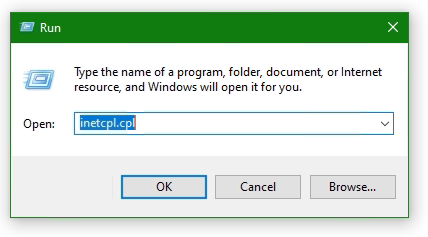
Select the Advanced tab
Click the Reset… button. If the Reset Internet Explorer settings button does not appear, go to the next step.
Click the Delete personal settings option
Click Reset
Open Internet Options again.
Go back to Advanced tab
Disable use TLS 1.0 (no longer supported)
Add website to Trusted sites
Add the SSL-VPN gateway URL to the Trusted sites. Usually, the SSL VPN gateway is the FortiGate on the endpoint side.
Go to the Security tab in Internet Options and choose Trusted sites then click the button Sites. Insert the SSL-VPN gateway URL into Add this website to the zone and click Add, here like https://sslvpn_gateway:10443 as placeholder.
Note: The default Fortinet certificate for SSL VPN was used here, but using a validated certificate won’t make a difference.
Furthermore, the SSL state must be reset, go to tab Content under Certificates. Click the Clear SSL state button.
The SSL VPN connection should now be possible with the FortiClient version 6 or later, on Windows Server 2016 or later, also on Windows 10.
How useful was this post?
Click on a star to rate it!
Average rating 4.3 / 5. Vote count: 9
No votes so far! Be the first to rate this post.
We are sorry that this post was not useful for you!
Источник
«Ошибка 720: не может подключиться к VPN-подключению» при попытке установить VPN-подключение
В этой статье обсуждается, как устранить ошибку 720, которая возникает при попытке установить VPN-подключение.
Симптомы
При попытке установить VPN-подключение вы получите следующее сообщение об ошибке:
Подключение к удаленному компьютеру установить не удалось. Возможно, потребуется изменить параметры сети для этого подключения.
Кроме того, в журнале приложений записывалось ИД событий RasClient 20227 (в нем упоминается ошибка 720).
Устранение неполадок на стороне сервера
На стороне сервера проверьте, возникают ли какие-либо из следующих проблем:
Получить привязку сетевого адаптер для клиента
Ошибка 720 : ERROR_PPP_NO_PROTOCOLS_CONFIGURED обычно возникает, если адаптер WAN Miniport (IP) не связан правильно на компьютере. Это верно, несмотря на то, что адаптер WAN Miniport (IP) может выглядеть здоровым при осмотре узла сетевых адаптеров в диспетчере устройств.
Существует несколько сценариев, которые могут вызвать эту ошибку. Чтобы устранить ошибку, начните с проверки связанного драйвера вашего минипорта WAN (IP):
Откройте окно с повышенным Windows PowerShell.
Запустите следующую команду и ищите значение Name интерфейса WAN Miniport (IP).
Например, имя может быть Локальное подключение области * 6.
Запустите следующую команду с помощью значения Name, которое вы проверили на шаге 2.
На основе вывода выберите соответствующий сценарий устранения неполадок из следующих параметров и выполните предусмотренные действия.
Сценарий 1. Отключен драйвер IP ARP удаленного доступа
Если вы видите, ms_wanarp отключен (как показано в следующем примере вывода), повторно включив его, заработав предоставленную команду.
Выполните следующую команду:
Сценарий 2. Сторонний драйвер фильтра связан
Если вы видите, что сторонний драйвер фильтра связан (как показано в следующем примере вывода), отключать его, запуская предоставленную команду.
Выполните следующую команду:
Сценарий 3. Драйверы интерфейса Интерфейса Reinstall WAN Miniport (IP)
Если предыдущие сценарии не применяются, или если действия не устраняют ошибку, переустановьте драйвер интерфейса WAN Miniport (IP):
Источник
Ошибка 720 при подключении к интернету в Windows 10
Исправить ошибку 720 при подключении к интернету в Windows 10
1. Параметры подключения
Если вы используете стороннюю программу VPN, то переустановите её, или попробуйте другую. Если вы подключаетесь к сети VPN через параметры Windows 10, то проверьте настройки данного подключения.
2. Переустановка адаптера WAN Miniport
Нажмите Win+X и выберите «Диспетчер устройств«. Разверните список «Сетевые адаптеры» и удалите все WAN Miniport, нажимая по ним правой кнопкой мыши. Далее перезагрузите компьютер или ноутбук и драйвера переустановятся автоматически. Ошибка 720 устраниться, если проблема была в мини-портах.
3. Обновить драйвер сетевой карты
В сетевых адаптерах, удалите драйвера для устройства, после чего перезагрузите ПК. Возможно, потребуется посетить сайт производителя сетевого адаптера и скачать последнюю версию драйвера. Это можно загуглить по модели материнской платы, если сетевая карта встроена.
4. Сбросить Winsock и очистить DNS
Если ошибка 720 все еще появляется при подключении к интернету через VPV, попробуем очистить кеш DNS и сбросить IP. Для этого, запустите командную строку от имени администратора и введите следующие команды по очереди, нажимая Enter после каждой.
Перезагрузите Windows 10, и проверьте, устранена ли ошибка 720.
5. Установите IP-адрес вашего роутера
Заставим VPN-сервер использовать IP-адрес вашего маршрутизатора, что должно помочь исправить ошибку 720 в Windows 10.
6. Ошибка 720 в МТС и Билайн
Если ошибка 720 появляется при использовании модемов от Билайн или МТС, то откройте локальный диск С:, где Windows 10, и в поиске справа сверху напишите nettcpip. Когда файл будет найден, нажмите по нему правой кнопкой мыши и выберите «Открыть с помощью«, после чего выберите блокнот. В текстовом файле, найдите строку TCP/IP Primary Install (TCPIP has properties to display) и замените значение в Characteristics = на 0x80. Перезагрузите ПК.
7. Брандмауэр и открытые порты
Если вы используете антивирус, то большинство из них имеют свой брандмауэр, который будет работать, даже, если вы отключите на время сторонний антивирус. Рекомендую полностью удалить сторонний антивирус и проверить ошибку 720.
Если она появляется, то перейдите в параметры брандмауэра Windows 10 и нажмите слева на графу «Правила для исходящего подключения«. Далее в списке проверьте статус удаленного порта в зависимости от предпочитаемого вами протокола VPN:
Эти правила задаются на том компьютере, который подключается к сети VPN.
Если вы пытаетесь открыть удаленный доступ с помощью VPN, вам также следует проверить «Входящие подключения» на серверном ПК (к которому вы пытаетесь подключиться):
Если порты, связанные с вашим параметрами VPN, закрыты, вам необходимо открыть их.
Источник
Common SSLVPN issues
Common issues
To troubleshoot getting no response from the SSL VPN URL:
To troubleshoot FortiGate connection issues:
To troubleshoot SSL VPN hanging or disconnecting at 98%:
FortiOS 5.6.0 and later, use the following commands to allow a user to increase timers related to SSL VPN login.
config vpn ssl settings
set login-timeout 180 (default is 30) set dtls-hello-timeout 60 (default is 10)
To troubleshoot tunnel mode connections shutting down after a few seconds:
This might occur if there are multiple interfaces connected to the Internet, for example, SD-WAN. This can cause the session to become “dirty”. To allow multiple interfaces to connect, use the following CLI commands.
If you are using a FortiOS 6.0.1 or later:
config system interface
set preserve-session-route enable
If you are using a FortiOS 6.0.0 or earlier:
config vpn ssl settings set route-source-interface enable
To troubleshoot users being assigned to the wrong IP range:
Using the same IP Pool prevents conflicts. If there is a conflict, the portal settings are used.
To troubleshoot slow SSL VPN throughput:
Many factors can contribute to slow throughput.
This recommendation is try improving throughput by using the FortiOS Datagram Transport Layer Security (DTLS) tunnel option, available in FortiOS 5.4 and above.
DTLS allows the SSL VPN to encrypt the traffic using TLS and uses UDP as the transport layer instead of TCP. This avoids retransmission problems that can occur with TCP-in-TCP.
FortiClient 5.4.0 to 5.4.3 uses DTLS by default. FortiClient 5.4.4 and later uses normal TLS, regardless of the DTLS setting on the FortiGate.
To use DTLS with FortiClient:
To enable DTLS tunnel on FortiGate, use the following CLI commands:
config vpn ssl settings
set dtls-tunnel enable end
Share this:
Having trouble configuring your Fortinet hardware or have some questions you need answered? Check Out The Fortinet Guru Youtube Channel! Want someone else to deal with it for you? Get some consulting from Fortinet GURU!
Don’t Forget To visit the YouTube Channel for the latest Fortinet Training Videos and Question / Answer sessions!
— FortinetGuru YouTube Channel
— FortiSwitch Training Videos
Leave a Reply Cancel reply
This site uses Akismet to reduce spam. Learn how your comment data is processed.
Источник
Ошибка VPN 720 — Ошибка при подключении к VPN-соединению.
При использовании программного обеспечения VPN в Windows 10/8/7 очень вероятно, что вы можете столкнуться с ошибкой — Ошибка 720, ошибка подключения к VPN-соединению, не удалось установить соединение с удаленным компьютером.. Это руководство расскажет вам, как избавиться от этой ошибки VPN.
По мнению многих пользователей, эта ошибка может быть вызвана следующими причинами, однако причина не полностью известна:
Чтобы диагностировать эту проблему, выполните следующие действия:
Если все эти проверки в порядке, вам может потребоваться ремонт. Перейдем к возможным исправлениям этой ошибки.
Исправить ошибку VPN 720
Ниже приведены три возможных варианта, которые могли бы исправить ошибку VPN 720 в Windows 10:
Давайте подробно рассмотрим эти три варианта.
1.Назначьте действительный IP-адрес VPN-сервера.
1.Открыть «Центр коммуникаций и передачи данных» и кликните «Изменить настройки адаптера»
2.Найти «Входящее соединение» и кликните его правой кнопкой мыши и нажмите «Характеристики»
3.Кликните Вкладка-«Сеть» и найти «Интернет-протокол версии 4 (TCP / IPv4)»
4.Теперь дважды кликните на «Интернет-протокол версии 4 (TCP / IPv4)» перейдити в «Характеристики»
5.Теперь нажмите «Используйте следующий IP-адрес» и введите IP-адрес вашего маршрутизатора, например 255.255.255.0 или 192.168.11.XX
Этот способ устранения ошибки 720 работает в Windows 10, Windows 8, Windows 7, Windows 8.1 и Windows XP.
2.Разрешить адаптерам WAN Miniport создавать себя заново.
Здесь нам нужно только удалить и заставить окна воссоздать некоторые элементы в диспетчере устройств. Следуйте этим шагам:
1.Открыть «Диспетчер устройств Windows»
2.Перейти к «Сетевые адаптеры»
3.Удалите все устройства WAN Miniport (XXXX) или хотя бы те, которые связаны с вашим VPN-соединением.
4.Кликните правой кнопкой мыши любой элемент и выберите «Сканировать на предмет изменений в оборудовании». Он будет заполнен новыми адаптерами WAN Miniport.
Адаптеры WAN Miniport должны были быть созданы заново, попробуйте снова подключиться к VPN.
3.Сбросить протокол TCP / IP
Попробуйте сбросить протокол TCP / IP, введя следующую команду в окне командной строки:
Перезагрузите систему и снова подключите VPN.
Примечание : Ошибка VPN 720 — одна из наиболее распространенных ошибок, связанных с VPN, когда не удается установить подключение к удаленному компьютеру. Вышеупомянутые хаки сработали для многих пользователей, но если вы все еще сталкиваетесь с этим, обратитесь в службу поддержки вашего маршрутизатора, поскольку может быть проблема с настройками вашего маршрутизатора.
Сообщите нам, какой взлом сработал для вас, а также, если у вас есть другое исправление для этой ошибки, поделитесь им с нами.
Источник
FortiClient Error: Credential or ssl vpn configuration is wrong (-7200)
When trying to start an SSL VPN connection on a Windows 10, Windows Server 2016 or 2019 with the FortiClient, it may be that the error message “Credential or ssl vpn configuration is wrong (-7200)” appears. The reason to drop connection to the endpoint during initializing caused by the encryption, which can be found in the settings of the Internet options.
Another symptom can be determined, the SSL-VPN connection and authentication are successfully established, but remote devices cannot be reached, and ICMP replies are also missing and result in a timeout.
How to solve ssl vpn failure
According to Fortinet support, the settings are taken from the Internet options. The Internet Options of the Control Panel can be opened via Internet Explorer (IE), or by calling inetcpl.cpl directly.
Press the Win+R keys enter inetcpl.cpl and click OK.
Select the Advanced tab
Click the Reset… button. If the Reset Internet Explorer settings button does not appear, go to the next step.
Click the Delete personal settings option
Click Reset
Open Internet Options again.
Go back to Advanced tab
Disable use TLS 1.0 (no longer supported)
Add website to Trusted sites
Add the SSL-VPN gateway URL to the Trusted sites. Usually, the SSL VPN gateway is the FortiGate on the endpoint side.
Go to the Security tab in Internet Options and choose Trusted sites then click the button Sites. Insert the SSL-VPN gateway URL into Add this website to the zone and click Add, here like https://sslvpn_gateway:10443 as placeholder.
Note: The default Fortinet certificate for SSL VPN was used here, but using a validated certificate won’t make a difference.
Furthermore, the SSL state must be reset, go to tab Content under Certificates. Click the Clear SSL state button.
The SSL VPN connection should now be possible with the FortiClient version 6 or later, on Windows Server 2016 or later, also on Windows 10.
Don’t get success yet ?
If you haven’t had any success up to this point, don’t despair now, there is more help available, may the following is the case!
If you may use an FortiClient 7 on Windows 10 or Windows 11, then create a new local user on the FortiGate and add it to the SSL-VPN group.
Add the user to the SSLVPN group assigned in the SSL VPN settings.
Try to verify the credentails using the web mode, for this in SSL-VPN Portals the Web Mode must my enabled.
Note that the group with the affected user is assigned under SSL-VPN Settings at Authentication/Portal Mapping.
Try to authenticate the vpn connection with this user.
It worked here with this attempt, but I haven’t yet been able to successfully carry out the authentication via LDAP server,
If your attempt was more successful and you know more ? please let us know and post your comment!
Credential or SSLVPN configuration is wrong (-7200)
We are currently experiencing this issue with some of the VPN clients.
On my machines (mac and windows), I’m able to connect to VPN without any problem. But my colleague located overseas is having a «Credential or SSLVPN configuration is wrong (-7200)» error even though we are using the same account. I also tried to export the config and pass it to him but still the same error.
The weird thing is the VPN works 2 weeks ago. But all of a sudden he can no longer use it.
Has anyone experienced this issue before?
FortiClient Error: Credential or ssl vpn configuration is wrong (-7200)
When trying to start an SSL VPN connection on a Windows 10, Windows Server 2016 or 2019 with the FortiClient, it may be that the error message “Credential or ssl vpn configuration is wrong (-7200)” appears. The reason to drop connection to the endpoint during initializing caused by the encryption, which can be found in the settings of the Internet options.
Another symptom can be determined, the SSL-VPN connection and authentication are successfully established, but remote devices cannot be reached, and ICMP replies are also missing and result in a timeout.
How to solve ssl vpn failure
According to Fortinet support, the settings are taken from the Internet options. The Internet Options of the Control Panel can be opened via Internet Explorer (IE), or by calling inetcpl.cpl directly.

Press the Win+R keys enter inetcpl.cpl and click OK.
Select the Advanced tab
Click the Reset… button. If the Reset Internet Explorer settings button does not appear, go to the next step.
Click the Delete personal settings option
Click Reset
Open Internet Options again.
Go back to Advanced tab
Disable use TLS 1.0 (no longer supported)
Add website to Trusted sites
Add the SSL-VPN gateway URL to the Trusted sites. Usually, the SSL VPN gateway is the FortiGate on the endpoint side.
Go to the Security tab in Internet Options and choose Trusted sites then click the button Sites. Insert the SSL-VPN gateway URL into Add this website to the zone and click Add, here like https://sslvpn_gateway:10443 as placeholder.
Note: The default Fortinet certificate for SSL VPN was used here, but using a validated certificate won’t make a difference.
Furthermore, the SSL state must be reset, go to tab Content under Certificates. Click the Clear SSL state button.
The SSL VPN connection should now be possible with the FortiClient version 6 or later, on Windows Server 2016 or later, also on Windows 10.
Don’t get success yet ?
If you haven’t had any success up to this point, don’t despair now, there is more help available, may the following is the case!
If you may use an FortiClient 7 on Windows 10 or Windows 11, then create a new local user on the FortiGate and add it to the SSL-VPN group.
Add the user to the SSLVPN group assigned in the SSL VPN settings.
Try to verify the credentails using the web mode, for this in SSL-VPN Portals the Web Mode must my enabled.
Note that the group with the affected user is assigned under SSL-VPN Settings at Authentication/Portal Mapping.
Try to authenticate the vpn connection with this user.
It worked here with this attempt, but I haven’t yet been able to successfully carry out the authentication via LDAP server,
If your attempt was more successful and you know more ? please let us know and post your comment!
Issue using FortiClient on Windows 11
FortiClient SSL-VPN connects successfully on Windows 10 but not on Windows 11. An article by the staff was posted in the fortinet community they describes a potential cause for why SSL-VPN connections may fail on Windows 11 yet work correctly on Windows 10.
SSL-VPN tunnel-mode connections via FortiClient fail at 48% on Windows 11, it appears: Credential or SSLVPN configuration is wrong (-7200). We remember, tunnel-mode connections was working fine on Windows 10.
Users are unable to authenticate if they are in a User Group that is configured in an SSL-VPN Authentication/Portal Mapping (also known authentication-rule in the CLI), but they can successfully authenticate when using the All Other Users/Groups catch-all authentication rule.
Windows 11 is uses TLS 1.3 by default for outbound TLS connections, whereas Windows 10 appears to use TLS 1.2 by default.
If TLS-AES-256-GCM-SHA384 is removed from the list, Windows 11/FortiClient will still be able to establish a TLS 1.3 connection using one of the alternative TLS Cipher Suites available. This will appear as a successful TLS connection in a packet capture tool such as Wireshark.
Windows 11 may be unable to connect to the SSL-VPN if the ciphersuite setting on the FortiGate has been modified to remove TLS-AES-256-GCM-SHA384, and an SSL-VPN authentication-rule has been created for a given User Group that has the cipher setting set to high (which it is by default).
The solution can be found with the following command using in the FortiGate CLI should solve the issue:
config vpn ssl settings
unset ciphersuite
endor possibly with the next command:
config vpn ssl settings
append ciphersuite TLS-AES-256-GCM-SHA384
endNote see Microsoft learn about TLS Cipher Suites in Windows 11