Galactic Civilizations 3, как и любая другая относительно новая игра, имеет ряд ошибок. В частности, Galactic Civilizations III часто вылетает, возникают ошибки, тормоза, проблемы с разрешением, камерой и меню или отсутствует .exe файл в папке с GC 3.
В любом случае, прежде чем приступать к поиску решений по исправлению различных ошибок в Galactic Civilizations 3, мы рекомендуем вам убедиться, что ваш компьютер соответствует минимальным системным требованиям, установленных разработчиками, а также обновить драйверы к видеокарте и установить последнее ПО, в частности, Visual C ++ и DirectX.
Содержание
- Как исправить тормоза в Galactic Civilizations 3, вылеты, ошибки, камеру, разрешение, меню и отсутствие exe файла:
- Исправление вылета при попытке начать новую игру в Galactic Civilizations 3
- Бесконечная загрузка Galactic Civilizations 3 решение
- Как исправить проблему с разрешением монитора в Galactic Civilizations 3
- Не найден исполняемый файл Galactic Civilizations 3 – решение
- Решение: не работает мультиплеер в Galactic Civilizations 3
- Исправление проблемы с меню в Galactic Civilizations 3
- Нет текста в меню Galactic Civilizations 3 как исправить
- Бесконечная прокрутка камеры в Galactic Civilizations III – простое решение
- Решение других проблем в Galactic Civilizations III
Как исправить тормоза в Galactic Civilizations 3, вылеты, ошибки, камеру, разрешение, меню и отсутствие exe файла:
-
Исправление вылета при попытке начать новую игру в Galactic Civilizations 3
Такие вылеты встречаются у довольно большого количества людей. Вероятнее всего, они связаны с языком. Попробуйте следующее:
- Смените язык на другой
- Закройте игру
- Затем запустите GC 3 и снова переключитесь на английский язык.
Это должно помочь. Если нет, тогда создайте тикет в Steam`е с описание своей проблемы – вам должны помочь.
-
Бесконечная загрузка Galactic Civilizations 3 решение
Из-за этой ошибки игра не запускается – вы просто будете видеть перед собой бесконечное окно загрузки Galactic Civilizations III. Все, что может помочь на сегодняшний день – перезагрузка ПК. Разработчики знают о проблеме и обещают ее решить в скором времени, остается только ждать.
-
Как исправить проблему с разрешением монитора в Galactic Civilizations 3
Многие игроки, особенно те из них, кто играет через ноутбук, столкнулись с проблемой слишком большого разрешения, когда кнопки практически не виды. Первый патч, выпущенный к игре, решает эту проблему. Установите его и продолжайте наслаждаться баталиями в космосе.
-
Не найден исполняемый файл Galactic Civilizations 3 – решение
Если вы столкнулись с ошибкой «Не найден исполняемый файл» в Galactic Civilizations III, советуем переустановить игру. Кроме того, чтобы нормально поиграть в GC 3 вам необходима 64-битная версия Windows, так как данная ошибка появляются только у пользователей 32-битного Windows.
-
Решение: не работает мультиплеер в Galactic Civilizations 3
Если вы попробуете поиграть по сети с другими игроками, то можете столкнуться с некоторыми трудностями. Для того, чтобы поиграть по сети, вам необходимо сменить сервер на тот, который географически находится ближе к вашему месту жительства. Во-вторых, добавьте игру в список исключения фаервола – это также может исправить проблему.
-
Исправление проблемы с меню в Galactic Civilizations 3
Еще одна часто встречающаяся ошибка – текст без фона в меню. Ее можно решить путем удаления папки «Screen». После очередного запуска Galactic Civilizations III, игра заново создаст файл и фон в меню должен появиться. Если этого не произошло, перейдите в папку: C:ProgramDataStardockGalactic Civilizations III и удалите файлы kfronts. Этого должно оказаться достаточным, чтобы запустить игру, но если и это вам не помогло, тогда, как последняя мера – загрузите пакеты консольных шрифтов с сайта Microsoft, после чего удалите файлы kfronts.
-
Нет текста в меню Galactic Civilizations 3 как исправить
Проблема, которая прямо противоположна прошлой – вы видите перед собой фон, но текст отсутствует. Исправить это можно, сделав то же самое, что описано в шестом пункте, выше. Или, если у вас лицензионная версия Galactic Civilizations III:
- откройте Steam
- перейдите в Библиотеку
- откройте свойства игры
- локальные файлы
- запустите проверку игрового кэша.
-
Бесконечная прокрутка камеры в Galactic Civilizations III – простое решение
Проблема появляется при получении внутриигровых уведомлений. Ошибка исправляется очень просто – кликните на любое место на мини-карте.
-
Решение других проблем в Galactic Civilizations III
Для решения любых других проблем в Galactic Civilizations III – создавайте тикет в Steam. В большинстве случаев решение простое – переустановка и удаление всех файлов конфигурации, относящихся к игре. Кроме того, не забывайте вовремя устанавливать последние патчи и апдйеты Galactic Civilizations 3, которые исправляют известные баги и технические ошибки.
Форум Galactic Civilizations 3
АлексБалдунин
2 марта 2016
может кто сталкивался, как решить проблему?
-2
Комментарии: 2
сначала
лучшие
- новые
- старые
- лучшие

Ваш комментарий
Fallen space knight
2 марта 2016
http://remontka.pro/0xc000007b/
- пожаловаться
- скопировать ссылку
1
АлексБалдунин
2 марта 2016
Саня Жаренков
за ссылку спасибо но проблема только при запуске игры Galactic Civilizations III
- пожаловаться
- скопировать ссылку
1
Galactic Civilizations III crashes? Game not starting? Bugs in Galactic Civilizations III? Solution to most technical problems.
If Galactic Civilizations III crashes, Galactic Civilizations III will not start, Galactic Civilizations III not installing, there are no controls in Galactic Civilizations III, no sound in game, errors happen in Galactic Civilizations III – we offer you the most common ways to solve these problems.
Be sure to update your graphics card drivers and other software
Before letting out all of your bad feelings toward development team, do not forget to go to the official website of your graphics card manufacturer and download the latest drivers. There are often specially prepared optimized drivers for specific game. You can also try to install a past versions of the driver if the problem is not solved by installing the current version.
It is important to remember that only the final version of the video card driver must be loaded – try not to use the beta version, since they can have some terrible bugs.
Do not also forget that for good game operation you may need to install the latest version DirectX, which can be found and downloaded from official Microsoft website.
Galactic Civilizations III not starting
Many of the problems with games launching happen because of improper installation. Check, if there was any error during installation, try deleting the game and run the installer again, but before install don’t forget to disable antivirus – it may often mistakenly delete files during installation process. It is also important to remember that the path to the folder with a game should contain only Latin characters and numbers.
You also have to check whether there is enough space on the HDD for installation. You can also try to run the game as an administrator in compatibility mode with different versions of Windows.
Galactic Civilizations III crashes. Low FPS. Friezes. Hangs
Your first solution to this problem install new drivers for a video card. This action can drastically rise game FPS. Also, check the CPU and memory utilization in the Task Manager (opened by pressing CTRL + SHIFT + ESCAPE). If before starting the game you can see that some process consumes too many resources — turn off the program or simply remove this process from Task Manager.
Next, go to the graphics settings in the game. First – turn off anti-aliasing and try to lower the setting, responsible for post-processing. Many of them consume a lot of resources and switching them off will greatly enhance the performance, and not greatly affect the quality of the picture.
Galactic Civilizations III crashes to the desktop
If Galactic Civilizations III often crashes to the desktop, try to reduce quality of the graphics. It is possible that your PC just does not have enough performance and the game may not work correctly. Also, it is worth to check out for updates — most of today’s games have the automatic patches installation system on startup if internet connection is available. Check to see whether this option is turned off in the settings and switch it on if necessary.
Black of black screen in the Galactic Civilizations III
The most common issue with black screen is a problem with your GPU. Check to see if your video card meets the minimum requirements and install the latest drivers. Sometimes a black screen is the result of a lack of CPU performance.
If everything is fine with your hardware and it satisfies the minimum requirements, try to switch to another window (ALT + TAB), and then return to the game screen.
Galactic Civilizations III is not installed. Installation hangs
First of all, check that you have enough space on the HDD for installation. Remember that to work properly installer requires the declared volume of space, plus 1-2 GB of additional free space on the system drive. In general, remember this rule – you must always have at least 2 gigabytes of free space on your system drive (usually it’s disk C) for temporary files. Otherwise, the games and the other software may not work correctly or even refuse to start.
Problems with the installation may also be due to the lack of an internet connection or it’s instability. Also, do not forget to stop the antivirus for the time game installation – sometimes it interferes with the correct file copy, or delete files by mistake, mistakenly believing they are viruses.
Saves not working in Galactic Civilizations III
By analogy with the previous solution, check for free space on HDD — both on where the game is installed, and the system drive. Often your saves are stored in a folder of documents, which is separate from the game itself.
Controls not working in Galactic Civilizations III
Sometimes the controls in game do not work because of the simultaneous connection of multiple input devices. Try disabling gamepad, or, if for some reason, you have two connected keyboards or mouses, leave only one pair of devices. If your gamepad does not work, remember — the games usually officially support only native Xbox controllers. If your controller is defined in system differently — try using software that emulates the Xbox gamepad (eg, x360ce — step by step manual can be found here).
No sound in Galactic Civilizations III
Check if the sound works in other programs. Then check to see if the sound is turned off in the settings of the game, and whether there is correct audio playback device selected, which is connected your speakers or headset. After this check volumes in system mixer, it can also be turned off there.
If you are using an external audio card — check for new drivers at the manufacturer’s website.
How can I get my registration / product key information
Table of contents
General Galactic Civilizations III Troubleshooting
- System Requirements
Game loading issues
- Verifying Game files (Steam, GOG, Epic)
- Page file size
- Update Video Drivers
- Run as Administrator
- Re-Installing Redistributables
- Re-Install DirectX
- Create a new Administrator Account
- MODS
- Check for available opt-in updates
Multiplayer
- Multiplayer with crashing with my friend (Epic)
Errors Crashes
- Error: ‘Failed to initialize display’
- Error ‘The following folders are in a state of partial install’
- Error: ‘Could not create your Galactic Civilizations Ill user data folder’
- Error: ‘Environment Variable Missing Path’
- Crashes black wireframe starting screen on non-western language PCs
- How do I get the in-game crash reporter to show again?
- ‘Disk write error’ or cannot save game or settings
Graphical issues
- Delete Prefs Low prefs
- Black Screen while using a Microsoft Surface
- No text visible
DLC Questions
Getting to the in-game console
GalCiv3 Languages
Performing a clean boot
Purging game installation
General Galactic Civilizations III Troubleshooting
Below is a list of things to try if you are having technical issues with installing or running Galactic Civilizations III. Another resource for seeing if your issue is being addressed can be found in the GalCiv3 forum:
https://forums.galciv3.com/
http://steamcommunity.com/app/226860/discussions/
Please also see the GalCiv3 Wiki for additional help with gameplay and other important details:
wiki.galciv.com/index.php
For a master changelog list, please visit: https://forums.galciv3.com/461047/
Make certain your system meets the minimum requirements
MINIMUM:
- OS: 64-bit Windows 8.1 / 8 / 7 / 10
- Processor: 1.8 GHz Intel Core 2 Duo / AMD K10 Dual-Core
- Memory: 4 GB RAM
- Graphics: 512 MB DirectX 10.1 Video Card (AMD Radeon HD5x00 Series / Nvidia GeForce 500 Series / Intel HD 4000 or later)
- DirectX: Version 10
- Network: Broadband Internet connection
- Hard Drive: 3 GB available space
- Sound Card: DirectX Compatible Sound Card
RECOMMENDED:
- Processor: 2.3 GHz Intel Core i5 Processor or Equivalent
- Memory: 6 GB RAM
- Graphics: 1 GB DirectX 10.1 Video Card
- Hard Drive: 5 GB available space
Game loading issues
Verifying your Game Cache within Steam / GoG Galaxy / Epic
Many issues can be resolved by verifying you have the most recent files.
Steam:
GOG:
Epic:
Page File Size
Please make sure your virtual memory is set to default:

Update Video Drivers
Please make sure your video drivers are up-to-date. Even if they are current, a full removal, and reinstall, would be prudent; especially if you have recently installed Windows 10.
Use the link(s) below for updating:
Intel:
http://www.intel.com/p/en_US/support/detect?iid=dc_iduu
Nvidia:
http://www.nvidia.com/Download/index.aspx?lang=en-us
Note: Please perform a «clean installation» if you have an Nvidia graphics card. The below screenshots will help with how to do that:
http://screencast.com/t/Zxuoznqdg8LN
http://screencast.com/t/upWIXNbcW9
ATI AMD:
http://support.amd.com/us/gpudownload/Pages/index.aspx
For ATI AMD driver uninstalling:
http://support.amd.com/en-us/kb-articles/Pages/GPU57RemoveOldGraphicsDrivers.aspx
Run as Administrator
Exit SteamGOGEpic completely. In a search for any of the launchers, right-click and choose to run as Administrator, ie:
Re-Installing Redistributables
Download the redist files from the links below and install repair.
2012
http://www.microsoft.com/en-au/download/confirmation.aspx?id=30679
2015:
https://www.microsoft.com/en-au/download/details.aspx?id=48145
Re-Install DirectX
In the following location:
C:Program Files (x86)SteamsteamappscommonSteamworks Shared_CommonRedistDirectXJun2010
Run: DXSetup.exe
Reboot and try to run the game again.
Create a new Administrator Account
As a test, create a new Administrator (<—Important) Windows account and try to run the game again:
http://sd.stardock.com/sean/JingImages/2015-09-23_1527.png
If that works, for some people, we have seen that permissions for the ‘My Games’ directory have changed after a Windows 10 upgrade (fresh Windows 10 installs would not have the issue). If you have recently upgraded to Windows 10, and GC3 will not load save save your settings changes, please download and run the following:
http://sd.stardock.com/Support/PermFixer.zip
If that fails, manually make certain that your ‘My Games’ directory, under your own Windows user account, has ‘Full’ permissions (write is the key).
MODs
We are pleased that MODs are very popular. However, prior to placing a ticket, please mention if the issue you are having is not present if you do not use them (or have them installed). While we may be able to provide nominal support for why the MOD may not be working, ultimately, if the game works without the MOD, the author of the MOD may be the best resource for resolving it.
To disable MODs:
Start by turning off Steam Cloud saving here please:
http://sd.stardock.com/brad.ather/Jingimages/2015-05-19_1502.png
To opt into the development snapshot, do the following:
Right-click the game in your Steam library
Select “Properties”
Select the “Betas” tab
Choose “Opt-in” from the drop-down menu
Close the Properties window
Example of selecting the opt-in:
http://sd.stardock.com/brad.ather/Jingimages/2015-02-10_1429.png
Unless otherwise stated (ticket or from a forum post), you do not need to enter a ‘Code’; closing will start the patch update.
After opting into the patch, and if your save game still shows to have issues, please verify that they still exist with a new game.
Multiplayer
Multiplayer with crashing with my friend (Epic)
Epic uses the latest version of GalCiv 3. However, one specific issue we have identified is the need to run the game as admin on Windows initially to fix some file permission issues that can affect sync in multiplayer. Note: You should only need to do this once.
Error: ‘Failed to initialize display’
No doubt, you have this somewhere in your debug:
DocumentsMy GamesGC3Crusadedebug.err
Debug Message: InitializeGalCiv3DrawManager FAILED to initialize the device.
Debug Message: InitializeD3DDrawManager FAILED
Debug Message: InitializeDirect3D Failed second attempt. Aborting.
Try the following in order:
Turn of Steam Cloud Sync:
https://images.stardock.com/support/2018-02-16_11-16-21.png
Window the Game:
Go to:
DocumentsMy GamesGC3Crusade
Open the prefs.ini file in notepad. Change
Fullscreen=1
to:
Fullscreen=0
Save and try to run the game.
If that fails, open prefs.ini and change:
DisplayResolution=-1 x -1
to:
DisplayResolution=1920 x 1080
Save and try to run the game again.
If that fails, change your desktop resolution to something other than: 1920 x 1080
Also change the prefs.ini file to match what you changed it to.
Save and try again.
If that fails, update your drivers making sure to remove the old first
Nvidia:
http://www.nvidia.com/Download/index.aspx?lang=en-us
Note: Please perform a «clean installation» if you have an Nvidia graphics card. The below screenshots will help with how to do that:
https://www.screencast.com/t/L4rVrm40
https://www.screencast.com/t/30rwsLL9S3c
Try to run the game. If that fails:
DirectX and VCRedist:
Go to:
Program Files (x86)SteamsteamappscommonSteamworks Shared_CommonRedistDirectXJun2010
Run: DXSETUP.exe
Go to:
Program Files (x86)SteamsteamappscommonSteamworks Shared_CommonRedistvcredist2012
Program Files (x86)SteamsteamappscommonSteamworks Shared_CommonRedistvcredist2015
Program Files (x86)SteamsteamappscommonSteamworks Shared_CommonRedistvcredist2017
Run vcredist_x64.exe from each
Reboot and try to run the game again.
Error ‘The following folders are in a state of partial install’
Go to wherever your Galciv install is; by default, it is:
Steam:
Program Files (x86)SteamsteamappscommonGalactic Civilizations III
Epic:
Program Files (x86)Epic GamesGalacticCivilizations3
Rename the DLC directory there to DLC.OLD then do a file verification in Steam Epic GOG
Try to run the game again after the files are reacquired.
Error: Could not create your Galactic Civilizations Ill user data folder.
On Windows 10, go to your ‘Windows Defender Settings’ —> ‘Virus and threat protection —> Ransomware protection —> Turn off ‘Controlled folder access’.
If that fails, or if you have other supported versions of Windows, see ‘Create a fresh Administrator Account‘ below
Error: Environment Variable Missing Path’
If you recived the above in-game error’, press the Windows and ‘R’ Key at the same time. A «Run» dialog box should appear, paste the line below and click OK:
systempropertiesadvanced
The «System Properties» menu should appear. Click the ‘Environment Variable’ button, and under ‘System Variables’ select the ‘Path’ entry and click ‘Edit’. (Example: http://screencast.com/t/fpYioUMO)
What we believe may be missing for you is this segment (don’t worry about comparing anything else of yours to the example posted above):
Win 7:
C:WINDOWSsystem32:
http://sd.stardock.com/sean/JingImages/2015-07-20_1138.png
Win10:
%SystemRoot%system32
http://sd.stardock.com/sean/JingImages/2017-11-29_17-16-56.png
If the line above is missing, please add a ‘New’ line for Win10
For Win7, the full line, C:WINDOWSsystem32; ,to the very beginning of the data in the ‘Variable Value’ field. Example (not the whole long string, just C:WINDOWSsystem32;):
C:WINDOWSsystem32;C:Program FilesCommon FilesMicrosoft SharedWindows Live;C:Program Files (x86)Common FilesMicrosoft SharedWindows Live;c:Program Files (x86)InteliCLS Client;c:Program FilesInteliCLS Client;C:WINDOWS;C:WINDOWSSystem32Wbem;C:WINDOWSSystem32WindowsPowerShellv1.0
Click OK to save it, reboot your system, and try to run the game again.
Crashes black wireframe starting screen on non-western language PCs
If you clicked the option to not have the in-game crash reporter show any longer, to get it to appear again to go here in the registry:
ComputerHKEY_CURRENT_USERSoftwareStardockCrashlog
And delete the ‘DoNotPromptAboutCrashes’ key:
‘Disk write error’ or cannot save game or settings
Often this is the result of the game not having permissions to write to your DocumentsMyGames folder. Try disabling your AV app and trying agin.
If that fails, try disabling ‘Windows Controlled Folder Access’ or whitelisting the game there:
https://support.microsoft.com/en-us/windows/allow-an-app-to-access-controlled-folders-b5b6627a-b008-2ca2-7931-7e51e912b034
Graphical issues
Also see updating your Video card drivers above.
Delete Prefs.ini:
In this location:
DocumentsMy GamesGC3Crusade
Delete the prefs.ini file and try to run the game again (a new one will be created).
Low Prefs:
For clients with low-end video cards (especially Intel PC’s with only integrated Video), try running the game with some lower base settings to see if that resolves some of your issues.
Please download the following Prefs.ini file and unzip it in the location following:
http://sd.stardock.com/Support/games/GC3/LowSettings/Prefs.zip
Directory:
C:UsersYOUR_USERNAMEDocumentsMy GamesGalCiv3
Gameplay Settings: http://screencast.com/t/0fY8D8OK
Galaxy Settings: http://screencast.com/t/bY1JfuDbK
Black Screen while using a Microsoft Surface:
If you’re running the game at fullscreen, or a non-native resolution, please change the resolution to the Surface’s native resolution or run in windowed mode.
No text visible
Go to this folder (you might need to make hidden files and folders visible in order to see it).
C:ProgramDataStardockGalactic Civilizations III
C:ProgramDataStardockGalactic Civilizations III — Retribution
And delete these files in it
K2FontData_Small.fontdata
K2FontTexture_Small.dds»
Try to run the game again.
DLC Questions
For information regarding DLC for Galactic Civilizations III, see below:
http://galciv3.gamepedia.com/DLC
To see which DLC you currently own in Steam:
Example:
GOG:
Epic:
What DLC do I have access to for free:
Only Elite purchase would receive free expansions and DLC. A complete breakdown:
ALPHA ACCESS (Elite Only)
Explore the first playable version
BETA ACCESS (Founders and Elite)
ALL DLC AND EXPANSIONS (Elite only)
Enjoy additional GalCiv III content we produce
NAME A STAR (Elite only)
Choose a name that will appear randomly in-game
BE RECOGNIZED (Elite only)
Your name will be included in the credits as a special thanks
FORUM BADGE (Founders and Elite)
Show your support on the official forums
$5 OFF (Founders)
Getting to the in-game console
The console is disabled by default, however, you may re-enable it by doing the following:
Steam
— Adding «-cheat» to the launch commands through Steam for GC3
Epic
Navigate to «Settings > Galactic Civilizations III > Additional Command Line Arguments» then add the line «-cheat» (not quotes).
Whilst in-game, you can press ` (the ‘grave’ accent — key under the ESC key on the keyboard) to also access it.
GalCiv3 Languages
Steam:
http://steamcommunity.com/app/226860/discussions/6/1354868867707817063/
Epic:
GalCiv3 is currently only available in English at the time of release. However, we are working with Epic to get that language packs implemented. They are expected to be live soon as a free update.
Clean Boot
Prior to continuing, it would be prudent to make sure the issue you are encountering is not occurring as a result of an application conflict. The best way to proceed would be to try loading under a new Window’s Administrator account and in a «clean boot» state.
Create a new Windows Administrator (<—important that its an Administrator) account:
Windows 7:
http://windows.microsoft.com/en-us/windows/create-user-account#create-user-account=windows-7
Windows 10:
http://windows.microsoft.com/en-us/windows-10/create-a-local-user-account-in-windows-10
Windows 8:
http://windows.microsoft.com/en-us/windows/create-user-account#create-user-account=windows-8
Log in under that account and try. If it fails, and while still under that account, please click the link below for performing a ‘clean boot’ under it:
https://support.microsoft.com/en-us/kb/929135
After you’ve loaded Windows in a clean state, please try once again.
*IMPORTANT NOTE*
Once you are booted into a clean state, you may need to Install the Steam service again. You can do so by trying to start up Steam. If Steam asks you to install the Steam service, simply hit «Install Service» and try to boot up Steam again:
http://sd.stardock.com/acole/Images/Jing/2016-03-01_1335.png
Purging game installation
Please uninstall GC3 from Steam/Galaxy by following the instructions below.
STEAM: Right click GC3 in your Steam library and select «Uninstall…»:
http://sd.stardock.com/brad.ather/Jingimages/2017-06-16_1515.png
You will be prompted to delete the game(Dead Man’s Draw is just an example):
http://sd.stardock.com/brad.ather/Jingimages/2014-09-30_1134.png
GALAXY: Left click GC3 in your Galaxy library and select More, Manage, Uninstall:
http://sd.stardock.com/brad.ather/Jingimages/2016-01-04_1039.png
You will be prompted to uninstall the game:
http://sd.stardock.com/brad.ather/Jingimages/2016-01-04_1059.png
***IMPORTANT*** Make sure you’ve completely exited Galaxy after uninstalling:
Open your Windows notifications window, right click the GoG icon and select Exit
After GC3 has been uninstalled, please press the Windows key and «R» at the same time. In the window that appears, paste the path below and hit enter:
%userprofile%DocumentsMy Games
In the «My Games» folder, if there is still a folder remaining called «GalCiv3» please rename it so a new one will be generated.
Once again, press the Windows key and «R» at the same time, and use the path below:
%programdata%Stardock
You should see a folder named «Galactic Civilizations III», please rename this as well.
Lastly, please navigate to the path below and delete the entire folder for GalCiv3:
STEAM: C:Program Files (x86)SteamSteamAppscommonGalactic Civilizations III
GALAXY: C:Program Files (x86)GalaxyClientGamesGalactic Civilizations III
Note: The path above assumes you’ve installed GC3 to the default Steam/Galaxy directory. You may need to adjust the path accordingly if it is installed to a non-standard location.
Restart your computer and reinstall GC3 using Steam/Galaxy. After it has completed the installation, please create a new save and let us know if you experience any further issues.
В связи с геополитической ситуацией, для перехода на некоторые сайты может потребоваться VPN.
Проверка / установка драйверов
В первую очередь необходимо проверить все драйверы:
- бесплатная утилита Driver Pack (если у вас пустая страница, попробуйте войти через вкладку инкогнито или отключите AdBlock)
- аналог Driver Booster
- зайти на сайт производителя вашего ноутбука или мат. платы и скачать драйвера там
Вы так же можете отдельно установить драйвера на видеокарты и сопутствующее ПО на сайтах разработчиков видеокарт, там драйвера появляются быстрее, чем в автоапдейтерах:
- AMD
- Nvidia
- IntelHD
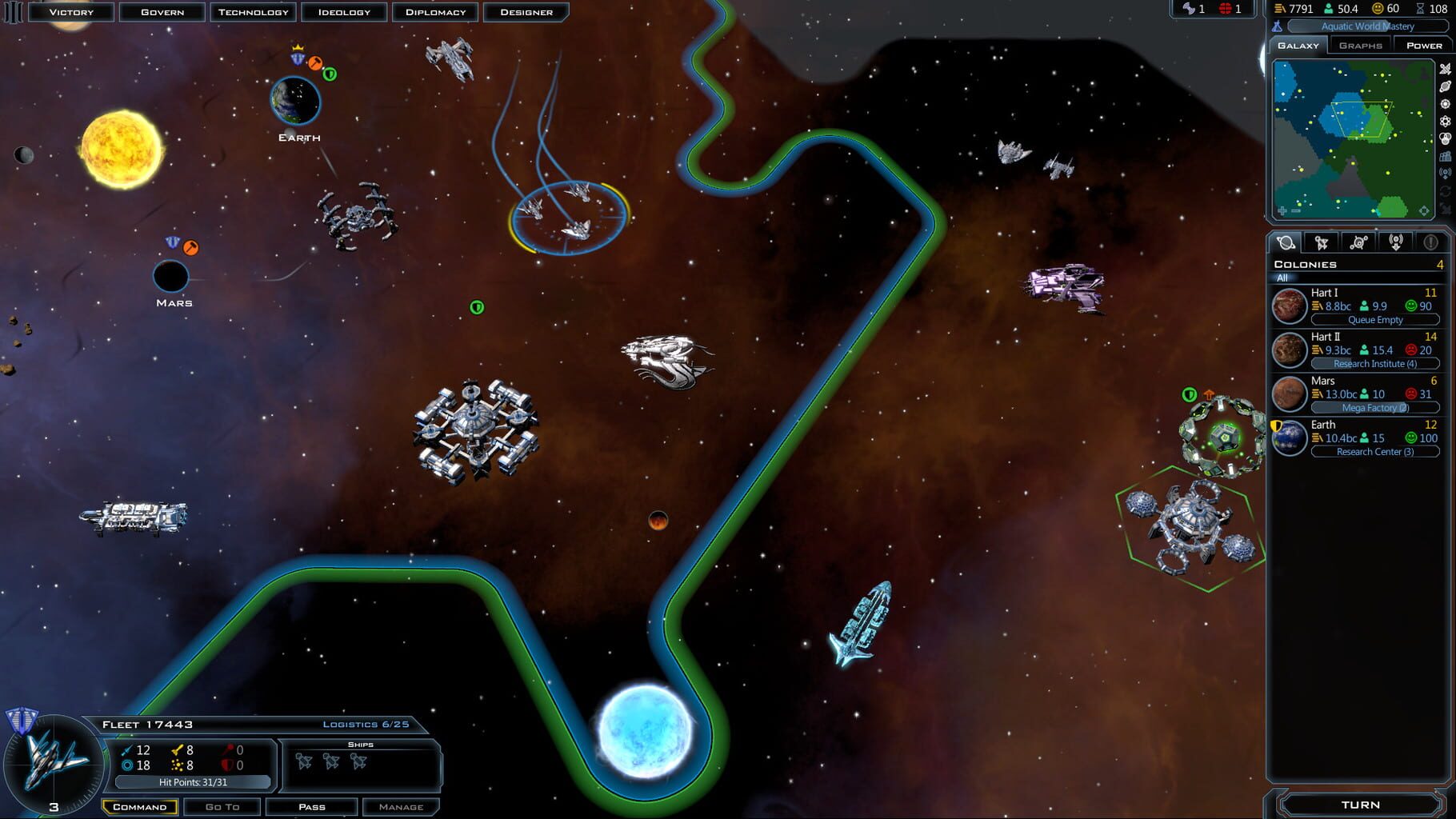
Обновление DirectX
Все ошибки, которые имеют в себе приставку D3D, X3D, xinput *** .dll скорее всего сообщают об отсутствии нужных библиотек DirectX
- Скачать веб установщик можно здесь
Может помочь установка библиотек NET Framework
- Скачать Microsoft .NET Framework 3.5
- Скачать Microsoft .NET Framework 4
Обновление библиотек Microsoft Visual C++
Если в названии упоминается приставка MSVC, и если не упоминается, обновление этих библиотек для игр чрезвычайно важно. К тому же даже после установки вы можете заметить, что ошибка повторяется, причина в том, что необходимо скачивать все версии, как х64, так и х86, некоторые игры требуют обе.
Распространяемые библиотеки Microsoft Visual C++ скачать
Очистка системы с помощью Advanced SystemCare Free
Скачиваем программу
Запускаем, включаем анализ на основе Искусственного Интеллекта. Программа, вероятно, найдет огромное количество мусорных файлов, битых записей в реестре и прочего.
После завершения анализа примените автоматическое исправление
Системные требования Galactic Civilizations III (2014)
Убедитесь, что ваш железный конь соответствует минимальным характеристикам, необходимым для этой игры:

Наличие вирусов
Проверьте ваш компьютер на наличие вирусов, можно использовать бесплатные и пробные версии, например:
- Avast Free Antivirus
- Dr. WEB CureIT
Усердный антивирус блокирует запуск Galactic Civilizations III (2014)
Ситуация обратная предыдущей, установленный или встроенный (защитник windows) антивирус блокируют запуск игры, необходимо либо отключить их на время, либо добавить в исключения папку с игрой. Однако, если защитник успел поместить какие-либо файлы в карантин, игру придется переустановить.
Как временно отключить защитник Windows
Пуск → Параметры → Обновление и безопасность → Безопасность Windows → Защита от вирусов и угроз → Крутим вниз до пункта «Параметры защиты от вирусов и угроз», кликаем «Управление настройками» → отключаем «Защита в режиме реального времени».
Как добавить файлы и папки в исключения защитника Windows
Пуск → Параметры → Обновление и безопасность → Безопасность Windows → Защита от вирусов и угроз → Крутим вниз до пункта «Исключения», кликаем «Добавление или удаление исключений» → нажимаем «Добавить исключение» → выбираем нужный файл или папку
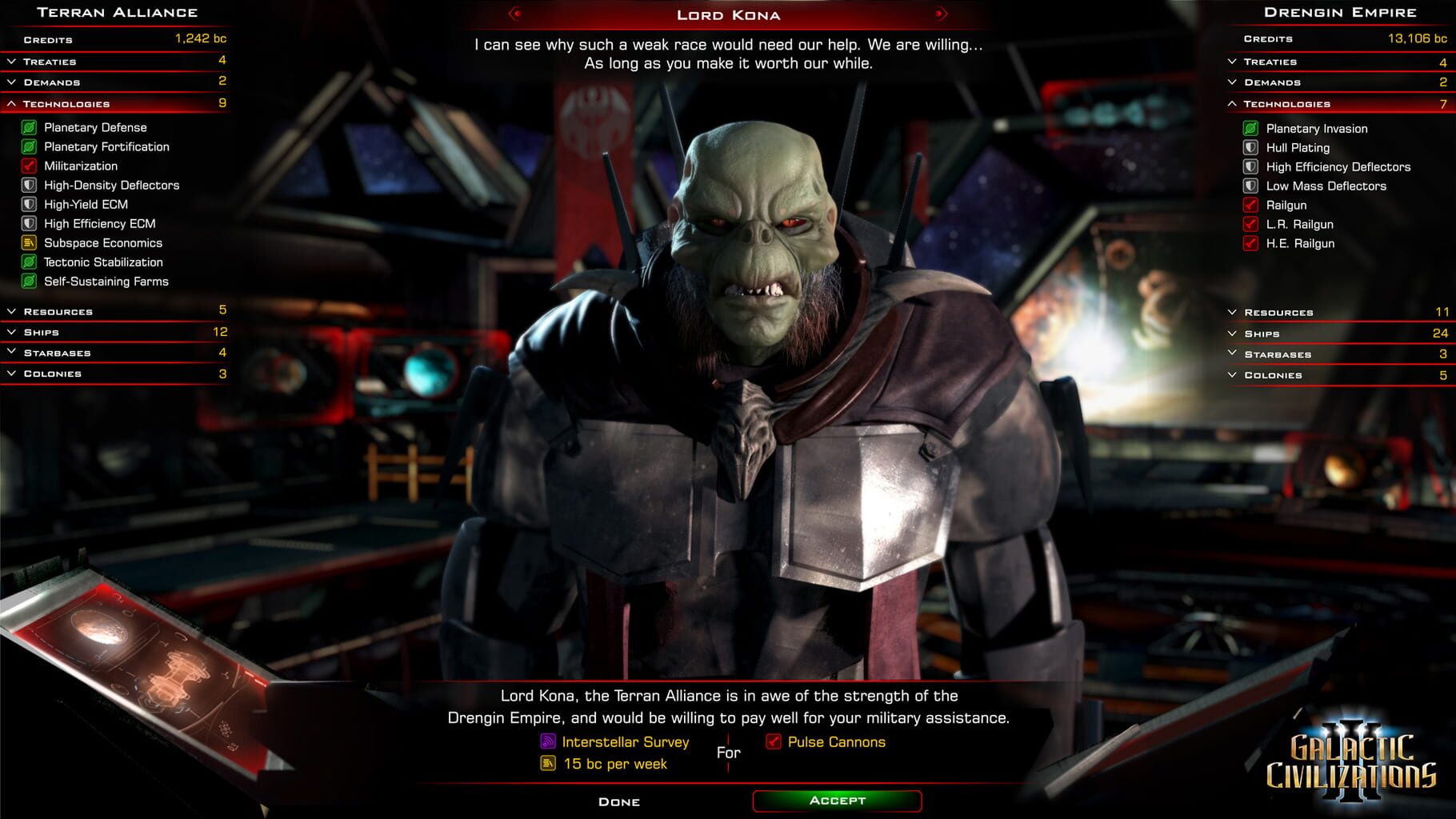
Galactic Civilizations III (2014) изображение выходит за края, изображение не разворачивается на весь экран, неправильное расположение окна игры, проблемы с разрешением экрана
Разумеется, вы уже проверили в настройках игры пункты «разрешение экрана» и «на весь экран».
Проблема может крыться в неправильном масштабировании. Необходимо перейти в свойства ярлыка → изменить параметры высокого DPI → поставить флажок в самом низу и нажать ОК
Galactic Civilizations III (2014) неправильно определяет монитор, запускается не на том мониторе
Если вы пытаетесь вывести игру на другой монитор, вам может помочь статья 5 способов вывести игру на второй монитор.
Galactic Civilizations III (2014), скачанная с торрента, не работает
Пиратские версии вообще не гарантируют стабильной работы, их разработчики не отвечают перед вами за качество продукта, жаловаться некуда. Есть вероятность, что репак окажется нерабочим, или недоработанным именно под ваши характеристики. В любом случае мы рекомендуем пользоваться лицензионными версиями игр, это убережет ваш компьютер от всевозможных программ-шпионов, майнеров и прочей нечисти, так же обеспечив стабильную поддержку и выход новых патчей от разработчиков.
Galactic Civilizations III (2014) не скачивается или скачивается долго. Лагает, высокий пинг, задержка при игре
В первую очередь проверьте скорость своего интернет-соединения на speedtest.net, если заявленная скорость в порядке, проверьте, не загружен ли ваш канал, возможно у вас подключено несколько устройств к вай-фаю, идет обновление операционной системы, скачивается что-то в браузере, или запущен фильм. Посмотрите нагрузку на сеть в диспетчере устройств. Проверьте целостность кабеля, идущего к вашему устройству. Если вы все же пользуетесь торрентом, возможно, скорость раздачи ограничена из-за нехватки раздающих. В крайнем случае вы всегда можете позвонить своему провайдеру и узнать, все ли в порядке с вашей линией.
Galactic Civilizations III (2014) выдает ошибку об отсутствии DLL-файла
Запишите название DLL файла и скачайте его, используя интернет поиск, там же должно быть описание, что именно это за файл и где он должен лежать, если никакого описания нет, рекомендуем поискать альтеративные сайты для скачивания. Или воспользуйтесь утилитой DLL-Fixer

Galactic Civilizations III (2014) не устанавливается. Установка прекращена, прервана
Проверьте наличие свободного места на вашем диске. Если с местом все в порядке, рекомендуем так же проверить диск на наличие битых секторов с помощью бесплатных программ VictoriaHDD или CrystalDiskInfo
Galactic Civilizations III (2014) зависает, застывает изображение
Проблема вполне может быть вызвана самой игрой, это хороший вариант. Но такое поведение может свидетельствовать о неполадках в работе процессора и видеокарты. Проверьте температуры CPU и GPU, нормальный уровень можно узнать на сайте разработчика по модели устройства. Если температура завышена, устройство уже не на гарантии и его давно не чистили, сделайте это сами (если понимаете как) или отнесите в сервисный центр на чистку и замену термопасты, если проблема не устранена, есть вероятность сбоя других компонентов: материнской платы, оперативной памяти или блока питания.
Galactic Civilizations III (2014) тормозит. Просадки частоты кадров. Низкий FPS (ФПС)
Вероятно вашему ПК не хватает мощности для стабильной работы Galactic Civilizations III (2014). Для начала включите вертикальную синхронизацию, если она выключена и проверьте результат. Затем попробуйте понизить все графические настройки до минимума, кроме разрешения экрана. После повышайте до тех пор, пока картинка остаётся комфортной. Если же понижение не помогло, остаётся только понижать разрешение.
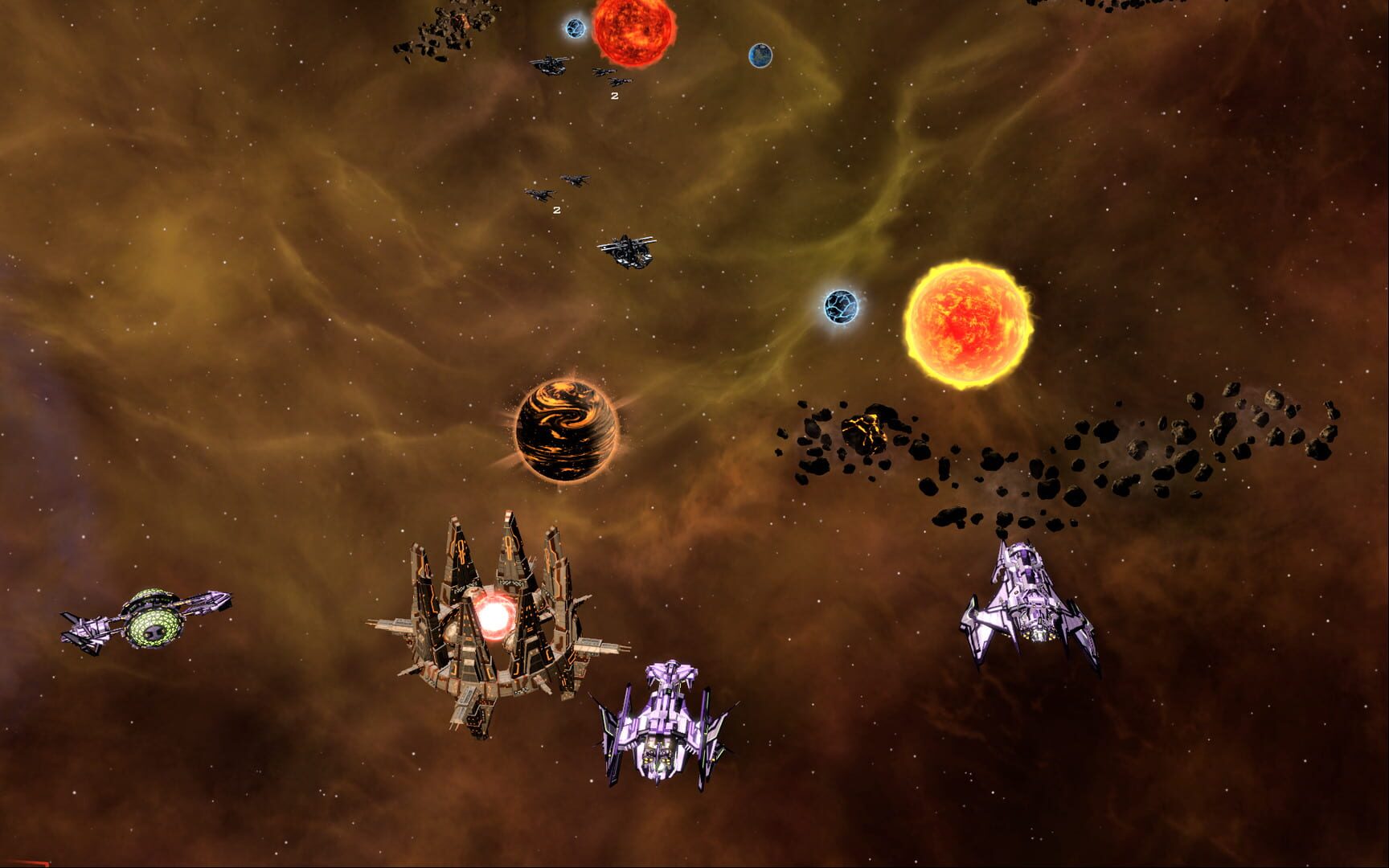
В Galactic Civilizations III (2014) нет звука. Ничего не слышно
Проверяем звук в настройках игры. Проверяем звук на самом ПК, например музыку в браузере. Если ничего нет:
- проверьте уровень звука в windows (вашей ОС), возможно уровень звука установлен в 0
- проверьте правильность подключения колонок, наушников
- если устройство нестандартное, ему могут потребоваться свои драйвера от разработчика
- возможно нет драйверов на звук в системе вообще (обновляем, смотри первый пункт)
- в крайнем случае есть вероятность, что вышла из строя звуковая карта
Galactic Civilizations III (2014) не видит мышь, клавиатуру или геймпад. Не работает управление
Первым делом перейдите в настройки игры и проверьте, переключено ли у вас устройство управления на геймпад (если проблема в нем). Плотно ли подключены провода? Работают ли устройства вне игры? Решением может быть проверка драйверов с помощью утилит (смотри первый пункт) или банальное отключение → подключение.
Старая игра не запускается или вылетает
Несовместимость операционных систем может вызвать сбой при запуске игры. Необходимо зайти в свойства ярлыка (правой кнопкой мыши на ярлык и в самый низ) и указать режим совместимости, например: Windows XP (пакет обновления 3), можете поэкспериментировать с этим параметром.
Игре не хватает прав для запуска
Заходим в свойства ярлыка → совместимость → ставим флажок «Запускать эту программу от имени администратора» (Смотри скриншот выше).

Galactic Civilizations III (2014) не запускается, выдает ошибку 0xc0000142
Если Galactic Civilizations III (2014) выдает ошибку 0xc0000142, устранить проблему можно одним из способов, указанных ниже. Лучше всего пробуйте один за другим, пока проблема не решится.
- При загрузке игры отлючите все антивирусные программы.
- Проверьте путь к папке игры, все должно быть записано латинскими буквами (английскими). Например C:GamesGame Folder.
- Имя пользователя Windows тоже должно быть указано латиницей. Нажмите Win+R → наберите команду netplwiz → выделите имя пользователя → Свойства.
- Зайти в свойства игры, кликнув правой кнопкой мыши по ярлыку. Совместимость → Режим совместимости → Выберите режим совместимости отличный от вашей ОС → Поставьте галочку «Запускать от имени администратора«.
Если эти советы не помогли, значит надо искать проблему в стабильности работы ОС и в файлах игры.
- Спомощью CCleaner проведите стандартную очистку (см. пункт в начале) и реестра.
- Замените значение реестра: Поиск → Редактор Реестра → HKEY_LOCAL_MACHINE → SOFTWARE → Microsoft → Windows NT → CurrentVersion → Windows → LoadAppInit_DLLs → в строке Значение замените 1 на 0.
- Проверьте компьютер на наличие вредоносных программ и вирусов. После проверки и чистки перезагрузите ПК и снова загрузите игру.
- Проверьте, чтобы у вас были установленные все необходимые версии компонентов, а именно Microsoft Visual C++, DirectX, Драйвера (смотри пункты в начале).
















