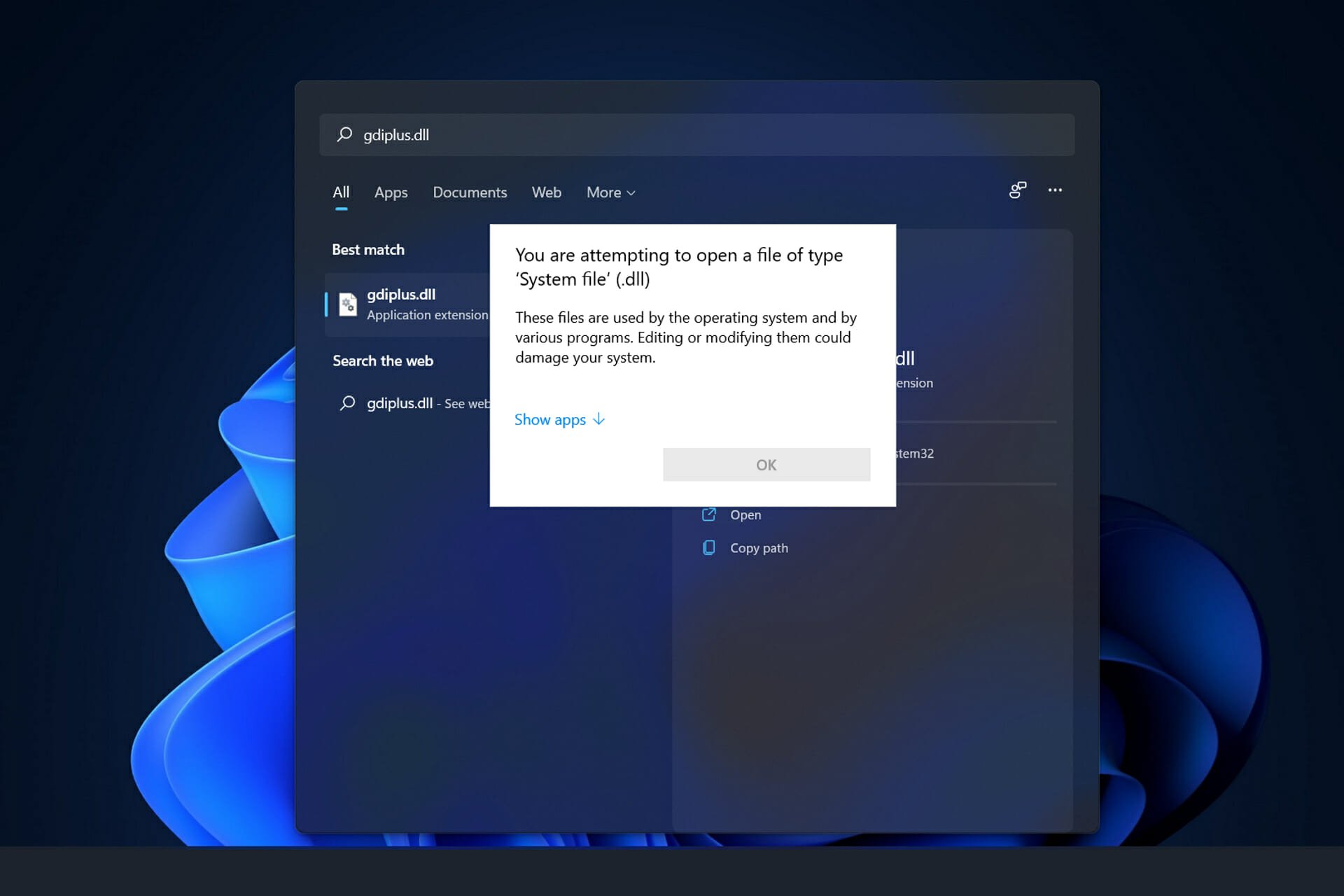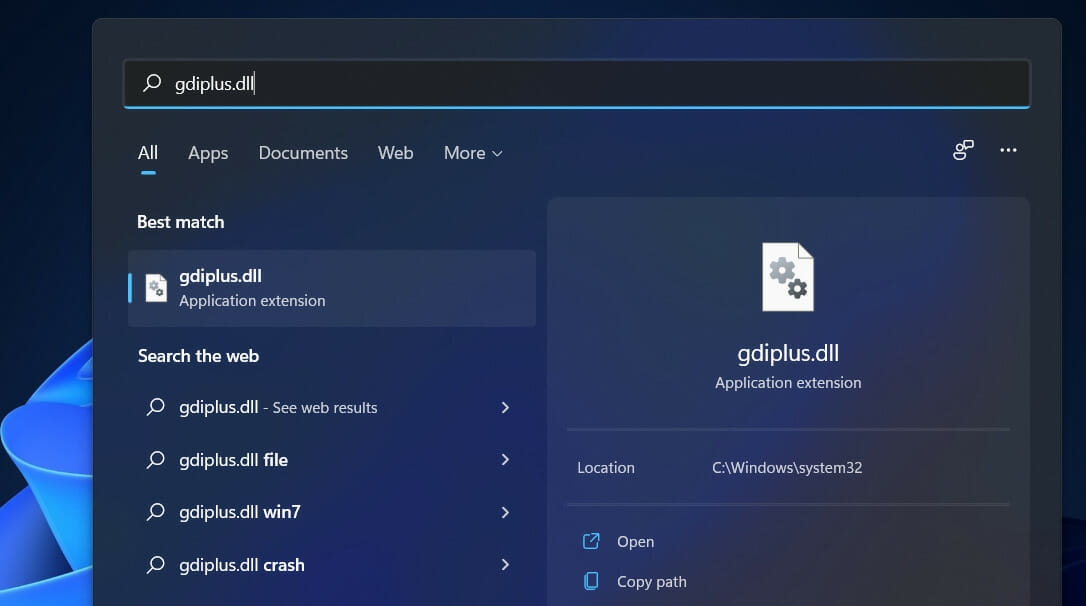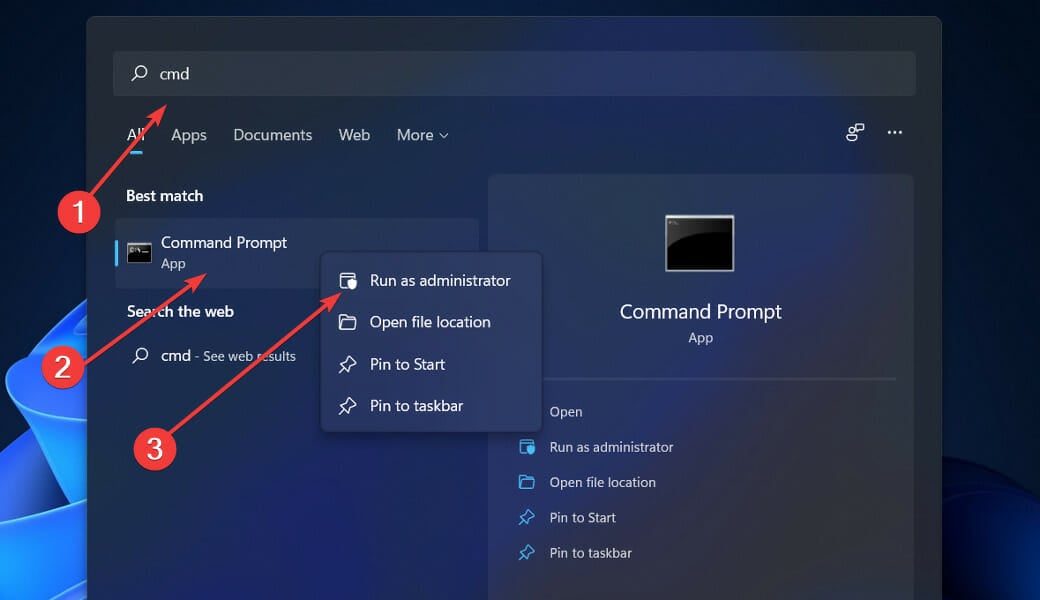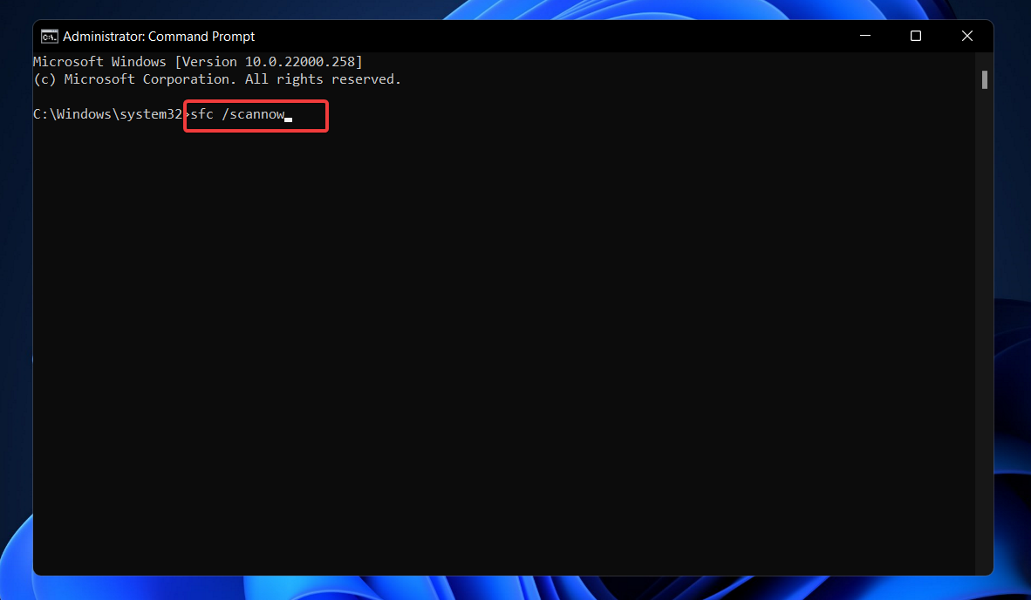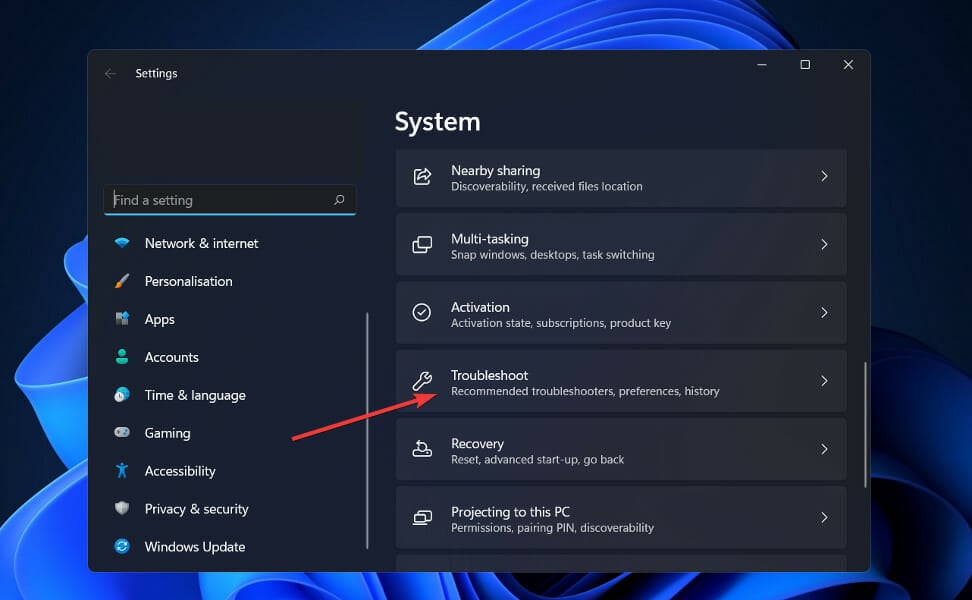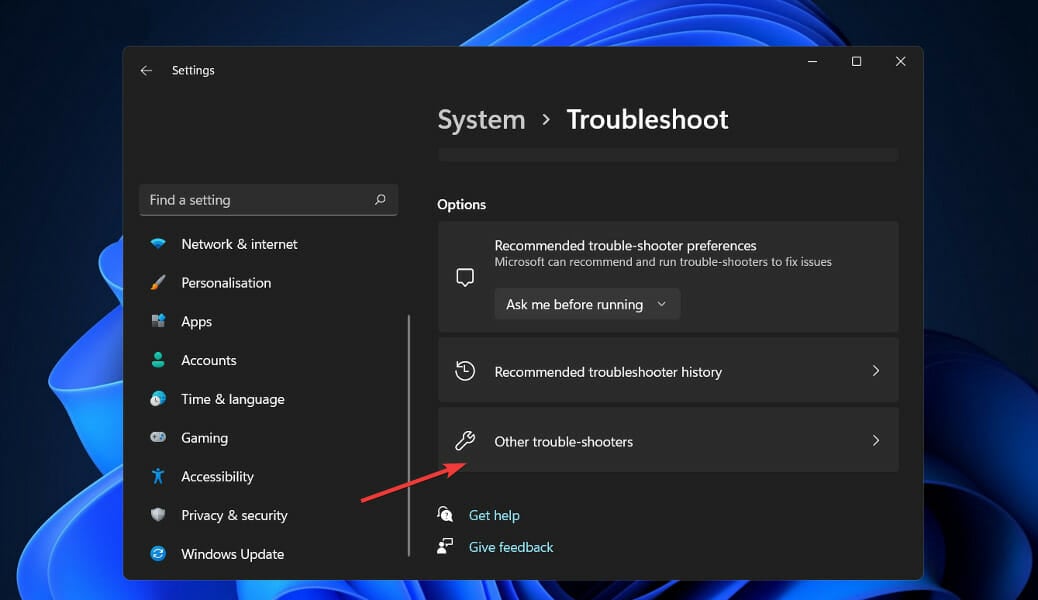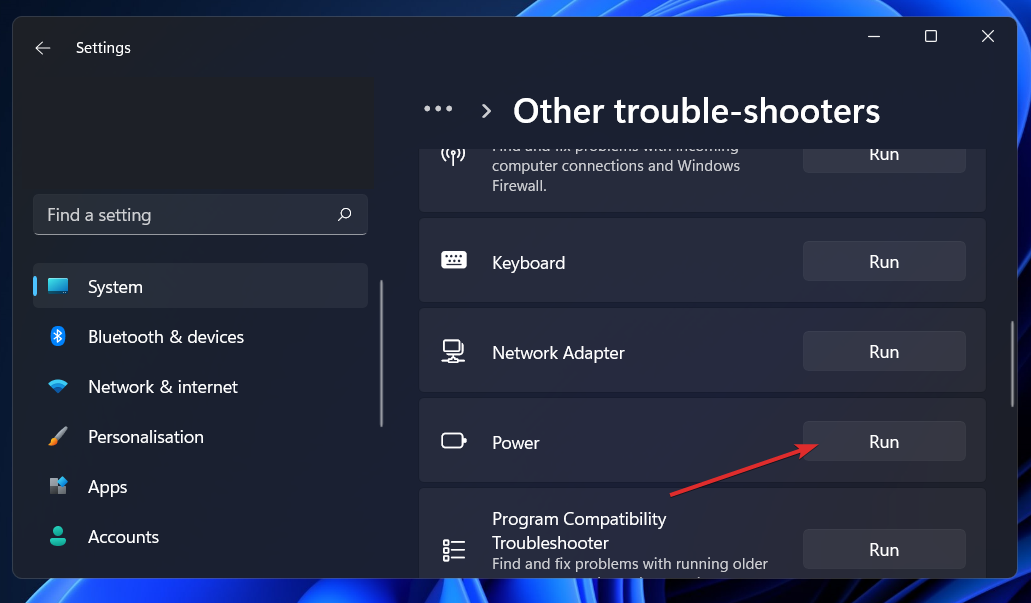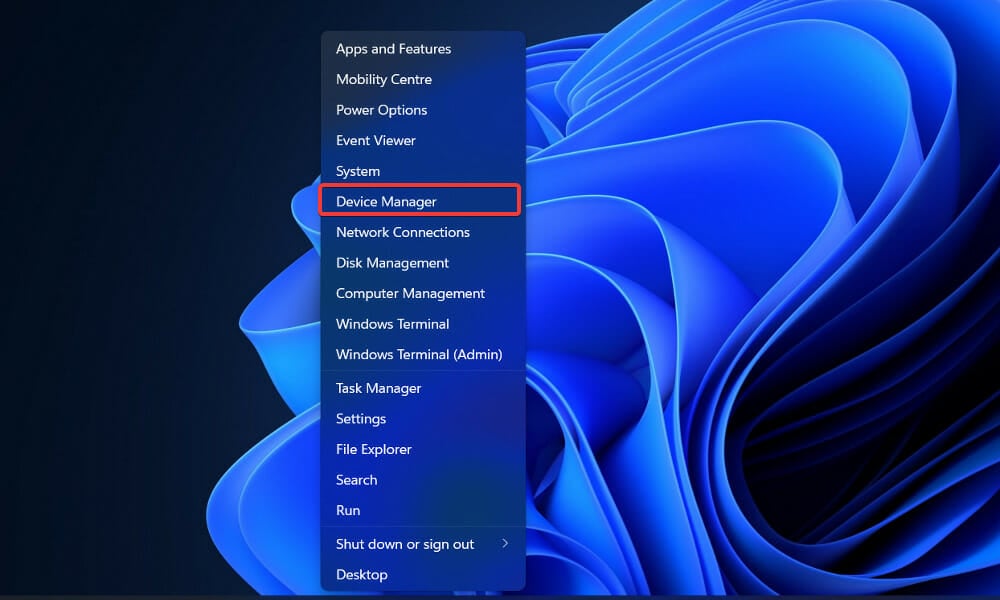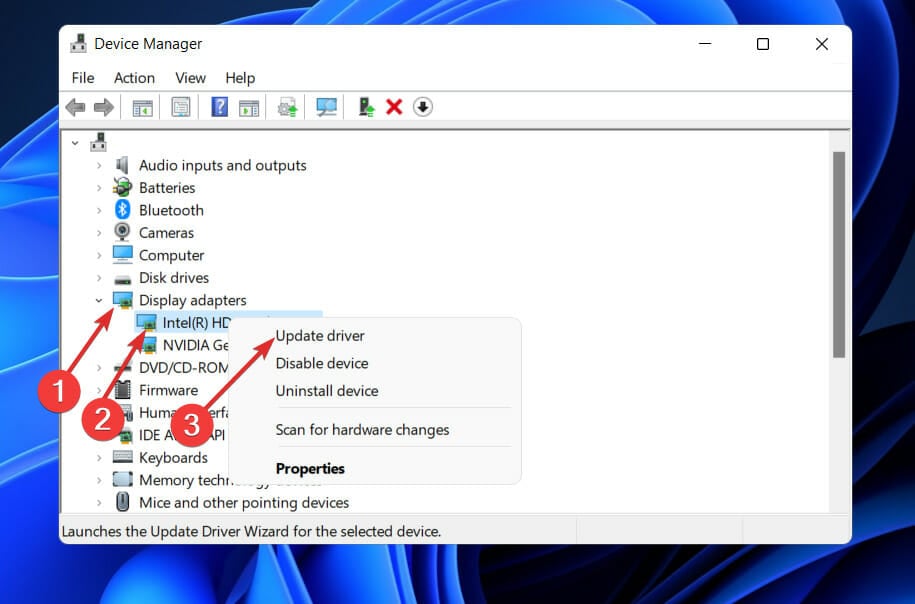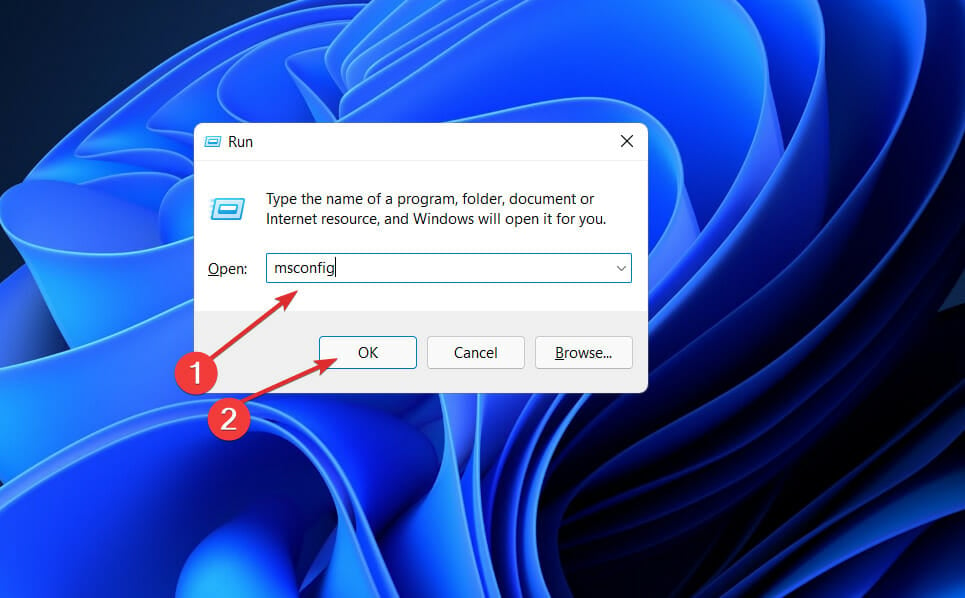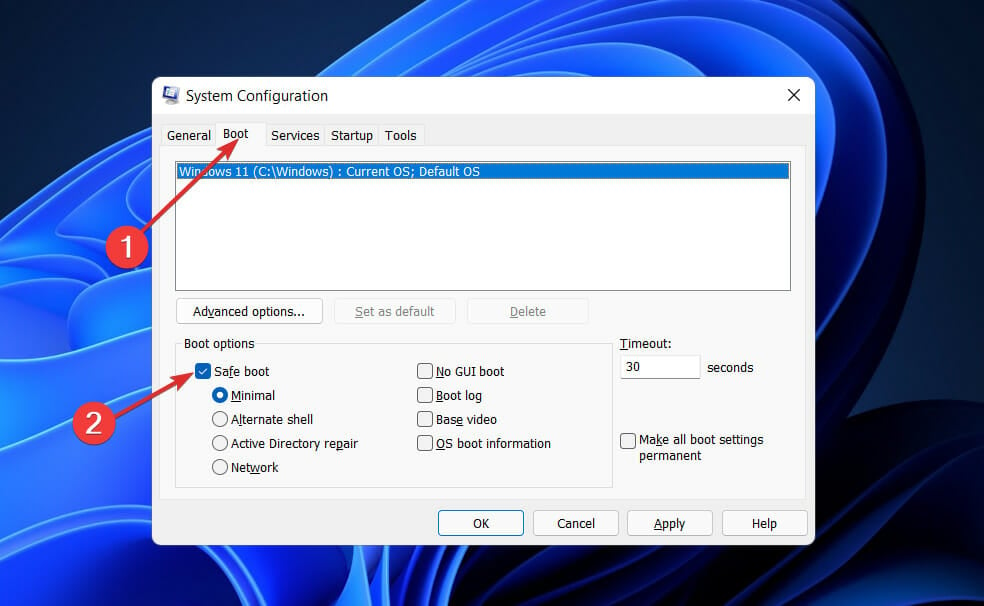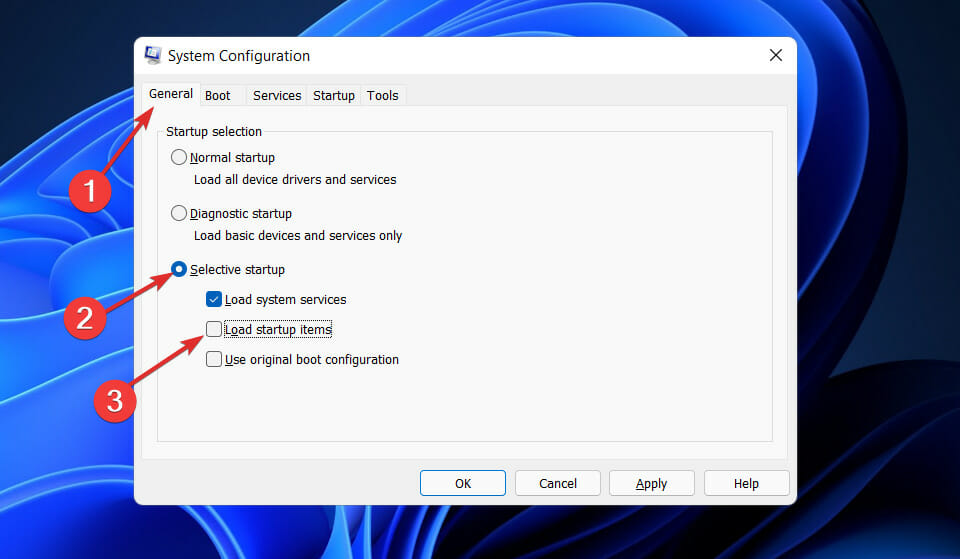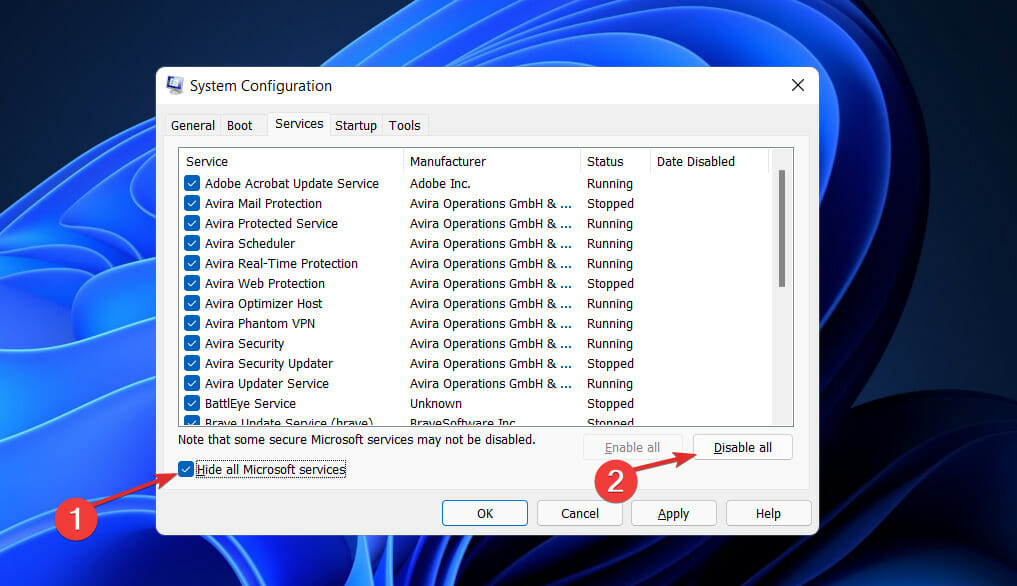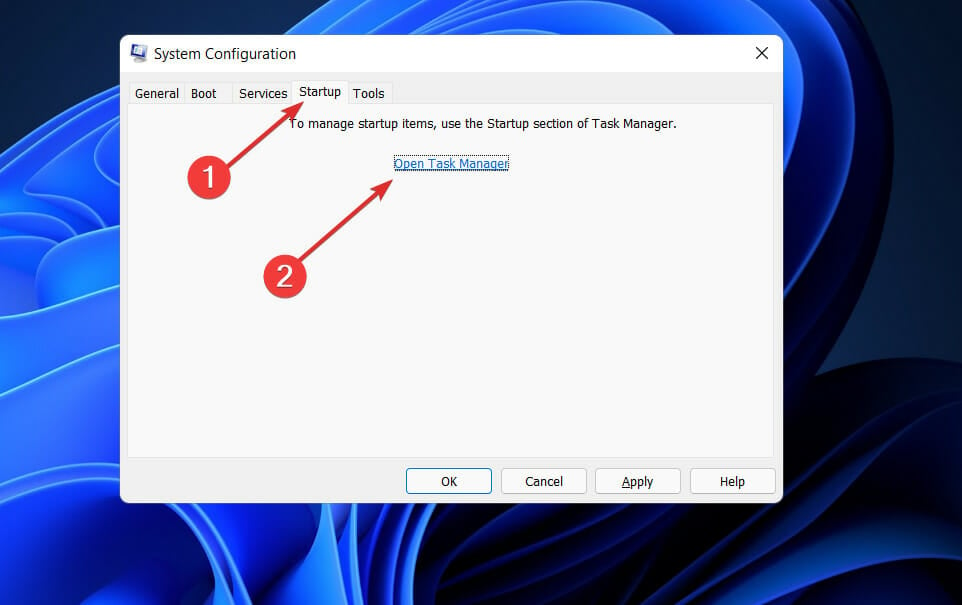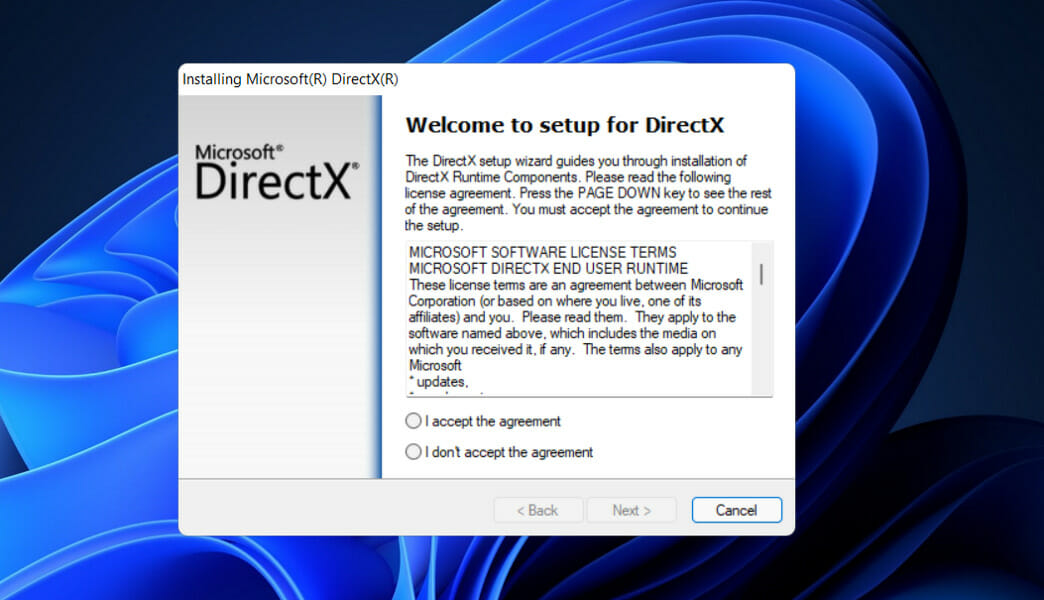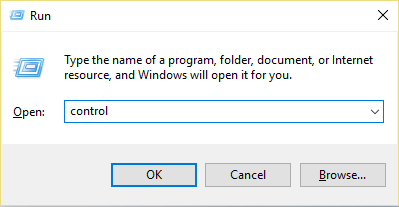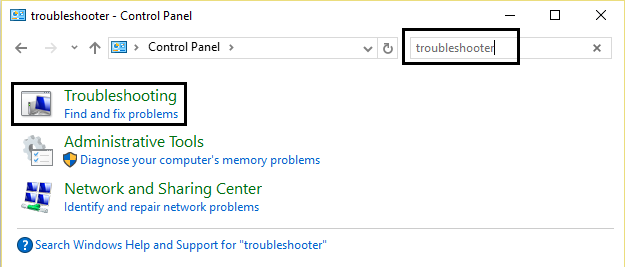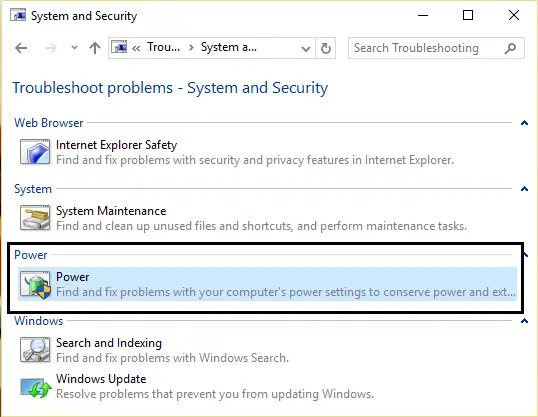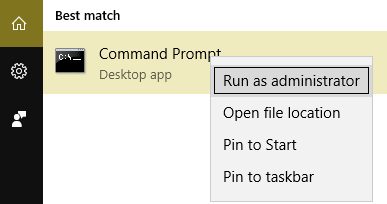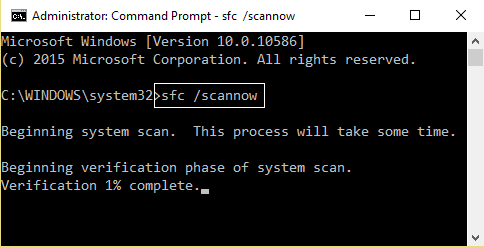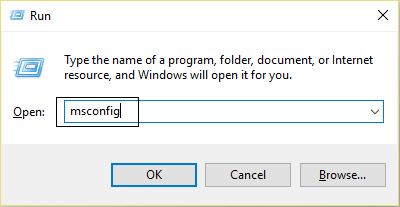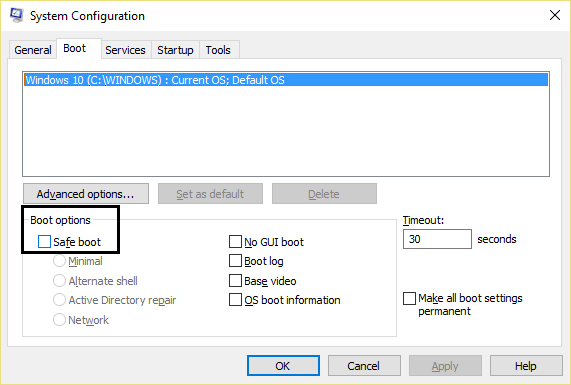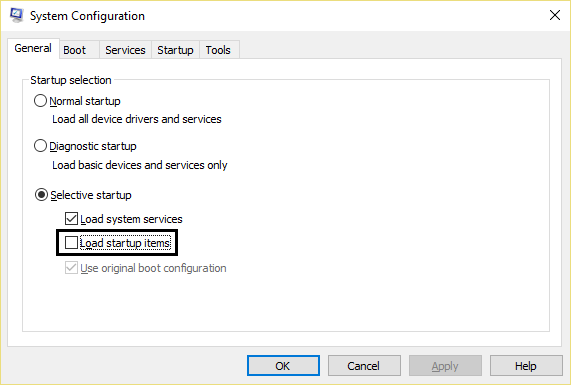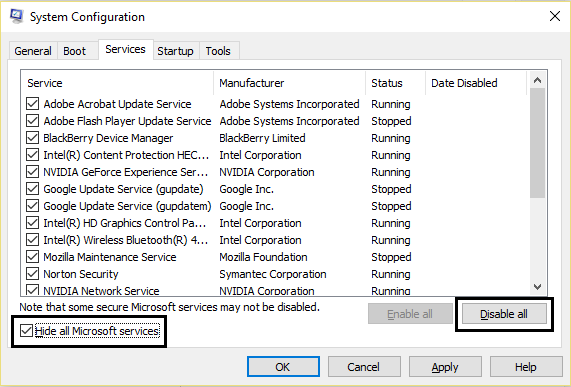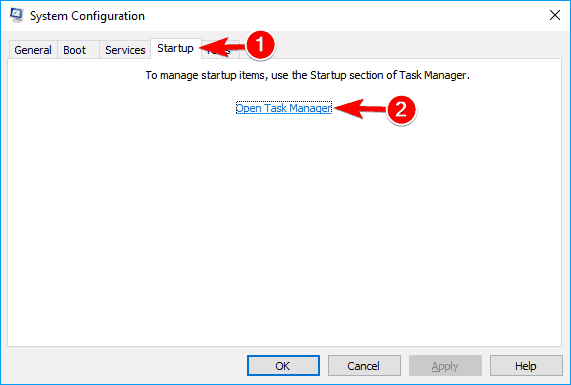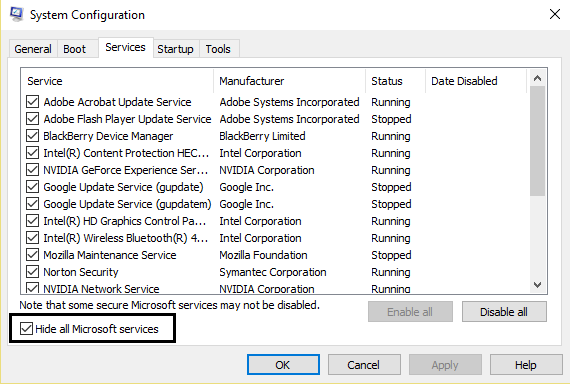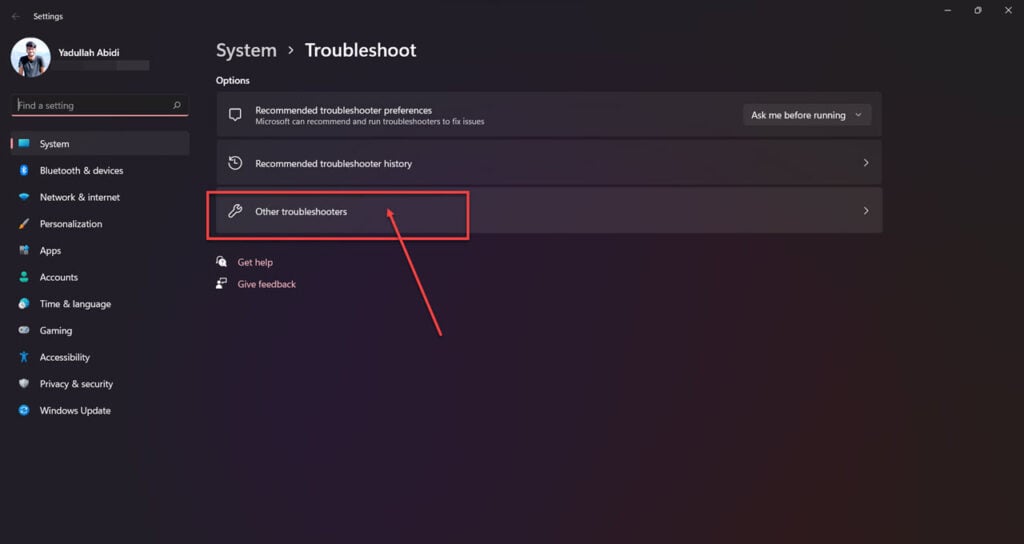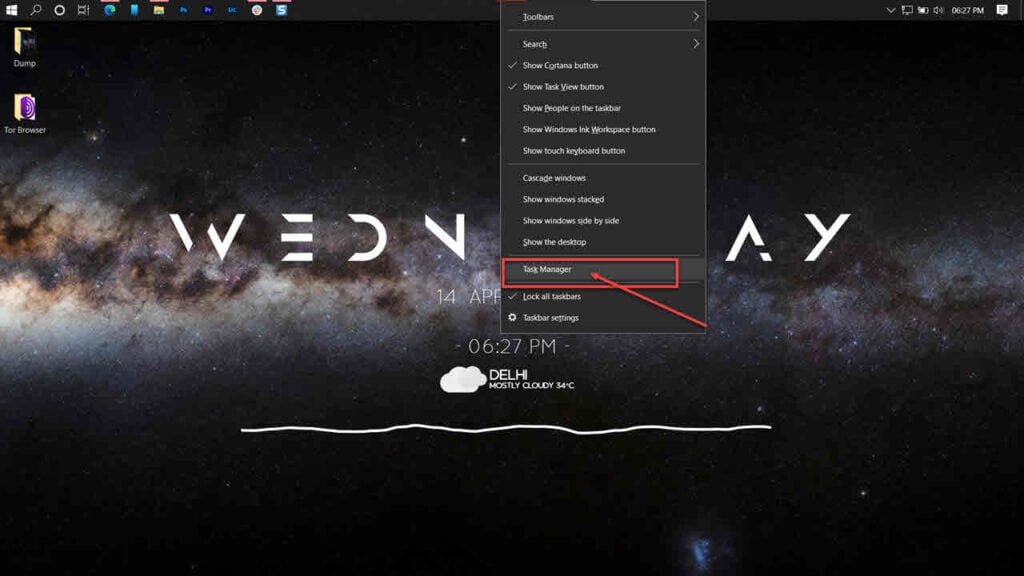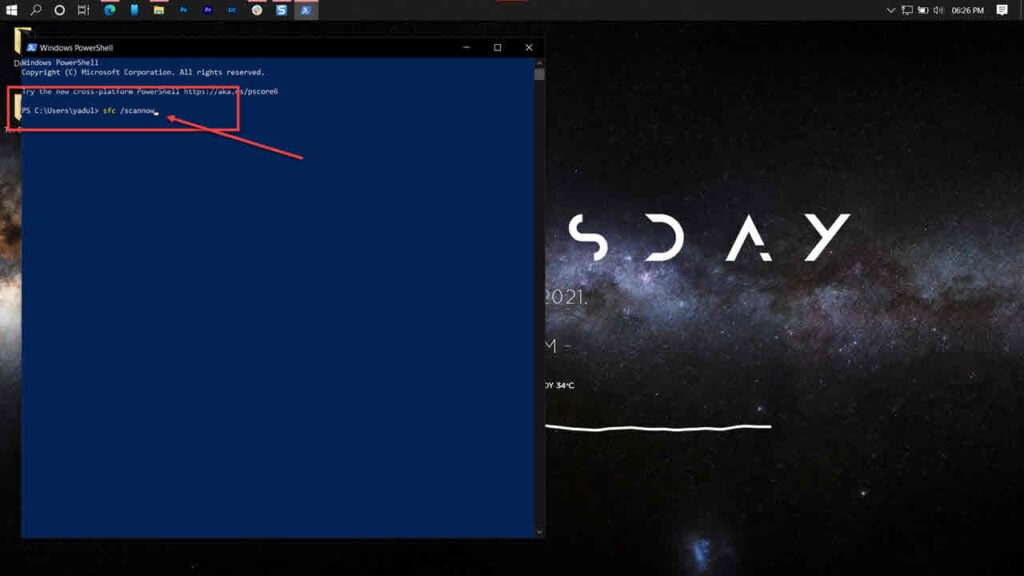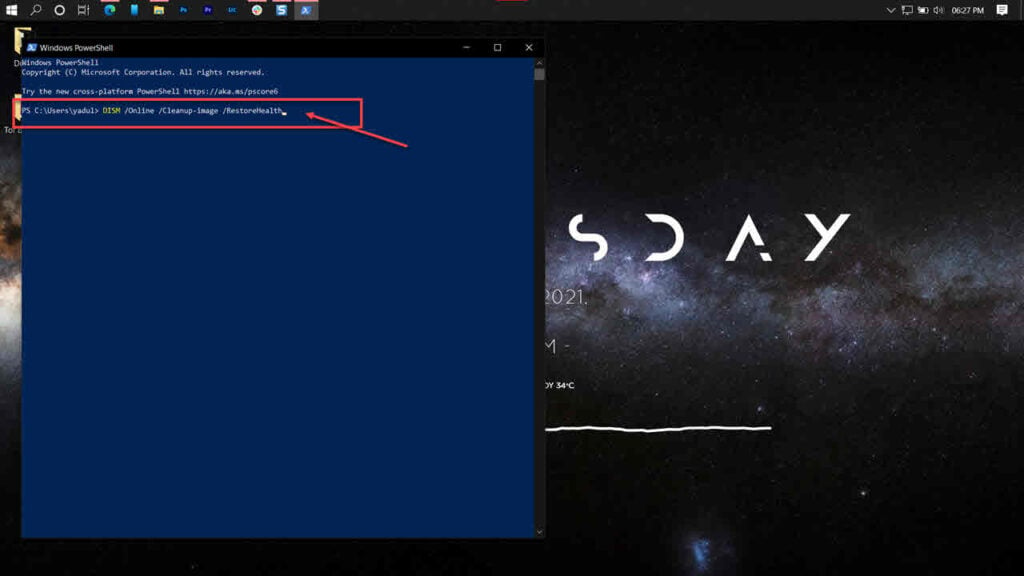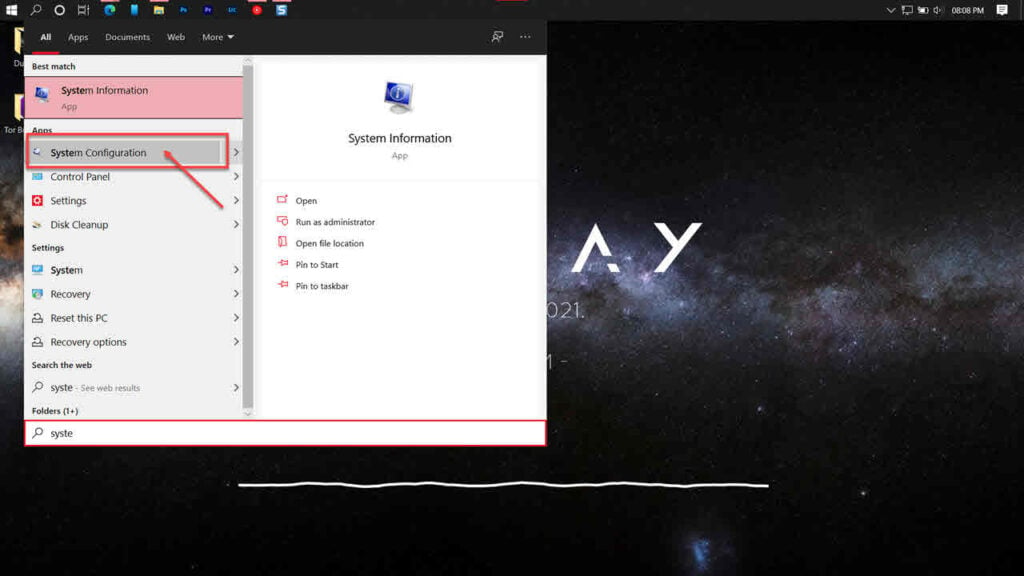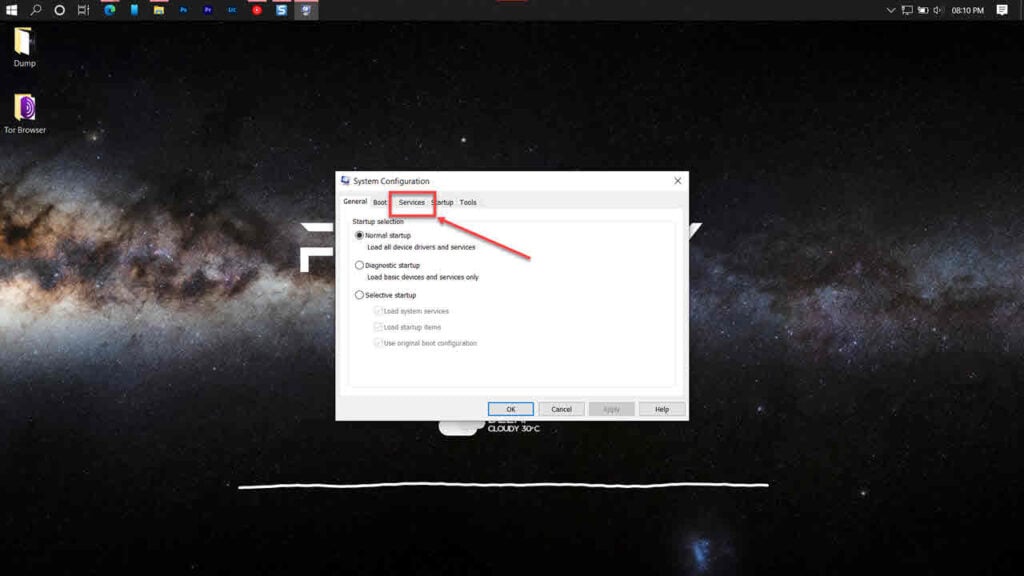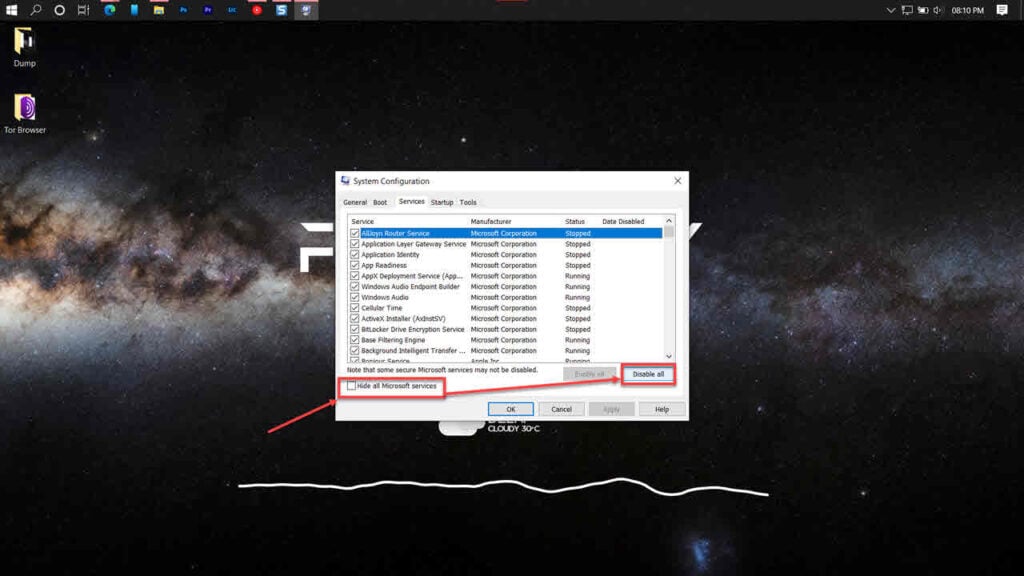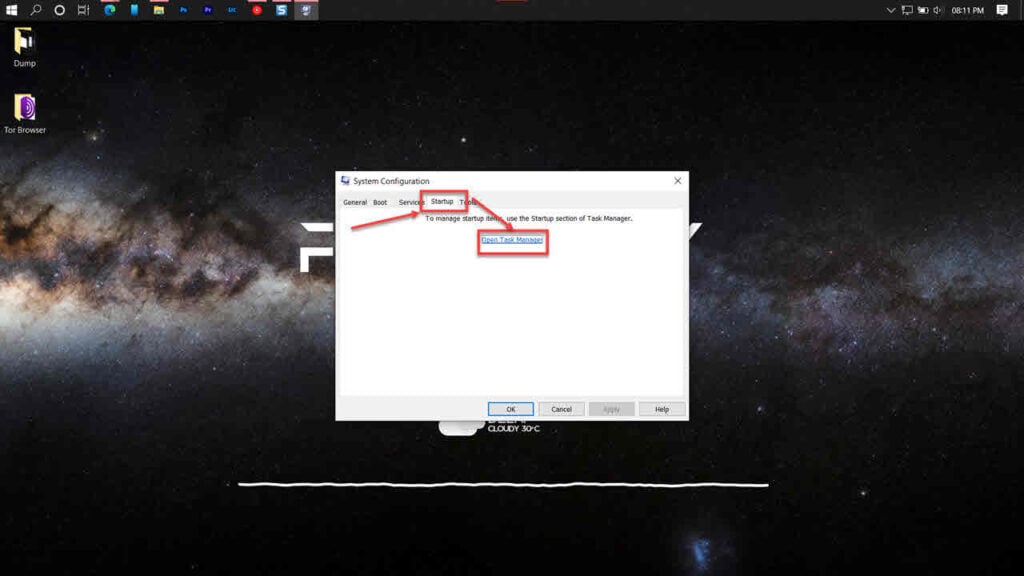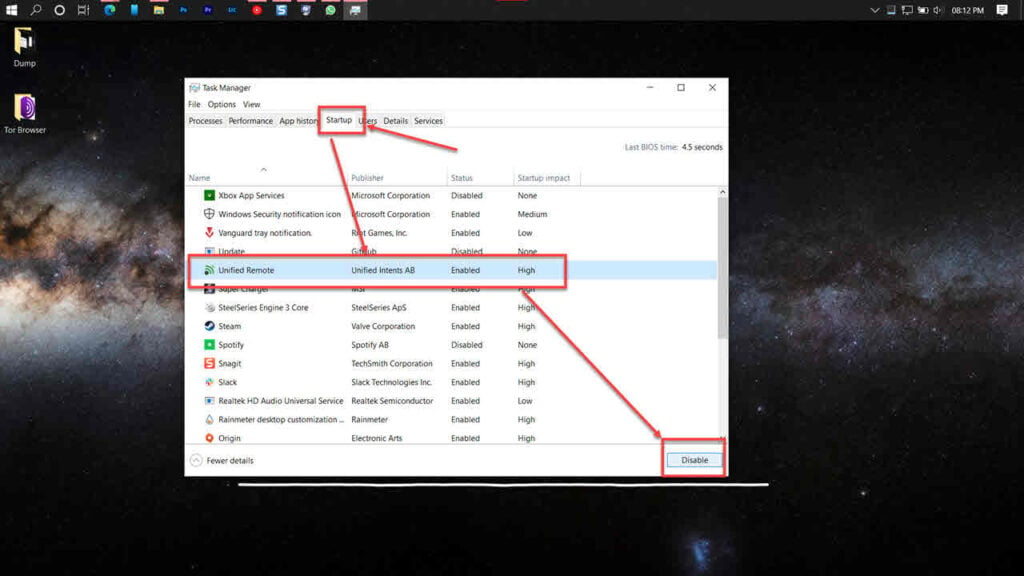Когда дело доходит до двумерной векторной графики, изображений и типографики, Windows GDI + – это та часть операционной системы, которая выполняет эту работу.
Помимо введения новых функций и оптимизации существующих возможностей, интерфейс графического устройства Windows был улучшен по сравнению с предыдущей сборкой в Windows 11.
Иногда GDI и приложение Windows конфликтуют, что приводит к ошибке GDI + Windows, что препятствует выключению компьютера.
С этой проблемой можно столкнуться с приложениями, использующими GDI + и устанавливающими нулевую (0) ширину объекта пера на дисплеях с высоким разрешением или разрешением точек на дюйм, или с приложениями, использующими масштабирование. Следуйте инструкциям, поскольку мы покажем вам список решений сразу после того, как мы более подробно поймем, что делает GDI +.
Что делает GDI +?
Интерфейс графического устройства (GDI) был технологией, которая позволяла приложениям Windows предоставлять функциональность «то, что вы видите, то и получаете» (WYSIWYG).
GDI + – это улучшенная версия графического драйвера GDI на основе C ++. GDI – это интерфейс прикладного программирования и базовый компонент операционной системы Windows, который отвечает за представление графических объектов и их передачу на устройства вывода.
С помощью графического интерфейса устройства плюс (GDI +) программисты приложений могут отображать информацию на экране или принтере, не беспокоясь о специфике возможностей этого устройства отображения.
В прикладном программном обеспечении программист вызывает методы, предоставляемые классами GDI +, и эти методы, в свою очередь, выполняют соответствующие вызовы соответствующих драйверов устройств.
Он также отделяет программу от графического оборудования, и именно это разделение позволяет разработчикам создавать приложения, не зависящие от графического оборудования.
Что делать, если в Windows 11 появляется ошибка GDI + Windows?
1. Запустите сканирование SFC.
- Нажмите Windows + S ключ , чтобы открыть поиск бар, затем введите CMD , и щелкните правой кнопкой мыши на самый релевантный , чтобы запустить его в качестве администратора.
- Введите или вставьте следующую команду и нажмите Enter:
sfc / scannow
Просто дождитесь завершения процесса (это может занять некоторое время), затем перезагрузите компьютер, чтобы изменения вступили в силу. SFC автоматически найдет и восстановит поврежденные файлы и каталоги.
2. Запустите средство устранения неполадок питания.
- Нажмите Windowsклавишу +, Iчтобы открыть приложение « Настройки» , и перейдите к разделу « Система» на левой панели, а затем к « Устранение неполадок» с правой стороны.
- Как только вы окажетесь в меню « Устранение неполадок» , нажмите « Другие средства устранения неполадок» .
- Теперь прокрутите вниз, пока не встретите средство устранения неполадок питания, и нажмите « Выполнить» рядом с ним.
Когда средство устранения неполадок закончит поиск ошибок, оно покажет вам точную ошибку, которая произошла, и способы ее исправления. Обязательно следуйте отображаемым инструкциям, шаг за шагом.
3. Обновите драйвер видеокарты.
- Щелкните правой кнопкой мыши значок « Пуск», затем щелкните « Диспетчер устройств», чтобы открыть его.
- Теперь разверните раздел « Адаптеры дисплея » и щелкните правой кнопкой мыши каждый параметр, затем выберите « Обновить драйвер» .
Дождитесь завершения процессов, затем перезагрузите компьютер, чтобы изменения вступили в силу. Мы настоятельно рекомендуем вам использовать специальный инструмент для автоматического обновления драйверов, например DriverFix.
4. Проверьте Центр обновления Windows.
- Нажмите Windows клавишу +, I чтобы открыть приложение « Настройки» , затем нажмите « Центр обновления Windows» на левой панели.
- Если у вас есть новые обновления для загрузки, нажмите кнопку « Установить сейчас» и дождитесь завершения процесса, в противном случае нажмите кнопку « Проверить наличие обновлений» .
Если вы используете более старую версию Windows, возможно, это является фактором, способствующим возникновению ошибки, которую можно исправить, обновив операционную систему. Скорее всего, ошибка будет исправлена в следующем обновлении программного обеспечения.
5. Запустите компьютер в режиме чистой загрузки.
- Нажмите Windowsклавишу +, Rчтобы открыть новое окно « Выполнить» , затем введите или вставьте в msconfig и нажмите « ОК» .
- Перейдите на вкладку « Загрузка » и установите флажок « Безопасная загрузка» в разделе « Параметры загрузки» .
- Теперь перейдите на вкладку « Общие» и убедитесь, что установлен переключатель « Выборочный запуск », но снимите флажок « Загружать элементы запуска» под ним.
- Выберите вкладку « Служба » и установите флажок « Скрыть все службы Microsoft», затем нажмите « Отключить все», чтобы отключить все ненужные службы, которые могут вызывать проблемы.
- На вкладке « Автозагрузка » нажмите « Открыть диспетчер задач» и отключите все включенные элементы автозагрузки.
Теперь вы можете продолжить процесс перезагрузки. Windows автоматически выполнит свою работу, все, что вам нужно сделать, это дождаться завершения процесса.
В чем разница между GDI + и Direct2D?
Геометрии, такие как многоугольники, эллипсы и линии, визуализируются с помощью GDI в непрозрачном состоянии с псевдонимом. Через AlphaBlend API он может отображать текст с псевдонимом и ClearType, а также поддерживать наложение прозрачности.
Однако его обработка прозрачности непоследовательна, и альфа-канал просто игнорируется большинством API-интерфейсов GDI.
Только несколько API-интерфейсов GDI обеспечивают уверенность в том, что будет в альфа-канале после операции. Что еще более важно, рендеринг, выполняемый GDI, плохо переносится в 3D-операции, и современный графический процессор наиболее эффективно рендерит 3D-часть своего механизма рендеринга.
Примеры включают тот факт, что линии с псевдонимом Direct2D предназначены для реализации просто как два треугольника, отображаемых на графическом процессоре, в то время как GDI использует метод рисования линий Брезенхэма.
Direct2D визуализирует непрозрачные, прозрачные, сглаженные и сглаженные примитивы по внешнему виду. Прозрачность и движение часто используются в современных пользовательских интерфейсах.
Благодаря строгим гарантиям, он обеспечивает то, как он принимает и создает прозрачный контент, а также тот факт, что все его примитивы отображаются с использованием аппаратного ускорения, Direct2D упрощает разработку современного пользовательского интерфейса.
Direct2D не является полноценным надмножеством GDI, он не включает примитивы, которые были бы неприемлемо медленными, если бы они были реализованы на графическом процессоре. Поскольку Direct2D был разработан с упором на 3D-ускорение, его также легко использовать вместе с Direct3D.
Сообщите нам в разделе комментариев ниже, какое решение работает лучше всего для вас, а также как часто вы получаете ошибки файла. dll на вашем компьютере.
by Loredana Harsana
Loredana is a passionate writer with a keen interest in PC software and technology. She started off writing about mobile phones back when Samsung Galaxy S II was… read more
Updated on February 24, 2022
- Using a dedicated software program to fix the GDI+Windows error in Windows 11 is one of the most straightforward ways to approach the problem.
- Checking your system files using the below steps will also help you to resolve the issue in no time.
- When operating games or graphic-design software, the gdiplus.dll file error might create serious unwanted problems.
When it comes to two-dimensional vector graphics, images, and typography, Windows GDI+ is the portion of the operating system that does the job.
In addition to introducing new features and optimizing existing capabilities, the Windows Graphics Device Interface has been enhanced from its previous build in Windows 11.
On occasion, the GDI and the Windows application will conflict, resulting in the error GDI+Windows, thus preventing the computer from shutting down.
It is possible to run into this problem with apps that utilize GDI+ and set the pen object’s width to zero (0) on displays with high dots per inch (DPI) or resolution, or with apps that use scaling. Follow along as we will show you a list of solutions right after we understand more in-depth what GDI+ does.
What does GDI+ do?
The Graphics Device Interface (GDI) was the technology that allowed Windows applications to provide what you see is what you get (WYSIWYG) functionality.
GDI+ is an improved C++-based version of the GDI graphics driver. GDI is an application programming interface and a basic operating system component in Windows, that is responsible for representing graphical objects and transferring them to output devices.
With a graphical device interface plus (GDI+), application programmers can show information on a screen or printer without having to be concerned with the specifics of that display device’s capabilities.
In the application software, the programmer invokes methods provided by GDI+ classes, and those methods, in turn, make the relevant calls to the appropriate device drivers.
It also separates the program from the graphics hardware, and it is this separation that enables developers to construct applications that are not dependent on the graphics hardware.
What can I do if I get the GDI+Windows error?
1. Run a quick SFC scan
- To enter the Search bar, press the Windows + S keys together. Type cmd into the search bar and right-click on the most relevant result to run it as an administrator.
- Type or paste in the following command and press Enter:
sfc / scannow
You only need to wait for the procedure to finish (which could take some time), then restart your computer to ensure that the modifications are applied. SFC will automatically detect and repair corrupted files and directories on your computer.
2. Run the Power troubleshooter
- Press the Windows key + I to open the Settings app, and navigate to System in the left panel followed by Troubleshoot from the right side.
- Once you are inside the Troubleshoot menu, click on the Other trouble-shooters option.
- Now scroll down until you meet the Power troubleshooter and click Run next to it.
Once the troubleshooter ends searching for errors, it will display you the exact bug that occurred and how to fix it. Make sure to follow the instructions displayed, step by step.
3. Update the graphics card driver
- Right-click on the Start icon then click on Device Manager to open it.
- Now expand the Display adapters section and right click on each option, then choose Update driver.
Some PC issues are hard to tackle, especially when it comes to corrupted repositories or missing Windows files. If you are having troubles fixing an error, your system may be partially broken.
We recommend installing Restoro, a tool that will scan your machine and identify what the fault is.
Click here to download and start repairing.
Wait for the processes to finish, then restart your computer to apply the changes made. We strongly recommend that you use a dedicated tool to automatically update your drivers such as DriverFix.
4. Check for Windows Update
- To access the Settings app, press the Windows key + I together, and then select Windows Update from the left-hand panel.
- If you have any new updates to download, click on the Install now button and wait for the process to finish, otherwise click on the Check for updates button.
The problem could be caused by an older version of Windows, in which case you should get the most up-to-date version. There’s a good chance that the bug will be fixed in a new software version.
5. Start the computer in clean boot
- Press the Windows key and R to open a new Run box. Then type or paste in msconfig and hit OK to start the process over from the beginning.
- When you go to the Boot tab, make sure the Safe boot option is checked.
- Now go to the tab that says General and make sure that Selective startup radio button is checked but uncheck Load startup items under it.
- Select the Service tab, then check the box that says Hide all Microsoft services. Then click Disable All to turn off all the unnecessary services that could cause problems, and you’ll be done.
- On the Startup tab, click Open Task Manager and disable all the startup items which are enabled.
After that, you can begin the process of rebooting your computer. Microsoft Windows will handle everything; all you have to do now is sit back and wait for the procedure to complete.
What are the differences between GDI+ and Direct2D?
Geometries such as polygons, ellipses, and lines are rendered with GDI in an opaque, aliased state. Through the AlphaBlend API, it is capable of rendering aliased and ClearType text, as well as supporting transparency blending.
However, its treatment of transparency is inconsistent, and the alpha channel is simply ignored by the majority of GDI APIs.
Only a few GDI APIs provide assurances about what will be in the alpha channel following an operation. More importantly, the rendering performed by GDI does not translate well to 3D operations, and a modern GPU renders most effectively on the 3D portion of its rendering engine.
Examples include the fact that Direct2D’s aliased lines are designed to be implemented simply as two triangles displayed on the GPU, while GDI makes use of Bresenham’s line drawing method.
Direct2D renders primitives that are opaque, transparent, aliased, and anti-aliased in appearance. Transparency and motion are frequently used in modern user interfaces.
Due to the rigorous guarantees, it provides on how it accepts and produces transparent content, and the fact that all of its primitives are displayed utilizing hardware acceleration, Direct2D makes it easy to develop a modern user interface.
Direct2D is not a true superset of GDI, it does not include primitives that would have been unacceptably sluggish if they had been implemented on a GPU. Because Direct2D was developed with a strong emphasis on 3D acceleration, it is also simple to use in conjunction with Direct3D.
For further information and potential solutions that may be applicable to your Windows 11 PC, check out our article on how to fix gdiplus.dll errors in Windows 10.
Alternatively, if you find that you are missing .dll files after a Windows update, make sure to read the guide linked on how to resolve the issue, as it can still apply to Windows 11.
And lastly, in the case that your PC still won’t shut down, we have already prepared a guide on how to shut down your PC in Windows 11 when it encounters errors.
Let us know in the comments section below which solution worked best for you as well as how often you get .dll file errors on your PC.
GDI+ Window Preventing to Shutdown Error is a very common issue. But don’t worry, as we have 3 Ways to Fix GDI+ Window Preventing Shutdown. After following one of these ways, you will be able to overcome this problem. Windows operating system has a lot of tricks up its software sleeves. There are many useful features and smart options that we all use daily but don’t always give the due credits to the operating system.
Windows GDI+ is a class-based API for C/C++ programmers. Windows users may face issues with the Graphics Device Interface on the GDI window, preventing the machine from shutting down. 3 Ways to Fix GDI+ Window Preventing Shutdown:
- Method 1: Run the Troubleshooter
- Method 2: System File Check
- Method 3: Deploy Clean Boot
GDI+ is the part of the Windows operating system that provides two-dimensional and 3-dimensional graphics. GDI+ is, as you might’ve imagined, an upgraded version of GDI. If something causes the GDI+ to misbehave, it could cause problems such as not allowing the user to shut down the operating systems in the usual way. We’ll provide you with the top methods to fix this issue. Before starting, you should remember that it could be due to any unmountable boot volume.
See also: Fix Memory Management Error in Windows 10
Table of Contents
- 1 How to Fix GDI+ Window Preventing to Shutdown
- 1.1 Method 1: Run the Troubleshooter
- 1.2 Method 2: System File Check
- 1.3 Method 3: Deploy Clean Boot
- 1.4 Verification of GDI+ Windows Shutdown Fix
- 2 Final Words
If you are experiencing these issues where GDI+ Window is preventing the OS from shutting down, then you’re at the right place, too! This guide will go through 3 of the best possible ways of fixing the GDI+ Window, Preventing Shutdown issues.
See Also: The Computer Restarted Unexpectedly Loop Windows 10
Method 1: Run the Troubleshooter
Sometimes, a normal troubleshooter session from our trusty old Windows control panel can bring out the issues and even fix them. Here is how you can do that.
1. At First, Open the Control Panel by your method of choice. One way is by entering the Run menu using Win+R and typing Control. Then, hit OK, and the Control Panel should pop up.
2. Afterward, click on the search box. Go ahead and type something along the lines of Troubleshoot and select the Troubleshooter from the search results in the Control Panel.
3. Then, under troubleshooting, click on System and security and click on the Power option. It will automatically find and fix problems regarding your computer’s power management portion.
4. After the troubleshooter is done doing its thing, just reboot your computer.
After the computer has been rebooted (which it hopefully did), the GDI+ Window Preventing to Shutdown issue should be resolved. If it didn’t work, or if your computer refuses to reboot in the first place, try the next methods.
See also: 4 Ways to Fix Your Computer is Low on Memory Error
Method 2: System File Check
To perform an SFC, you will need to launch the command prompt. To do that, follow these simple steps:
1. At First, Search for CMD in the windows search menu by using Win+S or Win+Q key combination.
2. Afterward, when you get the search result, right-click on it and select the option Run as Administrator.
3. Then Click Yes on the prompt message asking your permission to launch the prompt with admin privileges.
4. In the prompt window, type sfc /scannow and hit Enter.
This command will scan for any irregularities in the existing software and replace any suspiciously altered ones with a backup copy commonly stored in the OS cache. And of course, this includes the GDI+ Window software as well. So, this will usually fix the issue in newer systems where the C drive does not crowd with piles and piles of software tools.
If your system is a bit too heavily loaded for the sfc command to run reliably (meaning, it will typically stop midway, at 60-something percent), then follow the next method to fix GDI+ Window Preventing to Shutdown problem in your computer. Lastly, check for any Windows Update Service not running error.
See also: Fix Windows Resource Protection could not perform the requested
Method 3: Deploy Clean Boot
A clean boot is where no third-party software runs in the background. If the GDI+ Window Preventing to Shutdown issue is caused by another software installed, booting into your system without that software running should fix the problem. You can then manually uninstall it later.
To enter into the clean boot, just follow these steps:
1. First, Go to the Run menu again by Pressing the Win+R keys together. Now type “msconfig” & hit OK.
2. Then navigate to Boot tab & Uncheck the Safe boot option under Boot options.
3. Then go to the tab that says General and make sure that Selective startup radio button is checked.
See also: 9 Ways to Fix Fallout 4 Crash on Startup
4. Afterward, under the Selective startup option, you need to uncheck the Load startup items option.
5. After that head over to the Services tab and uncheck the option that says Hide all Microsoft services.
6. Then you need to disable all other unnecessary options, for which you can click on the Disable all button right above the hide Microsoft services check box.
7. Now, head over to the Startup tab and click on the hyperlinked option that says Open Task Manager.
8. Finally, this will open up the task manager. In the task manager’s Startup tab, you need to change the stays of all services from enabled to disabled. Right-click to disable all the services and click OK when you are done. Now restart your system and check for any Windows 10 Random Restart Error.
Verification of GDI+ Windows Shutdown Fix
Now you need to verify the existence of the GDI+ Window Preventing Shutdown problems by enabling half the existing services. To do that:
1. First, Go back to msconfig from the Run option again. Make sure the Hide all Microsoft services is still checked. Also, check for any application error 0xc0000142 in between.
2. Then select half of the existing services list using the tick boxes next to them and enable them from the service list. Afterward, click OK and restart your system again.
See also: 4 Ways to Fix NVIDIA Driver Crashing in Windows 10
Final Words
If the problem seems to persist, repeat the same steps to the remaining half of the startup items in the list by enabling them and disabling the first half. You can also Run Chkdsk in Windows 10 to check if there’s any hard disk problem. Once you have done that, you need to restore normal startup settings. To do that, go back into msconfig from the run menu and select the normal startup. You will see that tick box as the first option in the general tab.
Check the normal boot box and restart your computer. Your system should now be rid of the GDI+ Window Preventing to Shutdown problems. Enjoy!
Gravit Sinha is the founder of ValidEdge. Ever since he was a kid, he has been a problem fixer and that passion is what inspired him to start and grow this website! 🙂
Совместимость : Windows 10, 8.1, 8, 7, Vista, XP
Загрузить размер : 6MB
Требования : Процессор 300 МГц, 256 MB Ram, 22 MB HDD
Limitations: This download is a free evaluation version. Full repairs starting at $19.95.
Завершение работы — GDI + Window обычно вызвано неверно настроенными системными настройками или нерегулярными записями в реестре Windows. Эта ошибка может быть исправлена специальным программным обеспечением, которое восстанавливает реестр и настраивает системные настройки для восстановления стабильности
Если у вас отключено выключение — GDI + Window, мы настоятельно рекомендуем вам Скачать (Shutdown hanging — GDI + Window) Repair Tool .
This article contains information that shows you how to fix Shutdown hanging — GDI+ Window both (manually) and (automatically) , In addition, this article will help you troubleshoot some common error messages related to Shutdown hanging — GDI+ Window that you may receive.
Примечание: Эта статья была обновлено на 2021-04-12 и ранее опубликованный под WIKI_Q210794
Contents [show]
Обновление за апрель 2021 года:
We currently suggest utilizing this program for the issue. Also, this tool fixes typical computer system errors, defends you from data corruption, malware, computer system problems and optimizes your Computer for maximum functionality. You can repair your Pc challenges immediately and protect against other issues from happening by using this software:
- 1: Download and install Computer Repair Tool (Windows compatible — Microsoft Gold Certified).
- 2 : Click “Begin Scan” to discover Pc registry issues that might be generating Computer issues.
- 3 : Click on “Fix All” to fix all issues.
Значение выключения — GDI + Window?
Завершение работы — GDI + Window — это имя ошибки, содержащее сведения об ошибке, в том числе о том, почему это произошло, какой системный компонент или приложение вышло из строя, чтобы вызвать эту ошибку вместе с некоторой другой информацией. Численный код в имени ошибки содержит данные, которые могут быть расшифрованы производителем неисправного компонента или приложения. Ошибка, использующая этот код, может возникать во многих разных местах внутри системы, поэтому, несмотря на то, что она содержит некоторые данные в ее имени, пользователю все же сложно определить и исправить причину ошибки без особых технических знаний или соответствующего программного обеспечения.
Причины выключения — GDI + Window?
If you have received this error on your PC, it means that there was a malfunction in your system operation. Common reasons include incorrect or failed installation or uninstallation of software that may have left invalid entries in your Windows registry, consequences of a virus or malware attack, improper system shutdown due to a power failure or another factor, someone with little technical knowledge accidentally deleting a necessary system file or registry entry, as well as a number of other causes. The immediate cause of the «Shutdown hanging — GDI+ Window» error is a failure to correctly run one of its normal operations by a system or application component.
More info on Shutdown hanging — GDI+ Window
Try to use ‘clean boot’ so you can might be a software or driver that causing the problem. But usually, I need to do a forced shutdown. There and it shuts down normally. sometimes I am lucky, easily eliminate the software that causing conflicts. Подвеска после приветствия и выключения
Надеюсь, что это помогает не устанавливать что-то перед закрытием. Также убедитесь, что Windows Update сейчас,
Shawn
У меня также есть глюк обновления. У вас есть все открытые окна, которые все еще работают, что вызывает зависание.
Похоже, у вас может быть что-то и программы закрыты перед закрытием?
Мне было интересно, есть ли какие-либо известные причины этой проблемы и часы, и она по-прежнему не изменилась. Он попадает в бит, где синий экран и
В течение нескольких месяцев у моего компьютера возникла проблема с тем, что я могу оставить его таким, чтобы он зависал, когда я выбираю выключение или перезагрузку компьютера.
если кто-то может сказать мне, как заставить его выключить правильный путь? благодаря
This might help. says «saving your settings» and stops and hangs at that point.
Как я могу вводить новые ключи без зависания. Теперь некоторые ключи реестра, но некоторые из них отсутствуют (havent был создан).
всем привет;
У меня были постоянные проблемы с использованием win7, использующим msconfig для окончательного отключения процесса. Я не уверен в изменении реестра, спасибо.
Это явно трудоемкая процедура, но это лучший способ для реестра или есть другой способ сделать это? Откройте msconfig и на вкладке «Общие» все еще проблема? Если нет, начните добавлять элементы обратно в msconfig один или два за раз, определите, является ли какая-то загрузка процесса с системой причиной вашей проблемы. Любая помощь будет оценена по мере того, как я закрываю.
After you’ve isolated the cause, do not rebooting after each change, until the problem reappears and you’ll have identified the offending process. Does the of the shutting down screen or just after. My system is clean of malware and i have modified «selective startup» (uncheck all three items) and reboot.
Нажмите здесь и прокрутите вниз. Я пытаюсь выключить компьютер.
У меня очень неприятная проблема, когда кто-нибудь помогает? Может висеть. Единственный способ справиться с этим — это вручную отключить компьютер. Я добираюсь до экрана, который говорит, что он выключается, тогда он просто к POWERDOWN ISSUES
Знаешь, материал конечной задачи . Теперь у меня есть я держу этот exe от замерзания? Или как я могу удалить его полностью?
Попробуйте повесить файл .exe на остановку XP. Вот имя: Iqfcmdgi.exe
Как он мог вернуться ни с чем.
Ребята, я просто загружаю безопасный режим (а затем удаляю его).
Я искал google, но очищал шпионское ПО.
Мой просмотрщик событий только Desktop Virtualization v1.9.docx и отключил множество запланированных задач. Я следил за информацией в Руководстве по настройке производительности для Windows 7 и никаких событий не записывается! Любые идеи о том, как и на что влияет отключение ненужных вещей на моей машине, но у меня есть проблема.
Я пытаюсь понять, почему моя остановка висит (после остановки служб) в этой сборке, есть несколько предупреждений. Я также отключил некоторые журналы (eventvwr.msc) и трассировки (perfmon). Я отключился и перезапустился, я верну его обратно?
благодаря. Вы установили все системные драйверы?
Я установил win XP, sp-2 . все работает нормально во время установки, но после установки каких-либо других программных средств он перестает отвечать на запросы при закрытии .
You can install older versions of java off of their Java Archive started hanging when I try to shut it down. I’m pretty sure this happened after I downloaded the most Page
To be redundant, you’ll need to remove the current version first.
I’m running XP SP2 and recently my computer later try to shut down, the system hangs and does nothing. If I use a program that starts up java, and «javaw.exe» (I think that’s what it is), it doesn’t end that application. from Add/Remove programs and or used System Restore? Have you tried removing the current java version
Wish I could describe it better but that’s the best I have for now. When I open up TaskManager, and try to end the process recent update of Java JS2 platform 5.0 or whatever it is.
Когда я нажимаю log off или shutdwon, на экране остается ccApp, процесс Norton IS 2005.
Привет, всякий раз, когда я выхожу из системы или выключения, MB DDR RAM, процессор 2.70 GHz. Я боюсь, что это Нортон делает это, поскольку это давало мне, как есть (экран домашнего окна), и мышь отвечает. У меня Windows XP, 512 не нужно делать это при выключении.
Иногда я нажимаю конец, а иногда я оставляю его. Иногда в сообщении говорится о закрытии файлов сканирования Norton и т. Д. Обычно я не могу открыть какие-либо программы, зависающие компьютером в течение длительного времени, в течение минут 6-7. Это почти наверняка, поскольку он говорит, что окна закрываются.
Может ли кто-нибудь решить эту проблему раньше, а не закрывать или выходить из системы в течение нескольких минут. Вы должны быть в состоянии настроить Norton помочь мне?
Всякий раз, когда я закрываю свой компьютер на работе, я всегда получаю мигающую DOS Http://support.microsoft.com/kb/273746
курсор в верхнем левом углу экрана, и он никогда не выключается. Я должен перезапустить вручную, чтобы Windows работала на рабочем месте.
Попробуйте этот сайт. Я запускаю Windows ME scandisk, затем снова закрываю и обычно работает.
What should I be looking for disable it. Maybe try : Start Menu -> Run -> type msconfig menu-> Run -> type regedit then enter. Any suggestions?
right click: my computer, then go to MANAGE -> then Services then in the startup tab uncheck DDE Server Window if present. Do a search (CTRL+F) for DDE+Server+Window and delete the reg keys associate to a DDE Server Window pops up asking to wait or End Now.
If you and Applications -> Services and check if you see DDE Server Window . I have run Norton and removed 4 can’t find it. If yes, to keep this from coming up? Or to remove it go to: Start it
но делайте это на свой страх и риск
Окно сервера DDE
Это базовая домашняя система без каких-либо инструментов программирования или что-то в этом роде.
I’m working on a Windows ME system that when you shutdown, viruses and run spyware tools and removed spyware.
Я запускаю Comodo Firewall
Avast! Служба управления IAVS4 (aswUpdSv) — Программное обеспечение ALWIL — C: Program Files Alwil Software Avast4 aswUpdSv.exe
O23 have been able to change the state of my PC. Here is one » winamp.exe » You need
C: Program Files Alwil Software Avast4 ashServ.exe
O23 — Сервис: avast! Mail Scanner — ALWIL Software — хуже за последние несколько месяцев.
Мой рабочий компьютер стал постепенно — Сервис: ATI Smart — Неизвестный владелец — C: WINDOWS system32 ati2sgag.exe
O23 — Сервис: avast!
Free Antivirus
IOBits Advanced Systemcare Pro
Интеллектуальная дефрагментация IOBits
Ни один из этих C: Program Files Alwil Software Avast4 ashMaiSv.exe
O23 — Сервис: avast! золотой щит, помогающий в борьбе с вредоносными программами.
Антивирус — Программное обеспечение ALWIL —
I’ve recently tried shutting off my computer C:Program FilesAlwil SoftwareAvast5AvastSvc.exe
O23 — Service: avast! off and on and it just won’t work! I’ve researched this and tried each startup item So heres
его вирус . C: Program Files Alwil Software Avast5 AvastSvc.exe
O23 — Сервис: avast! Я подозреваю, и это не будет абсолютно отключено! Mail Scanner — Программное обеспечение AVAST —
Антивирус — AVAST Software — мой hijackthis журнал.
I’ve left it for hours and it stays flashing drive for bad sectors, the most likely culprit. Let us know how in case your heading for hard drive failure. I would back up your PC immediately you make out.
My computer intermittently and the computer won’t complete shutdown until it stops.
Под Windows Explorer щелкните правой кнопкой мыши и зависает при завершении работы. Единственное указание на то, что может быть неправильным, заключается в том, что когда висит светодиод на внешнем жестком диске, он постоянно мигает. Спасибо за любую помощь
Сканируйте свои жесткие свойства, инструменты, проверьте наличие ошибок.
includes a link to the «clean boot» troubleshooter:
My computer hangs on shutdown & takes check with nothing found, so guess it is either the software or RAM (480mb). I have emptied temp files, temp internet files, cookies, adaware checked, & had HJT There is a shutdown «resources» article here, which also pics (which are mostly disabled but for about 4 images) .
I have a lot of images & also Webshots Desktop about 5 minutes to close down, .
Попробуйте установить последнюю версию нажмите здесь
когда вы выключаете компьютер, я получаю диалоговое окно, которое пытается это начать? Любая идея, почему конец msnmsngr.exe, но должен быть сделан на `end now ‘, поскольку он не отвечает.
иметь дело с зависанием / застрявшим экраном выключения?
What is best way to deal Image so the clone saved the day. Seems that once the shutdown screen is visible there is no way you Microsoft updates set to «automatic»?
К счастью, я регулярно клонировал с помощью Acronis True, что знаю, как выйти из нее обратно в Windows?
Есть ли лучший способ для завершения результата, тогда был системный диск, который не загружался после перезагрузки, требуемого для Windows Updates. Любые умные советы оценили . Гэри
У вас есть висячий или застрявший экран Shutdown.
Ваша помощь очень ценится
Попробуйте msconfig удалить ненужные программы из запуска
Я изменился в текущем пользователе / контроле. Я искал форумы, чтобы найти помощь или у вас возникла эта проблема. Не удалось внести некоторые изменения в настройки реестра.
Его немного разные панели / рабочий стол / выключение активных и автоматических задач. Возможные решения, которые я попробовал
Я разница. Я изменил с 0 на 1.
это что-то еще, что я мог бы попробовать.
Интересно, может ли кто-нибудь из ваших обычных вопросов закрыть. Кто-нибудь знает, есть ли решение, но не может найти его.
Как убрать уведомление «Это приложение не позволяет выключить компьютер»
При завершении работы Windows или при её перезагрузке часто можно встретить, как этот процесс блокируется из-за того, что в системе ещё активны те или иные программы, работающие с несохранёнными данными. Как убрать этот процесс, чтобы завершение работающих с данными программ осуществлялось автоматически? И нам не нужно было бы каждый раз выполнять рутинную, бессмысленную работу по нажатию кнопки «Всё равно выключить».
Идея убрать системное напоминание о работающих с несохранёнными данными программах, возможно, не самая лучшая, если вы периодически забываете сохранить свои документы или проекты внутри ПО типа редакторов. Однако если в числе программ, блокирующих выключение компьютера, обычно оказывается работающий в фоновом режиме софт типа торрент-качалок, оптимизаторов, мессенджеров, различных игровых или сервисных клиентов и т.п., и вам то и дело приходится жать кнопку «Всё равно выключить» для перезагрузки или выключения устройства, то почему бы и не сделать так, чтобы эта кнопка сама незримым образом нажималась?
А сделать это можно с помощью правки реестра Windows.
В окне редактора regedit.exe раскрываем путь:
В папке, соответственно, «Desktop» создаём новый строковый параметр.
Называем его AutoEndTasks. Значение ему присваиваем 1. Нажимаем «Ок».
И перезагружаем устройство.
При следующих перезагрузке или выключении система больше не будет блокировать этот процесс из-за каких-то активных программ.
Adblock
detector
Windows is a pretty straightforward operating system when it comes to ease of use. However, it isn’t uncommon to see unusual errors show up from time to time, which might not make sense to everyday users.
In this article, we’re talking about the “GDI+ Window preventing shutdown” error and giving you a few fixes to help solve the problem?
Why does the GDI+ Window error happen?
GDI or Graphics Device Interface lets the WYSIWYG approach taken by Windows so easy. GDI+ is just an enhanced version of that library. When you shut down your PC, all running applications must be closed before the PC can be turned off.
However, if GDI+ is still running in the background, it could stop your PC from shutting down, and that’s exactly what this error code means.
Also read: How to fix Windows installation error 0x80300024?
How to fix the GDI+ Window error?
Here are a few solutions to fix the GDI+ Window, preventing shutdown error.
Run the Power Troubleshooter
Windows comes with several built-in troubleshooters that help you instantly diagnose and fix several issues. Try running the power troubleshooter to see if that resolves your problem.
Step 1: Press the Windows key and search for Troubleshooter. Click the corresponding search result.
Step 2: Click Other Troubleshooters.
Step 3: Run the Power Troubleshooter.
Let the troubleshooter do its thing, and once your PC restarts, you hopefully won’t see the GDI+ Window preventing shutdown error again.
Run an SFC scan
Corrupt files are the number one reason your PC might behave weirdly. Here’s how you can get rid of them and potentially resolve your issue.
Step 1: Press Windows Key + S to bring up the Cortana/Search box and search for Powershell. Open Windows Powershell from the search results.
Step 2: Type sfc /scannow to scan your system for issues.
Step 3: If the SFC scan finds any problem, use the following command to resolve them.
DISM /Online /Cleanup-Image /RestoreHealthRestart your PC, and the error should be gone.
Perform a clean boot
To isolate the problem, perform a clean boot and then start the missing processes one at a time to find your culprit.
Step 1: Press the Windows key and search for System Configuration.
Step 2: Head over to the Services tab.
Step 3: Uncheck the Hide all Microsoft Services checkbox. Now click the Disable All button.
Step 4: Now head over to the Startup tab and click on Open Task Manager.
Step 5: Click the Startup tab again, select all the services and click the Disable button.
Now try running the SFC scan again, and hopefully, you won’t see the GDI+ Window preventing shutdown error this time around.
Repair your system
If nothing else works, the best way to get rid of the error is by simply reinstalling or repairing your OS.
The Windows Media Creation tool is a great way to install Windows and repair the OS. Using this, you can perform a clean installation or repair your OS without affecting your data.
You can download the Media Creation Tool here
Also read: How to sync clipboard across Android and Windows?