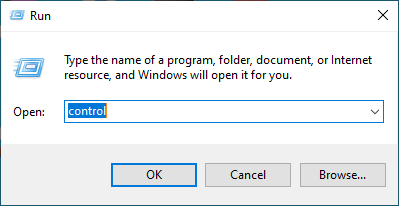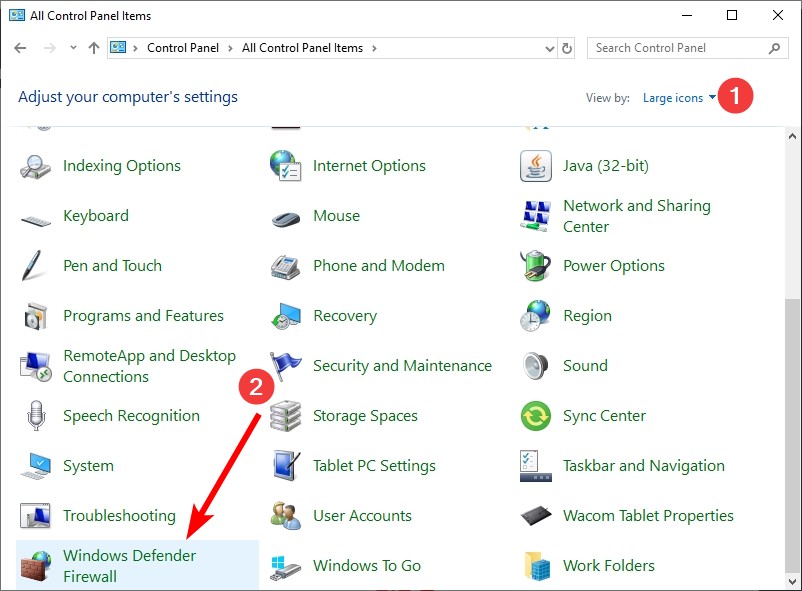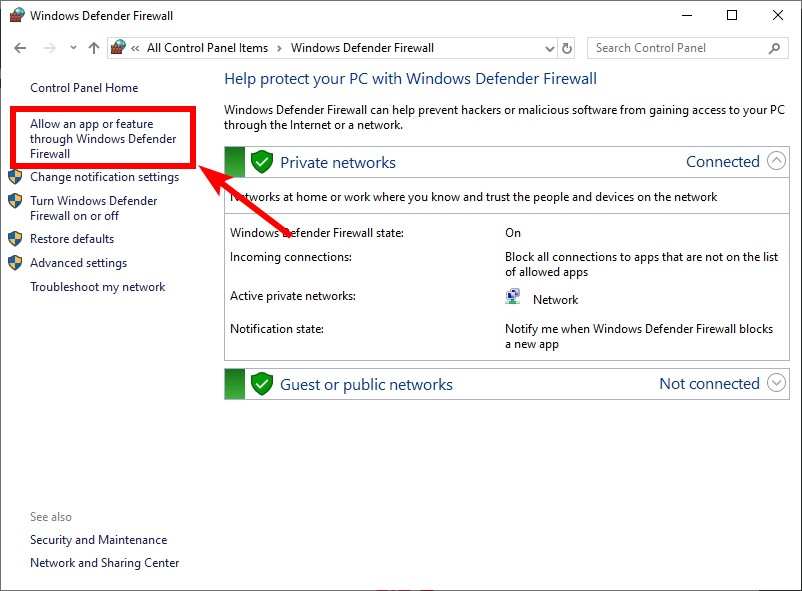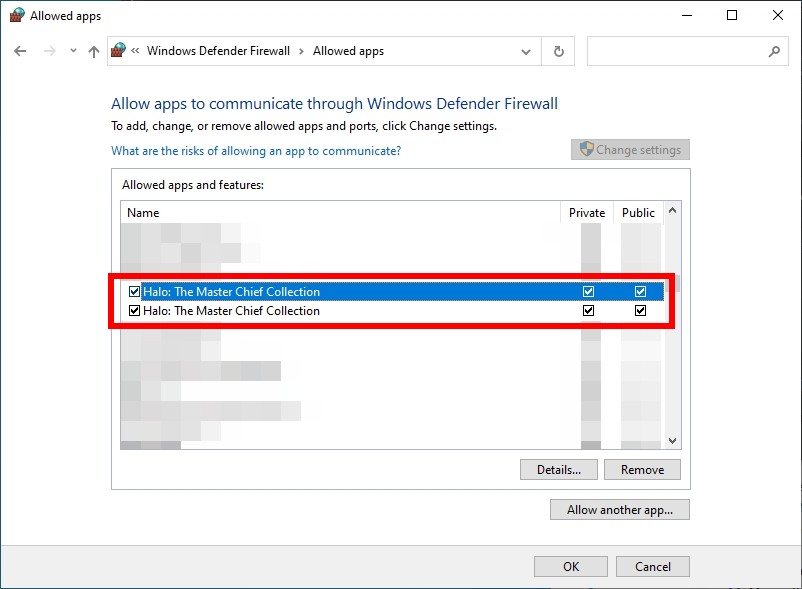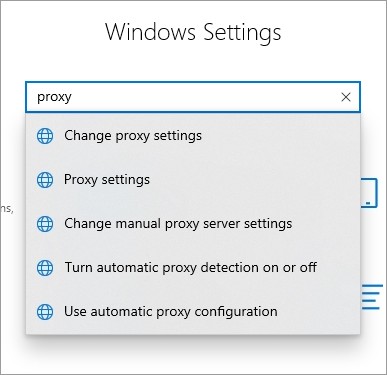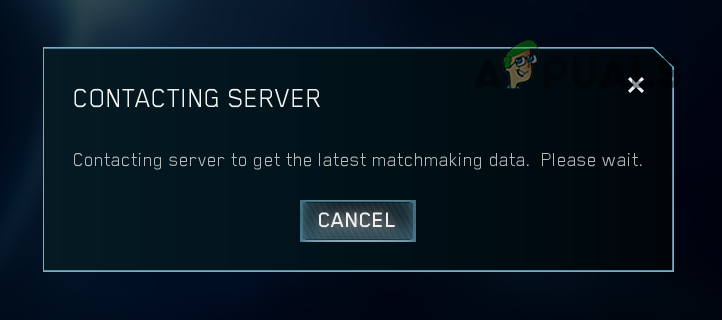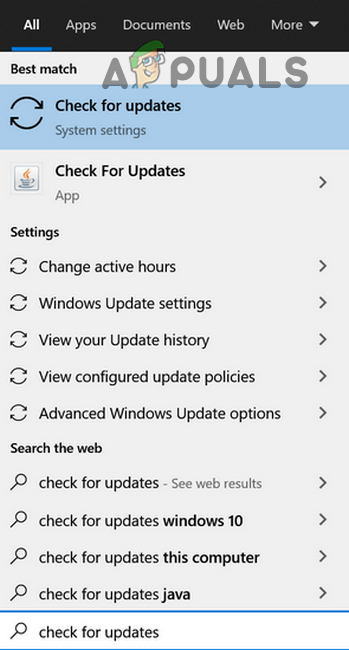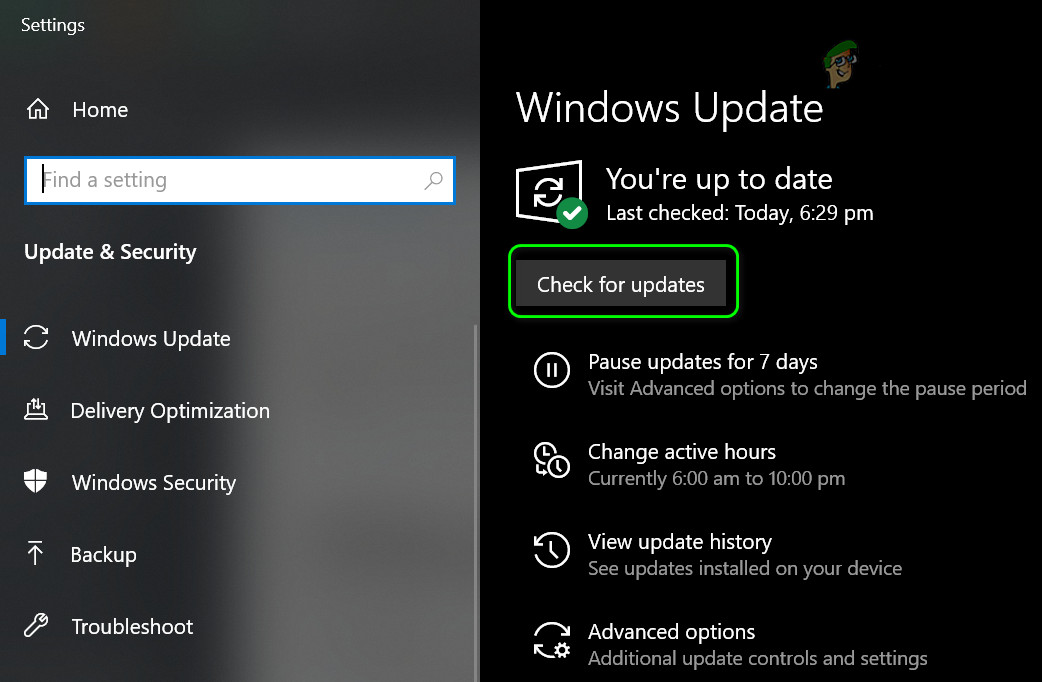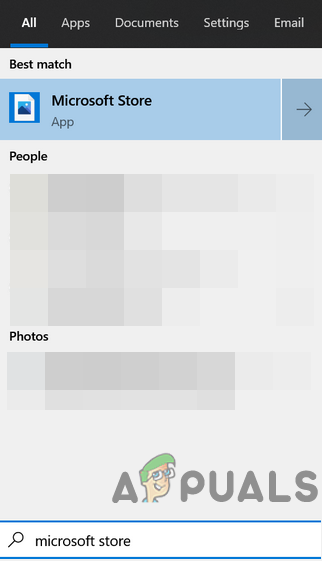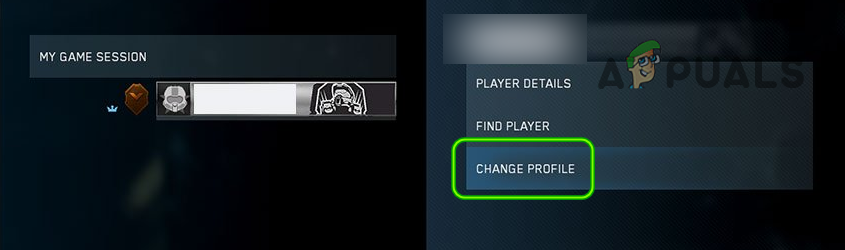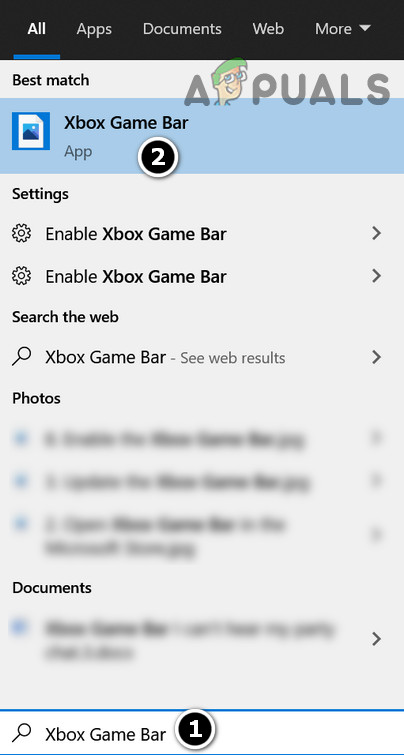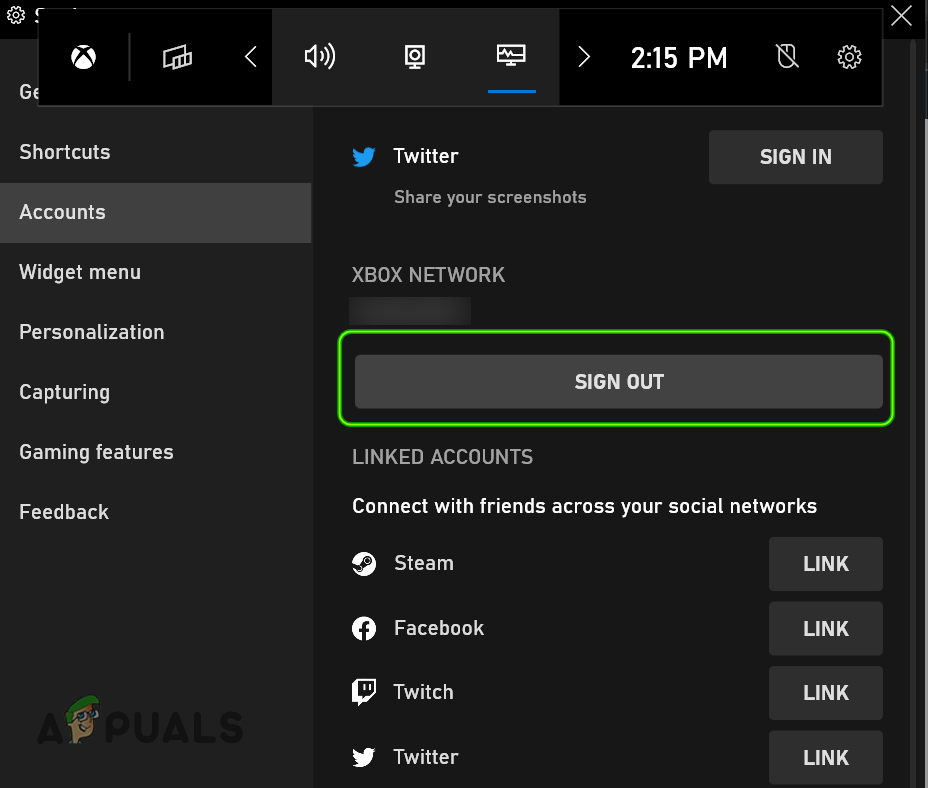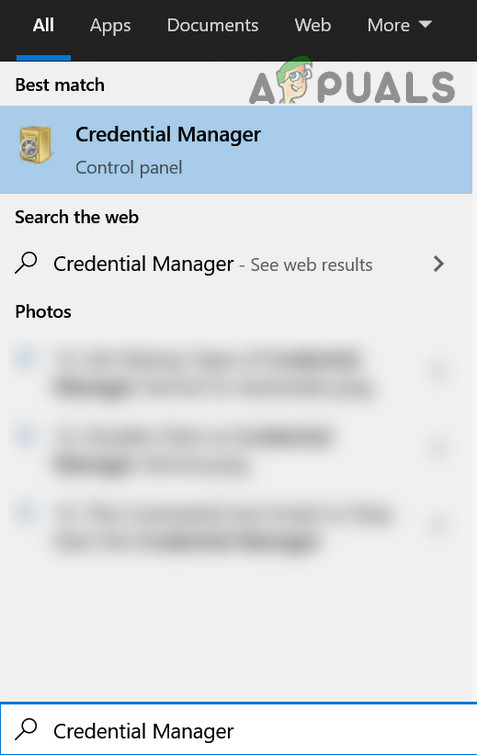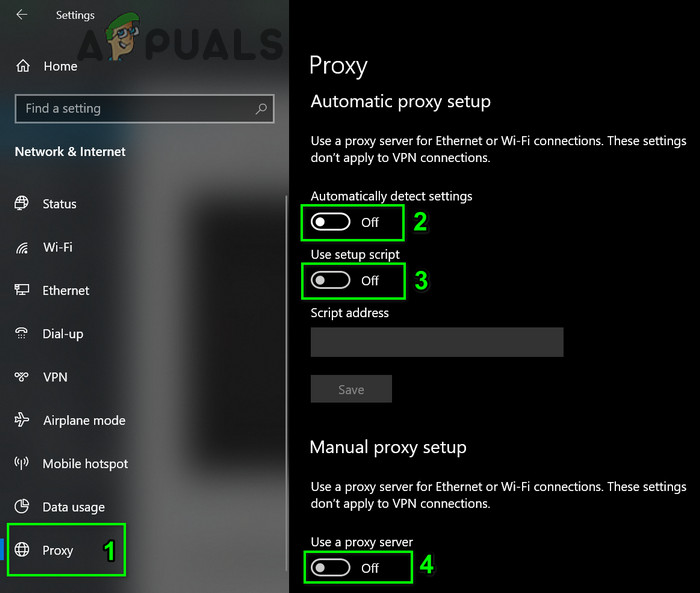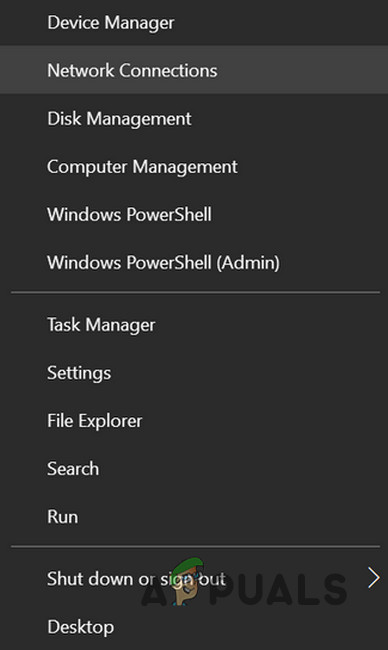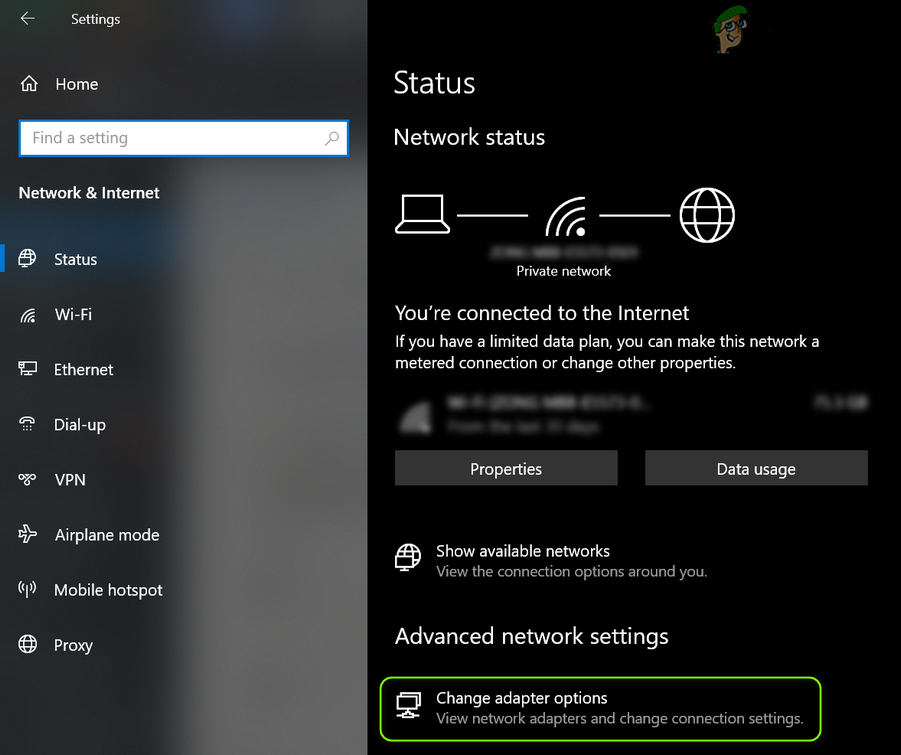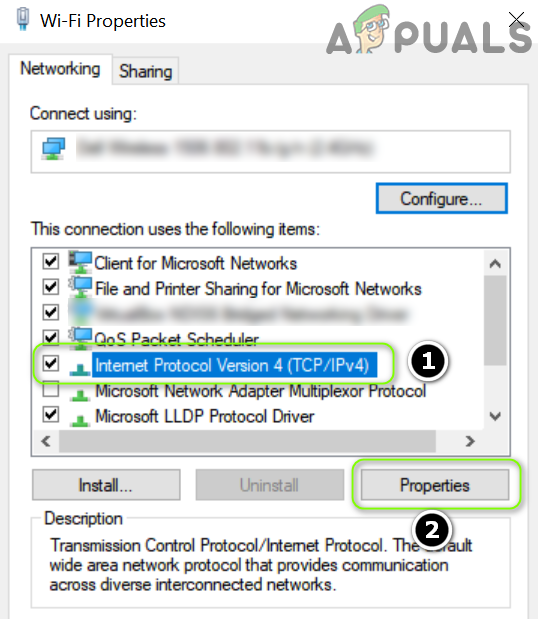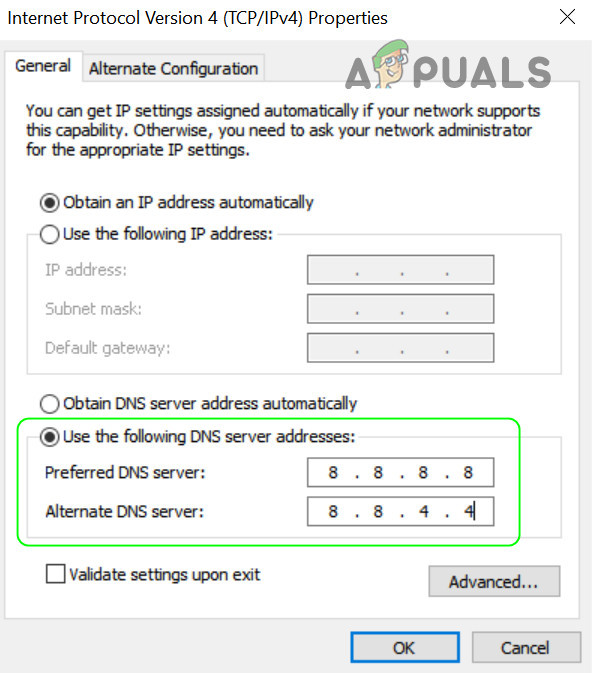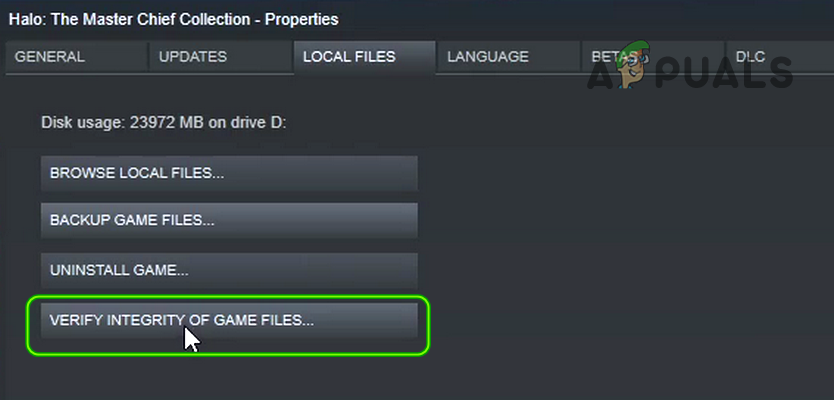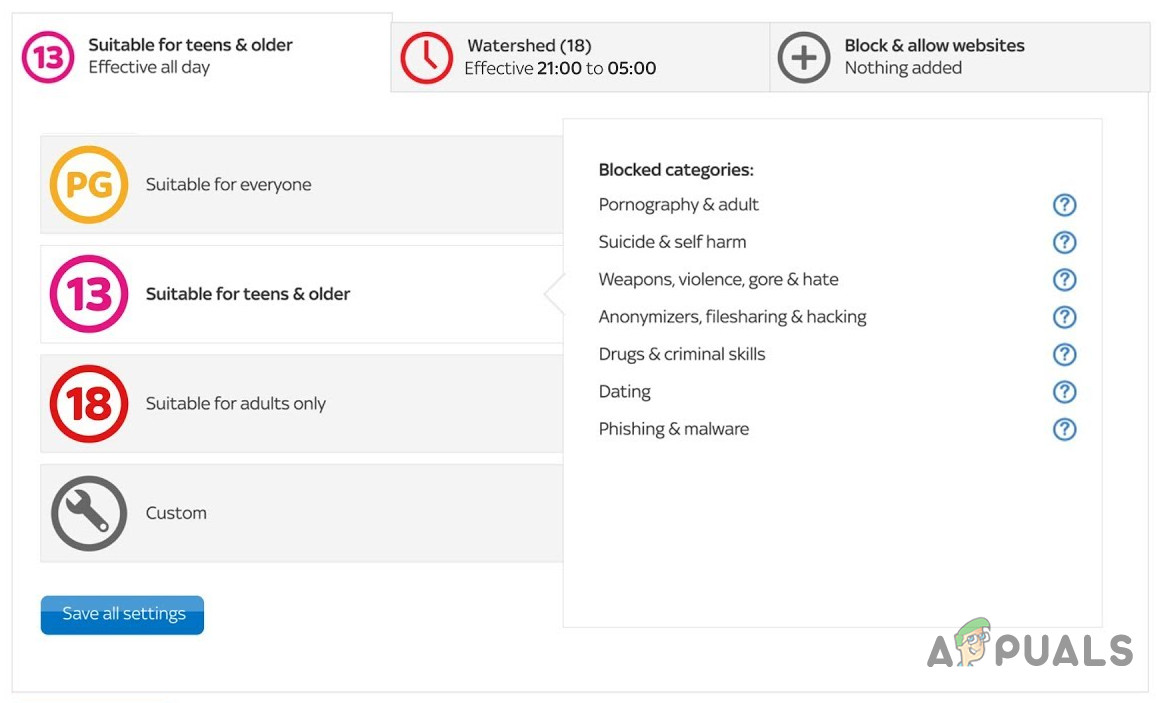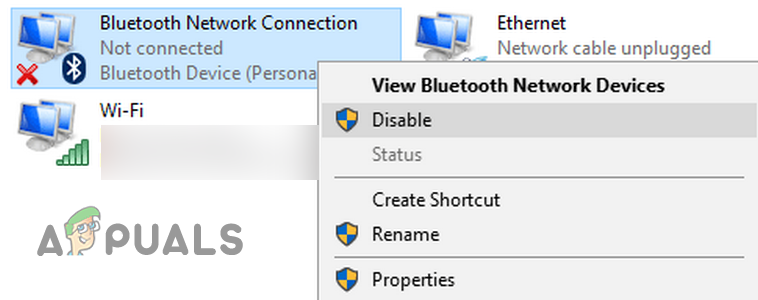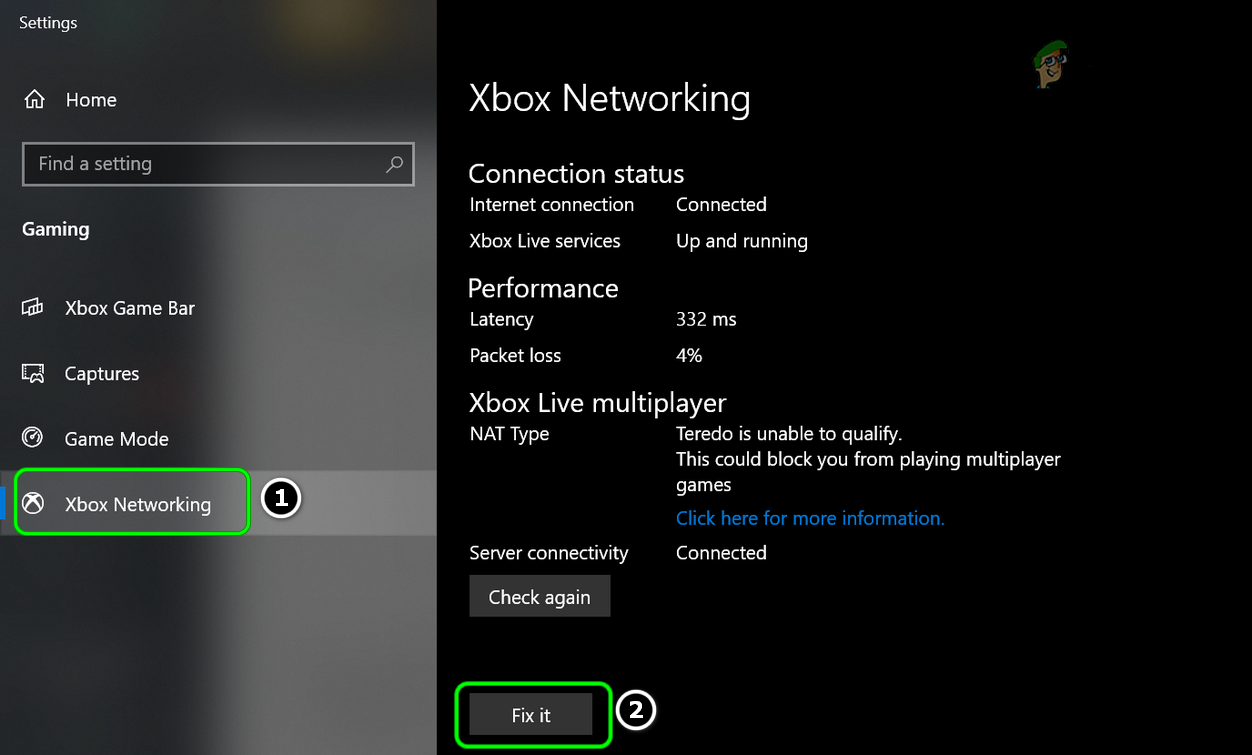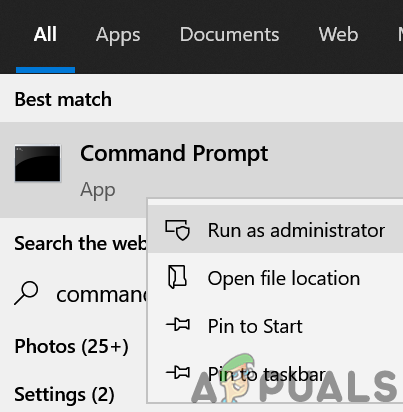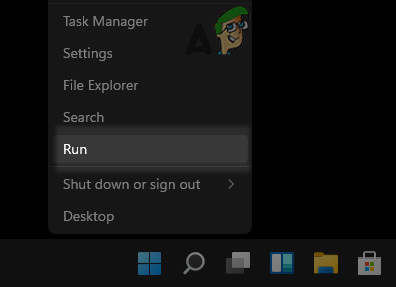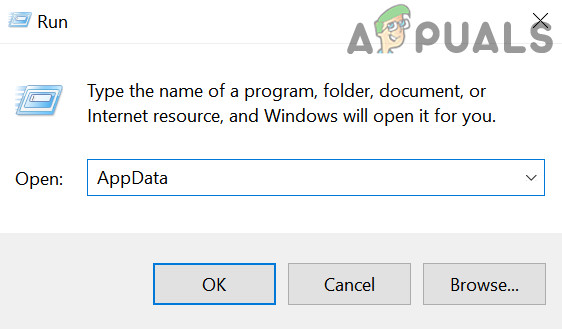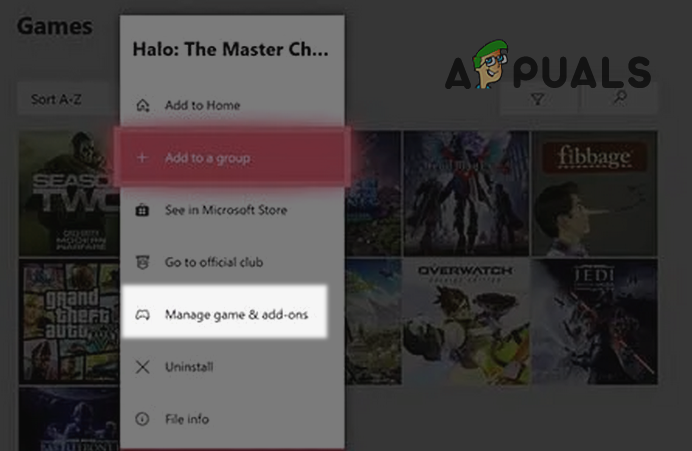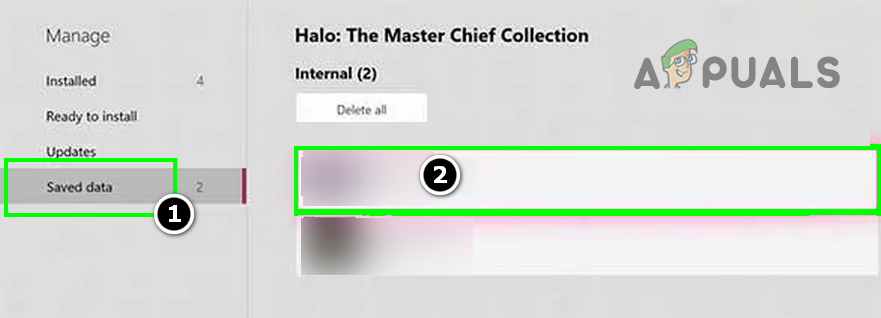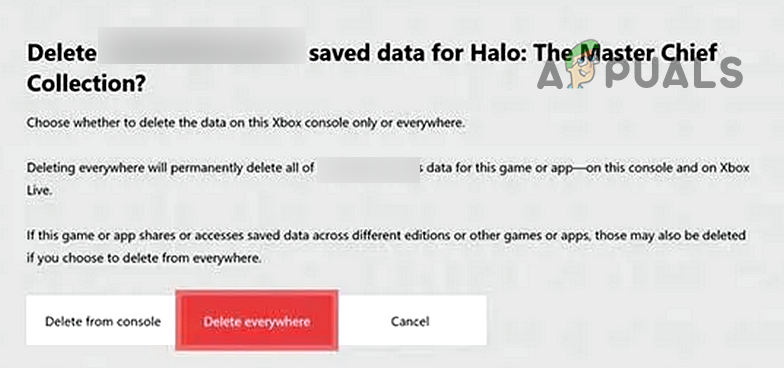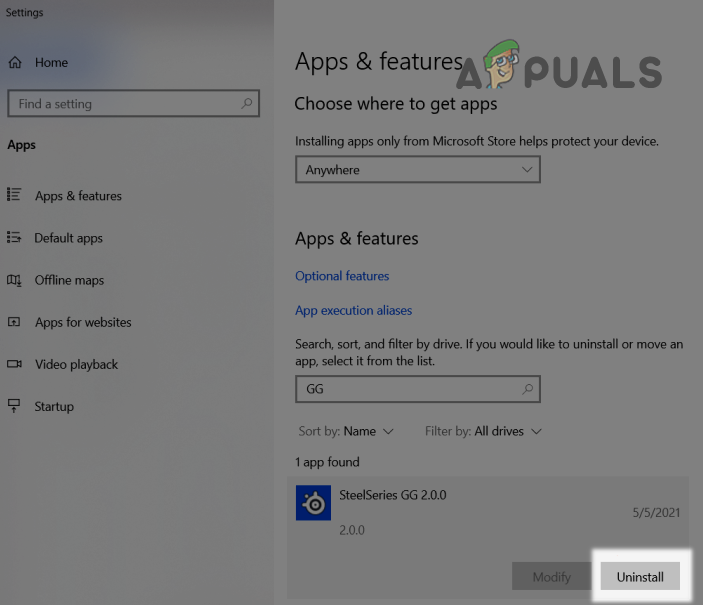Halo: The Master Chief Collection Guide
Overview
Я столкнулся с этой проблемой и перепробовал огромное количество решений и никакое не помогало, но решил эту проблему.Я продемонстрирую перечень решений, которые могут помочь.
Диагностика проблемы
Проверьте работает ли у вас сайт XBoxLive[www.xbox.com] и попробуйте войти. Если сайт работает, а вход – нет, то 6-й способ обязательно должен помочь, но при учете того, что первые два выполнены.
После каждого способа проверяйте вход в XBoxLive и в саму игру
Способы идут от самых лайтовых до тех, что должны действительно помочь.
Способ 1. Синхронизация времени
1. Настройки даты и времени
2. “Синхронизация времени по интернету” или “Автоматически устанавливать время”
Способ 2. Привязка учетной записи Xbox Live и microsoft
1. Перейдите на [link]
2. Прокрутите немного вниз и нажмите «Создать учетную запись».
3. Заполните необходимую информацию.
4. После создания учетной записи щелкните «Мой профиль».
5. Прочтите Условия и положения и нажмите «Принять».
Способ 3. Чистим coockies
1. Win+r > %appdata% (Вас кинет в папку Roaming, то вернитесь назад)
2. Идете по такому пути:
C:UsersUserAppDataLocalLowMCCSavedwebcache
3. Удаляете файлы “Cookies” и “Cookies-journal”
Способ 4. Проверка файла “hosts”
C:WindowsSystem32driversetc
1. Заходим по этому пути и находим файл “hosts”
2. Открываем его как текст
3. Удаляем всё, что ниже выделенного текста
Способ 5. Брандмауэр и его проблемы
Выключаем Брандмауэр, ибо он может блокировать соединение с сервером xbox
Тут показано как его выключить.[it-like.ru]
Способ 6. DNS_PROBE_FINISHED_NXDOMAIN
Меняем DNS сервера, ибо сервера провайдера не достаточно быстро обрабатывают информацию.
1. Открываем “Центр управления сетями и общим доступом
2. Открываем свою сеть
3. Свойства
4. Протокол Интернета версии 4(TCP/IPv4)
5. Свойства
6. Делаем все как на скрине
8 8 8 8
8 8 4 4
Способ 7. Очистка реестра (способ из комментариев ниже)
Необходимо удалить в реестре учетных записей ключ Xbl|License key, после этого при входе в игру вас попросит войти заново в учетку XboxLive. Предупреждение – если у вас есть еще какие-то игры с XboxLive, то в них тоже придется повторной залогинится.
Доступ к диспетчеру учетных данных[support.microsoft.com]
Благодарность
Я надеюсь, что смог помочь своим руководством, поэтому прошу добавить его в избранное и поставить лайк.

Go to halo
MCC PC «Error encountered while signing into XBOX Live»
—Edit: Solution after 3 hours of this: Go to properties of MCC on steam library, click the dlc tab, unclick «Halo: Reach», wait a few minutes, re-click it, you will get a 5gb update, restart your computer, that’s what worked for me.
I’ll keep this up in case anyone else needs it.
As said above. Things I have tried:
Uninstalling, Reinstalling
Restarting XBOX Live Networking Service in Services.msc
Turning off and on Computer
Reset XBOX Live account registry
Delete MCC in LocalLow
Verify Game Files
Firewall and antivirus checked, allowing all Steam and MCC programs to run freely.
Reconnecting to Wifi, Restarting Router
—
Have triple checked, am using the right password if it asks me, which it has done randomly, every other time it’ll go straight from «XBOX LIVE! Log In» to «Error Encountered».
None have worked.Online, Steam support has offered zero solution, giving the default copy-paste response, along with literally every other issue
Archived post. New comments cannot be posted and votes cannot be cast.
Having issues with your connection to Xbox Live on your Halo The Master Chief Collection game? In fact, a lot of Halo players are experiencing the same problem. And there have been some effective ways to fix this issue. Here in this post, you will see a list of fixes for your Xbox Live connection issues. Take a look at them below!
Check the Xbox Live service status
Perhaps you cannot connect to Xbox Live because the Xbox Live service is currently down. You can check their server status on the Xbox Status page. If they are down, you need to wait for them to fix the server issues.
Restart your network connection
Step 1: Turn off your computer.
Step 2: Turn off your router and modem and disconnect them from the power source.
Step 3: Leave them for several minutes.
Step 4: Reconnect all these devices to power, and turn them back on.
Step 5: Check to see if now your Halo: The Master Chief Collection game can connect to Xbox Live.
Check your Windows Firewall settings
Step 1: Press the Win and R keys on your keyboard, and enter “control”.
Step 2: View Control Panel by Large icons, and select Windows Defender Firewall.
Step 3: Click Allow an app or feature through Windows Defender Firewall.
Step 4: Click Change Settings, and then in the list, make sure Halo: The Master Chief Collection is allowed.
Now test your Xbox Live connection on Halo: The Master Chief Collection.
Disable your proxy settings
Step 1: Press the Win and I keys on your keyboard.
Step 2: Search proxy and select Change proxy settings.
Step 3: Make sure every switch here (in the Proxy screen) is turned off.
Step 4: See if this fixes your Xbox Live connection issue.
Обновлено: 03.06.2023
Недалече чем вчера при запуске на ПК любой игры в составе сборника Halo: The Master Chief Collection (steam версия, хотя не знаю, есть ли другие на ПК) без какой-либо причины вылетает ошибка LowLevelFatalError 0x887A0020 следующего содержания:
Ошибка начала появляться лишь когда я поставил русификатор текста и звука в роликах от ZoG, после выключения и последующего включения игры. Переустановка игры, удаление русификаторов, восстановление файлов через steam не помогло.
Просьба подсказать, что это за черт и с чем его едят, что делать с этою бедой.
Всем заранее спасибо!
Если Nvidia попробуй отключить увеличение резкости. Если не поможет выполни чистую установку
Спасибо, добрый человек! Помогло, нигде в интернете подобного предложения не было.
Написано же: Лоу Лэвел.
Как прокачаешься — тогда и приходи!
(простите за эту отстойную шутку)
Это прямо ответ на вопрос:
что было если бы Ubisoft сделали Windows
Ах эти чудные пк проблемы)
Вот поэтому я и купил PS4. Надоели эти периодические танцы с бубном, но в шутеры на консоли играть та ещё морока
Пиздец, поставил поверх игры фактически стороннюю модификацию, которая тебе еще позволила на русском играть, а потом рассказываешь про танцы с бубном, я хуею, проблемы не в ПК, а в его рукожопом пользователе который винит платформу в своих действиях.
Вот все так, но проблему он решил в итоге отключением опций производителя видеокарты что таки приколы платформы.
С чего началась проблема напомнить?
Просто он сунул палку в колесо, а отвалился руль велосипеда 
Ну может не стоило совать палку изначально? Либо понимать что если сунул палку то можешь и не поехать.
Во-первых, не надо грубить, во-вторых, если внимательно прочитать текст, который я написал, можно увидеть, что я пробовал переустанавливать начисто игру. И в-третьих, дело оказалось не в этом. Так что зря ты так
Дело оказалось в том, что ты накрутил сторнний мод из-за чего игра перестала нормально работать, решение проблемы ректальное, но ее изначально не надо было бы решать, коли ты не полез своими ручонками в модификацию файлов игры (ага русификация это тоже модификация файлов). И да, рукожоп это не оскорбление, а констатация факта. ред.
Хорошо, тогда объясни, пожалуйста, почему при полной переустановке игры, чистке кэша и удалении остаточных файлов проблема осталась? Может всё-таки не в русификаторе дело, тем более, что с русификаторрм она шла нормально до установки повышения резкости и перезапуске системы, а собственно в повышении резкости.
Потому что мог возникнуть сбой в банальных записях в реестре или на уровне драйверов, причин десятки может быть. Что самое смешное, это то, что на ZoG даже писали что игру рекомендуется запускать из под режима без античита (который для модификаций предназначен). Без обид, но тебе на консолях только и играть, там ты ничего не сможешь сломать. ред.
Кирилл, ты мне скажи, а что тебе не понравилось в предложении не грубить? Разве предложение соблюдать элементарные правила приличия по-твоему заслуживает минуса? Тем более, что ты оказался неправ.
Ты заминусил мои комменты, я в ответ твои, вот и все. И да я не прав в том что ты накатил модификацию и после этого игра перестала работать? Лол. ред.
Этот Дмитрий Воротников на каждый минус в свой адрес осыпает десятью, пока лимит не исчерпает. Походу глупый неадекват поколения ЕГЭ, думает что от этих плюсов у него в голове ума добавится.
Слушай, посмотрел твой аккаунт, ты реально фанат звёздного гражданина, который не хочет анализировать факты. Так что для меня очень важно твое мнение. Серьезно
Ты заминусил мои комменты, я в ответ твои, вот и все.
С 18 тыс плюсиков, не велика потеря, чтобы ТАК трепетно к этому относится.
А так он правильно сказал: читать подростковую матерщину в каждом предложении то ещё удовольствие.
Я не отношусь трепетно, и никогда не ставлю минусы первым даже если не согласен с собеседником, но на минусы всегда отвечаю, кроме тех случаев когда признаю что был не прав.
А так он правильно сказал: читать подростковую матерщину в каждом предложении то ещё удовольствие.
А я считаю мат допустимым и что с того? Кроме того может пояснишь разницу между подростковой и взрослой матерщиной? Кроме того его претензия не к мату, а к тому что я назвал его рукожопом это для него оскорбление.
Скачиваешь клиент (на всякий случай можно снять галки с ненужных DLC), и в игре потом ставишь галки на чем надо, когда спросит
Если я куплю в стимe мастер чиф калекшн, могу ли я как-то это привязать к xbox?
Ну ты туда будешь заходить под своим аккаунтом и на консольной версии будет общий с ПК прогресс (кроме сохранений в миссиях), всё.
Вадим, Не помните, что конкретно меняли в настройках оборудования?
Денис, они у себя меняли оборудование , а у меня к сожалению не скажу , я как-то не смотрел , занят был в этот момент
В какой сейчас части большим спросом пользуется мультиплеер в MCC?
Всем привет. Лицензия Halo MCC в стиме, обновил винду, винда 10, теперь не могу подключиться ни к какой игре. При любой попытке подключения — игра найдена — соединение — ваше соединение с сеансом игры было прервано. И так каждый раз. Два дня назад все было отлично. Вчера обновил винду. Сегодня мультиплеер не работает. Никто не знает,что делать?
GameRun запись закреплена
Если вы столкнулись с проблемой входа в Xbox Live в Halo: The Master Chief Collection, то наш подписчик нашел решение.
ВО ВРЕМЯ ВХОДА В XBOX LIVE ПРОИЗОШЛА ОШИБКА. РЕШЕНИЕ ПРОБЛЕМЫ. HALO: MCC
Марк Седой
New comments cannot be posted and votes cannot be cast
They just want your Microsoft account.
You know what you get for pre ordering a game Kyle?
Ok thanks, was worried that I was seeing some tomfoolery the likes we had never seen for second. I feel better now lol.
Requires 3rd-Party Account: Xbox Live
Note how it specifies account.
You know what you get for pre ordering a game Kyle?
You know what you get for pre ordering a game Kyle?
Читайте также:
- Как включить сцепление в assetto corsa на клавиатуре
- Как запустить сталкер зов припяти без ярлыка
- Как поменять тариф на теле2 на телефоне самостоятельно бесплатно без интернета
- Far cry 3 d3d11 exe системная ошибка
- Обливион замороженная магия как убрать
Halo MCC (The Master Chief Collection) is one of the most popular first-person shooter games. The game has had its share of issues from its launch in 2014. One of the most persistent Halo MCC issues in all these years is the Contacting Server issue. The issue is mainly reported on Windows and Xbox. The problem occurs when a user tries to play a Halo MCC game but is greeted with the following:
What causes Contacting Server in Halo MCC?
There are numerous reasons for the Halo MCC contacting server message but the following are the main factors reported to cause the issue:
- Outdated Game or Outdated OS of the Device: If the Halo MCC or the device’s OS is outdated, it may become incompatible with the other and this conflict can lead to the issue at hand.
- DNS Server: If the DNS server of your system could not resolve the Halo MCC web addresses, then the game may fail to contact its servers.
- Corrupt Game Files or Corrupt Installation of the Halo MCC: If the essential game files or the game installation itself is corrupt, then this corruption may stop the game from contacting its servers.
- Conflicting Applications: Many applications like Easy Anti-Cheat and RGB controlling applications are reported to conflict with the Halo MCC and thus cause the issue.
Update the OS of Your Device to the Latest Build
If the OS of your system is outdated, it may conflict with the updated Halo MCC’s game modules resulting in the error under discussion. Here, updating the PC’s Windows to the latest build may solve the MCC’s server issue.
- Click Windows and search for Check for Updates. Now open the System Setting of Check for Updates.
Open Check for Updates - Then, in the Windows Update, click on Check for Updates. If some updates are available, download and install the Windows updates. In the case of a Windows 7 PC, make sure to install SP3.
Check for Windows Updates - Afterward, reboot your PC and upon reboot, check if the Halo MCC is clear of the server contacting issue.
Update the Halo MCC from the MS Store
The Halo MCC contacting server issue could also be a result of incompatibility between the outdated MCC game on your device and its servers. In such a scenario, updating the Halo MCC through the MS Store may solve the problem.
- Click Windows, type, and open Microsoft Store.
Open Microsoft Store - Now, in the Search box, type Halo: The Master Chief Collection and open the result.
- Then check if an update of the game is available. If so, update the MCC game and restart your computer afterward.
Re-log into Halo Master Chief Collection
The MCC’s contacting server issue can also be the result of a temporary communication glitch between the game and its servers. In such a case, re-logging into the Halo MCC may solve the problem.
Re-Login to the Game
- Near the top right of the Halo MCC, click on your Gamertag and select Change Profile.
Open Change Profile in Halo MCC - Now log in using your Halo credentials (the same credential which you were using before) and check if the Halo MCC is working fine.
Re-Login Through the Gamebar
- If logging out of the game did not work, close the MCC game and click Windows.
- Now search and open Xbox Game Bar.
Open the Xbox Game Bar - Then, in the Game Bar, click on the gear or Settings icon (near the right corner) and head to the Accounts tab.
Sign Out of the Accounts in the Xbox Game Bar - Now click on the Sign Out button and then confirm to sign out. Make sure to sign out of the Halo MCC linked accounts as well.
- Then relaunch the Halo MCC and use your credentials to log in. Afterward, check if the game is working fine.
Remove the Login Credentials from the Credential Manager
- If the GameBar method did not work, exit the Halo MCC gaming client and press the Windows key.
- Now search and open Credential Manager.
Open Credential Manager - Then head to the Windows Credentials tab and in the General Credentials section, select XBL/DeviceKey.
- Now click on Remove and then confirm to remove the entry.
- Then relaunch the MCC gaming client and log in using your credentials to check if the MCC contacting server issue is resolved.
Remove the Proxy from Your System Settings
If your system is configured to use a proxy to connect to the Internet, the proxy may hinder the attempt to communicate with servers and thus cause the issue. In such a case, removing the proxy from your system Settings may solve the problem.
- Click Windows, type, and open Proxy Settings.
- Now disable the proxy of Use Setup Script and Use a Proxy Server (in the Manual Proxy section).
Disable Proxy in Windows - Then restart your system and upon restart, launch Halo MCC and check if its server contacting issue is resolved.
Disable Relays in the Halo MCC’s Network Settings
Relays in MCC are used to hide the user’s IP from the host booters or untrusted connections. This setting can hinder the matchmaking feature of MCC, and thus cause the server contacting issue at hand. In such a scenario, disabling Relays in the Halo MCC’s network settings may solve the problem.
- Launch the Halo MCC and open its Settings.
- Now, head to the Network tab and disable Relays by setting its switch to the off position.
Disable Relays in the Network Settings of Halo MCC - Then relaunch the Halo MCC and afterward, check if it is working fine.
Change the DNS Settings of Your Device
Halo MCC might show the contacting server issue if your device cannot resolve the domain address of the Halo servers. In this case, changing the DNS settings of your device to use another DNS server (like Google) may solve the problem. For elucidation, we will discuss the process of changing a DNS server on a Windows machine.
- Right-click Windows and open Network Connections.
Open Network Connections - Now open Change Adapter Options and right-click on your network.
Open Change Adapter Options - Then open Properties and double-click Internet Protocol Version 4 (TCP/IPv4).
Open Properties of Internet Protocol Version 4 (TCP IPv4) - Now enter any of the following (or another DNS server as per your liking) in the Preferred DNS Server and Alternate DNS Server fields:
Google 8.8.8.8 8.8.4.4 Cloudflare DNS 1.1.1.1 1.0.0.1
Change the DNS Server of Your PC - Then apply your changes and afterward, check if the Halo MCC server issue is resolved.
Verify the Integrity of the Game Files of the Halo Master Chief Collection
Halo MCC might show the contacting server issue if the essential game files of MCC are corrupt. Here, verifying the integrity of the MCC game files may solve the problem.
- Open the Steam Library and right-click on Halo: Master Chief Collection.
- Then select Properties and head to the Local Files tab.
- Now click on Verify Integrity of Game Files and let the process complete (it may take some time and data).
Verify Integrity of Game Files of Halo MCC - Once the verification process is complete, launch the MCC game and check if its contacting server issue is resolved.
Edit the Network-Related Settings of Your Device
This problem also arises if your ISP is restricting connections to Halo servers or if any of the essential network-related settings are misconfigured. In such a case, trying another network/VPN or correcting the network-relates settings (like Shield or Parental Controls, etc.) may solve the problem.
Try Another Network or a VPN
- Firstly, disconnect your system from the current network and then connect to another network (like a phone’s hotspot). You can also use a VPN connection.
- Now check if Halo MCC is working fine. If so, then either your ISP or any of the related network settings are causing the issue.
Disable ISP Filters or Parental Controls
Many ISPs give their users a portal to manage and filter violent/adult content. If your ISP marks Halo MCC as a violent game or NSFW, it may block it. Here, you may have to disable the filters or exempt Halo MCC from filtering.
- Launch a web browser and steer to the Sky Broadband Shield website.
- Login using your credentials and disable the Sky Shield.
Disable Sky Broadband Shield - Now launch the Halo MCC and check if it is working fine. If so, you can add the Halo website to the Safelist of the Sky Broadband Shield. You may also try to find the setting causing the issue like Blocking of Violent Content, NSFW, etc.
Disable the Bluetooth Network Adapter
- Right-click Windows and open Network Connections.
- Now select Change Adapter Options and then right-click on the Bluetooth network adapters.
Disable Bluetooth Network Connection - Then select Disable and launch the Halo MCC game to check if it is operating fine.
- If not and you are using a Wi-Fi connection, then check if using a LAN connection while disabling all other network connections including the Wi-Fi connection solves the issue.
Fix the Xbox Networking
- Click Windows, type, and open Xbox Networking.
- Now, click on the Fix it button (if shown) and let it complete its process.
Click the Fix it Button in the Xbox Networking Settings - Then launch Halo MCC and check if it is clear of the contacting server issue.
- If that did not work, click Windows and search for Command Prompt. Then right-click on Command Prompt and select Run as Administrator.
Open Command Prompt as Administrator - Now execute the following:
netsh interface teredo set state type=enterpriseclient
Set the Teredo State as Enterprise Client by Using the Command Prompt.png - Then check if the Halo MCC server issue is resolved.
Delete the MCC Folder in the AppData Directory
On a Windows machine, the game stores its temporary data in the MCC folder in the AppData directory and if the contents of that MCC folder are corrupt, the game may fail to connect to its servers. In this context, deleting the MCC folder in the AppData directory may solve the problem.
- Firstly, exit the MCC game and its launcher. Also, make sure to end the MCC-related processes in the hidden icons of the system tray and Task Manager of your system.
- Then, right-click Windows and open Run.
Open the Run Command Box from the Quick Access Menu - Now navigate to the following path:
AppData
Open the Run Command Box from the Quick Access Menu - Open the LocalLow directory and delete the MCC folder there. If you want to play safe, you may place the folder in another location.
- Now relaunch the MCC game and check if it is clear of the contacting server message.
Delete the Saved Data of Halo MCC
If the saved data of Halo MCC has become corrupt, it may cause a hindrance in the operation of the game. In such a case, deleting the saved data of Halo MCC may solve the problem. Keep in mind that you may lose your saved data and maps, etc.
- Launch My Apps and Games on Xbox and select Halo: The Master Chief Collection.
- Now press the Menu button on the controller and in the menu shown, select Manage Game & Add-ons.
Open Manage Game & Add-ons of Halo MCC on Xbox - Then, in the left pane of the window, head to the Saved Data tab and select your Gamertag.
Head to the Saved Data Tab of Halo MCC and Open Your Profile - Now select Delete Everywhere and then confirm to delete the data.
Delete the Saved Data of Halo MCC - Then launch the Halo MCC and check if it can contact its servers.
Clean Boot Your PC and Uninstall the Conflicting Applications
You may encounter the Halo MCC contacting server issue if an application on your system is conflicting with the MCC game. Here, clean booting your PC and uninstalling the conflicting applications will solve the problem.
- Firstly, clean boot your PC and check if the Halo MCC working fine.
- If so, then try to find the problematic application or service causing the issue.
The following are reported by users to cause the MCC server issue for them:
- ASUS GameFirst
- RGB Controlling Applications
- Easy Anti-Cheat
- Steelseries Applications
- Lenovo Vantage
- Corsair’s iCue
If you have any of these applications running on your system, you may disable them at your system’s start. If that did not work, then you may have to uninstall the conflicting applications. For illustration, we will discuss the process of uninstalling SteelSeries GG.
- Right-click Windows and open Apps & Features.
- Now expand SteelSeries GG and click on Uninstall.
Uninstall SteelSeries GG - Then confirm to uninstall SteelSeries GG and follow the prompts to uninstall the SteelSeries application. .
- Now reboot your PC and upon reboot, check if Halo MCC is working fine.
If nothing has worked for you, then check if reinstalling the Halo MCC game clears out the issue. If that did not work, then you may reset your device to the factory defaults e.g., hard resetting your Xbox.