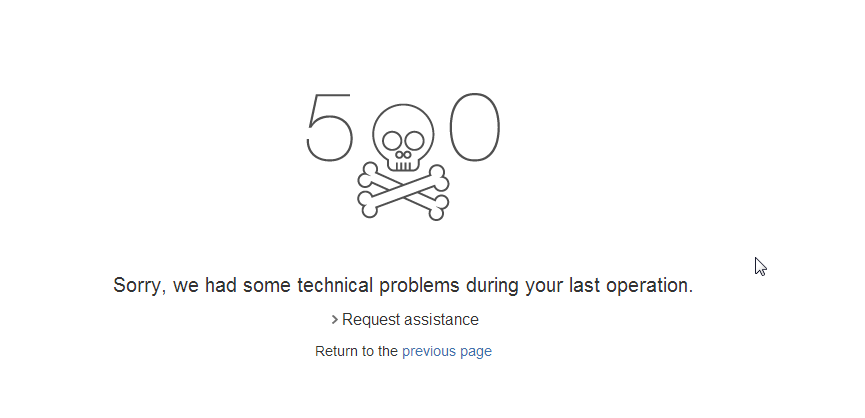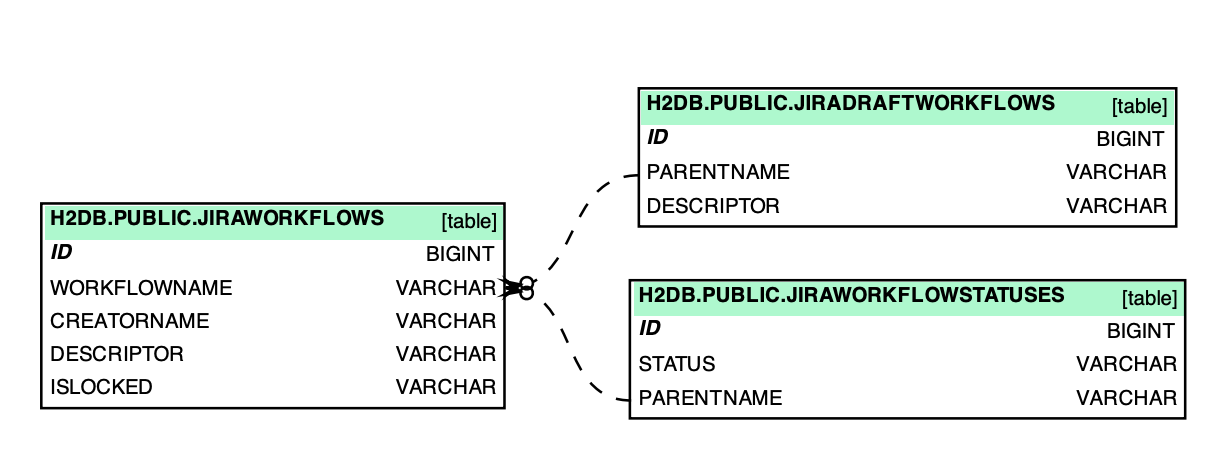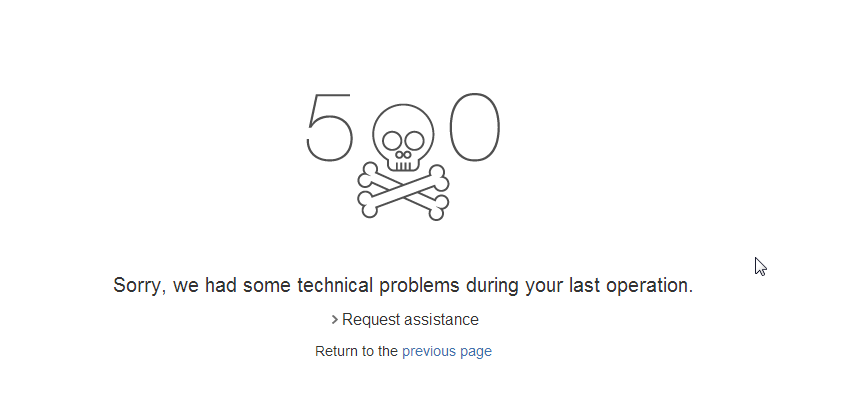Problem
After upgrading JIRA
- You are unable to access JIRA
- You are unable to start plugins
- There are java.lang.NoSuchMethodError messages in the logs
The following appears in the atlassian-jira.log
java.lang.RuntimeException: javax.servlet.ServletException: java.lang.NoSuchMethodError: com.atlassian.jira.security.JiraAuthenticationContext.getLoggedInUser()Lcom/atlassian/crowd/embedded/api/User;
Caused by: javax.servlet.ServletException: java.lang.NoSuchMethodError: com.atlassian.jira.security.JiraAuthenticationContext.getLoggedInUser()Lcom/atlassian/crowd/embedded/api/User;
Caused by: java.lang.NoSuchMethodError: com.atlassian.jira.security.JiraAuthenticationContext.getLoggedInUser()Lcom/atlassian/crowd/embedded/api/User;Diagnosis
- The following Add-ons has been confirmed to be incompatible and cause the above problems:
-
jira-workinghours-plugin-1.5.5
-
jira-calendar-plugin-2.1.11
-
ephor-for-jira-1.2.3
-
hipchat-for-jira-plugin-6.31.0
-
bugdigger-jira-plugin-2.5.1
-
whoslooking-2.1
-
Cause
JIRA changed to use a different class causing incompatibility by any Add-on still using the deprecated API.
Resolution
If you can access JIRA
-
Open the Manage Add-ons page by navigating directly to:
http://<jira-address>/plugins/servlet/upm
Replace <jira-address> with the actual address from your JIRA instance.
- Update or disable any add-ons displayed as INCOMPATIBLE.
- If the page above is not accessible and shows the same error, follow the steps under Resolution 2 below.
If the suggestion above does not work
- Stop JIRA
- Go to your the
$JIRA-Home/plugins/installed-pluginsdirectory -
Rename the
$JIRA-Home/plugins/installed-pluginsdirectory to$JIRA-Home/plugins/installed-plugins2 - Restart JIRA — This will re-create the the
$JIRA-Home/plugins/installed-pluginsdirectory but JIRA will start without any plugins - If the issue is no longer reproducible, Reinstall the add-on with the latest version through the Administration > Add-ons > Find new add-ons page.
- You may later delete the $JIRA-Home/plugins/installed-plugins2 directory which is no longer in use.
If the above steps do not resolve your problem
- Compress a copy of the following directory:
$JIRA-HOME/plugins/installed-plugins - Collect a file listing of the above directory showing permissions such as:
ls -lain Linux - Generate a Support Zip, or zip the $JIRA-HOME/log & $JIRA-INSTALL/logs directory
- Raise an issue with Atlassian Support, detailing steps attempted, and providing the above data for us to review.
Last modified on Sep 30, 2019
Related content
- No related content found
Symptoms
The following page appears when trying access to the Statuses page:
Or you can’t see any workflow listed when navigating to workflows page.
With the following Error when expanded:
Technical details
Log's referral number: 0b8255e1-5025-4373-bbbb-744ded4b9177
Cause
Referer URL: http://10.60.5.147:8624/jira624/secure/admin/ViewStatuses.jspa
com.google.template.soy.tofu.SoyTofuException: In template JIRA.Templates.Statuses.success: In 'foreach' command {foreach $status in $statuses}{call .statusRow}{param status: $status /}{/call}{/foreach}, the data reference does not resolve to a SoyListData.
com.google.template.soy.tofu.SoyTofuException: In template JIRA.Templates.Statuses.success: In 'foreach' command {foreach $status in $statuses}{call .statusRow}{param status: $status /}{/call}{/foreach}, the data reference does not resolve to a SoyListData.
at com.google.template.soy.tofu.internal.BaseTofu.renderMainHelper(BaseTofu.java:341)
at com.google.template.soy.tofu.internal.BaseTofu.renderMain(BaseTofu.java:300)
at com.google.template.soy.tofu.internal.BaseTofu.access$100(BaseTofu.java:56)
at com.google.template.soy.tofu.internal.BaseTofu$RendererImpl.render(BaseTofu.java:427)
Referral number can be used to search for the relevant log.
errorId=0b8255e1-5025-4373-bbbb-744ded4b9177Diagnosis
Check in the atlassian-jira.log whether the following error is written:
Caused by: com.atlassian.cache.CacheException: java.lang.IllegalStateException: There are more than one draft workflows associated with the workflow named '<workflow name>'
at com.atlassian.cache.memory.DelegatingCache.get(DelegatingCache.java:67)
at com.atlassian.jira.workflow.CachingDraftWorkflowStore.getDraftWorkflow(CachingDraftWorkflowStore.java:55)
at com.atlassian.jira.workflow.OSWorkflowManager.getDraftWorkflow(OSWorkflowManager.java:249)or
Caused by: com.atlassian.cache.CacheException: java.lang.IllegalStateException: There are more than one workflows associated with '<workflow name>' in the database!
at com.atlassian.cache.memory.DelegatingCache$DelegatingLoadingCache.get(DelegatingCache.java:270)
at com.atlassian.jira.workflow.CachingWorkflowDescriptorStore.getWorkflow(CachingWorkflowDescriptorStore.java:68)
at com.atlassian.jira.workflow.JiraWorkflowFactory.getWorkflow(JiraWorkflowFactory.java:37)
at com.opensymphony.workflow.config.DefaultConfiguration.getWorkflow(DefaultConfiguration.java:89)or
2016-04-07 15:35:49,564 http-nio-8711-exec-20 ERROR <username> 935x813x1 r6dcz1 172.18.66.246 /secure/admin/workflows/ListWorkflows.jspa [webwork.util.ValueStack] query="inactiveWorkflows" {[id="inactiveWorkflows" type="8" values=""]}
java.lang.reflect.InvocationTargetException
at sun.reflect.NativeMethodAccessorImpl.invoke0(Native Method)
Cause
1) The JIRA application database has a duplicate record for a draft workflow. The problem is likely to occur when there are multiple Administrators who are creating workflow drafts of the same workflow at roughly the same time.
JRA-40009
—
Getting issue details…
STATUS
1.1) The Jira application has a corrupted draft workflow(only one). We cannot open the original workflow for editing.
2) The JIRA application database has a duplicate record for a workflow.
3) There are orphaned scheme references (e.g. workflow, permission, notification) in the nodeassociation JIRA table referencing a deleted project. This produces a NullPointerException when the workflow list is populated. The following SQL query can be used to diagnose the problem:
Diagnosis: orphaned rows in the nodeassociation table
select * from nodeassociation where SOURCE_NODE_ENTITY='Project' AND SOURCE_NODE_ID not in (select ID from project);4) Workflow contains duplicate actions
Always back up your data before performing any modifications to the database. If possible, test any alter, insert, update, or delete SQL commands on a staging server first.
Always back up your data before performing any modifications to the database. If possible, test any alter, insert, update, or delete SQL commands on a staging server first.
Resolution 1 — Remove duplicate draft workflows
We will find draft workflows with identical names and then delete one. Look at the jiradraftworkflows.descriptor column on the duplicate draft rows to determine which one to delete.
-
Run the following SQL query on the database (to identify the drafts with more than one entry):
SELECT count(*), parentname FROM jiradraftworkflows group by parentname having count(*) > 1; -
Delete one of the Id which have the same parentname.
SELECT id, parentname from jiradraftworkflows;(i) This would list the 2 rows on *jiradraftworkflows* DB table having same *workflowname*. In the next step, please delete one of the rows from the above output so that duplication is resolved.
DELETE from jiradraftworkflows where id = <chosen_id_with_duplicated_parentname>; - Restart JIRA.
- Run a re-index of your instance.
Resolution 1.1 — Remove corrupted draft workflow
We will use the following steps to identify corrupted draft workflow records and delete them. The administrator will decide what constitutes a bad record.
Run the following SQL query on the database (to identify all the draft workflows):
select id,parentname from jiradraftworkflows ;Try to open each of the workflows for editing and notice if you face any issue while opening any.
If you face an error while opening a workflow for editing, you will need to follow these steps:
- Shutdown JIRA (as the draft workflow XML could be cached in memory).
-
Run the following SQL:
-- Confirm the draft workflow ID being deleted (should return 1 and only 1 row) SELECT id, parentname from jiradraftworkflows where id = <workflow_id_with_error>; -- Run the delete DELETE from jiradraftworkflows where id = <workflow_id_with_error>; -- You should get 1 row affected -- Check that the workflow is now gone (should return 0 rows) SELECT id, parentname from jiradraftworkflows where id = <workflow_id_with_error>; -- You may need to run COMMIT if your SQL editor does not do auto-commit commit; - Start JIRA and check that you can now click on JIRA Administration » Issues » Statuses without errors.
Resolution 2 — Remove workflows records with the same name
We will find workflow records with the same case-insensitive names, then remove one of them and verify we have the correct workflow mapped to the project’s workflow scheme.
-
Run the following SQL query on the database to identify workflow records with duplicate names:
SELECT count(*), workflowname FROM jiraworkflows group by workflowname having count(*) > 1; -
Remove one of the duplicate rows:
SELECT id,workflowname FROM jiraworkflows;(i) This would list the 2 rows on *jiraworkflows* DB table having same *workflowname*. In the next step, please delete one of the rows from the above output so that duplication is resolved.
DELETE from jiraworkflows where id = <chosen_id_with_duplicated_workflowname>; - Restart JIRA.
- Run a re-index of your instance.
Resolution 3 — Remove orphaned schemes
We will find and remove schemes to projects that do not exist.
-
Run the following SQL query on the JIRA database to identify orphaned schemes associated to a deleted JIRA project. If the following query returns a result, then you are likely affected by this:
Diagnosis: orphaned rows in the nodeassociation table
select * from nodeassociation where SOURCE_NODE_ENTITY='Project' AND SOURCE_NODE_ID not in (select ID from project); -
Run the following query to delete these orphaned schemes for non-existent projects:
Remove orphaned rows in the nodeassociation table
delete from nodeassociation where SOURCE_NODE_ENTITY='Project' AND SOURCE_NODE_ID not in (select ID from project); - Restart JIRA.
- Run a re-index of your instance.
Resolution 4 — Remove duplicate workflow actions
Resolution 5 — Resolve problem using ScriptRunner
This is a third party solution, not supported by Atlassian.
In case you are using ScriptRunner plugin, then issue can be resolved by executing below code in ScriptRunner console:
import com.atlassian.jira.component.ComponentAccessor
def workflowManager = ComponentAccessor.workflowManager
workflowManager.getConfiguration().removeWorkflow('NAME OF WORKFLOW')
Navigator produces a 500 error page in JIRA and you have no clue why?
At Bobcares, we offer solutions for every query, big and small, as a part of our Server Management Service.
Let’s take a look at how our Support Team recently helped a customer when their Issue Navigator produced a 500 error page in JIRA.
Why does Issue Navigator Produce a 500 error page in JIRA?
The 500 error page often appears after modifying an agile simplified workflow for a specific project by deleting it rather than recreating one manually and associating it with the Project that still had issues. This results in no access to the Issue Navigator as well as the 500 error page.
For instance, you will see a warning similar to the one below:
"Generated by JIRA Agile version 6.6.0-D20140904T040435. This workflow is managed internally by JIRA Agile. Do not manually modify this workflow."
Although we do not have access to the cloud instance’s logs, we can still observe the following in the atlassian-jira.log file:
2021-11-10 11:12:13.794451500 Sep 10, 2014 11:12:13 AM org.apache.catalina.core.ApplicationDispatcher invoke 2021-11-10 11:12:13.794453500 SEVERE: Servlet.service() for servlet action threw exception 2021-11-10 11:12:13.794453500 java.lang.NullPointerException
An unknown exception occurred executing Validator com.atlassian.jira.workflow.SkippableValidator@130d55: root cause: java.lang.NullPointerException
What to do if Navigator produces a 500 error page in JIRA
According to our Support Engineers, this error is due to deleting the simplified workflow without moving all the associated issues to the project to a new project. Furthermore, the status of these issues is stuck in the “To Do, In Progress, Done” status.
However, the statuses no longer exist after deleting the project key association. Thereby, resulting in the 500 error page.
Fortunately, our team of skilled Support Techs has come up with an innovative solution that involves bulk editing the status of these issues.
- First, we will head to View All Projects under Projects.
- Then, we have to select the project causing the error.
- Next, we will select Issues in the Summary section.
- Finally, we have to click All Issues in order to be able to perform a bulk edit.
[Need for a solution to another query? We are just a click away.]
Conclusion
In essence, the skilled Support Engineers at Bobcares demonstrated what to do when the Issue Navigator produces a 500 error page in JIRA.
PREVENT YOUR SERVER FROM CRASHING!
Never again lose customers to poor server speed! Let us help you.
Our server experts will monitor & maintain your server 24/7 so that it remains lightning fast and secure.
GET STARTED
Sometimes during the Jira plugin configuration to sync with Spira, you might get an error that is not self-describing and the errors do not point to an obvious solution. In this article we provide guidance on how to resolve some common synchronization errors with specific error codes (400, 401, 404 and 500)
Below is a summary of the different error codes and the solution. Full details about each error are below the table.
|
Error |
Description |
Solution |
|
400 |
Bad Request.’ summary»:»Field ‘summary’ cannot be set |
Use API not password; |
|
400 |
Bad Request. {«errorMessages»:[],»errors»:{«rankBeforeIssue»:»expected Object»}} |
Define Priority field |
|
401 |
Unauthorized.’ Details: Basic authentication with passwords is deprecated |
Use API key instead of password |
|
404 |
Not Found |
Check Jira URL |
|
404 |
Not Found “Project with Key ‘KEYNAME’ either does not exist or you do not have permissions |
Release does not exist or |
|
500 |
Internal Server Error |
Jira internal error |
(400) Bad Request.’ summary»:»Field ‘summary’ cannot be set.
This error may refer to the Summary that is not correctly mapped for the relevant artifact.
Please make sure that you have:
- Used API key in Password field;
- Jira Data Synchronization Configuration Helper tool (download link);
- Completed Standard field mapping for {Artifact};
- Set on the Auto Map users toggle button for this time.
If the error still appears in the Event Log, log a ticket with our support system with full details about the error message.
(400) Bad Request. {«errorMessages»:[],»errors»:{«rankBeforeIssue»:»expected Object»}}
This error is mostly caused by having a Priority field not defined in the data sync for some products.
We recommend you to try to set the Priority (not a custom field, but Jira default field) in Spira, do not leave that field blank.
(401) Unauthorized.’ Details: Basic authentication with passwords is deprecated’
As the error says, there is an issue with deprecated passwords, because Atlassian switched from passwords to API keys.
Please make sure you are using a valid Jira login and API key. Read more about this particular issue.
(404) Not Found
404-Not Found error refers to Jira server URL that you have configured in Spira.
Please verify that the url is correct and does not have slashes at the end.
(404) Not Found “Project with Key ‘KEYNAME’ either does not exist or you do not have permissions
This can happen when you have an incident in Spira that is mapped to a Release in Spira, but that release does not yet exist in Jira (or does exist but was created manually and is not synced with Spira).
Ideally, the synchronization user should have permissions to create new Versions/Releases in Jira. You can map all incidents in Spira to just one «dummy» release and manually link that to it in Jira so that Jira doesn’t reject the incidents.
Read more about versions in Jira.
(500) Internal Server Error
Error 500 – Internal Server Error refers to Jira internal error, so our recommendation is to pass this error to Atlassian support — this is outside the scope of what we can help with.
Please check your Jira application logs as they should give more information that will help you get assistance from Atlassian support.
Spira Helps You Deliver Quality Software, Faster and With Lower Risk
And if you have any questions, please email or call us at +1 (202) 558-6885
Created a new Jira issue and added it to a variable, then i tried to add a attachment to the newly created Jira issue where i get a «WARNING: Jira returned HTTP error 500 — InternalServerError»
Expected Behavior
File to be added to the new jira issue.
Current Behavior
«WARNING: Jira returned HTTP error 500 — InternalServerError»
Possible Solution
Steps to Reproduce (for bugs)
- $newissue = New-JiraIssue -Project $Project -IssueType $IssueType -Summary $Summary -Description $Description
- Add-JiraIssueAttachment -Issue $newissue -FilePath «C:tempout.txt»
Context
Your Environment
Get-Module JiraPS -ListAvailable | select version $PSVersionTable
Get-Module JiraPS -ListAvailable | select version
Version
2.7.0
$PSVersionTable
Name Value
PSVersion 5.1.17134.48
PSEdition Desktop
PSCompatibleVersions {1.0, 2.0, 3.0, 4.0…}
BuildVersion 10.0.17134.48
CLRVersion 4.0.30319.42000
WSManStackVersion 3.0
PSRemotingProtocolVersion 2.3
SerializationVersion 1.1.0.1
Symptoms
When trying to perform Bulk Edit in JIRA, a 500 error page comes up. This issue is related to Intenso Plugins as seen from the error thrown below.
The following appears in the atlassian-jira.log:
Referer URL: http://jira.pearsoncmg.com/jira/secure/views/bulkedit/BulkChooseOperation!default.jspa
java.lang.NullPointerException
java.lang.NullPointerException
at com.intenso.jira.plugin.customfield.dynamicselect.DynamicSelectField.getAllRelatedCustomFields(DynamicSelectField.java:173)
at com.intenso.jira.plugin.customfield.dynamicselect.DynamicSelectField.availableForBulkEdit(DynamicSelectField.java:142)
at com.atlassian.jira.issue.fields.CustomFieldImpl.availableForBulkEdit(CustomFieldImpl.java:1718)
at com.atlassian.jira.bulkedit.operation.BulkEditActionImpl.isAvailable(BulkEditActionImpl.java:36)
at com.atlassian.jira.web.action.issue.bulkedit.BulkEdit.setFieldDefaults(BulkEdit.java:148)
at com.atlassian.jira.web.action.issue.bulkedit.BulkEdit.doDetails(BulkEdit.java:128)
at sun.reflect.GeneratedMethodAccessor8666.invoke(Unknown Source)
at sun.reflect.DelegatingMethodAccessorImpl.invoke(DelegatingMethodAccessorImpl.java:43)
at java.lang.reflect.Method.invoke(Method.java:601)
Diagnosis
A version below 1.7.6 of Dynamic Forms is being used. It is unknown which versions of Dynamic Forms are applicable.
Cause
This is a bug that occurs in earlier versions of Intenso’s Dynamic Forms plugin
Resolution
- Upgrade the Intenso’s Dynamic Forms plugin to 1.7.6 or a higher version;
- After update the plugin, attempt to perform a Bulk Edit. It should work as intended.
Last modified on Mar 30, 2016
Related content
- No related content found
You usually need the email + password or username + password. Or when using API Token, you would use your Atlassian username + API token.
It sounds strange… when your colleage is able to use same jira instance to connect with you should not have any issues either.
Unless your Jira account has some restrictions in the permissions, which i dont assume atm as the plain connection test does not require any special permissions.
Sry that i am not that helpful. Its just quite impossible for me to look into your user account jira issue as an outsider.
The only known issues i am aware of are possible interferences when using Google Login with Jira (https://github.com/ljay79/jira-tools/tree/master#known-issues) or when the Jira instance itself is within a local network. Both appear not to apply to you.
On top of this.
When the credentials are wrong, Jira would quit the connection usually with an error code 401 (for unauthorized). While you expiriencing an error 500 (internal server error).
Are you or your colleage able to test the jira api connection with curl if i instruct you on the api call?