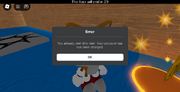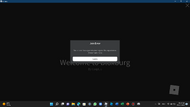Ошибка 264 в Роблокс возникает если вы пытаетесь войти в один и тот же аккаунт с разных устройств или запустили роблокс на одном компьютере два раза. Например когда то вы играли на компьютере и не вышли из своей учетной записи, а теперь пытаетесь залогиниться на ноутбуке друга и в этом случае может появиться ошибка 264.
Для того что бы исправить ошибку 264, необходимо выйти из своей учетной записи на всех устройствах. Для этого:
- Вспомните на каком устройстве вы играли в Роблокс крайний раз;
- Включите его и откройте официальный сайт Роблокс
- Нажмите кнопку в виде шестеренки в верхнем правом углу и выберите пункт «Logout»
- В появившемся сообщении выберите «Skip, Log Out Anyway»
- Готово, можно пробовать играть на новом устройстве.


Если не помогло
Иногда выйти из аккаунта недостаточно, так как на компьютере хранится Кэш игры который все еще может вызывать ошибку 264. Необходимо очистить Кэш и тогда с вероятностью 99,9% ошибка исчезнет.
Как очистить Кэш Roblox?
- Нажмите сочетание клавиш Win + R
- В появившемся окне введите команду %temp%Roblox
- Выберите все файлы нажав сочетание клавиш CTRL + A
- Удалите все эти файлы нажав сочетание клавиш Shift + Delete


Видео обзор
Solve this unpleasant Roblox error with our effective methods
by Matthew Adams
Matthew is a freelancer who has produced a variety of articles on various topics related to technology. His main focus is the Windows OS and all the things… read more
Updated on May 26, 2023
Reviewed by
Alex Serban
After moving away from the corporate work-style, Alex has found rewards in a lifestyle of constant analysis, team coordination and pestering his colleagues. Holding an MCSA Windows Server… read more
- Roblox error code 264 often arises when users are logged into Roblox on multiple devices.
- You can fix error code 264 by logging out of Roblox accounts on other devices.
- Users might need to clear cached data to fix the error code 264.
- CPU, RAM and Network limiter with hot tab killer
- Integrated with Twitch, Discord, Instagram, Twitter and Messengers directly
- Built-in sound controls and custom music
- Custom color themes by Razer Chroma and force dark pages
- Free VPN and Ad blocker
- Download Opera GX
Roblox is a popular online sandbox gaming platform for Windows and Apple iOS. However, some players have reported an error code 264 issue for Roblox. That error message says:
Disconnected… Same account launched game from different device. Reconnect if you prefer to use this device. (Error Code: 264).
As a result, players can’t play Roblox whenever that issue occurs. Do you need to fix that very same Roblox error code? If so, try applying the potential error code 264 fixes below.
Why do I keep getting error 264 Roblox?
The code 264 error message mentions a common cause for the issue. This error occurs for players who try to play (launch) Roblox with the same account on different devices.
However, some players have reported this error even when playing Roblox on just one device. In which case, corrupted cache data for the game is another possible cause for error code 264.
How do I fix error code 264?
1. Log out of all Roblox accounts
Make sure you’ve logged out of all Roblox accounts on all devices you play the game. For example, select Settings at the top right of Roblox to log out on a Windows PC and click the Logout option.
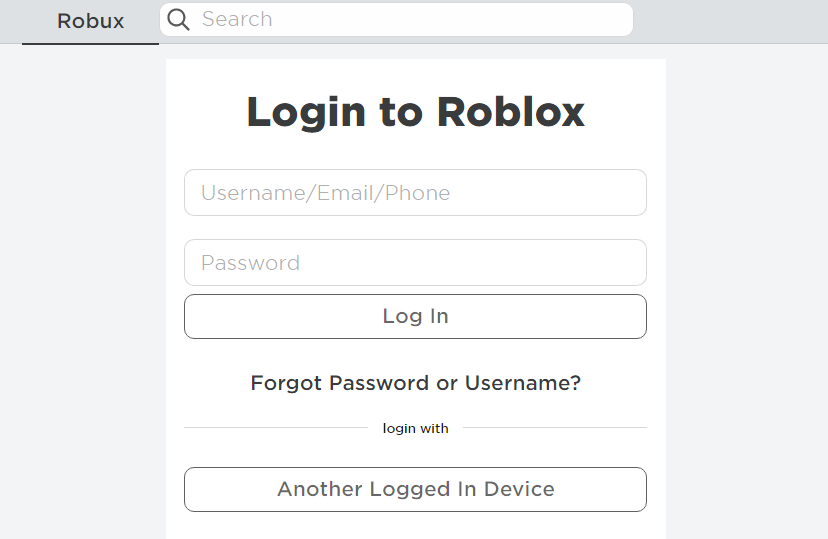
When you’ve logged out of all your Roblox accounts, try logging back in on just your Windows PC. You can log back in from this Login to Roblox webpage.
2. Clear Roblox’s cache files
- Press Windows + X to select the Run shortcut option on your Power User menu.
- Type this text into Run:
%temp%Roblox - Click OK to open a Roblox data folder.
- Press the Ctrl + A key combination to select everything.
- Then press the Shift + Delete hotkey to delete the selected data entirely.
- Click Yes on the Delete Multiple Items window.
- Finally, log out and back into your Roblox account.
NOTE
If a Roblox data folder doesn’t open, you can try clearing out the whole Temp folder. First, enter %temp% in Run, then select to delete everything in the Temp folder.
For an easier course of action, you can use Fortect to help you clean your cached files quickly. Plus, it will give you an easy-to-follow report on all the data you can safely delete.
Some PC issues are hard to tackle, especially when it comes to corrupted repositories or missing Windows files. If you are having troubles fixing an error, your system may be partially broken.
We recommend installing Restoro, a tool that will scan your machine and identify what the fault is.
Click here to download and start repairing.
Therefore, we advise you to proceed and start cleaning your PC system-wide in order to clear the cache on Roblox and fix the game instantly.
⇒ Get Fortect
3. Flush the DNS cache
- Please open the file search tool in Windows (click the magnifying glass on your taskbar to view it).
- Next, input cmd within the Type here to search box.
- Select Run as administrator on the right side of the search tool to launch Command Prompt.
- Type in this flush DNS command and hit Return:
ipconfig /flushdns
- Windows 7 Games for Windows 11: How to Download & Play
- 0x87DD0003 Error on Xbox & PC: How to Fix It
- Fix: Your Response to the CAPTCHA Appears to be Invalid
How to fix Roblox error code 264 for iPad
Try applying method one cited above to fix error code 264 for playing Roblox on an iPad. In addition, you can log out of the Roblox iPad app by tapping its … button and selecting Log out at the bottom of the menu.
If that’s not enough, we recommend clearing the Roblox app’s data by reinstalling it. You can reinstall the Roblox iPad app in the following steps:
- First, tap the Settings app on your iPad.
- Select General and iPhone Storage within Settings.
- Then select the Roblox app from there.
- Next, tap the Delete App option for Roblox.
- Finally, tap Get on the Apple Store page for Roblox to reinstall the app.
There aren’t many confirmed potential resolutions for fixing the Roblox error code 264 issue. However, resetting your Windows browser and switching to an alternative DNS server might be worth trying.
If you still need to fix error code 264 after applying the resolutions specified above, you can contact Roblox support. To do so, fill out the form on this Contact Us page.
Before you leave, check some quick tips to optimize your PC for gaming and get the best experience.
You can talk about the Roblox error code 264 by entering comments ago. Have you found another way to fix error code 264? If so, let us know about it below.
Still having issues? Fix them with this tool:
SPONSORED
If the advices above haven’t solved your issue, your PC may experience deeper Windows problems. We recommend downloading this PC Repair tool (rated Great on TrustPilot.com) to easily address them. After installation, simply click the Start Scan button and then press on Repair All.
Играя в Роблокс, можно столкнуться с разными ошибками. Некоторые из них появляются случайно и сами проходят. Некоторые проблемы приносят много неприятностей. Одна из встречаемых ошибок имеет номер 264. В данном материале будут перечислены ее причины и способы решения.
Причины возникновения ошибки 264
Появляется данная проблема при попытке войти в режим. При этом показывается сообщение о том, что данный аккаунт уже запустил проект с другого устройства. Также предлагается перезайти в проект, чтобы использовать желаемое устройство.
Основная причина появления ошибки 264 — игра на самом деле запущена на другом устройстве. В некоторых случаях пользователям помогает очистка кэша.
Способы решения ошибки 264
Рассмотрим основные способы, которые позволят решить данную проблему и поиграть в желаемый режим.
Перезайти в игру
Для начала стоит попробовать перезайти в выбранный плейс. Роблокс может случайно выдавать код неполадки и на нее не стоит обращать внимание.
Также можно попробовать выйти из аккаунта в Роблоксе со всех устройств. В ряде случаев именно это вызывает проблему.
Смена пароля
Код 264 может появиться, если аккаунт был взломан и на нем играют злоумышленники. Если имеются подозрения, что аккаунт мог быть утерян, следует сразу же менять пароль. Для этого необходимо:
- Зайти в настройки проекта. В компьютерной версии — это шестеренка в правом верхнем углу сайта. В приложении — значок в виде трех точек.
- Перейти во вкладку «Информация об учетной записи«.
- Нажать на кнопку «Изменить пароль«.
- Ввести текущий пароль и дважды ввести новый пароль.
После этих действий пароль будет изменен и можно не беспокоиться о безопасности аккаунта.
Очистка кэша игры
Иногда временные файлы Роблокса вызывает различные неполадки. Чтобы очистить кэш игры, нужно:
- Нажать Win + R и вписать в открывшемся окне «%temp% Roblox«.
- Откроется папка, в которой будут все временные файлы проекта. Их следует удалить. Для удобства можно использовать сочетание Ctrl + A, чтобы выделить все содержимое папки.
Проверка серверов игры
Наконец, сервера Роблокса могут тормозить. Когда пользователь вышел из игры, они продолжают думать, что он находится в плейсе. На сайте status.roblox.com можно проверить состояние серверов. Именно проблемы с ними могут стать причиной ошибки 264.
Если Вы знаете другие способы решения данной проблемы, сообщите о них в комментариях ниже!
![3 способа исправить код ошибки 264 в Roblox [Windows, iPad]](https://clickthis.blog/wp-content/uploads/2022/06/885750-1-1-656x288.webp)
Roblox — популярная игровая онлайн-платформа для песочницы для Windows и Apple iOS. Однако некоторые игроки сообщают о проблеме с кодом ошибки 264 для Roblox. Это сообщение об ошибке говорит:
Отключено… Игра запущена с той же учетной записи с другого устройства. Повторно подключитесь, если вы предпочитаете использовать это устройство. (Код ошибки: 264).
В результате игроки не могут играть в Roblox всякий раз, когда возникает эта проблема. Вам нужно исправить тот самый код ошибки Roblox? Если это так, попробуйте применить возможные исправления с кодом ошибки 264 ниже.
Что означает код 264?
Сообщение об ошибке с кодом 264 указывает на распространенную причину проблемы. Эта ошибка возникает у игроков, которые пытаются играть (запускать) Roblox с одной и той же учетной записи на разных устройствах.
Однако некоторые игроки сообщали об этой ошибке даже при игре в Roblox только на одном устройстве. В этом случае поврежденные данные кеша для игры являются еще одной возможной причиной для кода ошибки 264.
Как исправить код ошибки 264?
1. Выйдите из всех учетных записей Roblox.
Убедитесь, что вы вышли из всех учетных записей Roblox на всех устройствах, на которых вы играете в игру. Например, выберите «Настройки» в правом верхнем углу Roblox, чтобы выйти из системы на ПК с Windows, и нажмите «Выйти».
Когда вы вышли из всех своих учетных записей Roblox, попробуйте снова войти только на ПК с Windows. Вы можете снова войти в систему с этой веб-страницы входа в Roblox.
2. Очистите файлы кеша Roblox.
- Нажмите Windows+ X, чтобы выбрать опцию «Выполнить» в меню «Опытный пользователь».
- Введите этот текст в «Выполнить»:
%temp%Roblox - Нажмите OK, чтобы открыть папку данных Roblox.
- Нажмите комбинацию клавиш Ctrl + A , чтобы выбрать все.
- Затем нажмите Shiftгорячую клавишу + Удалить, чтобы полностью удалить выбранные данные.
- Нажмите «Да» в окне «Удалить несколько файлов».
- Наконец, выйдите и вернитесь в свою учетную запись Roblox.
Для более простого плана действий вы можете использовать CCleaner, который поможет вам быстро очистить кэшированные файлы. Кроме того, он предоставит вам простой в использовании отчет обо всех данных, которые вы можете безопасно удалить.
⇒ Получить CCleaner
3. Очистите кеш DNS
- Пожалуйста, откройте инструмент поиска файлов в Windows (щелкните увеличительное стекло на панели задач, чтобы просмотреть его).
- Затем введите cmd в поле «Введите здесь для поиска».
- Выберите «Запуск от имени администратора» в правой части инструмента поиска, чтобы запустить командную строку.
- Введите эту команду очистки DNS и нажмите Return:
ipconfig /flushdns
Как исправить код ошибки Roblox 264 для iPad
Попробуйте применить метод, указанный выше, чтобы исправить код ошибки 264 для игры в Roblox на iPad. Кроме того, вы можете выйти из приложения Roblox для iPad, нажав его кнопку … и выбрав «Выход» в нижней части меню.
Если этого недостаточно, мы рекомендуем очистить данные приложения Roblox, переустановив его. Вы можете переустановить приложение Roblox для iPad, выполнив следующие действия:
- Сначала коснитесь приложения «Настройки» на iPad.
- Выберите «Общие» и «Хранилище iPhone» в настройках.
- Затем выберите оттуда приложение Roblox.
- Затем коснитесь параметра «Удалить приложение» для Roblox.
- Наконец, нажмите «Получить» на странице Apple Store, чтобы Roblox переустановил приложение.
Существует не так много подтвержденных потенциальных решений для исправления проблемы с кодом ошибки Roblox 264. Однако, возможно, стоит попробовать сбросить настройки браузера Windows и переключиться на альтернативный DNS-сервер.
Если вам все еще нужно исправить код ошибки 264 после применения указанных выше решений, вы можете обратиться в службу поддержки Roblox. Для этого заполните форму на этой странице «Контакты».
Вы можете рассказать о коде ошибки Roblox 264, введя комментарии ниже. Вы нашли другой способ исправить код ошибки 264? Если это так, сообщите нам об этом ниже.
Содержание
- Ошибка 264 в Роблокс
- Как исправить ошибку 264
- Если не помогло
- Видео обзор
- Что значит ошибка 264 в Роблоксе: все способы исправления
- Причины возникновения ошибки 264
- Способы решения ошибки 264
- Перезайти в игру
- Смена пароля
- Очистка кэша игры
- Проверка серверов игры
- 3 способа исправить код ошибки 264 в Roblox [Windows, iPad]
- Что означает код 264?
- Как исправить код ошибки 264?
- 1. Выйдите из всех учетных записей Roblox.
- 2. Очистите файлы кеша Roblox.
- 3. Очистите кеш DNS
- Как исправить код ошибки Roblox 264 для iPad
- 3 Ways to Fix Error Code 264 on Roblox [Windows, iPad]
- What does code 264 mean?
- How do I fix error code 264?
- 1. Log out of all Roblox accounts
- 2. Clear Roblox’s cache files
- 3. Flush the DNS cache
- How to fix Roblox error code 264 for iPad
- Код 264 в роблокс
- How to Fix Roblox Error Code 264 [Easy Steps]
- Код 264 в роблокс
- Код ошибки Roblox: 264 — Ошибка отключения
- 1)Выйти на всех устройствах
- 2)Очистить файлы кеша Roblox
- Установите Roblox на ПК
- Как исправить
- What does code 264 mean?
- Что означает код 264?
- Ошибка 522 в Роблокс – причины и устранение
Ошибка 264 в Роблокс
Ошибка 264 в Роблокс возникает если вы пытаетесь войти в один и тот же аккаунт с разных устройств или запустили роблокс на одном компьютере два раза. Например когда то вы играли на компьютере и не вышли из своей учетной записи, а теперь пытаетесь залогиниться на ноутбуке друга и в этом случае может появиться ошибка 264.
Как исправить ошибку 264
Для того что бы исправить ошибку 264, необходимо выйти из своей учетной записи на всех устройствах. Для этого:
- Вспомните на каком устройстве вы играли в Роблокс крайний раз;
- Включите его и откройте официальный сайт Роблокс
- Нажмите кнопку в виде шестеренки в верхнем правом углу и выберите пункт «Logout»
- В появившемся сообщении выберите «Skip, Log Out Anyway»
- Готово, можно пробовать играть на новом устройстве.
Если не помогло
Иногда выйти из аккаунта недостаточно, так как на компьютере хранится Кэш игры который все еще может вызывать ошибку 264. Необходимо очистить Кэш и тогда с вероятностью 99,9% ошибка исчезнет.
Как очистить Кэш Roblox?
- Нажмите сочетание клавиш Win + R
- В появившемся окне введите команду % temp% Roblox
- Выберите все файлы нажав сочетание клавиш CTRL + A
- Удалите все эти файлы нажав сочетание клавиш Shift + Delete
Видео обзор
Источник
Что значит ошибка 264 в Роблоксе: все способы исправления
Играя в Роблокс, можно столкнуться с разными ошибками. Некоторые из них появляются случайно и сами проходят. Некоторые проблемы приносят много неприятностей. Одна из встречаемых ошибок имеет номер 264. В данном материале будут перечислены ее причины и способы решения.
Причины возникновения ошибки 264
Появляется данная проблема при попытке войти в режим. При этом показывается сообщение о том, что данный аккаунт уже запустил проект с другого устройства. Также предлагается перезайти в проект, чтобы использовать желаемое устройство.
Основная причина появления ошибки 264 — игра на самом деле запущена на другом устройстве. В некоторых случаях пользователям помогает очистка кэша.
Способы решения ошибки 264
Рассмотрим основные способы, которые позволят решить данную проблему и поиграть в желаемый режим.
Перезайти в игру
Для начала стоит попробовать перезайти в выбранный плейс. Роблокс может случайно выдавать код неполадки и на нее не стоит обращать внимание.
Также можно попробовать выйти из аккаунта в Роблоксе со всех устройств. В ряде случаев именно это вызывает проблему.
Смена пароля
Код 264 может появиться, если аккаунт был взломан и на нем играют злоумышленники. Если имеются подозрения, что аккаунт мог быть утерян, следует сразу же менять пароль. Для этого необходимо:
- Зайти в настройки проекта. В компьютерной версии — это шестеренка в правом верхнем углу сайта. В приложении — значок в виде трех точек.
- Перейти во вкладку «Информация об учетной записи«.
- Нажать на кнопку «Изменить пароль«.
- Ввести текущий пароль и дважды ввести новый пароль.
После этих действий пароль будет изменен и можно не беспокоиться о безопасности аккаунта.
Очистка кэша игры
Иногда временные файлы Роблокса вызывает различные неполадки. Чтобы очистить кэш игры, нужно:
- Нажать Win + R и вписать в открывшемся окне «%temp% Roblox«.
- Откроется папка, в которой будут все временные файлы проекта. Их следует удалить. Для удобства можно использовать сочетание Ctrl + A, чтобы выделить все содержимое папки.
Проверка серверов игры
Наконец, сервера Роблокса могут тормозить. Когда пользователь вышел из игры, они продолжают думать, что он находится в плейсе. На сайте status.roblox.com можно проверить состояние серверов. Именно проблемы с ними могут стать причиной ошибки 264.
Если Вы знаете другие способы решения данной проблемы, сообщите о них в комментариях ниже!
Источник
3 способа исправить код ошибки 264 в Roblox [Windows, iPad]
Roblox — популярная игровая онлайн-платформа для песочницы для Windows и Apple iOS. Однако некоторые игроки сообщают о проблеме с кодом ошибки 264 для Roblox. Это сообщение об ошибке говорит:
Отключено… Игра запущена с той же учетной записи с другого устройства. Повторно подключитесь, если вы предпочитаете использовать это устройство. (Код ошибки: 264).
В результате игроки не могут играть в Roblox всякий раз, когда возникает эта проблема. Вам нужно исправить тот самый код ошибки Roblox? Если это так, попробуйте применить возможные исправления с кодом ошибки 264 ниже.
Что означает код 264?
Сообщение об ошибке с кодом 264 указывает на распространенную причину проблемы. Эта ошибка возникает у игроков, которые пытаются играть (запускать) Roblox с одной и той же учетной записи на разных устройствах.
Однако некоторые игроки сообщали об этой ошибке даже при игре в Roblox только на одном устройстве. В этом случае поврежденные данные кеша для игры являются еще одной возможной причиной для кода ошибки 264.
Как исправить код ошибки 264?
1. Выйдите из всех учетных записей Roblox.
Убедитесь, что вы вышли из всех учетных записей Roblox на всех устройствах, на которых вы играете в игру. Например, выберите «Настройки» в правом верхнем углу Roblox, чтобы выйти из системы на ПК с Windows, и нажмите «Выйти».
Когда вы вышли из всех своих учетных записей Roblox, попробуйте снова войти только на ПК с Windows. Вы можете снова войти в систему с этой веб-страницы входа в Roblox.
2. Очистите файлы кеша Roblox.
- Нажмите Windows + X , чтобы выбрать опцию «Выполнить» в меню «Опытный пользователь».
- Введите этот текст в «Выполнить»: %temp%Roblox
- Нажмите OK, чтобы открыть папку данных Roblox.
- Нажмите комбинацию клавиш Ctrl + A , чтобы выбрать все.
- Затем нажмите Shift горячую клавишу + Удалить, чтобы полностью удалить выбранные данные.
- Нажмите «Да» в окне «Удалить несколько файлов».
- Наконец, выйдите и вернитесь в свою учетную запись Roblox.
Для более простого плана действий вы можете использовать CCleaner, который поможет вам быстро очистить кэшированные файлы. Кроме того, он предоставит вам простой в использовании отчет обо всех данных, которые вы можете безопасно удалить.
⇒ Получить CCleaner
3. Очистите кеш DNS
- Пожалуйста, откройте инструмент поиска файлов в Windows (щелкните увеличительное стекло на панели задач, чтобы просмотреть его).
- Затем введите cmd в поле «Введите здесь для поиска».
- Выберите «Запуск от имени администратора» в правой части инструмента поиска, чтобы запустить командную строку.
- Введите эту команду очистки DNS и нажмите Return : ipconfig /flushdns
Как исправить код ошибки Roblox 264 для iPad
Попробуйте применить метод, указанный выше, чтобы исправить код ошибки 264 для игры в Roblox на iPad. Кроме того, вы можете выйти из приложения Roblox для iPad, нажав его кнопку … и выбрав «Выход» в нижней части меню.
Если этого недостаточно, мы рекомендуем очистить данные приложения Roblox, переустановив его. Вы можете переустановить приложение Roblox для iPad, выполнив следующие действия:
- Сначала коснитесь приложения «Настройки» на iPad.
- Выберите «Общие» и «Хранилище iPhone» в настройках.
- Затем выберите оттуда приложение Roblox.
- Затем коснитесь параметра «Удалить приложение» для Roblox.
- Наконец, нажмите «Получить» на странице Apple Store, чтобы Roblox переустановил приложение.
Существует не так много подтвержденных потенциальных решений для исправления проблемы с кодом ошибки Roblox 264. Однако, возможно, стоит попробовать сбросить настройки браузера Windows и переключиться на альтернативный DNS-сервер.
Если вам все еще нужно исправить код ошибки 264 после применения указанных выше решений, вы можете обратиться в службу поддержки Roblox. Для этого заполните форму на этой странице «Контакты».
Вы можете рассказать о коде ошибки Roblox 264, введя комментарии ниже. Вы нашли другой способ исправить код ошибки 264? Если это так, сообщите нам об этом ниже.
Источник
3 Ways to Fix Error Code 264 on Roblox [Windows, iPad]
- Roblox error code 264 often arises when users are logged into Roblox on multiple devices.
- You can fix error code 264 by logging out of Roblox accounts on other devices.
- Users might need to clear cached data to fix the error code 264.
Roblox is a popular online sandbox gaming platform for Windows and Apple iOS. However, some players have reported an error code 264 issue for Roblox. That error message says:
Disconnected… Same account launched game from different device. Reconnect if you prefer to use this device. (Error Code: 264).
As a result, players can’t play Roblox whenever that issue occurs. Do you need to fix that very same Roblox error code? If so, try applying the potential error code 264 fixes below.
What does code 264 mean?
The code 264 error message mentions a common cause for the issue. This error occurs for players who try to play (launch) Roblox with the same account on different devices.
However, some players have reported this error even when playing Roblox on just one device. In which case, corrupted cache data for the game is another possible cause for error code 264.
How do I fix error code 264?
1. Log out of all Roblox accounts
Make sure you’ve logged out of all Roblox accounts on all devices you play the game. For example, select Settings at the top right of Roblox to log out on a Windows PC and click the Logout option.
When you’ve logged out of all your Roblox accounts, try logging back in on just your Windows PC. You can log back in from this Login to Roblox webpage.
2. Clear Roblox’s cache files
- Press Windows + X to select the Run shortcut option on your Power User menu.
- Type this text into Run: %temp%Roblox
- Click OK to open a Roblox data folder.
- Press the Ctrl + A key combination to select everything.
- Then press the Shift + Delete hotkey to delete the selected data entirely.
- Click Yes on the Delete Multiple Files window.
- Finally, log out and back into your Roblox account.
For a simpler course of action, you can use CCleaner to help you clean your cached files fast. Plus, it will give you an easy-to-follow report on all the data you can safely delete.
⇒ Get CCleaner
Read more about this topic
3. Flush the DNS cache
- Please open the file search tool in Windows (click the magnifying glass on your taskbar to view it).
- Next, input cmd within the Type here to search box.
- Select Run as administrator on the right side of the search tool to launch Command Prompt.
- Type in this flush DNS command and hit Return : ipconfig /flushdns
How to fix Roblox error code 264 for iPad
Try applying method one cited above to fix error code 264 for playing Roblox on an iPad. In addition, you can log out of the Roblox iPad app by tapping its … button and selecting Log out at the bottom of the menu.
If that’s not enough, we recommend clearing the Roblox app’s data by reinstalling it. You can reinstall the Roblox iPad app in the following steps:
- First, tap the Settings app on your iPad.
- Select General and iPhone Storage within Settings.
- Then select the Roblox app from there.
- Next, tap the Delete App option for Roblox.
- Finally, tap Get on the Apple Store page for Roblox to reinstall the app.
There aren’t many confirmed potential resolutions for fixing the Roblox error code 264 issue. However, resetting your Windows browser and switching to an alternative DNS server might be worth trying.
If you still need to fix error code 264 after applying the resolutions specified above, you can contact Roblox support. To do so, fill out the form on this Contact Us page.
You can talk about the Roblox error code 264 by entering comments ago. Have you found another way to fix error code 264? If so, let us know about it below.
Still having issues? Fix them with this tool:
Источник
Код 264 в роблокс
Как исправить код ошибки 277 в Roblox?
How to Fix Roblox Error Code 264 [Easy Steps]
Like other Softwares, users can get error codes and issues on the Roblox too. Roblox tries to provide a hurdle-free game playing for its users but sometimes they may face errors on their accounts. Here, in this guide, we are going to discuss one among many, and that is Roblox Error code 264. If you are also getting this error code then this guide is best for you to fix it.
Roblox Error Code 264 means that you are trying to launch the game from the same account across various devices. It means if you have logged in to any device and trying to login into another with the same log-in credentials then, you may face this error code on your screen.
Next, we are going to discuss How do you fix error 264 on Roblox?
Код 264 в роблокс
Илья Каргин ответил Виктории
Виктория, ты как переустанавливала? Через панель задач удаляла его и заново скачивала?
Если да, то напиши в поддержку, там могут помочь.
Виктория Алмасуд ответила Илье
Виктория Алмасуд ответила Ivan
Виктория Алмасуд ответила Ivan
Виктория Алмасуд ответила Ivan
Виктория, https://www.roblox.com/Support
Заполняй анкету, опиши проблемы, главное пиши на английском языке, если не знаешь, то использую переводчик
Виктория Алмасуд ответила Ivan
Виктория Алмасуд ответила Ivan
Ivan, а вот после того как ты написала что проблема на ПК, что надо там выбрать, я просто не понимаю что это
Когда на плейс заходишь тебе роблокс предлагает скачать лаунчер который по сути у тебя итак есть, нажми скачать и он его обновит, мне помогло.
Данил Балодис ответил Виктории
Виктория Алмасуд ответила Данилу
Код ошибки Roblox: 264 — Ошибка отключения
Когда вы столкнетесь с этой проблемой, вы получите следующее полное сообщение об ошибке;
Отключен
Один и тот же аккаунт запустил игру из разных
устройство. Подключитесь повторно, если вы предпочитаете использовать это устройство.
(Код ошибки: 264)
Вы, скорее всего, столкнетесь с этой ошибкой, если пытаетесь запустить игру с одной и той же учетной записи на разных устройствах — другими словами, эта ошибка отключения возникает, если вы вошли в систему на любом устройстве и пытаетесь войти на другое с тем же журналом. -в учетных данных.
Если вы столкнулись с этим Код ошибки Roblox: 264 проблему, вы можете попробовать любое из наших рекомендуемых ниже решений, чтобы решить эту проблему.
- Выйти со всех устройств
- Очистить файлы кеша Roblox
Давайте посмотрим на описание процесса, связанного с каждым из перечисленных решений.
1)Выйти на всех устройствах
Первое, что вы должны попытаться исправить Код ошибки Roblox: 264 проблема заключается в том, чтобы выйти из всех Windows, а также из других устройств, на которых вы в настоящее время вошли в систему, а затем попытаться войти в систему на том устройстве, на котором вы хотите играть. Если какой-либо другой игрок использует ваши учетные данные для входа, попросите их выйти из системы со своего устройства, а затем вы можете попытаться войти в систему на своем устройстве.
2)Очистить файлы кеша Roblox
Это решение требует, чтобы вы очистили файлы кеша Roblox на игровом ПК с Windows 10/11. Вот как:
- Нажмите клавишу Win + R, чтобы вызвать диалоговое окно «Выполнить».
- В диалоговом окне «Выполнить» введите указанную ниже переменную среды и нажмите Enter:
- В этом месте выберите все файлы с помощью сочетания клавиш CTRL + A.
- Теперь нажмите комбинацию клавиш Shift + Delete, чтобы навсегда удалить все файлы, находящиеся в папке.
- Войдите снова в свою учетную запись Roblox.
Вот и все! Надеюсь, вы найдете это наше руководство о том, как исправить коды ошибок Roblox 524 и 264 в Windows 11/10, полезным.
Установите Roblox на ПК
Не забудьте установить Roblox на компьютер и получите все преимущества игры на ПК! Чтобы скачать игру на ваш компьютер или ноутбук – просто нажмите на кнопку ниже и следуйте инструкциям. Это официальная ссылка – никаких торрентов и файлообменников! Если же вы сейчас просматриваете эту статью на смартфоне – запомните наш сайт (bwe.su), откройте его на своём компьютере и найдите эту статью.
Отметим, что с установкой игры на компьютер справится даже самый обычный пользователь ПК, поэтому – скачивайте, устанавливайте, играйте и побеждайте!
Как исправить
Теперь рассмотрим 2 варианта исправления ситуации, актуальных для обоих типов ошибки.
Если вы случайно запустили сразу две версии Roblox, ситуацию легко исправить. Для этого изначально необходимо запустить диспетчер задач. Утилита находится в меню «Пуск» или может быть найдена при помощи поиска.
Сразу после запуска убеждаемся в том, что в данный момент работает две версии игрового клиента Roblox. Их может быть и больше. При помощи кнопки, отмеченной цифрой «2», удаляем лишние процессы.
Когда в списке останется лишь один экземпляр Роблокс, вы можете переходить к игре.
What does code 264 mean?
The code 264 error message mentions a common cause for the issue. This error occurs for players who try to play (launch) Roblox with the same account on different devices.
However, some players have reported this error even when playing Roblox on just one device. In which case, corrupted cache data for the game is another possible cause for error code 264.
Что означает код 264?
Сообщение об ошибке с кодом 264 указывает на распространенную причину проблемы. Эта ошибка возникает у игроков, которые пытаются играть (запускать) Roblox с одной и той же учетной записи на разных устройствах.
Однако некоторые игроки сообщали об этой ошибке даже при игре в Roblox только на одном устройстве. В этом случае поврежденные данные кеша для игры являются еще одной возможной причиной для кода ошибки 264.
Ошибка 522 в Роблокс – причины и устранение
Игра с такой ошибкой сбоит тогда, когда подключение к сети происходит через другую платформу, как пример: Cloudflare. Он предназначен для того, чтобы обеспечить пользователю ускоренную загрузку и сделать Ваш сеанс анонимным. Теперь Вам нужно отключить и войти на сервер обычным путем.
Источник
Содержание
- Ошибка 264 в Роблокс
- Что означает ошибка?
- Как исправить
- Удаляем дублирующий процесс
- Отключаем второй аккаунт
- На компьютере
- На телефоне
- Видеоинструкция
- Как исправить проблемы 264.INF драйвера? [РЕШЕНО]
- 264.INF
- Спасибо, ваш файл запроса был получен.
- Ошибки 264.INF
- Причины ошибок в файле 264.INF
- Fix Roblox error code 524 and 264 on Windows 11/10
- Roblox Error Code: 524 – Authorization error
- 1] Check Roblox Servers status
- 2] Connect via VPN
- 3] Allow Invitations to VIP Servers
- 4] Uninstall and reinstall Roblox
- 5] Use UWP version of Roblox
- 6] Appeal against a possible ban
- Roblox Error Code: 264 – Disconnection error
- 1] Log out from all devices
- 2] Clear Roblox Cache Files
Ошибка 264 в Роблокс
Сегодня мы поговорим еще об одной ошибке, которая появляется довольно часто. Код сбоя может возникать в одном из двух разных случаев. Соответственно, ниже вас ждет 2 инструкции по решению проблемы для каждой из ситуаций по отдельности.
Что означает ошибка?
В первую очередь разберемся, почему возникает ошибка с кодом 264 в Роблокс. Во-первых, это случается тогда, когда вы случайно запустили две версии игры на компьютере.
Во-вторых, проблема проявляется, если пользователь вошел в аккаунт на одном из устройств, при этом забыл покинуть учетную запись на другом.
Как исправить
Теперь рассмотрим 2 варианта исправления ситуации, актуальных для обоих типов ошибки.
Удаляем дублирующий процесс
Если вы случайно запустили сразу две версии Roblox, ситуацию легко исправить. Для этого изначально необходимо запустить диспетчер задач. Утилита находится в меню «Пуск» или может быть найдена при помощи поиска.
Сразу после запуска убеждаемся в том, что в данный момент работает две версии игрового клиента Roblox. Их может быть и больше. При помощи кнопки, отмеченной цифрой «2», удаляем лишние процессы.
Когда в списке останется лишь один экземпляр Роблокс, вы можете переходить к игре.
Отключаем второй аккаунт
Также существует второй вариант, когда появляется ошибка 264. Как уже было сказано, это связано с тем, что пользователь пытается подключиться к серверу с того аккаунта, который активен на другом устройстве.
На компьютере
Первое, что нужно сделать, это перейти на официальный сайт Roblox на том устройстве, которое использовалось ранее.
- Дальше в верхней правой части окна выбираем иконку с изображением шестеренки. В открывшемся списке жмем по отмеченному на скриншоте пункту.
- На следующем этапе выбираем обозначенный красной линией пункт.
Теперь, когда мы вышли из своего аккаунта на втором устройстве, на первом можно приступать к игре.
На телефоне
На телефоне все происходит похожим образом. Сначала мы запускаем игровое приложение, после чего выбираем кнопку выхода из аккаунта. В результате нас попросят подтвердить свое намерение, с чем необходимо согласиться и нажать кнопку, отмеченную цифрой «2».
Готово. Теперь можно переходить к игре на том устройстве, на котором авторизация осталась.
Видеоинструкция
Весь описанный ранее процесс более наглядно можно увидеть в прикрепленном ниже видео.
Источник
Как исправить проблемы 264.INF драйвера? [РЕШЕНО]
Проблемы 264.INF обычно возникают из-за повреждения драйвера для Resume Maker with Career Planning или из-за неисправности соответствующего оборудования. Как правило, решить проблему можно заменой файла INF. Кроме того, наличие обновлённых драйверов устройства предотвратит связанные с INF ошибки, поэтому мы настоятельно рекомендуем регулярно выполнять сканирование обновлений драйверов.
Формат Pro/ENGINEER Temporary с расширением файла INF классифицируют в качестве Временные файлы. Наша коллекция файлов 264.INF для %%os%% представлена в списках ниже. В настоящее время в нашем каталоге для загрузки могут отсутствовать некоторые файлы (такие как 264.INF), но их можно запросить, нажав на кнопку Request (Запрос) ниже. Кроме того, Individual Software Inc. также может предоставить вам некоторые редкие файлы, которые отсутствуют в нашем каталоге.
Несмотря на то, что в большинстве случаев после размещения файла 264.INF в надлежащем месте на жёстком диске, сообщения об ошибках, связанных с этим файлом, больше не выводятся, следует выполнить быструю проверку, чтобы окончательно в этом убедиться. Затем вы можете повторно открыть Resume Maker with Career Planning, чтобы проверить выводится ли сообщение об ошибке.
| 264.INF Описание файла | |
|---|---|
| Расширение: | INF |
| Категория: | c. 1997-1999 |
| Софт: | Resume Maker with Career Planning |
| Вер: | 1.0.0.0 |
| Программист: | Individual Software Inc. |
| Имя: | 264.INF Запрос |
| Размер (в байтах): | 103 |
| SHA-1: | F6262B0CF2501BD4D1A66A9C18C3CB98CB5927A5 |
| MD5: | DE4A2E74562C2FAB88BF0D13D81A0C11 |
| CRC32: |
Идентификатор статьи: 1187465
264.INF
Выберите программное обеспечение
| Имя файла | Идентификатор файла (контрольная сумма MD5) | Размер файла | Загрузить | ||||||||||||||
|---|---|---|---|---|---|---|---|---|---|---|---|---|---|---|---|---|---|
| + 264.INF | DE4A2E74562C2FAB88BF0D13D81A0C11 | 103.00 B | Запрос | ||||||||||||||
|
Спасибо, ваш файл запроса был получен.
Ошибки 264.INF
Большинство обнаруженных ошибок 264.INF будут ошибками BSOD (Blue Screen of Death), также известными как ошибка «STOP»:
- «Windows выключена, чтобы остановить повреждение ПК, вызванное 264.INF. «
- «: (Windows столкнулась с проблемой с 264.INF и нуждается в перезапуске. «
- «СТОП 0x0A: IRQL_NOT_LESS_EQUAL — 264.INF»
- 0x01E: КМОДЕ_ИСКЛЮЧЕНИЕ_НЕТ_ОБРАБАТЫВАЕТСЯ — 264.INF
- 0×00000050 ОСТАНОВКА: СТРАНИЦА_FAULT_IN_NONPAGED_AREA — 264.INF
Большинство ошибок 264.INF BSOD происходят после новой установки нового оборудования или программного обеспечения (Resume Maker with Career Planning). В основном ошибки, связанные с 264.INF, возникают в процессе установки Resume Maker with Career Planning, во время загрузки программного или аппаратного обеспечения, связанного с Individual Software Inc., во время последовательности загрузки драйвера устройства, связанного с Resume Maker with Career Planning, или завершения/запуска Windows. Отслеживание того, когда и где возникает ошибка STOP, является важной информацией при устранении проблемы. Notating при возникновении ошибок 264.INF STOP имеет первостепенное значение для поиска причины проблем, связанных с Resume Maker with Career Plannings, и сообщая о них за помощью.
Причины ошибок в файле 264.INF
Ошибки синего экрана 264.INF могут быть вызваны различными проблемами с оборудованием, прошивкой, драйвером или программным обеспечением. Аппаратные сбои Individual Software Inc. или Resume Maker with Career Planning могут привести к этим ошибкам 264.INF в некоторых случаях.
Именно ошибки 264.INF проистекают из:
- Устаревшие, поврежденные или неправильно настроенные драйверы устройств Individual Software Inc./Resume Maker with Career Planning.
- Поврежденный или недопустимый реестр 264.INF из Resume Maker with Career Planning или изменение, связанное с оборудованием.
- Заражение вредоносными программами повреждено файл 264.INF или связанные с ним файлы Resume Maker with Career Planning.
- Ошибка 264.INF изMIndividual Software Inc. аппаратных конфликтов после новой установки.
- Установка Resume Maker with Career Planning создание 264.INF (или связанного системного файла) повреждения или удаления.
- Ошибка STOP (264.INF) с поврежденного жесткого диска.
- Поврежденная оперативная память/память из 264.INF Синий экран смерти.
Источник
Fix Roblox error code 524 and 264 on Windows 11/10
Roblox is an online game platform and game creation system developed by Roblox Corporation. It allows users to program games and play games created by other users. In this post, we will look at the solutions to error code 524 and 264, among other Roblox error codes you may encounter on your Xbox console, mobile devices or Windows 10/11 PC.
PC gamers are most likely to encounter this error whenever they attempt to join an ongoing multiplayer game.
When you encounter this issue, you’ll receive the following full error message;
Join Error
Not authorized to join this game
(Error Code: 524)
The potential culprits to this error includes;
- Roblox server issue.
- Connectivity issue.
- VIP server invitations are disabled.
- Corrupted registry keys.
- Roblox Account ban.
If you’re faced with this Roblox Error Code: 524 issue, you can try our recommended solutions below in no particular order and see if that helps to resolve the issue.
- Check Roblox Servers status
- Connect via VPN
- Allow Invitations to VIP Servers
- Uninstall and reinstall Roblox
- Use UWP version of Roblox
- Appeal against possible ban
Let’s take a look at the description of the process involved concerning each of the listed solutions.
1] Check Roblox Servers status
This solution simply requires you to start checking services like downdetector.com or Istheservicedown.com to investigate whether other Roblox players are also encountering this Roblox Error Code: 524 authorization problem.
If the investigation reveals that Roblox is currently dealing with a server issue that is entirely beyond your control, there’s nothing much you can do but wait for the developers to fix the problem and get the servers back online. On the other hand, if this is not the case of Roblox server problems, try the next solution(s).
2] Connect via VPN
Some PC gamers were able to resolve the Roblox error code 524 by filtering the connection with the game server through a VPN.
3] Allow Invitations to VIP Servers
Do the following:
- Head over to the roblox.com/login page.
- Enter your credentials, if prompted.
- Next, click Settings (gear or cogwheel icon) in the top-right corner of the screen.
- Click Settings on the context menu.
- In My Settings page, click on Privacy from the vertical menu on the left.
- Scroll down to the Other Settings section.
- Now, from the Who can invite me to private servers drop-down menu, select Everyone.
- Save the changes and exit.
Now see if the error is resolved. Otherwise, try the next solution.
4] Uninstall and reinstall Roblox
This solution requires you to uninstall Roblox (preferably, use third-party software uninstaller) and once the uninstall is completed, press Windows key + R to invoke the Run dialog, type in the environment variable below and hit Enter:
At the location, explore the Roblox folder and select all (CTRL+A) of its contents and tap DELETE on the keyboard. Once done, head over to the official Roblox website, sign in with your account then download the local version of the game once again.
5] Use UWP version of Roblox
Here, you can work around this issue by launching the UWP (Universal Windows Platform) version of the game instead, on your Windows 10/11 device.
To do this, open Microsoft Store and search for and download and install Roblox on your PC.
Launch the UWP version of Roblox, sign in with your account and see if the problem is now fixed. Otherwise, try the next solution.
6] Appeal against a possible ban
If at this point nothing has worked for you, then it’s likely you might be encountering this error code due to the fact that you’ve been banned.
There are two different types of ban in Roblox:
- Room (Map) ban
- Permanent ban
In the case of a Permanent ban, there’s nothing much you can do but to open a support ticket and plead your case to lift the ban. However, if you knowingly violated a community rule, opening a support ticket won’t help as you will not win your case and lift the ban. In this case, the only thing you can do is start over with a new account.
Related: How to fix Roblox error codes 106, 110, 116 on Xbox One.
Roblox Error Code: 264 – Disconnection error
When you encounter this issue, you’ll receive the following full error message;
Disconnected
Same account launched game from different
device. Reconnect if you prefer to use this device.
(Error Code: 264)
You are most likely to encounter this error if you are trying to launch the game from the same account across various devices – in other words, this disconnection error occurs if you have logged in to any device and trying to login into another with the same log-in credentials.
If you’re faced with this Roblox Error Code: 264 issue, you can try either of our recommended solutions below to resolve the issue.
- Log out from all devices
- Clear Roblox Cache Files
Let’s take a look at the description of the process involved concerning each of the listed solutions.
1] Log out from all devices
The first thing you should try to fix this Roblox Error Code: 264 issue is to log out from all the Windows, as well other devices where you are currently logged in and then try to login into that device on which you want to play. If any other player is using your login credentials, then have them to log out from their own device, and then after, you can try to login to your device.
2] Clear Roblox Cache Files
This solution requires you to clear Roblox cache files on your Windows 10/11 gaming PC. Here’s how:
- Press Windows key + R to invoke the Run dialog.
- In the Run dialog box, type in the environment variable below and hit Enter:
- At the location, select all files using the CTRL+Akeyboard shortcut key.
- Now, press the Shift+Delete key combo to permanently delete all the files present in the folder.
- Sign back into your Roblox account.
That’s it! Hope you find this our guide on how to fix Roblox error code 524 and 264 on Windows 11/10 helpful.
Источник
If you have been experiencing technical difficulties with Roblox, please contact Roblox Support for assistance.
An example of a Roblox error.
An example of an old version Roblox error.
New symbol with builderman used for error pages.
An error is a message displaying information about an unexpected event. Errors can happen typically anywhere on Roblox, in-game and on the website. There are different types of errors, such as connection, game, teleportation and HTTP related errors.
On the game client, if an error has occurred, a grey box will appear displaying the information about what happened, and will give the player a Leave or Reconnect option if possible. If it occured on the website, it will typically show the same information, with different options.
2xx errors indicate connection issues, 5xx errors indicate player-related error, 6xx errors indicate HTTP issues and 7xx errors indicate place teleportation error.
You can view some of the website errors by going to this page and adding a 4xx error code or adding 500.
Website errors
| Type of Error | Description | Images |
|---|---|---|
| Down For Maintenance | Main article: Maintenance
«We’ll Be Back Soon» «We’re making things more awesome. Be back soon.» «This site is currently offline for maintenance and upgrades. Please check back soon!» Displayed when the administrators have locked down the site to fix something that went wrong in the background. This screen is also used when the site is closed for maintenance. This is what the test websites currently lead to. The buttons spelling out Roblox and the text box are used when the administrators need to enter a password to start making changes to the website. Google Chrome sees this error as a soft-503 error The error message may not always have the password text box depending on the reason for maintenance. Even if Roblox isn’t offline for maintenance, you can view the new maintenance page at https://www.roblox.com/offline.html |
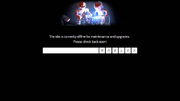 2014–2015  2018–2021  2021–Present |
| Too Many Redirects | The message varies depending on the browser:
«The page isn’t redirecting properly» (Firefox) «This page isn’t working: www.roblox.com redirected you too many times.» (Chrome) Displayed on accounts with a poison ban. This error occurs because the site tries to redirect to the Membership/CreationDisabled.aspx page, but when banned, all pages redirect back to Membership/NotApproved.aspx, creating an infinite redirect loop. |
 Google Chrome error 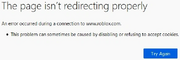 Mozilla Firefox error |
| Updating Avatar Error | «Items you don’t own in this outfit: (X)»
Displayed when trying to wear a limited hat or a normal hat that was traded or sold, or wearing a previously deleted item. X will be replaced with the number of unavailable items. |
|
| Something went wrong | «Error | An unexpected error occurred. Please try again later.»
Displayed when changing the error code in the error page URL to a non-existent error code. |
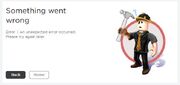 Current version (Light Mode) 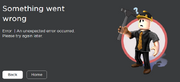 Current version (Dark Mode) |
| Bad Request | «400 | There was a problem with your request»
Displayed when the web request made by a device is invalid or otherwise incorrect. It may also happen when searching inventories of completely wiped accounts too (e.g. noli — ID 31042685). This error is also caused when changing the code in the address bar, or when the Roblox site is experiencing problems. It can also occur while uploading images on the Develop page. |
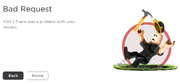 Current version (Light Mode) 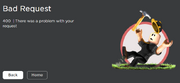 Current version (Dark Mode) |
| Access Denied |
«403 | You don’t have permission to view this page.» Displayed when attempting to view a page that is restricted. This will often show up when the user tries to go to an administrator/staff-only page, or when the user is IP banned. |
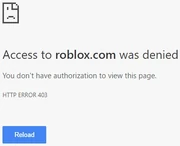 IP ban on Google Chrome Web server access denied 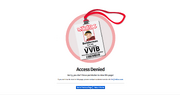 Old access denied 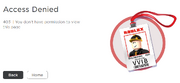 Current version (Light Mode) 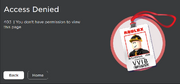 Current version (Dark Mode) 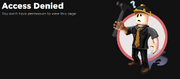 Creator Dashboard access denied (error image is same as 404 error) |
| Page cannot be found or no longer exists | «404 | Page Not found»
Displayed when the URL leads to a page that could not be found or does not exist. Will occur often due to an invalid URL or when one tries to go to the profile of a terminated account. |
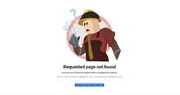 Old page not found. 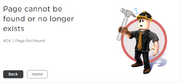 Current version (Light Mode) 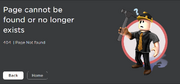 Current version (Dark Mode) 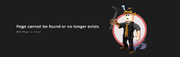 Current version (Creator Marketplace, Dark Mode) Web server Error 404 |
| Internal Server Error | «500 | An unexpected error occurred»
Displayed when the server has encountered an internal error or misconfiguration and was unable to complete the web request. It’s also the only error code that contains a link to the Roblox Status page. |
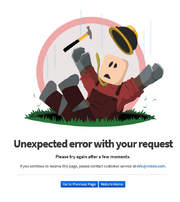 Old internal server error. 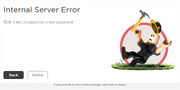 Current version (Light Mode) 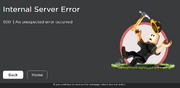 Current version (Dark Mode) |
| Roblox outage | «The request could not be satisfied.»
Also known as a hard 503 error. Displayed when ROBLOX is having downtime or outages, but not for maintenance. Alternatively, entering the URL roblox.com/request-error?code=503 doesn’t make this page pop up, instead showing the «bad request» or «Something went wrong» error. |
 The new 503 error message 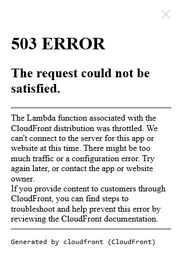 The request could not be satisfied. |
| Connection timed out. | The message varies depending on the browser:
«This page isn’t working: roblox.com took too long to respond.» (Chrome) HTTP 504. Displayed during a web-host timeout, which can be caused by Roblox maintenance/server downtime or by a poor internet connection. |
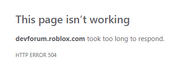 |
| An error occurred, please try again. | «Error»
Happens when Roblox is attempted to load on some VPNs, or when an invalid IP is used to load the website. This can also occur when trying to view game passes through the Wayback Machine. |
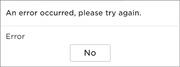 |
| Invalid Parameter | «Invalid arguments.»
Happens when the Roblox website is encountering problems. |
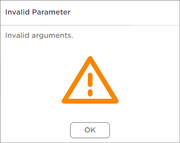 |
| Game Pass Loading Error | «Failed to load Game Passes. Please try again later.»
Displayed when the request to retrieve game passes fails, which can be caused due to Roblox issues or by faulty internet connection from the user. Also known to occur when attempting to view game passes using the Internet Archive website. |
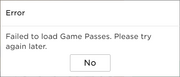 |
| Maximum Friends Error | «Unable to process Request. That user currently has the max number of Friends allowed.»
Happens when the player tries to friend a user that already has the maximum of friends allowed on Roblox. (200 Friends) |
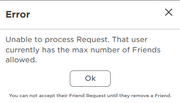 |
| Transaction Failed | «We are having a problem completing your purchase. Please try again in a few minutes.»
Shown when Roblox fails to complete a transaction. |
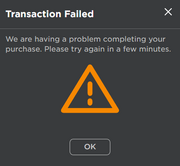 |
| An error has occurred. | «Sorry, an error occurred.»
This error can be caused due to Roblox issues or by a poor internet connection. Also known to occur when attempting to register or sign up using the Internet Archive website. |
2006 error message. 2007 error message. |
| Avatar Page Error | «The avatar page is temporarily unavailable.»
This error can be caused when the avatar page is unavailable due to housekeeping or technical difficulties. |
|
| Failed to load recent items | «Failed to load recent items.»
Getting an accessory and accessing the avatar page while Roblox is in maintenance. |
|
| User is blocked | «User is blocked»
This error occurs when a friend request is sent to a blocked user. |
|
| Library Error | «Library temporarily unavailable, please try again later.»
This can happen when one enters an invalid Category number in the URL bar. |
|
| Unable to join | «You cannot join this VIP server because this game is private.»
This happens when one attempts to join a VIP server on a private/under-review game. |
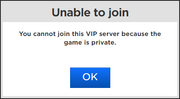 Attempting to join an under review/private game. |
| Item Owned | «You already own this item.»
This happens when one attempts to purchase an item that they already own. |
 |
| Recent experiences unable to load | «Experiences failed to load»
This happens when the servers are not able to load a user’s recent experiences. |
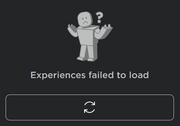 |
| Unable to load friends | «Unable to load friends»
This happens when the servers are not able to load a user’s friends list. |
|
| Connection Error | There are two variations of this error: |  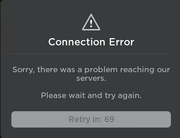 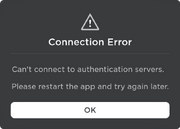 |
| Error starting experience | An error occurred trying to launch the experience. Please try again later. | 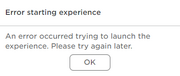 |
Game client errors
Roblox is currently down
| Error code (#) | Description | Images | |
|---|---|---|---|
| Client Crash | «An unexpected error occurred and Roblox needs to quit. We’re sorry!»
Displayed as a generic error message shown during a client crash, which can be caused by running out of memory, having a high ping, extreme lag, or connecting to the game while using a known (Roblox Player and/or Roblox Studio) exploit. |
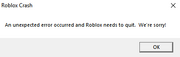 |
|
| Authentication Failed | «An error was encountered during authentication. Please try again.»
Displayed when the authentication is invalid. Can also occur when its launched from the Command Prompt, and can also occur when one of the users accounts are banned or when a user is using a VPN. |
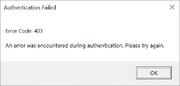 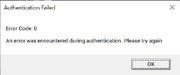 The same one except with error code 0 (happens rarely when joining). |
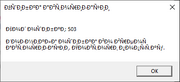 Gibberish version of this error. 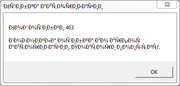 the same Gibberish version but with 403. |
| ОÑ^ибка авÑ,оризации | «ÐšÐ¾Ð´ оÑ^ибки: 403
Возникла оÑ^ибка во Ð²Ñ€ÐµÐ¼Ñ Ð°Ð²Ñ,оризации. ПовÑ,ори поыÑ,ау.» The same error as the «Authentication Failed» error but in Mojibake, when the system fails to detect another language and instead translates it into gibberish. The mojibake in this error belongs to the Icelandic or Russian language. |
||
| In-game Chat Error | «[System]: The chat filter is currently experiencing issues and messages may be slow to appear.»
This error occurs when there are too many messages being sent at the same time on a server and a different server. This also happens when Roblox is down. |
|
|
| Failed to load experiences error | «Experiences failed to load»
This error occurs when games failed to load. This happens sometimes when Roblox is down. |
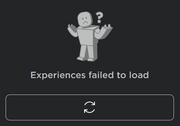 |
|
| GUAC Fail | «Web request to load GUAC policies failed. The backend UniversalServiceConfiguration may be down.»
Displayed when the ROBLOX website is down for maintenance. |
|
|
| Not loading | Roblox fails to load.
Happens when the game is corrupted, or it can be a connectivity issue. |
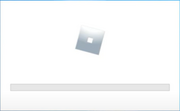 |
|
| An error occurred and Roblox cannot continue. | «Invalid protocol handler arguments»
Happens when the user is experiencing connectivity issues. |
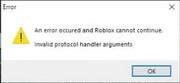 |
|
| Incompatible graphics card | «Your computer’s graphics card is not compatible with Roblox’s minimum system requirements.
Visit https://www.roblox.com/drivers for more information.» Happens when the graphics card is not compatible to start Roblox. |
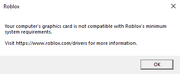 |
|
| Graphics card out of date | «Your graphics drivers seem to be too old for Roblox to use.
Visit http://www.roblox.com/drivers for info on how to perform a driver upgrade.» Happens when the graphics card is out of date to start Roblox. |
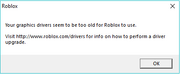 |
|
| Disk full | «There is not enough space available on the disk(s) to complete this operation.»
This error is caused by not having enough disk space to download ROBLOX game files. |
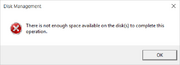 |
|
| Connection Fail | «Failed to download or apply critical settings, please check your internet connection. Error info: (error info)»
Displayed when the DNS resolution has failed while connecting to Roblox or when the user loses connection while connecting to a server. |
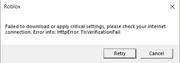 |
|
| Roblox Studio error | «An error occurred while starting Roblox Studio»
Displayed when the executable was damaged/corrupted. |
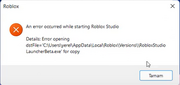 |
|
| HttpSend RequestFailed |
«An error occurred while starting Roblox. Details: HttpSendRequest failed.»
«Error: A connection with the server could not be established.» This error occurs when a user has the incorrect clock set on their computer. It can also be caused by a connection issue. |
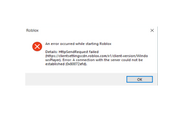 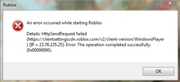 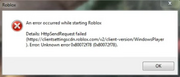 |
|
| Error starting experience | «An error occurred trying to launch the game. Please try again later.» (PC version)
«Sorry! The game failed to start for an unexpected reason.» (Mobile version) This will happen when you try to join a game while getting warned/banned when you are still on the game’s page. Displayed when the client fails to launch while joining a game, which can be caused by a faulty internet connection or by Roblox maintenance. This error can also occur if the user tries to join a game while their Roblox account is disabled. It can also happen when you try to rejoin the game when the game chat does not load while playing with your friend. The most common example of this error was when Roblox crashed on July 13, 2021. |
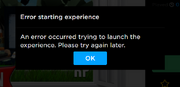 New variant 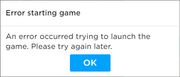 |
|
| Purchase Error |
Displayed when a user attempts to purchase a product that is not for sale.
Displayed when a user attempts to purchase a product with insufficient Robux, and the highest payment option is inadequate.
Displayed when a user attempts to purchase a product and something goes wrong. This can be caused when trying to purchase items using tickets, but this is not always the case.
Displayed when third-party sales is disabled.
Displayed when a user already bought an item and try to repurchase it. |
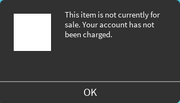 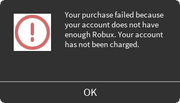 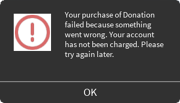 Old variation 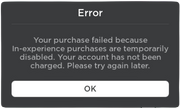 |
|
| 1 (retired) | «Roblox cannot startup. User code = 0x1.»
Displayed when trying to play a game while the user violated Roblox’s terms of service. This error happened when a user was MAC banned or has repeatedly created adult content.[1] See also Ban. |
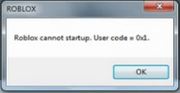 The error that would show up every time an «error banned» user tried to join a game |
|
| 2 | «Initialization error 2»
This was similar to error code 4. |
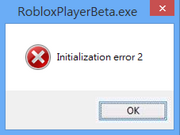 |
|
| 4 | «Initialization error 4»
Displayed when the launcher cannot initialize properly. |
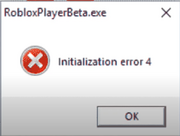 |
|
| 6 | «An error occurred while starting Roblox; Details: [details], Error Code: 6»
Displayed when the launcher times out while downloading a new version or launching a game, which can be caused by faulty internet connection or anti-virus detections. |
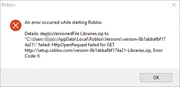 |
|
|
256 |
«Developer has shut down all game servers or game server has shut down for other reasons, please reconnect (Error Code: 256)»
Displayed when a player is banned while playing a game alone. Because it’s only themselves playing the game when they got banned, error code 256 appears instead of 273. |
 |
|
| 260 | «There was a problem receiving data, please reconnect. (Error Code: 260)»
Displayed when no data is being received by the Roblox web servers. |
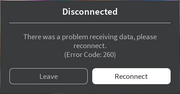 |
|
| 261 | «Error while receiving data, please reconnect. (Error Code: 261)»
Displayed when the server fails to send feedback for data requests, which can be caused by a poor internet connection, Roblox downtime, or other issues |
 |
|
| 262 | «There was a problem sending data, please reconnect. (Error Code: 262)»
Displayed when a game cannot load after data fails to send. |
 |
|
| 264 | «Same account launched the game from a different device. Reconnect if you prefer to use this device (Error Code: 264)»
Displayed when a client starts while another client is already playing a game. This error can indicate an unknown/unwanted user on an account. This error can also occur if the player is warned in-game, but that error code has been replaced with 273 instead of 264. If no internet issues are occurring with the account, this is likely due to the account being compromised and someone else trying to start a game while the original account owner is already playing a game. When Error 273 occurs, the reconnect button will appear on the right of the Leave Button. |
  |
|
| 266 | «Your connection timed out. Check your internet connection and try again. (Error Code: 266)»
Displayed when the connection was timed out. This happens when the client’s connection lags a lot or has not responded for a long time. It usually appears during a game timeout, which can be caused by a weak internet connection, high ping, or a slow computer. |
 |
|
| 267 | «You were kicked from this experience: You have been kicked from the game (Error Code: 267)»
«You were kicked from this game: [Reason] (Error Code: 267)» «You have been kicked from the game (Error Code: 267)» This is the only disconnect error that doesn’t appear because of the Roblox client or something on Roblox’s end; rather you were kicked by the game you were connected to. This could be because:
Also unlike other errors, a custom message can be given in the error message box depending on how you were kicked (not always, however; if no reason is given then the game will simply display the default text): «This game has shut down» An old version of «You were kicked from this experience» was used from 2006 to 2018/early 2019. |
 Displayed when no reason was provided  Unspecified reason (No reason was provided)  Former version, no reason field |
|
| 268 | «You have been kicked by the server. Please close and rejoin another game (Error Code: 268)»
«You have been kicked due to unexpected client behavior. (Error Code: 268)» Displayed when a user is kicked from the game and is forced to join another server. This can occur from general connection issues, and in some cases when using exploits or for having a lot of lag. This error can also occur when using a compatibility layer such as Wine to play the game on Linux. |
  |
|
| 271 |
Displayed when a player is inactive in a game for 20 or more minutes while playing a game alone. Because it’s only themselves playing the game, error code 271 is thought to appear instead of 278. This can also happen in games that have their player counts boosted with bots; since the bots do not physically exist in the game (there is no location of the bots), but do register as in servers.
Occurs due to player joining while the server is in the middle of shutting down due to inactive players.
An old version of «Server was shut down due to no active players. |
  |
|
| 272 | «Disconnected due to the Security Key Mismatch (Error Code: 272)»
«Lost connection due to an error. (Error Code: 272)» Displayed when the user attempts to join the game while an exploit is loaded. |
  |
|
| 273 | «Disconnected from the game, possibly due to the game joined from another device (Error Code: 273)»
«Same account launched experience from a different device. Reconnect if you prefer to use this device. (Error Code: 273)» Identical to error 264, however, this error occurs when a user is in-game while warned or banned. The user is kicked from the server and their page reloads, which then shows the user the ban/warn. |
  |
|
| 274 | «The experience’s developer has temporarily shut down the experience server. Please try again. (Error Code: 274)»
Displayed when a developer manually closes a game server (usually when updating the game) or when a private server owner shuts down the private server. |
 |
|
| 275 | «Roblox has shut down the server for maintenance. Please try again. (Error Code: 275)»
Displayed when Roblox closes a game server for maintenance or if a game is deleted by a Roblox staff member while being played. |
  |
|
| 277 | «Please check your internet connection and try again. (Error Code: 277)»
This is usually displayed when the client has one of many different internet issues while connected to a game, including dropped connection, IP address change, disconnecting/connecting to a VPN, or if the player turns off their wi-fi. This is also the typical error for when the server the player is connected to is getting overloaded and crashing (Attempting to reconnect in this case often results in a code 279 error). Old versions of this include «You have lost the connection to the game» and «Lost connection to the game server, please reconnect» which were used from 2006 to 2018/early 2019. |
 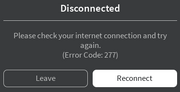 |
|
| 278 | «You were disconnected for being idle 20 minutes (Error Code: 278)»
Displayed when a player is inactive in a game for 20 or more minutes. This is thought to appear only in a server with 2 or more players. |
 |
|
| 279 |
Displayed when the client is unable to connect to the game server, which can be caused by website blocks on the user’s internet, or when Roblox is experiencing downtime or other issues. It can sometimes occur when a user attempts to rejoin a or the same server before Roblox disconnects them from their previous visit, and this error can cause users to lose progress from their previous visit.
Displayed when the client attempts to teleport to a place that is inactive or in a different game universe from the start place.
Displayed when the Roblox launcher or client is outdated and must be reinstalled. |
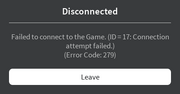   |
|
| 280 | «Your version of Roblox may be out of date. Please update Roblox and try again. (Error Code: 280)»
Displayed when the client is out of date. This can happen if your using a custom launcher that does not automatically update. |
 |
|
| 282 | «Disconnected from the game, please reconnect. (Error Code: 282)»
Displayed when the computer has network issues, or when you are playing an experience that is under review. Error 277 can also occur. |
 |
|
| 284 | «A fatal error occurred while running this game (Error Code: 284)»
Commonly caused by a «UI Overload» (millions of UI elements on the screen, causing a client overload), but the real reason is unknown. |
 |
|
| 285 | «Client initiated disconnect (Error Code: 285)»
This error message is given if no message was given previously for the server shutdown. Can also occur from error 256/274 (developer server shutdown). |
 |
|
| 286 | «Your device does not have enough memory to run this experience. Exit back to the app. (Error Code: 286)»
Displayed when the device that the game is being played on does not have a valid amount of memory to run the game. |
 |
|
| 517 | «This game is currently unavailable. Please try again later. (Error Code: 517)»
«This game has ended. (Error Code: 517)» Displayed when a client attempts to join a server that is in the process of closing, or when a player attempts to rejoin a server before Roblox disconnects them from their previous visit (ID 17/279 may happen too). |
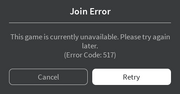  Error Variation |
|
| 522 | «Followed user has left the game (Error Code: 522)»
«The user you attempted to join has left the game (Error Code: 522)» Displayed when a user attempts to join a player into a game after the player they are joining has left. |
  |
|
| 523 |
«The status of the experience has changed and you no longer have access. Please try again later. (Error Code: 523)» «This game is restricted (Error Code: 523)» This is a server error, not a game error. Displayed when the player tries to join a server that has shut down. Used to rarely happen if you joined a friend when they left. (Status Changed variant) Sometimes happens when joining a game which is unpublished/private. |
 New Variant since Roblox changed it from Game to Experience   |
|
| 524 | «Not authorized to join this game (Error Code: 524)»
«You do not have permission to join this game. (Error Code: 524)» until May 13, 2021 «You do not have permission to join this experience. (Error Code: 524)» since May 14, 2021 Displayed during Roblox downtime, after attempting to join a VIP server they cannot join, attempting to join a paid access game that they do not own, attempting to join a LuoBu (Roblox China) server, or attempting to join a game as a Guest. Displayed when attempting to join a server when the game is private. |
 |
|
| 528 | «Your party is too large to join this experience. Try joining a different experience. (Error Code: 528)»
Happens when a user’s party is too big to join a game that has a lower player limit |
 |
|
| 529 | «An HTTP error has occurred. Please close the client and try again. (Error Code: 529)»
Displayed when Roblox’s servers are down or slow. May sometimes be displayed on mobile when a player’s internet connection has been disabled before playing a game. |
  |
|
| 533 | «Your privacy settings prevent you from joining this server. (Error Code: 533)»
Displayed when attempting to join a private server when «Who can make me a member of their private server?» is set to «No one» or «Friends». It can be also because the user is a <13 user, and they cant set their private server settings to «Everyone». |
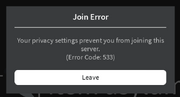 |
|
| 610 |
Displayed for unknown reasons between November 9 and November 10, 2018.[2]
Displayed when a DNS resolution fails while connecting to a server, or when a user attempts to join a paid access game through the server list before purchasing the game. Error code 524 can also occur if it’s the latter.
Displayed when failing to connect to a private server. Similar to Error 524.
Displayed when a user attempts to follow another user, but fails due to a Roblox error.
Displayed when attempting to join a game with a device that is not supported by either Roblox or the individual game.
Displayed when the player’s client is upgrading.
Displayed when the player tries to join a game but the player has not purchased a game pass to play said game.
Displayed when the computer has connectivity issues.
Displayed when the client tries to open a place file. |
               |
|
| 769 |
Displayed when teleportation to another place while in-game fails for various reasons.
Displayed when an error occurs when pressing the reconnect button in other client kicks. This can occur if a player tries to reconnect to a game when their internet is out. Displayed when a user has received a warning or ban and attempts to reconnect. |
   |
|
| 770 |
Displayed when attempting to join a place that is a part of a game universe where the start place is not active.
Displayed when attempting to teleport to a place that doesn’t exist or has been deleted.
Displayed for an unknown reason. |
   |
|
| 771 | «Teleport failed, server is no longer available. (Error Code: 771)»
Displayed when attempting to teleport to a game server that no longer exists or has been closed. |
 |
|
| 772 | «Teleport failed, server is full. (Error Code: 772)»
Displayed when attempting to teleport to a full game server. |
 |
|
| 773 |
Displayed when attempting to teleport to a non-approved game, meaning that the game has been put under review by moderators after multiple reports.
Displayed when attempting to teleport to a game that the user is not permitted to join.
A variation of the 769 error. |
   |
|
| 774 | «Too many teleport requests received.»
Similar to the «Too Many Redirects» error, this code is raised when an experience tries to teleport a user above an acceptable limit. |
 |
|
| 528 | «Party too large.»
Happens when the party exceeds the maximum capacity of an experience. |
 |
Game Client Errors
Studio Errors
| Error | Description | Image |
|---|---|---|
| «Failed to AutoSave. Do you want to temporarily disable AutoSave?» | Appears when Roblox Studio was blocked by your antivirus and Roblox was unable to automatically save your current studio session. | |
| «An error occurred while starting ROBLOX Studio» | Appears when Roblox gets blocked by the computer firewall or antivirus, trying to fetch the version identifier for the latest Studio build[Citation needed] | 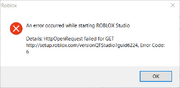 |
| «Could not open the place «[ID]» with exception: «Unable to open the place. Please restart your application and try again. If you continue to encounter this error, please contact customer service.».»
«Could not open the place «[ID]» with exception: «Unable to open the place. Please restart your application and try again. If you continue to encounter this error, please contact customer service. Request Status Code: 2 Connection Result: 0 Connection Closed: Failed | Connection attempt failed.».» |
Appears when trying to open corrupt places, or when trying to open places made using an older version of Roblox[Citation needed] | 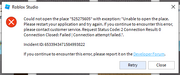 |
| «Studio encountered an unrecoverable error and must shut down.» | Appears when you open a place but it can’t open correctly, which can be caused by the faulty internet connection or windows systems error. Second photo can be caused when you set your computer to sleep, and you re-open back it, but the exact cause of this is currently unknown. |   |
| «Adding plugin window failed with error: Unable to create DXGI swapchain: «[ID]» Yourplugin windows may not work correctly. Please close and reopen the place to restore plugin window functionality. If this problem persists, please contact Roblox customer support.» | Can be caused when place opening error, but the real reason is unknown. | 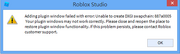 |
| «Some Studio files are missing or corrupted. Please reinstall Studio by
following the instructions at <a href=’ <nowiki><nowiki>&lt;nowiki&gt;&amp;lt;nowiki&amp;gt;&amp;amp;lt;nowiki&amp;amp;gt;&amp;amp;amp;lt;nowiki&amp;amp;amp;gt;&amp;amp;amp;amp;lt;nowiki&amp;amp;amp;amp;gt;https://en.help.roblox.com/hc/en-us/articles/203312910&amp;amp;amp;amp;lt;/nowiki&amp;amp;amp;amp;gt;&amp;amp;amp;lt;/nowiki&amp;amp;amp;gt;&amp;amp;lt;/nowiki&amp;amp;gt;&amp;lt;/nowiki&amp;gt;&lt;/nowiki&gt;</nowiki></nowiki>? fromStudio=true’>https://en.help.roblox.com/hc/en-us/articles/203312910?fro mStudio=true</a>» |
Files are missing or corrupted | 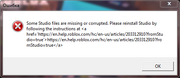 |
| Failed to load settings with 502. Please restart Studio or contact support if the problem persists. | Happens when Roblox is experiencing an outage. |
Removed errors
| Error | Description | Image |
|---|---|---|
| The item you requested does not exist | This error was used when one tries to go to the profile of a banned or terminated account. This has been replaced by a 404 error. | 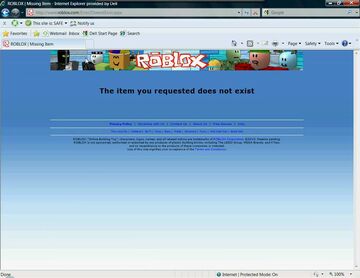 |
References
- ↑ https://devforum.roblox.com/t/roblox-cannot-start-up-user-code-0x1/77
- ↑ https://devforum.roblox.com/t/robloxcritical-unable-to-join-any-game/198657




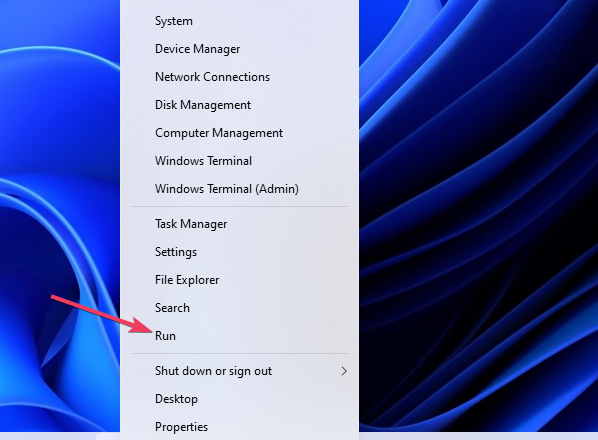
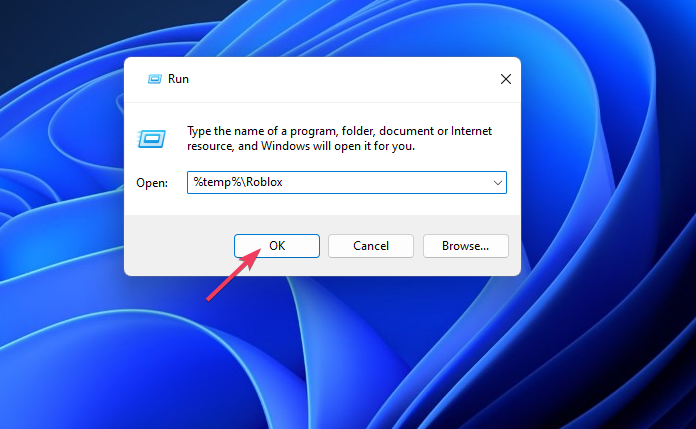
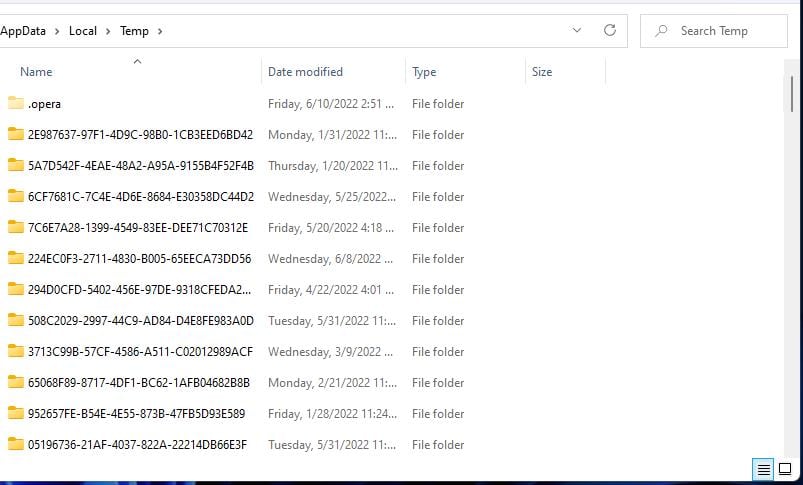
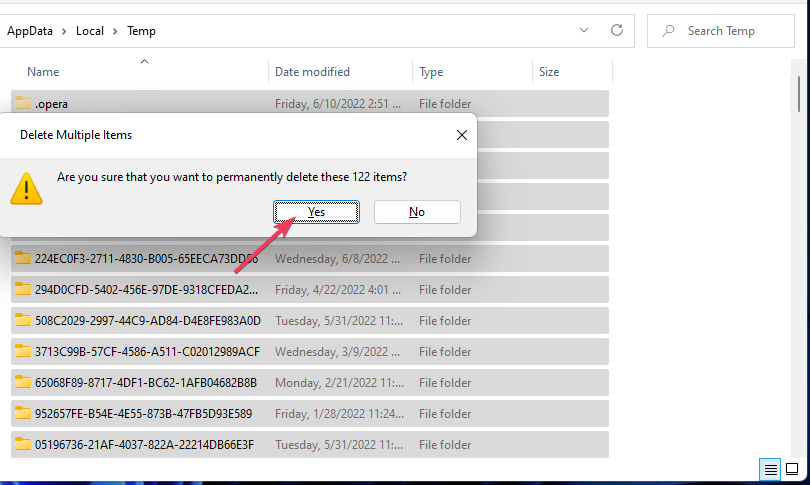

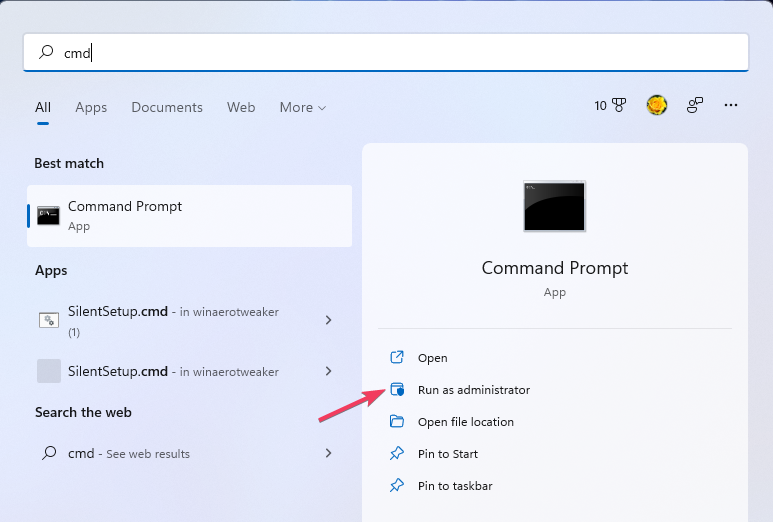
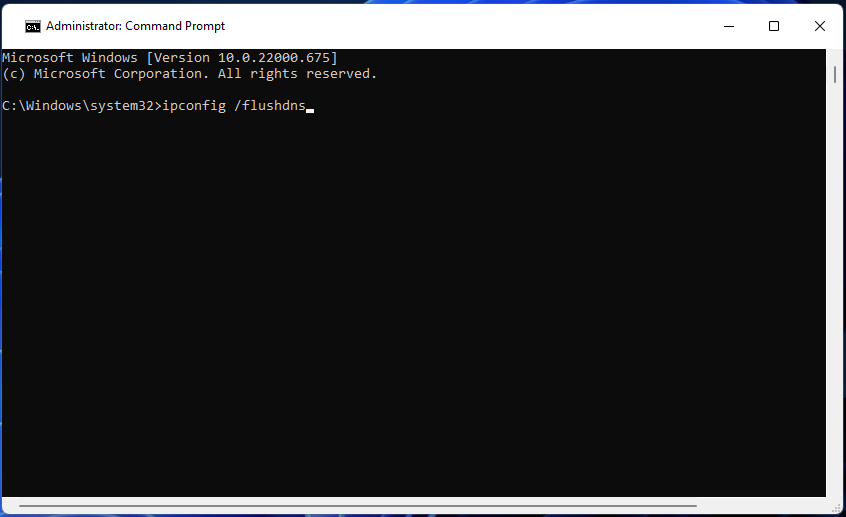
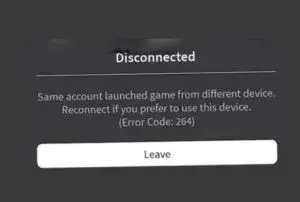
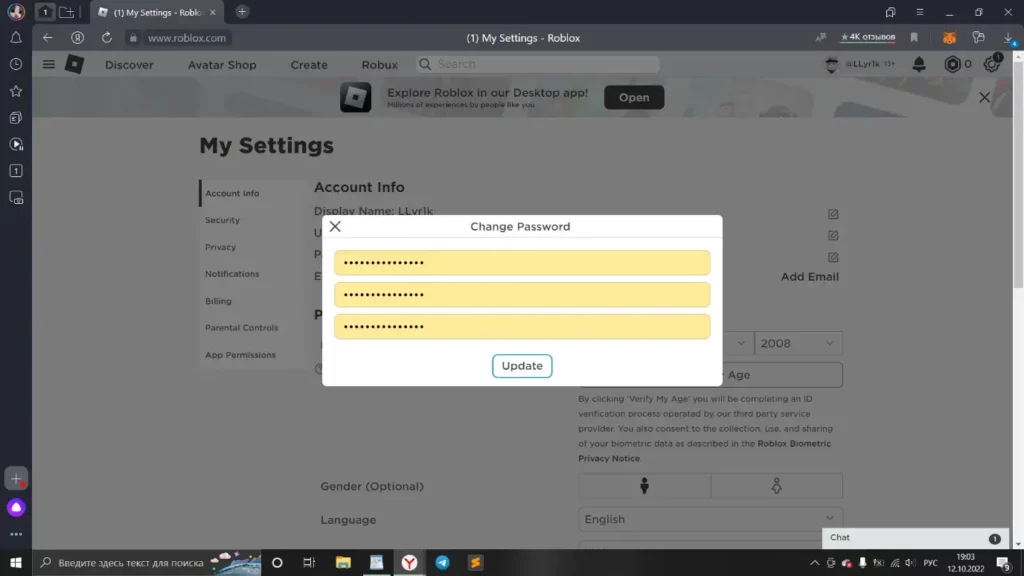
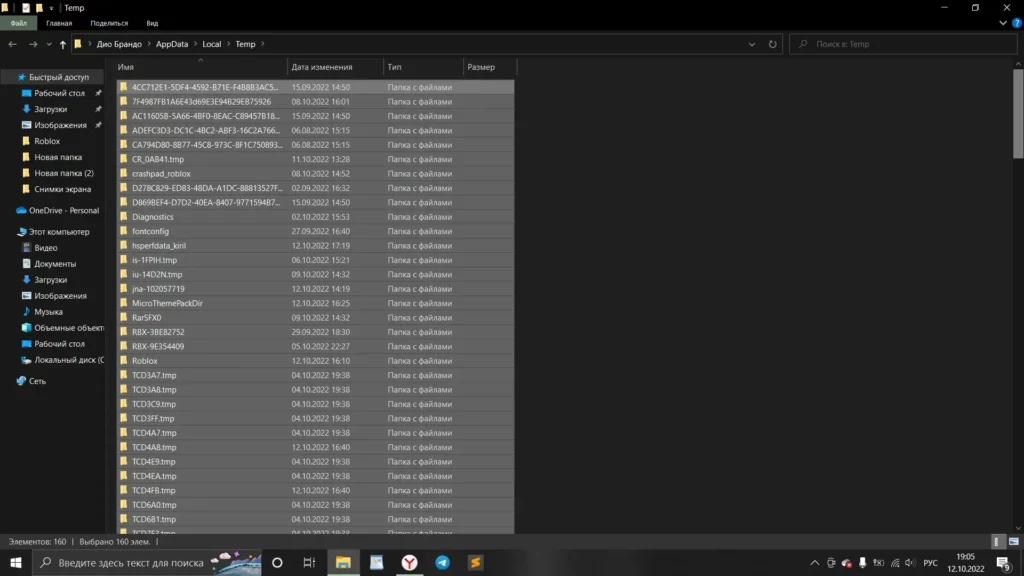
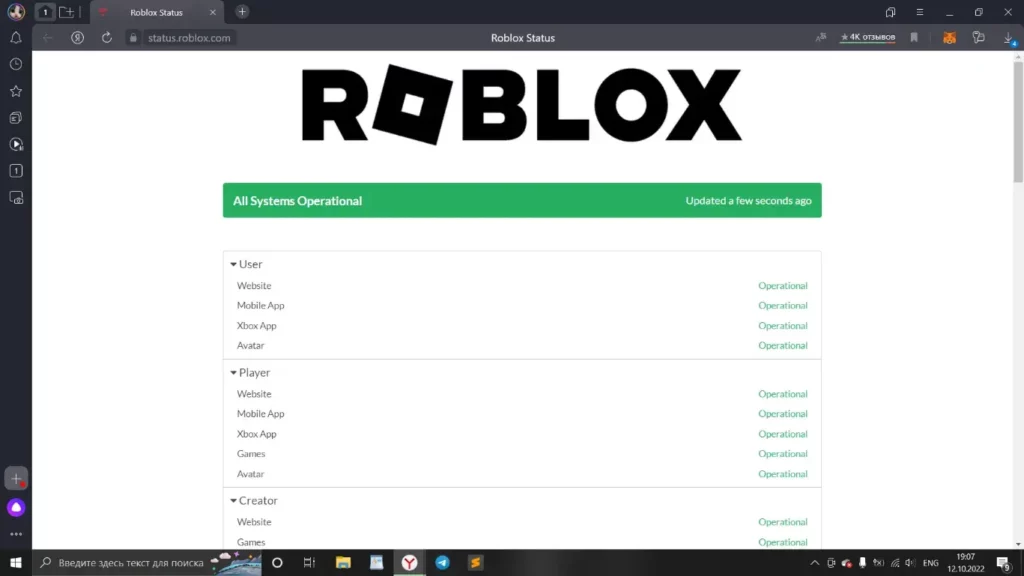

































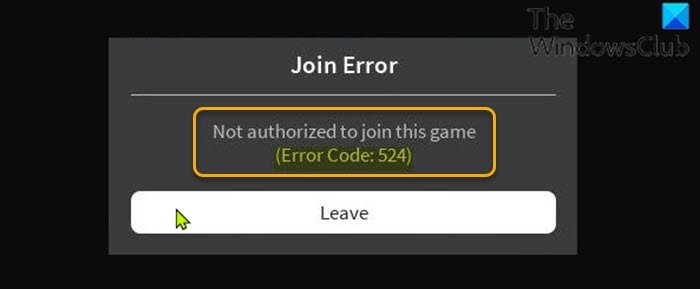
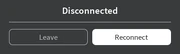


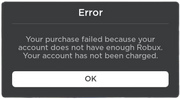
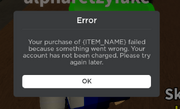 New variant
New variant