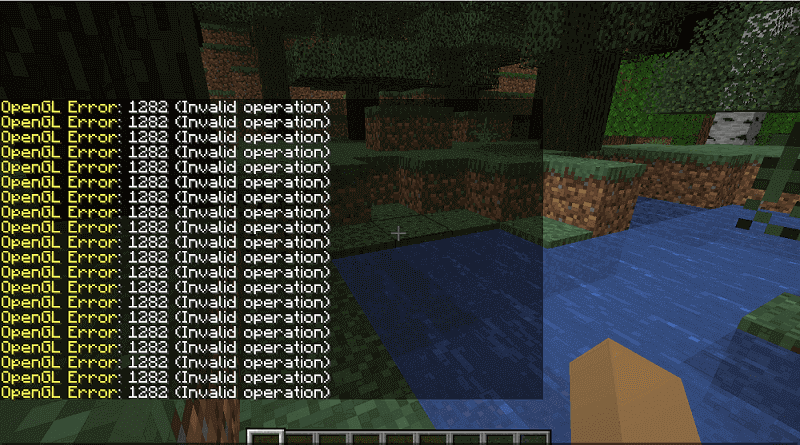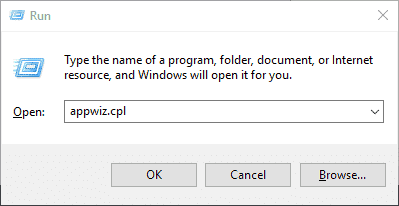OpenGL в Minecraft является своеобразным модулем, предназначенным для обеспечения более плавной и быстрой игра. Также опция снижает нагрузку при рендеринге, убирая из обработки те данные, которые не нудно обрабатывать. Например, текстуры, что сейчас не видны персонажу. Однако бывают и проблемы с данной технологией, одна из них связана с ошибкой OpenGL Error: 1281 (Invalid value) в Minecraft. Подробности о причинах и исправлениях данной ошибки читайте в данном руководстве.
Причины
На основе тех данных, что нам удалось получить из пользовательских отчетов, мы можем выделить следующие причины:
- Конфликт модов все еще имеет место быть.
- Проблемы с OptiFine.
- Различные сбои шейдеров.
Как исправить ошибку OpenGL 1281?
Сперва стоит сказать, что ошибка с кодом 1281 появляется по той причине, что у вас включена отладка OpenGL. Если вы не видите каких-либо проблем, кроме спама ошибки в чат игры, можно просто ее отключить. Предостережение в том, что появление данной ошибки может немного снижать ваш игровой fps. Если сбой появляется редко, это не будет проблемой. Для этого переходим в «Другие настройки» (Other Settings) и выключаем опцию «Показывать ошибки GL» (Show GL Errors).
Если же заметны какие-то проблемы с работой Minecraft, следует попробовать такие способы:
- Отключить последние установленные моды. Если ошибка 1281 в Minecraft появилась после установки новых модов, следует их отключить или удалить. Вот ссылка на источник.
- Выключить шейдеры. Дополнительные ландшафты часто провоцируют сбой в обработке при смене погоды, сезона и т. п. Для этого переходим в appdata/minecraft/ и удаляем папку shaderspack.
- Обновить OptiFine. Еще один инструмент оптимизации, который в старых версиях может сбоить. Предназначается для получения HD-текстур. Можно скачать с официального сайта.
- Отключить VBO. Данная настройка в общем-то полезна, так как улучшает скорость обработки графики. Однако она также может вызывать ошибку. В «Настройках» Minecraft ее легко можно выключить (Use VBOs: Off). Проверяем результат. Этот способ предложен здесь и, похоже, он работает.
В крайнем случае вы можете переустановить Minecraft, это тоже должно сработать. Конечно, прежде стоит испробовать перечисленные настройки графики или просто отключить отладку. Мы же ждем от вас комментариев с вашими отчетами о проделанной работе и результатах процедур.
-
Partition Wizard
-
Partition Manager
- How to Fix Minecraft OpenGL Error 1282 (Invalid Operation)?
By Charlotte | Follow |
Last Updated October 18, 2022
OpenGL Error 1282 is a very common OpenGL error that appears in Minecraft and many other OpenGL games. This post form MiniTool Partition Wizard shows you how to fix Minecraft OpenGL Error 1282 (Invalid option) successfully.
Introduction to OpenGL Error 1282
Minecraft is a game that is popular around the world. There are also many different mods that you can use to customize your gaming experience.
However, there is an annoying error in the game if you have installed mods in Minecraft, such as OpenGL Error 1282 (Invalid operation).
When the error occurs on your PC, you will encounter two different types of errors: One just spams a message in your game chat that says «OpenGL Error: 1282 (Invalid operation»)», and the other is that not only does the bug spam this message in your chat, but it also makes your screen completely black.
What causes Minecraft OpenGL Error 1282 (Invalid Operation)? The OpenGL Error 1282 can be caused by various errors. Here are the main reasons:
- Outdated or corrupt graphic drive
- Corrupted shaders
- Your computer may not have the proper hardware
- Your browser may not support OpenGL
- Incompatible Mods
- Malware infection
- Outdated java program
- The opengl32.dll file is missing
- Outdated Optifine
Here are some helpful solutions for the OpenGL Error 1282. You can select the one you like to solve the Open GL Error 1282 on your PC.
Solution 1. Update Graphics Driver
If your graphics drive is outdated or corrupt, you can encounter the OpenGL Error 1282 easily. So, you can update your graphics drive to fix it. Here’s the way:
- Press the Windows and R keys at the same time.
- Type «devmgmt.msc» in the box and click OK to open the Device Manager window.
- Next, expand the Display adapters category and then right-click the drive name.
- Then select Update driver from the menu.
- In the new window, select the «Search automatically for drivers» option and then follow the on-screen instructions.
- Update all the available drivers and restart your system.
- Once done, restart your PC and check if the OpenGL Error 1282 is fixed.
Solution 2. Update Minecraft
Updating Minecraft can fix many basic errors, including OpenGL Error 1282. To update it, you can go to the Microsoft Store or the official forum of Minecraft to download and install the latest update manually.
Solution 3. Update Java
Java not only has an important effect on your system, but it also plays a crucial role in the smooth gameplay of Minecraft. If your Java program is outdated, you will see OpenGL Error 1282 (invalid operation) on your PC. You can do as follows to update it:
- Write down what system type your computer is.
- Open the browser on your PC and then go to the official Java site to download the compatible update for your OS architecture.
- Then, double-click the file to begin updating, and then follow the on-screen instructions to finish it
- Once done, copy the entire folder from the root directory.
- Next, press the Windows and E keys to open the Windows Explorer.
- Navigate to «C:\Program Files\Java» (32-bit)» or «C:\Program Files (x86)\Java» (64-bit) in Windows Explorer.
- Paste the folder which you have copied already and select the «Replace All» button on the pop-up window.
- Go back to your desktop and launch Minecraft.
- Then select the «Forge MOD Manager» option from the welcome screen.
- Select the «Edit Profile» option and then assign the correct Java path on your system under the «Java Settings (Advanced)» option.
- Save the settings and relaunch your game. Once done, check if the error is fixed.
Solution 4. Update OptiFine
An outdated version of Optifine can cause errors, especially if you’re using other mods. If the OpenGL Error 1282 error on your PC is caused by the outdated Optifine, you can try keeping your Optifine Mod up to date to fix it.
Solution 5. Disable Shaders
Although Shaders can change Minecraft’s entire look completely, it can use a hefty amount of your system’s resources and result in game performance issues.
In addition to this, it can also conflict with Optifine or Mods and cause errors like OpenGL Error 1282. So, if you encounter OpenGL Error 1282 (Invalid Operation) on your PC, you can try disabling Shaders to fix it.
Solution 6. Add the OpenGL32.dll File Manually
Many people have reported that by adding the opengl32.dll file manually, they were able to resolve the Minecraft OpenGL Error 1282 (Invalid Operation). You can also have a try. Here’s the guide:
- Press Windows and I keys to open the Settings
- Select System and then select About from the left panel.
- Write down your computer’s System type (either 32-bit or 64-bit).
- Open a web browser and go to the official website of DLL-Files or any other trusted third-party sites.
- Download a compatible DLL file according to your OS architecture and copy the entire file.
- Back to your desktop and then right-click the Minecraft Launcher icon.
- Select the «Open File Location» option from the menu.
- Next, find the «Runtime» folder and open the «JRE-x64» folder inside it.
- Find and open the «bin» folder inside it and paste the DLL file which you have already copied.
- Restart your Windows system and relaunch the game to check if the error is fixed.
Solution 7. Disable the Show GL Errors Option
If the Minecraft OpenGL Error 1282 (Invalid Operation) on your PC is the first type that only shows up in your chat, and the rest of your game works fine, you can try disabling the Show GL Errors option to fix it. Here are the steps:
- Open Minecraft and then press Escape on your keyboard.
- Select Options… > Video Settings… > Other… button.
- Click on the «ShowGL Errors» option to disable it.
- Click on Done. Then you can play the game without the error message showing on the chat location.
Bottom Line
Are you interested in MiniTool Partition Wizard and want to know more about it? If you are, you can visit MiniTool Partition Wizard’s official website by clicking the hyperlink. MiniTool Partition Wizard is an all-in-one partition manager and can be used for data recovery and disk diagnosis.
About The Author
Position: Columnist
Charlotte is a columnist who loves to help others solve errors in computer use. She is good at data recovery and disk & partition management, which includes copying partitions, formatting partitions, etc. Her articles are simple and easy to understand, so even people who know little about computers can understand. In her spare time, she likes reading books, listening to music, playing badminton, etc.
Ошибка OpenGL: 1282 (недопустимая операция) — распространенная ошибка Minecraft. Эта ошибка особенно распространена в версии Minecraft с установленными модами. Сообщение об ошибке рассылается спамом в ваш чат и иногда даже делает ваш экран черным. По словам игроков Minecraft, эта проблема расстраивает и требует быстрого решения. Именно поэтому в этом посте мы обсудим этот вопрос и посмотрим, что вам нужно делать, если вы видите Ошибка OpenGL: 1282 (недопустимая операция) в Майнкрафте.
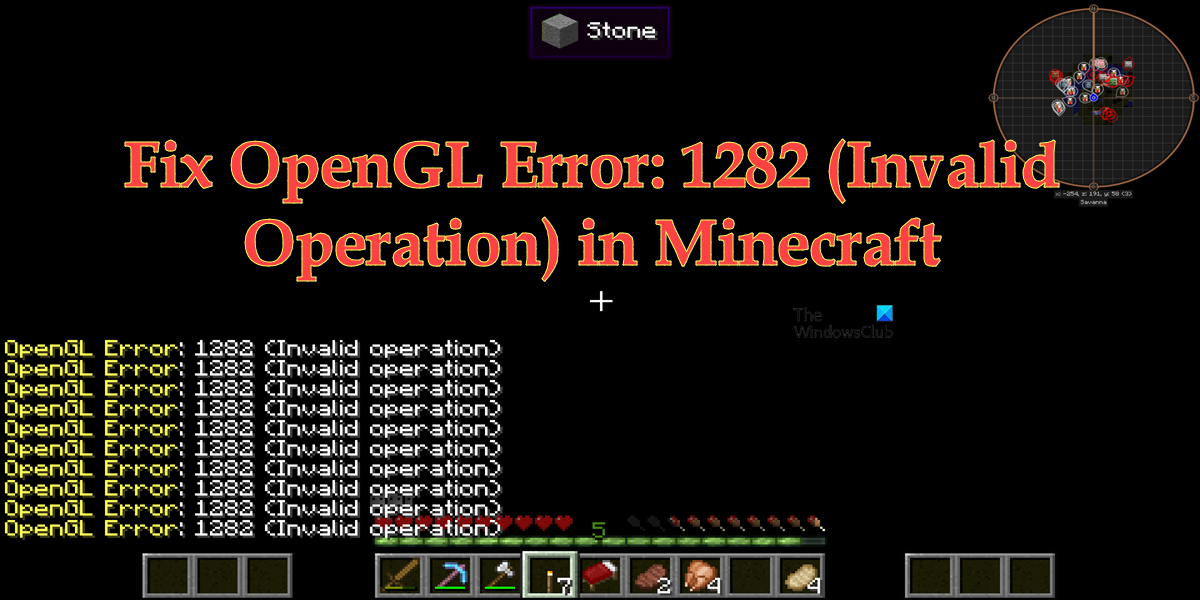
Исправить ошибку OpenGL: 1282 (недопустимая операция) в Minecraft
Если вы видите ошибку OpenGL: 1282 (недопустимая операция) в Minecraft, попробуйте следующие решения и предложения для решения проблемы.
- Отключить отображение ошибок GL
- Убедитесь, что ваши моды не повреждены
- Установите последнюю версию Java
- Отключить шейдеры
- Обновить Optfine
- Обновите графические драйверы
- Переустановите Майнкрафт
Поговорим о них подробно.
1]Отключить Показать ошибки GL
Некоторые пользователи просто видят ошибку GL без каких-либо последствий и вполне могут играть в игру. Если вы относитесь к этой категории, то ваша проблема будет решена путем простого отключения параметра «Показать ошибки GL» в настройках Minecraft. Вы не увидите спам-сообщения после внесения следующих настроек.
- Запустите Майнкрафт.
- Откройте свой мир и нажмите клавишу Esc (Escape).
- Перейти к Параметры > Настройки видео.
- Нажмите «Другие», а затем отключите «Показать ошибки GL».
- Наконец, выберите Готово.
Надеюсь, это поможет вам.
2]Убедитесь, что ваши моды не повреждены
Чаще всего с проблемой сталкивались пользователи, установившие моды Minecraft на свои компьютеры. Если это применимо в вашем случае, мы рекомендуем вам удалить все моды и посмотреть, решена ли проблема. Если удаление модов привело к удалению спама с ошибками GL, добавьте их один за другим, чтобы вы могли наткнуться на фактического виновника. Если причина, по которой вы видите эту ошибку, заключается в повреждении модов, это решение поможет.
3]Установите последнюю версию Java
Если вы используете Java-версию Minecraft, важно поддерживать Java на вашем компьютере в актуальном состоянии. Чтобы сделать то же самое, вы можете посетить OEM-производителя Java и загрузить его последнюю версию или выполнить предписанные шаги для обновления Java.
- Откройте панель управления.
- Изменить Просмотр по к Большие иконки.
- Перейти к Обновлять вкладка
- Нажми на Обновить сейчас кнопка.
- Вам будет предложено подтвердить свои действия, если доступно обновление, поэтому сделайте то же самое и закройте панель управления.
Запустите Minecraft и посмотрите, сохраняется ли проблема. Надеюсь, это поможет вам.
4]Отключить шейдеры
Если у вас есть шейдеры, работающие вместе с Optifine Minecraft, это может конфликтовать с некоторыми модами Minecraft. Эти шейдеры могут сделать ваш Minecraft эстетически привлекательным, но они также могут потреблять много памяти и мощности процессора. Итак, если вы видите ошибку OpenGL, отключите шейдеры. Затем запустите Minecraft и посмотрите, видите ли вы спам с ошибкой OpenGL. Если проблема вызвана шейдерами, их отключение поможет.
5]Обновить Optfine
Если вы используете устаревшую версию Optfine, вполне вероятно, что она вызывает рассматриваемую ошибку. Вот почему нам нужно установить последнюю версию с optfine.net. После загрузки установите инструмент и запустите Minecraft. Вам нужно выбрать последнюю версию Optfine внутри Minecraft. Итак, сделайте это и проверьте, решена ли проблема.
6]Обновите графические драйверы
OpenGL работает вместе с вашим графическим процессором для улучшения графики Minecraft. Когда вы обновляете свои графические драйверы, прошивка OpenGL автоматически обновляется. И если вы являетесь активным пользователем Windows, вы знаете, как легко обновляются драйверы в большинстве случаев. Так вот, «большую часть времени» не означает постоянно. Существует вероятность того, что ваш драйвер графического процессора устарел, в результате чего вы видите соответствующее сообщение об ошибке. Существует множество способов обновления графических драйверов, некоторые из которых мы упомянули ниже, поэтому выберите один и приступайте к делу.
Надеюсь, это поможет вам.
7]Переустановите Майнкрафт
Если ничего не помогло, в крайнем случае переустановите Minecraft и посмотрите, поможет ли это. Вы также можете создать резервную копию файлов игры перед ее установкой. Откройте «Выполнить», введите %appdata% и нажмите Enter. Откройте папку .minecraft и создайте резервную копию сейвы, скриншоты, ресурспаки, а также моды. Вы можете удалить приложение, переустановить его и вставить резервную копию в соответствующие места. Когда вы открываете Minecraft, спам с ошибкой OpenGL не появляется.
Надеюсь, вы сможете решить проблему, используя решения, упомянутые в этом посте.
Как избавиться от ошибки OpenGL 1282?
В большинстве случаев ошибка OpenGL 1282 — это не что иное, как спам-сообщения, которые мешают пользователю играть в игру. Это можно решить, отключив параметр «Показать ошибки GL» в настройках Minecraft. Однако пользователи сообщают о случаях, когда это сообщение об ошибке делало весь экран черным. Поскольку это более серьезный случай, существует несколько решений, которые могут устранить несколько причин этой ошибки. Вы должны проверить решения, упомянутые в этом посте, чтобы решить проблему.
Читайте: исправить ошибку удаления программы запуска Minecraft 0x80080204
Что означает ошибка OpenGL в Minecraft?
OpenGL или Open Graphics Library — это кроссплатформенный API, используемый для рендеринга 2D- и 3D-векторной графики. В Minecraft он используется для улучшения графики игры. Если вы видите ошибку OpenGL, это означает, что что-то не так с этим API или инструментами, которые работают вместе с ним.
Читайте также: Исправлена ошибка, из-за которой игра Minecraft вылетала с кодом выхода 0.
OpenGL error 1281 can occur out of nowhere when you play Minecraft. So, there is no shortage of individuals who look for a solid solution to overcome it.
If you fall into the same category and are looking for solutions, continue reading this article and fix the issue.
In general, OpenGL is a setting found in the Minecraft game for a specific purpose. It is there to make the game run faster without any hiccups in the midst of the game. The OpenGL sends a special set of commands to the GPU.
As per that command, the GPU will render only the graphics that are in the player’s direct view. In other words, the GPU renders the essential graphics only and thereby reduces the overall load on the GPU.
As per the default settings, OpenGL settings are activated on the system. As a result, the users will be able to experience a pretty smooth gaming experience. However, due to this very reason, players tend to experience the OpenGL error 1281 on their screen.
In general, this error can have connections with third-party variables and modules that are loaded on your system.
What triggers OpenGL error 1281?
Are you playing a modded version of Minecraft? If that is the case, you have a greater chance of experiencing this issue. Fully modded Minecraft may have some mod modules that can create some conflicts in the game.
As a result, the modded Minecraft version can end up giving OpenGL error 1281 more often than not. According to the information, the below-mentioned aspects can trigger OpenGL error 1281 while you play Minecraft.
PS: Get to know how to get rid of the rundll error.
● Shaders
Well, shaders are the graphics that can be imported by the user for their modded versions of the Minecraft game. If there are any faulty or corrupted shaders, the game can end up displaying OpenGL error 1281.
● OptiFine
Basically, OptiFine is a third-party app that is mainly used to enhance gameplay. Also, it gives you better control over the game. If OptiFine doesn’t work as expected, it can eventually end up causing various errors in the game.
Also, it can malfunction if it fails to get updated. This can eventually lead to OpenGL error 1281.
● Version Control
If the shader and the forge version of the game don’t sync perfectly, you can experience OpenGL error 1281.
● Java Files
Some elements of Minecraft utilize Java in the game application. In general, all those Java elements are installed when you install the game. However, due to some reasons, those elements may not get installed.
In that case, you will end up experiencing various errors. By the way, what if you could not find or load main class, don’t worry. Click here for the top solutions.
Before we take a look at the solutions, you should ensure that you log in to an Administrator account. Otherwise, you may not be able to make those changes in the operating system. In addition to that, the computer must have an internet connection with good speed and enough data.
Top Solutions to Fix OpenGL Error 1281
Method 1: Get rid of the shaders to fix ‘OpenGL Error 1281’
As we mentioned before, shaders for Minecraft are installed separately as add-ons. As a result of that, players can play on different terrains and settings for more excitement. In fact, those shades are more of mini-mods that can bring various changes to the game.
For instance, you can get a winter shader or a summer shader, depending on your preference. Those shaders use all the resources related to the application.
As a result, there is a huge possibility of conflicts with other mods in the game.
So, as a solution to OpenGL error 1281, you should disable the existing shaders. You can do it one by one, so the faulty one can be identified. You can start it by disabling the latest one that you install.
Likewise, you can go down and disable them one after the other. If necessary, you can even cut and paste those shaders to a different location. As a result, you can use them later on.
Besides, if you wonder is Voicemod safe, click to read more.
Method 2: Update the OptiFine to fix ‘OpenGL Error 1281’
Previously we mentioned that OptiFine is a tool used to optimize the gaming experience of Minecraft. It ensures that the game runs faster and shows better performance.
Also, it increases the visual experience as well. It offers full support for HD textures and various other configurations that are required for modding. The users can get an FPS boost through this element.
In a way, OptiFine can be considered the driving force of the mods that are used in Minecraft. The mods will interface with each other with the assistance of OptiFine.
As per our research, we learned about several cases in which the outdated OptiFine is the culprit. In that case, the best way to address this issue is by updating the existing OptiFine.
You should check the current version of OptiFine first. If you find it to be an outdated version, you should perform an update.
To do that, you should go to their official website and download the latest version. Once the update is done, you should restart the computer and see if it works.
Method 3: Check for the compatibility issues to fix ‘OpenGL Error 1281’
In most cases, those who have installed mods for Minecraft will experience the error more often than not. If you are using more than one mod module, the chances of experiencing the error are even greater. Also, if any module in the game fails to synchronize, errors, including OpenGL error 1281, can trigger.
So, you must double-check all the mods installed on the computer and check if their versions are compatible. If there is a mismatch between them, you should disable it first and relaunch the game. You can check the compatibility of those mods simply by visiting the website of the official developers.
Method 4: Manual install the Java Packages to fix ‘OpenGL Error 1281’
The Java file packages are required to run the Minecraft game smoothly. There is a group of Java files installed with the game installation. Due to some reason, however, the game may have corrupted or missing Java components.
As a matter of fact, the mods used in the game are designed based on Java. So, if the Java files are not installed properly on the computer, there can be various malfunctions. In other words, the absence of damage to the Java files can cause various errors in the game.
So, the best solution to address this issue is by installing the Java files manually on the computer. Then, you should restart the computer and relaunch the game. For many users, this method works perfectly.
So, let’s move to the steps to install Java and try to get this issue resolved.
- First, on your desktop, locate the icon labeled “This PC” and right-click on it.
- When you see the options on the popup menu, you should select the option called “Properties.”
- Now, you should locate the option called “System Type.” Then, you should check the type of operating system mentioned in front of it. If the type of operating system is 32-bit, you should download the 32-bit version of Java. If it is mentioned as 64-bit, you should download the compatible version for it.
- As the next step, you should extract the file you have downloaded (it can be 32- or 64-bit). Open the folder which is extracted and then copy the file version which is available.
- Now that the file is copied, you should launch Windows Explorer. To do that, you should press the “Windows” and “E” keys together. Then, you should navigate to the following directory.
C:Program FilesJava (for 32-bit)
C:Program Files (x86)Java (for 64-bit)
- Once you have done that, past the file which is already copied by you, and be sure to copy the name of the respective folder to which you have copied the file.
- You can now launch the Minecraft mod manager. Then, click on the option called “Edit Profile.” It can be found at the bottom of your screen.
- Underneath the Java Settings, you should search for the executable option. Then, you should replace the correct path.
- After completing all those steps, you should restart the computer. Then, you should launch Minecraft once again and see if it works. If the OpenGL Error 1281 issue is resolved, you are good to play the game. If the problem persists, you should move to the next step.
Method 5: Reinstall the Minecraft Game to fix ‘OpenGL Error 1281’
If none of the above options have worked for you and you are still looking for a solution, try this one. In this case, you will have to reinstall the game and see if it works. However, this process will erase all the user data.
So, if you want those data back once you play the game, you should save them against the profile. If not, you should create a backup of the data. Moreover, you can copy the corresponding user data folder to any other location from the original path.
That said, mentioned below are the steps to follow and reinstall Minecraft on your PC.
- Launch the “Run” utility by pressing both “Windows” + “R” keys together. Then, enter the text called “appwiz.cpl.” Hit “Enter” or press “OK.”
- When you are in the application manager, you should locate Minecraft. Then, you should right-click on the respective icon and choose the option called “Uninstall.”
- If not, you can uninstall the game simply using the uninstaller in the directory. You must delete the mod files and temporary settings to complete the uninstallation successfully.
- Restart the computer and download the game once again through their official website.
That’s it. Per our experience, method 05 must fix OpenGL error 1281 even if all the other methods didn’t.
OpenGL (открытая графическая библиотека) — это интерфейс прикладного программирования, который присутствует во многих видеоиграх. OpenGL помогает улучшить игровой процесс, давая указание графическому процессору не отображать ничего, что не используется игроком напрямую. Короче говоря, OpenGL делает работу Minecraft более плавной и быстрой.
Minecraft — популярная игра, но пользователи все чаще жалуются на ошибки OpenGL. OpenGL — неотъемлемая часть Minecraft. Поэтому по умолчанию он остается включенным. Игроки в Minecraft часто сталкиваются с ошибками OpenGL. Если вы также видите эту ошибку во время игры в Minecraft, не волнуйтесь. Мы поможем вам исправить эту ошибку.
Оглавление
- 1 Что такое ошибка OpenGL и что ее вызывает?
-
2 Решения для исправления ошибок OpenGL:
- 2.1 Решение 1. Обновите драйверы видеокарты
- 2.2 Решение 2. Отключите все шейдеры.
- 2.3 Решение 3. Несовместимые моды
- 2.4 Решение 4. Обновите OptiFine
- 2.5 Решение 5.Измените настройки графики в Minecraft
- 2.6 Решение 6. Отключите OpenGL для Minecraft
- 2.7 Решение 7. Установите пакеты файлов Java
- 2.8 Решение 8. Переустановите Minecraft
Что такое ошибка OpenGL и что ее вызывает?
Ошибки OpenGL обычно возникают, когда вы играете в Minecraft на своем компьютере. Это связано с одним из следующих сообщений об ошибке — Minecraft не удалось запустить, потому что не удалось найти ускоренный режим OpenGL, ошибка OpenGL: 1281 (недопустимое значение), ошибка OpenGL: 1286 (недопустимый буфер кадра операция).
Если вы видите ошибки OpenGL на своем компьютере, это может означать несколько вещей. В большинстве случаев ошибка связана с проблемами драйвера видеокарты. Возможно, драйверы вашей видеокарты устарели, что может привести к ошибкам OpenGL. Еще одна причина ошибок OpenGL — шейдеры. Они действуют как мини-моды и помогают вам, внося изменения в среду Minecraft. Если шейдеры повреждены, они могут вызывать ошибки OpenGL. Другие возможные причины ошибок OpenGL включают неполную установку Java, несовместимые сторонние приложения и модули.
Независимо от того, в чем причина, у нас есть решения для всех. Попробуйте одно за другим решения и посмотрите, какое из них вам подходит.
Решения для исправления ошибок OpenGL:
Решение 1. Обновите драйверы видеокарты
Для игры в такие игры, как Minecraft, вам потребуются обновленные драйверы видеокарты. Если драйверы вашей видеокарты неисправны или устарели, они могут вызывать ошибки OpenGL. Увидев ошибку OpenGL на экране компьютера, первое, что вам следует сделать, это проверить драйверы видеокарты. Следуйте этим шагам ниже.
- Нажмите Клавиша Windows + X.
- открыто Диспетчер устройств.
- Нажмите на Видеоадаптеры.
- Щелкните правой кнопкой мыши GPU чьи драйверы вы хотите обновить.
- Выбрать «Обновить драйвер»Вариант.
- Вы также можете перейти на сайт производителя видеокарты. Найдите последние версии драйверов и установите их на свой компьютер.
После обновления графических драйверов проверьте наличие ошибки.
Решение 2. Отключите все шейдеры.
Шейдеры забавно использовать. Они вносят исключительные изменения в ландшафт и настройки Minecraft. Например, вы можете превратить лето в зиму в своем мире Minecraft. Но для этого шейдеры используют все ресурсы приложения. Они также известны тем, что вызывают проблемы с другими модами.
Чтобы устранить ошибку OpenGL, мы предлагаем по одному отключать шейдеры. Начните с отключения шейдеров, которые вы недавно установили в своей системе. Если какой-либо шейдер вызывал ошибку OpenGL, его отключение устранит ошибку.
Решение 3. Несовместимые моды
Пользователи Minecraft любят добавлять моды в свои игры. Но если вы сильно модифицируете свой Minecraft, это может вызвать некоторые проблемы. Более того, моды могут не синхронизироваться друг с другом. Лучший способ избежать этого — проверить версии всех модов, установленных на вашем компьютере. Вы можете найти версии модов на официальных сайтах их разработчиков. Вы также можете временно отключить моды и проверить, сможете ли вы снова найти ошибку.
Решение 4. Обновите OptiFine
Если вы используете OptiFine, вы можете следовать этому решению. В противном случае вы можете пропустить это. OptiFine — это стороннее приложение, которое поддерживает все моды для Minecraft и делает игру быстрее. Но если у вас более старая версия OptiFine, это может вызвать несколько ошибок, таких как ошибки OpenGL. Чтобы решить эту проблему, мы предлагаем вам перейти на официальная страница загрузки OptiFine и скачайте последнюю версию.
Решение 5.Измените настройки графики в Minecraft
Некоторые настройки графики могут вызывать ошибки OpenGL. Чтобы решить ошибки OpenGL, вы можете попробовать изменить настройки графики в Minecraft. Следуйте инструкциям ниже.
- Запуск Шахтерское ремесло.
- Перейти к Параметры и выберите Настройки видео.
- Здесь вам нужно отключить VBO, область рендеринга и чистая вода.
- Изменить «На«Войдите в»Выключено“.
- Вы также можете внести изменения в файл конфигурации в папке Minecraft.
- Выбрать options.txt файл из папки Minecraft на вашем компьютере.
- Внесите необходимые изменения и посмотрите, сможете ли вы снова найти ошибку.
Решение 6. Отключите OpenGL для Minecraft
Как мы уже упоминали ранее, OpenGL отвечает за более плавную и быструю работу Minecraft. Но если вас раздражают ошибки OpenGL, вы можете отключить OpenGL. Следуй этим шагам.
- Идти к Майнкрафт> Параметры> Настройки видео.
- Найди Расширенные настройки OpenGL.
- Выберите для Отключить Это.
- Нажмите «Сохранить», Чтобы сохранить изменения.
- Перезапустите Майнкрафт.
Если вы снова видите ошибку после отключения OpenGL, следуйте следующему решению.
Решение 7. Установите пакеты файлов Java
Вы должны знать, что Minecraft использует Java для работы. Все моды для Майнкрафт также в формате Java. Если пакеты файлов Java установлены неправильно или устарели, вам необходимо исправить их как можно скорее. Вы можете выполнить шаги, указанные ниже, чтобы обновить пакеты файлов Java вручную и устранить ошибку OpenGL.
- Щелкните правой кнопкой мыши на Этот ПК.
- Выбрать Свойства из раскрывающегося меню.
- Под Тип системы, проверьте, работает ли ваша операционная система 32-битный или 64-битный тип.
- Вам необходимо загрузить пакет файлов Java в соответствии с вашей операционной системой.
- Затем сохраните пакет файлов в легкодоступном месте на вашем компьютере.
- Копировать папка, в которой вы сохранили загруженные пакеты файлов Java.
- Нажмите Клавиша Windows + E.
- открыто Проводник.
- Для 32-битной версии вам нужно перейти по следующему пути: C: Program Files Java
- Для 64-битной версии вам нужно перейти по следующему пути: C: Program Files (x86) Java
- Вставить здесь находится папка пакетов файлов Java.
- Запустить Менеджер модов Minecraft.
- Внизу экрана вы найдете значок «Редактировать профиль»Вариант.
- Идти к Настройки Java (Дополнительно).
- Нажми на Исполняемый вариант и правильно укажите путь к папке, в которую вы вставляете пакеты файлов Java.
- Затем вам необходимо перезагрузить компьютер.
- Откройте Minecraft и посмотрите, сможете ли вы снова найти ошибку.
Решение 8. Переустановите Minecraft
Если ни одно из вышеперечисленных решений не помогло вам, последнее, что вы можете сделать, — это удалить Minecraft. Перед удалением убедитесь, что вы сделали резервную копию данных пользователя. Чтобы не потерять данные пользователя, вы также можете переместить их из каталога игры в другое место. Когда вы будете готовы, выполните следующие действия, чтобы удалить Minecraft.
- Нажмите Клавиша Windows + R.
- Тип «appwiz.cpl»И нажмите Войти.
- найти Шахтерское ремесло среди всех других установленных приложений.
- Щелкните его правой кнопкой мыши и выберите Удалить вариант.
- Также удалите все файлы, связанные с Minecraft.
После успешного удаления Minecraft перейдите в Официальный сайт Minecraft. Вы должны ввести правильные учетные данные, чтобы загрузить игру. Затем снова установите Minecraft на свой компьютер.
Minecraft была самой популярной игрой всех времен. Пользователи Minecraft используют так много функций, чтобы сделать игру более интересной. Но в каждой игре время от времени возникают ошибки.
Если вы столкнулись с ошибками OpenGL, расслабьтесь, потому что ошибку легко решить. Мы перечислили различные решения для устранения различных проблем, вызывающих ошибки OpenGL. Мы надеемся, что вы сможете решить эту ошибку самостоятельно и снова получите удовольствие от игры в Minecraft. Если у вас есть какие-либо вопросы или отзывы, напишите комментарий в поле для комментариев ниже.
Статьи по Теме:
- Как исправить код ошибки Nvidia 2 в Minecraft?
- Где найти древние обломки в Minecraft
- Как создать фонарь души в Minecraft
- Как сделать цепи в Minecraft Nether — как создать и использовать
- Что такое разрушенные порталы в Minecraft’s Nether? Как их найти?
- Как получить и использовать эмоции в Minecraft
- Майнкрафт Базальт: где найти базальт в Майнкрафт 1.16?