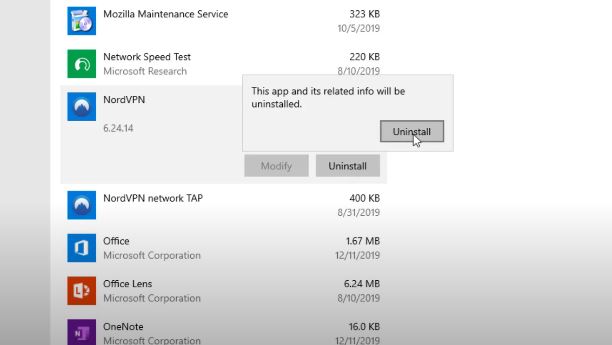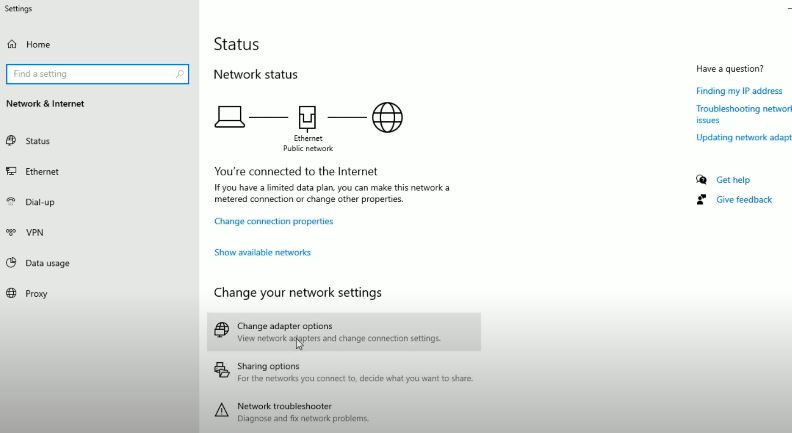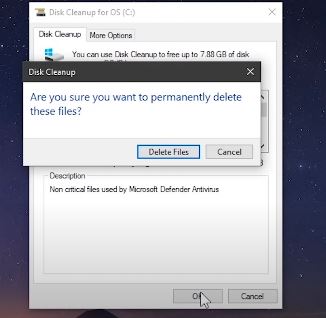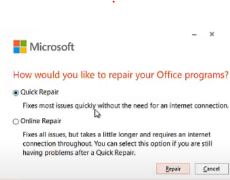Skype для бизнеса — отличный инструмент для совместной работы. Сотрудники могут использовать его для отправки текстовых сообщений, начала аудио- и видеозвонков, обмена файлами и т. Д.
Если бизнес-инструмент не работает должным образом, ИТ-администраторам необходимо как можно скорее устранить проблему. В конце концов, время — деньги.
Если вы продолжаете получать сообщение об ошибке, в котором говорится, что Skype не может найти сервер Skype для бизнеса для вашего домена, вот несколько предложений по устранению проблемы.
Сообщение об ошибке обычно выглядит следующим образом:
Skype для бизнеса не может найти Skype для бизнеса Server для DOMAIN.com. Возможно, возникла проблема с конфигурацией системы доменных имен для вашего домена. См. Подробности в KB2566790 и обратитесь к системному администратору.
Исправить Skype для бизнеса не удалось найти Skype для бизнеса Server
Добавьте записи DNS для домена
Одна из наиболее частых причин этой ошибки — отсутствие записей DNS Skype или Lync для соответствующего домена. Попробуйте добавить правильные записи DNS и сохраните изменения.
Убедитесь, что к вашему DNS-узлу добавлены следующие записи службы (SRV) и псевдонима (CNAME):
Записи SRV
Первая партия
- Тип: SRV
- Услуга _sip _
- Протокол: tls
- Порт: 443
- Масса: 1
- Приоритет: 100
- TTL: 1 час
- Имя:
- Цель: sipdir.online.lync.com
Вторая партия
- Тип: SRV
- Услуга _sipfederationtls _
- Протокол: tcp
- Порт: 5061
- Масса: 1
- Приоритет: 100
- TTL: 1 час
- Имя:
- Цель: sipfed.online.lync.com
Записи CNAME
Первая партия
- Тип: CNAME
- Имя хоста: глоток.
- Место назначения sipdir.online.lync.com
- TTL:1 час
Вторая партия
- Тип: CNAME
- Имя хоста: lyncdiscover.
- Место назначения: webdir.online.lync.com
- TTL:1 час
Подождите пять минут, пока изменения вступят в силу и распространятся по сети. Затем вы можете попробовать войти снова.
Для получения дополнительной информации см. Устранение проблем с конфигурацией DNS Skype для бизнеса Online в Office 365.
Отключите или удалите антивирус и VPN
Многие пользователи предположили, что отключение или даже удаление антивируса и VPN может решить эту проблему со входом в SFB.
Кажется, что антивирусные программы и VPN иногда мешают процессу входа в Skype для бизнеса. Похоже, это связано с тем, что Skype для бизнеса уже зашифровывает ваши данные, и потенциально могут возникнуть конфликты входа в систему.
Проверьте свое соединение
Нестабильное подключение к Интернету или отсутствие достаточной пропускной способности также может помешать вам войти в Skype для бизнеса.
Использовать Тест удаленного подключения для оценки вашего удаленного подключения к серверам Skype для бизнеса.
Вот несколько быстрых советов, которые помогут улучшить ваше соединение:
- Используйте кабельное соединение вместо беспроводного.
- Отключите все программы потокового видео, которые могут быть запущены на вашем устройстве.
- Отключите другие устройства, использующие ту же сеть.
Очистить кеш
- Закройте Skype для бизнеса.
- Нажмите клавиши Windows и R, чтобы открыть новый Окно запуска.
- Введите следующий путь в окне «Выполнить»: % localappdata% Microsoft Office 16.0 Lync
- Затем найдите и удалите папку, которая начинается с глоток_
- Найдите Отслеживание папку и откройте ее.
- Удалите все файлы, хранящиеся там, но оставьте саму папку трассировки.
- Запуск Командная строка (администратор).
- Затем запустите ipconfig / flushdns команду и нажмите Enter.
- Перезагрузите компьютер и попробуйте снова войти в Skype для бизнеса.
Ремонтный офис
Восстановление Office — еще одно потенциальное решение для устранения этой проблемы Skype для бизнеса.
- Открыть Панель управления.
- Затем перейдите в Программ.
- Выбирать Программы и характеристики.
- Затем выберите Office 365 или Microsoft 365.
- Нажать на Изменять кнопка.
- На экране появится новое окно. Сначала выберите Быстрый ремонт.
- Если функция быстрого восстановления не решила проблему, выберите Онлайн-ремонт.
- Перезагрузите компьютер и снова запустите Skype для бизнеса, чтобы проверить, исчезла ли проблема.
- Remove From My Forums
-
Question
-
Can’t sign in to Skype for Business
Skype for Business couldn’t find a Skype for
Business Server for islagrp.com. There might be an
Issue with the Domian Name System (DNS)
Configuration for your domain. See KB2566790 for
Details and contact your system admin.
Can someone help me with this problem?
All replies
-
Hi,
Where is your Skype for Business account homed, on-premise server or O365?
Does it work before or a new fresh install?
Is your machine a domain-joined or a non-domain-joined machine?
According the error, it seems couldn’t resolve the server on your client.
If you use O365 user, you could refer to this article for troubleshooting:
https://support.microsoft.com/en-us/help/2566790/troubleshooting-skype-for-business-online-dns-configuration-issues-inIf you use on-premise environment, you could first check the following DNS records, make sure you could resolve one of them:
A records: lyncdiscoverinternal.<domain>, lyncdiscover.<domain>, sipinternal.<domain>, sip.<domain> , sipexternal.<domain>
SRV records: _sipinternaltls._tcp.<domain>, _sipinternal._tcp.<domain>, _sip._tls.<domain>,
For details, you could refer to this:
https://docs.microsoft.com/en-us/skypeforbusiness/plan-your-deployment/network-requirements/dns -
Hi pedro tam,
What is your SFB environment, on-premise or online?
May I know that the error impacted all users or just specific user?
1. If
you are using SFB online, Go to the Lync Connectivity Analyzer to test if all the DNS records are correctly configured.Open RCA, then select Office 365 Custom/Vanity Domain Name Settings Test for Lync.
Enter the sign-in address that you’re using when you to try to sign in to Skype for Business Online, and start the test.Also please make sure that you add the following SRV and A records to your DNS host.
2. If you are host in SFB on-premise, please check the DNS records that panda666 mentioned above.
3. Besides, if only one user get such error corrupted, we suggest you try clearing
cache files before log in. To do this, please navigate to %Userprofile%AppDataLocalMicrosoftOffice16.0Lyncsip_XXXXX
in your PC, you might see two subfolders under “Office” which are “15.0” and “16.0”.For locating the specific cache files actually where they are, it depends on the
exact edition that you installed, you could check it by clicking “Help”, then navigate to “About Skype for Business” in the client to see the version.After you clear the cache files, please try restarting the app to see if it works.
If it still blocks, please run a clean boot in your pc, this helps eliminate software conflicts, you can refer to the following link.https://support.microsoft.com/en-us/help/929135/how-to-perform-a-clean-boot-in-windows
Revert back if any.
Kind regards,
Calvin Liu
Please remember to
mark the reply as an answer if you find it is helpful. It will assist others who has similar issue. If you have feedback for TechNet Subscriber Support, contact
tnsf@microsoft.com.
Click
here to learn more. Visit the dedicatedforum to share, explore and
talk to experts about Microsoft Teams.-
Edited by
Thursday, December 6, 2018 2:37 AM
-
Proposed as answer by
Calvin-Liu
Friday, December 14, 2018 10:09 AM
-
Edited by
-
Hi,
Are there any update for this issue, if the reply is helpful to you, please try to mark it as an answer, this will make answer searching in the forum easier and be beneficial to other community members as well.
Kind regards,
Calvin Liu
Please remember to mark the reply as an answer if you find it is helpful. It will assist others who has similar issue. If you have feedback for TechNet Subscriber Support,
contact tnsf@microsoft.com.Click here to learn more. Visit the dedicated forum to share, explore and talk to
experts about Microsoft Teams.
KB2566790 business error in Skype is registered by many users and asked for a possible solution on the internet. Many Skype for business users faced this, and it is a common issue. In this case, they saw an error code KB2566790. Here the user gets an error message ‘Skype for Business‘ could not find a Skype for Business Server ‘domain.in’. Any kind of fault with the Domain Name System(DNS) configuration for your domain can cause problems. For error message KB2566790, you need to contact your system admin.
Causes of KB2566790 business error
The main reason for this KB2566790 error is missing Skype or Lync DNS records for the respective domain. As long as the error is not fixed, you will see the error message. As a result, the problem needs to be fixed.
There are many ways to fix this issue. Those are as follows:
By uninstalling or deactivating the VPN or antivirus for a while
The easiest way to fix this KB2566790 issue is to disable the antivirus and the VPN. The VPNs and the antiviruses might create some problems for Skype for Business due to data encryption. As a result, the user will face trouble while logging in. By disabling VPNs and antiviruses, many users got positive results while logging in.
By properly checking your connection
Skype for Business might show some errors due to a fault in your internet connection. If your internet connection is not stable over time or does not have sufficient bandwidth, it can cause a lot of trouble. This is required for a smooth operation. Now, in this condition, if you try to log in, there will be some error in Skype for Business. Testing your connection with a remote connectivity test to access skype will help. There are some other ways by which the connection of skype can be improved. Those are as follows:
- Take a change of your wireless connection and use a wired connection instead.
- By disconnecting any other connected device with your network will help to improve the connection.
- You must have to disable any app running in the background of the video streaming app.
By clearing the cache of your system
By clearing the cache of your system can help you in getting out of the KB2566790 error. The steps to do this are as follows:
- First, you need to close Skype for Business. Now, you have to open the command window by pressing the Windows key along with ‘R.’
- Now you have to type in the command window as follows: ‘ %localappdata%MicrosoftOffice16.0Lync ’.
- After that, you have to delete those files that are named as ‘sip_’ at the beginning.
- Now, you have to identify the tracing file and then open it.
- Then, you must delete all the files inside of the tracing file. However, you must keep the main file as it is.
- Now you have to launch the command prompt as administrator and then run ipconfig /flushdns command in it.
- After that, you need to restart your PC and start logging into Skype for Business.
By repairing the Office 365 on your PC
Another easy and hassle-free step to fix the KB2566790 error is to repair Office 365 in your system. To do this properly, you need to follow the below-mentioned steps.
- First of all, you have to open the control panel in your system.
- Now you have to go to ‘Programs,’ and then you have to choose the ‘Programs and Features’ option.
- Then you have to click on the Office 365 option.
- Here you find the Change option. You have to click on it. Then it would help if you opted for the ‘Quick Repair’ option. The problem should end here. If the problem is still there in the system, you should click on the ‘Online Repair’ option.
- After completing those steps, you need to restart your PC and check it.
By correctly adding the DNS for the Domain:
By making the correct entries of the DNS can fix this issue. By properly maintaining the entries of the services(SRV) and alias(CNAME) to your DNS host could solve the issue.
By changing the setting in Skype
According to some users, after some changes made in the skype setting, it is working fine. The steps are given below.
- It would help if you went to the tools options. After that, you have to select the Advanced Connection Settings.
- Here, you must check the Manual Configuration closely.
- You have to enter the same as “sipdir.online.lync.com:443” for the internal servers only.
- However, for the external server name, you have to enter “sipdir.online.lync.com:443” properly.
- After that, you have to click Ok to proceed with the login.
Also-Read >> [[Solved] Windows 10 stuck on the Windows Logo
Conclusion
The error message KB2566790 might seem too complicated to someone. The solution is not that complicated. It is clear that the problem is with the DNS configuration. You can either follow any of those above-mentioned steps or contact your administrator and ask for help.
Q: Is it necessary to perform all the above-mentioned steps to get rid of this error message KB2566790?
Ans: No, you have to try with any one of those methods. If it does not work, then you have to look for other options. Once the problem is fixed, you should not look at the other options.
Q: Is repairing Office 365 the better option than others?
Ans: Repairing Office 365 is a good option. It can not be said which one is the best. However, according to some users, they get positive results by following the Office 365 method.
Q: Is it mandatory to restart the computer after completing a method mentioned here?
Ans: It is suggested by the experts to restart your PC after completing a certain method. It is not mandatory but it is recommended.
Q: Is this KB2566790 error is complicated?
Ans: No, it seems to be complicated. But actually, it is much easier to fix. You can fix this error by following any of the above-mentioned steps. The entire process is hassle-free and smooth.
- Remove From My Forums
-
Question
-
I am having an issue signing in on skype for business after migrating our mail server to o365.
Only 2 users can signed in on skype for bussiness after migration. (We used ad connect to sync our onpremise users to o365 infra). How can i solve this issue?
All replies
-
I am having an issue signing in on skype for business after migrating our mail server to o365.
Only 2 users can signed in on skype for bussiness after migration. (We used ad connect to sync our onpremise users to o365 infra). How can i solve this issue?
-
Moved by
Monday, December 19, 2016 8:14 AM
move -
Merged by
jim-xu
Friday, December 23, 2016 2:44 AM
same thread
-
Moved by
-
Hi Qanna,
Thanks for visiting our forum.
This forum mainly focus on Office client related question and feedback.
Since your issue is more related to Skype for Business,
I would move this thread into the following dedicated forum for SfB:https://social.technet.microsoft.com/Forums/office/en-US/home?forum=sfbfr
The reason why we recommend posting appropriately is you will get the most qualified pool of respondents, and other partners who read the forums regularly can either share their knowledge or learn from your interaction with us.
Thank you for your understanding.
Best regards,
Yuki Sun
Please remember to mark the replies as answers if they helped.
If you have feedback for TechNet Subscriber Support, contact
tnmff@microsoft.com. -
Migrating mail servers should not affect the SFB login, can you confirm that you have the corresponding DNS created and all pointing to Onpremise only
https://support.microsoft.com/en-in/kb/2757450
Linus || Please mark posts as answers/helpful if it answers your question.
-
Proposed as answer by
Alice-Wang
Tuesday, December 20, 2016 6:00 AM
-
Proposed as answer by
-
Hi Qanna,
Welcome to post in our forum.
Did you use SFB online or SFB on premise in your environment ?
Regarding this issue, try to compare user attributes in AD between the affected user and other normal users.
Please also check the DNS records:
1.If you use SFB online, please refer to the following document
https://support.microsoft.com/en-my/kb/2566790
2.If you use SFB on premise, please check following DNS records: lyncdiscoverinternal.<domain>, lyncdiscover.<domain>, _sipinternaltls._tcp.<domain>, _sipinternal._tcp.<domain>, _sip._tls.<domain>, sipinternal.<domain>, sip.<domain> ,
sipexternal.<domain>, for details, please refer to
https://technet.microsoft.com/en-us/library/dn951397.aspxHope this reply is helpful to you.
Regards,
Alice Wang
Please remember to
mark the replies as answers if they help.
If you have feedback for TechNet Subscriber Support, contact
tnmff@microsoft.com. -
We want to use the SFB online.
We have Lync Onpremise before, but we migrated our exchange onpremise to Office365. we migrated the users using AD CONNECT synchronization. But the users did not migrate to SFB. all new created users in o365 can access SFB online, but the migrated users
in o365 cant access SFB online. -
Hi Qanna,
Thanks for your response.
Did you encounter any error message when migrating to SFB online?
Please check the steps for migrating users to SFB online, please refer to:
https://technet.microsoft.com/en-us/library/jj204969.aspxHope this reply is helpful to you.
Regards,
Alice Wang
Please remember to
mark the replies as answers if they help.
If you have feedback for TechNet Subscriber Support, contact
tnmff@microsoft.com. -
I am using O365 and had same issue after changing my home router,
Fix is : 1- check (or change) DNS sever (IP) on router setting.
2- if you have wired and Wifi connecting configured on your PC/Laptop switch that too.
for me it was sample fix.
-
Edited by
M. M. Singh
Wednesday, July 26, 2017 7:49 AM
-
Edited by
-
I know this is an old post, but somebody can still wander here looking for answer as i did. Eventually i was able to solve this issue and solution for me was, that newly migrated users did not have their licences assigned. That was it. After assigning
O365 licence to users they were suddenly able to log in. -
Try this!
Set one of your local DNS servers to google (8.8.8.8). Then try SFB again.
Once it works, you can put your DNS settings back.
Weird, but it worked for me!
-
Proposed as answer by
Sezzzwho
Friday, March 2, 2018 10:33 PM
-
Proposed as answer by
-
it works but my network printer and scanner stopped working due to this DNS setting. after removing 8.8.8.8 it again back to normal.
do you have any other solution???
-
Edited by
Maqbool.Hussain
Friday, March 23, 2018 5:56 AM
-
Edited by
-
Hi I am getting the above result as shown in your pic above,
I am not a computer fundi and have no idea where to start
Can you give me exact details where to go to fix i.e. what screens etc. I have tried MS and they sent me off in to neverland.
Really would appreciate it Thanks
Recently I faced problem with Skype for Business where I was not able to login. After searching I got to know to change the settings and to change the correct date and Time
Problem was with date and Time in my computer. So I have changed it.
Change Setting in Skype.
- Go to Tools-Options.
- Go to Advanced Connection Settings.
- In here check “Manual Configuration”.
- For Internal server name enter “sipdir.online.lync.com:443”.
- For External server name enter “sipdir.online.lync.com:443”.
- Click on OK and proceed to log in.
Once this was done now I am able to login to skype.
Установка и настройка Skype for Business. DNS записи домена
Программа Skype для бизнеса позволяет создавать собрания, приглашать на конференции, добавлять к собраниям по сети до 250 человек, обеспечивает безопасность корпоративного уровня, дает возможность управлять учетными записями сотрудников и встраивается в приложения Office.
Также нужно понимать, что
- Возможен ли обмен текстовыми сообщениями между обычным скайпом и скайпом для бизнеса.
- Возможно участие в конференции пользователей обычной версии скайпа
Покупаем лицензию офис 365 для бизнеса, это подписка, взяли на год.
Заходим в https://admin.microsoft.com/AdminPortal/Home#/homepage личный кабинет, администрирование.
Нам нужно установить домен, заходим в «установка — домены — добавить», вводим имя, выбираем далее что он нам нужен для скайпа.
Есть 2 варианта — быстрая настройка через DNS Microsoft или добавляя записи у своего регистратора. Плюс второго варианта в том, что имя пользователя, почта будет «имя@ваша_организация». Продолжаем, идём в «Установка — домены».
Настройка DNS. Пару слов о записях
A запись — содержит один IPv4-адрес, для IPv6-адресов — AAAA.
MX — соединяет доменное имя с одним или несколькими почтовыми серверами, указывает на имя, а не на IP-адрес
CNAME — DNS-эквивалент ярлыка в операционной системе, позволяет присваивать хосту псевдоним, который обычно связывает с хостом какую-нибудь функцию. Сервер может иметь любое количество псевдонимов. Для каждого псевдонима нужно создать запись типа CNAME
То есть запись типа CNAME позволяет иметь и использовать на сервере более одного имени домена (хоста). Чаще всего используется для того, чтобы тот же сайт был доступен под разными доменными именами, например, при создании «зеркал».
Важный момент: если есть CNAME с каким-то именем, то нельзя создать другую запись с таким же именем, ни MX, ни A, ни NS.
CNAME используется для реализации службы автообнаружения для клиентов Outlook. Служба автообнаружения позволяет пользователям настроить параметры профиля Outlook, просто введя свой адрес и пароль электронной почты в Outlook.
Необходимо, чтобы запись CNAME для автообнаружения содержала следующие сведения:
Псевдоним autodiscover — целевой объект autodiscover.outlook.com
NS – это те записи, которые указывают на сервер имен для конкретного домена, важнейшая функция NS это делегирование домена. NS-запись (Name Server)
Определяет сервер, который отвечает за выбранную вами зону. У каждого домена должна быть хотя бы одна NS-запись, хотя на самом деле их может быть несколько — вплоть до отдельной записи для любого указанного поддомена.
SRV — Используется для ассоциации домена и названия сервиса с указанием протокола на хосте. Проще говоря, с ее помощью определяется размещение сервиса на хосте. Работа интернет-протокол SIP в нашем случае требует поддержки этих записей.
PTR cвязывает домен хоста с его IP в обратной зоне DNS, поэтому должен быть прописан для каждого хоста отдельно. Зачастую эта запись создается автоматически, но проверка никогда не помешает. При этом сама же обратная зона DNS допускает использование только трех типов записи — PTR, NS и CNAME.
TXT запись нужна для присоединения комментариев к некоторой зоне (домену).
Настройки DNS на своём регистраторе
Как только введем в личном кабинете свой домен, нас попросят добавить TXT запись для его подтверждения. Добавляем TXT запись вида «MS=ms15267802» у нашего регистратора.
Создаём администратора и пользователя с нашим доменом и выбираем для него в Лицензии на продукты — Office 365 бизнес премиум.
Далее для правильной работы Skype для бизнеса для бизнеса требуется четыре записи DNS:
- Две записи SRV необходимы для обеспечения связи между пользователями (это тип записи, который ассоциирует доменное имя, имя сервиса и протокол с некоторым хостом). Вот что просят добавить для настроек:
| Служба | Протокол | Порт | Вес | Приоритет | Срок жизни | Имя | Целевой объект |
| _sip | _tls | 443 | 1 | 100 | 3600 | @ | sipdir.online.lync.com |
| _sipfederationtls | _tcp | 5061 | 1 | 100 | 3600 | @ | sipfed.online.lync.com |
- Две записи CNAME — для подключения пользователей к службе и выполнения входа (этот тип записи позволяет создавать псевдонимы, ссылки, привязки к уже существующим прямым адресным (Address; тип A) и обратным адресным (Reverse Address, тип PTR) записям. Когда DNS клиент запрашивает IP адрес, этого типа (Name Alias), то он получает тот IP адрес, прописанный в той записи, к которой сделана привязка). Вот что от нас хотят:
| Имя узла | Указывает на адрес или значение | Срок жизни |
| sip | sipdir.online.lync.com | 3600 |
| lyncdiscover | webdir.online.lync.com | 3600 |
Если размещения для вашего домена не поддерживает записи SRV, TXT или CNAME, нужно попробовать передать, делегировать управление DNS на компанию, которая поддерживает все необходимые записи.
На этом этапе лично у меня возникала ошибка: «Отсутствуют некоторые записи DNS. Убедитесь, что вы добавили их правильно». Вот это самое сложное и непонятное, нигде я не нашел мануала.
Проблема была синтаксисе записей, а также я забыл про точку в конце своего домена и com:
| Домен | Имя | Тип соответствия | Адрес/синоним |
|---|---|---|---|
| мой_домен.ру | webdir.online.lync.com. | CNAME | lyncdiscover |
| мой_домен.ру | sipdir.online.lync.com. | CNAME | sip |
| мой_домен.ру | sipdir.online.lync.com. | SRV | _sip._tls.мой_домен.ру. 100 1 443 sipdir.Online.Lync.com. |
| мой_домен.ру | sipdir.online.lync.com. | SRV | _sipfederationtls._tcp.мой_домен.ру. 100 1 5061 sipfed.online.lync.com. |
То есть сами записи выглядят так:
_sip._tls.мой_домен.ру. 100 1 443 sipdir.online.lync.com.
_sipfederationtls._tcp.мой_домен.ру. 100 1 5061 sipfed.online.lync.com.
Второй вариант — используя DNS от Microsoft
Второй вариант немного проще, меньше записей прописывать (2 всё же придется), через Microsoft, минус еще в имени — «имя@ваша_организация.onmicrosoft.com».
Выбираем автоматическую настройку в установке домена.
Качаем скайп для бизнеса, можно в «Установка — продукты — перейти к установка — Продукты офис, начало работы».
Важно, чтобы офис был 365, а не стандартный или профессиональный.
Могут возникнуть проблемы как у меня, т.к. должны быть разрешены адреса https://docs.microsoft.com/ru-ru/office365/enterprise/urls-and-ip-address-ranges?redirectSourcePath=%2fen-us%2farticle%2fOffice-365-URLs-and-IP-address-ranges-8548a211-3fe7-47cb-abb1-355ea5aa88a2#skype-for-business-online-and-microsoft-teams.
Чаще всего используя их DNS всё работает сразу.
Если нет, быстрее проверить работу скайпа выбирая сервис Office 365 Lync Domain Name Server (DNS) Connectivity Test по адресу https://testconnectivity.microsoft.com/.
Исправляем записи, проверяем синтаксис как написано выше.
Порядок установки. Танцы с бубном
Ставим скайп для бизнеса на систему без офиса, через admin.microsoft.com/AdminPortal/Home#/homepage «установка — продукты — перейти к установке», там скачиваем дистрибутив Установите Skype для бизнеса 2015, запускаем.
Это из-под панели администрирования. Можно также из-под учетной записи пользователя с лицензией Офис 365: идём в https://portal.office.com
Вводим логин пароль, и скачиваем нужной битности версию.
Офис при этом на машине не должно быть, или стоять должен 365-й, и если он 32-битный, то скайп нужно ставить той же битности, установленный стандартный или профессиональный нужно будет удалить перед установкой.
Создавать конференции из-под Outlook можно когда установлен весь пакет сразу, офис и скайп (появляется вкладка в календаре «создать конференцию», это можно запланировать), но! Скайп из пакета 365 работать у меня никак не стал.
Пришлось всё сносить, ставить Skype для бизнеса 2015, затем офис, настраиваем Outlook.
Подключаемся, создаем конференцию и приглашаем людей
Через Outlook на вкладке Главная, в разделе Собрание Skype — Новое собрание Skype. В поле Кому вводим почты через точку с запятой наших участников, которых пригласим.
Там же выбор времени начала и времени окончания. Через скайп: создаем в нём собрание, через меню как на рисунке, жмем «сведения о собрании», копируем ссылку и отправляем ей кому угодно.
По той ссылке можно подключаться к собранию имея только доступ к интернету и даже без приложений скайпа.
Эта ссылка действует некоторое время, если не ошибаюсь 8 часов, то есть планировать конференцию этим способом не получится.
Ошибка при входе. Требует личный сертификат
1-й вариант: чистим кеш.
Удаляем и заново ставим скайп через ссылку в продуктах. Обязательно чистим папку перед установкой
AppdatalocalMicrosoftOffice16lync
и в реестре HKEY_USERS……SoftwareMicrosoftOffice16.0Lync удаляем старые данные.
Сканируем реестр и удаляем все записи о Skype и Lync.
В Microsoft при этой ошибке просят «Очистите кэшированные учетные данные и сертификаты. Очистите DNS. »
2-й вариант: ставим другой скайп: в продуктах выбираем НЕ Skype for Business Basic (он у меня при недельных танцах с бубном так и не заработал), а Skype для бизнеса 2015.
Создание запланированной конференции через календарь
Для запланированной конференции, чтобы заранее пользователи получили ссылку с датой и временем нужно создать конференцию через календарь.
Заходим в календарь офиса 365 по ссылке что-то вроде https://outlook.office.com/owa/….
2 раза щелкаем на нужном дне недели, в открывшемся окне вверху щелкаем «Добавить собрание Skype». Вводим имя, дату, время, добавляем ящики почтовые участников, кому придет оповещение.
После сохранения жмём кнопку слева вверху «отправить», оповещение уйдёт всем пользователям. Есть обязательные и необязательные участники.

Если вы покупаете Office 365 Enterprise E5 лицензию, то в оповещении придет кроме ссылки номер телефона — номер для конференц-связи с телефонным подключением — так называемый мост для звонков.
Добавится еще пин для подключения. +74993505312 — номер для звонков в Россию из других стран.
Ошибка RecipientNotFound при отправке оповещений о конференции на почтовые ящики домена, подключенного к офису 365
Как всегда не обошлось без проблем. Оповещение приходит всем, кроме ящиков внутренних из домена, который мы подключали к скайпу.
Будет приходить ошибка:
550 5.1.10 RESOLVER.ADR.RecipientNotFound; Recipient d.bekalyuk@gonets.ru not found by SMTP address lookup
Если у вас нет лицензии Office 365 Enterprise E5 — требуется настройка своего почтового сервера, в статье https://support.microsoft.com/ru-ru/help/3197393/550-5-1-10-resolver-adr-recipientnotfound-ndr-error-when-an-office-365 описана настройка Exchange для работы почты для локальных пользователей в гибридном развертывании пользователя Office 365.
Если у вас есть лицензии Office 365 Enterprise E5, оповещение всё равно не придёт. Exchange службу мы не включали при настройке DNS, но есть компонент ExchangeOnline, который забираем всю почту из 365 офиса. Его нужно отключить.
Самый правильный вариант, всем покупать 365 офис и лицензии полные скайпа для бизнеса. Тогда всё будет вместе нормально взаимодействовать.
Страницу просмотрели:
14 534
Fix Skype for Business Couldn’t find a Skype for Business server Add the DNS Records for the Domain. One of the most frequent causes of this error is the absence of Skype or Lync DNS records for the relevant domain. dot. Disable or Uninstall Your Antivirus and VPN A number of users suggested that the SFB login problem might be resolved by disabling or even uninstalling your antivirus and VPN. dot. Check your connection. Eliminate the cache dot. Work on the office.
What is occurring with Skype for Business?
Microsoft will shut down Skype for Business Online on July 31, 2021. In order to give customers two years’ notice to plan their upgrades to Microsoft Teams, this retirement was announced in July 2019. Microsoft 365’s main app for communication and collaboration is called Teams.
For access to the newest features, security updates, and technical support, upgrade to Microsoft Edge.
Microsoft will stop supporting Skype for Business Online on July 31, 2021. To give customers two years’ notice to prepare for their Microsoft Teams upgrades, this retirement was announced in July 2019. The main app for communication and collaboration in Microsoft 365 is called Teams. Microsoft wants to make sure users have the knowledge and tools they need to successfully plan and implement a switch to Teams in light of the retirement of Skype for Business Online. The consumer service offered by Skype is unaffected by this retirement. Read FAQ—Upgrading from Skype for Business to Microsoft Teams for background information on the reasons behind the discontinuation of Skype for Business Online.
After June 30, 2022, Microsoft will start decommissioning the infrastructure supporting Skype for Business Online. Aspects of that infrastructure that are specific to hybrid organizations will also start to be decommissioned by Microsoft starting in October 2022. This article offers advice for companies with TeamsOnly users who have upgraded from any Skype for Business version.
Resetting Skype for Business is possible
Your Skype for Business sign-in information should be deleted. Select File from the drop-down menu next to the gear icon in Skype for Business, and then click Sign Out. Select Delete my sign-in information. Step 2: Clear the cache in Skype for Business. Quit Skype for Business.
Take advantage of the newest features, security updates, and technical support by switching to Microsoft Edge.
Local caches of files are kept on your computer by Microsoft Skype for Business. This might make it impossible for you to log into Skype for Business.
Use the Microsoft Support and Recovery Assistant (SaRA) tool’s Skype for Business scenario or manually clear the cached data to remove cached sign-in credentials.
Why won’t Skype for Business connect?
Check to see if your device has a working internet connection with the necessary bandwidth. You can also try the steps below for more assistance. Make sure Skype is running at its most recent version. To make sure Skype is not being blocked, check the firewall or security software settings.
If you are having trouble connecting to Skype, visit the Skype Status page to see if there are any ongoing problems. For additional assistance, you can also try the following steps:
If the call cannot connect because you are connected to a VPN, unplug from the VPN and try the call again.
If your internet connection is made through a proxy server, you may need to check the settings with your network administrator.
Is Skype for Business Server being phased out?
Due to Skype for Business Online’s retirement, hybrid customers with online and on-premises configurations must upgrade their online users to Microsoft Teams. The remaining Skype for Business Online users can switch to Teams Only mode with the help of Microsoft’s assisted upgrades.
To benefit from the most recent features, security updates, and technical support, switch to Microsoft Edge.
Yes. After July 31, 2021, Skype for Business Online will be discontinued. Customers of Skype for Business Online are encouraged to begin using Teams as their Microsoft 365 communications and collaboration tool.
Since its launch, millions of people all over the world have found great value in Skype for Business Online. Skype for Business Online created new opportunities for business communications by integrating instant messaging, calling, and article into one application. This vision’s next phase is Microsoft Teams.
Skype in 2022: Will it still be around?
VUIT will stop offering Skype for Business services as the final phase of this transition on December 1, 2022.
Microsoft is retiring Skype for Business, which is currently the primary voice services platform used by Vanderbilt. Microsoft Teams, a more advanced voice service option, was recently adopted by the university. VUIT will discontinue Skype for Business services as the final phase of this transition begins in December 2022.
Any common area phones that have not been switched to Teams will be affected by the removal of the Skype service. Conference phones, lab phones, and phones meant for a shared workspace are the best examples of common area phones because they are not associated with a specific VUnetID.
To determine which common area phones in each area are affected and to facilitate migrations, VUIT is collaborating with a number of points of contact. Visit the Teams website for details about devices that are compatible with Teams.
What has Skype for Business supplanted?
You can host online meetings with up to 250 participants using Microsoft Teams Skype for Business, which also offers business-grade security, lets you manage employee accounts, and is integrated with your Office programs. Skype for Business has been replaced by Microsoft Teams.
Small businesses with up to 20 employees can greatly benefit from using the same version of Skype that you use at home. Except if you want to purchase credit to call landlines and mobiles, it is free to use.
You can host audio, article, and web conferences with anyone inside or outside of your company using Microsoft Teams. Teams of 10 or 10,000 can congregate in one location, regardless of how many locations they are in. With enterprise-grade security, it’s simple to share files, take part in individual and group chats, and more. Additionally, you can use Skype to engage in one-on-one conversations and calls with Microsoft Teams users.
You can host online meetings with up to 250 participants using Skype for Business, which also integrates with Office apps, offers enterprise-level security, enables account management for employees, and allows you to add up to 250 people at a time. Skype for Business has been replaced by Microsoft Teams.
What is the procedure for reinstalling Skype for Business?
Skype for Business can be downloaded and set up from your Microsoft 365 home page if it isn’t already there. Access your Microsoft 365 account by logging in at office.com in the top right of your screen. Under “My app settings,” click the Microsoft 365 link.
- From your Microsoft 365 home page, you can download and install Skype for Business if it isn’t already there.
- Visit office.com and log in to your Microsoft 365 account.
- Your screen’s right corner contains a Settings icon. Click it.
How can I find the Skype for Business internal and external server names?
Check the settings to make sure they are accurate. Both internal and external servers are configured under Tools >Options >Personal >Advanced. The appropriate server addresses can be found in HostPilot’s Services >Skype for Business >Instructions >Server Name section.
- One of the following errors could occur when attempting to log into the Skype for Business or Lync client:
- Error: Unable to sign in temporarily because the server is down.
- Cannot sign in to Lync or Skype for Business. The server connection is giving us problems.
What will take the place of Skype for business?
You can host online meetings with up to 250 participants using Skype for Business, which also integrates with Office apps, offers enterprise-level security, enables account management for employees, and allows you to add up to 250 people at a time. Skype for Business is being replaced by Microsoft Teams.
Small businesses with up to 20 employees can greatly benefit from using the same version of Skype that you use at home. Unless you want to purchase credit to call landlines and mobiles, you can use it without paying anything.
With anyone inside or outside of your company, you can host audio, article, and web conferences using Microsoft Teams. No matter how many locations they are in, teams of 10 or 10,000 can congregate in one location. With enterprise-grade security, it’s simple to share files, engage in individual and group chats, and more. Microsoft Teams users can be reached directly through Skype for one-on-one conversations and calls.
You can host online meetings with up to 250 participants using Skype for Business, which also offers business-grade security, lets you manage employee accounts, and is integrated with your Office apps. Skype for Business has been retired in favor of Microsoft Teams.
How has Skype for Business fared?
Microsoft will shut down Skype for Business Online on July 31, 2021. To give customers two years of notice to plan their upgrades to Microsoft Teams, this retirement was announced in July 2019. Microsoft 365’s main app for communication and teamwork is called Teams.
To benefit from the most recent features, security updates, and technical support, upgrade to Microsoft Edge.
Microsoft will stop supporting Skype for Business Online on July 31, 2021. To give customers two years’ notice to prepare for their Microsoft Teams upgrades, this retirement was announced in July 2019. Microsoft 365’s main app for communication and collaboration is called Teams. Microsoft wants to make sure users have the knowledge and tools they need to successfully plan and carry out an upgrade to Teams in light of the retirement of Skype for Business Online. This retirement has no impact on Skype customer service. Read FAQ—Upgrading from Skype for Business to Microsoft Teams for background information on the reasons behind the discontinuation of Skype for Business Online.
Beginning on or after June 30, 2022, Microsoft will start to decommission the infrastructure for Skype for Business Online. Additionally, Microsoft will start decommissioning hybrid organization-specific components of that infrastructure in October 2022. This article offers advice for businesses with TeamsOnly users who have upgraded from any Skype for Business version.
How can I check my Skype for Business connectivity?
Use Skype for Business (full audio and article experience) if it appears during the Skype for Business client test meeting. Your client ought to have entered the meeting by this time. A small timer (e.g., “counting from 0:00 to 0:25”) in the room’s upper right corner. Your laptop is ready.
- In order to make sure attendees are compliant with the requirements necessary to join an online meeting, Skype for Business Test Meetings are used.
- For more details on setting up and participating in a Skype for Business meeting online, please click the following link.
- Note: This is only a compatibility check to see if your browser works with the Skype for Business Web App.
Why is Microsoft putting an end to Skype?
It was “inevitable” that Teams would become the Windows default after such an unexpected surge in popularity, she continued. “The removal of Skype as a pre-installed app helps Microsoft’s Teams stand out as the preferred solution, emphasizing that this is where its future investment will be.”.
- The “future of communication” for Microsoft in 2011 was Skype, but that is no longer the case.
- In the coming years, Microsoft will replace the current operating system with Windows 11, which it has formally announced.
- Two seemingly unimportant but connected changes stood out among the rest of the new features.
How do I empty the Windows cache for Skype for Business?
Log out of Skype for Business or Lync for Windows. Leave Lync or Skype for Business. Do not keep the sip_profileName folder. Delete each and every file located in the Tracing folder.
How do I update Skype on the Business Server?
The Server Management Shell for Skype for Business should be closed. Install updates by first running the Server Update Installer and then choosing to upgrade the server role.
- The applicability of each server role’s Microsoft Skype for Business Server 2019 updates is described in this article.
- Backslash-containing usernames cannot have policies assigned using MACP, per KB5018063.
- Cumulative update 7.0 for 5017871 as of October 2022 For the 2019 Core Components of Skype for Business Server, enter 2046.
What is Skype Business error KB2566790?
In general, the KB2566790 indicates you have a Skype for Business (SFB) DNS configuration issue with your Office 365 account, regardless of whether the thread title (KB2566790 error when signing in to Skype for Business) is the error message. In order to fix it, kindly let admin follow KB2566790.