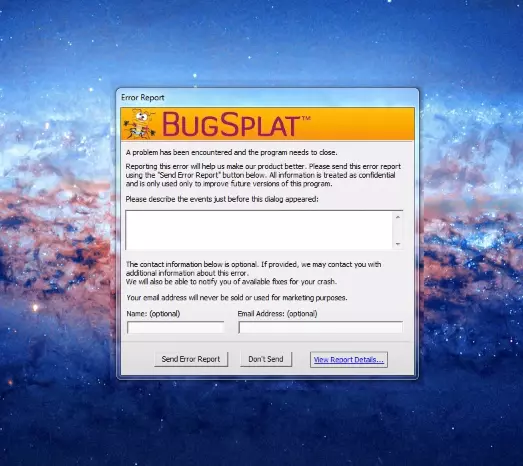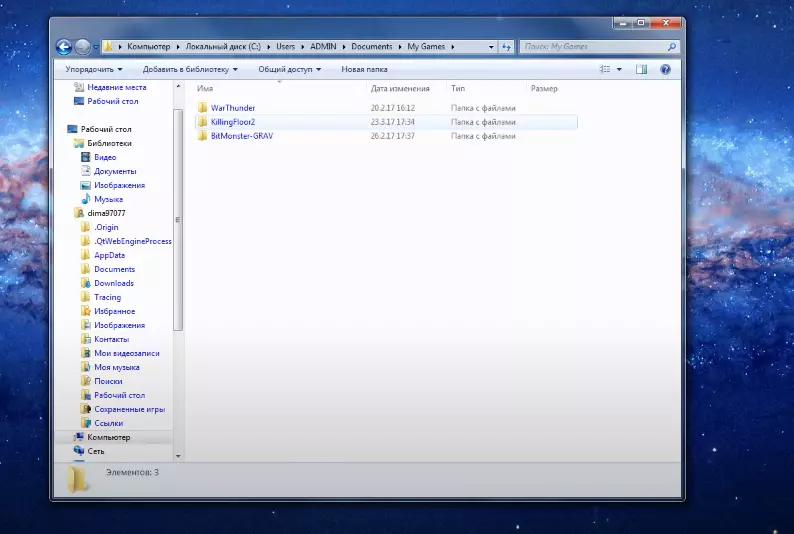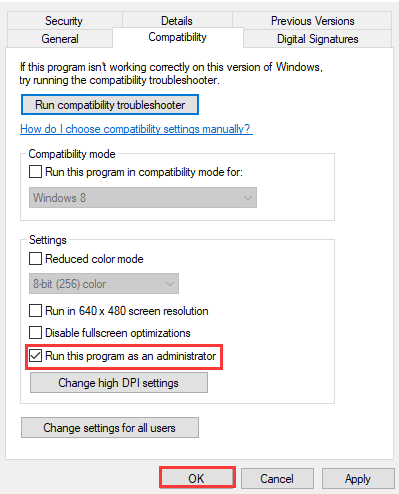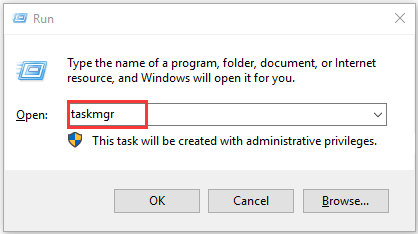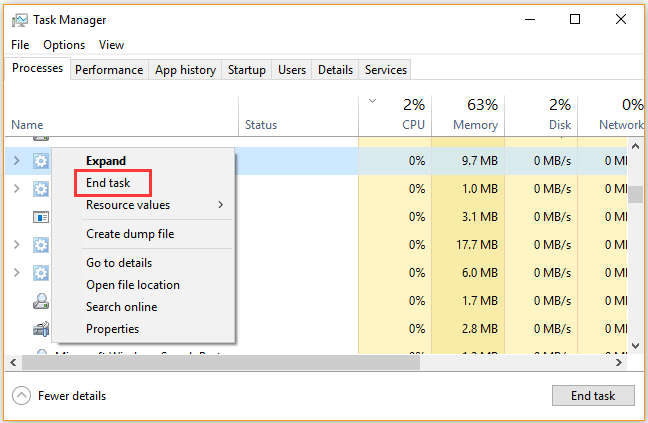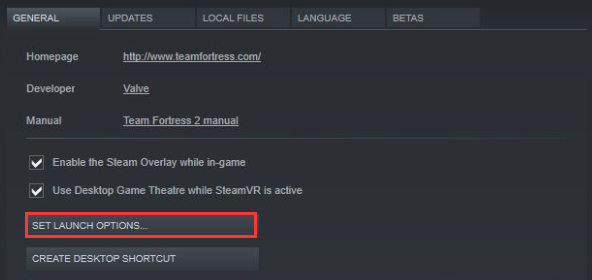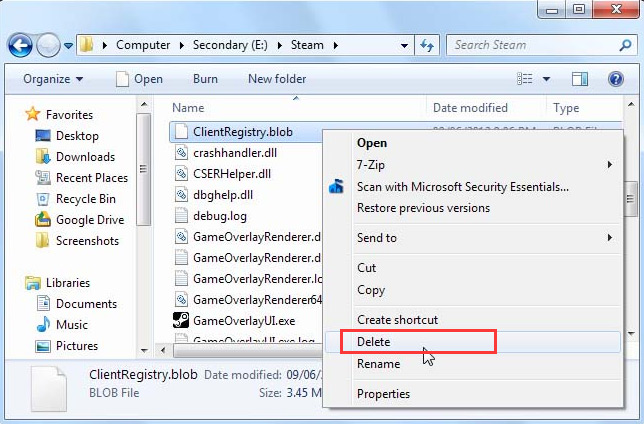На чтение 2 мин Просмотров 3.8к. Опубликовано 16.04.2021
Обновлено 16.04.2021
Приветствуем вас, дорогие читатели. Несмотря на то, что Killing Floor 2 считается достаточно возрастной игрой, за счет чего она является и одной из самых доработанных, на сегодняшний день, многие игроки сталкиваются с ошибкой Bugsplat, при запуске игры. В особенности часто это касается новичков игры. И в сегодняшней статье мы расскажем вам, что это за ошибка, из-за чего она появляется и как ее решить.
Собственно говоря, данная ошибка высвечивается у вас при запуске какого-либо сервера игры. Все дело в том, что при очередном обновлении, ваша игра автоматически скачивает файл, а также немного меняет программный код, в результате чего вы и наблюдаете ошибку bugsplat при вхождении на определенный сервер.
Чтобы избавиться от этой ошибки, вы должны перейти на диск Cmy documentskillingfloor2brewedPCconfig. В папке с конфигом вы должны найти файл, под названием «KFEngine.ini». Этот файл вы должны открыть, при помощи блокнота. Среди множества строк вы должны найти следующее:
MaxObjectsNotConsideredByGC= 179220 ➡️ 33476
Все цифровые значения этой команды вы должны сменить на ноль. Если это не поможет, тогда найдите файл:
SizeOfPermanentObjectPool=179220 ➡️ 0
И его значение тоже нужно будет изменить на ноль.
Сохраните изменения и перезапустите компьютер. При следующем посещении игры все должно работать.
В качестве главной меры перейдите по адресу: компьютерлокальный диск СUsersadmindocumentsmy games. Там вы найдете папку «KillingFloor2». Полностью удалите ее, после чего вы зайдете в игру и все будет работать. Единственное неудобство – у вас слетят все настройки вашего конфига, но это плата за решение проблемы.
На этом мы прощаемся с вами, всем удачи и до новых встреч.
( 6 оценок, среднее 1.67 из 5 )
Killing Floor 2 — одна из самых популярных игр в Steam на данный момент. Ваша главная задача — бороться с порочными волнами зомби и подготовить свою стратегию, чтобы встретиться с могущественными боссами и убить их как можно быстрее.
По сообщениям геймеров, на Killing Floor 2 повлияло множество проблем . К счастью, для некоторых из них есть различные обходные пути, и Tripwire Interactive также работает с полным доверием, чтобы выпустить патч и улучшить игровой процесс как можно скорее.
Если у вас возникают проблемы с черным экраном, сбои при запуске или ошибки Bugsplat, вы можете использовать решения, перечисленные ниже, чтобы исправить их.
Вот как можно исправить проблемы с запуском Killing Floor 2 и черные ошибки экрана
1. Перейдите к: C: Users [ваше имя] Documents My Games . Удалите папку KillingFloor2 . Попробуйте запустить игру снова.
2. Отключите все контроллеры, которые вы можете использовать, и попробуйте поиграть в игру прямо сейчас.
3. На панели задач дважды щелкните значок Настройки NVIDIA > выберите Управление настройками 3D, если он еще не выбран. Теперь справа перейдите на вкладку « Настройки программы ».
3.1. Если вы видите только две группировки (№ 1 и № 2), нет необходимости вносить какие-либо изменения.
3.2. Если вы видите три группировки (# 1, # 2 и # 3), затем вручную добавьте Killing Floor 2 к # 1, а затем используйте высокопроизводительный графический процессор.
4. Перейдите в Панель управления > Установка и удаление программ> Удалите NVIDIA Physx .
Затем перейдите по адресу: Steam steamapps common killingfloor2 _CommonRedist PhysX 9.14.0702 и запустите установщик Physx. Попробуйте поиграть в игру сейчас и посмотрите, работает ли она.
5. Перейдите в Панель управления > Установка и удаление программ. Удалите все версии 2010 Microsoft C ++ Redistribs / 2012 Microsoft C ++ Redistribs.
Перейдите по ссылке : Steam steamapps common killingfloor2 _CommonRedist vcredist.
В папке 2010 установите версию x64 и щелкните правой кнопкой мыши Запуск от имени администратора .
В папке 2012 года установите версию x64 и щелкните правой кнопкой мыши Запуск от имени администратора .
Эти решения могут быть использованы всеми игроками Killing Floor 2. Опытные пользователи также могут ознакомиться с обходными путями, перечисленными в разделе «Дополнительные решения» этого потока в Steam .
СВЯЗАННЫЕ ИСТОРИИ, КОТОРЫЕ ВЫ ДОЛЖНЫ ПРОВЕРИТЬ:
- Исправлено: Everspace не запускается, вылетает или зависает на ПК с Windows
- Как исправить распространенные проблемы Call of Duty: Infinite Warfare на ПК
- Как исправить распространенные проблемы с тиранией
- Как исправить распространенные проблемы с лихорадкой транспорта
Killing Floor 2 Исправление ошибок Bugsplat, нет MSVCR100.dll, критическая ошибка, нет XAPOFX1_5.dll, сбой при запуске, нет Bugsplat64.dll
На компьютере Killing Floor 2 возникают такие ошибки, как ошибка Bugsplat, критическая ошибка, сбой при запуске, отсутствие MSVCR100.dll, отсутствие Bugsplat64.dll и т. д.
Здесь мы обсудим все ошибки и проблемы, связанные с игрой, а также их исправления и обходные пути.
Killing Floor 2: черный экран, сбой и исправления
Killing Floor 2 — это шутер от первого лица, разработанный Tripwire Interactive. Игра была запущена еще в 2016 году и набирает обороты благодаря базе преданных игроков, поскольку студия постоянно выпускает новый контент.
Однако версия игры для ПК сталкивается с ошибками, такими как фатальная ошибка, черный экран при запуске, сбой при запуске, отсутствие файлов .dll и т. д.
Ниже приведены ошибки и проблемы, с которыми сталкиваются игроки с Killing Floor 2, а также их исправления и обходные пути.
Исправление ошибки Bugsplat
Игроки Killing Floor 2 сообщают, что они сталкиваются с ошибкой Bugsplat во время игры. Исправить эту ошибку довольно просто.
Перейдите в «Документы Мои игры KillingFloor2 KFGame Config» и откройте файл KFEngine.ini. Найдите в файле конфигурации следующее и установите для них значение 0.
[Core.System]
MaxObjectsNotConsideredByGC = 0
StaleCacheDays = 30
MaxStaleCacheSize = 0
MaxO TotalCacheSize = 0
PackageSizeSoftLimit = 0
Сохраните изменения, и ошибка Bugsplat будет исправлена. Если проблема не исчезнет, просто удалите папку Config.
Проверить исправление временной папки
Игроки сообщают, что не могут играть в Killing Floor 2, поскольку при запуске игры у них возникает ошибка «Убедитесь, что в папке TEMP достаточно места».
Исправить эту ошибку очень просто. Перейдите в «Документы Мои игры KillingFloor2» и удалите папку KillingFloor2. Затем зайдите в Steam и проверьте файлы игры. Это исправит ошибку.
Исправление фатальной ошибки
По словам игроков Killing Floor 2, они испытывают фатальную ошибку при запуске и не могут играть в игру. Эта ошибка связана с драйвером графического процессора: либо установите более старую версию, либо попробуйте другую версию драйвера для графического процессора.
Выполните чистую установку, и фатальная ошибка Killing Floor 2 будет исправлена.
Если вы получаете эту ошибку во время игры на ноутбуке с выделенным графическим процессором, убедитесь, что игра переключается на выделенный графический процессор.
Для пользователей графического процессора Nvidia откройте Панель управления Nvidia> Управление настройками 3D> Настройки программы> выберите игру> выберите «Высокопроизводительный процессор Nvidia».
Как пользователи AMD GPU, пером Radeon Settings> Preferences> Additional Settings> Power> Switchable Graphics Application Settings. Выберите игру из списка и назначьте игре «Профиль высокой производительности» в разделе «Настройки графики». Это исправит фатальную ошибку.
Игра не запускается, исправление сбоя при запуске
По словам игроков, Killing Floor 2 вылетает сразу после запуска, а у некоторых даже не запускается. Вот как можно исправить этот сбой при запуске Killing Floor 2.
Если у игры нет прав администратора или учетная запись Windows не является администратором, это может быть причиной того, что Floor 2 вылетает при запуске. Убедитесь, что у учетной записи WIndows есть права администратора.
Щелкните правой кнопкой мыши исполняемый файл игры> свойства> вкладка «Совместимость»> «Изменить настройки для всех пользователей»> установите флажок «запустить эту программу от имени администратора». Запустите игру, и проблема будет устранена.
Утилиты сторонних производителей также могут вызывать сбой игры при запуске. Отключите такие инструменты, как MSI AFterburner и GeForce Experience, и проблема будет исправлена.
Если вышеуказанное исправление не сработало, скорее всего, ваш антивирус / WindowsDefender может блокировать игру. Либо отключите антивирус, либо исключите папку установки игры и документы. Проверьте файлы игры, и проблема будет исправлена.
MSVCP110.dll, MSVCR100.dll, Bugsplat64.dll Отсутствует исправление
Игроки Killing Floor 2 сообщают, что не могут играть в игру из-за ошибки отсутствия файлов .dll при запуске. По словам игроков, MSVCP110.dll, MSVCR100.dll и Bugsplat64.dll появляются как отсутствующие.
Ошибка «MSVCP110.dll отсутствует» может быть устранена путем установки распространяемого пакета Visual C ++ 2012 как для x64, так и для x86 версии.
Ошибка «MSVCR100.dll отсутствует» может быть исправлена путем установки версий Visual C ++ 2012 и 2010 для x64 и x86. Программа установки находится в двух местах в папке Steam. Перейдите в «Steam SteamApps common killingfloor2 _CommonRedist». Установите Visual C ++ 2015, и ошибка «MSVCR100.dll отсутствует» будет исправлена.
Что касается ошибки «Bugsplat64.dll missing», перейдите в «Документы / мои игры» и удалите папку «KillingFloor2». Это исправит ошибку, и Killing Floor 2 снова начнет работать.
X3DAudio1_7.dll, XAPOFX1_5.dll, XINPUT1_3.dll, d3dx9_43.dll Отсутствует исправление
Killing Floor 2 Игроки сообщают, что им не хватает следующих файлов .dll, что мешает им играть в игру.
X3DAudio1_7.dll
XAPOFX1_5.dll
XINPUT1_3.dll
d3dx9_43.dll
Исправить эти отсутствующие файлы .dll просто: установите DirectX. Перейдите в «Steam steamapps common Steamworks Shared _CommonRedist DirectX». Установите DirectX, и ошибки будут исправлены.
В противном случае вам придется загрузить последнюю версию DirectX с официального сайта Microsft, и ошибки отсутствующих файлов .dll будут исправлены.
Исправление черного экрана
Черный экран при запуске — обычная проблема для компьютерных игр, и, очевидно, Killing Floor 2 не исключение. Игроки сообщают, что при запуске у них появляется черный экран с нормальным воспроизведением звука в фоновом режиме.
Чтобы исправить это, запустите игру и, когда появится черный экран, нажмите «Alt + Enter». Игра перейдет в оконный режим и начнет отображаться.
Перейдите в настройки видео, установите разрешение, соответствующее вашему дисплею, и вы сможете играть в игру в полноэкранном режиме. Если это не решит проблему, попробуйте обновить драйвер графического процессора.
Вот и все, что касается наших исправлений Killing Floor 2 для таких ошибок, как ошибка Bugsplat, фатальная ошибка, отсутствие Bugsplat64.dll, отсутствие X3DAudio1_7.dll и Больше.
Если вы сталкиваетесь с ошибками и проблемами в других компьютерных играх или на вашем ПК, также посетите наш центр, где вы найдете часто встречающиеся ошибки ПК и их исправления.
Killing Floor 2 Исправление ошибок Bugsplat, отсутствие MSVCR100.dll, критическая ошибка, отсутствие XAPOFX1_5.dll, сбой при запуске, отсутствие исправления Bugsplat64.dll
Просмотров сегодня: 759
Gameplay in this game is heavily reliant on animation canceling. An alternative would be to just cancel the current animation using another action instead of waiting for the whole animation to run.
Although this mechanic works for some actions, it doesn’t for all. Yet you can still use it to speed up the healing process.
Once you’ve been healed, you’ll be able to switch to your weapon to end the animation.
Unfortunately, many players are reporting getting error bug splat’s in Killing Floor 2. This Killing Floor 2 Bugsplat error may also be occurring for you. Here is what you should do if your game crashes when you try to load it.
The first-person shooter game Killing Floor 2 was developed by Tripwire Interactive. It was released in 2016. Studio is steadily adding new content to the game as the player base grows.
Nevertheless, there are a lot of errors that come up in the PC version, such as Fatal errors and bug splat errors.
We list the errors and problems players are facing in Killing Floor 2 and how they can resolve them.
Fix Bugsplat Error
A Bugsplat error is being encountered by players of Killing Floor 2. It is quite easy to fix this error.
Go to the location Documents/My Games/KillingFloor2/KFGame/Config. Go to KFEngine.ini and open it. The configuration file should contain the following items. Put a value of 0 for each of them.
MaxObjectsNotConsideredByGC=0
StaleCacheDays=30
MaxStaleCacheSize=0
MaxOverallCacheSize=0
PackageSizeSoftLimit=0
Make the changes and then save them. Additionally, the BugSplatError will be fixed. You can simply delete the Config folder if the problem persists.
Change the configuration of the game
In order to resolve this problem, players changed the configuration settings in Killing Floor 2. Thus, if you haven’t changed the game’s configuration to this point, you should also do so.
Changes to the game’s settings can be made by opening the game folder. Click on “KFEngine.ini” to open it.
Now, you’ll need to enter zero value for the maximum objects, the maximum stale cache, and the maximum overall cache. Also, set the package size to zero. Likewise, with respect to stale cache days, you need to set those to thirty and then launch the game again.
This error should have been fixed by now.
The find tool in the document can be used to locate the mentioned statements in the configuration file.
By doing so, you can save a great deal of time also, you will not be able to make any errors while changing the configuration.
The document can be saved once you have changed the values for these statements. Then you can run it via the client.
Your main character will load without a problem, so you can grind on it without any issues.
Verifying the game files
A missing or corrupt game file may be the cause of the problem if the configuration files are not managed.
It is important that you first remove all Killing Floor 2 files from your Documents folder before verifying your files.
After that, you can begin verifying the game files in Steam. After the validation process is complete on your PC, the client will automatically detect any missing game files and download them for you.
This may take some time depending on your computer specifications, so be patient.
Steam can be closed after verification has been completed. You can then find the game folder of Killing Floor 2. Then locate the executable file for Killing Floor 2. Check the file properties to make sure administrator privileges are enabled.
The Steam client can then be launched again. Load Killing Floor 2 and see if it works. You should be able to fix the issue now if the error was with your game files.
Check if the bug splat error still occurs when you load the game.
Fatal Error Fix
The game is not starting for Killing Floor 2 players due to the Fatal Error at startup. A GPU driver issue caused this error.
Install a different driver version or the older version of the GPU driver. Install the game again and the Killing Floor 2 Fatal Error should be solved.
This error may occur if you play the game with a dedicated GPU on a laptop. You should then ensure the game uses the dedicated GPU.
Open the NVIDIA Control Panel if you are using an NVIDIA GPU. Navigate to Manage 3D Settings. Then click Program Settings. Choose a game. Go to the “High-performance NVIDIA processor” option and select it.
MSVCP110.dll, MSVCR100.dll, Bugsplat64.dll Missing Fix
Players are getting a missing .dll files error when starting Killing Floor 2 when they try to play. MSVCP110.dll, MSVCR100.dll, and Bugsplat64.dll are all listed as missing by players.
Microsoft Visual C++ 2012 Redistributable is required to repair “MSVCP110.dll is missing” errors. The x86 and x64 versions are both available.
This error can be fixed by installing Visual C++ 2012 and 2010 in both x64 and x86 versions. The Steam folder contains two locations where you can find the setup.
You can find it in “Steam/SteamApps/common/killingfloor2/_CommonRedist”. Visual C++ 2015 must be installed. Additionally, the missing MSVCR100.dll error will be corrected.
To fix the missing Bugsplat64.dll error, open Documents/my games on your computer. Remove “KillingFloor2” from your computer. The error will be fixed. As a result, Killing Floor 2 will be fully functional again.
Install the game cleanly
The bug splat issue was resolved by tuning game configurations found in the game folders of most players. You should, however, remove the game along with all its content from your PC if you are not in the same boat as anyone else and are still experiencing the bug splat issue.
The cache files should be removed from your documents, along with any other folders in which your game is stored. Make sure Steam’s library folder is checked twice.
If you still have a Killing Floor 2 folder, you need to delete it.
Once all files have been removed, reboot your PC and launch Steam again. In order to make the game library separate, you should place your game library on a separate hard drive on your PC.
Once the new directory has been created, Killing Floor 2 can be installed. Once the game has loaded, you should try to play it.
You can still choose the existing directory to install the game if you do not have a different drive on your PC. The game will hopefully be bug-free so you will not have to worry about splat errors.
Black Screen Fix
With PC games, black screens are common at launch. The same is true for Killing Floor 2. Players are reporting that they get a black screen at launch with an audio playing fine in the background.
If you still see the black screen, launch the game again. You must then press “Alt + Enter”. The game will move into windowed mode and begin displaying.
Click on the video settings. Make sure you set your resolution to the native resolution of your monitor. Moreover, the game will be playable on fullscreen. Update your GPU drivers if this does not fix the problem.
Final Words
This was all about the Killing Floor 2 Bugsplat error. After reading this article, we hope that you will be able to solve your error and play the game smoothly.
by Madalina Dinita
Madalina has been a Windows fan ever since she got her hands on her first Windows XP computer. She is interested in all things technology, especially emerging technologies… read more
Updated on October 5, 2022
XINSTALL BY CLICKING THE DOWNLOAD FILE
This software will keep your drivers up and running, thus keeping you safe from common computer errors and hardware failure. Check all your drivers now in 3 easy steps:
- Download DriverFix (verified download file).
- Click Start Scan to find all problematic drivers.
- Click Update Drivers to get new versions and avoid system malfunctionings.
- DriverFix has been downloaded by 0 readers this month.
Killing Floor 2 is one of the most popular games on Steam at the moment. Your main task is to fight vicious waves of zombies, and prepare your strategy to face powerful bosses and kill them as quickly as possible.
According to gamers’ reports, Killing Floor 2 is affected by many issues. Fortunately, for some of them, there are various workarounds available, and Tripwire Interactive is also working at full trust to roll out a patch and improve the gaming experience as soon as possible.
If you’re experiencing black screen issues, start up crashes or Bugsplat errors, you can use the solutions listed below to fix them.
Here’s how to fix Killing Floor 2 launch issues and black screen bugs
1. Navigate to: C:Users[your name]DocumentsMy Games. Delete the KillingFloor2 folder. Try launching the game again.
2. Disconnect any controllers you may use and try playing the game now.
3. On the taskbar, double-click the NVIDIA Settings icon > select Manage 3D Settings if it isn’t already selected. Now, on the right-side, go to the Program Settings tab.
3.1. If you only see two groupings (#1 and #2), there’s no need to make any changes.
3.2. If you see three groupings (#1, #2, and a #3), then manually add Killing Floor 2 to #1, then make it use the high performance GPU.
4. Go to Control Panel > Add/Remove programs > uninstall NVIDIA Physx.
Then go to: Steamsteamappscommonkillingfloor2_CommonRedistPhysX9.14.0702 and run the Physx installer. Try playing the game now and see if it works.
5. Go to Control Panel > Add/Remove programs. Uninstall all versions of 2010 Microsoft C++ Redistribs/ 2012 Microsoft C++ Redistribs.
Go to: Steamsteamappscommonkillingfloor2_CommonRedistvcredist.
In the 2010 folder, install the x64 version, and right-click Run as admin.
In the 2012 folder, install the x64 version, and right-click Run as admin.
These solutions can be used by all Killing Floor 2 gamers. Power users can also check out the workarounds listed in the “Advanced solutions” section of this Steam thread.
RELATED STORIES YOU NEED TO CHECK OUT:
- Fix: Everspace won’t start, crashes or freezes on Windows PCs
- How to fix common Call of Duty: Infinite Warfare issues on PC
- How to fix common Tyranny issues
- How to fix common Transport Fever issues
Newsletter
by Madalina Dinita
Madalina has been a Windows fan ever since she got her hands on her first Windows XP computer. She is interested in all things technology, especially emerging technologies… read more
Updated on October 5, 2022
XINSTALL BY CLICKING THE DOWNLOAD FILE
This software will keep your drivers up and running, thus keeping you safe from common computer errors and hardware failure. Check all your drivers now in 3 easy steps:
- Download DriverFix (verified download file).
- Click Start Scan to find all problematic drivers.
- Click Update Drivers to get new versions and avoid system malfunctionings.
- DriverFix has been downloaded by 0 readers this month.
Killing Floor 2 is one of the most popular games on Steam at the moment. Your main task is to fight vicious waves of zombies, and prepare your strategy to face powerful bosses and kill them as quickly as possible.
According to gamers’ reports, Killing Floor 2 is affected by many issues. Fortunately, for some of them, there are various workarounds available, and Tripwire Interactive is also working at full trust to roll out a patch and improve the gaming experience as soon as possible.
If you’re experiencing black screen issues, start up crashes or Bugsplat errors, you can use the solutions listed below to fix them.
Here’s how to fix Killing Floor 2 launch issues and black screen bugs
1. Navigate to: C:Users[your name]DocumentsMy Games. Delete the KillingFloor2 folder. Try launching the game again.
2. Disconnect any controllers you may use and try playing the game now.
3. On the taskbar, double-click the NVIDIA Settings icon > select Manage 3D Settings if it isn’t already selected. Now, on the right-side, go to the Program Settings tab.
3.1. If you only see two groupings (#1 and #2), there’s no need to make any changes.
3.2. If you see three groupings (#1, #2, and a #3), then manually add Killing Floor 2 to #1, then make it use the high performance GPU.
4. Go to Control Panel > Add/Remove programs > uninstall NVIDIA Physx.
Then go to: Steamsteamappscommonkillingfloor2_CommonRedistPhysX9.14.0702 and run the Physx installer. Try playing the game now and see if it works.
5. Go to Control Panel > Add/Remove programs. Uninstall all versions of 2010 Microsoft C++ Redistribs/ 2012 Microsoft C++ Redistribs.
Go to: Steamsteamappscommonkillingfloor2_CommonRedistvcredist.
In the 2010 folder, install the x64 version, and right-click Run as admin.
In the 2012 folder, install the x64 version, and right-click Run as admin.
These solutions can be used by all Killing Floor 2 gamers. Power users can also check out the workarounds listed in the “Advanced solutions” section of this Steam thread.
RELATED STORIES YOU NEED TO CHECK OUT:
- Fix: Everspace won’t start, crashes or freezes on Windows PCs
- How to fix common Call of Duty: Infinite Warfare issues on PC
- How to fix common Tyranny issues
- How to fix common Transport Fever issues
Newsletter
Killing Floor 2 PC is facing errors like Bugsplat Error, Fatal Error, crash at startup, MSVCR100.dll missing, Bugsplat64.dll Missing, and more. Here we will discuss all of the errors and issues with the game along with their fixes and workarounds.
Killing Floor 2 Black Screen, Crash, And Fixes
Killing Floor 2 is a first-person shooter developed by Tripwire Interactive. The game launched back in 2016 and is going strong with a dedicated player base as the studio rolls out new content steadily.
However, the PC version of the game is facing errors like Fatal error, black screen at launch, crash at startup, missing .dll files, and more.
The following are the errors and issues that players are experiencing with Killing Floor 2 along with their fixes and workarounds.
Bugsplat Error Fix
Killing Floor 2 players are reporting that they are encountering the Bugsplat error while playing the game. The fix for this error is quite simple. Navigate to “DocumentsMy GamesKillingFloor2KFGameConfig” and open the KFEngine.ini file. Look for the following in the config file and set the value for all of them to 0.
[Core.System]
MaxObjectsNotConsideredByGC=0
StaleCacheDays=30
MaxStaleCacheSize=0
MaxOverallCacheSize=0
PackageSizeSoftLimit=0
Save the changes and the Bugsplat Error will be fixed. If the issue persists then just delete the Config folder.
Verify Temp Folder Fix
Players are reporting that they are unable to play Killing Floor 2 as they are experiencing the “Please verify that there is enough space in TEMP Folder” error when they launch the game.
The fix for this error is very simple. Navigate to “DocumentsMy GamesKillingFloor2” and delete the KillingFloor2 folder. Then go to Steam and verify game files. This will fix the error.
Fatal Error Fix
According to Killing Floor 2 players, they are experiencing the Fatal Error when at startup and are unable to play the game. This error is related to the GPU driver, either install an older or try a different driver version for the GPU. Do a clean installation and the Killing Floor 2 Fatal Error will be fixed.
In case you are getting this error while playing the game on a laptop with a dedicated GPU, then make sure the game switches to the dedicated GPU.
For Nvidia GPU users, open Nvidia Control Panel > Manage 3D Settings > Program Settings > select the game > select “High-performance Nvidia processor”.
As AMD GPU users, pen Radeon Settings > Preferences > Additional Settings > Power > Switchable Graphics Application Settings. Select the game from the list and assign the “High-Performance profile” to the game under Graphics Settings. This will fix the Fatal error.
Game Not Launching, Crash At Startup Fix
According to players, Killing Floor 2 is crashing as soon as it launches and for some, it doesn’t even launch. Here is how you can fix this crash at startup issue for Killing Floor 2.
If the game doesn’t have admin rights or the Windows account is not admin, then it can be a cause for killing Floor 2 crashing at launch. Make sure the WIndows account has admin rights. Right-click on the game’s exe > properties > Compatibility tab > Change settings for all users > check “run this program as administrator”. Launch the game and the issue will be fixed.
Thrid-party utility tools can also cause the game to crash at launch. Disable tools like MSI AFterburner and GeForce Experience and the issue will be fixed.
If the above fixed didn’t work, then chances are your anti-virus/WindowsDefender might be blocking the game. Either disable the anti-virus or exclude the game’s install folder and Documents. Verify game files and the issue will be fixed.
MSVCP110.dll, MSVCR100.dll, Bugsplat64.dll Missing Fix
Killing Floor 2 players are reporting that they can’t play the game as they get missing .dll files error at startup. According to players, MSVCP110.dll, MSVCR100.dll, and Bugsplat64.dll pop up as missing.
The “MSVCP110.dll is missing” error can be fixed by installing Visual C++ 2012 Redistributable, both x64 and x86 versions.
“MSVCR100.dll is missing” error can be fixed by installing both x64 and x86 versions of Visual C++ 2012 and 2010. The setup is located at two places in the Steam folder. Go to “SteamSteamAppscommonkillingfloor2_CommonRedist”. Install the Visual C++ 2015 and the “MSVCR100.dll is missing” error will be fixed.
As for the “Bugsplat64.dll missing” error, go to Documents/my games and delete the “KillingFloor2” folder. This will fix the error and the Killing Floor 2 will start working again.
X3DAudio1_7.dll, XAPOFX1_5.dll, XINPUT1_3.dll, d3dx9_43.dll Missing Fix
Killing Floor 2 Players are reporting that they are missing the following .dll files and it’s stopping them from playing the game.
X3DAudio1_7.dll
XAPOFX1_5.dll
XINPUT1_3.dll
d3dx9_43.dll
The fix for these missing .dll files is simple, install DirectX. Navigate to “SteamsteamappscommonSteamworks Shared_CommonRedistDirectX”. Install DirectX and the errors will be fixed. If not then you will have to download the latest DirectX from the official Microsft’s site and the missing .dll files errors will be fixed.
Black Screen Fix
Black screen at launch is a common issue with PC games and apparently, Killing Floor 2 is no exception. Players are reporting that they get a black screen at launch with audio playing fine in the background.
To fix this, launch the game and when the black screen appears, press “Alt + Enter”. The game will go into Windowed mode and will start to display. Go to the video settings, set a resolution that is native to your display and you’ll be able to play the game in fullscreen. If this doesn’t fix the issue then try updating your GPU driver.
That is all for our Killing Floor 2 fixes for errors like Bugsplat Error, Fatal Error, Bugsplat64.dll Missing, X3DAudio1_7.dll missing, and more. If you are facing errors and issues with other PC games or your PC then also see our hub for commonly occurring PC errors and their fixes.
Skip to content
Вторая часть игры Killing Floor включает в себя куда больше разнообразия. В игре больше карт, режимов, прокачки, оружия, монстров и боссов. К тому же в игре регулярно проводятся различные события.
Killing Floor 2 высоко оценена игроками. Игра неплохо оптимизирована. Однако у некоторых игроков все же встречаются проблемы. Но обычно они решаются самими игроками.
В данной статье речь пойдет о наиболее часто встречающихся проблемах с игрой Killing Floor 2 и стандартными способами их решения. Но перед этим, стоит ознакомиться со скромными системными требованиями игры.
Игра не устанавливается
- Удостоверьтесь, что на Локальном диске
достаточно свободного места. Помните, что во время установки, игра требует
больше дискового пространства, чем весит сама; - В пути, куда устанавливается игра, не должно
быть русских букв.
Игра не запускается
- Обновите драйвера на видеокарту;
- Обновляем Windows;
- Ошибка BugSplat. В сети рекомендуют поставить параметр запуска игры -dx10;
- Проверьте целостность файлов игры;
- Если возникает ошибка об отсутствии какого либо файла.dll, то следует обновить DirectX и Visual C++ в зависимости от недостающего файла. Так же недостающий файл можно скачать из интернета и закинуть его в папку System32. Однако помните, что так вы можете заразить свою систему;
- Если возникает ошибка 0xc000007b, то воспользуйтесь рекомендациями из статьи Ошибка 0xc000007b в играх и других программах;
- В некоторых случаях причиной может оказаться утилита MSI Afterburner. Обновите его. Если не помогает, то отключите;
- Если при запуске стоит черный экран, но при этом есть звук, то попробуйте перевести игру в оконный режим (Alt+Enter). Так же можно задать параметр запуска игры –windowed или —w.
Игра вылетает
- Обновите драйвера;
- Понизьте уровень графики в игре;
- Перед запуском отключите все ненужные программы,
включая антивирус; - Если игра вылетает в определенный момент, то
скорее всего это баг, который решается патчами; - Если игра вылетает в любой момент с определенной
ошибкой, то стоит сообщить о ней разработчикам. Скорее всего они дадут
разъяснение чем вызвана ошибка, как исправить. Если это окажется багом, то они
внесут изменения в патче; - Иногда причиной вылетов игры может послужить
перегрев системы.
Игра тормозит
- Обновляем драйвера;
- Возможно ваш компьютер не подходит под системные
требования. Понизьте уровень графики; - Отключите все ненужные программы;
- Если игра лагает и тормозит в сетевой игре, то
проблемы вероятнее всего в интернет соединении.
Нет звука
- Заходим в Управления устройствами
воспроизведения; - Выбираем активное в данный момент устройство и
нажимает кнопку Свойства; - Переходим во вкладку Дополнительно;
- Теперь играем с частотой. На какой то из них
должен появиться звук в игре.
Загрузка…
Killing Floor 2 — одна из самых популярных игр в Steam на данный момент. Ваша главная задача — бороться с порочными волнами зомби и подготовить свою стратегию, чтобы встретиться с могущественными боссами и убить их как можно быстрее.
По сообщениям геймеров, на Killing Floor 2 повлияло множество проблем. К счастью, для некоторых из них доступны различные обходные пути, и Tripwire Interactive также работает с полным доверием, чтобы выпустить патч и улучшить игровые возможности как можно скорее.
Если у вас возникают проблемы с черным экраном, сбои при запуске или ошибки Bugsplat, вы можете использовать решения, перечисленные ниже, чтобы исправить их.
Вот как можно исправить проблемы с запуском Killing Floor 2 и черные ошибки экрана
1. Перейдите к: C: Users [ваше имя] Documents My Games . Удалите папку KillingFloor2 . Попробуйте запустить игру снова.
2. Отключите все контроллеры, которые вы можете использовать, и попробуйте поиграть в игру прямо сейчас.
3. На панели задач дважды щелкните значок Настройки NVIDIA > выберите Управление настройками 3D, если он еще не выбран. Теперь справа перейдите на вкладку « Настройки программы ».
3.1. Если вы видите только две группы (№ 1 и № 2), нет необходимости вносить какие-либо изменения.
3.2. Если вы видите три группировки (# 1, # 2 и # 3), затем вручную добавьте Killing Floor 2 к # 1, а затем используйте высокопроизводительный графический процессор.
4. Перейдите в Панель управления > Установка и удаление программ> Удалите NVIDIA Physx .
Затем перейдите по адресу: Steam steamapps common killingfloor2 _CommonRedist PhysX 9.14.0702 и запустите установщик Physx. Попробуйте поиграть в игру сейчас и посмотрите, работает ли она.
5. Перейдите в Панель управления > Установка и удаление программ. Удалите все версии 2010 Microsoft C ++ Redistribs / 2012 Microsoft C ++ Redistribs.
Перейдите по ссылке : Steam steamapps common killingfloor2 _CommonRedist vcredist.
В папке 2010 установите версию x64 и щелкните правой кнопкой мыши Запуск от имени администратора .
В папке 2012 года установите версию x64 и щелкните правой кнопкой мыши Запуск от имени администратора .
Эти решения могут быть использованы всеми игроками Killing Floor 2. Опытные пользователи также могут ознакомиться с обходными путями, перечисленными в разделе «Дополнительные решения» этой ветки Steam.
The most common cause of this is corrupt files in the user directory or missing prerequisite files. Please try the following:
If you run security software such as an anti-virus or firewall (and other similar software), make sure the game is on any allowed/ignore list. If the game starts to misbehave after an update, try removing and re-adding the game to any such lists.
For the best connection results, please add these IPs to any security software permission/exclusion list:
analytics.tripwireinteractive.com
tripwireinteractive.com
playfabapi.com
epicgames.dev
Common Solutions
Corrupted Configuration:
- Navigate to: C:Users[your name]DocumentsMy Games.
- Delete the «KillingFloor2» folder.
- Try playing the game now.
Irregular Compatibility Setting:
- Navigate to Steamsteamappscommonkillingfloor2BinariesWin64.
- Locate the KFGame.exe and right-click it.
- Now select «Properties».
- Click on the «Compatibility» tab.
- If checked, uncheck «Run this program in compatibility mode».
- If checked, uncheck «Run in 256 colors».
- If checked, uncheck «Run in 640 x 480 screen resolution».
- If checked, uncheck «Disable visual themes».
- If checked, uncheck «Disable display scaling on high DPI settings».
- If checked, uncheck «Run this program as an administrator».
- Click «Apply» to apply changes».
- Click «OK» to close the window.
- Try playing the game now.
Device Detection Failure:
- Disconnect any xbox, playstation, VAKOSS, DS2 or mayflash controllers. This includes usb adapters.
- Try playing the game now.
For users who have a graphics chip built into their CPU from Intel or AMD, make sure that the game is set to launch with your dedicated GPU via the video card control panel software that comes with it. The game does not support CPU graphics chipsets.
Nvidia — Follow the instructions below to change the default graphics processor:
- Open the NVIDIA Control Panel.
- Click the Manage 3D Settings link.
- Click the Global Settings tab.
- In the Preferred graphics processor drop down menu, select “High-performance NVIDIA processor).
AMD
- If your Catalyst Control Center has the Switchable Graphics tab go there and browse to locate vngame.exe and set it for High Performance
Improper Physx Installation:
- Go to your control panel for add/remove programs
- Uninstall «NVIDIA Physx».
- Then navigate to: Steamsteamappscommonkillingfloor2_CommonRedistPhysX9.14.0702
- Run the Physx installer.
- Try playing the game now.
We have also seen some cases where doing a clean install of the PhysX driver (uninstall completely and reinstall the latest: http://www.nvidia.com/object/physx-9.15.0428-driver.html ) has helped.
Improper Microsoft C++ Redists Installation:
- Go to your control panel for add/remove programs.
- Uninstall all versions of 2010 Microsoft C++ Redistribs.
- Uninstall all versions of 2012 Microsoft C++ Redistribs.
- Navigate to: SteamsteamappscommonSteamworks Shared _CommonRedistvcredist
- In the 2010 folder, install the x64 version, and right-click run as admin.
- In the 2012 folder, install the x64 version, and right-click run as admin.
Hidden Errors:
- Try running the KFGame.exe as an administrator.
- Sometimes this will cause a hidden error to appear.
- Navigate to Steamsteamappscommonkillingfloor2BinariesWin64.
- Locate the KFGame.exe and right-click it.
- Now select «Run as Administrator».
- If you get an error about a missing .dll, most likely you are having Microsoft C++ Redist installing problems.
- If you get an error about «0xc000007b», skip to the end of the advanced solutions and read the directions specifically for that.
Deep Cache Verification:
- Navigate to Steamsteamappscommonkillingfloor2
- Delete the binaries folder.
- Navigate to Steamsteamappscommonkillingfloor2KFGameBrewedPC
- Delete the file: GlobalShaderCache-PC-D3D-SM4.bin
- Delete the file: GlobalShaderCache-PC-D3D-SM5.bin
- Go to Steam Library.
- Right-click on Killing Floor 2.
- Select Properties.
- Go to Local Files tab.
- Click the button «Verify Integrity of Game Cache…». This should take 10-15 minutes.
- Try playing the game now.
Advanced Solutions:
Eliminating Variables:
If none of the common solutions worked for you then let’s go ahead and eliminate some variables. Please disable your firewall and/or antivirus for the next thirty minutes. After that is done, let’s force the game to launch in a dx10, windowed mode.
- Go to your Steam Library.
- Right-click on Killing Floor 2.
- Select Properties.
- You are on the General tab. Click on «Set Launch Options».
- Type in: -windowed -dx10
- Click OK.
- Try playing the game now.
Remote Desktop Configuration:
If you recently installed a Window’s 10 update and you see an error in your logfile stating that «this application cannot be run over a remote desktop configuration.» then you should do the following:
- Change your desktop resolution.
- Reboot your computer.
- Change your desktop resolution back.
- Try playing the game now.
Missing nvcuda.dll:
If you see errors in your logfile relating to a missing nvcuda.dll, then you should do the following:
- Navigate to C:WindowsSysWOW64.
- Locate the file «nvcuda.dll» and right-click it.
- Select «Copy».
- Navigate to C:WindowsSystem32.
- Right-click inside this folder to paste your copied file.
- Try playing the game now.
Serial Size Mismatch:
If you see errors in your logfile relating to a «[file name] Serial Size Mismatch», then you should do the following:
- Go to Steam Library.
- Right-click on Killing Floor 2.
- Select Properties.
- Go to Local Files tab.
- Click «Browse Local Files».
- Perform a search for the [file name]. Do not include the file’s extention when you search (omit .stg44, etc).
- Once located, delete that file and close the window.
- Now you’re back on the Killing Floor 2 properties. Click the button «Verify Integrity of Game Cache…» This should take 10-15 minutes.
- Try playing the game now.
ReadFile Beyond EDF:
If you see errors in your logfile relating to a «EOF [long number]/[long number]», then you should do the following:
- Go to Steam Library.
- Right-click on Killing Floor 2.
- Select Properties.
- Go to Local Files tab.
- Click «Browse Local Files».
- Navigate to the folder that houses the file.
- Once located, delete that folder and close the window.
- Now you’re back on the Killing Floor 2 properties. Click the button «Verify Integrity of Game Cache…» This should take 10-15 minutes.
- Try playing the game now.
Bad Name Index:
If you see a reference to «Bad name index [numbers]» in your logfile, then you should do the following:
- Go to Steam Library.
- Right-click on Killing Floor 2.
- Select Properties.
- Go to Local Files tab.
- Click the button «Verify Integrity of Game Cache…». This should take 10-15 minutes.
- Try playing the game now.
Fatal Error Problem 1:
If you see a reference to «=== Critical error: === Fatal error!» in your logfile, this usually means there is some sort of driver conflict happening. Windows 10 automatically pushes updates sometimes so your computer may have changed overnight. You should do the following:
- Find out what NVIDIA driver version you curently have.
- Find out what the newest NVIDIA driver version is.
- If you are not on the newest, uninstall your current NVIDIA drivers and upgrade to the newest version.
- Try playing the game now. If that doesn’t work then:
- Since you are on the newest GPU version, locate the oldest version available to your GPU from NVIDIA.
- Uninstall your current NVIDIA drivers and downgrade to the oldest version.
- Try playing the game now.
Fatal Error Problem 2:
If you see a reference to «=== Critical error: === Fatal error!» in your logfile followed up with this specific set of text:
Address = 0x76ad0944 (filename not found)
Address = 0x5bf168 (filename not found)
Address = 0x5880bed0 (filename not found)
Address = 0x1 (filename not found)
Address = 0xf34bca97 (filename not found) [in D:Windowssystem32dxgi.dll]
Address = 0xf34c2dae (filename not found) [in D:Windowssystem32dxgi.dll]
You should do the following:
- Please reference the known software conflicts section.
Assertion Failed:
If you see something around the lines of: «Critical: appError called: Assertion failed» then the most likely culprit is your crossfire is preventing the game gathering all necessary files during startup.
- Find out what GPU you are using.
- Figure out how to disable crossfire or force use a single gpu.
- Try playing the game now.
Corrupt Favorites (crashing on menus):
If you are crashing when clicking on menu’s then it is likely you have corrupted weapon favorites for some reason. If you see errors in your logfile relating to «Adding Weapon to favorites: string_#», then you should do the following:
- Disable Steam Game Cloud Storage for Killing Floor 2.
- Turn off Wi-Fi or unplug your ethernet cable.
- When you launch Killing Floor 2 it should look like everything has «reset».
- Now quit your game and turn on your Wi-Fi or plug your ethernet back in.
- Launch Killing Floor 2.
- Minimize it and activate the steam cloud storage.
- Taken from thread: https://steamcommunity.com/app/232090/discussions/1/1694923613878834990/
0xc000007b Error:
If you are getting «0xc000007b» error when you’re running your KFGame.exe as an administrator, see below:
- Download Dependencies (https://github.com/lucasg/Dependencies/releases) or Dependency Walker (http://www.dependencywalker.com/)
- Launch Dependencies/Dependency Walker and hit the «open» icon.
- Navigate to G:Steamsteamappscommonkillingfloor2BinariesWin64
- Select KFGame.exe.
- In the middle of the screen you’ll see a column for CPU. Click it to sort all the files by it.
- Right-click on a random row and select «show full file path».
- Scroll either all the way up, or all the way down, looking for any files that have «x86» in the CPU column. If they are API or EXT .dlls you can skip them. You can also skip the one named nvcuda.dll. Note the filepath it is in.
- Download that .dll from online. Make sure it is the x64 version. Please be careful what site you use and do a virus check on your downloaded file if necessary.
- Replace the existing .dll in the appropriate folder.
- Rinse and repeat. Feel free to try clicking play after each one.
Crashing frequently on map change:
- Navigate to your …DocumentsMy GamesKillingFloor2KFGameConfig… directory
- Open your KFEngine.ini
- Run a search for a line containing MaxObjectsNotConsideredByGC=179220.
- Try changing the value from 179220 to 33476, making sure not to change the values of any other functions. Afterward, save the file and attempt to play two continues matches.
Known Software Conflicts
The following softwares may or may not interfere with Killing Floor 2:
- MSI Afterburner
- RivaTuner
- DAEMON Tools
- DAEMON Tools Lite
- CAM Software
- PlayClaw
- Mirillis Action
- Dxtory: Possible solution: Go to the «Advanced» Tab in DxTory and under «Hook Option» tick the «Delay Hook» box and set a timer of around 6 seconds or more depending on when your game stops crashing. credit to CryCel for finding it.
- FRAPS
- D3Dgear
- RTSS: Possible solution: Set Custom Direct 3D Support to ON.
If the game prompts you to send in a bugsplat error report, please let it
do so along with your email address. This will help us diagnose and
fix the crash (if it isn’t fixed by any of the above). We are
often unable to provide any further suggestions or direct help as we
continue to look into player submitted reports to determine cause and
work on fixes.
A lot of players complain about Killing Floor 2 not launching. What causes Killing Floor 2 not responding? How to fix it? If you are trying to figure it out, you come to the right place. Today, MiniTool will explore the troubleshooting methods together with you.
Killing Floor 2 is a first-shooter game developed by Tripwire. Now, this game is available on various platforms such as Windows, Xbox, PS4, and more. However many users reported that Killing Floor 2 won’t launch sometimes.
What causes Killing Floor 2 not launching? Many factors like corrupted game libraries, insufficient access, DirectX version, and third-party apps are responsible for this error. If it is the first time you encounter the issue, you can try waiting for several minutes to let it out or restarting the game. If the game still won’t launch, you can move on to the solutions listed below.
Fix 1. Run Killing Floor 2 as an Administrator
After investigating many user reports, Killing Floor 2 won’t launch when lacking an admin account. To fix it, you can run Killing Floor 2 as an administrator. Here’s how:
Step 1. Right-click the shortcut of Killing Floor 2 at your desktop and select Properties.
Tip: If there is no shortcut, you can navigate to the C:Program Files (x86)Steamsteamappscommonkillingfloor2Binaries path, and then right-click Killing Floor 2 and select Properties.
Step 2. Go to the Compatibility tab and tick the checkbox next to Run this program as an administrator. Then click on OK to save the changes.
Now, you can relaunch the game and check if the Killing Floor 2 not launching issue is resolved or not.
Fix 2. Install the Correct PhysX Version
Usually, PhysX is installed automatically by the game itself or Steam. If the version of PhysX is not supported or the installation failed itself, the Killing Floor 2 won’t start. So, make sure that you install the correct PhysX version. For that:
Step 1. Press Win + E keys to open the File Explorer and then locate the following directory:
C:Program Files (x86)Steamsteamappscommonkillingfloor2/_commonredist/PhysX
Step 2. In the directory folder, choose the correct PhysX version (9.14.0702 version), right-click it, and select Install. Then follow the on-screen instructions to complete the installation.
After installing the correct PhysX version and see if Killing Floor 2 won’t launch.
Fix 3. Stop Third-Party Applications and Recorders
It’s well known that some third-party applications and video capture tools are conflict with Steam games. To fix Killing Floor not launching, we recommend that you disable the third-party programs and video recorders temporarily.
Step 1. Press the Win + R keys to open the Run dialog box, and then type taskmgr in the box and hit Enter.
Step 2. In the Task Manager window, right-click the conflicting process and select End Task.
Step 3. If you have confirmed the app that causes the Killing Floor 2 not responding, navigate to the Startup tab and disable it. Repeat the above steps to disable other third-party apps.
Now, you can see if the Killing Floor 2 wont launch issue is fixed or not.
Fix 4. Add dx10 to Steam Launch Option
Adding dx10 to the Steam Launch Option allows users to launch the game with additional parameters. It can help troubleshoot Killing Floor 2 not launching and enhance the gaming experience.
Step 1. Launch your Steam client as an administrator and navigate to the Library tab at the top.
Step 2. Right-click Killing Floor 2 from the listed games and select Properties.
Step 3. In the Properties window, click on the Set Launch Options button in the General tab.
—image from youtube
Step 4. In the dialog box, type –dx10 and click on OK to save changes.
Now, launch the game through Steam and see if Killing Floor 2 won’t start. If it doesn’t work, you can remove the launch option in the same way.
Fix 5. Clean up the Temporary Files
Both Steam and Killing Floor 2 has local temporary files that are mainly used to read and record configurations. Once these files get corrupted or incomplete, the Killing Floor 2 won’t launch. Deleting the temporary files will create new configurations files, which may fix the issue. To do so, follow the steps below:
Step 1. Open the File Explorer, and then locate the directory folder where Steam is installed.
Step 2. Locate the ClientRegistry.blob files in the Steam directory and delete the file.
Step 3. Locate the Killing Floor 2 folder and delete the PhysX folder inside it.
Step 4. Locate the following file path and delete the KillingFloor 2 folder inside it.
C:Users[your name]DocumentsMy Games
Now, restart your computer and see if Killing Floor 2 not launching still persists.
Fix 6. Reinstall Microsoft Redistributable Libraries
Most Steam games need Microsoft Redistributable Libraries to run properly. If any of these libraries are incomplete or corrupt, Killing Floor 2 won’t start or encounters other issues. To fix the issue, you can reinstall the current libraries.
Step 1. Type appwiz.cpl in the Run dialog box and hit Enter.
Step 2. Right-click 2010 Microsoft C++ Redistribs or 2012 Microsoft C++ Redistribs in Application Manager and select Uninstall. Then follow the on-screen prompts to complete the uninstallation.
Step 3. Open the File Explorer and locate the following file path. Then you will find 2 folders vcredist_x64.exe and vcredist_x86.exe, right-click the executable file and select Run as administrator.
Steamsteamappscommonkillingfloor2_CommonRedistvcredist
Step 4. Restart your computer and see if you can launch the game smoothly.
игра не запускается после сегоднешнего (08.04.2016) обновления, при попытке запуска windows сразу закрывает игру
- пожаловаться
- скопировать ссылку
У меня круче ошибка, отсутствие msvcp110.dll, а когда ставишь его, выходит менее приятная ошибка 0xc000007b.
Уже и библиотеки все от Дирет.икс и заканчивая дровами обновил. Исход 0, и Dll библиотеки по добавлял в систем32 и 64, ничего не помогло, народ если у кого такая-же запарка?
.SOS
- пожаловаться
- скопировать ссылку
То есть по сути игра запускается, заставка и вылет сразу же..
Сразу говорю, использую лицензию от Steam
- пожаловаться
- скопировать ссылку
Golemcraft
ну попробуй проверить кэш в стиме для начала, проверь дрова, перезагрузись)
- пожаловаться
- скопировать ссылку
Just Do It Again
Всё также, даже переустановка не помогла
- пожаловаться
- скопировать ссылку
Just Do It Again
Всё разобрался, эта игра идёт только с Direct 10 и не менее
- пожаловаться
- скопировать ссылку
Установил Direct 10 и всё равно игра продолжает вылетать..
Кстати, кто мне скажет, что означает Купить Killing Floor 2 Digital Deluxe Edition Upgrade ???
- пожаловаться
- скопировать ссылку
как исправить мерцание радугу, а то ужасно слепит
- пожаловаться
- скопировать ссылку