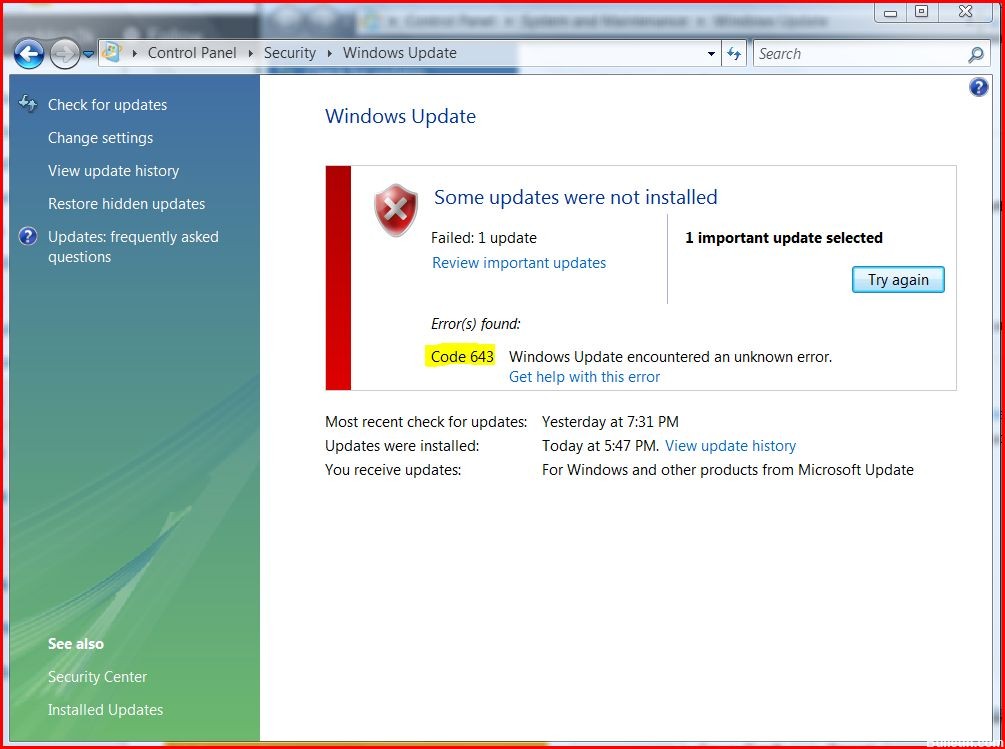Notice
How to obtain help and support for this security update
Symptoms of the problem
When you try to install an update for the Microsoft .NET Framework 1.0, for the Microsoft .NET Framework 1.1, the Microsoft .NET Framework 2.0, the Microsoft .NET Framework 3.0, or for the Microsoft .NET Framework 3.5, you may receive the following Microsoft Windows Update error code:
0x643
Or, you may receive the following Microsoft Windows Installer error code:
1603
This problem may occur when you use certain system configurations.
Cause
Windows Update error code «0x643» and Windows Installer error code «1603» are generic error codes. Typically, these error codes mean that the update was not installed. These errors codes are usually caused by a corruption in the .NET Framework installation or by an inconsistency on the MSI database state.
Resolution
To resolve this problem, you must fix the MSI software update registration corruption issues, or uninstall multiple versions of the .NET Framework by using the .NET Framework Cleanup Tool, and then reinstall those components.
To troubleshoot this problem, follow these steps starting with Method 1. Proceed to the Method 2 if Method 1 does not resolve the problem.
Method 1: Fix MSI software update registration corruption issues
For more information about how to fix MSI software update registration corruption issues, click the following article number to view the article in the Microsoft Knowledge Base:
971187 How to fix MSI software update registration corruption issuesTo fix this problem automatically, click the Fix it button or link in the 971187 article.
Then visit the Windows Update Web site and try to install the updates:
http://update.microsoft.comIf the problem is not resolved, proceed to Method 2.
Method 2: Repair the .NET Framework
To repair the .NET Framework, you must uninstall multiple versions of the .NET Framework by using the .NET Framework Cleanup Tool, and then reinstall the components.
To do this, follow these steps:
-
Click the following link to download the .NET Framework Cleanup Tool:
http://blogs.msdn.com/b/astebner/archive/2008/08/28/8904493.aspx
-
Use the .NET Framework Cleanup Tool to uninstall the .NET Framework versions 1.0, 1.1, 2.0, 3.0, and 3.5
Note The cleanup tool does not let you remove the .NET Framework 2.0 in Windows Vista or later versions because the .NET Framework is installed as an operating system component.
-
Restart the computer.
-
Download and install the following components:
-
.Net Framework 1.1
http://www.microsoft.com/download/details.aspx?displaylang=en&FamilyID=262d25e3-f589-4842-8157-034d1e7cf3a3
-
.Net Framework 1.1 SP1
http://www.microsoft.com/download/details.aspx?familyid=A8F5654F-088E-40B2-BBDB-A83353618B38&displaylang=en
-
.NET Framework 3.5 SP1
Note This will also install .Net Framework 2.0 SP2 and .Net Framework 3.0 SP2http://www.microsoft.com/download/details.aspx?familyid=AB99342F-5D1A-413D-8319-81DA479AB0D7&displaylang=en
-
-
Restart the computer.
-
Visit the Windows Update Web site and install the updates:
http://update.microsoft.com
STILL NEED HELP?
If this article does not answer your question, click this button to pose your question to other community members at Microsoft Community:
More Information
You may experience this problem when you use any of the following configurations:
-
Microsoft .NET Framework 1.0 Service Pack 3 when you use it with any of the following operating systems:
-
Microsoft Windows 2000 Advanced Server Service Pack 4 (SP4)
-
Microsoft Windows 2000 Datacenter Server SP4
-
Microsoft Windows 2000 Professional SP4
-
Microsoft Windows 2000 Server SP4
-
Windows Server 2003, Datacenter Edition for Itanium-based Systems SP1
-
Windows Server 2003, Datacenter Edition for Itanium-based Systems SP2
-
Windows Server 2003, Datacenter Edition SP1
-
Windows Server 2003, Datacenter Edition SP2
-
Windows Server 2003, Datacenter x64 Edition SP2
-
Windows Server 2003, Datacenter x64 Edition
-
Windows Server 2003, Enterprise Edition for Itanium-based Systems SP1
-
Windows Server 2003, Enterprise Edition for Itanium-based Systems SP2
-
Windows Server 2003, Enterprise Edition SP1
-
Windows Server 2003, Enterprise Edition SP2
-
Windows Server 2003, Enterprise x64 Edition SP2
-
Windows Server 2003, Enterprise x64 Edition
-
Windows Server 2003, Standard Edition 32-bit x86 SP1
-
Windows Server 2003, Standard Edition 32-bit x86 SP2
-
Windows Server 2003, Standard x64 Edition SP2
-
Windows Server 2003, Standard x64 Edition
-
Windows Server 2003, Web Edition SP1
-
Windows Server 2003, Web Edition SP2
-
Windows Vista Business
-
Windows Vista Enterprise
-
Windows Vista Home Basic
-
Windows Vista Home Premium
-
Windows Vista Ultimate
-
Windows XP Home Edition SP2
-
Windows XP Media Center Edition 2005
-
Windows XP Professional SP2
-
Windows XP Professional x64 Edition
-
Windows XP Professional x64 Edition SP2
-
Windows XP Tablet PC Edition SP2
-
-
Microsoft .NET Framework 1.1 Service Pack 1 when you use it with any of the following operating systems:
-
Windows 2000 Advanced Server SP4
-
Windows 2000 Datacenter Server SP4
-
Windows 2000 Professional SP4
-
Windows 2000 Server SP4
-
Windows Server 2003, Datacenter Edition for Itanium-based Systems SP1
-
Windows Server 2003, Datacenter Edition for Itanium-based Systems SP2
-
Windows Server 2003, Datacenter Edition SP2
-
Windows Server 2003, Datacenter x64 Edition SP2
-
Windows Server 2003, Datacenter x64 Edition
-
Windows Server 2003, Enterprise Edition for Itanium-based Systems SP1
-
Windows Server 2003, Enterprise Edition for Itanium-based Systems SP2
-
Windows Server 2003, Enterprise Edition SP2
-
Windows Server 2003, Enterprise x64 Edition SP2
-
Windows Server 2003, Enterprise x64 Edition
-
Windows Server 2003, Standard Edition 32-bit x86 SP2
-
Windows Server 2003, Standard x64 Edition SP2
-
Windows Server 2003, Standard x64 Edition
-
Windows Server 2003, Web Edition SP2
-
Windows Vista Business
-
Windows Vista Enterprise
-
Windows Vista Home Basic
-
Windows Vista Home Premium
-
Windows Vista Ultimate
-
Windows XP Home Edition SP2
-
Windows XP Media Center Edition 2005
-
Windows XP Professional SP2
-
Windows XP Professional x64 Edition
-
Windows XP Professional x64 Edition SP2
-
-
Microsoft .NET Framework 2 or Microsoft .NET Framework 2 SP1 when you use it with any of the following operating systems:
-
Windows 2000 Advanced Server SP4
-
Windows 2000 Datacenter Server SP4
-
Windows 2000 Professional SP4
-
Windows 2000 Server SP4
-
Windows Server 2003, Datacenter Edition for Itanium-based Systems SP1
-
Windows Server 2003, Datacenter Edition for Itanium-based Systems SP2
-
Windows Server 2003, Datacenter Edition SP1
-
Windows Server 2003, Datacenter Edition SP2
-
Windows Server 2003, Datacenter x64 Edition
-
Windows Server 2003, Datacenter x64 Edition SP2
-
Windows Server 2003, Enterprise Edition for Itanium-based Systems SP1
-
Windows Server 2003, Enterprise Edition for Itanium-based Systems SP2
-
Windows Server 2003, Enterprise Edition SP1
-
Windows Server 2003, Enterprise Edition SP2
-
Windows Server 2003, Enterprise x64 Edition
-
Windows Server 2003, Enterprise x64 Edition SP2
-
Windows Server 2003, Standard Edition 32-bit x86 SP1
-
Windows Server 2003, Standard Edition 32-bit x86 SP2
-
Windows Server 2003, Standard x64 Edition
-
Windows Server 2003, Standard x64 Edition SP2
-
Windows Server 2003, Web Edition SP1
-
Windows Server 2003, Web Edition SP2
-
Windows XP Home Edition SP2
-
Windows XP Media Center Edition 2005
-
Windows XP Professional SP2
-
Windows XP Professional x64 Edition
-
Windows XP Professional x64 Edition SP2
-
Windows XP Tablet PC Edition SP2
-
-
Microsoft .NET Framework 3.0 or Microsoft .NET Framework 3.0 SP1 when you use it with any of the following operating systems:
-
Windows Server 2003, Datacenter Edition for Itanium-based Systems SP1
-
Windows Server 2003, Datacenter Edition for Itanium-based Systems SP2
-
Windows Server 2003, Datacenter Edition SP1
-
Windows Server 2003, Datacenter Edition SP2
-
Windows Server 2003, Datacenter x64 Edition
-
Windows Server 2003, Datacenter x64 Edition SP2
-
Windows Server 2003, Enterprise Edition for Itanium-based Systems SP1
-
Windows Server 2003, Enterprise Edition for Itanium-based Systems SP2
-
Windows Server 2003, Enterprise Edition SP1
-
Windows Server 2003, Enterprise Edition SP2
-
Windows Server 2003, Enterprise x64 Edition
-
Windows Server 2003, Enterprise x64 Edition SP2
-
Windows Server 2003, Standard Edition 32-bit x86 SP1
-
Windows Server 2003, Standard Edition 32-bit x86 SP2
-
Windows Server 2003, Standard x64 Edition
-
Windows Server 2003, Standard x64 Edition SP2
-
Windows Server 2003, Web Edition SP1
-
Windows Server 2003, Web Edition SP2
-
Windows XP Home Edition SP2
-
Windows XP Media Center Edition 2005
-
Windows XP Professional SP2
-
Windows XP Professional x64 Edition
-
Windows XP Professional x64 Edition SP2
-
Windows XP Tablet PC Edition SP2
-
-
Microsoft .NET Framework 3.5 when you use it with any of the following operating systems:
-
Windows Server 2003, Datacenter Edition for Itanium-based Systems SP1
-
Windows Server 2003, Datacenter Edition for Itanium-based Systems SP2
-
Windows Server 2003, Datacenter Edition SP1
-
Windows Server 2003, Datacenter Edition SP2
-
Windows Server 2003, Datacenter x64 Edition
-
Windows Server 2003, Datacenter x64 Edition SP2
-
Windows Server 2003, Enterprise Edition for Itanium-based Systems SP1
-
Windows Server 2003, Enterprise Edition for Itanium-based Systems SP2
-
Windows Server 2003, Enterprise Edition SP1
-
Windows Server 2003, Enterprise Edition SP2
-
Windows Server 2003, Enterprise x64 Edition
-
Windows Server 2003, Enterprise x64 Edition SP2
-
Windows Server 2003, Standard Edition 32-bit x86 SP1
-
Windows Server 2003, Standard Edition 32-bit x86 SP2
-
Windows Server 2003, Standard x64 Edition
-
Windows Server 2003, Standard x64 Edition SP2
-
Windows Server 2003, Web Edition SP1
-
Windows Server 2003, Web Edition SP2
-
Windows Vista Business
-
Windows Vista Enterprise
-
Windows Vista Home Basic
-
Windows Vista Home Premium
-
Windows Vista Ultimate
-
Windows XP Home Edition SP2
-
Windows XP Media Center Edition 2005
-
Windows XP Professional SP2
-
Windows XP Professional x64 Edition
-
Windows XP Professional x64 Edition SP2
-
Windows XP Tablet PC Edition SP2
-
For more information about another error message that you may receive when you try to install this update, click the following article number to view the article in the Microsoft Knowledge Base:
923101Error message when you try to install a security update for the .NET Framework 2.0 on a computer that is running Windows Server 2003 x64 Edition: «Error 1324. The folder ‘Program Files’ contains an invalid character»
Как известно, в 2020 году заканчивается поддержка Windows 7, но, несмотря на это, она по-прежнему остается одной из популярных операционных систем. Регулярные обновления оттачивают ее удобные функции и улучшают производительность, что делает систему достаточно конкурентоспособной. Но иногда можно столкнуться с неполадками при попытке обновить систему. Среди них ошибка с кодом 643.
В основном она вызвана повреждением .NET Framework. Но это не единственная причина, она также может возникнуть из-за конфликта на программном уровне.
Причины ошибки при обновлении
Ошибка при обновлении Windows 7 с кодом 643 возникает при следующих причинах:
Повреждение компонентов .NET Framework. Самой распространенной причиной является повреждение этой платформы. В этом случае нужно удалить разные версии, а затем повторно установить.
Блокировка обновления антивирусом. Проблема может возникнуть из-за вмешательства сторонней антивирусной программы в ход обновления. Поэтому временно ее отключите.
Запуск средства устранения неполадок
При возникновении неизвестной ошибки с кодом 643 в первую очередь запустите средство устранения неполадок Центра обновления Windows, чтобы проверить, решит ли оно проблему. Для Windows 7 и 8.1 его можно загрузить из сайта Майкрософт.
Запустите средство и кликните на кнопку «Дополнительно», отметьте флажком опцию «Автоматически применять исправления».
После завершения попробуйте обновить ОС и посмотрите, возникает ли код ошибки 643 при установке.
Переустановка Microsoft .NET Framework
Во многих случаях проблема возникает из-за повреждения платформы. Для решения нужно полностью удалить программу, затем заново установить. Прежде всего, загрузите средство очистки, чтобы удалить все компоненты.
Загрузите утилиту по ссылке:
После загрузки распакуйте архивный файл и запустите утилиту. Затем кликните на кнопку Cleanup Now. Это позволит полностью удалить компоненты из системы.
После загрузите последнюю версию платформы и установите ее. После перезагрузите компьютер и попробуйте обновить ОС.
Отключение антивируса
Есть много случаев, когда некоторые функции антивирусного программного обеспечения блокируют работу Центра обновления. Если не удается обновить Windows из-за сбоя с кодом 643, попробуйте временно отключить антивирус и запустить установку повторно.
Для этого щелкните правой кнопкой мыши на значок антивируса в системном трее и выберите соответствующий пункт меню. Или это можно сделать в настройках программы защиты.
Восстановление клиентского профиля Net Framework
Ошибку 643 может вызвать поврежденный клиентский профиль. Его можно восстановить из Панели управления.
Для этого перейдите в Панель управления командой control, запущенной из окна «Выполнить» (Win + R).
Затем откройте раздел «Программы и компоненты».
Найдите в списке Microsoft .NET Framework.
Дважды щелкните на него и выберите опцию «Восстановить исходное состояние».
После завершения восстановления попытайтесь обновить систему. Проверьте, удалось ли исправить ошибку.
Notice
How to obtain help and support for this security update
Symptoms of the problem
When you try to install an update for the Microsoft .NET Framework 1.0, for the Microsoft .NET Framework 1.1, the Microsoft .NET Framework 2.0, the Microsoft .NET Framework 3.0, or for the Microsoft .NET Framework 3.5, you may receive the following Microsoft Windows Update error code:
0x643
Or, you may receive the following Microsoft Windows Installer error code:
1603
This problem may occur when you use certain system configurations.
Cause
Windows Update error code «0x643» and Windows Installer error code «1603» are generic error codes. Typically, these error codes mean that the update was not installed. These errors codes are usually caused by a corruption in the .NET Framework installation or by an inconsistency on the MSI database state.
Resolution
To resolve this problem, you must fix the MSI software update registration corruption issues, or uninstall multiple versions of the .NET Framework by using the .NET Framework Cleanup Tool, and then reinstall those components.
To troubleshoot this problem, follow these steps starting with Method 1. Proceed to the Method 2 if Method 1 does not resolve the problem.
Method 1: Fix MSI software update registration corruption issues
For more information about how to fix MSI software update registration corruption issues, click the following article number to view the article in the Microsoft Knowledge Base:
971187 How to fix MSI software update registration corruption issuesTo fix this problem automatically, click the Fix it button or link in the 971187 article.
Then visit the Windows Update Web site and try to install the updates:
http://update.microsoft.comIf the problem is not resolved, proceed to Method 2.
Method 2: Repair the .NET Framework
To repair the .NET Framework, you must uninstall multiple versions of the .NET Framework by using the .NET Framework Cleanup Tool, and then reinstall the components.
To do this, follow these steps:
-
Click the following link to download the .NET Framework Cleanup Tool:
http://blogs.msdn.com/b/astebner/archive/2008/08/28/8904493.aspx
-
Use the .NET Framework Cleanup Tool to uninstall the .NET Framework versions 1.0, 1.1, 2.0, 3.0, and 3.5
Note The cleanup tool does not let you remove the .NET Framework 2.0 in Windows Vista or later versions because the .NET Framework is installed as an operating system component.
-
Restart the computer.
-
Download and install the following components:
-
.Net Framework 1.1
http://www.microsoft.com/download/details.aspx?displaylang=en&FamilyID=262d25e3-f589-4842-8157-034d1e7cf3a3
-
.Net Framework 1.1 SP1
http://www.microsoft.com/download/details.aspx?familyid=A8F5654F-088E-40B2-BBDB-A83353618B38&displaylang=en
-
.NET Framework 3.5 SP1
Note This will also install .Net Framework 2.0 SP2 and .Net Framework 3.0 SP2http://www.microsoft.com/download/details.aspx?familyid=AB99342F-5D1A-413D-8319-81DA479AB0D7&displaylang=en
-
-
Restart the computer.
-
Visit the Windows Update Web site and install the updates:
http://update.microsoft.com
STILL NEED HELP?
If this article does not answer your question, click this button to pose your question to other community members at Microsoft Community:
More Information
You may experience this problem when you use any of the following configurations:
-
Microsoft .NET Framework 1.0 Service Pack 3 when you use it with any of the following operating systems:
-
Microsoft Windows 2000 Advanced Server Service Pack 4 (SP4)
-
Microsoft Windows 2000 Datacenter Server SP4
-
Microsoft Windows 2000 Professional SP4
-
Microsoft Windows 2000 Server SP4
-
Windows Server 2003, Datacenter Edition for Itanium-based Systems SP1
-
Windows Server 2003, Datacenter Edition for Itanium-based Systems SP2
-
Windows Server 2003, Datacenter Edition SP1
-
Windows Server 2003, Datacenter Edition SP2
-
Windows Server 2003, Datacenter x64 Edition SP2
-
Windows Server 2003, Datacenter x64 Edition
-
Windows Server 2003, Enterprise Edition for Itanium-based Systems SP1
-
Windows Server 2003, Enterprise Edition for Itanium-based Systems SP2
-
Windows Server 2003, Enterprise Edition SP1
-
Windows Server 2003, Enterprise Edition SP2
-
Windows Server 2003, Enterprise x64 Edition SP2
-
Windows Server 2003, Enterprise x64 Edition
-
Windows Server 2003, Standard Edition 32-bit x86 SP1
-
Windows Server 2003, Standard Edition 32-bit x86 SP2
-
Windows Server 2003, Standard x64 Edition SP2
-
Windows Server 2003, Standard x64 Edition
-
Windows Server 2003, Web Edition SP1
-
Windows Server 2003, Web Edition SP2
-
Windows Vista Business
-
Windows Vista Enterprise
-
Windows Vista Home Basic
-
Windows Vista Home Premium
-
Windows Vista Ultimate
-
Windows XP Home Edition SP2
-
Windows XP Media Center Edition 2005
-
Windows XP Professional SP2
-
Windows XP Professional x64 Edition
-
Windows XP Professional x64 Edition SP2
-
Windows XP Tablet PC Edition SP2
-
-
Microsoft .NET Framework 1.1 Service Pack 1 when you use it with any of the following operating systems:
-
Windows 2000 Advanced Server SP4
-
Windows 2000 Datacenter Server SP4
-
Windows 2000 Professional SP4
-
Windows 2000 Server SP4
-
Windows Server 2003, Datacenter Edition for Itanium-based Systems SP1
-
Windows Server 2003, Datacenter Edition for Itanium-based Systems SP2
-
Windows Server 2003, Datacenter Edition SP2
-
Windows Server 2003, Datacenter x64 Edition SP2
-
Windows Server 2003, Datacenter x64 Edition
-
Windows Server 2003, Enterprise Edition for Itanium-based Systems SP1
-
Windows Server 2003, Enterprise Edition for Itanium-based Systems SP2
-
Windows Server 2003, Enterprise Edition SP2
-
Windows Server 2003, Enterprise x64 Edition SP2
-
Windows Server 2003, Enterprise x64 Edition
-
Windows Server 2003, Standard Edition 32-bit x86 SP2
-
Windows Server 2003, Standard x64 Edition SP2
-
Windows Server 2003, Standard x64 Edition
-
Windows Server 2003, Web Edition SP2
-
Windows Vista Business
-
Windows Vista Enterprise
-
Windows Vista Home Basic
-
Windows Vista Home Premium
-
Windows Vista Ultimate
-
Windows XP Home Edition SP2
-
Windows XP Media Center Edition 2005
-
Windows XP Professional SP2
-
Windows XP Professional x64 Edition
-
Windows XP Professional x64 Edition SP2
-
-
Microsoft .NET Framework 2 or Microsoft .NET Framework 2 SP1 when you use it with any of the following operating systems:
-
Windows 2000 Advanced Server SP4
-
Windows 2000 Datacenter Server SP4
-
Windows 2000 Professional SP4
-
Windows 2000 Server SP4
-
Windows Server 2003, Datacenter Edition for Itanium-based Systems SP1
-
Windows Server 2003, Datacenter Edition for Itanium-based Systems SP2
-
Windows Server 2003, Datacenter Edition SP1
-
Windows Server 2003, Datacenter Edition SP2
-
Windows Server 2003, Datacenter x64 Edition
-
Windows Server 2003, Datacenter x64 Edition SP2
-
Windows Server 2003, Enterprise Edition for Itanium-based Systems SP1
-
Windows Server 2003, Enterprise Edition for Itanium-based Systems SP2
-
Windows Server 2003, Enterprise Edition SP1
-
Windows Server 2003, Enterprise Edition SP2
-
Windows Server 2003, Enterprise x64 Edition
-
Windows Server 2003, Enterprise x64 Edition SP2
-
Windows Server 2003, Standard Edition 32-bit x86 SP1
-
Windows Server 2003, Standard Edition 32-bit x86 SP2
-
Windows Server 2003, Standard x64 Edition
-
Windows Server 2003, Standard x64 Edition SP2
-
Windows Server 2003, Web Edition SP1
-
Windows Server 2003, Web Edition SP2
-
Windows XP Home Edition SP2
-
Windows XP Media Center Edition 2005
-
Windows XP Professional SP2
-
Windows XP Professional x64 Edition
-
Windows XP Professional x64 Edition SP2
-
Windows XP Tablet PC Edition SP2
-
-
Microsoft .NET Framework 3.0 or Microsoft .NET Framework 3.0 SP1 when you use it with any of the following operating systems:
-
Windows Server 2003, Datacenter Edition for Itanium-based Systems SP1
-
Windows Server 2003, Datacenter Edition for Itanium-based Systems SP2
-
Windows Server 2003, Datacenter Edition SP1
-
Windows Server 2003, Datacenter Edition SP2
-
Windows Server 2003, Datacenter x64 Edition
-
Windows Server 2003, Datacenter x64 Edition SP2
-
Windows Server 2003, Enterprise Edition for Itanium-based Systems SP1
-
Windows Server 2003, Enterprise Edition for Itanium-based Systems SP2
-
Windows Server 2003, Enterprise Edition SP1
-
Windows Server 2003, Enterprise Edition SP2
-
Windows Server 2003, Enterprise x64 Edition
-
Windows Server 2003, Enterprise x64 Edition SP2
-
Windows Server 2003, Standard Edition 32-bit x86 SP1
-
Windows Server 2003, Standard Edition 32-bit x86 SP2
-
Windows Server 2003, Standard x64 Edition
-
Windows Server 2003, Standard x64 Edition SP2
-
Windows Server 2003, Web Edition SP1
-
Windows Server 2003, Web Edition SP2
-
Windows XP Home Edition SP2
-
Windows XP Media Center Edition 2005
-
Windows XP Professional SP2
-
Windows XP Professional x64 Edition
-
Windows XP Professional x64 Edition SP2
-
Windows XP Tablet PC Edition SP2
-
-
Microsoft .NET Framework 3.5 when you use it with any of the following operating systems:
-
Windows Server 2003, Datacenter Edition for Itanium-based Systems SP1
-
Windows Server 2003, Datacenter Edition for Itanium-based Systems SP2
-
Windows Server 2003, Datacenter Edition SP1
-
Windows Server 2003, Datacenter Edition SP2
-
Windows Server 2003, Datacenter x64 Edition
-
Windows Server 2003, Datacenter x64 Edition SP2
-
Windows Server 2003, Enterprise Edition for Itanium-based Systems SP1
-
Windows Server 2003, Enterprise Edition for Itanium-based Systems SP2
-
Windows Server 2003, Enterprise Edition SP1
-
Windows Server 2003, Enterprise Edition SP2
-
Windows Server 2003, Enterprise x64 Edition
-
Windows Server 2003, Enterprise x64 Edition SP2
-
Windows Server 2003, Standard Edition 32-bit x86 SP1
-
Windows Server 2003, Standard Edition 32-bit x86 SP2
-
Windows Server 2003, Standard x64 Edition
-
Windows Server 2003, Standard x64 Edition SP2
-
Windows Server 2003, Web Edition SP1
-
Windows Server 2003, Web Edition SP2
-
Windows Vista Business
-
Windows Vista Enterprise
-
Windows Vista Home Basic
-
Windows Vista Home Premium
-
Windows Vista Ultimate
-
Windows XP Home Edition SP2
-
Windows XP Media Center Edition 2005
-
Windows XP Professional SP2
-
Windows XP Professional x64 Edition
-
Windows XP Professional x64 Edition SP2
-
Windows XP Tablet PC Edition SP2
-
For more information about another error message that you may receive when you try to install this update, click the following article number to view the article in the Microsoft Knowledge Base:
923101Error message when you try to install a security update for the .NET Framework 2.0 on a computer that is running Windows Server 2003 x64 Edition: «Error 1324. The folder ‘Program Files’ contains an invalid character»
Содержание
- Как исправить «Код 643» при обновлении Windows?
- Причины ошибки «Код 643»
- Способы решения ошибки «Код 643»
- Способ №1 Средство устранения неполадок
- Способ №2 Переустановка .NET Framework
- Способ №3 Отключение стороннего антивируса
- Способ №4 Восстановление .NET Framework
- When you try to install an update for the .NET Framework 1.0, 1.1, 2.0, 3.0, or 3.5, you may receive Windows Update error code «0x643» or Windows Installer error code «1603»
- Notice
- How to obtain help and support for this security update
- Symptoms of the problem
- Cause
- Resolution
- Method 1: Fix MSI software update registration corruption issues
- Method 2: Repair the .NET Framework
- STILL NEED HELP?
- More Information
Как исправить «Код 643» при обновлении Windows?
«Код 643» может возникать во время установки обновлений для операционной системы Windows 7. Впрочем, некоторые пользователи отмечают, что данная ошибка может проявляться и на Windows 8/8.1, но куда реже.
Причины ошибки «Код 643»
Как правило, для этой ошибки выделяют всего две причины:
- вмешательство стороннего антивируса в работу Центра обновления Windows;
- поврежденные библиотеки программной платформы .NET Framework.
В данной статье мы рассмотрим с вами целых четыре способа решения ошибки «Код 643». Обязательно попробуйте для начала выполнить первый способ в списке ниже, а затем пробуйте остальные в свободном порядке.
Способы решения ошибки «Код 643»
Способ №1 Средство устранения неполадок
Для решения разнообразных проблем при обновлении Windows было выпущено средство устранения неполадок Центра обновления. В Windows 10 это средство уже встроено в систему, однако для Windows 7 вам может потребоваться загрузить его с официального сайта Майкрософт.
Перейдите по этой ссылке и загрузите средство на свой компьютер. Запустите средство и нажмите на пункт «Дополнительно». Поставьте галочку возле опции «Автоматически применять исправления» и нажмите кнопку «Далее». Подождите, пока средство устранения неполадок закончит свою работу, а затем проверьте, была ли решена ошибка «Код 643» при обновлении.
Способ №2 Переустановка .NET Framework
Проблемы при обновлении Windows часто возникают из-за поврежденных файлов программной платформы .NET Framework. В таком случае вы можете выполнить переустановку этой платформы и посмотреть, исправит ли это проблему. Чтобы переустановить .NET Framework, вам нужно сделать следующее:
- перейдите по этой ссылке для загрузки средства по удалению .NET framework;
- разархивируйте загруженные файлы и запустите «cleanup_tool.exe»;
- подтвердите запуск средства, нажав на кнопку «Да»;
- согласитесь с лицензионным соглашением, нажав «Yes»;
- нажмите на кнопку «Cleanup Now»;
- далее перейдите по этой ссылке, загрузите и установите последнюю версию .NET Framework;
- перезапустите компьютер.
Запускаем обновление Windows и смотрим, исчезла ли ошибка «Код 643» в Центре обновления.
Способ №3 Отключение стороннего антивируса
У вас на компьютере работает сторонний антивирус? Не хочется разочаровывать, но именно он и может вызывать появление проблем при обновлении Windows. Мы рекомендуем отключить активную защиту своего антивируса и снова попытаться обновить систему. Если это помогло, то дело действительно заключало в чересчур заботливом антивирусном ПО.
Способ №4 Восстановление .NET Framework
Еще можно попробовать восстановить файлы платформы .NET Framework, которая установлена у вас на компьютере. Для этого вам нужно сделать следующее:
- откройте Панель управления;
- перейдите в раздел «Программы и компоненты»;
- найдите в списках .NET Framework различных версий;
- нажимайте на каждую версию .NET Framework правой кнопкой мыши и выбирайте «Починить»;
- следуйте инструкциям на экране;
- по окончанию восстановления всех версий .NET Framework перезагрузите компьютер.
Мы надеемся, что вы решили ошибку «Код 643» на своем ПК.
Источник
When you try to install an update for the .NET Framework 1.0, 1.1, 2.0, 3.0, or 3.5, you may receive Windows Update error code «0x643» or Windows Installer error code «1603»
Notice
How to obtain help and support for this security update
Help protect your computer that is running Windows from viruses and malware:
Virus Solution and Security Center
Local support according to your country:
International Support
Symptoms of the problem
When you try to install an update for the Microsoft .NET Framework 1.0, for the Microsoft .NET Framework 1.1, the Microsoft .NET Framework 2.0, the Microsoft .NET Framework 3.0, or for the Microsoft .NET Framework 3.5, you may receive the following Microsoft Windows Update error code:
Or, you may receive the following Microsoft Windows Installer error code:
This problem may occur when you use certain system configurations.
Cause
Windows Update error code «0x643» and Windows Installer error code «1603» are generic error codes. Typically, these error codes mean that the update was not installed. These errors codes are usually caused by a corruption in the .NET Framework installation or by an inconsistency on the MSI database state.
Resolution
To resolve this problem, you must fix the MSI software update registration corruption issues, or uninstall multiple versions of the .NET Framework by using the .NET Framework Cleanup Tool, and then reinstall those components.
To troubleshoot this problem, follow these steps starting with Method 1. Proceed to the Method 2 if Method 1 does not resolve the problem.
Method 1: Fix MSI software update registration corruption issues
For more information about how to fix MSI software update registration corruption issues, click the following article number to view the article in the Microsoft Knowledge Base:
971187 How to fix MSI software update registration corruption issuesTo fix this problem automatically, click the Fix it button or link in the 971187 article.
Then visit the Windows Update Web site and try to install the updates:
http://update.microsoft.comIf the problem is not resolved, proceed to Method 2.
Method 2: Repair the .NET Framework
To repair the .NET Framework, you must uninstall multiple versions of the .NET Framework by using the .NET Framework Cleanup Tool, and then reinstall the components.
To do this, follow these steps:
Click the following link to download the .NET Framework Cleanup Tool:
Use the .NET Framework Cleanup Tool to uninstall the .NET Framework versions 1.0, 1.1, 2.0, 3.0, and 3.5
Note The cleanup tool does not let you remove the .NET Framework 2.0 in Windows Vista or later versions because the .NET Framework is installed as an operating system component.
Restart the computer.
Download and install the following components:
.Net Framework 1.1
.Net Framework 1.1 SP1
.NET Framework 3.5 SP1
Note This will also install .Net Framework 2.0 SP2 and .Net Framework 3.0 SP2
Restart the computer.
Visit the Windows Update Web site and install the updates:
STILL NEED HELP?
If this article does not answer your question, click this button to pose your question to other community members at Microsoft Community:
More Information
You may experience this problem when you use any of the following configurations:
Microsoft .NET Framework 1.0 Service Pack 3 when you use it with any of the following operating systems:
Microsoft Windows 2000 Advanced Server Service Pack 4 (SP4)
Microsoft Windows 2000 Datacenter Server SP4
Microsoft Windows 2000 Professional SP4
Microsoft Windows 2000 Server SP4
Windows Server 2003, Datacenter Edition for Itanium-based Systems SP1
Windows Server 2003, Datacenter Edition for Itanium-based Systems SP2
Windows Server 2003, Datacenter Edition SP1
Windows Server 2003, Datacenter Edition SP2
Windows Server 2003, Datacenter x64 Edition SP2
Windows Server 2003, Datacenter x64 Edition
Windows Server 2003, Enterprise Edition for Itanium-based Systems SP1
Windows Server 2003, Enterprise Edition for Itanium-based Systems SP2
Windows Server 2003, Enterprise Edition SP1
Windows Server 2003, Enterprise Edition SP2
Windows Server 2003, Enterprise x64 Edition SP2
Windows Server 2003, Enterprise x64 Edition
Windows Server 2003, Standard Edition 32-bit x86 SP1
Windows Server 2003, Standard Edition 32-bit x86 SP2
Windows Server 2003, Standard x64 Edition SP2
Windows Server 2003, Standard x64 Edition
Windows Server 2003, Web Edition SP1
Windows Server 2003, Web Edition SP2
Windows Vista Business
Windows Vista Enterprise
Windows Vista Home Basic
Windows Vista Home Premium
Windows Vista Ultimate
Windows XP Home Edition SP2
Windows XP Media Center Edition 2005
Windows XP Professional SP2
Windows XP Professional x64 Edition
Windows XP Professional x64 Edition SP2
Windows XP Tablet PC Edition SP2
Microsoft .NET Framework 1.1 Service Pack 1 when you use it with any of the following operating systems:
Windows 2000 Advanced Server SP4
Windows 2000 Datacenter Server SP4
Windows 2000 Professional SP4
Windows 2000 Server SP4
Windows Server 2003, Datacenter Edition for Itanium-based Systems SP1
Windows Server 2003, Datacenter Edition for Itanium-based Systems SP2
Windows Server 2003, Datacenter Edition SP2
Windows Server 2003, Datacenter x64 Edition SP2
Windows Server 2003, Datacenter x64 Edition
Windows Server 2003, Enterprise Edition for Itanium-based Systems SP1
Windows Server 2003, Enterprise Edition for Itanium-based Systems SP2
Windows Server 2003, Enterprise Edition SP2
Windows Server 2003, Enterprise x64 Edition SP2
Windows Server 2003, Enterprise x64 Edition
Windows Server 2003, Standard Edition 32-bit x86 SP2
Windows Server 2003, Standard x64 Edition SP2
Windows Server 2003, Standard x64 Edition
Windows Server 2003, Web Edition SP2
Windows Vista Business
Windows Vista Enterprise
Windows Vista Home Basic
Windows Vista Home Premium
Windows Vista Ultimate
Windows XP Home Edition SP2
Windows XP Media Center Edition 2005
Windows XP Professional SP2
Windows XP Professional x64 Edition
Windows XP Professional x64 Edition SP2
Microsoft .NET Framework 2 or Microsoft .NET Framework 2 SP1 when you use it with any of the following operating systems:
Windows 2000 Advanced Server SP4
Windows 2000 Datacenter Server SP4
Windows 2000 Professional SP4
Windows 2000 Server SP4
Windows Server 2003, Datacenter Edition for Itanium-based Systems SP1
Windows Server 2003, Datacenter Edition for Itanium-based Systems SP2
Windows Server 2003, Datacenter Edition SP1
Windows Server 2003, Datacenter Edition SP2
Windows Server 2003, Datacenter x64 Edition
Windows Server 2003, Datacenter x64 Edition SP2
Windows Server 2003, Enterprise Edition for Itanium-based Systems SP1
Windows Server 2003, Enterprise Edition for Itanium-based Systems SP2
Windows Server 2003, Enterprise Edition SP1
Windows Server 2003, Enterprise Edition SP2
Windows Server 2003, Enterprise x64 Edition
Windows Server 2003, Enterprise x64 Edition SP2
Windows Server 2003, Standard Edition 32-bit x86 SP1
Windows Server 2003, Standard Edition 32-bit x86 SP2
Windows Server 2003, Standard x64 Edition
Windows Server 2003, Standard x64 Edition SP2
Windows Server 2003, Web Edition SP1
Windows Server 2003, Web Edition SP2
Windows XP Home Edition SP2
Windows XP Media Center Edition 2005
Windows XP Professional SP2
Windows XP Professional x64 Edition
Windows XP Professional x64 Edition SP2
Windows XP Tablet PC Edition SP2
Microsoft .NET Framework 3.0 or Microsoft .NET Framework 3.0 SP1 when you use it with any of the following operating systems:
Windows Server 2003, Datacenter Edition for Itanium-based Systems SP1
Windows Server 2003, Datacenter Edition for Itanium-based Systems SP2
Windows Server 2003, Datacenter Edition SP1
Windows Server 2003, Datacenter Edition SP2
Windows Server 2003, Datacenter x64 Edition
Windows Server 2003, Datacenter x64 Edition SP2
Windows Server 2003, Enterprise Edition for Itanium-based Systems SP1
Windows Server 2003, Enterprise Edition for Itanium-based Systems SP2
Windows Server 2003, Enterprise Edition SP1
Windows Server 2003, Enterprise Edition SP2
Windows Server 2003, Enterprise x64 Edition
Windows Server 2003, Enterprise x64 Edition SP2
Windows Server 2003, Standard Edition 32-bit x86 SP1
Windows Server 2003, Standard Edition 32-bit x86 SP2
Windows Server 2003, Standard x64 Edition
Windows Server 2003, Standard x64 Edition SP2
Windows Server 2003, Web Edition SP1
Windows Server 2003, Web Edition SP2
Windows XP Home Edition SP2
Windows XP Media Center Edition 2005
Windows XP Professional SP2
Windows XP Professional x64 Edition
Windows XP Professional x64 Edition SP2
Windows XP Tablet PC Edition SP2
Microsoft .NET Framework 3.5 when you use it with any of the following operating systems:
Windows Server 2003, Datacenter Edition for Itanium-based Systems SP1
Windows Server 2003, Datacenter Edition for Itanium-based Systems SP2
Windows Server 2003, Datacenter Edition SP1
Windows Server 2003, Datacenter Edition SP2
Windows Server 2003, Datacenter x64 Edition
Windows Server 2003, Datacenter x64 Edition SP2
Windows Server 2003, Enterprise Edition for Itanium-based Systems SP1
Windows Server 2003, Enterprise Edition for Itanium-based Systems SP2
Windows Server 2003, Enterprise Edition SP1
Windows Server 2003, Enterprise Edition SP2
Windows Server 2003, Enterprise x64 Edition
Windows Server 2003, Enterprise x64 Edition SP2
Windows Server 2003, Standard Edition 32-bit x86 SP1
Windows Server 2003, Standard Edition 32-bit x86 SP2
Windows Server 2003, Standard x64 Edition
Windows Server 2003, Standard x64 Edition SP2
Windows Server 2003, Web Edition SP1
Windows Server 2003, Web Edition SP2
Windows Vista Business
Windows Vista Enterprise
Windows Vista Home Basic
Windows Vista Home Premium
Windows Vista Ultimate
Windows XP Home Edition SP2
Windows XP Media Center Edition 2005
Windows XP Professional SP2
Windows XP Professional x64 Edition
Windows XP Professional x64 Edition SP2
Windows XP Tablet PC Edition SP2
For more information about another error message that you may receive when you try to install this update, click the following article number to view the article in the Microsoft Knowledge Base:
923101Error message when you try to install a security update for the .NET Framework 2.0 on a computer that is running Windows Server 2003 x64 Edition: «Error 1324. The folder ‘Program Files’ contains an invalid character»
Источник
| Номер ошибки: | Ошибка 643 | |
| Название ошибки: | Windows Update Error 643 | |
| Описание ошибки: | Ошибка 643: Возникла ошибка в приложении Windows Update. Приложение будет закрыто. Приносим извинения за неудобства. | |
| Разработчик: | Microsoft Corporation | |
| Программное обеспечение: | Windows Update | |
| Относится к: | Windows XP, Vista, 7, 8, 10, 11 |
Оценка «Windows Update Error 643»
«Windows Update Error 643» — это стандартная ошибка времени выполнения. Чтобы убедиться, что функциональность и операции работают в пригодном для использования состоянии, разработчики программного обеспечения, такие как Microsoft Corporation, выполняют отладку перед выпусками программного обеспечения. Как и во всем в жизни, иногда такие проблемы, как ошибка 643, упускаются из виду.
«Windows Update Error 643» может возникнуть у пользователей Windows Update даже при нормальном использовании приложения. После возникновения ошибки 643 пользователь программного обеспечения имеет возможность сообщить разработчику об этой проблеме. Затем Microsoft Corporation нужно будет исправить эти ошибки в главном исходном коде и предоставить модифицированную версию для загрузки. Если есть уведомление об обновлении Windows Update, это может быть решением для устранения таких проблем, как ошибка 643 и обнаруженные дополнительные проблемы.
Что на самом деле вызывает ошибку времени выполнения 643?
В первый раз, когда вы можете столкнуться с ошибкой среды выполнения Windows Update обычно с «Windows Update Error 643» при запуске программы. Проанализируем некоторые из наиболее распространенных причин ошибок ошибки 643 во время выполнения:
Ошибка 643 Crash — Ошибка 643 может привести к полному замораживанию программы, что не позволяет вам что-либо делать. Эти ошибки обычно возникают, когда входы Windows Update не могут быть правильно обработаны, или они смущены тем, что должно быть выведено.
Утечка памяти «Windows Update Error 643» — ошибка 643 утечка памяти приводит к тому, что Windows Update постоянно использует все больше и больше памяти, увяская систему. Возможные причины включают сбой Microsoft Corporation для девыделения памяти в программе или когда плохой код выполняет «бесконечный цикл».
Ошибка 643 Logic Error — логическая ошибка возникает, когда компьютер генерирует неправильный вывод, даже если пользователь предоставляет правильный ввод. Неисправный исходный код Microsoft Corporation может привести к этим проблемам с обработкой ввода.
Такие проблемы Windows Update Error 643 обычно вызваны повреждением файла, связанного с Windows Update, или, в некоторых случаях, его случайным или намеренным удалением. Обычно, установка новой версии файла Microsoft Corporation позволяет устранить проблему, из-за которой возникает ошибка. В качестве дополнительного шага по устранению неполадок мы настоятельно рекомендуем очистить все пути к неверным файлам и ссылки на расширения файлов Microsoft Corporation, которые могут способствовать возникновению такого рода ошибок, связанных с Windows Update Error 643.
Распространенные сообщения об ошибках в Windows Update Error 643
Частичный список ошибок Windows Update Error 643 Windows Update:
- «Ошибка приложения Windows Update Error 643.»
- «Недопустимая программа Win32: Windows Update Error 643»
- «Извините за неудобства — Windows Update Error 643 имеет проблему. «
- «Windows Update Error 643 не может быть найден. «
- «Отсутствует файл Windows Update Error 643.»
- «Ошибка запуска программы: Windows Update Error 643.»
- «Windows Update Error 643 не работает. «
- «Ошибка Windows Update Error 643. «
- «Ошибка пути программного обеспечения: Windows Update Error 643. «
Проблемы Windows Update Error 643 с участием Windows Updates возникают во время установки, при запуске или завершении работы программного обеспечения, связанного с Windows Update Error 643, или во время процесса установки Windows. Важно отметить, когда возникают проблемы Windows Update Error 643, так как это помогает устранять проблемы Windows Update (и сообщать в Microsoft Corporation).
Источник ошибок Windows Update Error 643
Большинство проблем Windows Update Error 643 связаны с отсутствующим или поврежденным Windows Update Error 643, вирусной инфекцией или недействительными записями реестра Windows, связанными с Windows Update.
В частности, проблемы Windows Update Error 643 возникают через:
- Недопустимый Windows Update Error 643 или поврежденный раздел реестра.
- Вирус или вредоносное ПО, которые повредили файл Windows Update Error 643 или связанные с Windows Update программные файлы.
- Windows Update Error 643 ошибочно удален или злонамеренно программным обеспечением, не связанным с приложением Windows Update.
- Другая программа находится в конфликте с Windows Update и его общими файлами ссылок.
- Windows Update (Windows Update Error 643) поврежден во время загрузки или установки.
Продукт Solvusoft
Загрузка
WinThruster 2022 — Проверьте свой компьютер на наличие ошибок.
Совместима с Windows 2000, XP, Vista, 7, 8, 10 и 11
Установить необязательные продукты — WinThruster (Solvusoft) | Лицензия | Политика защиты личных сведений | Условия | Удаление
Обновлено 2023 января: перестаньте получать сообщения об ошибках и замедлите работу вашей системы с помощью нашего инструмента оптимизации. Получить сейчас в эту ссылку
- Скачайте и установите инструмент для ремонта здесь.
- Пусть он просканирует ваш компьютер.
- Затем инструмент почини свой компьютер.
В настоящее время каждый должен постоянно обновлять свою операционную систему Windows. В противном случае практически невозможно поддерживать его в хорошем рабочем состоянии. Печально то, что на самом деле все не так просто Ошибки обновления Windows часто происходят неожиданно и предотвращают появление желаемых обновлений на вашем компьютере. Это, в свою очередь, подвергает вашу систему множеству рисков и может сделать ее непригодной для использования.
Например, ошибка Windows Update 643, возникающая в основном в Windows 7. Вы можете ввести код ошибки 643 Центра обновления Windows по многим причинам: наиболее распространенными являются конфликты программного обеспечения, вредоносные инфекции, проблемы с реестром и поврежденные файлы.
К счастью, проблема может быть легко решена. Просто просмотрите решения ниже:
Удалить и установить Microsoft.NET Framework
Одной из причин этой ошибки является поврежденная установка Microsoft.NET Framework. Решение состоит в том, чтобы полностью удалить или удалить Microsoft.NET Framework, а затем переустановить его. Для этого необходимо загрузить средство очистки .NET Framework, чтобы удалить его, а затем переустановить все компоненты .NET Framework.
- Загрузите утилиту очистки Microsoft.NET Framework отсюда. Затем распакуйте ZIP-файл.
- Запустите извлеченный файл.
- После того, как вы запустите его, вы увидите окно с различными параметрами, нажмите «Очистить сейчас». Это полностью удаляет компоненты платформы Microsoft.NET из вашей системы.
- Затем загрузите и переустановите Microsoft.NET Framework (последняя версия) отсюда.
- После переустановки перезагрузите компьютер, и, надеюсь, ваша проблема будет решена.
Обновление за январь 2023 года:
Теперь вы можете предотвратить проблемы с ПК с помощью этого инструмента, например, защитить вас от потери файлов и вредоносных программ. Кроме того, это отличный способ оптимизировать ваш компьютер для достижения максимальной производительности. Программа с легкостью исправляет типичные ошибки, которые могут возникнуть в системах Windows — нет необходимости часами искать и устранять неполадки, если у вас под рукой есть идеальное решение:
- Шаг 1: Скачать PC Repair & Optimizer Tool (Windows 10, 8, 7, XP, Vista — Microsoft Gold Certified).
- Шаг 2: Нажмите «Начать сканирование”, Чтобы найти проблемы реестра Windows, которые могут вызывать проблемы с ПК.
- Шаг 3: Нажмите «Починить все», Чтобы исправить все проблемы.
Откройте средство устранения неполадок Windows Update
Средство устранения неполадок Центра обновления Windows исправляет многие ошибки обновления. Следовательно, этот магазин может предоставить решение для кода ошибки 643. Вы можете загрузить средство устранения неполадок Центра обновления Windows для Win 10, 8 или 7 из это страница интернета. Пользователи Win 7 и 8 могут щелкнуть Загрузить средства устранения неполадок для Windows 7 и Windows 8, чтобы зарегистрировать средство устранения неполадок.
Затем откройте средство устранения неполадок, которое появляется чуть ниже папки, в которой вы его сохранили. Нажмите «Дополнительно», затем выберите «Применить ремонт автоматически». Затем выберите Центр обновления Windows и нажмите кнопку Далее, чтобы просмотреть шаги по устранению неполадок.
Чтобы исправить эту ошибку установки, вы должны удалить журнал
a) Откройте запрос администратора: щелкните правой кнопкой мыши Пуск> Все программы> Стандартные> Стандартные> Командная строка, выберите Запуск от имени администратора, затем нажмите Разрешить запрос высоты.
б) В командной строке введите следующую команду:
fsutil resource setautoreset true C:
Предполагается, что C: это диск, на котором установлена Windows 7. Если он установлен на другом диске, например D: Пожалуйста, измените букву диска соответственно.
в) Перезагрузите систему.
d) Теперь попробуйте установить обновление и посмотреть, поможет ли оно вам.
Отключите стороннюю антивирусную программу
Часто некоторые функции антивирусного программного обеспечения могут препятствовать нормальной работе программы Центра обновления Windows. Если вы получили эту ошибку и не можете выполнить обновление, попробуйте отключить антивирусное программное обеспечение и перезапустить обновление Windows. Если это было вызвано антивирусным программным обеспечением, которое блокирует его, оно будет работать правильно после выключения антивирусного программного обеспечения.
Заключение
Мы надеемся, что ваше обновление Windows обновлено. У вас есть идеи или вопросы по этому поводу? Мы с нетерпением ждем от вас!
https://h30434.www3.hp.com/t5/Desktop-Operating-Systems-and-Recovery/windows-update-repeatedly-fails-with-error-643-on-17-efforts/td-p/6777576
Совет экспертов: Этот инструмент восстановления сканирует репозитории и заменяет поврежденные или отсутствующие файлы, если ни один из этих методов не сработал. Это хорошо работает в большинстве случаев, когда проблема связана с повреждением системы. Этот инструмент также оптимизирует вашу систему, чтобы максимизировать производительность. Его можно скачать по Щелчок Здесь
CCNA, веб-разработчик, ПК для устранения неполадок
Я компьютерный энтузиаст и практикующий ИТ-специалист. У меня за плечами многолетний опыт работы в области компьютерного программирования, устранения неисправностей и ремонта оборудования. Я специализируюсь на веб-разработке и дизайне баз данных. У меня также есть сертификат CCNA для проектирования сетей и устранения неполадок.
Сообщение Просмотров: 181
«Код 643» может возникать во время установки обновлений для операционной системы Windows 7. Впрочем, некоторые пользователи отмечают, что данная ошибка может проявляться и на Windows 8/8.1, но куда реже.
Содержание
- Причины ошибки «Код 643»
- Способы решения ошибки «Код 643»
- Способ №1 Средство устранения неполадок
- Способ №2 Переустановка .NET Framework
- Способ №3 Отключение стороннего антивируса
- Способ №4 Восстановление .NET Framework
Причины ошибки «Код 643»
Как правило, для этой ошибки выделяют всего две причины:
- вмешательство стороннего антивируса в работу Центра обновления Windows;
- поврежденные библиотеки программной платформы .NET Framework.
В данной статье мы рассмотрим с вами целых четыре способа решения ошибки «Код 643». Обязательно попробуйте для начала выполнить первый способ в списке ниже, а затем пробуйте остальные в свободном порядке.
Способы решения ошибки «Код 643»
Способ №1 Средство устранения неполадок
Для решения разнообразных проблем при обновлении Windows было выпущено средство устранения неполадок Центра обновления. В Windows 10 это средство уже встроено в систему, однако для Windows 7 вам может потребоваться загрузить его с официального сайта Майкрософт.
Перейдите по этой ссылке и загрузите средство на свой компьютер. Запустите средство и нажмите на пункт «Дополнительно». Поставьте галочку возле опции «Автоматически применять исправления» и нажмите кнопку «Далее». Подождите, пока средство устранения неполадок закончит свою работу, а затем проверьте, была ли решена ошибка «Код 643» при обновлении.
Способ №2 Переустановка .NET Framework
Проблемы при обновлении Windows часто возникают из-за поврежденных файлов программной платформы .NET Framework. В таком случае вы можете выполнить переустановку этой платформы и посмотреть, исправит ли это проблему. Чтобы переустановить .NET Framework, вам нужно сделать следующее:
- перейдите по этой ссылке для загрузки средства по удалению .NET framework;
- разархивируйте загруженные файлы и запустите «cleanup_tool.exe»;
- подтвердите запуск средства, нажав на кнопку «Да»;
- согласитесь с лицензионным соглашением, нажав «Yes»;
- нажмите на кнопку «Cleanup Now»;
- далее перейдите по этой ссылке, загрузите и установите последнюю версию .NET Framework;
- перезапустите компьютер.
Запускаем обновление Windows и смотрим, исчезла ли ошибка «Код 643» в Центре обновления.
Способ №3 Отключение стороннего антивируса
У вас на компьютере работает сторонний антивирус? Не хочется разочаровывать, но именно он и может вызывать появление проблем при обновлении Windows. Мы рекомендуем отключить активную защиту своего антивируса и снова попытаться обновить систему. Если это помогло, то дело действительно заключало в чересчур заботливом антивирусном ПО.
Способ №4 Восстановление .NET Framework
Еще можно попробовать восстановить файлы платформы .NET Framework, которая установлена у вас на компьютере. Для этого вам нужно сделать следующее:
- откройте Панель управления;
- перейдите в раздел «Программы и компоненты»;
- найдите в списках .NET Framework различных версий;
- нажимайте на каждую версию .NET Framework правой кнопкой мыши и выбирайте «Починить»;
- следуйте инструкциям на экране;
- по окончанию восстановления всех версий .NET Framework перезагрузите компьютер.
Мы надеемся, что вы решили ошибку «Код 643» на своем ПК.
by Matthew Adams
Matthew is a freelancer who has produced a variety of articles on various topics related to technology. His main focus is the Windows OS and all the things… read more
Updated on June 4, 2020
XINSTALL BY CLICKING THE DOWNLOAD FILE
This software will keep your drivers up and running, thus keeping you safe from common computer errors and hardware failure. Check all your drivers now in 3 easy steps:
- Download DriverFix (verified download file).
- Click Start Scan to find all problematic drivers.
- Click Update Drivers to get new versions and avoid system malfunctionings.
- DriverFix has been downloaded by 0 readers this month.
Some users have stated on forums that they get an error code 643 when they try installing Windows updates. Error code 643 is an update error that occurs more frequently in Windows 7, 8 and 8.1. The error blocks Windows from updating. Here are a few resolutions that might fix error code 643.
SOLVED: Windows error 643
- Open the Windows Update Troubleshooter
- Turn Off Anti-Virus Software
- Fix NET Framework with the NET Framework Repair Tool
- Repair NET Framework Client Profile via the Control Panel
- Reinstall NET Framework
1. Open the Windows Update Troubleshooter
The Windows Update troubleshooter fixes numerous update errors. So, that troubleshooter might provide a resolution for error code 643. You can download the Windows Update troubleshooter for Win 10, 8 or 7 from this webpage. Win 7 and 8 users can click Download troubleshooter for Windows 7 and Windows 8 to save the troubleshooter.
Then open the troubleshooter shown directly below from the folder you saved it to. Click Advanced and select Apply repairs automatically. Then select Windows Update, and press the Next button to go through the troubleshooter’s steps.
2. Turn Off Anti-Virus Software
Third-party anti-virus software can conflict with Windows Update. Some users have confirmed that disabling anti-virus software can fix error code 643. To temporarily disable an anti-virus utility, right-click its system tray icon and select a disable or turn off option on its context menu. If you can’t find a disable option on the anti-virus utility’s context menu, have a look through the settings on the software’s primary window. Alternatively, you can turn off anti-virus software via Task Manager’s Start-up tab as follows.
- Press the Windows key + X hotkey to open the menu shown below.
- Select Task Manager on that menu.
- Click the Start-up tab in the snapshot below.
- Select your anti-virus software and click Disable. That will remove the anti-virus utility from the system startup.
- Restart Windows and then try installing the required update.
— RELATED: Fix Windows update issues with these two tools
3. Fix NET Framework with the NET Framework Repair Tool
Error code 643 is often due to a corrupted NET Framework installation. You can fix NET Framework with Microsoft’s NET Framework tool, which you can download from this webpage. Then open the utility’s window, and click the I accept the license terms check box. Press the Next button to initiate the repair utility.
4. Repair NET Framework Client Profile via the Control Panel
Outdated drivers are the main reason for errors & system issues. If some of your files are missing or crashing, an automated solution like DriverFix can solve these problems in just a couple of clicks. And it’s also lightweight on your system!
Windows 7 users can repair the NET Framework Client Profile via the Programs and Features Control Panel applet. That Control applet lists installed NET Framework versions in Windows 7, which you can select to repair from there. This is how you can repair the NET Framework Client Profile in Win 7.
- Open Run by pressing the Windows key + R keyboard shortcut.
- Input ‘appwiz.cpl’ in Run’s Open text box, and select the OK option.
- Then enter ‘NET Framework’ in the Programs and Features search box.
- Double-click the latest NET Framework Client Profile to open a profile maintenance window.
- Select the Repair option, and press the Next button.
- Press the Finish button when the repair is complete, and select to restart Windows.
— RELATED: “This might take several minutes” Windows update error [FIX]
5. Reinstall NET Framework
As a last resort, reinstall NET Framework. Set up a system restore point that you can go back to before you uninstall NET Framework. Then reinstall NET Framework as follows.
- Open this Microsoft page in a browser.
- Press the Download button there to save the NET Framework Setup Cleanup Utility ZIP.
- Open the cleanup utility’s ZIP in File Explorer, and press the Extract all button.
- Click the Browse button to select a path for the extracted ZIP, and press the Extract button.
- Open NET Framework Setup Cleanup Utility from the extracted folder.
- Select NET Framework – All Versions from the drop-down menu.
- Press the Cleanup Now button.
- Thereafter, reinstall NET Framework. This page includes links to Microsoft NET Framework download pages.
- Alternatively, you can reinstall NET Framework with All in One Runtimes that provides an installer for NET Framework and other runtime packages. Select All in One Runtimes on this page to add the software to Windows.
- Restart your desktop or laptop, and then try updating Windows.
Some of those resolutions might fix error code 463 so Windows updates. In addition, the Deployment Image Servicing command-line utility might also come in handy for fixing error code 463. This Fix Windows Updates page also provides resolutions that could fix error code 463 and other update errors.
RELATED STORIES TO CHECK OUT:
- Error 0xc1900204 blocks Windows 10 updates [FIX]
- How to fix error 0x80070bc2 when installing Windows 10 updates
- How will Microsoft name the next big Windows 10 update?