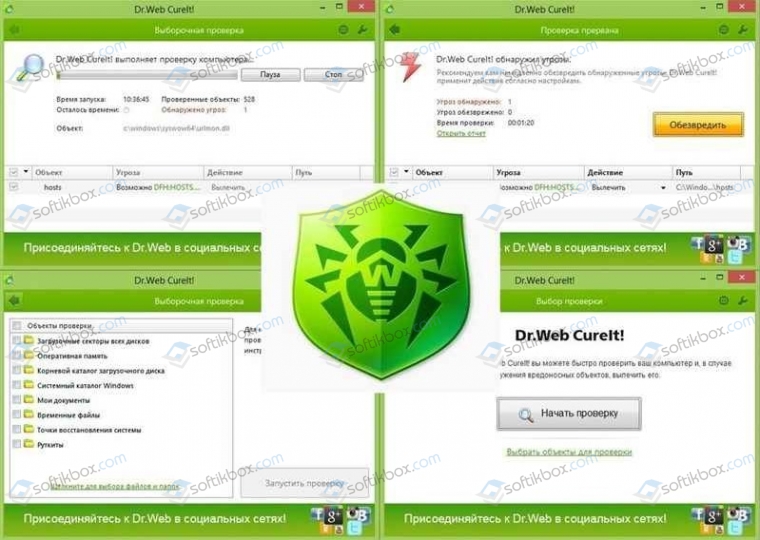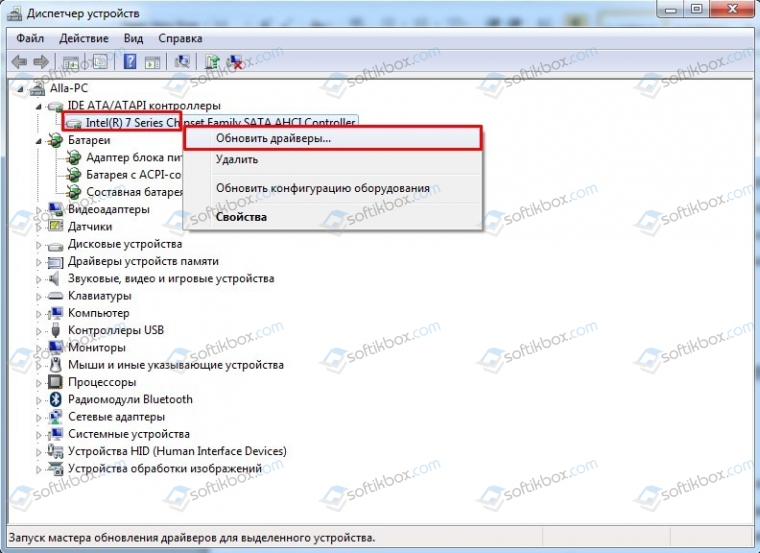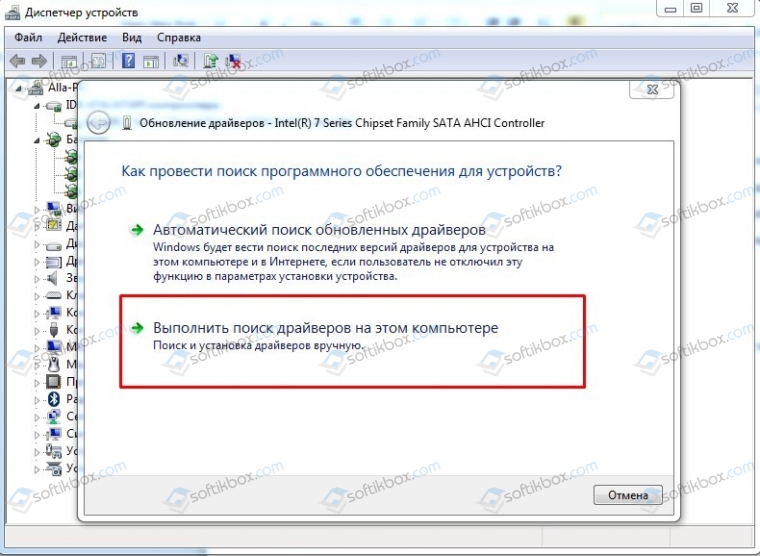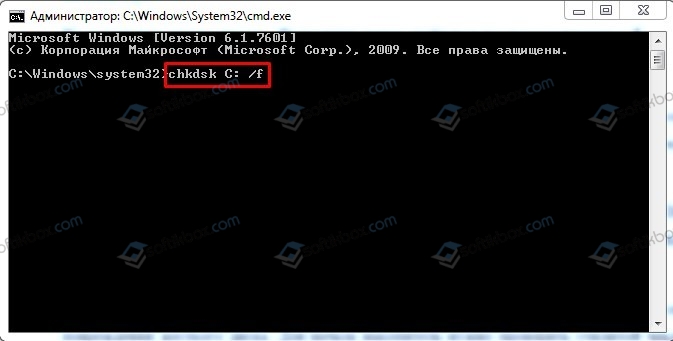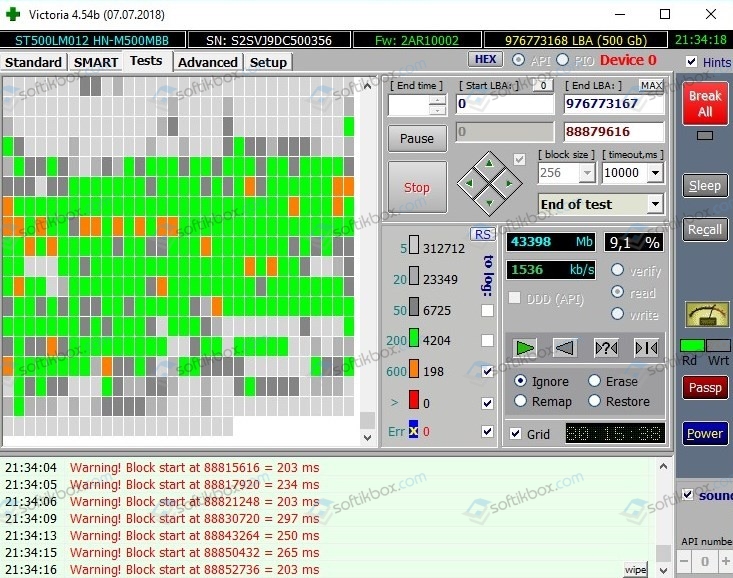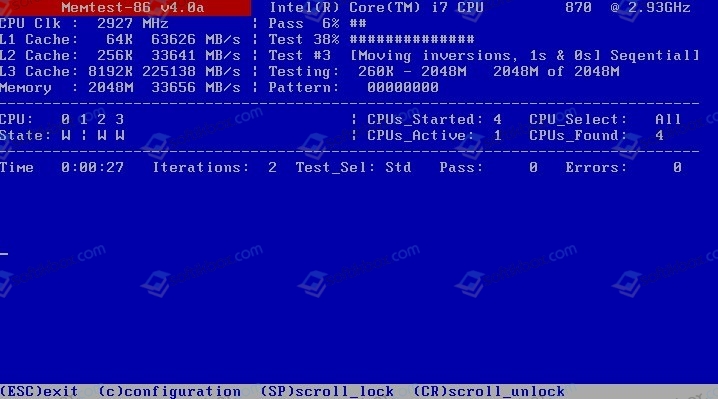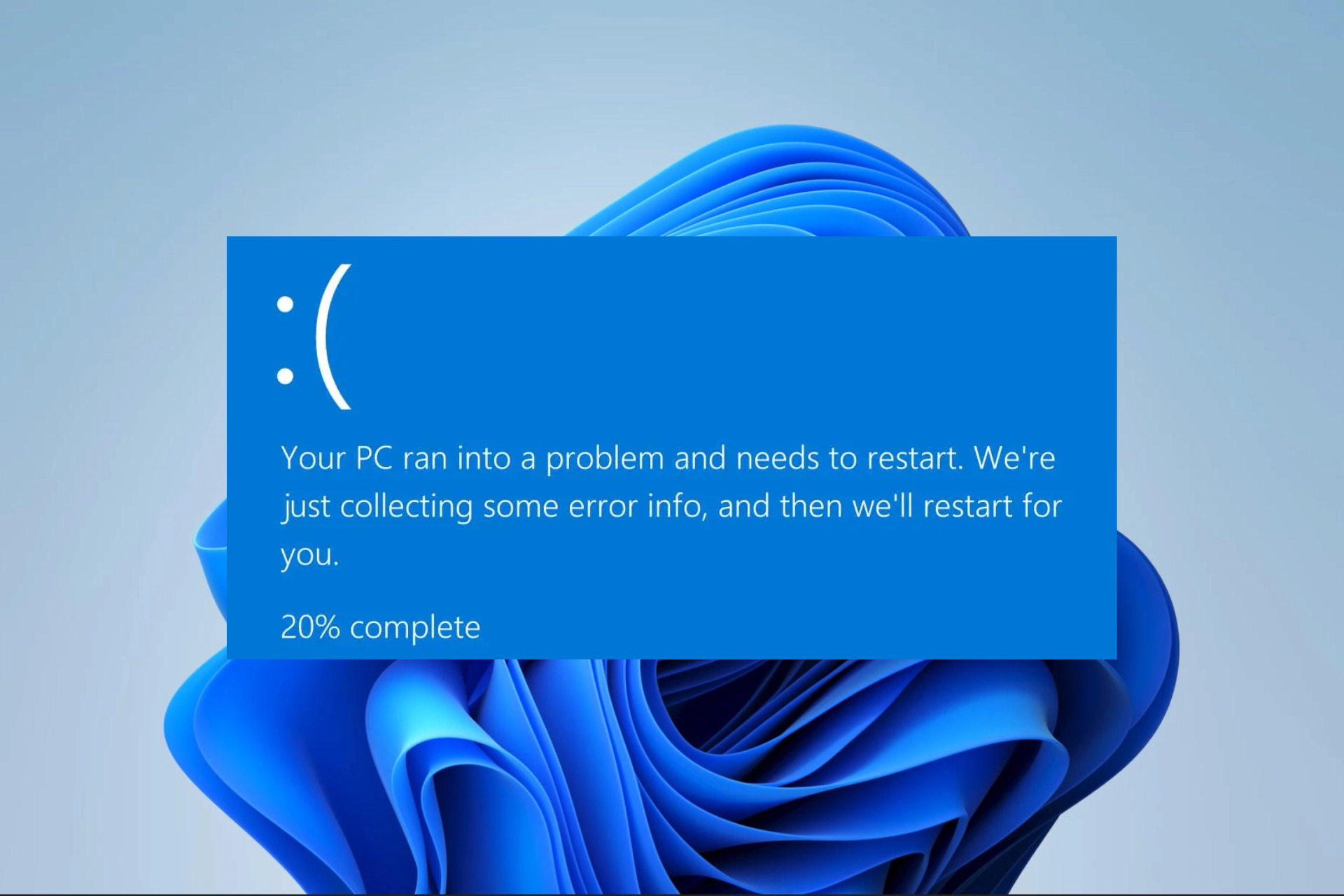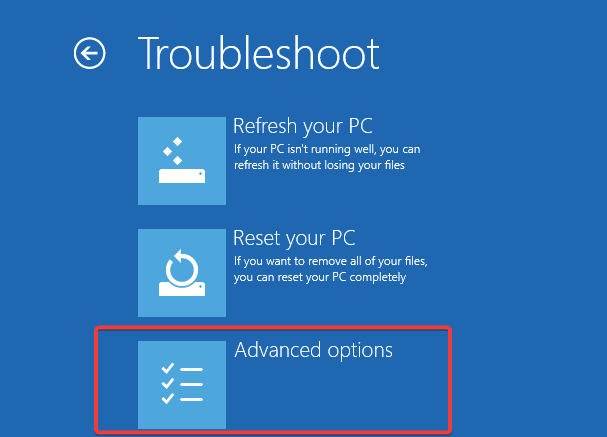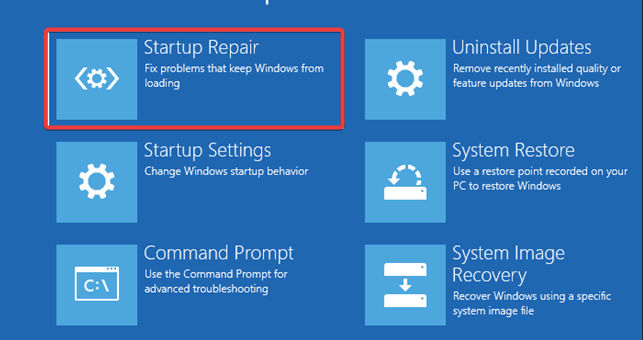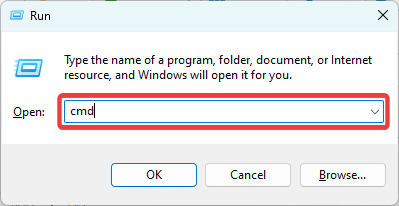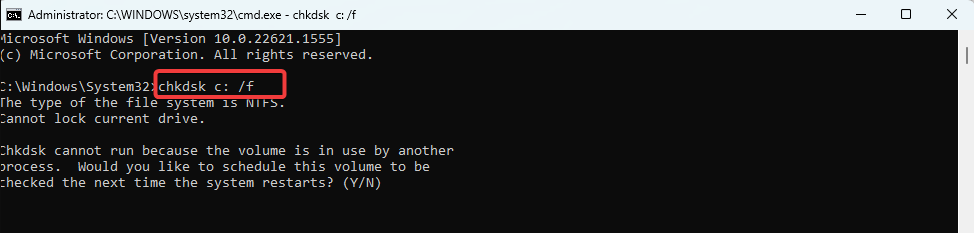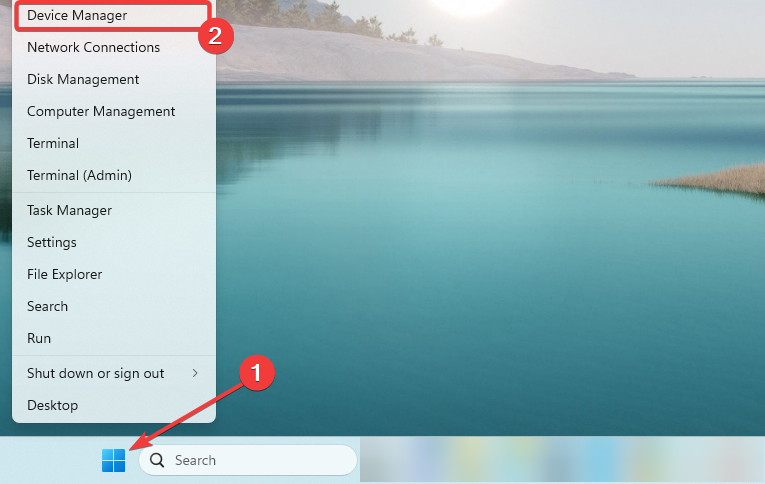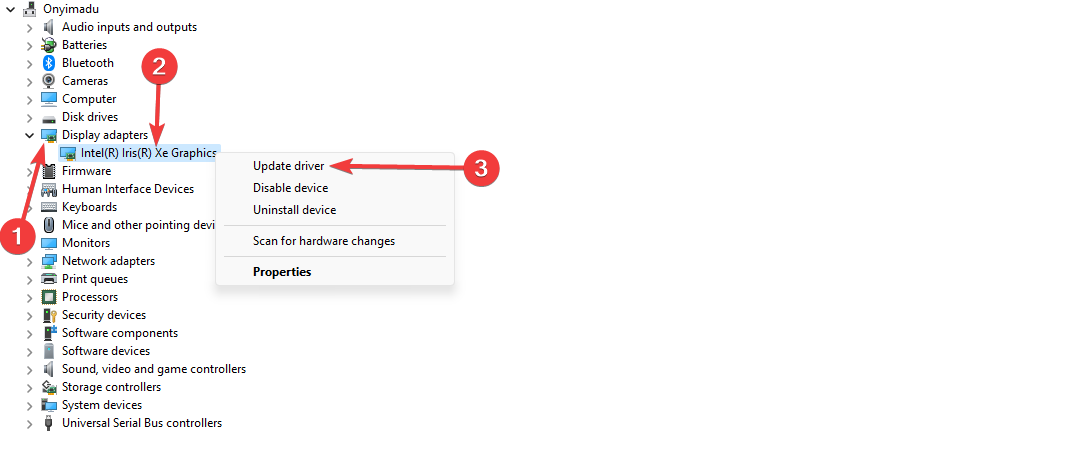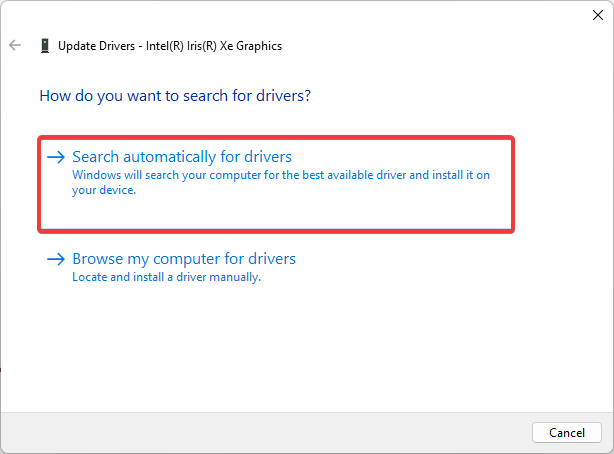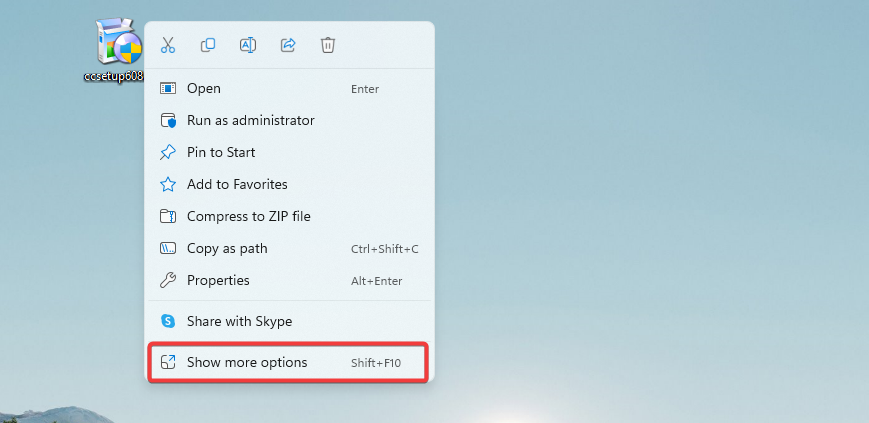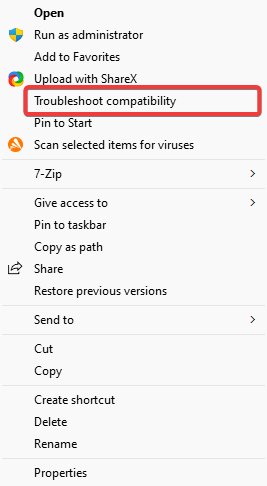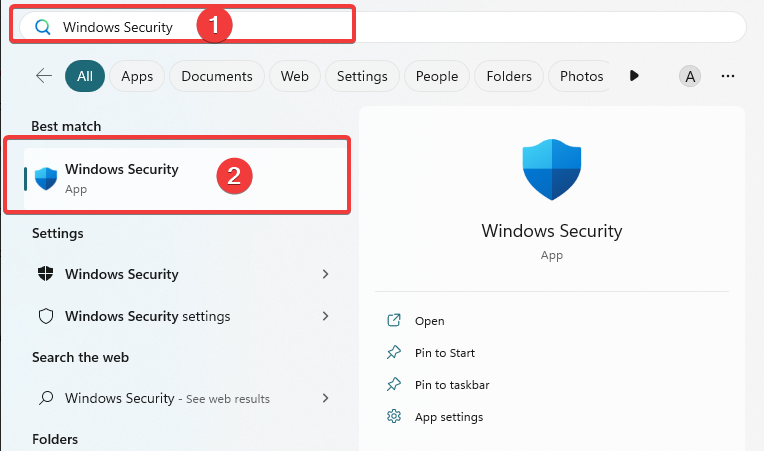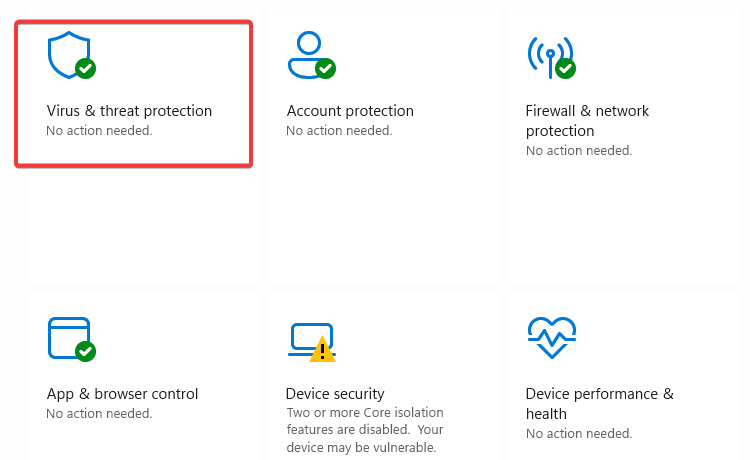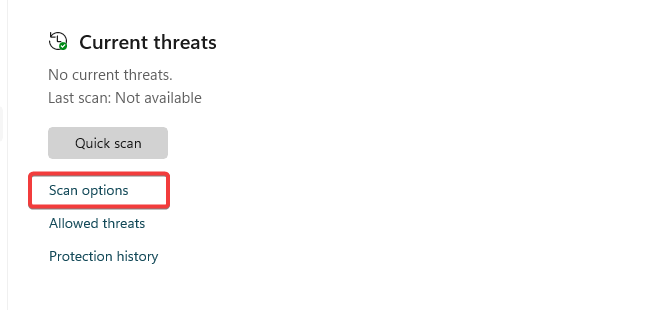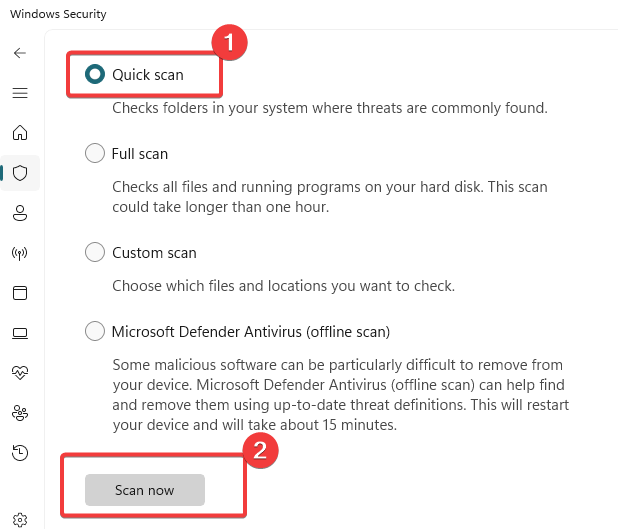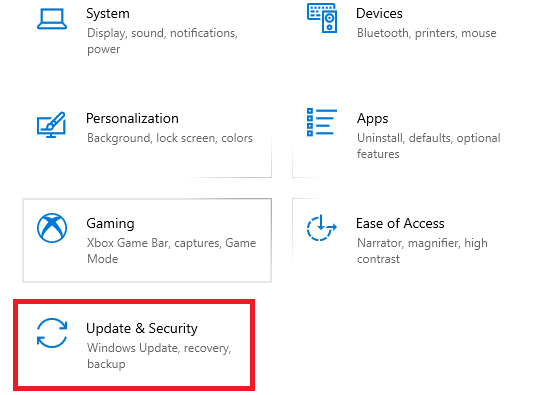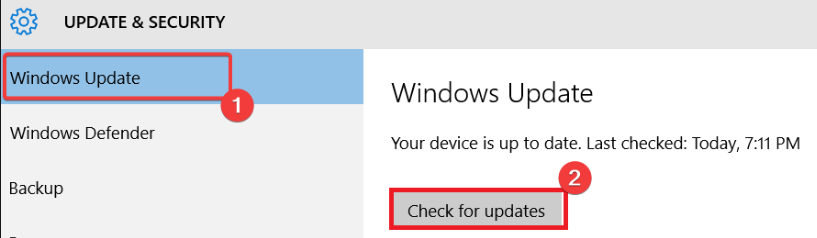Windows 7 Enterprise Windows 7 Home Basic Windows 7 Professional Windows 7 Ultimate Windows 7 Home Premium Windows 7 Starter Windows Server 2008 R2 Datacenter Windows Server 2008 R2 Enterprise Windows Server 2008 R2 for Itanium-Based Systems Windows Server 2008 R2 Foundation Windows Server 2008 R2 Standard Windows Server 2008 R2 Web Edition More…Less
Symptoms
A computer that is running Windows 7 or Windows Server 2008 R2 may crash intermittently. Additionally, you receive a Stop error message that resembles the following:
STOP: 0x00000044 (parameter1, parameter2, parameter3, parameter4)
MULTIPLE_IRP_COMPLETE_REQUESTS
Notes
-
The parameters in the Stop error message may vary, depending on the configuration of the computer.
-
Not all «0x00000044» Stop errors are caused by this issue.
Cause
This issue occurs because of a race condition that is caused by a reference counting on lease.
Resolution
Hotfix information
A supported hotfix is available from Microsoft. However, this hotfix is intended to correct only the problem that is described in this article. Apply this hotfix only to systems that are experiencing the problem described in this article. This hotfix might receive additional testing. Therefore, if you are not severely affected by this problem, we recommend that you wait for the next software update that contains this hotfix.
If the hotfix is available for download, there is a «Hotfix download available» section at the top of this Knowledge Base article. If this section does not appear, contact Microsoft Customer Service and Support to obtain the hotfix.
Note If additional issues occur or if any troubleshooting is required, you might have to create a separate service request. The usual support costs will apply to additional support questions and issues that do not qualify for this specific hotfix. For a complete list of Microsoft Customer Service and Support telephone numbers or to create a separate service request, visit the following Microsoft Web site:
http://support.microsoft.com/contactus/?ws=supportNote The «Hotfix download available» form displays the languages for which the hotfix is available. If you do not see your language, it is because a hotfix is not available for that language.
Prerequisites
To apply this hotfix, you must be running one of the following operating systems:
-
Windows 7
-
Windows 7 Service Pack 1 (SP1)
-
Windows Server 2008 R2
-
Windows Server 2008 R2 Service Pack 1 (SP1)
For more information about how to obtain a Windows 7 or Windows Server 2008 R2 service pack, click the following article number to view the article in the Microsoft Knowledge Base:
976932 Information about Service Pack 1 for Windows 7 and for Windows Server 2008 R2
Registry information
To use the hotfix in this package, you do not have to make any changes to the registry.
Restart requirement
You must restart the computer after you apply this hotfix.
Hotfix replacement information
This hotfix does not replace a previously released hotfix.
File information
The global version of this hotfix installs files that have the attributes that are listed in the following tables. The dates and the times for these files are listed in Coordinated Universal Time (UTC). The dates and the times for these files on your local computer are displayed in your local time together with your current daylight saving time (DST) bias. Additionally, the dates and the times may change when you perform certain operations on the files.
Windows 7 and Windows Server 2008 R2 file information notes
Important Windows 7 hotfixes and Windows Server 2008 R2 hotfixes are included in the same packages. However, hotfixes on the Hotfix Request page are listed under both operating systems. To request the hotfix package that applies to one or both operating systems, select the hotfix that is listed under «Windows 7/Windows Server 2008 R2» on the page. Always refer to the «Applies To» section in articles to determine the actual operating system that each hotfix applies to.
-
The files that apply to a specific product, milestone (RTM, SPn), and service branch (LDR, GDR) can be identified by examining the file version numbers as shown in the following table:
Version
Product
Milestone
Service branch
6.1.760
0.21xxxWindows 7 and Windows Server 2008 R2
RTM
LDR
6.1.760
1.21xxxWindows 7 and Windows Server 2008 R2
SP1
LDR
-
The MANIFEST files (.manifest) and the MUM files (.mum) that are installed for each environment are listed separately in the «Additional file information for Windows 7 and for Windows Server 2008 R2» section. MUM and MANIFEST files, and the associated security catalog (.cat) files, are critical to maintaining the state of the updated component. The security catalog files, for which the attributes are not listed, are signed with a Microsoft digital signature.
For all supported x86-based versions of Windows 7
|
File name |
File version |
File size |
Date |
Time |
Platform |
|---|---|---|---|---|---|
|
Srv2.sys |
6.1.7600.21054 |
311,808 |
15-Sep-2011 |
02:19 |
x86 |
|
Srv2.sys |
6.1.7601.21819 |
312,320 |
15-Sep-2011 |
03:38 |
x86 |
For all supported x64-based versions of Windows 7 and of Windows Server 2008 R2
|
File name |
File version |
File size |
Date |
Time |
Platform |
|---|---|---|---|---|---|
|
Srv2.sys |
6.1.7600.21054 |
399,872 |
15-Sep-2011 |
02:43 |
x64 |
|
Srv2.sys |
6.1.7601.21819 |
409,600 |
15-Sep-2011 |
03:24 |
x64 |
For all supported IA-64-based versions of Windows Server 2008 R2
|
File name |
File version |
File size |
Date |
Time |
Platform |
|---|---|---|---|---|---|
|
Srv2.sys |
6.1.7600.21054 |
792,064 |
15-Sep-2011 |
01:52 |
IA-64 |
|
Srv2.sys |
6.1.7601.21819 |
792,576 |
15-Sep-2011 |
01:56 |
IA-64 |
Status
Microsoft has confirmed that this is a problem in the Microsoft products that are listed in the «Applies to» section.
More Information
For more information about software update terminology, click the following article number to view the article in the Microsoft Knowledge Base:
824684 Description of the standard terminology that is used to describe Microsoft software updates
Additional file information
Additional file information for Windows 7 and for Windows Server 2008 R2
Additional files for all supported x86-based versions of Windows 7
|
File name |
X86_1b753743b46eacc130a2c032fc8ab797_31bf3856ad364e35_6.1.7601.21819_none_7eba562d261f02bf.manifest |
|
File version |
Not applicable |
|
File size |
700 |
|
Date (UTC) |
15-Sep-2011 |
|
Time (UTC) |
10:28 |
|
Platform |
Not applicable |
|
File name |
X86_62aca4f1d4d3adf2aa2c79827a2be611_31bf3856ad364e35_6.1.7600.21054_none_50bbcaea0e5a6053.manifest |
|
File version |
Not applicable |
|
File size |
700 |
|
Date (UTC) |
15-Sep-2011 |
|
Time (UTC) |
10:28 |
|
Platform |
Not applicable |
|
File name |
X86_microsoft-windows-smbserver-v2_31bf3856ad364e35_6.1.7600.21054_none_da6bdd7770d5a0dc.manifest |
|
File version |
Not applicable |
|
File size |
2,655 |
|
Date (UTC) |
15-Sep-2011 |
|
Time (UTC) |
05:04 |
|
Platform |
Not applicable |
|
File name |
X86_microsoft-windows-smbserver-v2_31bf3856ad364e35_6.1.7601.21819_none_dc82a5636dd6e59c.manifest |
|
File version |
Not applicable |
|
File size |
2,655 |
|
Date (UTC) |
15-Sep-2011 |
|
Time (UTC) |
07:10 |
|
Platform |
Not applicable |
Additional files for all supported x64-based versions of Windows 7 and of Windows Server 2008 R2
|
File name |
Amd64_800a6068cbfe8d491442babfbe0fac9d_31bf3856ad364e35_6.1.7600.21054_none_f599c8a8802bccf3.manifest |
|
File version |
Not applicable |
|
File size |
704 |
|
Date (UTC) |
15-Sep-2011 |
|
Time (UTC) |
10:28 |
|
Platform |
Not applicable |
|
File name |
Amd64_d930825c1d8287ba9e8c19a5e65a8575_31bf3856ad364e35_6.1.7601.21819_none_a0cb259219443b59.manifest |
|
File version |
Not applicable |
|
File size |
704 |
|
Date (UTC) |
15-Sep-2011 |
|
Time (UTC) |
10:28 |
|
Platform |
Not applicable |
|
File name |
Amd64_microsoft-windows-smbserver-v2_31bf3856ad364e35_6.1.7600.21054_none_368a78fb29331212.manifest |
|
File version |
Not applicable |
|
File size |
2,657 |
|
Date (UTC) |
15-Sep-2011 |
|
Time (UTC) |
05:55 |
|
Platform |
Not applicable |
|
File name |
Amd64_microsoft-windows-smbserver-v2_31bf3856ad364e35_6.1.7601.21819_none_38a140e7263456d2.manifest |
|
File version |
Not applicable |
|
File size |
2,657 |
|
Date (UTC) |
15-Sep-2011 |
|
Time (UTC) |
07:37 |
|
Platform |
Not applicable |
Additional files for all supported IA-64-based versions of Windows Server 2008 R2
|
File name |
Ia64_69b49d318edb3ff5739284e8a11558fa_31bf3856ad364e35_6.1.7600.21054_none_f1a2bd416c6132b4.manifest |
|
File version |
Not applicable |
|
File size |
702 |
|
Date (UTC) |
15-Sep-2011 |
|
Time (UTC) |
10:28 |
|
Platform |
Not applicable |
|
File name |
Ia64_c9ea01a3dda959a7d5b2a0d63714d11b_31bf3856ad364e35_6.1.7601.21819_none_e9f4c1c304dd4cd7.manifest |
|
File version |
Not applicable |
|
File size |
702 |
|
Date (UTC) |
15-Sep-2011 |
|
Time (UTC) |
10:28 |
|
Platform |
Not applicable |
|
File name |
Ia64_microsoft-windows-smbserver-v2_31bf3856ad364e35_6.1.7600.21054_none_da6d816d70d3a9d8.manifest |
|
File version |
Not applicable |
|
File size |
2,656 |
|
Date (UTC) |
15-Sep-2011 |
|
Time (UTC) |
05:42 |
|
Platform |
Not applicable |
|
File name |
Ia64_microsoft-windows-smbserver-v2_31bf3856ad364e35_6.1.7601.21819_none_dc8449596dd4ee98.manifest |
|
File version |
Not applicable |
|
File size |
2,656 |
|
Date (UTC) |
15-Sep-2011 |
|
Time (UTC) |
07:29 |
|
Platform |
Not applicable |
Need more help?
Want more options?
Explore subscription benefits, browse training courses, learn how to secure your device, and more.
Communities help you ask and answer questions, give feedback, and hear from experts with rich knowledge.
25.04.2019
Просмотров: 12844
Синий экран смерти MULTIPLE IRP COMPLETE REQUESTS с цифровым кодом 0x00000044 чаще всего появляется на старых сборках Windows XP и 2000 по причине повреждения системного драйвера, сбоев в работе жесткого диска, в результате работы вирусного приложения. Также ошибка 0x00000044 на более старшей версии Windows 7 и 8 возникает по причине конфликта операционной системы с файлами антивируса. Поэтому для решения синего экрана смерти MULTIPLE IRP COMPLETE REQUESTS придется провести ряд диагностических действий.
Читайте также: Решение ошибки 0x000000A5: ACPI BIOS ERROR при загрузке и установке Windows
Способы решения ошибки MULTIPLE IRP COMPLETE REQUESTS
Если на вашем компьютере возник синий экран смерти MULTIPLE IRP COMPLETE REQUESTS, то, в первую очередь, нужно проверить операционную систему на наличие вирусов. Для этого нужно иметь установленный антивирус с актуальными вирусными базами или скачать лечащую утилиту Dr.Web Curelt.
Если в результате проверки вирусы не были обнаружены, стоит на время отключить, а еще лучше, удалить антивирус. Как показал анализ различных форумов, ошибка 0x00000044 часто появлялась на ПК пользователей по вине антивируса. Поэтому на этапе диагностики системы лучше Защитник Windows отключить, а антивирус удалить.
Если BSOD все равно появляется, то виной могут быть драйвера. Определить, какой драйвер вызывает ошибку, можно как при анализе малого дампа памяти и самого синего экрана (иногда сбойный файл указывается на экране), так и вручную. Для самостоятельного определения сбойного драйвера нужно перейти в Диспетчер устройств, нажав «Win+R» и ввел «devmgmt.msc».
Откроется новое окно. В древовидном меню будут представлены все подключенные устройства и компоненты системный сборки. Разворачиваем каждый элемент и смотрим, чтобы не было значка с восклицательным знаком, который указывает на то, что драйвер устройства поврежден или отсутствует. Далее нажимаем на устройстве право кнопкой мыши и выбираем «Обновить драйвера».
На следующем этапе кликаем на ссылку «Выполнить поиск драйверов на этом компьютере».
Указываем на ранее загруженный с сайта официального производителя драйвер. Запускаем обновление ПО. Как только установка будет закончена, нужно перезагрузить систему, чтобы изменения вступили в силу. Проверяем ПК на предмет ошибки.
ВАЖНО! Если ошибочного драйвера не было обнаружено, стоит запустить утилиту Driver Pack Solution для автоматического поиска и обновления устаревших драйверов. Можно установить последние имеющиеся обновления Windows.
Ошибка MULTIPLE IRP COMPLETE REQUESTS также может возникать в случае повреждения жесткого диска. Для начала накопитель нужно проверить утилитой чекдиск, которую стоит запустить через командную строку с правами Администратора, ввел chkdsk C: /f, где С: — буква диска с операционной системой, /f – параметр команды для исправления ошибок.
После запуска такой команды ПК будет перезагружен и запустится сканирование диска. В данный момент компьютер запрещается перезагружать или аварийно выключать. Даже после включения ПК команда будет работать. Поэтому лучше подождать окончания проверки, которая может длиться от нескольких минут до часа.
Для глубокой проверки накопителя рекомендуем скачать программу Victoria HDD, которая проверить HDD или SSD на наличие битых секторов.
На некоторых форумах данную ошибку связывают с проблемами оперативной памяти. Исправить её можно с помощью программы MemTest86, которая разработана для диагностики и исправления ошибок с ОЗУ. Программу нужно скачать и записать как образ на диск или флешку. Далее нужно загрузиться в BIOS и выставить приоритетность загрузки со съемного носителя или CD-ROM. После этого запускаем проверку памяти. Желательно выполнить несколько проходов данной программой, так как за один проход софт может не обнаружить неполадок.
Также для уверенности можно почистить контакты модулей ОЗУ и переставить модули местами. Возможно, модули просто сбоили. Однако это уже сигнал к тому, что планки нужно будет заменить.
Важно отметить, что на Windows 7 и Windows 8 такая неполадка также появлялась при подключении накопителя к портам USB 2.0 и USB 3.0. Поэтому, если вы подключили к ПК какое-то оборудование через данные порты, то стоит их перепроверить и подключить заново. Возможно, вы подключили устройство USB 3.0 к порту USB 2.0.
Во всех остальных случаях, при возникновении неполадки нужно либо откатить систему до более раннего состояния, либо вовсе переустановить Windows.
Синий экран смерти 0x00000044 появляется при попытке драйвера завершить IRP, который уже завершен.
Параметры MULTIPLE_IRP_COMPLETE_REQUESTS:
- Адрес IRP;
- Зарезервированный параметр;
- Зарезервированный параметр;
- Зарезервированный параметр.
Причина
Драйвер вызвал функцию IoCompleteRequest(), чтобы завершить IRP, но пакет уже завершен.
Решение
Данная ошибка сложна в выявлении, так как драйвер, который пытается завершить собственный пакет дважды, обычно не является источником проблемы. Более реальный вариант, когда два разных драйвера полагает, что им принадлежит один и тот же пакет, и каждый пытается его завершить. Первый запрос успешно выполняется, а второй вызывает BSoD 0x00000044.
Для решения данной ошибки необходимо определить драйвер-виновник. В этом поможет статья “Анализ дампа памяти”. После чего его необходимо, либо удалить, либо переустановить.
Reader Interactions
Updating your system drivers is a fast solution
by Afam Onyimadu
Afam is a geek and the go-to among his peers for computer solutions. He has a wealth of experience with Windows operating systems, dating back to his introduction… read more
Updated on April 28, 2023
Reviewed by
Alex Serban
After moving away from the corporate work-style, Alex has found rewards in a lifestyle of constant analysis, team coordination and pestering his colleagues. Holding an MCSA Windows Server… read more
- A 0x00000044 BSoD error means that one of your drivers has sent multiple I/O request packets (IRPs) to a system component.
- Possible error causes include hardware conflicts, outdated drivers, system file issues, and malware infections.
XINSTALL BY CLICKING THE DOWNLOAD FILE
Fortect is a tool that checks your Windows OS for bad or corrupted system files. Once found, it can replace these versions with a fresh one from its repository with original Windows System files. Thus, it will restore your system to a fully functional state.Here is how to do it in 3 easy steps:
- Download and Install Fortect on your PC
- Launch the tool and Start scanning to find broken files that are causing the problems
- Right-click on Start Repair to fix issues affecting your computer’s security and performance
- Fortect has been downloaded by 0 readers this month.
Encountering a BSoD error can be a daunting experience for computer users. The abrupt system crash often leads to panic, and in this article, we will delve into the specifics of one such issue, the 0x00000044 error.
The error often comes with a message: MULTIPLE_IRP_COMPLETE_REQUESTS, and it may include additional information specific to your operating system or computer.
What causes the 0x00000044 BSoD error?
Any of the following factors may lead to the BSoD error:
- Compatibility issues – If a certain software on your computer is not compatible with the OS, you may run into the error.
- Failing hardware components – If you’re experiencing the 0x00000044 error, it’s possible that your hardware components, like your hard drive, RAM, or motherboard, are faulty.
- Overclocking – If you overclock your system, it can result in stability problems that might cause BSoD errors.
- Corrupted system files – If your system files are corrupted or damaged, it can result in various problems, such as BSoD errors.
- Device driver issues – Your system may experience conflicts and errors due to outdated or corrupted device drivers that control various hardware components.
How can I fix the 0x00000044 BSoD error?
1. Resolve drive errors
- Press and hold the Power button for 10 seconds, and once the manufacturer logo appears, press the Power button once more to force a complete shutdown. You may need to repeat this process a few times before the repair screen appears.
- Choose Troubleshoot then Advanced options.
- Select Startup Repair.
- Click on the Restart button.
- Press F5 for Safe Mode with Networking.
- Press Windows + R, type cmd, and hit Ctrl + Shift + Enter.
- In the Command Prompt, type the script below and hit Enter.
chkdsk c: /f - You may need to hit Y for the check to run at the next system restart.
- The script will check for bad sectors and repair them.
- You can now verify if it resolves the 0x00000044 BSoD.
2. Repair damaged files
- Boot into safe mode using the same process in solution 1.
- Press Windows + R, type cmd, and hit Ctrl + Shift + Enter.
- In the Command Prompt, type the script below and hit Enter.
sfc /scannow - The script will search for bad system files and attempt to fix them.
- At the end of execution, restart your computer and verify the BSoD is fixed.
- Fix: Windows Update May Have Automatically Replaced AMD
- Compname is Not Accessible: 3 Ways to Fix it
- Windows Migration Assistant Not Working? Fix it in 7 Steps
3. Update device drivers
- To boot into safe mode, follow the same process mentioned in solution 1.
- Right-click on the Start menu and select Device Manager.
- Outdated drivers would typically have a yellow badge. Expand any category with this badge, right-click the driver, and select Update driver.
- Select Search automatically for drivers.
- Repeat the process for all outdated drivers.
In case the steps above don’t seem efficient or simply did not fix the issue, you may need another method.
It’s suggested to utilize task-oriented tools like DriverFix to automatically update or repair any drivers on your device and potentially resolve this BSoD issue.
⇒ Get DriverFix
4. Run the compatibility troubleshooter
- Right-click on the executable file of a program suspected to trigger the BSoD and select Show more options.
- Click on Troubleshoot compatibility.
- Select Try recommended settings.
- Click Test the program. Then verify if it still triggers the 0x00000044 BSoD.
5. Scan for malware
- Type Windows Security in the Search bar, and click on the relevant search result.
- Now, click on Virus & threat protection.
- Click on Scan options.
- Select Full scan and click the Scan now button at the bottom.
6. Update the OS
- Press Windows + I to open the Settings app.
- Click on Update & Security.
- On the right pane, select Windows update, and on the left, click the Check for updates button.
Any of these solutions discussed would be effective enough to stop the 0x00000044 error.
It’s important to note that multiple factors could cause the error, so utilizing more than one solution from this guide may be necessary. For instance, a combination of virus scanning and file repair may be needed to fix the issue.
Lastly, please tell us in the comments section below which of the fixes was most effective.
Still experiencing issues?
SPONSORED
If the above suggestions have not solved your problem, your computer may experience more severe Windows troubles. We suggest choosing an all-in-one solution like Fortect to fix problems efficiently. After installation, just click the View&Fix button and then press Start Repair.
Выдается в случае попытки со стороны драйвера выполнить окончание IRP, который уже не работает.
Причины возникновения
Драйвером осуществляется вызов функции IoCompleteRequest() с целью окончить деятельность IRP. Проблема заключается в том, что это уже сделано и возникает сбой в работе системы.
Параметры
Вывод подобной ошибки предусматривает последующую выдачу четырех параметров сразу после кода. Это выглядит следующим образом:
STOP: 0x00000044 (parameter1, parameter2, parameter3, parameter4) MULTIPLE_IRP_COMPLETE_REQUESTS
Предусматривается расшифровка результатов:
parameter1
Адрес структуры данных ядра Windows
parameter2
Является зарезервированным
parameter3
Является зарезервированным
parameter4
Является зарезервированным
Решение
В процессе поиска причин проблемы всегда возникают определенные осложнения. Как показывает практика, оканчивающий работу IRP драйвер нельзя назвать дефектным. Он не предусматривается в качестве первоисточника. Скорее всего, два драйвера считают, что один пакет относится одновременно к ним обоим. Таким образом, попытка окончание его работы происходит два раза. С первым запросом не возникает никаких проблем и деятельность пакета оканчивается. Попытка осуществить второй вопрос приводит к сбою.
Следует выявить, какой именно драйвер считается настоящим виновником. Рекомендуется провести анализ дампа памяти устройства. Для различных ОС процесс имеет некоторые особенности. В случае выяснения проблемы, вызвавшей синий экран смерти, будет достаточно работать с малым дампом памяти.
Рекомендуется применение специализированной программы BlueScreenView. Она является бесплатной и весьма хорошо себя смогла зарекомендовать. Сам процесс работы с программой можно уточнить в инструкции или найти в интернете. Когда проблемный драйвер выявлен, происходит его замена или обновление. В большинстве случаев, этого вполне достаточно.
Настройка
- Microsoft Windows 2000
- Microsoft Windows XP
- Microsoft Windows Servers
- Microsoft Windows Vista
- Microsoft Windows 7
- Microsoft Windows 8
- Microsoft Windows 10
Полезная информация
- Синий экран смерти (BSOD)
- Коды ошибок
- Способы устранения
- Командная строка (CMD)
- Переменные
- Команды
- Примеры bat файлов
- Примеры Rundll32.exe
- Windows Script Host (WSH)
- Объект WshShell
- Объект FileSystemObject
- Объект RegExp
- Объект Dictionary
- Объект Shell
- Константы VBScript
- Функции VBScript
- Объект IE и WebBrowser
- Объект WScript
- Объект WshNetwork
- Basic In/Out System (BIOS)
- AMI bios
- AWARD bios
- Phoenix bios
- UEFI bios
- Реестр Windows
- Хитрости реестра Windows
- Скачать Live CD
- Полезные статьи
- Часто задаваемые вопросы
- Стоит ли переходить на Windows 10?
- Не открывается флешка на компьютере?
- Как разбить жесткий диск на разделы?
- Удалить баннер с рабочего стола
- Лучшие бесплатные антивирусы 2016-2017 года
- Не открывается Вконтакте и другие сайты
- Как убрать всплывающие сайты и рекламу в браузере