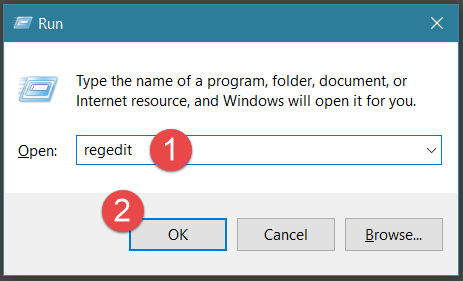Критическая ошибка 0x69 в принтерах Epson весьма серьезная, сложная при устранении. Но практически везде про нее пишут полную чушь. На самом деле эмпирическим путем выяснилось, что эта ошибка означает препятствие движению каретки.
Почему возникает ошибка 0x69
Причинами ошибки 0x69 могут быть:
- замятие бумаги на пути каретки;
- посторонние предметы, которые препятствуют движению каретки;
- крышка картриджей не полностью закрыта и задевает корпус;
- не полностью вставлены картриджи;
- если очень грязный узел системы чернил;
- сломан узел системы чернил или помпа.
С посторонними предметами и бумагой все очень просто.
Узел парковки, чистки головки, помпы и обслуживания принтера Epsоn называет узлом системы чернил. По английски это звучит Ink System Assembly. Рассмотрим поломки в узле системы чернил, которые вызывают ошибку 0x69.
Ремонт узла системы чернил Epson при ошибке 0x69
Самый сложный ремонт принтеров Epson при ошибке 0x69 — это ремонт узла системы чернил.
Этот узел можно вынуть и починить.
Для этого разбираем все МФУ и откручиваем винты (стрелка), вынимаем с правого бока принтера.

На этом узле находится рычаг блокировки каретки.
На нем должна быть пружинка, которая откидывает его обратно. Если пружины нет, то возникнет ошибка 0x69, поскольку рычаг не будет открывать путь каретке.
Чистка узла системы чернил
Ошибка 0x69 может появиться из-за поломки или сильного загрязнения узла системы чернил. В таких случаях следует вынуть этот узел, промыть его и смазать при необходимости.
Ремонт крепления узла системы чернил
Еще один пример ремонта узла системы чернил. МФУ Epson WF-7620 выходил в готовность. но при печати или чистке головки выдавал ошибку 0x69.
Мы выяснили, что в узле системы чернил было сломано одно из 2 креплений.
При таких поломках нужно менять весь узел системы чернил. Одна проблема — никто не продает в России этот узел. Пришлось ремонтировать. На фото в кружке — это только 1 этап восстановления крепления узла после склеивания обломков. На самом деле этот столбик был в 2 раза короче. После этого весь столбик крепления заполняется компаундом. Сверлится центральное отверстие. Затем площадка шлифуется и подгоняется под точный размер. Малейшие отклонения от длины будут приводить к перекосу и ошибке 0x69.
Цена устранения ошибки 0x69 примерно 5000 руб.
Читайте про ремонт Epson WF-7620 и WF-7610.
Решено
WF7110 ощибка 0х69
epson 7110 ощибка 0х69, нечего постороннего в принтер не попадало, про
| Сообщение #1
Отправлено 17 сентября 2016 — 13:24
epson 7110 ощибка 0х69, нечего постороннего в принтер не попадало, просто бывает загоратется во время печати, помогите пожалуйста разобраться
- Наверх of the page up there ^
-
0
| Сообщение #2
Отправлено 17 сентября 2016 — 15:29
Nikolai67
Две темы мало. Нужно ещё штук пять создать.
- Наверх of the page up there ^
-
0
| Сообщение #3
Отправлено 17 сентября 2016 — 15:46
rcd1984
С теми ошибками что были в прошлой теме с одной справился вторая безрезультатно но сейчас выскочила 0х69. Лучше б помогли если знаете чем просто так трепаться!
- Наверх of the page up there ^
-
0
| Сообщение #4
Отправлено 17 сентября 2016 — 18:45
Nikolai67
В той теме дали ссылку. Этого мало?
- Наверх of the page up there ^
-
0
| Сообщение #5
Отправлено 18 сентября 2016 — 14:02
rcd1984
А вы зайдите по ссылке и посмотрите! Этой ошибки нет не по ссылке ни в одной сервисной проге, все пишут что неизвестная ошибка!!!
- Наверх of the page up there ^
-
0
| Сообщение #6
Отправлено 18 сентября 2016 — 16:57
root
Недовставлены картриджи. Переустановите картриджи до щелчка.
- Наверх of the page up there ^
-
0
| Сообщение #7
Отправлено 18 сентября 2016 — 18:37
rcd1984
Спасибо за ответ, картриджи до щелчка, но эта ошибка пропала сама но появилась 0х97 голова сгорела(
- Наверх of the page up there ^
-
0
| Сообщение #8
Отправлено 10 апреля 2018 — 20:49
Тамагочи

А вы зайдите по ссылке и посмотрите! Этой ошибки нет не по ссылке ни в одной сервисной проге, все пишут что неизвестная ошибка!!!
Странно. У меня в техдокументации эта ошибка есть.
Может кому пригодится.
0x69 Contact error at I/S clutch operation
• Main Board failure
• Ink system failure
А вывод о головке по ошибке 0x97 как сделали?
- Наверх of the page up there ^
-
0
| Сообщение #9
Отправлено 14 апреля 2018 — 18:09
Тамагочи
Загадочный принтер. Теперь выскакивает ошибка 0x69.
Нашёл возможную причину ошибки 0x69
кто-то просто защёлкивал крышку картриджей:
https://inkredible.z…Error-Code-0x69
http://www.askmefast…1.html#q7750293
Кто-то ещё и передёрнул картриджи:
Цитата
Были ошибки 0xF1 и 0x69 на нашем Epson. Разрешенный 0xF1, обнаружив рычаг на чернильной карете, был открыт и потребовал закрытия, а затем перезагрузил машину.
0x69 был решен путем повторного размещения чернильных картриджей.
У меня прошит в бесчиповый, крышки нет.
Но головка при инициализации передвигается странно, когда медленно движется, то с мелким подрагиванием. Не обращал до этого внимания, но ни на одном принтере до этого не видел. Может в этом причина?
- Наверх of the page up there ^
-
0
| Сообщение #10
Отправлено 20 февраля 2019 — 16:01
сус
Решил проблему таким образом:
Постелил на парковку салфетку (бум. полотенце), кареткой сделал несколько движений (вправо — влево) и ву-аля — все заработало .
Если мне память не изменяет, на пг есть датчик бумаги — «глаз«, я предположил, что он мог быть грязным.
З,Ы, Если необходимо, могу сделать фото или видео.
Всем удачи !
EPSON R290 + СНПЧ WWM + чернила WWM, EPSON 1410 + СНПЧ WWM + чернила WWM, MX320 + СНПЧ WWM + чернила WWM.
Совет юзерам: если у Вас сломался принтер, положите монитор на ксерокс.
- Наверх of the page up there ^
-
0
| Сообщение #11
Отправлено 01 июня 2019 — 14:33
knokrf
Столкнулся с этой ошибкой и в полном тупике. Видимо нужна помощь коллективного разума.
Попросили отремонтировать принтер с этой ошибкой. Причина появления якобы залитие чернилами, самостоятельное снятие головки и потом вот. Разобрал посмотрел. Все почистил. Шлейфы были все перекручены и изогнуты. Ничего криминального не нашел кроме ужасного вида шлейфов. Выдает ошибку 0х69 даже без картриджей. Принтхелп пишет «ошибка системы чернильниц». Ну не разобрался. Думаю ладно. Есть у меня почти новый 7620, без головки. Который стоит уже год. Переставлю живую головку и старый выкину. Переставил головку и на 7620 ошибка вышла точно та же 0х69. Хотя принтер 100% был рабочий и ни кто ничего не заливал до простоя проблем не было.
Видимо это заразно.
Что бы убедиться, что дело не в головке и не с плате картриджей вставил это все хозяйство в третий 7610. Там все заработало.
Имеем в сухом остатке два принтера 7610 и 7620 с ошибкой 0х69 которая выдается и с установкой картриджей и без и третий 7610 в котором все работает.
В какую сторону копать?
- Наверх of the page up there ^
-
0
| Сообщение #12
Отправлено 01 июня 2019 — 15:13
Anbel
- Наверх of the page up there ^
-
0
| Сообщение #13
Отправлено 01 июня 2019 — 16:26
knokrf
В 7620 шлейфы в идеале. Принтер не разбирался. Состояние нового и пробег 2000 листов. Сняли головку и стоял год.
- Наверх of the page up there ^
-
0
| Сообщение #14
Отправлено 03 июня 2019 — 09:29
Стаc
- Наверх of the page up there ^
-
0
| Сообщение #15
Отправлено 03 июня 2019 — 10:09
knokrf
Что в парковке проверять?
- Наверх of the page up there ^
-
0
| Сообщение #16
Отправлено 03 июня 2019 — 10:23
Стаc
Я не утверждаю, я предполагаю. Такой версии еще не было. В расшифровке ошибки есть выражение «clutch operation». Моя версия перевода — работа муфты, которая в парковке как раз и стоит. Хотя для правильной работы муфты каретка должна точно позиционироваться, и если движение по каким либо причинам затруднено или неточно (скажем из-за энкодерной ленты или износа мотора каретки или еще 100500 разных причин) то в итоге все равно вывалится в 0х69, так как не смог правильно протестить работу узла парковки.
- Наверх of the page up there ^
-
0
| Сообщение #17
Отправлено 03 июня 2019 — 11:53
knokrf
Я понял. Просто чисто из практического применения этого.
Износ мотора и энкодерной лены отпадает в новом принтере. Как можно проверить парковку. Кроме визуального осмотра. Ну не менять же ее тупо.
Я понимаю, что какая-то мелочь. Старый принтер даже не берем, там может быть все, что угодно. Но новый. Та ему до износа еще …. Тот который сейчас работает, у него пробег 110К и без ремонта. Пашет постоянно.
- Наверх of the page up there ^
-
0
| Сообщение #18
Отправлено 03 июня 2019 — 16:53
Anbel
knokrf, точно может соскочить пружинка флажка блокиратора каретки.
- Наверх of the page up there ^
-
0
| Сообщение #19
Отправлено 06 июня 2019 — 19:18
knokrf
Решил проблему в трех принтерах. Было у меня два без головок. Когда переставил головку на очередной и получил ту же 69 ошибку понял, что то тут не так. Пекредергал все шлейфы. Тупо и очень жестко подвигал парковку во всех ее возможных направлениях движения. Как отдельно так и самой кареткой.
Глупо, понимаю.
Но три принтера теперь включаются и ошибок нет….
- Наверх of the page up there ^
-
0
| Сообщение #20
Отправлено 25 октября 2020 — 18:14
Sfeks
Постоянно печатаю на принтерах Epson WF-7110 и с каждым, спустя примерно год работы случалась одна и та-же история. Однажды выдаёт «ошибка 0х69» и ни при каких включениях — выключениях ее не сбрасывает.
Со временем, таких инвалидов у меня на полках уже 3 штуки накопилось. Выбрасывать жалко, а в мастерских спецы только руками разводят, дескать чем такой гроб перебирать, легче новый купить.
Наконец выкроил время, занялся разборкой и последовательной проверкой узлов.
Выяснилось что между кареткой и полозьями по которым она катается, за год налипает достаточно пыли и всякой грязи, из за этого получается тугой ход каретки.
Это видно при запуске, что она еле ползёт и подёргивается. На всех трех это и оказалось причиной сигнала об ошибке 0х69.
Аккуратно всё прочистил, слегка смазал полозья и принтеры нормально завелись.
- Наверх of the page up there ^
-
2
- ← Предыдущая тема
- Электроника — транзисторы, платы, шлейфы, датчики — поиск и ремонт
- Следующая тема →
- Вы не можете создать новую тему
- Вы не можете ответить в тему
1 человек читают эту тему
0 пользователей, 1 гостей, 0 скрытых пользователей
Критическая ошибка 0x69 в принтерах Epson весьма серьезная, сложная при устранении. Но практически везде про нее пишут полную чушь. На самом деле эмпирическим путем выяснилось, что эта ошибка означает препятствие движению каретки.
Причинами ошибки 0x69 могут быть:
- замятие бумаги на пути каретки;
- посторонние предметы, которые препятствуют движению каретки;
- крышка картриджей не полностью закрыта и задевает корпус;
- не полностью вставлены картриджи;
- если очень грязный узел системы чернил;
- сломан узел системы чернил или помпа.
С посторонними предметами и бумагой все очень просто.
Узел парковки, чистки головки, помпы и обслуживания принтера Epsоn называет узлом системы чернил. По английски это звучит Ink System Assembly. Рассмотрим поломки в узле системы чернил, которые вызывают ошибку 0x69.
Ремонт узла системы чернил Epson при ошибке 0x69
Самый сложный ремонт принтеров Epson при ошибке 0x69 — это ремонт узла системы чернил.
Этот узел можно вынуть и починить.
Для этого разбираем все МФУ и откручиваем винты (стрелка), вынимаем с правого бока принтера.

На этом узле находится рычаг блокировки каретки.
На нем должна быть пружинка, которая откидывает его обратно. Если пружины нет, то возникнет ошибка 0x69, поскольку рычаг не будет открывать путь каретке.
Чистка узла системы чернил
Ошибка 0x69 может появиться из-за поломки или сильного загрязнения узла системы чернил. В таких случаях следует вынуть этот узел, промыть его и смазать при необходимости.
Ремонт крепления узла системы чернил
Еще один пример ремонта узла системы чернил. МФУ Epson WF-7620 выходил в готовность. но при печати или чистке головки выдавал ошибку 0x69.
Мы выяснили, что в узле системы чернил было сломано одно из 2 креплений.
При таких поломках нужно менять весь узел системы чернил. Одна проблема — никто не продает в России этот узел. Пришлось ремонтировать. На фото в кружке — это только 1 этап восстановления крепления узла после склеивания обломков. На самом деле этот столбик был в 2 раза короче. После этого весь столбик крепления заполняется компаундом. Сверлится центральное отверстие. Затем площадка шлифуется и подгоняется под точный размер. Малейшие отклонения от длины будут приводить к перекосу и ошибке 0x69.
Цена устранения ошибки 0x69 примерно 5000 руб.
Читайте про ремонт Epson WF-7620 и WF-7610.
Решено
WF7110 ощибка 0х69
epson 7110 ощибка 0х69, нечего постороннего в принтер не попадало, про
| Сообщение #1
Отправлено 17 сентября 2016 — 13:24
epson 7110 ощибка 0х69, нечего постороннего в принтер не попадало, просто бывает загоратется во время печати, помогите пожалуйста разобраться
- Наверх of the page up there ^
-
0
| Сообщение #2
Отправлено 17 сентября 2016 — 15:29
Nikolai67
Две темы мало. Нужно ещё штук пять создать.
- Наверх of the page up there ^
-
0
| Сообщение #3
Отправлено 17 сентября 2016 — 15:46
rcd1984
С теми ошибками что были в прошлой теме с одной справился вторая безрезультатно но сейчас выскочила 0х69. Лучше б помогли если знаете чем просто так трепаться!
- Наверх of the page up there ^
-
0
| Сообщение #4
Отправлено 17 сентября 2016 — 18:45
Nikolai67
В той теме дали ссылку. Этого мало?
- Наверх of the page up there ^
-
0
| Сообщение #5
Отправлено 18 сентября 2016 — 14:02
rcd1984
А вы зайдите по ссылке и посмотрите! Этой ошибки нет не по ссылке ни в одной сервисной проге, все пишут что неизвестная ошибка!!!
- Наверх of the page up there ^
-
0
| Сообщение #6
Отправлено 18 сентября 2016 — 16:57
root
Недовставлены картриджи. Переустановите картриджи до щелчка.
- Наверх of the page up there ^
-
0
| Сообщение #7
Отправлено 18 сентября 2016 — 18:37
rcd1984
Спасибо за ответ, картриджи до щелчка, но эта ошибка пропала сама но появилась 0х97 голова сгорела(
- Наверх of the page up there ^
-
0
| Сообщение #8
Отправлено 10 апреля 2018 — 20:49
Тамагочи

А вы зайдите по ссылке и посмотрите! Этой ошибки нет не по ссылке ни в одной сервисной проге, все пишут что неизвестная ошибка!!!
Странно. У меня в техдокументации эта ошибка есть.
Может кому пригодится.
0x69 Contact error at I/S clutch operation
• Main Board failure
• Ink system failure
А вывод о головке по ошибке 0x97 как сделали?
- Наверх of the page up there ^
-
0
| Сообщение #9
Отправлено 14 апреля 2018 — 18:09
Тамагочи
Загадочный принтер. Теперь выскакивает ошибка 0x69.
Нашёл возможную причину ошибки 0x69
кто-то просто защёлкивал крышку картриджей:
https://inkredible.z…Error-Code-0x69
http://www.askmefast…1.html#q7750293
Кто-то ещё и передёрнул картриджи:
Цитата
Были ошибки 0xF1 и 0x69 на нашем Epson. Разрешенный 0xF1, обнаружив рычаг на чернильной карете, был открыт и потребовал закрытия, а затем перезагрузил машину.
0x69 был решен путем повторного размещения чернильных картриджей.
У меня прошит в бесчиповый, крышки нет.
Но головка при инициализации передвигается странно, когда медленно движется, то с мелким подрагиванием. Не обращал до этого внимания, но ни на одном принтере до этого не видел. Может в этом причина?
- Наверх of the page up there ^
-
0
| Сообщение #10
Отправлено 20 февраля 2019 — 16:01
сус
Решил проблему таким образом:
Постелил на парковку салфетку (бум. полотенце), кареткой сделал несколько движений (вправо — влево) и ву-аля — все заработало .
Если мне память не изменяет, на пг есть датчик бумаги — «глаз«, я предположил, что он мог быть грязным.
З,Ы, Если необходимо, могу сделать фото или видео.
Всем удачи !
EPSON R290 + СНПЧ WWM + чернила WWM, EPSON 1410 + СНПЧ WWM + чернила WWM, MX320 + СНПЧ WWM + чернила WWM.
Совет юзерам: если у Вас сломался принтер, положите монитор на ксерокс.
- Наверх of the page up there ^
-
0
| Сообщение #11
Отправлено 01 июня 2019 — 14:33
knokrf
Столкнулся с этой ошибкой и в полном тупике. Видимо нужна помощь коллективного разума.
Попросили отремонтировать принтер с этой ошибкой. Причина появления якобы залитие чернилами, самостоятельное снятие головки и потом вот. Разобрал посмотрел. Все почистил. Шлейфы были все перекручены и изогнуты. Ничего криминального не нашел кроме ужасного вида шлейфов. Выдает ошибку 0х69 даже без картриджей. Принтхелп пишет «ошибка системы чернильниц». Ну не разобрался. Думаю ладно. Есть у меня почти новый 7620, без головки. Который стоит уже год. Переставлю живую головку и старый выкину. Переставил головку и на 7620 ошибка вышла точно та же 0х69. Хотя принтер 100% был рабочий и ни кто ничего не заливал до простоя проблем не было.
Видимо это заразно.
Что бы убедиться, что дело не в головке и не с плате картриджей вставил это все хозяйство в третий 7610. Там все заработало.
Имеем в сухом остатке два принтера 7610 и 7620 с ошибкой 0х69 которая выдается и с установкой картриджей и без и третий 7610 в котором все работает.
В какую сторону копать?
- Наверх of the page up there ^
-
0
| Сообщение #12
Отправлено 01 июня 2019 — 15:13
Anbel
- Наверх of the page up there ^
-
0
| Сообщение #13
Отправлено 01 июня 2019 — 16:26
knokrf
В 7620 шлейфы в идеале. Принтер не разбирался. Состояние нового и пробег 2000 листов. Сняли головку и стоял год.
- Наверх of the page up there ^
-
0
| Сообщение #14
Отправлено 03 июня 2019 — 09:29
Стаc
- Наверх of the page up there ^
-
0
| Сообщение #15
Отправлено 03 июня 2019 — 10:09
knokrf
Что в парковке проверять?
- Наверх of the page up there ^
-
0
| Сообщение #16
Отправлено 03 июня 2019 — 10:23
Стаc
Я не утверждаю, я предполагаю. Такой версии еще не было. В расшифровке ошибки есть выражение «clutch operation». Моя версия перевода — работа муфты, которая в парковке как раз и стоит. Хотя для правильной работы муфты каретка должна точно позиционироваться, и если движение по каким либо причинам затруднено или неточно (скажем из-за энкодерной ленты или износа мотора каретки или еще 100500 разных причин) то в итоге все равно вывалится в 0х69, так как не смог правильно протестить работу узла парковки.
- Наверх of the page up there ^
-
0
| Сообщение #17
Отправлено 03 июня 2019 — 11:53
knokrf
Я понял. Просто чисто из практического применения этого.
Износ мотора и энкодерной лены отпадает в новом принтере. Как можно проверить парковку. Кроме визуального осмотра. Ну не менять же ее тупо.
Я понимаю, что какая-то мелочь. Старый принтер даже не берем, там может быть все, что угодно. Но новый. Та ему до износа еще …. Тот который сейчас работает, у него пробег 110К и без ремонта. Пашет постоянно.
- Наверх of the page up there ^
-
0
| Сообщение #18
Отправлено 03 июня 2019 — 16:53
Anbel
knokrf, точно может соскочить пружинка флажка блокиратора каретки.
- Наверх of the page up there ^
-
0
| Сообщение #19
Отправлено 06 июня 2019 — 19:18
knokrf
Решил проблему в трех принтерах. Было у меня два без головок. Когда переставил головку на очередной и получил ту же 69 ошибку понял, что то тут не так. Пекредергал все шлейфы. Тупо и очень жестко подвигал парковку во всех ее возможных направлениях движения. Как отдельно так и самой кареткой.
Глупо, понимаю.
Но три принтера теперь включаются и ошибок нет….
- Наверх of the page up there ^
-
0
| Сообщение #20
Отправлено 25 октября 2020 — 18:14
Sfeks
Постоянно печатаю на принтерах Epson WF-7110 и с каждым, спустя примерно год работы случалась одна и та-же история. Однажды выдаёт «ошибка 0х69» и ни при каких включениях — выключениях ее не сбрасывает.
Со временем, таких инвалидов у меня на полках уже 3 штуки накопилось. Выбрасывать жалко, а в мастерских спецы только руками разводят, дескать чем такой гроб перебирать, легче новый купить.
Наконец выкроил время, занялся разборкой и последовательной проверкой узлов.
Выяснилось что между кареткой и полозьями по которым она катается, за год налипает достаточно пыли и всякой грязи, из за этого получается тугой ход каретки.
Это видно при запуске, что она еле ползёт и подёргивается. На всех трех это и оказалось причиной сигнала об ошибке 0х69.
Аккуратно всё прочистил, слегка смазал полозья и принтеры нормально завелись.
- Наверх of the page up there ^
-
2
- ← Предыдущая тема
- Электроника — транзисторы, платы, шлейфы, датчики — поиск и ремонт
- Следующая тема →
- Вы не можете создать новую тему
- Вы не можете ответить в тему
1 человек читают эту тему
0 пользователей, 1 гостей, 0 скрытых пользователей

WF-3620, WF-4630, WF-3640 and WF-7610! If you have one of these Epson Printer models then it’s very common that you would face the Epson error code 0x69 issue.
Due to this error, your printer stops working suddenly and every time when you try to print something out of it, it shows Epson error code 0x69.
Basically, this causes when there is some problem with the internal hardware like failing of motherboard or other internal parts.
But don’ t worry now as we are going to cover important points in this article to solve this issue. Follow the below steps carefully and properly to let the issue be solved totally.
You have one other option to solve this issue without reading this article. You just have to call the experts who are sitting to help you 24*7. They will solve your issue in no time. You can get their numbers at the end of this article.
Read Epson Error Code 0x9e
Steps to solve the issue of Epson Error Code 0x69
You can solve this issue with a number of different methods. Epson error code 0x69 is caused due to a hardware problem that is not a new thing in Epson printers. Issue could be a motherboard failure or any other internal part. In that case, either the printer stops working or automatically off every time you give the command.
Step1. Unplug the printer
Turn your printer off and open its case. Check if there is any paper that accidentally got stuck inside it. If you find then one then try to remove it gently without causing any damage to the printer.
Step2. Remove the cartridge
If you find that the issue is the same then another thing you can do id to remove the cartridge from the printer. But before that make sure that the printer is properly off.
Step3. Try Microsoft’s troubleshooting tool
We all are familiar with Microsoft, it provides troubleshooting tools to deal with the issues like Epson error 0x69. Install it in your computer system and allow it to run successfully. Check if the problem is solved now or not.
Step4. Clean head and nozzle
Clogged nozzle of the printer could be the reason behind the problem you are dealing with. To clean the nozzle first turn off the printer. And with the help of an expert open the printer and clean the nozzle so that the ink could clearly flow through nozzles and you will get a clear print.
Note: Printer is one of the important things and we get to know this when we have an emergency and printer raise its hands. Hence, we should take proper care of the printer, clean it daily and cover it with a cloth after its use. A small amount of dirt could be the reason behind its improper functioning.
At the End
If you have tried all the above methods to fix Epson error code 0x69 and find the issue the same as before then don’t worry we have one more option for you and that is our helpline service.
Epson helpline services is eagerly waiting to pick your call and suggest to you how to solve this kind of issue.
For them, this particular issue is nothing as they are highly experienced and solved these types of problems every minute. Feel free to visit our website to know more.

How to Troubleshoot Epson Error Code 0X69?
Is your Epson Printer showing Epson Error Code 0X69 and you have absolutely no idea what it means? Don’t worry! You’ve come to the right place. Today, we will tell you all that you need to know about Epson Error Code 0X69 including its causes and how you can fix it in a jiffy. If you are not a technical person then you can take the help of this blog to fix this Epson Error Code 0X69.
Epson Error Code 0X69 might be one of the most common errors faced by Epson printer users. Mostly the error is caused due to misconfiguration of Epson printer files on your Windows. However, there are some other reasons that can also cause Epson Error Code 0X69 some of which are mentioned below:
- Missing or corrupted printer files
- Printer violation access
- Registration denied
- Unavailable path “%PROGFILES64%WIDCOMMBluetooth SoftwareEpson WF3640”
- Missing obligatory component that is required to run Bluetooth
Now that you know all the possible reasons that can cause Epson Error Code 0X69 on your printer, you can continue further with the steps to troubleshoot the error.
Steps To Fix Epson Error Code 0X69
Use the steps mentioned below to troubleshoot Epson Error Code 0X69 in a jiffy.
Method 1: Fix the circuit issue
Errors like Epson Error Code 0X69 can occur due to the printer circuit issue that is related to the print engine or ink system. To resolve this issue, just follow the simple steps mentioned below:
- Switch on your Epson printer and turn it OFF as soon as it begins to boot.
- Let it be like that for 15 minutes and then turn the printer ON again.
The Epson Error Code 0X69 should get fixed after you do as said above. However, if the issue persists, then it can be a hardware issue that you can fix by following the next method.
Method 2: Update Your Microsoft Windows
Another reason that can cause Epson Error Code 0X69 on your printer is an outdated Windows OS version. To fix the issue, you just need to install the latest updates of Windows on your system. Follow the steps below to know how you can install system updates.
- Turn on and log into your Windows PC.
- Click on Start and enter Windows Update in the Windows search box.
- Hit Enter to search for the same and then open the Windows Update Settings option from the search results.
- Click on Check for Updates and then click Install to start the updating process.
- Once the updates are installed successfully, restart your PC and login with your admin account.
- Again click on Start and select All Programs.
- Go to Accessories and select System tools.
- Click on System Restore. On the next step, you need to select the restore point.
- Click Next about the confirmation window and restart your computer.
Once the computer boots up after the restart, try printing a document or picture from your Epson printer to check if the Epson Error Code 0X69 is fixed or not.
If after following the steps mentioned in this blog, you still experience the same error, then you can reach our Epson Support experts for assistance. We will help you find the exact cause behind this error and then fix it immediately.
The Epson workforce printers are the perfect machine for a small office. This series of printers promise to deliver a print speed of 24 ipm within 4.8 seconds.
The epson machines are loaded with many other useful features like- connectivity, remote setup, iprint etc.
So far, no doubt, it is a great machine for small groups. However, several times, users might have difficulty in printing. when they give a print command from a windows computer. The Epson printer shows them error 0x69 on the screen.
Normally, this error has been seen in the workforce printer models like- WF-3640, WF-3520, WF7520. But it can also appear on the other models too.
Why is the Epson printer keeps showing error 0x69?
The Epson error code 0x69 occurs because of few technical glitches:
- The cartridge motor has stopped functioning.
- The cartridge door is open.
- Epson software files are missing.
- The printer firmware needs to be upgraded.
- Windows Registry files issues.
How do I get my Epson printer out of error code 0x69?
The error code 0x69 on the Epson printer is easily fixable. You don’t have to call the technician for that. You can easily troubleshoot it by yourself. Here are the techniques to get your Epson printer out from error mode.
Power off the printer & cancel the pending jobs –
Let’s switch off the Epson workforce printer for half an hour. Now remove the power cord from it as well.
During this time, you should cancel pending print jobs.
Once you complete the period, you need to power on the printer. Now print the device (printer configuration) report.
If the Epson machine print out that report, it is error-free now.
Check the cartridge motor-
A cartridge motor carries a cartridge from one end to another. If there are any obstacles are presented on its way. It will not be able to function properly. In such a case, the Epson printer will display error code 0x69 on the screen.
So you need to check the rotation path, ensure that there are no restrictions around it.
- Press the power button to switch off the Epson machine.
- Lift the printer head.
- Put a piece or paper or clip on the header lock. so it won’t show you the print head open error.
- Remove the physical obstacles if you find any.
- Now power on the Epson printer.
- When the printer is turning on, check If the cartridge is moving or not.
- If the cartridge motor is still not working, you need to replace it.
Inspect the cartridge door-
The sensors will show the 0x69 on the Epson printer screen when the cartridge door is not properly locked. Along with that, you should also check that the cartridges are properly installed on the Epson machine.
- Power off the Epson machine.
- Remove all types of cords from the printer, including USB & Power.
- Now Open the Epson printer head, and then open the cartridge door.
- Inspect that the cartridges are set up properly inside the printer.
- Now close the door, and make sure it is locked properly.
Clean the cartridge nozzle-
Some Epson printers are printing blank pages or giving the error 0x69 due to the clogging issue. in that a case, you have to clean the nozzle.
- Please power off the Epson printer once again, and do not touch it for 2 minutes.
- Please open the printer panel, and take out the ink cartridge.
- Clean the nozzle with the help of cotton. Do not touch the electric surface while cleaning.
- Ensure the electric surface doesn’t come in the contact of ink or water.
- Now install the cartridge back into the Epson machine.
Now restart the Epson machine, and is your Epson printer out of error mode or not?
Update Epson software & firmware-
If you have checked the printer settings but still can’t get the Epson printer out of error mode. You need to inspect the driver settings. most probably, the computer is unable to find the path: %PROGFILES64%WIDCOMMBluetooth SoftwareEpson WF3640 or
Some driver components may be missing. That’s why it keeps showing the error 0x69. So you need to update the Epson printer driver.
- Let’s open the control panel window.
- Press the devices and printers option.
- Right-click on the Epson driver and press the printer properties.
- Press the maintenance tab, and click the software update button.
That’s it; your windows 10 pc will now start updating the printer software. During this period, it is important to keep the pc connected to the internet.
You can visit: how to update the Epson printer firmware to upgrade it.
Update the windows-
Apart from updating the printer software, please update the windows also.
- Go to the windows settings.
- Press the Update & security option.
- Click on the check for updates.
- If you see any updates, please press the download and install button.
Repair The Windows Registry Files-
In several cases, the Epson printer generates the error code 0x69 due to the windows registry files.
Most probably, some registry components are missing or need to be repaired.
But most of you might not be tech-friendly. So I will not suggest you make the changes to the regedit files.
For the easy process. You can simply factory restore the computer to the back date when the Epson printer was error-free.
Fix the connection too-
When a printer is unable to contact the pc, it may show a network-related error or 0x69. In such a case, you should turn off the wifi on the machine for 2 minutes. Now turn it on.
If your Epson printer won’t connect to the wifi yet. You need to restore the network settings and then retry to join the network.
Re-install the Epson Software-
After making certain changes, if your Epson printer wont’ get out from 0x69 error, please uninstall the printer software from the pc.
- Open the programs and features window. (run >> appwiz.cpl >> press ok).
- Click on the Epson software, and press the uninstall button.
- Press yes to begin the uninstall process.
- Now follow the steps to remove the program completely.
Now reboot the printer and pc once. After that, download the latest Epson software and install it on the windows pc.
After making these changes, it must not have error code 0x69. If you still have that error, please visit the Epson service center. They will replace the printer; it is in the warranty.

WF-3620, WF-4630, WF-3640 and WF-7610! If you have one of these Epson Printer models then it’s very common that you would face the Epson error code 0x69 issue.
Due to this error, your printer stops working suddenly and every time when you try to print something out of it, it shows Epson error code 0x69.
Basically, this causes when there is some problem with the internal hardware like failing of motherboard or other internal parts.
But don’ t worry now as we are going to cover important points in this article to solve this issue. Follow the below steps carefully and properly to let the issue be solved totally.
You have one other option to solve this issue without reading this article. You just have to call the experts who are sitting to help you 24*7. They will solve your issue in no time. You can get their numbers at the end of this article.
Read Epson Error Code 0x9e
Steps to solve the issue of Epson Error Code 0x69
You can solve this issue with a number of different methods. Epson error code 0x69 is caused due to a hardware problem that is not a new thing in Epson printers. Issue could be a motherboard failure or any other internal part. In that case, either the printer stops working or automatically off every time you give the command.
Step1. Unplug the printer
Turn your printer off and open its case. Check if there is any paper that accidentally got stuck inside it. If you find then one then try to remove it gently without causing any damage to the printer.
Step2. Remove the cartridge
If you find that the issue is the same then another thing you can do id to remove the cartridge from the printer. But before that make sure that the printer is properly off.
Step3. Try Microsoft’s troubleshooting tool
We all are familiar with Microsoft, it provides troubleshooting tools to deal with the issues like Epson error 0x69. Install it in your computer system and allow it to run successfully. Check if the problem is solved now or not.
Step4. Clean head and nozzle
Clogged nozzle of the printer could be the reason behind the problem you are dealing with. To clean the nozzle first turn off the printer. And with the help of an expert open the printer and clean the nozzle so that the ink could clearly flow through nozzles and you will get a clear print.
Note: Printer is one of the important things and we get to know this when we have an emergency and printer raise its hands. Hence, we should take proper care of the printer, clean it daily and cover it with a cloth after its use. A small amount of dirt could be the reason behind its improper functioning.
At the End
If you have tried all the above methods to fix Epson error code 0x69 and find the issue the same as before then don’t worry we have one more option for you and that is our helpline service.
Epson helpline services is eagerly waiting to pick your call and suggest to you how to solve this kind of issue.
For them, this particular issue is nothing as they are highly experienced and solved these types of problems every minute. Feel free to visit our website to know more.

How to Troubleshoot Epson Error Code 0X69?
Is your Epson Printer showing Epson Error Code 0X69 and you have absolutely no idea what it means? Don’t worry! You’ve come to the right place. Today, we will tell you all that you need to know about Epson Error Code 0X69 including its causes and how you can fix it in a jiffy. If you are not a technical person then you can take the help of this blog to fix this Epson Error Code 0X69.
Epson Error Code 0X69 might be one of the most common errors faced by Epson printer users. Mostly the error is caused due to misconfiguration of Epson printer files on your Windows. However, there are some other reasons that can also cause Epson Error Code 0X69 some of which are mentioned below:
- Missing or corrupted printer files
- Printer violation access
- Registration denied
- Unavailable path “%PROGFILES64%WIDCOMMBluetooth SoftwareEpson WF3640”
- Missing obligatory component that is required to run Bluetooth
Now that you know all the possible reasons that can cause Epson Error Code 0X69 on your printer, you can continue further with the steps to troubleshoot the error.
Steps To Fix Epson Error Code 0X69
Use the steps mentioned below to troubleshoot Epson Error Code 0X69 in a jiffy.
Method 1: Fix the circuit issue
Errors like Epson Error Code 0X69 can occur due to the printer circuit issue that is related to the print engine or ink system. To resolve this issue, just follow the simple steps mentioned below:
- Switch on your Epson printer and turn it OFF as soon as it begins to boot.
- Let it be like that for 15 minutes and then turn the printer ON again.
The Epson Error Code 0X69 should get fixed after you do as said above. However, if the issue persists, then it can be a hardware issue that you can fix by following the next method.
Method 2: Update Your Microsoft Windows
Another reason that can cause Epson Error Code 0X69 on your printer is an outdated Windows OS version. To fix the issue, you just need to install the latest updates of Windows on your system. Follow the steps below to know how you can install system updates.
- Turn on and log into your Windows PC.
- Click on Start and enter Windows Update in the Windows search box.
- Hit Enter to search for the same and then open the Windows Update Settings option from the search results.
- Click on Check for Updates and then click Install to start the updating process.
- Once the updates are installed successfully, restart your PC and login with your admin account.
- Again click on Start and select All Programs.
- Go to Accessories and select System tools.
- Click on System Restore. On the next step, you need to select the restore point.
- Click Next about the confirmation window and restart your computer.
Once the computer boots up after the restart, try printing a document or picture from your Epson printer to check if the Epson Error Code 0X69 is fixed or not.
If after following the steps mentioned in this blog, you still experience the same error, then you can reach our Epson Support experts for assistance. We will help you find the exact cause behind this error and then fix it immediately.
Epson printer WF3640 Error Code 0x69 Codes usually occurs due to mis-configured system files with the users’ windows operating-system. Users according Epson printer Repair support professionals may come across few common Epson WF3640 Error Code 0x69 that are given below. Yes, there is definitely a solution on How to fix error code 0x69 in an Epson workforce WF 3640:
- Missing of the file Epson WF3640 Error Code 0x69
- Access violation of the Epson WF3640 Error Code 0x69
- Cannot register Epson WF3640 Error Code 0x69 issue
- Cannot find %PROGFILES64%WIDCOMMBluetooth SoftwareEpson WF3640 Error Code 0x69 issue
- Unable to start Bluetooth Software where a required component is missing: Epson WF3640 Error Code 0x69.
Steps to solve Epson printer wf3640 error code 0x69
Troubleshooting the Epson WF3640 Error Code 0x69 Error via manual mode:
- Fix Epson WF3640 Error Code 0x69 by simply updating the Windows 7 latest version as suggested by EpsonWF3640 printer technical support professional
- Click on the Start button next, and type the windows update in the search box itself.
- Then click on the windows update.
- Start up the computer and then carefully log on as an administrator user.
- Tap on the Start button and then select “AllPrograms and Accessories, System Tools” option and then click on the “System Restore” option.
- In the new window section, you are required to select “Restore my computer for an earlier time” icon and then click on the ”Next” button.
- Select the latest system restore section directly from the “For this list, click a restore point” list button and after that click on the “Next” button.
- Tap on the” Next about the confirmation window” section to complete the process.
At last, it will restart your PC once the restoration is completely finished.
Fix your Epson related issues with our tech support team instantly
Epson printer customer support is a well-renowned tech support organization who are deeply inclined towards delivering its customers an utmost tech support services with vastly hone solutions. The firm possesses a deep expertise level in the meadow of tech support services to solve every minute Epson technical snag. We are engrossed with highly skilled group of technicians, possessing more than thousands years of practiced and resonance tech support experience that have made them sound in dealing with wide number Epson printer errors issues. Your printer concern is our headache and we do take this responsibility to solve your every issue related to Epson printer. Come and get in touch for any kind of problem at our Epson
Toll-Free +855-534-1508 number.
Skip to content
Are you unable to fix Epson Printer WF3640 Error Code 0X69? Don’t waste your time any further. Have a look at this article which contains ae stepwise process to repair the Epson Printer Error Code 0X69. If you strictly follow this complete guide on how to fix Epson Printer Error Code 0X69, you will easily be able to resolve the Epson Printer WF3640 Error 0X69.
The Epson Printer WF3640 Error Code 0X69 is one of the most common errors experienced by many users. It is mainly caused due to the misconfiguration of the system files of your Epson Printer in the Windows OS. There are a few other reasons due to which the Epson Printer Error Code 0X69 occurs on your PC. This includes
- Loss of printer files.
- Violation access of your printer.
- Registration denial issue on your Epson printer.
- Unable to find “%PROGFILES64%WIDCOMMBluetooth SoftwareEpson WF3640” path.
- Missing of an obligatory component due to which the Bluetooth application cannot start.
You can troubleshoot the Epson Printer WF3640 Error Code 0X69 by following the simple steps stated below.
Simple Steps to Repair Epson Printer Error Code 0X69
Follow any of the procedures below to fix the Epson Printer WF3640 Error Code 0X69.
Step 1: The Epson Error Code 0X69 can also occur due to the circuit issue which is related to your printer ink system or with the print engine. So, to resolve this follow the below steps.
- Turn ON the Printer and turn it OFF just after it starts boosting.
- Now wait for 15 Minutes and turn ON your printer again.
- Check if the Epson Error 0X69 is fixed or not. If the error is not the resolved, then the problem must be with hardware, which can be solved through Step 2.
Step 2: When you are using an older version of the Windows OS, the Epson Printer Error 0X69 occurs. So, you have to update your Microsoft Windows OS to resolve this issue. You must have at least Windows 7 OS to operate Epson Printers.
- First of all, switch ON your PC.
- Click on the Start option and type Windows Update in the search box and click on the Enter button in your keyboard.
- Now, tap on the Windows Update option to initiate the updating process.
- When the Windows is successfully updated, restart your computer and sign in as the administrator.
- Now, tap on the Start option and click on All Programs and then go to Accessories.
- In Accessories, go to System tools and then click on the System Restore option.
- A dialog box will appear on your screen where you have to select the ‘Restore my computer for an earlier time’ option and tap on Next.
- Now select the latest system restore section in order to complete the process.
- Now tap on the ‘Next about the confirmation window’ option for finishing the process.
- Restart your computer and print a sample document using your Epson Printer to check if the error is repaired or not.
How to fix Epson printer error code 0x69 is a frequently asked question by most of the users. The error notification can appear when you are trying to print a document with the help of the Epson printer.
There are several reasons that might lead to error code 0x69. The misconfiguration in the system files is the main reason behind this error. There are some other causes that might trigger this error such as, hardware issues and missing files in the Epson printer.
The problem can occur if you have mistakenly removed the registration of the Epson Printer. Sometimes, the problem can be caused if the printer is unable to locate the “%PROGFILES64%WIDCOMMBluetooth SoftwareEpson WF3640” path.
There are various solutions that can resolve the problem. Here in this article, we are going to provide you 2 easy recovery essentials, that can help you to get rid of the situation.
Learn to Fix Epson Printer Error Code 0x69 in 2 Easy Methods
If the error code 0x69 is annoying you while using the Epson printer, then these simple know-hows can fix Epson printer error code 0x69. Go through the steps that are given below and get rid of the problem easily.
Solution 1: Verify the Hardware Issues
Sometimes, the Epson printer error code 0x69 might appear due to abrupt hardware issues with the printer. Try the following steps to recover the glitch.
- At first, open the printer lid and verify all the cartridges are correctly installed or not. Then, place it gently into its place.
- If it is placed properly, then shut the cartridge case and verify if it can fix the issue or not.
- Turn off the printer and detach all the power connections and the USB port from the device.
- Open the printer cover and verify if there is any jammed paper that has blocked the way. If so, then remove it carefully.
- Now, check if there is any clogging issue on the roller, print head, and carriage area. Look for a build-up of dust or dirt, plastic pull tabs, spilled ink or loose parts, etc. If you find any of these elements, then remove them from the printer carefully.
- Then, connect the printing device with the power sockets and verify if it is solved or not.
Solution 2: Update the Printer
You can resolve the problem by updating the Epson printer. Sometimes, the problem may occur because of an outdated printer version. You should update the printer version to get rid of the trouble. The subsequent steps will help you to upgrade it.
- At first, open the Start menu and click on the Search bar and write down “Control Panel”, then hit the Enter button from the keyboard.
- Thereafter, click on the Control Panel option from the appearing lists of results.
- Click on the ‘Hardware and Sound’ option, then select the Device Manager option. Here, you will get the list of connected hardware with the printer device.
- Then, find out the Printer drop-down menu and click on it. Move the cursor to the printer’s name that you need to update and right-click on it.
- Click on the Update Driver button from the appearing pop-up menu.
- Thereafter, choose the Automatic button. This will help you to update the printer automatically.
- If it finds out any new updates, then the updating procedure will start automatically. This will take some time to complete the entire procedure.
- After, completing the installation procedure run the installer to finish the set-up procedure.
- If it is failed to find out the new update, then you should visit the manufacturer’s website.
Try the methods that we have provided in our article. All of these methods have the potential to fix the Epson printer error code 0x69.
Are you facing any difficulty while implementing the steps? Then, you don’t panic. Share your problem in our comment section. Experts will be able to help you with proper guidance to overcome the trouble.
Frequently Asked Questions:
What is error code 0XEA Epson?
Epson Printer Issue 0XEA is a serious yet common error. When the carriage caddy becomes jammed owing to packaging material stuck within, this error occurs. Epson Printer Error 0XEA commonly appears on new printers when you make a mistake during the printer’s setup.
Why is my Epson printer keep saying error?
If the status of your printer says “Printer in error state,” there could be an issue with the printer itself. Ensure that the printer is turned on and that it is linked to your computer by Wi-Fi or a cable. Make sure it doesn’t have any low paper or ink, and that the cover isn’t open or the paper isn’t jammed.
How do I get my printer out of error state?
The “printer in error state” issue can sometimes be resolved by just restarting both your computer and printer. Switch off your printer and computer completely, wait a few minutes, and then turn them back on to see whether the problem has been resolved.
Критическая ошибка 0x69 в принтерах Epson весьма серьезная, сложная при устранении. Но практически везде про нее пишут полную чушь. На самом деле эмпирическим путем выяснилось, что эта ошибка означает препятствие движению каретки.
Почему возникает ошибка 0x69
Причинами ошибки 0x69 могут быть:
- замятие бумаги на пути каретки;
- посторонние предметы, которые препятствуют движению каретки;
- крышка картриджей не полностью закрыта и задевает корпус;
- не полностью вставлены картриджи;
- если очень грязный узел системы чернил;
- сломан узел системы чернил или помпа.
С посторонними предметами и бумагой все очень просто.
Узел парковки, чистки головки, помпы и обслуживания принтера Epsоn называет узлом системы чернил. По английски это звучит Ink System Assembly. Рассмотрим поломки в узле системы чернил, которые вызывают ошибку 0x69.
Ремонт узла системы чернил Epson при ошибке 0x69
Самый сложный ремонт принтеров Epson при ошибке 0x69 — это ремонт узла системы чернил.
Этот узел можно вынуть и починить.
Для этого разбираем все МФУ и откручиваем винты (стрелка), вынимаем с правого бока принтера.

На этом узле находится рычаг блокировки каретки.
На нем должна быть пружинка, которая откидывает его обратно. Если пружины нет, то возникнет ошибка 0x69, поскольку рычаг не будет открывать путь каретке.
Чистка узла системы чернил
Ошибка 0x69 может появиться из-за поломки или сильного загрязнения узла системы чернил. В таких случаях следует вынуть этот узел, промыть его и смазать при необходимости.
Ремонт крепления узла системы чернил
Еще один пример ремонта узла системы чернил. МФУ Epson WF-7620 выходил в готовность. но при печати или чистке головки выдавал ошибку 0x69.
Мы выяснили, что в узле системы чернил было сломано одно из 2 креплений.
При таких поломках нужно менять весь узел системы чернил. Одна проблема — никто не продает в России этот узел. Пришлось ремонтировать. На фото в кружке — это только 1 этап восстановления крепления узла после склеивания обломков. На самом деле этот столбик был в 2 раза короче. После этого весь столбик крепления заполняется компаундом. Сверлится центральное отверстие. Затем площадка шлифуется и подгоняется под точный размер. Малейшие отклонения от длины будут приводить к перекосу и ошибке 0x69.
Цена устранения ошибки 0x69 примерно 5000 руб.
Читайте про ремонт Epson WF-7620 и WF-7610.
Решено
WF7110 ощибка 0х69
epson 7110 ощибка 0х69, нечего постороннего в принтер не попадало, про
| Сообщение #1
Отправлено 17 сентября 2016 — 13:24
epson 7110 ощибка 0х69, нечего постороннего в принтер не попадало, просто бывает загоратется во время печати, помогите пожалуйста разобраться
- Наверх of the page up there ^
-
0
| Сообщение #2
Отправлено 17 сентября 2016 — 15:29
Nikolai67
Две темы мало. Нужно ещё штук пять создать.
- Наверх of the page up there ^
-
0
| Сообщение #3
Отправлено 17 сентября 2016 — 15:46
rcd1984
С теми ошибками что были в прошлой теме с одной справился вторая безрезультатно но сейчас выскочила 0х69. Лучше б помогли если знаете чем просто так трепаться!
- Наверх of the page up there ^
-
0
| Сообщение #4
Отправлено 17 сентября 2016 — 18:45
Nikolai67
В той теме дали ссылку. Этого мало?
- Наверх of the page up there ^
-
0
| Сообщение #5
Отправлено 18 сентября 2016 — 14:02
rcd1984
А вы зайдите по ссылке и посмотрите! Этой ошибки нет не по ссылке ни в одной сервисной проге, все пишут что неизвестная ошибка!!!
- Наверх of the page up there ^
-
0
| Сообщение #6
Отправлено 18 сентября 2016 — 16:57
root
Недовставлены картриджи. Переустановите картриджи до щелчка.
- Наверх of the page up there ^
-
0
| Сообщение #7
Отправлено 18 сентября 2016 — 18:37
rcd1984
Спасибо за ответ, картриджи до щелчка, но эта ошибка пропала сама но появилась 0х97 голова сгорела(
- Наверх of the page up there ^
-
0
| Сообщение #8
Отправлено 10 апреля 2018 — 20:49
Тамагочи

А вы зайдите по ссылке и посмотрите! Этой ошибки нет не по ссылке ни в одной сервисной проге, все пишут что неизвестная ошибка!!!
Странно. У меня в техдокументации эта ошибка есть.
Может кому пригодится.
0x69 Contact error at I/S clutch operation
• Main Board failure
• Ink system failure
А вывод о головке по ошибке 0x97 как сделали?
- Наверх of the page up there ^
-
0
| Сообщение #9
Отправлено 14 апреля 2018 — 18:09
Тамагочи
Загадочный принтер. Теперь выскакивает ошибка 0x69.
Нашёл возможную причину ошибки 0x69
кто-то просто защёлкивал крышку картриджей:
https://inkredible.z…Error-Code-0x69
http://www.askmefast…1.html#q7750293
Кто-то ещё и передёрнул картриджи:
Цитата
Были ошибки 0xF1 и 0x69 на нашем Epson. Разрешенный 0xF1, обнаружив рычаг на чернильной карете, был открыт и потребовал закрытия, а затем перезагрузил машину.
0x69 был решен путем повторного размещения чернильных картриджей.
У меня прошит в бесчиповый, крышки нет.
Но головка при инициализации передвигается странно, когда медленно движется, то с мелким подрагиванием. Не обращал до этого внимания, но ни на одном принтере до этого не видел. Может в этом причина?
- Наверх of the page up there ^
-
0
| Сообщение #10
Отправлено 20 февраля 2019 — 16:01
сус
Решил проблему таким образом:
Постелил на парковку салфетку (бум. полотенце), кареткой сделал несколько движений (вправо — влево) и ву-аля — все заработало .
Если мне память не изменяет, на пг есть датчик бумаги — «глаз«, я предположил, что он мог быть грязным.
З,Ы, Если необходимо, могу сделать фото или видео.
Всем удачи !
EPSON R290 + СНПЧ WWM + чернила WWM, EPSON 1410 + СНПЧ WWM + чернила WWM, MX320 + СНПЧ WWM + чернила WWM.
Совет юзерам: если у Вас сломался принтер, положите монитор на ксерокс.
- Наверх of the page up there ^
-
0
| Сообщение #11
Отправлено 01 июня 2019 — 14:33
knokrf
Столкнулся с этой ошибкой и в полном тупике. Видимо нужна помощь коллективного разума.
Попросили отремонтировать принтер с этой ошибкой. Причина появления якобы залитие чернилами, самостоятельное снятие головки и потом вот. Разобрал посмотрел. Все почистил. Шлейфы были все перекручены и изогнуты. Ничего криминального не нашел кроме ужасного вида шлейфов. Выдает ошибку 0х69 даже без картриджей. Принтхелп пишет «ошибка системы чернильниц». Ну не разобрался. Думаю ладно. Есть у меня почти новый 7620, без головки. Который стоит уже год. Переставлю живую головку и старый выкину. Переставил головку и на 7620 ошибка вышла точно та же 0х69. Хотя принтер 100% был рабочий и ни кто ничего не заливал до простоя проблем не было.
Видимо это заразно.
Что бы убедиться, что дело не в головке и не с плате картриджей вставил это все хозяйство в третий 7610. Там все заработало.
Имеем в сухом остатке два принтера 7610 и 7620 с ошибкой 0х69 которая выдается и с установкой картриджей и без и третий 7610 в котором все работает.
В какую сторону копать?
- Наверх of the page up there ^
-
0
| Сообщение #12
Отправлено 01 июня 2019 — 15:13
Anbel
- Наверх of the page up there ^
-
0
| Сообщение #13
Отправлено 01 июня 2019 — 16:26
knokrf
В 7620 шлейфы в идеале. Принтер не разбирался. Состояние нового и пробег 2000 листов. Сняли головку и стоял год.
- Наверх of the page up there ^
-
0
| Сообщение #14
Отправлено 03 июня 2019 — 09:29
Стаc
- Наверх of the page up there ^
-
0
| Сообщение #15
Отправлено 03 июня 2019 — 10:09
knokrf
Что в парковке проверять?
- Наверх of the page up there ^
-
0
| Сообщение #16
Отправлено 03 июня 2019 — 10:23
Стаc
Я не утверждаю, я предполагаю. Такой версии еще не было. В расшифровке ошибки есть выражение «clutch operation». Моя версия перевода — работа муфты, которая в парковке как раз и стоит. Хотя для правильной работы муфты каретка должна точно позиционироваться, и если движение по каким либо причинам затруднено или неточно (скажем из-за энкодерной ленты или износа мотора каретки или еще 100500 разных причин) то в итоге все равно вывалится в 0х69, так как не смог правильно протестить работу узла парковки.
- Наверх of the page up there ^
-
0
| Сообщение #17
Отправлено 03 июня 2019 — 11:53
knokrf
Я понял. Просто чисто из практического применения этого.
Износ мотора и энкодерной лены отпадает в новом принтере. Как можно проверить парковку. Кроме визуального осмотра. Ну не менять же ее тупо.
Я понимаю, что какая-то мелочь. Старый принтер даже не берем, там может быть все, что угодно. Но новый. Та ему до износа еще …. Тот который сейчас работает, у него пробег 110К и без ремонта. Пашет постоянно.
- Наверх of the page up there ^
-
0
| Сообщение #18
Отправлено 03 июня 2019 — 16:53
Anbel
knokrf, точно может соскочить пружинка флажка блокиратора каретки.
- Наверх of the page up there ^
-
0
| Сообщение #19
Отправлено 06 июня 2019 — 19:18
knokrf
Решил проблему в трех принтерах. Было у меня два без головок. Когда переставил головку на очередной и получил ту же 69 ошибку понял, что то тут не так. Пекредергал все шлейфы. Тупо и очень жестко подвигал парковку во всех ее возможных направлениях движения. Как отдельно так и самой кареткой.
Глупо, понимаю.
Но три принтера теперь включаются и ошибок нет….
- Наверх of the page up there ^
-
0
| Сообщение #20
Отправлено 25 октября 2020 — 18:14
Sfeks
Постоянно печатаю на принтерах Epson WF-7110 и с каждым, спустя примерно год работы случалась одна и та-же история. Однажды выдаёт «ошибка 0х69» и ни при каких включениях — выключениях ее не сбрасывает.
Со временем, таких инвалидов у меня на полках уже 3 штуки накопилось. Выбрасывать жалко, а в мастерских спецы только руками разводят, дескать чем такой гроб перебирать, легче новый купить.
Наконец выкроил время, занялся разборкой и последовательной проверкой узлов.
Выяснилось что между кареткой и полозьями по которым она катается, за год налипает достаточно пыли и всякой грязи, из за этого получается тугой ход каретки.
Это видно при запуске, что она еле ползёт и подёргивается. На всех трех это и оказалось причиной сигнала об ошибке 0х69.
Аккуратно всё прочистил, слегка смазал полозья и принтеры нормально завелись.
- Наверх of the page up there ^
-
2
- ← Предыдущая тема
- Электроника — транзисторы, платы, шлейфы, датчики — поиск и ремонт
- Следующая тема →
- Вы не можете создать новую тему
- Вы не можете ответить в тему
1 человек читают эту тему
0 пользователей, 1 гостей, 0 скрытых пользователей
The Epson error code 0x69 is a common issue encountered by the users of the device. Causes like the misconfiguration of your computer that is connected to your printer, circuit issues, motherboard failure, etc., can result in this error on Epson WF 3620 Printer, Epson WF 3640 Printer, and other such models. Problems with your printer’s ink or motor too can cause this particular error. At large, the 0x69 error code can indicate issues with the internal hardware of your Epson printing device. To fix it, you can reboot your device at first. Along with this, you can update your Windows system, check that your printer has no jammed paper, install the updates for the printer drivers, or use tools like the Troubleshooting Tool by Microsoft.
To know in detail about these fixes and the procedures to execute them, you can read ahead. Also, here you can learn more about the causes of this Epson printer error.
What is the 0x69 Epson Error?
The Epson error code 0x69 is a general error that you may come across while printing a document on your WF 3620, WF 3640, WF 7610 printer. This error code indicates a warning hinting at the internal hardware problems. Till the time these problems are fixed, the error code may keep preventing you from printing or using the functions of your device.
Major Causes Of Epson Printer Error Code 0x69
The main cause of the occurrence of the Epson 0x69 error code in this printer is the wrong configuration of the system files of the device in the Microsoft Windows Operating Systems. There can be other causes too that may be leading to this error. Some of these causes of the error have been listed below:
- The missing files of your Epson printer may be causing the 0x69 error.
- In an instance of violation access, such an error could occur.
- The next reason behind this error can be inclusive of dismissing the registration of your Epson Printer.
- The inability to locate the path “%PROGFILES64%WIDCOMMBluetooth SoftwareEpson WF3640” may make your device vulnerable to such a problem.
- The Bluetooth application may be unable to start as the obligatory component may be missing.
- The cartridge door of your Epson printer may not have been correctly closed.
- There may be bits of jammed paper stuck in your device.
- Improper installation of the files relating to your printer can be the next cause.
- The OS may have been misconfigured.
- A fault may be present in the Windows registry files.
How to Fix the Error Code 0x69 in Epson WF3640&3620 Printer?
When the Epson printer error 0x69 occurs, you should reboot the device. If rebooting doesn’t help on your Epson L1455, WF-7610, or WF-7620 Printer, use Microsoft’s Troubleshooting Tool. Along with this, you can clean the printhead and nozzles of your machine, clear the hardware issues, update the printer driver, etc.
If you encounter this error in your Epson WF3640 Printer, WF3620 Printer, or any other model of the brand, then you can troubleshoot it by following the manual mode as well.
Fix 1 : Reboot Epson Printer
- Generally, the error code 0x69 occurs in the Epson WF3640& 3620 Printer due to the circuit issue that can be associated with printing motor or ink system issue. So, you should turn ON the printer and plug it off suddenly. This process should be carried out when your printer is boosting. You will have to wait for at least 15 minutes and reboot your system again.
Fix 2 : Update Your Printer
If you are using your Epson printer on your Windows PC, then ensure that the computer’s OS has been updated. In case the updates have not been installed, the Epson printer error 0x69 may be getting generated. To check for the updates, as well as install them, go to the Start Menu of your Windows computer. Using the option of Search, write Windows Update and open the most suitable option from the results. In the dialog box that now opens, select the option of Windows Update. Once the process hits completion, you will have to reboot your Windows computer.
Please Note: It is suggested that you should at least have Windows 7 operating system installed on your computer system, if you are working on Epson WF3640 & WF3620 Printer, as the older versions are not compatible with the same.
- Check for any updates regarding your Epson printer. It is a common error that occurs in the printer can be resolved easily by updating your printer.
- It is suggested that you should at least have Windows 7 operating system installed on your computer system, if you are working on Epson WF3640& 3620 Printer, as the older versions are not compatible with the same.
- Start your computer and press the Windows Start icon from the Taskbar.
- In the Search section, enter Windows Update and press Enter from the keyboard.
- Windows Update option will be displayed in the dialog box, click on it to begin the process.
- After this process of Updating your Windows is completed, reboot your system.
- Sign in to the system as the Administrator.
- Go to Start option again and click on the All Programs and Accessories option.
- Now, click on then System Tools and then press System Restore option.
- A dialog box will be displayed on system, select the Restore my computer for an earlier time option and click Next tab.
- Complete this process by selecting the latest system restore section and then press Next about the confirmation window to end this process completely.
- Reboot your system.
- Now, use your Epson printer for taking print-outs.
If the printout is successfully received, then the Epson printer code 0x69 error will have been fixed.
Fix 3: Ensure that the Cartridge Door is Closed
When the cartridge door of your Epson printer isn’t completely or correctly closed, the 0x69 error may be witnessed. To check that the door has been closed in the right way, or to make the necessary changes, you can turn off the device. Then you can remove the cables and cords connected to it. Followed by this, remove the connection between your Epson printer and computer. When the device is completely off and devoid of any charge, remove the front cover, look for the cartridges, and then close the door. After all this has been done, you have to start over your printing device as well as your computer.
Thus, the cause leading to the 0x69 error code in Epson printers will be removed. Now, you will be able to use your printer without finding any difficulties.
Please Note: Certain users of Epson printers may not have used their devices for many days. The devices may have entered the sleep mode. While your device may seem to be turned off, it may actually be in this mode. You can tap any of its buttons for bringing your Epson printer out of that mode. After this, you can turn it off and then proceed with this fix.
- Turn off your Epson printer if it is on.
- Remove every cord that is connected to the device.
- Also, unplug the USB cables that may be connected to your device.
- Make sure that your device and your computer are not connected to each other.
- Press the “Power” key. Hold the key for some time.
Please Note: When the “Power” key is pressed by you for some time, it will become completely discharged.
- Now, the device’s front cover has to be printed.
- Look for the ink cartridges of your Epson printer.
- Ensure that the position of the ink cartridges is correct. While you position it, keep the cartridge in the slot and push it in a gentle manner. When the cartridge has been correctly installed, you will see the green-colored tab coming upwards.
Please Note: In case the position of the ink cartridges does not seem to be correct, safely take them out. Then you can position them again. If there is a need to change or reset them, then you can get more information about the same here.
- Now, shut the cover of your device.
- Attach the USB cables.
- Also, connect the power cord.
- Start over your machine.
- Then restart your computer.
- Now, you can connect your printer to your computer and start using it.
Fix 4: Ensure No Jammed Paper is Stuck in Your Epson Printer
Jammed paper stuck in your Epson printer can give rise to many problems. The Epson 0x69 error code is one of these problems. As you can guess, the simplest way to remove this error code is by doing away with the jammed paper. You can manually inspect the different parts of your Epson printer to check for the presence of any bits stuck inside. In case the bits or any other elements that can cause obstructions are found, gently take them out. While inspecting for and removing these elements of the paper, in case any printer parts are removed by you, place them back. Now, try to use your printer. You can also give a test print to check whether or not the error has been resolved,
Fix 5: Unplug Your Epson Printer
The Epson printer error code 0x69 can be settled by unplugging your printer for some time as well as checking the interiors of it. While checking the interiors, you will have to ensure that no pieces of jammed paper, any obstructions, or unwanted elements are found inside. If they are found, then you can remove them one by one without inflicting much force in your actions. Eventually, the Epson WorkForce error code 0x69 will stop occurring.
- Access the case of the device.
- Ensure that no paper or any other element is stuck within.
- In case any paper or any other unwanted element is found, remove it.
- Place the case of the printer.
- Now, start your Epson printer.
Fix 6: Take out the Device’s Cartridge
While using your Epson printer, you may be coming across some problems that may be responsible for the Epson code 0x69 error. There can be chances that your device’s cartridge may be causing it. Therefore, we will advise you to remove your printer’s cartridges. Prior to removing the cartridges, ensure that the device is completely off.
Fix 7: Implement the Troubleshooting Tool of Microsoft
Microsoft has been providing the users with a troubleshooting tool for dealing with printing problems. When an Epson printer user is faced by these problems or error codes like 0x69, this tool can be used. You can open your browser and search for this tool. Then you can start downloading and installing this tool. When the installation is over, you can start running the tool. Give it some time to detect the reason behind the Epson. com error code 0x69. Once the reason has been found, use the tool to repair the error code.
Fix 8: Clean Epson Printer’s Printhead and Nozzle
As has been reported by certain users of Epson printers, the dirty printhead and nozzles of their devices were resulting in the error 0x69. As these parts were cleaned and the dirt was completely removed from them, their Epson printers started working in the correct way.
Should you too like to clean these parts, you can turn off your machine, check for the Ink Out light, run the printing software for Epson, and then go to the Utility tab. In this tab, you will find the Head Cleaning option. You will be provided with the instructions to use this option when the selection is made for the same. After following these instructions, error 0x69 in Epson printers will stop making its appearance.
More details relating to this fix can be found below:
- Turn on your Epson printer.
- Ensure that the “Ink Out” light is not lit.
Please Note: The flashing of the “Ink Out” light can suggest that your printer’s printhead cannot be cleaned. In that case, the ink cartridge will have to be replaced. Afterwards, you can clean the printhead.
- Now, open the software for your Epson printer.
- Then rush to the tab named “Utility”.
- Select the button for “Head Cleaning”.
- You will receive certain instructions on your screen. You can follow them to continue.
Please Note: While the instructions are being carried out by you, the “Power” and “Ink” lights will start flashing. Make sure that you do not power off your Epson printer in the midst of this cleaning cycle.
- Wait for the “Power” light to stop making flashes.
- Then select the option of “Print Nozzle Check Pattern”. This option will be available in the dialog box for “Head Cleaning”.
- Go through the nozzle check pattern once it gets printed. Ensure that the nozzles are now clean.
Please Note: While checking the nozzle check pattern that just got printed, if the nozzles are not dirty, then the print will be absolutely flawless. On the other hand, if the nozzles need to be cleaned further, then the print sample may not be clear. In that case, you can initiate the head cleaning cycle once again. Then you will have to print the nozzle check pattern one more time. This process can be repeated for as long as the nozzle check pattern does not produce satisfying results.
Fix 9: Try Checking Windows Registry
Many of you would understand that any issues with the Windows registry can result in unexpected problems. The error code 0x69 is one of those problems. To check whether the registry is problematic, you can head to Search and write regedit in it. As the Registry opens, you can choose the option of Computer. Followed by this, you have to click on Export by visiting the menu of File.
To know the further steps for checking the issues with the registry in Windows, you can read the 7 steps mentioned as follows:
- Click Windows + R.
- Write “regedit” in it.
- Hit “Enter”.
- In the window of the “Registry”, select “Computer” from the left.
- Then click on “Export” via “File”.
- Now, tap on “All”.
- Finally, press “Save”.
After saving, you will be able to know whether or not there are any issues with the Windows registry. In case you find any issues, repair them to get over the Epson 0x69 error.
Fix 10: Remove Hardware Issues
Epson printer models like WF7610, L1455, etc., that are facing hardware issues can also surface the error code 0x69. To remove the hardware issues on your device as well, you can check that the cartridges have been installed in the correct slots. Additionally, you can ensure that your printer’s parts are not affected by jammed paper or unwanted elements. Also, see to it that no dust is found inside your Epson printer.
- Access your machine’s lid.
- Check that the ink cartridges are installed in the right slots. If not, then make the necessary changes.
- Close the case of the cartridge.
- Power off your machine.
- Remove any power connections made to your Epson printer.
- Also, take out the USB port if it is connected to your printer.
- Access your machine’s printer cover.
- Check for the presence of jammed pieces of paper inside your printer.
- Ensure that the printer rollers are not clogged. In addition, check that no blockages can be found around the carriage and printhead region.
- See to it that no dust is building inside the device.
- Remove any plastic pull tabs.
- Fix the loose parts, if found.
- Also, ensure that no spilled ink is present inside.
- Now, attach all the cables to your printer.
- Start the device and try using its functions. Check whether or not the error 0x69 has been resolved.
Fix 11: Clean the Clogged Nozzles via Wet Paper Towel
The error code 0x69 in Epson printers can emerge when their nozzles are clogged. To unclog them, you can power off your Epson printer and disconnect it from your computer or laptop. You can head towards cleaning the nozzles by opening the case and accessing the printhead. With a wet paper towel, you can initiate the cleaning process.
The cleaning process for unclogging the nozzles has been elaborated below:
- Your printer should not be turned on while initiating this fix. If it is on, then turn it off.
- Remove the power supply from your printer.
- Ensure that your printer and PC are not connected.
- In this step, the printer’s case has to be opened.
- Use a paper towel and fold it in such a way that it easily fits below your Epson printer’s printhead.
- Now, wet the nozzles of your device.
Please Note: While you wet the nozzles of your Epson printer, make sure that a suitable fluid for cleaning this part is used. Also, check that the fluid has a certain amount of ammonia present in it.
- Now, the paper towel has to be soaked. Then place it between the region in which your device’s printhead moves.
- Now, place the printhead of your device in the centre. Ensure that the tissue gets positioned below it.
- Let your device stay idle for at least 12 hours.
- After 12 hours are complete, a document has to be printed to test how successful this fix has been.
We hope that once these instructions have been correctly followed by you, the error code 0x69 will stop occurring on your Epson printer. In case this fix did not work, ensure that all the instructions were followed in the correct way.
Fix 12: Resolve Connection Problems
Faulty connection is a usual cause of the Epson error code 0x69. To resolve it, you can check that the cables used in the connection are not faulty. In case you find that a cable is yielding the 0x69 error code, you can try changing or replacing it. In addition to this, if the port is not correctly working, then you can change that as well.
- Prior to installing your device, check that the connection is not faulty.
- In case cable issues between your system and scanner are seen, resolve them.
- If any cable is problematic, remove it.
- Also, do away with the port if it is disrupted.
Fix 13: Update Your Epson Printer’s Driver
Another fix for doing away with the 0x69 Epson error is to update the printer’s driver if needed. To install the updates for the same, you can launch the Device Manager and locate your driver. By right-clicking on the Epson printer driver, you can find the option for updating it.
You can also prefer reading the steps shown as follows:
- Select “Start”.
- Input “Device Manager” in the space for searching.
- Press “Enter”.
- Choose your printer’s driver. Right-tap on it to enter the menu for updating the driver.
- Then select the option to update your device’s driver.
- Once the updates get installed, check for the presence of the 0x69 error code.
Fix 14: Connect with Epson Helpline Service
Connecting with the Epson Helpline Service should be the last measure to take. This measure will be recommended by us only if the Epson error 0x69 could not be resolved by now. The helpline service of the company will help you in identifying the cause of concern. It will also guide you in adopting the most suitable fix for getting rid of the Epson printer issue.
Important: The troubleshooting measures given in this post can be used for fixing the Epson printer code 0x69 on a range of models. Some of these models are inclusive of the Epson WF-3620 Printer, Epson WF-3640 Printer, Epson WF-7610 Printer, Epson WF-7620 Printer, Epson L1455 Printer, etc.
In Summary
On different models of Epson printers like Epson WF-3620 and WF-3640 Printers, the 0x69 error can be seen when hardware problems occur. The error can also be witnessed when the important files relating to your printer are missing, the OS has been misconfigured, or the Windows registry is faulty. The easiest way to troubleshoot the problem, as we read, was to run the rebooting process for your printer. Additionally, we educated you about several other ways to fix this error code along with the needed instructions. We hope that you found these ways worth implementing on your device. Let us know which fix worked the best for you.
Ошибка 0x69 в Epson WF
Критическая ошибка 0x69 в принтерах Epson весьма серьезная, сложная при устранении. Но практически везде про нее пишут полную чушь. На самом деле эмпирическим путем выяснилось, что эта ошибка означает препятствие движению каретки.
Почему возникает ошибка 0x69
Причинами ошибки 0x69 могут быть:
- замятие бумаги на пути каретки;
- посторонние предметы, которые препятствуют движению каретки;
- крышка картриджей не полностью закрыта и задевает корпус;
- не полностью вставлены картриджи;
- если очень грязный узел системы чернил;
- сломан узел системы чернил или помпа.
С посторонними предметами и бумагой все очень просто.
Узел парковки, чистки головки, помпы и обслуживания принтера Epsоn называет узлом системы чернил. По английски это звучит Ink System Assembly. Рассмотрим поломки в узле системы чернил, которые вызывают ошибку 0x69.
Ремонт узла системы чернил Epson при ошибке 0x69
Самый сложный ремонт принтеров Epson при ошибке 0x69 – это ремонт узла системы чернил.
Этот узел можно вынуть и починить.
Для этого разбираем все МФУ и откручиваем винты (стрелка), вынимаем с правого бока принтера.
На этом узле находится рычаг блокировки каретки.
На нем должна быть пружинка, которая откидывает его обратно. Если пружины нет, то возникнет ошибка 0x69, поскольку рычаг не будет открывать путь каретке.
Чистка узла системы чернил
Ошибка 0x69 может появиться из-за поломки или сильного загрязнения узла системы чернил. В таких случаях следует вынуть этот узел, промыть его и смазать при необходимости.
Ремонт крепления узла системы чернил
Еще один пример ремонта узла системы чернил. МФУ Epson WF-7620 выходил в готовность. но при печати или чистке головки выдавал ошибку 0x69.
Мы выяснили, что в узле системы чернил было сломано одно из 2 креплений.
При таких поломках нужно менять весь узел системы чернил. Одна проблема – никто не продает в России этот узел. Пришлось ремонтировать. На фото в кружке – это только 1 этап восстановления крепления узла после склеивания обломков. На самом деле этот столбик был в 2 раза короче. После этого весь столбик крепления заполняется компаундом. Сверлится центральное отверстие. Затем площадка шлифуется и подгоняется под точный размер. Малейшие отклонения от длины будут приводить к перекосу и ошибке 0x69.
Источники:
https://www. errorsdoc. com/epson/instantly-fix-epson-error-code-0x69-on-wf-3620-3640-printer/
https://www. complace. ru/remont-printerov-mfu/epson/oshibka-0x69-epson-wf-7620-7610-7110-3640/

WF-3620, WF-4630, WF-3640 and WF-7610! If you have one of these Epson Printer models then it’s very common that you would face the Epson error code 0x69 issue.
Due to this error, your printer stops working suddenly and every time when you try to print something out of it, it shows Epson error code 0x69.
Basically, this causes when there is some problem with the internal hardware like failing of motherboard or other internal parts.
But don’ t worry now as we are going to cover important points in this article to solve this issue. Follow the below steps carefully and properly to let the issue be solved totally.
You have one other option to solve this issue without reading this article. You just have to call the experts who are sitting to help you 24*7. They will solve your issue in no time. You can get their numbers at the end of this article.
Read Epson Error Code 0x9e
Steps to solve the issue of Epson Error Code 0x69
You can solve this issue with a number of different methods. Epson error code 0x69 is caused due to a hardware problem that is not a new thing in Epson printers. Issue could be a motherboard failure or any other internal part. In that case, either the printer stops working or automatically off every time you give the command.
Step1. Unplug the printer
Turn your printer off and open its case. Check if there is any paper that accidentally got stuck inside it. If you find then one then try to remove it gently without causing any damage to the printer.
Step2. Remove the cartridge
If you find that the issue is the same then another thing you can do id to remove the cartridge from the printer. But before that make sure that the printer is properly off.
Step3. Try Microsoft’s troubleshooting tool
We all are familiar with Microsoft, it provides troubleshooting tools to deal with the issues like Epson error 0x69. Install it in your computer system and allow it to run successfully. Check if the problem is solved now or not.
Step4. Clean head and nozzle
Clogged nozzle of the printer could be the reason behind the problem you are dealing with. To clean the nozzle first turn off the printer. And with the help of an expert open the printer and clean the nozzle so that the ink could clearly flow through nozzles and you will get a clear print.
Note: Printer is one of the important things and we get to know this when we have an emergency and printer raise its hands. Hence, we should take proper care of the printer, clean it daily and cover it with a cloth after its use. A small amount of dirt could be the reason behind its improper functioning.
At the End
If you have tried all the above methods to fix Epson error code 0x69 and find the issue the same as before then don’t worry we have one more option for you and that is our helpline service.
Epson helpline services is eagerly waiting to pick your call and suggest to you how to solve this kind of issue.
For them, this particular issue is nothing as they are highly experienced and solved these types of problems every minute. Feel free to visit our website to know more.
The Epson error code 0x69 is a common issue encountered by the users of the device. Causes like the misconfiguration of your computer that is connected to your printer, circuit issues, motherboard failure, etc., can result in this error on Epson WF 3620 Printer, Epson WF 3640 Printer, and other such models. Problems with your printer’s ink or motor too can cause this particular error. At large, the 0x69 error code can indicate issues with the internal hardware of your Epson printing device. To fix it, you can reboot your device at first. Along with this, you can update your Windows system, check that your printer has no jammed paper, install the updates for the printer drivers, or use tools like the Troubleshooting Tool by Microsoft.
To know in detail about these fixes and the procedures to execute them, you can read ahead. Also, here you can learn more about the causes of this Epson printer error.
- What is the 0x69 Epson Error?
- Major Causes Of Epson Printer Error Code 0x69
- How to Fix the Error Code 0x69 in Epson WF3640&3620 Printer?
- Fix 1 : Reboot Epson Printer
- Fix 2 : Update Your Printer
- Fix 3: Ensure that the Cartridge Door is Closed
- Fix 4: Ensure No Jammed Paper is Stuck in Your Epson Printer
- Fix 5: Unplug Your Epson Printer
- Fix 6: Take out the Device’s Cartridge
- Fix 7: Implement the Troubleshooting Tool of Microsoft
- Fix 8: Clean Epson Printer’s Printhead and Nozzle
- Fix 9: Try Checking Windows Registry
- Fix 10: Remove Hardware Issues
- Fix 11: Clean the Clogged Nozzles via Wet Paper Towel
- Fix 12: Resolve Connection Problems
- Fix 13: Update Your Epson Printer’s Driver
- Fix 14: Connect with Epson Helpline Service
- In Summary
What is the 0x69 Epson Error?
The Epson error code 0x69 is a general error that you may come across while printing a document on your WF 3620, WF 3640, WF 7610 printer. This error code indicates a warning hinting at the internal hardware problems. Till the time these problems are fixed, the error code may keep preventing you from printing or using the functions of your device.
Major Causes Of Epson Printer Error Code 0x69
The main cause of the occurrence of the Epson 0x69 error code in this printer is the wrong configuration of the system files of the device in the Microsoft Windows Operating Systems. There can be other causes too that may be leading to this error. Some of these causes of the error have been listed below:
- The missing files of your Epson printer may be causing the 0x69 error.
- In an instance of violation access, such an error could occur.
- The next reason behind this error can be inclusive of dismissing the registration of your Epson Printer.
- The inability to locate the path “%PROGFILES64%WIDCOMMBluetooth SoftwareEpson WF3640” may make your device vulnerable to such a problem.
- The Bluetooth application may be unable to start as the obligatory component may be missing.
- The cartridge door of your Epson printer may not have been correctly closed.
- There may be bits of jammed paper stuck in your device.
- Improper installation of the files relating to your printer can be the next cause.
- The OS may have been misconfigured.
- A fault may be present in the Windows registry files.
How to Fix the Error Code 0x69 in Epson WF3640&3620 Printer?
When the Epson printer error 0x69 occurs, you should reboot the device. If rebooting doesn’t help on your Epson L1455, WF-7610, or WF-7620 Printer, use Microsoft’s Troubleshooting Tool. Along with this, you can clean the printhead and nozzles of your machine, clear the hardware issues, update the printer driver, etc.
If you encounter this error in your Epson WF3640 Printer, WF3620 Printer, or any other model of the brand, then you can troubleshoot it by following the manual mode as well.
Fix 1 : Reboot Epson Printer
- Generally, the error code 0x69 occurs in the Epson WF3640& 3620 Printer due to the circuit issue that can be associated with printing motor or ink system issue. So, you should turn ON the printer and plug it off suddenly. This process should be carried out when your printer is boosting. You will have to wait for at least 15 minutes and reboot your system again.
Fix 2 : Update Your Printer
If you are using your Epson printer on your Windows PC, then ensure that the computer’s OS has been updated. In case the updates have not been installed, the Epson printer error 0x69 may be getting generated. To check for the updates, as well as install them, go to the Start Menu of your Windows computer. Using the option of Search, write Windows Update and open the most suitable option from the results. In the dialog box that now opens, select the option of Windows Update. Once the process hits completion, you will have to reboot your Windows computer.
Please Note: It is suggested that you should at least have Windows 7 operating system installed on your computer system, if you are working on Epson WF3640 & WF3620 Printer, as the older versions are not compatible with the same.
- Check for any updates regarding your Epson printer. It is a common error that occurs in the printer can be resolved easily by updating your printer.
- It is suggested that you should at least have Windows 7 operating system installed on your computer system, if you are working on Epson WF3640& 3620 Printer, as the older versions are not compatible with the same.
- Start your computer and press the Windows Start icon from the Taskbar.
- In the Search section, enter Windows Update and press Enter from the keyboard.
- Windows Update option will be displayed in the dialog box, click on it to begin the process.
- After this process of Updating your Windows is completed, reboot your system.
- Sign in to the system as the Administrator.
- Go to Start option again and click on the All Programs and Accessories option.
- Now, click on then System Tools and then press System Restore option.
- A dialog box will be displayed on system, select the Restore my computer for an earlier time option and click Next tab.
- Complete this process by selecting the latest system restore section and then press Next about the confirmation window to end this process completely.
- Reboot your system.
- Now, use your Epson printer for taking print-outs.
If the printout is successfully received, then the Epson printer code 0x69 error will have been fixed.
Fix 3: Ensure that the Cartridge Door is Closed
When the cartridge door of your Epson printer isn’t completely or correctly closed, the 0x69 error may be witnessed. To check that the door has been closed in the right way, or to make the necessary changes, you can turn off the device. Then you can remove the cables and cords connected to it. Followed by this, remove the connection between your Epson printer and computer. When the device is completely off and devoid of any charge, remove the front cover, look for the cartridges, and then close the door. After all this has been done, you have to start over your printing device as well as your computer.
Thus, the cause leading to the 0x69 error code in Epson printers will be removed. Now, you will be able to use your printer without finding any difficulties.
Please Note: Certain users of Epson printers may not have used their devices for many days. The devices may have entered the sleep mode. While your device may seem to be turned off, it may actually be in this mode. You can tap any of its buttons for bringing your Epson printer out of that mode. After this, you can turn it off and then proceed with this fix.
- Turn off your Epson printer if it is on.
- Remove every cord that is connected to the device.
- Also, unplug the USB cables that may be connected to your device.
- Make sure that your device and your computer are not connected to each other.
- Press the “Power” key. Hold the key for some time.
Please Note: When the “Power” key is pressed by you for some time, it will become completely discharged.
- Now, the device’s front cover has to be printed.
- Look for the ink cartridges of your Epson printer.
- Ensure that the position of the ink cartridges is correct. While you position it, keep the cartridge in the slot and push it in a gentle manner. When the cartridge has been correctly installed, you will see the green-colored tab coming upwards.
Please Note: In case the position of the ink cartridges does not seem to be correct, safely take them out. Then you can position them again. If there is a need to change or reset them, then you can get more information about the same here.
- Now, shut the cover of your device.
- Attach the USB cables.
- Also, connect the power cord.
- Start over your machine.
- Then restart your computer.
- Now, you can connect your printer to your computer and start using it.
Fix 4: Ensure No Jammed Paper is Stuck in Your Epson Printer
Jammed paper stuck in your Epson printer can give rise to many problems. The Epson 0x69 error code is one of these problems. As you can guess, the simplest way to remove this error code is by doing away with the jammed paper. You can manually inspect the different parts of your Epson printer to check for the presence of any bits stuck inside. In case the bits or any other elements that can cause obstructions are found, gently take them out. While inspecting for and removing these elements of the paper, in case any printer parts are removed by you, place them back. Now, try to use your printer. You can also give a test print to check whether or not the error has been resolved,
Fix 5: Unplug Your Epson Printer
The Epson printer error code 0x69 can be settled by unplugging your printer for some time as well as checking the interiors of it. While checking the interiors, you will have to ensure that no pieces of jammed paper, any obstructions, or unwanted elements are found inside. If they are found, then you can remove them one by one without inflicting much force in your actions. Eventually, the Epson WorkForce error code 0x69 will stop occurring.
- Shut down your Epson printer.
- Access the case of the device.
- Ensure that no paper or any other element is stuck within.
- In case any paper or any other unwanted element is found, remove it.
- Place the case of the printer.
- Now, start your Epson printer.
Fix 6: Take out the Device’s Cartridge
While using your Epson printer, you may be coming across some problems that may be responsible for the Epson code 0x69 error. There can be chances that your device’s cartridge may be causing it. Therefore, we will advise you to remove your printer’s cartridges. Prior to removing the cartridges, ensure that the device is completely off.
Fix 7: Implement the Troubleshooting Tool of Microsoft
Microsoft has been providing the users with a troubleshooting tool for dealing with printing problems. When an Epson printer user is faced by these problems or error codes like 0x69, this tool can be used. You can open your browser and search for this tool. Then you can start downloading and installing this tool. When the installation is over, you can start running the tool. Give it some time to detect the reason behind the Epson.com error code 0x69. Once the reason has been found, use the tool to repair the error code.
Also Read:- How to Fix Epson Error Code 0x97 on WF 3620, Epson WF 3640?
Fix 8: Clean Epson Printer’s Printhead and Nozzle
As has been reported by certain users of Epson printers, the dirty printhead and nozzles of their devices were resulting in the error 0x69. As these parts were cleaned and the dirt was completely removed from them, their Epson printers started working in the correct way.
Should you too like to clean these parts, you can turn off your machine, check for the Ink Out light, run the printing software for Epson, and then go to the Utility tab. In this tab, you will find the Head Cleaning option. You will be provided with the instructions to use this option when the selection is made for the same. After following these instructions, error 0x69 in Epson printers will stop making its appearance.
More details relating to this fix can be found below:
- Turn on your Epson printer.
- Ensure that the “Ink Out” light is not lit.
Please Note: The flashing of the “Ink Out” light can suggest that your printer’s printhead cannot be cleaned. In that case, the ink cartridge will have to be replaced. Afterwards, you can clean the printhead.
- Now, open the software for your Epson printer.
- Then rush to the tab named “Utility”.
- Select the button for “Head Cleaning”.
- You will receive certain instructions on your screen. You can follow them to continue.
Please Note: While the instructions are being carried out by you, the “Power” and “Ink” lights will start flashing. Make sure that you do not power off your Epson printer in the midst of this cleaning cycle.
- Wait for the “Power” light to stop making flashes.
- Then select the option of “Print Nozzle Check Pattern”. This option will be available in the dialog box for “Head Cleaning”.
- Go through the nozzle check pattern once it gets printed. Ensure that the nozzles are now clean.
Please Note: While checking the nozzle check pattern that just got printed, if the nozzles are not dirty, then the print will be absolutely flawless. On the other hand, if the nozzles need to be cleaned further, then the print sample may not be clear. In that case, you can initiate the head cleaning cycle once again. Then you will have to print the nozzle check pattern one more time. This process can be repeated for as long as the nozzle check pattern does not produce satisfying results.
Fix 9: Try Checking Windows Registry
Many of you would understand that any issues with the Windows registry can result in unexpected problems. The error code 0x69 is one of those problems. To check whether the registry is problematic, you can head to Search and write regedit in it. As the Registry opens, you can choose the option of Computer. Followed by this, you have to click on Export by visiting the menu of File.
To know the further steps for checking the issues with the registry in Windows, you can read the 7 steps mentioned as follows:
- Click Windows + R.
- Write “regedit” in it.
- Hit “Enter”.
- In the window of the “Registry”, select “Computer” from the left.
- Then click on “Export” via “File”.
- Now, tap on “All”.
- Finally, press “Save”.
After saving, you will be able to know whether or not there are any issues with the Windows registry. In case you find any issues, repair them to get over the Epson 0x69 error.
Fix 10: Remove Hardware Issues
Epson printer models like WF7610, L1455, etc., that are facing hardware issues can also surface the error code 0x69. To remove the hardware issues on your device as well, you can check that the cartridges have been installed in the correct slots. Additionally, you can ensure that your printer’s parts are not affected by jammed paper or unwanted elements. Also, see to it that no dust is found inside your Epson printer.
- Access your machine’s lid.
- Check that the ink cartridges are installed in the right slots. If not, then make the necessary changes.
- Close the case of the cartridge.
- Power off your machine.
- Remove any power connections made to your Epson printer.
- Also, take out the USB port if it is connected to your printer.
- Access your machine’s printer cover.
- Check for the presence of jammed pieces of paper inside your printer.
- Ensure that the printer rollers are not clogged. In addition, check that no blockages can be found around the carriage and printhead region.
- See to it that no dust is building inside the device.
- Remove any plastic pull tabs.
- Fix the loose parts, if found.
- Also, ensure that no spilled ink is present inside.
- Now, attach all the cables to your printer.
- Start the device and try using its functions. Check whether or not the error 0x69 has been resolved.
Fix 11: Clean the Clogged Nozzles via Wet Paper Towel
The error code 0x69 in Epson printers can emerge when their nozzles are clogged. To unclog them, you can power off your Epson printer and disconnect it from your computer or laptop. You can head towards cleaning the nozzles by opening the case and accessing the printhead. With a wet paper towel, you can initiate the cleaning process.
The cleaning process for unclogging the nozzles has been elaborated below:
- Your printer should not be turned on while initiating this fix. If it is on, then turn it off.
- Remove the power supply from your printer.
- Ensure that your printer and PC are not connected.
- In this step, the printer’s case has to be opened.
- Use a paper towel and fold it in such a way that it easily fits below your Epson printer’s printhead.
- Now, wet the nozzles of your device.
Please Note: While you wet the nozzles of your Epson printer, make sure that a suitable fluid for cleaning this part is used. Also, check that the fluid has a certain amount of ammonia present in it.
- Now, the paper towel has to be soaked. Then place it between the region in which your device’s printhead moves.
- Now, place the printhead of your device in the centre. Ensure that the tissue gets positioned below it.
- Let your device stay idle for at least 12 hours.
- After 12 hours are complete, a document has to be printed to test how successful this fix has been.
We hope that once these instructions have been correctly followed by you, the error code 0x69 will stop occurring on your Epson printer. In case this fix did not work, ensure that all the instructions were followed in the correct way.
Fix 12: Resolve Connection Problems
Faulty connection is a usual cause of the Epson error code 0x69. To resolve it, you can check that the cables used in the connection are not faulty. In case you find that a cable is yielding the 0x69 error code, you can try changing or replacing it. In addition to this, if the port is not correctly working, then you can change that as well.
- Prior to installing your device, check that the connection is not faulty.
- In case cable issues between your system and scanner are seen, resolve them.
- If any cable is problematic, remove it.
- Also, do away with the port if it is disrupted.
Fix 13: Update Your Epson Printer’s Driver
Another fix for doing away with the 0x69 Epson error is to update the printer’s driver if needed. To install the updates for the same, you can launch the Device Manager and locate your driver. By right-clicking on the Epson printer driver, you can find the option for updating it.
You can also prefer reading the steps shown as follows:
- Select “Start”.
- Input “Device Manager” in the space for searching.
- Press “Enter”.
- Choose your printer’s driver. Right-tap on it to enter the menu for updating the driver.
- Then select the option to update your device’s driver.
- Once the updates get installed, check for the presence of the 0x69 error code.
Fix 14: Connect with Epson Helpline Service
Connecting with the Epson Helpline Service should be the last measure to take. This measure will be recommended by us only if the Epson error 0x69 could not be resolved by now. The helpline service of the company will help you in identifying the cause of concern. It will also guide you in adopting the most suitable fix for getting rid of the Epson printer issue.
Important: The troubleshooting measures given in this post can be used for fixing the Epson printer code 0x69 on a range of models. Some of these models are inclusive of the Epson WF-3620 Printer, Epson WF-3640 Printer, Epson WF-7610 Printer, Epson WF-7620 Printer, Epson L1455 Printer, etc.
In Summary
On different models of Epson printers like Epson WF-3620 and WF-3640 Printers, the 0x69 error can be seen when hardware problems occur. The error can also be witnessed when the important files relating to your printer are missing, the OS has been misconfigured, or the Windows registry is faulty. The easiest way to troubleshoot the problem, as we read, was to run the rebooting process for your printer. Additionally, we educated you about several other ways to fix this error code along with the needed instructions. We hope that you found these ways worth implementing on your device. Let us know which fix worked the best for you.
Epson printers are some of the most popular printers in the market. It was Epson only who first launched the mini-printer. Epson printer started its journey in 1968. The Epson error code 0x69 is a very common problem for these printers. It arises due to some configuration problems in the Windows operating system.
It also can occur from some blockage in the printer. For example, maybe your cartridge cover has not been correctly closed, etc. So, here in this article, we are going to discuss some simple methods for fixing the Epson Printer Error Code 0x69.
The Easy Steps to Fix the Epson Error Code 0x69
Are you facing problems with this particular error? Don’t worry. Here are some easy steps to fix the Epson Error Code 0x69.
Turn off your Printer
It is the easiest step to solve any tech-related problems. First, you need to turn off your computer as well as the printer. Remove the USB cables. Now, wait for a few minutes, and then turn on your computer and printer. Connect your PC with the printer through USB cables. See it is working or not. If not, then follow the next step.
Check out the Printer Lid or any other Obstructions
In this step first, you need to turn off the printer. Now, follow the guidelines:
- First, open the cartridge cover and check out whether the ink cartridges are properly entered or not. If not, then set it.
- Now, check once the paper tray. Is there any paper jammed inside the printer?? This error also can appear form paper jamming. So, if there you find any paper or dust or particles, then immediately remove it.
- Finally, turn on your PC as well as the printer.
If still, you have the same problem, then continue with the next step.
Update your Windows Operating System
Outdated OS is one of the most important reasons for this error. You need Windows 7 or newer version to operate the Epson printer and use all the functions. So, to update that follow the guideline:
- At first, open your PC and click on the Start button.
- Search for Windows Update in the box which is displaying on the screen.
- If you get that, click on Windows Update.
- If it is updated, then login to ‘admin user’s profile.’
- Now, once again follow the route ‘Start button>All Programs and Accessories>System Tools>System Restore’ tab.
- A dialogue box will display on your screen. Choose the ‘Restore my computer for an earlier time’ option, and then click on ‘Next.’
- Now, you have to locate the latest system restore section to complete the process.
- At last, click on the ‘Next about the confirmation window’ section to end the process.
- Lastly, you can restart your computer and try to print.
We hope, the Epson error code 0x69 has been resolved now. If you still having the problem, in that case, we will suggest you send your machine for servicing. There might be some other issues, which is interrupting your printing process.
Why Rely on Oniton Support with your Epson Printer?
In case the methods listed here to solve the Epson error code 0x69 failed to give you the fix. And you still haven’t been able to deal with it. Further, you may not consider yourself technically proficient enough for such tasks. Whatever it is, you will need help with this from experts. For that situation, look no further than here.
The engineers at Oniton Support are highly skilled and have the complete know-how of these issues. Leveraging their experience and expertise, they will take minimum time to solve your problems. Additionally, there are these other things that make them stand out from the rest of the service provides.
Punctuality of Servicing
If you choose to sign up for services from Oniton Support, you will get long-term troubleshooting solutions. The professionals are very efficient regarding the solutions. The services will include a complete analysis of your device and problem-specific solutions.
Cutting Edge Methods of Service
The tech support makes use of advanced, high-end tools and techniques to fix the problems. So, you can rely on Oniton Support without a doubt.
Affordable Service Charges
You’ll get premium services and solutions from Oniton support at the most reasonable service charges. The tech support is efficient and affordable.
So, for all your tech support needs for this issue and beyond. Consider the services of Oniton Support.
Get in Touch with the 24×7 Active Helpdesk
You can choose from among three ways to contact Oniton Support. You can sign up for the services by dialing the helpline number. You can do that any time of the day, as per your convenience. Or, you can drop an email addressing the problem you are facing.
Finally, for a complete real-time discussion with the experts regarding Epson error code 0x69 or others, use the Live Chat Support Portal.
Are you unable to fix Epson Printer WF3640 Error Code 0X69? Don’t waste your time any further. Have a look at this article which contains ae stepwise process to repair the Epson Printer Error Code 0X69. If you strictly follow this complete guide on how to fix Epson Printer Error Code 0X69, you will easily be able to resolve the Epson Printer WF3640 Error 0X69.
The Epson Printer WF3640 Error Code 0X69 is one of the most common errors experienced by many users. It is mainly caused due to the misconfiguration of the system files of your Epson Printer in the Windows OS. There are a few other reasons due to which the Epson Printer Error Code 0X69 occurs on your PC. This includes
- Loss of printer files.
- Violation access of your printer.
- Registration denial issue on your Epson printer.
- Unable to find “%PROGFILES64%WIDCOMMBluetooth SoftwareEpson WF3640” path.
- Missing of an obligatory component due to which the Bluetooth application cannot start.
You can troubleshoot the Epson Printer WF3640 Error Code 0X69 by following the simple steps stated below.
Simple Steps to Repair Epson Printer Error Code 0X69
Follow any of the procedures below to fix the Epson Printer WF3640 Error Code 0X69.
Step 1: The Epson Error Code 0X69 can also occur due to the circuit issue which is related to your printer ink system or with the print engine. So, to resolve this follow the below steps.
- Turn ON the Printer and turn it OFF just after it starts boosting.
- Now wait for 15 Minutes and turn ON your printer again.
- Check if the Epson Error 0X69 is fixed or not. If the error is not the resolved, then the problem must be with hardware, which can be solved through Step 2.
Step 2: When you are using an older version of the Windows OS, the Epson Printer Error 0X69 occurs. So, you have to update your Microsoft Windows OS to resolve this issue. You must have at least Windows 7 OS to operate Epson Printers.
- First of all, switch ON your PC.
- Click on the Start option and type Windows Update in the search box and click on the Enter button in your keyboard.
- Now, tap on the Windows Update option to initiate the updating process.
- When the Windows is successfully updated, restart your computer and sign in as the administrator.
- Now, tap on the Start option and click on All Programs and then go to Accessories.
- In Accessories, go to System tools and then click on the System Restore option.
- A dialog box will appear on your screen where you have to select the ‘Restore my computer for an earlier time’ option and tap on Next.
- Now select the latest system restore section in order to complete the process.
- Now tap on the ‘Next about the confirmation window’ option for finishing the process.
- Restart your computer and print a sample document using your Epson Printer to check if the error is repaired or not.