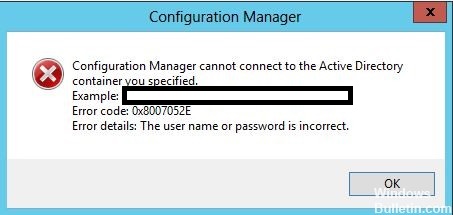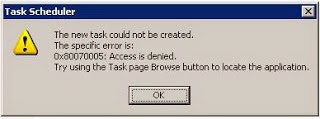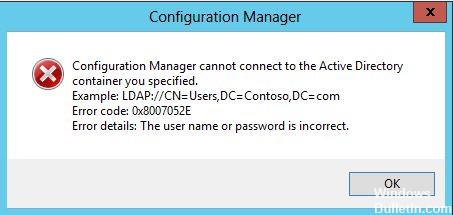Again in this article we will go with solution about error code and we will focus on error 0x8007052e. This error appears mostly on task scheduler but not only. Some user also reported seen this error on other platforms like IIS or on SCCM Task Sequences.
Solutions for the error code 0x8007052e
What causes of error code 0x8007052e?
Generally the error 0x8007052e appear because the password saved for that app/service does not match because you change it. The platforms that you can see this error are many but mostly you can see this on Task scheduler of windows. Some user reported is also on Task Sequence of SCCM
How to decode this error code:
Below we will decode this error:
- 8xxxxxxx – Is the failure (error)
- x007xxxx – Is the facility 7
- xxxx052e – Is the error code 0x52e=1326
So referred to the WinError.h file the FACILITY_WIN32 is 7.
So you have just a standard Win32 error with the code 0x52e=1326. Referred to WinError.h for 1326 you will find ERROR_LOGON_FAILURE with the description
Logon failure: unknown user name or bad password.
0x8007052e task sequence
How to fix error code 0x8007052e?
Task scheduler solution:
This solution is for the cases when you get Error Code: 0x8007052e on task scheduler. You may see this error for a Scheduled profile (possibly in the Last Scheduled Run Error column, or elsewhere), and the profile itself did not start at the Scheduled time because of it. The password of the user has changed and need to be updated or for some reasons the task scheduler cannot find the password saved for that user.
To change the password of task you can:
- Open task scheduler by searching on Windows
- Edit the specific task
- Select the “Run only when user is logged on” button
- Press “Apply”
- Select the “Run whether user is logged on or not”
- The password request will and you change it…
- Save and everything will be ok
error code 0x8007052e
-Local Policy Solution
In some cases you can’t create task scheduler because of certain local policy is enabled. In our case “Network access: Do not allow storage of credentials or .NET Passports for network authentication” policy is enabled.
The best solution for this case is to disable this policy:
- Open Local Policy by Go to Start | Administrative Tools | Local Security Policy.
- Open Local Policies | Security Options
- In the Policy Pane, find Network access: Do not allow storage of credentials or .NET Passports for network authentication and set it to Disabled.
- Restart the computer and the change will take effect.
– Internal Server Error 0x8007052e IIS
When you try to access localhost on the IE of IIS Windows sometimes will get the error:
Error Code 0x8007052e
Config Error Cannot log on locally to C:inetpubwwwroot as user MyMachineMyaccount with virtual directory password
After the service account password is updated in AD it must also be updated in IIS for the Default Website.
- Open IIS
- Navigate to
- Default Website | Manage Website | Advanced Settings
In the Advanced Settings dialogue box click on the “Physical Path Credentials” field
In the “Connect As” dialogue box enter the “Path credentials“ for the specific user or else use pass through authentication.
- Log back into Admin site and error should be cleared.
Read Also – Create Windows Task Scheduler
– Corruption in the database
If you have not changed your Windows login password, this error suggests corruption in the database where the Windows Task Scheduler store credentials. You can recover it by deleting and re-creating the scheduled task but users’ reports (and web searches) tend to suggest that if this starts happening spontaneously, it may recur. But anyhow it’s easy to try to.
Conclusions:
If you are facing this error on any other platform/service/tool just keep in mind that is related with unknown user name or bad password. After that narrow down and try to understand and troubleshoot where the root of the error is.
We try to specify all solution on this thread but if you have anything that thing we can add-on this article just reply on comment. Let’s hope that you fixed error code 0x8007052e.
User1423260031 posted
I got HTTP Error 500.19 when I tried to access localhost on the internet explorer to my IIS 7.5 on my Windows 7 Home 64 bits machine.
It worked before, but suddenly dose not work.
Module IIS Web Core
Notification Unknown
Handler Not yet determined
Error Code 0x8007052e
Config Error Can not log on locally to C:inetpubwwwroot as user MyMachineMyaccount with virtual directory password
Config File \?C:inetpubtempapppoolsDefaultAppPoolDefaultAppPool.config
I check the rights that I have read/write rights and I have admin rights of the machine.
I tried to change UAC to the least level, I still get same error.
I do not change the default.configure file.
It looks like that the user does not have enough rights to access the configure file.
Your help and information is great appreciated,
Regards,
Sourises
Обновлено май 2023: перестаньте получать сообщения об ошибках и замедлите работу вашей системы с помощью нашего инструмента оптимизации. Получить сейчас в эту ссылку
- Скачайте и установите инструмент для ремонта здесь.
- Пусть он просканирует ваш компьютер.
- Затем инструмент почини свой компьютер.
Если вы не меняли пароль для входа в Windows, появится ошибка «Ошибка входа неизвестное имя пользователя» 0x8007052E указывает на повреждение базы данных, что Планировщик задач Windows использует для хранения информации для входа в систему. Вы можете быть в состоянии восстановить, удалив и воссоздав соответствующее расписание (d Задача), но пользовательские отчеты (и веб-поиск) указывают, что, если это происходит спонтанно, это может произойти снова. Вполне возможно, что только новая установка Windows решит проблему.
Обратите внимание, что планировщик задач Windows не является частью нашего программного обеспечения, но является частью вашей системы.
Эта ошибка может отображаться для запланированного профиля (возможно, в столбце Ошибка последнего запланированного выполнения или в другом месте), поэтому сам профиль не был запущен в запланированное время.
Наиболее вероятная причина заключается в том, что ваш пароль для входа в Windows изменился, поэтому вам необходимо обновить запланированное задание, чтобы использовать новый пароль. Windows не обновляет автоматически пароли для запланированных задач при смене пароля.
Вот как решить эту проблему:
Перезагрузите компьютер в безопасном режиме
В безопасном режиме запускается Windows с ограниченным количеством файлов и драйверов. Загрузочные программы не запускаются в безопасном режиме, и устанавливаются только основные загрузочные драйверы Windows. Перезагрузка компьютера в безопасном режиме может быть очень полезна для решения проблем с программами, драйверами, которые не загружаются должным образом, или инфекциями, которые мешают загрузке или правильной работе Windows.
При запуске в безопасном режиме отображаются следующие параметры 3:
Обновление за май 2023 года:
Теперь вы можете предотвратить проблемы с ПК с помощью этого инструмента, например, защитить вас от потери файлов и вредоносных программ. Кроме того, это отличный способ оптимизировать ваш компьютер для достижения максимальной производительности. Программа с легкостью исправляет типичные ошибки, которые могут возникнуть в системах Windows — нет необходимости часами искать и устранять неполадки, если у вас под рукой есть идеальное решение:
- Шаг 1: Скачать PC Repair & Optimizer Tool (Windows 10, 8, 7, XP, Vista — Microsoft Gold Certified).
- Шаг 2: Нажмите «Начать сканирование”, Чтобы найти проблемы реестра Windows, которые могут вызывать проблемы с ПК.
- Шаг 3: Нажмите «Починить все», Чтобы исправить все проблемы.
Безопасный режим: загружает ограниченное количество файлов, драйверов и служб Windows, необходимых для загрузки операционной системы. Вы не можете подключиться к Интернету, удалить программы из панели управления, установить приложения или установить обновления Windows.
Безопасный сетевой режим: запускает Windows только с основными драйверами и подключением к Интернету. Кабельное соединение и большинство беспроводных сетей должны работать.
Безопасный режим с командной строкой: этот режим может помочь вам выполнить расширенную диагностику и решить многие серьезные проблемы, особенно во время обычного запуска или других параметров безопасного режима. Это только отображает черное окно ввода и позволяет вводить команды для выполнения действий.
Чистая установка операционной системы Windows
Чистая установка Windows 10 — лучший способ перезагрузить устройство, если у него проблемы с производительностью. Это может помочь быстро устранить ошибки, вирусы и другие типы вредоносных программ и восстановить повреждения системы.
Это также лучший способ обновления с более ранней версии. Вы можете использовать различные инструменты для обновления, но иногда они не работают должным образом, и вы можете перенести ненужные файлы, настройки и приложения в новую установку.
Если вы действительно хотите начать все заново с вашего ПК, вам нужно сделать старую чистую старую чистую установку, которая удаляет все на вашем компьютере, переформатирует ваш жесткий диск и устанавливает чистую копию Windows 10 с загрузочной поддержкой.
Обновление драйверов
Хотя драйверы установлены в вашей системе, вы можете не знать точно, какие они и какую версию вы используете.
Если вы используете что-то от Windows XP до Windows 8, вы можете использовать командную строку, чтобы найти эту информацию. Нажмите Windows + X и щелкните Командная строка. Введите драйвер и нажмите Enter, чтобы получить список всех драйверов, установленных в вашей системе, и дату выпуска этого драйвера.
Вы также можете ввести driverquery> driver.txt, чтобы экспортировать всю эту информацию в удобный текстовый файл. Файл сохраняется там, где указан путь. Итак, в моем примере выше это будет C: Users Joe.
Очень важно помнить, что указанная дата — это не дата последнего обновления драйвера, а дата выпуска используемого вами драйвера. Несмотря на то, что у пилота может быть ссылка на несколько лет назад, это не обязательно правда, что его нужно обновить.
Совет экспертов: Этот инструмент восстановления сканирует репозитории и заменяет поврежденные или отсутствующие файлы, если ни один из этих методов не сработал. Это хорошо работает в большинстве случаев, когда проблема связана с повреждением системы. Этот инструмент также оптимизирует вашу систему, чтобы максимизировать производительность. Его можно скачать по Щелчок Здесь
CCNA, веб-разработчик, ПК для устранения неполадок
Я компьютерный энтузиаст и практикующий ИТ-специалист. У меня за плечами многолетний опыт работы в области компьютерного программирования, устранения неисправностей и ремонта оборудования. Я специализируюсь на веб-разработке и дизайне баз данных. У меня также есть сертификат CCNA для проектирования сетей и устранения неполадок.
Сообщение Просмотров: 875
Hi everyone,
I am having some trouble for one week when trying to configure the network settings to deploy a workstation. In the field of the account name+pwd, i set the datas (they are working, and have enough permissions because it has always worked before). I
didnt change anything, didnt install any updates, nothing.
When trying to test my user/pwd (Test connection), it is fine :says it works. But when i close it and back there, it displays an error message :
«Configuration Manager cannot connect to the Active Directory container you specified. Example : LDAP://CN=Users,DC=Contoso,DC=com. Error code: 0x8007052E. Error details : logon failure: unknown user name or bad password.»
Because of this, it is impossible to run a task sequence properly. It affected all my Task sequences. Im stuck in this situation.
Here is the same situation in this topic, but it has not been solved. Furthermore, the «tweak» described in the link doesnt work if i click only once in the field and close, it still will fail my task sequences intallation:
https://social.technet.microsoft.com/Forums/en-US/74268c42-14f9-4822-88ea-4093970ae767/sccm-2012-network-access-account-password-problem?tduid=(eaacabc9a863b50ae2cdb80a4007ca3c)(256380)(2459594)(TnL5HPStwNw-ut9CBJNXEfykXtEjCPJItg)()
Has anyone solved this ? Which logs are impacted when trying to create a TS ?
Sorry for my english writing, and thank you in advance for your help.
EDIT : I just tried to upgrade to SCCM 2012 R2 SP1 to know if it would correct this. It doesnt.
-
Edited by
Wednesday, October 14, 2015 1:30 PM
Why did I get error 0x8007052e?
Windows Update continous fails to search for Updates or cannot install them. The source of this problem could be various things as
> Windows Registry
> Windows Filesystem
> Internet access
> Windows Update service
> File corruption
> Misconfiguration
> Adware
> Virus and Malware
However, if you’re technically savvy, you can try the steps below:
1. Click Start and start typing on your keyboard for «services.msc»
2. In your search results «services.msc» should show up. Open it with a click.
3. A new windows will open containing all Windows services on your system.
4. Search for «Windows Update»
5. Right-click the «Windows Update» and then click Stop.
We will now clean the Windows Update temporary cache folder:
1. Hold your windows-key pressed and hit «R» key simultanous.
2. A small new windows will appear.
3. Type %windir%SoftwareDistributionDataStore in this new window and click OK.
4. This will open Windows Explorer on the correct location.
5. Delete all contents of this folder. (Hint: Use Ctrl + A to select all files and folders)
Now we will start the Windows Update Service again:
1. Switch back to the windows Services.
2. Locate Windows Update.
3. Right-click on it and choose Start.
If the problem still persists, you can run the System File Checker (SFC) utility. This handy in-built tool will check your filesystem.
1. Click Start and start typing on your keyboard for «cmd».
2. In your search results cmd should show up with an black icon.
3. Right-click it and select Run as administrator.
4. If you are prompted for the admin password, enter the password and click OK.
5. A new completely black windwos will open. You can type commands directly into this window.
6. Type sfc/scannow and press Enter.
7. This process will take a long time. You can minimize this black windows and work on.
Come back to the black window after a time and check if the process finished.
As soon as the SFC process finished, restart your computer. After the restart you search for Updates again.
You are still facing the same issue?
1. Restart your computer.
Next thing is to clean Windows Update download path. These steps are only for expirienced user! If you mess up your computer with Regedit, you could loose your files! Take care or use a professional tool to investiagte your computer.
1. Hold your windows-key pressed and hit «R» key simultanous.
2. A small new windows will appear.
3. Type regedit in this new windows and hit Enter.
4. In the new windows you have a navigation on the left side. Use it to navigate to
HKEY_LOCAL_MACHINESOFTWAREPoliciesMicrosoftWindowsWindowsUpdate
5. Once you found it, search for WUServer and WIStatusServer in the right hand pane.
6. If they are not listet we cannot clean the download path. Othwerwise delete both.
7. Restart your computer.
Try to search for new Updates again.
You are still facing this issue? I think this is not an usual problem and your computer should be checked by professional.
Try to look for a solution here or search further in the search box below.
Advanced information
The following Windows verisons are affected by this error:
> Windows Vista
> Windows 7
> Windows 8
> Windows 8.1
> Windows 10
> Windows 10 Redstone 2
> Windows 10 Creators Update
> Windows Server 2008 R2
> Windows Server 2012
> Windows Server 2016
Windows issue where Microsoft Update Explorer Internet September using Server Version password fails Updates IMEAddressed