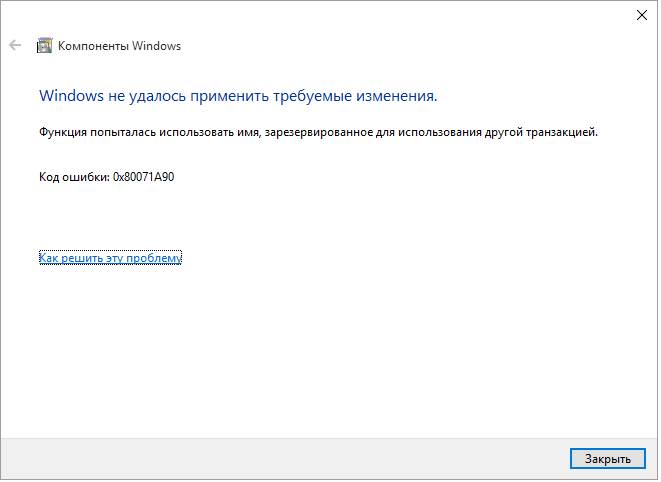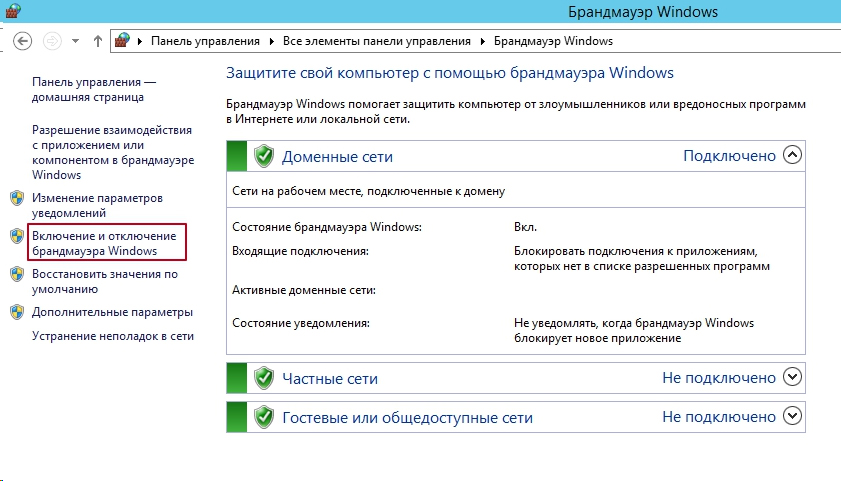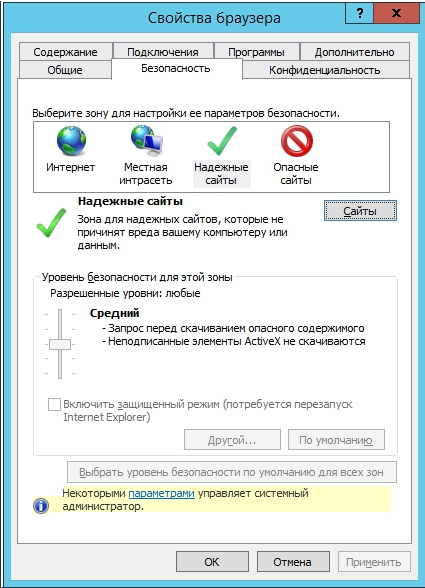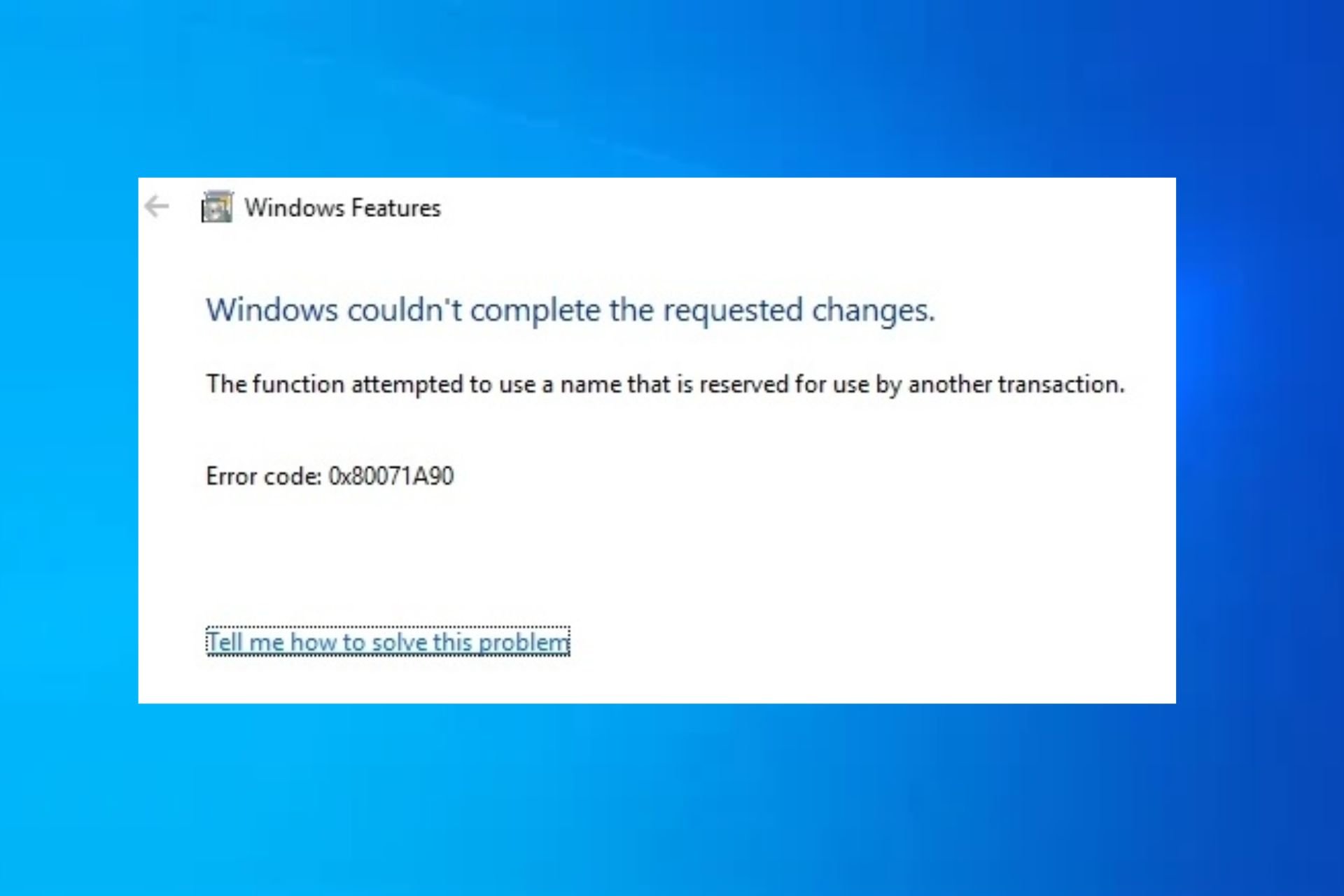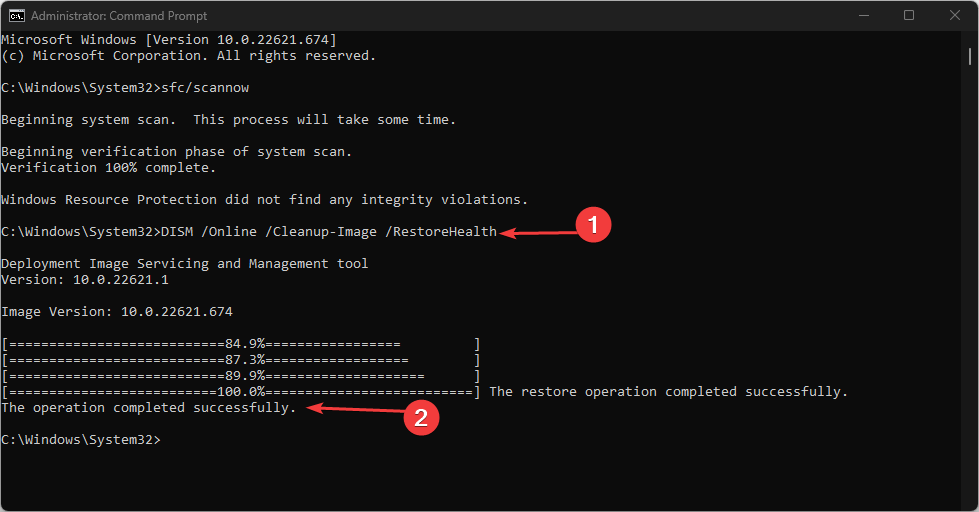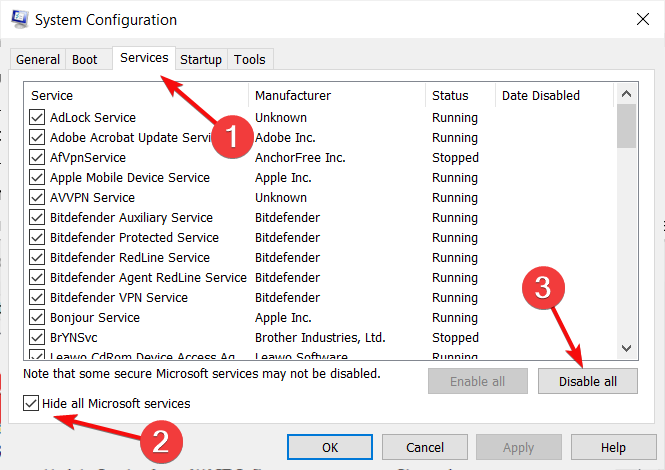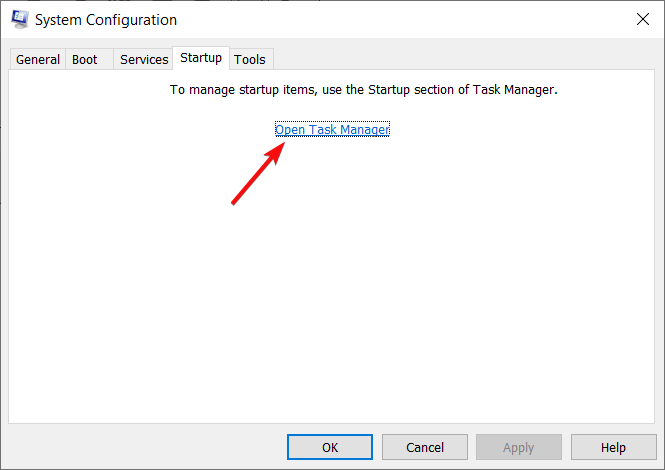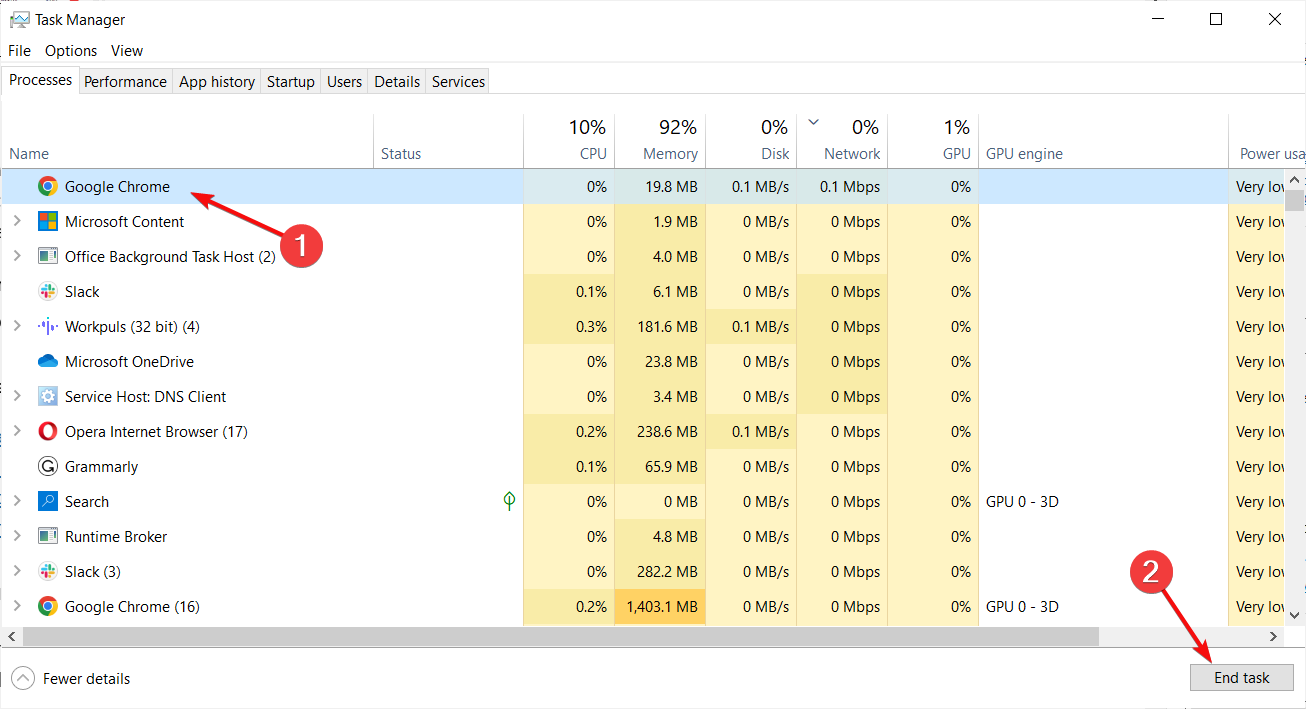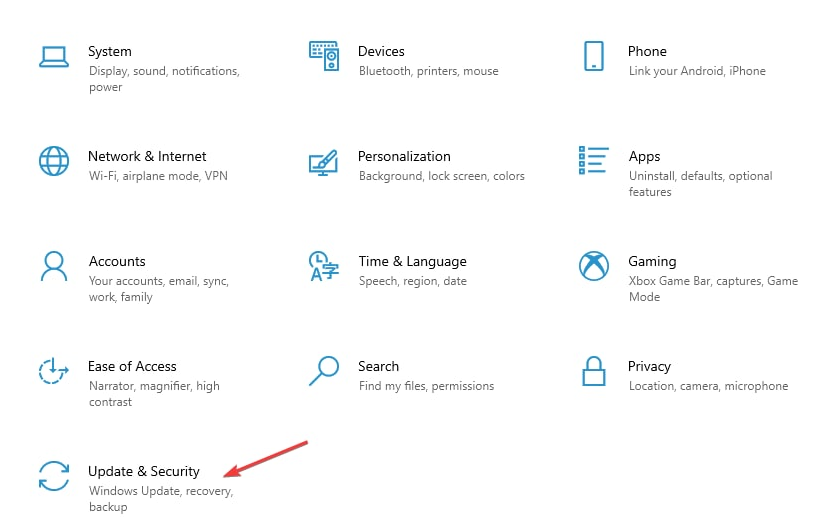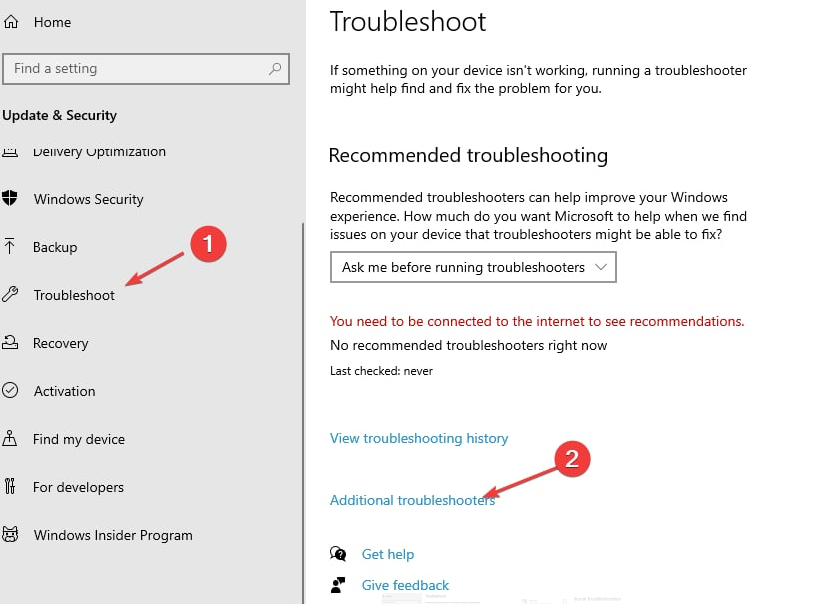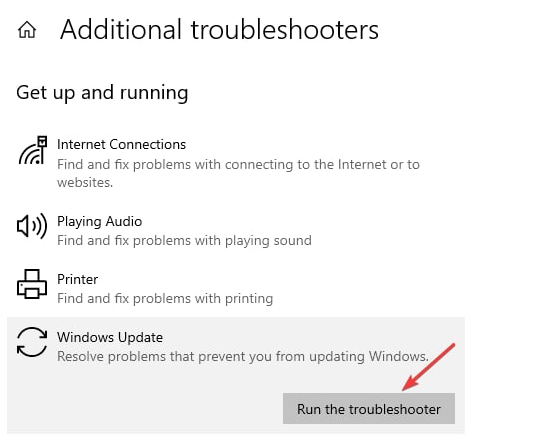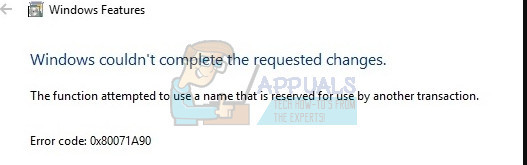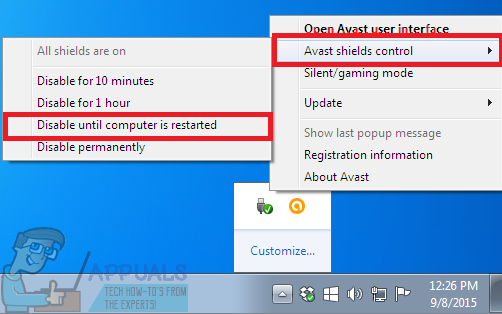Исправление ошибки 0x80071a90 при обновлении через Windows Update
Если при обновлении Windows 10 появилось сообщение «Update Error Code 0x80071A90», это значит, что установка прошла неправильно. Можно попробовать заново скачать апдейт. Если это не поможет, попробуйте самостоятельно разобраться с неполадкой. Не бойтесь случайно повредить системные данные. В большинстве случаев надо устранить причины сбоя. А в Windows 10 «0x80071A90» чаще всего появляется из-за того, что некоторые файлы загрузились не полностью или содержат ошибки.
Причины сбоя
Это проблема может возникнуть, если:
- Что-то блокирует обновление. Брандмауэр, антивирус, firewall, антишпионские программы. Они могут прерывать загрузку некоторых важных элементов программы.
- Некорректно установлен Net Framework.
- Код ошибки 0x80071A90 может появиться, если повреждён реестр Windows Или в нём была неправильно зарегистрирована обновляемая служба.
- Компьютер заражён вредоносным ПО, которое изменило или удалило важные данные.
- Сам пользователь что-то сделал с системными файлами.
- Какое-то приложение конфликтует со службами Центра обновлений.
- Неправильная установка, изменение или удаление определённых утилит. Это может повредить реестр.
Ошибка обновления может быть вызвана рядом причин
Исправление ошибки
Чтобы устранить сбой, надо разобраться с причинами его появления. Если вы не знаете, почему возникла ошибка 0x80071A90, попробуйте все способы. Она почти всегда связана с некорректным обновлением Windows 10.
Вначале попробуйте сделать следующее:
- Проверьте систему на наличие вредоносного ПО.
- Обновите драйвера до последних версий.
- Проверьте системный диск на наличие сбоев. Для этого щёлкните по нему правой кнопкой мыши, выберите «Свойства», вкладка «Сервис». Там будет нужная опция.
Также вы можете воспользоваться утилитой «Microsoft Fix It». Она способна устранить многие типы сбоев. Если после этого ошибка 0x80071A90 не исчезнет, значит, у сбоя более серьёзные причины.
Антивирусы
Загрузку иногда прерывают антивирусы, брандмауэры, сетевые экраны. Надо их временно отключить, скачать апдейт и снова включить. Конкретные действия зависят от интерфейса программ. С антивирусом всё просто: кликните по его значку в панели задач правой кнопкой мыши. В открывшемся списке будет нужная опция.
После каждого действия пробуйте установить обновление Windows 10, чтобы проверить, осталась ли ошибка 0x80071A90.
Вот как отключить брандмауэр:
- Зайдите в Пуск — Панель управления.
- Перейдите в раздел «Система и безопасность».
- Откройте меню «Брандмауэр».
Отключите брандмауэр Windows
- Нажмите на ссылку «Включение и отключение» слева.
- Поставьте галочки в пункты «Отключить брандмауэр» и подтвердите действие.
- Начните загрузку обновления Windows Проверьте, осталось ли оповещение «код 0x80071A90».
- Вновь запустите брандмауэр.
Реестр
Можно воспользоваться программами для очистки реестра, чтобы устранить сбой. Вот некоторые из них:
- Registry Repair. Глубокое сканирование и анализ данных. Выводит список проблем с подробной информацией о каждой из них.
- Reg Organizer. Убирает записи, оставшиеся после удаления программ. Именно это могло вызвать ошибки Центра обновлений. В том числе и 0x80071A90. Доступен встроенный редактор реестра.
- TweakNow RegCleaner. Проводит чистку максимально осторожно и аккуратно. Утилита проста в управлении.
- Vit Registry Fix. Доступен ручной и автоматический режим. Утилита прекрасно подходит для оптимизации.
Устранить неисправности реестра можно и самостоятельно. Но для этого нужны определённые знания и навыки. Лучше доверить подобную работу профессионалам. Чтобы избавиться от ошибки 0x80071A90, будет достаточно перечисленных программ. Конечно, если проблема в реестре.
Доверенные сайты
Система может блокировать доступ к серверам, с которых скачиваются обновления Windows 10. Чтобы свободно загружать апдейты, добавьте сервисы Microsoft в список надёжных.
- Откройте Internet Explorer.
- Нажмите на «Сервис» в строке меню. Или на пиктограмму в виде шестерёнки.
- Выберите «Свойства браузера».
- Вкладка «Безопасность».
- Кликните на значок «Надёжные».
- Кнопка «Сайты».
Нажмите кнопку «Сайты» и внесите список ресурсов обновления Windows
- Чтобы больше не появлялось сообщение «код ошибки 0x80071A90» добавьте туда веб-узлы, с которыми связывается центр Windows Update.
Вот их список:
- http://*.microsoft.com
- https://*.microsoft.com
- http://*.windowsupdate.com
- http://*.windows.com
«Звёздочки» замещают пропущенные символы. Ссылки могут быть разными — это зависит от вида апдейта. Но основные домены не меняются.
Добавление служб в реестр
Иногда, чтобы убрать оповещение «код 0x80071A90» нужно зарегистрировать службы MSXML в системе Windows 10.
- Перейдите в Пуск — Выполнить.
- В поле ввода напишите «regsvr32 Msxml.dll» без кавычек и нажмите «OK».
- Сделайте то же самое для команд «regsvr32 Msxml2.dll», «regsvr32 Msxml3.dll» и «regsvr32 Wuaueng.dll».
- Если какие-то компоненты отсутствуют, система выдаст предупреждение. В этом случае просто продолжайте вводить команды.
В Windows 10 код ошибки 0x80071A90 может появиться, если некорректно установлено или не до конца загружено обновление ОС. Чаще всего проблема возникает из-за антивируса, который блокирует важные для апдейта компоненты. Бывают и другие причины. Хотя со всеми сбоями можно разобраться.
| Номер ошибки: | Ошибка 0x80071A90 | |
| Название ошибки: | Windows Update Error Code 0X80071A90 | |
| Описание ошибки: | Ошибка 0x80071A90: Возникла ошибка в приложении Windows Update. Приложение будет закрыто. Приносим извинения за неудобства. | |
| Разработчик: | Microsoft Corporation | |
| Программное обеспечение: | Windows Update | |
| Относится к: | Windows XP, Vista, 7, 8, 10, 11 |
Сводка «Windows Update Error Code 0X80071A90
Как правило, практикующие ПК и сотрудники службы поддержки знают «Windows Update Error Code 0X80071A90» как форму «ошибки во время выполнения». Разработчики программного обеспечения, такие как SoftwareDeveloper, обычно работают через несколько этапов отладки, чтобы предотвратить и исправить ошибки, обнаруженные в конечном продукте до выпуска программного обеспечения для общественности. Как и во всем в жизни, иногда такие проблемы, как ошибка 0x80071A90, упускаются из виду.
Ошибка 0x80071A90 может столкнуться с пользователями Windows Update, если они регулярно используют программу, также рассматривается как «Windows Update Error Code 0X80071A90». После возникновения ошибки 0x80071A90 пользователь программного обеспечения имеет возможность сообщить разработчику об этой проблеме. Разработчик сможет исправить свой исходный код и выпустить обновление на рынке. Таким образом, когда ваш компьютер выполняет обновления, как это, это, как правило, чтобы исправить проблемы ошибки 0x80071A90 и другие ошибки внутри Windows Update.
Что генерирует ошибку времени выполнения 0x80071A90?
«Windows Update Error Code 0X80071A90» чаще всего может возникать при загрузке Windows Update. Три распространенные причины, по которым ошибки во время выполнения, такие как всплывающее окно ошибки 0x80071A90:
Ошибка 0x80071A90 Crash — это очень популярная ошибка выполнения ошибки 0x80071A90, которая приводит к завершению работы всей программы. Как правило, это результат того, что Windows Update не понимает входные данные или не знает, что выводить в ответ.
Утечка памяти «Windows Update Error Code 0X80071A90» — при утечке памяти Windows Update это может привести к медленной работе устройства из-за нехватки системных ресурсов. Возможные причины из-за отказа Microsoft Corporation девыделения памяти в программе или когда плохой код выполняет «бесконечный цикл».
Ошибка 0x80071A90 Logic Error — Логические ошибки проявляются, когда пользователь вводит правильные данные, но устройство дает неверный результат. Обычные причины этой проблемы связаны с ошибками в обработке данных.
Такие проблемы Windows Update Error Code 0X80071A90 обычно вызваны повреждением файла, связанного с Windows Update, или, в некоторых случаях, его случайным или намеренным удалением. Для устранения неполадок, связанных с файлом Microsoft Corporation, большинство профессионалов ПК заменят файл на соответствующую версию. Кроме того, регулярная очистка и оптимизация реестра Windows предотвратит создание неправильных ссылок на пути к файлам Microsoft Corporation, поэтому мы настоятельно рекомендуем регулярно выполнять сканирование реестра.
Ошибки Windows Update Error Code 0X80071A90
Типичные ошибки Windows Update Error Code 0X80071A90, возникающие в Windows Update для Windows:
- «Ошибка программы Windows Update Error Code 0X80071A90. «
- «Windows Update Error Code 0X80071A90 не является программой Win32. «
- «Возникла ошибка в приложении Windows Update Error Code 0X80071A90. Приложение будет закрыто. Приносим извинения за неудобства.»
- «Windows Update Error Code 0X80071A90 не может быть найден. «
- «Windows Update Error Code 0X80071A90 не найден.»
- «Ошибка запуска программы: Windows Update Error Code 0X80071A90.»
- «Windows Update Error Code 0X80071A90 не работает. «
- «Отказ Windows Update Error Code 0X80071A90.»
- «Ошибка пути программного обеспечения: Windows Update Error Code 0X80071A90. «
Эти сообщения об ошибках Microsoft Corporation могут появляться во время установки программы, в то время как программа, связанная с Windows Update Error Code 0X80071A90 (например, Windows Update) работает, во время запуска или завершения работы Windows, или даже во время установки операционной системы Windows. Важно отметить, когда возникают проблемы Windows Update Error Code 0X80071A90, так как это помогает устранять проблемы Windows Update (и сообщать в Microsoft Corporation).
Источник ошибок Windows Update Error Code 0X80071A90
Эти проблемы Windows Update Error Code 0X80071A90 создаются отсутствующими или поврежденными файлами Windows Update Error Code 0X80071A90, недопустимыми записями реестра Windows Update или вредоносным программным обеспечением.
Точнее, ошибки Windows Update Error Code 0X80071A90, созданные из:
- Недопустимая (поврежденная) запись реестра Windows Update Error Code 0X80071A90.
- Вирус или вредоносное ПО, которые повредили файл Windows Update Error Code 0X80071A90 или связанные с Windows Update программные файлы.
- Вредоносное удаление (или ошибка) Windows Update Error Code 0X80071A90 другим приложением (не Windows Update).
- Windows Update Error Code 0X80071A90 конфликтует с другой программой (общим файлом).
- Неполный или поврежденный Windows Update (Windows Update Error Code 0X80071A90) из загрузки или установки.
Продукт Solvusoft
Загрузка
WinThruster 2023 — Проверьте свой компьютер на наличие ошибок.
Совместима с Windows 2000, XP, Vista, 7, 8, 10 и 11
Установить необязательные продукты — WinThruster (Solvusoft) | Лицензия | Политика защиты личных сведений | Условия | Удаление
Simultaneously running incompatible programs can cause this error
by Loredana Harsana
Loredana is a passionate writer with a keen interest in PC software and technology. She started off writing about mobile phones back when Samsung Galaxy S II was… read more
Updated on May 29, 2023
Reviewed by
Vlad Turiceanu
Passionate about technology, Windows, and everything that has a power button, he spent most of his time developing new skills and learning more about the tech world. Coming… read more
- This Windows update error is mostly caused by virus infections and running incompatible programs during an Update.
- If you don’t seem to know what fixes to apply, consider running a Windows Update troubleshooter.
XINSTALL BY CLICKING THE DOWNLOAD FILE
Fortect is a system repair tool that can scan your complete system for damaged or missing OS files and replace them with working versions from its repository automatically.
Boost your PC performance in three easy steps:
- Download and Install Fortect on your PC.
- Launch the tool and Start scanning
- Right-click on Repair, and fix it within a few minutes
- 0 readers have already downloaded Fortect so far this month
Several of our readers have reported the error code — the function attempted to use a name that is reserved for use by another transaction. This error has been reported to appear when Windows can’t be installed or during the installation of the .NET framework in Windows.
What causes the Windows error 0x80071a90?
The error code 0x80071a90 can be triggered by a myriad of reasons. The error can manifest when trying to add the Hyper-V feature in Windows 10 as -Hyper-V the function attempted to use a name that is reserved for use by another transaction– error message.
Other causes responsible for this error are:
- Running incompatible programs simultaneously – Runtime errors can be triggered when programs capable of hindering the Windows Update are being run in the background. Closing some of these programs should fix the error.
- Corrupted Memory – If your operating system or graphics driver has virus infections, it can result in a runtime error.
- Abrupt system shutdown – When the power supply is interrupted due to a power failure, it can also cause the problem.
- Deletion of essential files – When you accidentally delete a necessary system file or system element entry, it can cause a Windows Update error. You should consider restoring the deleted files before conducting another Windows Update.
Having confirmed any of the above possible causes of the error will make it easy for you to fix the problem by trying the recommended solutions.
What can I do if the function attempted to use a name that is reserved for use by another transaction?
Before engaging in any advanced solutions, you should consider performing the following:
- Make sure you have enough storage disk space.
- Disable or uninstall your antivirus software.
- Disconnect all peripheral devices.
- Restart your PC.
Having confirmed the above checks, if the problem persists, you can explore the solutions provided below.
1. Run an SFC/DISM Scan
- Left-click the Start button, input cmd, and choose Run as administrator.
- Type the following command and click Enter:
sfc /scannow - Wait for the successful prompt. Then, type the following command and press Enter:
DISM /Online /Cleanup-Image /RestoreHealth - Restart your PC after the DISM scan is completed.
After the SFC scan, check if the problem has been fixed. If it persists, you should perform a DISM scan. Alternatively, if you have any issues running the DISM scan on Windows 10/11, check here.
If you want to automate this process, we suggest you try a dedicated tool because it will handle the situation for you.
2. Perform a clean boot
- Press the Windows + R keys, input the msconfig, and click OK to open the System Configuration.
- Select the Services tab, check the Hide all Microsoft Services box, click Disable all, and select OK.
- Click the Startup tab and click Open Task Manager.
- Right-click each of the third-party apps and click End task.
- Then restart your PC.
If you are unsure about the cause of the error, performing a clean boot might be the best option. You can also check our guide detailing various ways to perform a clean boot on your computer.
- Fix: A Service Installation Section in this INF is Invalid
- 8018000a Enrollment Error: Best Ways to Fix it
- Windows is Scrolling By Itself: 8 Ways to Fix This
3. Run Windows Update Troubleshooter
- Press the Windows key + I to open the Settings app.
- Next, click on Update & Security.
- Select Troubleshoot from the left pane and click Additional troubleshooters.
- Expand the Windows Update troubleshooter and click on Run the troubleshooter.
- Apply all the fixes discovered by following the on-screen instructions.
- Restart your PC.
Running the troubleshooter should fix the Windows Update error code 0x80071a90.
However, if it does not fix your runtime error, you can explore our guide on what to do if you have problems installing updates.
What is the difference between a reserved word and a user-defined identifier?
A reserved word in programming has a specific and defined feature associated with it. There are several of these, for instance, 32 in total in the C language.
An identifier, on the other hand, is generated by the user/programmer to name variables, functions, and arrays. While a reserved keyword can only contain alphabetical characters, an identifier can comprise alphabets, numbers, and underscores.
You can try any of the fixes provided in this article or opt for the suggestions given to fix The function attempted to use a name that is reserved for use by another transaction error in Windows.
Also, before you leave, do not forget to check some quick tips to boost the performance of Windows.
If you have questions or comments, do not hesitate to use the comments section below.
Still experiencing issues?
SPONSORED
If the above suggestions have not solved your problem, your computer may experience more severe Windows troubles. We suggest choosing an all-in-one solution like Fortect to fix problems efficiently. After installation, just click the View&Fix button and then press Start Repair.
- Remove From My Forums
-
Question
-
I downloaded the 5 languages standalone SP1.
I ran it, the computer restarted about 4 times then on part 3 of 3, the installation displayed: SP1 could not be installed, restoring. (or something like that)
After anoter reboot I got to login in my computer and I got this error message:Install Windows Service Pack
————-
Installation was not successful
Windows Visa Service Pack1 was not installed on your computer.
Error code: 0x80071A90. See http://go.microsoft.com/fwlink/?LinkId-101139 for detrails.
————-
FinishMy computer is an Acer aspire 5672
Intel core duo 1.66
2gb ram
Windos vista business, nod32 antivirus and comodo firewall pro 3.0
Answers
-
I’ve spoken with the developer who is responsible for this portion of the installation. A remedy is being put into the final product, but for now, there really isn’t much that can be done if it happens consistently. I’d suggest either waiting for the final product, or trying again from a new clean Vista installation. Thank you for reporting this issue! This is certainly helping us make the final release of SP1 as robust as possible
Many Windows users have reported being met with error code 0X80071A90 when trying to install the .NET Framework on their computers or when trying to enable Hyper-V on Windows 8 or Windows 10. The error code is almost always accompanied by an error message that basically says that Windows could not make the requested changes because the function attempted to use a name that is reserved for use by another transaction, following by the error code. Not being able to install the .NET Framework on your Windows computer can be quite the problem, as can not being able to enable Hyper-V for anyone who actually needs Hyper-V on their computer.
Thankfully, though, there are a number of different potential solutions you can use to try and resolve this problem, and the following are some of the absolute most effective ones:
Solution 1: Run an SFC scan
One of the very first things you should try when faced with error code 0X80071A90 is running an SFC scan. An SFC scan analyzes your computer, locates any and all system files that are corrupted or damaged in any way and repairs or replaces them using copies it already has of their uncorrupted selves. If you do not know how to run an SFC scan, you can simply use the sfc scan guide.
Solution 2: Disable your antivirus
This solution especially applies to you if you are getting error code 0X80071A90 when trying to install or enable Hyper-V on your computer. In such cases, you might be running into the error code because your antivirus program is using the virtual machine. If that is the case, all you need to do is launch your antivirus program and disable it. Specific instructions on how to disable your antivirus program should be available on the respective manufacturer’s website. Once the antivirus has been disabled, check to see if the problem persists – if the problem has been resolved, simply enable the program after you restart your computer and maybe consider switching to a different antivirus program, one that does not cause problems for you. The Avast family of antivirus programs has been specifically found to be the culprit in many cases involving error code 0X80071A90, so you should definitely consider the possibility if you are using an Avast antivirus program.
Solution 3: See if the problem persists in Safe Mode
As stated before, this problem usually occurs because of another process or program interfering with what you are trying to get Windows to do for you. Well, no third-party program or application can interfere with what you are doing if all of them are disabled – and that is exactly what Safe Mode is for. If you run your computer in Safe Mode, it will run with all third-party applications temporarily disabled, so nothing should interfere with its ability to install the .NET Framework or enable Hyper-V. To start a Windows 7 computer in Safe Mode, simply follow https://appuals.com/enter-safe-mode-window-7-vista-xp/. On the other hand, follow https://appuals.com/how-to-start-windows-10-in-safe-mode/ to start a Windows 8/10 computer in Safe Mode.
Kevin Arrows
Kevin Arrows is a highly experienced and knowledgeable technology specialist with over a decade of industry experience. He holds a Microsoft Certified Technology Specialist (MCTS) certification and has a deep passion for staying up-to-date on the latest tech developments. Kevin has written extensively on a wide range of tech-related topics, showcasing his expertise and knowledge in areas such as software development, cybersecurity, and cloud computing. His contributions to the tech field have been widely recognized and respected by his peers, and he is highly regarded for his ability to explain complex technical concepts in a clear and concise manner.