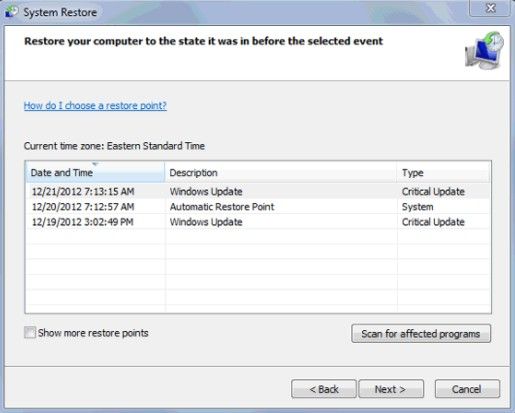Похожие новости
Инструкция по активации Windows 10
Инструкция по активации Windows 10 Активация позволит подтвердить подлинность вашей …
Читать подробнее
Инструкция по активации Microsoft Office через учетную запись
Инструкция по активации Microsoft Office Активация Microsoft Office позволяет подтвердить …
Читать подробнее
Понравилась статья?
Поделись!
Несмотря на отсутствие технической поддержки и актуального обновления безопасности, многие люди продолжают использовать операционную систему Виндовс 7. Причиной такого выбора может быть привычка, удобство работы с «Семеркой», использование старой техники, которая не поддерживает Windows 10 или 11.
Даже прекращение официальной поддержки Виндовс 7 не считается аргументом для использования этой версии ОС без активации. Пользователь все еще обязан проверить лицензию, пользуясь уникальным ключом, который состоит из 25 символов. Только потом можно получить доступ ко всем функциям системы.
Но при проверке лицензии может возникнуть ошибка с кодом 0хс004е003. Далее расскажем о причинах возникающих проблем и способах их устранения.
Содержание
- 1. 0xc004e003 ошибка активации Windows 7 как исправить?
- 2. Исправить ошибку 0xc004e003 в Windows 7 Максимальная
0xc004e003 ошибка активации Windows 7 как исправить?
Активация – это обязательное условие использования ОС от Microsoft. Если при выполнении данного процесса возникла ошибка, не оставляйте все, как есть. Исправляйте проблему для успешной активации и использования легальной копии «Семерки» на своем устройстве.
Почему вам не удалось активировать «Семерку» из-за ошибки 0хс004е003?
- Проблема с интернет соединением. Проверьте доступ к интернету, запустив браузер. Попробуйте активировать систему через час.
- Повреждены или удалены системные файлы. Эта проблема часто становится следствием использование сторонней программы (активатора) для проверки лицензии, действия вредоносных приложений, установки утилит неизвестных разработчиков. Например, программа Re-Loader меняет системные файлы, чтобы препятствовать проверке лицензии.
- Сбилось системное время, из-за чего не удается подключиться к серверу КМС. Нужно установить корректную дату, часовой пояс и время вручную.
- Неполная загрузка или установка файлов системы. Возможно, вы скачали пиратскую версию «Семерки» с неполным набором файлов.
- Введен некорректный ключ активации операционной системы (пользователь допустил банальную опечатку, вводя код).
- Повреждение реестра Виндовс.
- Попытка обновиться с «Семерки» до «Десятки», не покупая цифровую лицензию. На сегодня переход к более новой версии ОС не является бесплатным.
Чтобы ликвидировать проблемы активации, вам сперва строит устранить повреждение системных файлов. Для этого следуйте нашей инструкции:
- Откройте меню «Пуск».
- Перейдите в раздел «Стандартные Виндовс».
- Нажмите на «Командную строку» правой клавишей мыши, выбрав запуск с правами админа.
- Впишите задачу sfc / scannow в новом окне.
- Кликните на Enter для сохранения результатов.
- Закройте открытые вкладки.
- Нажмите на кнопку питания для перезагрузки компьютера.
Если ошибка возникла после попытки воспользоваться активатором, удалите следы использования данной утилиты. Для этого скачайте деинсталлятор. Он не просто удалит программу с компьютера, но и избавиться от всех остаточных файлов. Можете использовать как специальный деинсталлятор активаторов (KMS Cleaner), так и другую программу (Revo Uninstaller, IObit Uninstaller, Geek Uninstaller).
Также предлагаем исправить ошибку, повторно введя ключ продукта через CMD. Предоставляем инструкцию:
- кликните на кнопку Win;
- введите аббревиатуру CMD в поисковой строке;
- кликните «Командную строку» правой клавишей мыши для запуска с правами админа;
- впишите команду slmgr / upk для сброса старого ключа;
- введите задачу slmgr / ipk +25 символов нового ключа, чтобы ввести корректный ключ активации для вашей версии (Home, Pro, Ultimate);
- впишите команду slmgr / ato для проверки состояния лицензии.
Еще один способ устранить ошибку – изменить ключ продукта. Свяжитесь с менеджером магазина, где вы покупали ключ, опишите суть проблемы и прикрепите скриншот. Возможно, магазин предоставит вам другой ключ для активации «Семерки».
Исправить ошибку 0xc004e003 в Windows 7 Максимальная
Если хотите активировать Виндовс 7 Максимальная с помощью KMSAuto, исключив ошибку 0хс004е003, попробуйте пройти проверку лицензии вручную. Для этого следуйте такой инструкции:
- приостановите антивирусную защиту ПК;
- скачайте программу KMSAuto Net;
- выполните запуск с правами админа;
- открыв программу, сначала скопируйте GLVK-ключ своей версии Windows в разделе «Утилиты»;
- перейдите в раздел «Система», кликните на кнопку «Установить GLVK-ключ».
- впишите ключ, скопированный ранее;
- кликните на «Продолжить»;
- создайте задачу на повторную активацию через месяц.
Также можете скопировать GLVK-ключ, предложенный активатором, чтобы активировать систему с помощью командной строки. Для этого после запуска командной строки с правами администратора задайте команду: slmgr / ipk + ключ активации.
В своем ответе я руководствуюсь статьей
http://support.microsoft.com/kb/942962/en-us
В вашем случае видно следующее. BIOS компьютера имеет ACPI_SLIC Table
BIOS Information:
SLIC AMI APTIO
однако Windows marker в этой таблице некорректный:
OEM Activation 2.0
Data—>
BIOS valid forOA 2.0:
no, invalid
Windows marker
В перечисленных условиях не будет происходить активация Windows на KMS-сервере:
A computer that was obtained from an OEM and that has an ACPI_SLIC table
in the system BIOS must have a valid Windows marker in that ACPI_SLIC table if that system includes an OEM license for a Microsoft operating system (Windows XP, Windows Vista, or Windows 7).
При этом операционная система будет активироваться на MAK-ключе. В данном случае следует обратиться к производителю компьютеров за обновлением BIOS или за исправлением. Ваш случай не совсем стандартный.
Компьютеры, продаваемые без предустановленной Windows, обычно содержат в BIOS таблицу ACPI_SLIC, но в ней отсутствует Windows marker. На таких компьютерах тоже возникают проблемы с KMS-активацией. У вас же маркер присутстует,
но некорректный.
Также посмотрите обсуждение по схожей проблеме:
http://social.technet.microsoft.com/Forums/ru-RU/windows7ru/thread/c999da49-6622-403d-8e25-d729d3e2cf09/
возможно, оно добавит информации к пониманию вопроса.
-
Изменено
osr_MVP
11 апреля 2013 г. 15:17 -
Помечено в качестве ответа
Andrey Rusov
12 апреля 2013 г. 7:38
| Номер ошибки: | Ошибка 0xC004E003 | |
| Название ошибки: | Windows 7 Error 0Xc004E003 | |
| Описание ошибки: | Ошибка 0xC004E003: Возникла ошибка в приложении Windows 7. Приложение будет закрыто. Приносим извинения за неудобства. | |
| Разработчик: | Microsoft Corporation | |
| Программное обеспечение: | Windows 7 | |
| Относится к: | Windows XP, Vista, 7, 8, 10, 11 |
Сводка «Windows 7 Error 0Xc004E003
«Windows 7 Error 0Xc004E003» также считается ошибкой во время выполнения (ошибкой). Когда дело доходит до Windows 7, инженеры программного обеспечения используют арсенал инструментов, чтобы попытаться сорвать эти ошибки как можно лучше. К сожалению, многие ошибки могут быть пропущены, что приводит к проблемам, таким как те, с ошибкой 0xC004E003.
После установки программного обеспечения может появиться сообщение об ошибке «Windows 7 Error 0Xc004E003». После возникновения ошибки 0xC004E003 пользователь программного обеспечения имеет возможность сообщить разработчику об этой проблеме. Затем Microsoft Corporation исправит ошибки и подготовит файл обновления для загрузки. Таким образом, когда ваш компьютер выполняет обновления, как это, это, как правило, чтобы исправить проблемы ошибки 0xC004E003 и другие ошибки внутри Windows 7.
Когда происходит ошибка 0xC004E003?
«Windows 7 Error 0Xc004E003» чаще всего может возникать при загрузке Windows 7. Мы можем определить, что ошибки во время выполнения ошибки 0xC004E003 происходят из:
Ошибка 0xC004E003 Crash — Номер ошибки вызовет блокировка системы компьютера, препятствуя использованию программы. Это происходит много, когда продукт (Windows 7) или компьютер не может обрабатывать уникальные входные данные.
Утечка памяти «Windows 7 Error 0Xc004E003» — ошибка 0xC004E003 утечка памяти приводит к тому, что Windows 7 постоянно использует все больше и больше памяти, увяская систему. Потенциальным фактором ошибки является код Microsoft Corporation, так как ошибка предотвращает завершение программы.
Ошибка 0xC004E003 Logic Error — логическая ошибка возникает, когда компьютер генерирует неправильный вывод, даже если пользователь предоставляет правильный ввод. Обычные причины этой проблемы связаны с ошибками в обработке данных.
Microsoft Corporation проблемы с Windows 7 Error 0Xc004E003 чаще всего связаны с повреждением или отсутствием файла Windows 7. Как правило, решить проблему можно заменой файла Microsoft Corporation. Запуск сканирования реестра после замены файла, из-за которого возникает проблема, позволит очистить все недействительные файлы Windows 7 Error 0Xc004E003, расширения файлов или другие ссылки на файлы, которые могли быть повреждены в результате заражения вредоносным ПО.
Классические проблемы Windows 7 Error 0Xc004E003
Общие проблемы Windows 7 Error 0Xc004E003, возникающие с Windows 7:
- «Ошибка программы Windows 7 Error 0Xc004E003. «
- «Недопустимый файл Windows 7 Error 0Xc004E003. «
- «Возникла ошибка в приложении Windows 7 Error 0Xc004E003. Приложение будет закрыто. Приносим извинения за неудобства.»
- «К сожалению, мы не можем найти Windows 7 Error 0Xc004E003. «
- «Windows 7 Error 0Xc004E003 не найден.»
- «Ошибка запуска программы: Windows 7 Error 0Xc004E003.»
- «Windows 7 Error 0Xc004E003 не работает. «
- «Ошибка Windows 7 Error 0Xc004E003. «
- «Windows 7 Error 0Xc004E003: путь приложения является ошибкой. «
Проблемы Windows 7 Windows 7 Error 0Xc004E003 возникают при установке, во время работы программного обеспечения, связанного с Windows 7 Error 0Xc004E003, во время завершения работы или запуска или менее вероятно во время обновления операционной системы. Выделение при возникновении ошибок Windows 7 Error 0Xc004E003 имеет первостепенное значение для поиска причины проблем Windows 7 и сообщения о них вMicrosoft Corporation за помощью.
Windows 7 Error 0Xc004E003 Истоки проблем
Эти проблемы Windows 7 Error 0Xc004E003 создаются отсутствующими или поврежденными файлами Windows 7 Error 0Xc004E003, недопустимыми записями реестра Windows 7 или вредоносным программным обеспечением.
В основном, осложнения Windows 7 Error 0Xc004E003 связаны с:
- Недопустимая (поврежденная) запись реестра Windows 7 Error 0Xc004E003.
- Файл Windows 7 Error 0Xc004E003 поврежден от вирусной инфекции.
- Windows 7 Error 0Xc004E003 злонамеренно удален (или ошибочно) другим изгоем или действительной программой.
- Другая программа, конфликтующая с Windows 7 Error 0Xc004E003 или другой общей ссылкой Windows 7.
- Windows 7/Windows 7 Error 0Xc004E003 поврежден от неполной загрузки или установки.
Продукт Solvusoft
Загрузка
WinThruster 2023 — Проверьте свой компьютер на наличие ошибок.
Совместима с Windows 2000, XP, Vista, 7, 8, 10 и 11
Установить необязательные продукты — WinThruster (Solvusoft) | Лицензия | Политика защиты личных сведений | Условия | Удаление
After installing Windows you are likely to get a notification asking you to activate windows. Activation differs from the installation process that requires a product code. It is also different from post-installation registration. Instead, the goal of Windows activation is to establish a link between a licensed copy Windows and a specific computer system via your product key. Such a link should prevent the same copy of Windows from being installed on more than one machine, as was possible with earlier versions of Windows. Information from your video display adapter, SCSI and IDE drive adapters, processor type and serial number, hard drive serial number and your network adapter Media Access Control address are combined to form a unique identity for your computer. No two computers will have the same hardware signature. When you try to install the same copy of Windows on more than one PC and then try to activate online or by phone, the activation will fail.
Activating Windows 7
Unlike Windows XP and Vista, failure to activate Windows 7 leaves you with an annoying, but somewhat usable system. If you choose not to activate Windows 7 during installation, you will see an “Activate Windows Online Now” notification in the system tray. If you don’t activate then, you will see and “Activate Now” message every day from day 4 through day 27. You will get the “Activate Now” message every four hours until day 30. After day 30, you will get the “Activate Now” message every hour, along with a notice that your Windows version is not genuine whenever you launch the Control Panel. Windows 7 will also not perform any system updates after the grace period; access to the online Windows Update store will also be barred. Finally, Windows will automatically turn your screen background image to black every hour despite setting a preference. This behavior continues until you successfully activate Windows 7.
The problem comes in when you try to activate Windows online, and all you get is error 0xC004E003. Even after entering the correct product key, the error persists. Now that we know how Windows activation works on Windows 7, let’s see why this error occurs and how to solve it.
Reason for the error Code 0xC004E003
Simply put, error 0xC004E003 indicates that ‘the Software Licensing Service reported that license evaluation failed’. This problem occurs if the license validity interval has expired, or if the license is not signed correctly. Providing the wrong key is likely to through this error. If you are trying to activate an OEM (original equipment manufacturer) version of Windows, your product key should be on a sticker under, at the side or behind your computer. If you are activating a retail version (bought a DVD from the store) then your product key should be inside your DVD or stuck to the side or on top of the DVD. Make sure you input the correct product key when activating Windows.
Note that the following characters cannot be used – A E I L N O S U Z 1 0 5 – so don’t bother trying them if you are not sure about your product key characters. Be careful when purchasing Windows 7 from stores. Watch this video from YouTube for more information on counterfeit Windows 7 products.
If you’re the Windows you installed is from a genuine source and your product key is correct, here is how to activate Windows 7.
Method 1: Activate Windows over the phone
Windows will use the data sent over the telephone to detect your computer’s product key and send you an activation code over the phone.
- Press Windows Key + R to open run
- Type ‘SLUI 4’ and hit enter to open the Windows Activation dialog box
- Select your country from the drop-down menu and click on Next.
- Here you will get to see some toll-free phone numbers which you can call.
- Follow the automated process. You might get lucky and talk to a real person. You will required to give the mentioned numbers to the other person, who will in turn give you a Confirmation ID, which you will need to enter. Once done, click on Activate.
Method 2: Change the product key
It might be possible that your copy of Windows is sticking to the wrong product key. You will need to change to the correct key. The Product Key on the sticker should have 25 characters in this format: xxxxx-xxxxx-xxxxx-xxxxx-xxxxx
- Press Windows Key + R to open run
- Type ‘SLUI 3’ and hit enter to open the Windows Activation dialog box (This is the shortcut to changing your product key)
- Type in the product key and click on Activate. You will be required to be connected to the Internet.
Method 3: Rearm Windows then activate
Rearming Windows will clear all stuck and corrupt keys. If the process was stuck halfway, rearming will solve the issue and enable you to activate Windows.
- Click Start and type: CMD
- Right click CMD in the search results and then click ‘Run as administrator’
- At the command prompt, type regedit and hit enter to open the system registry.
- Go to:
HKEY_LOCAL_MACHINE/Software/Microsoft/Windows/CurrentVersion/setup/OOBE/mediabootinstall - Double click on the Changed its value to 0 (if the key doesn’t exist, create it from the edit menu)
- Go back to the Command Prompt, type the following: slmgr /rearm
- Restart the PC
- Use the activate windows link to re-enter the product key. Or Press windows key + R to open run, type ‘SLUI 1’ and activate your PC.
- You can also use method 1 and method 2 above to re-enter a product key after rearming.
Kevin Arrows
Kevin Arrows is a highly experienced and knowledgeable technology specialist with over a decade of industry experience. He holds a Microsoft Certified Technology Specialist (MCTS) certification and has a deep passion for staying up-to-date on the latest tech developments. Kevin has written extensively on a wide range of tech-related topics, showcasing his expertise and knowledge in areas such as software development, cybersecurity, and cloud computing. His contributions to the tech field have been widely recognized and respected by his peers, and he is highly regarded for his ability to explain complex technical concepts in a clear and concise manner.
Can’t activate Windows 7 computer and received the activation error code “the Software Licensing Service reported that license evaluation failed” when you try to set up and activate your computer? This article will guide you through step-by-step methods on how to resolve error code 0XC004E003 on Windows 7. First, we’ll take a look at the possible reasons for this error code.
Part 1: Reasons for the error Code 0XC004E003
Normally, this problem occurs due to
- The license validity interval has expired.
- The license is not signed correctly.
- Microsoft software download corrupted or installation failed.
- Window registry corrupted.
- Windows system file damage.
- Your computer is recovered from a virus or adware attack.
Part 2: Potential Solutions to Fix Error Code 0XC004E003
Below are Windows 7 activation error code 0XC004E003 fixes to resolve your Error 0XC004E003 problems. It is highly suggested that you carry out all the solutions in exact manner to effectively get rid of your problem.
Solution 1: Activate Windows 7 Using Telephone Instead
If this error happened when trying to activate Windows 7, you might as well use telephone instead, you just need to:
Go to Start menu and then right click on Computer, then choose Properties.
After that, you will see the Windows activation status at the bottom of the screen, simply choose Activate Windows now.
Next, enter your password if asked to proceed. And choose Show me other ways to Activate from the options provided and then click on Use the automated phone system.
Then follow the on-screen step-by-step guide to use the automated telephone system for activation.
Then follow the on-screen step-by-step guide to use the automated telephone system for activation.
Solution 2: Repair Registry Entries Related to Error 0XC004E003
If the issue occurred owing to the corrupt Windows registry, then this solution might work for you, do the following:
Click the Start button. Type «command» in the search box, then hold Ctrl and Shift key at the same time on your keyboard, hit Enter to bring up the command prompt.
Type «regedit» in the command prompt and hit Enter. In the Registry Editor, select the Error 0XC004E003-related key you would like to back up and choose Export from the File menu.
Then select the folder to save the Windows 7 backup key and type a name for your backup file.
In the Export Range box, be sure that «Selected branch» is selected. Then click Save to have it saved with a .reg file extension.
You now have a backup of your Windows 7-related registry entry.
After all these, you can manually edit your registry.
Solution 3: Install All Available Windows Updates
You can also install all available Windows updates to improve Windows system files that could be associated with Error 0XC004E003.
To check for Windows Updates, click the Start button.
Enter «update» into the search box and hit Enter.
The Windows Update dialog box will appear.
If updates are available, click the Install Updates button.
Solution 4: Perform A System Restore
Still experience problems with the error code? Actually, you can use the System Restore to restore the computer configurations to an earlier time.
Simply click Start and enter system restore in the search box. Choose System Restore from the list which appears in the search and then Continue.
Select a restore point before the most recent and then choose Next. After selecting a restore point, just follow the on-screen instructions to roll back system files.
Hope this article is useful to resolve error code 0XC004E003 when trying to activate Windows 7. During use Windows 7 computer, you may experience various issues like password forgotten or computer locked, in such an case, Windows Password Key can give you a hand, which focuses on resetting and remove the login/admin/Windows server password for Windows 10/8.1/8/7.
Free Download
Buy Now($19.95)
- Related Articles
- How to Fix Login Error Message: “The Referenced Account is Currently Locked out” in Windows 7
- 2 Ways to Fix Background Intelligent Transfer Service Not Listed in Windows 7
- Error in Windows 7: User Profile Service Failed the Logon. User Profile Cannot Be Loaded
comments powered by



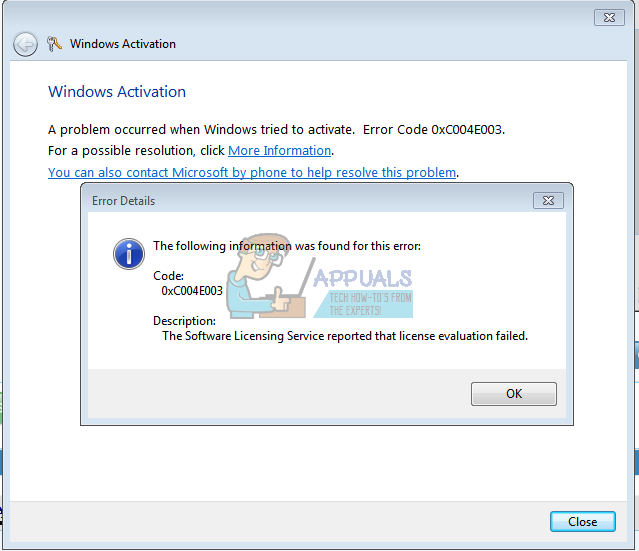

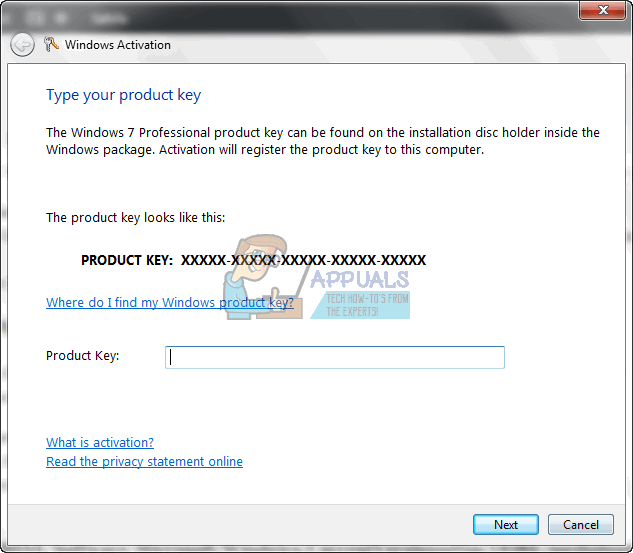
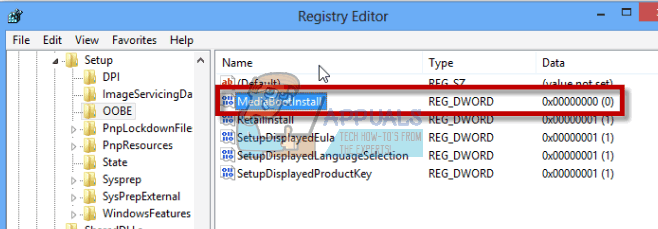
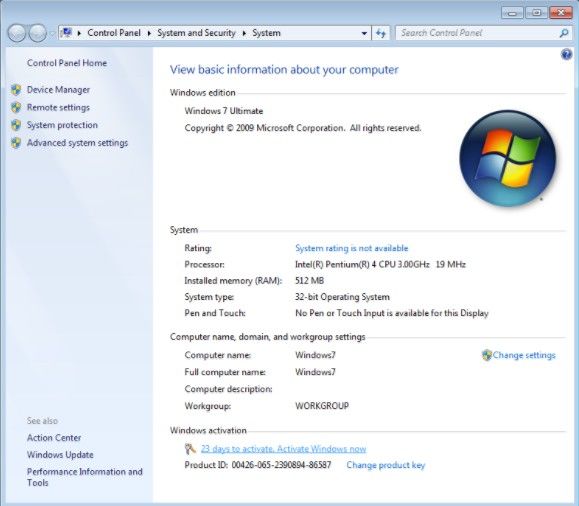
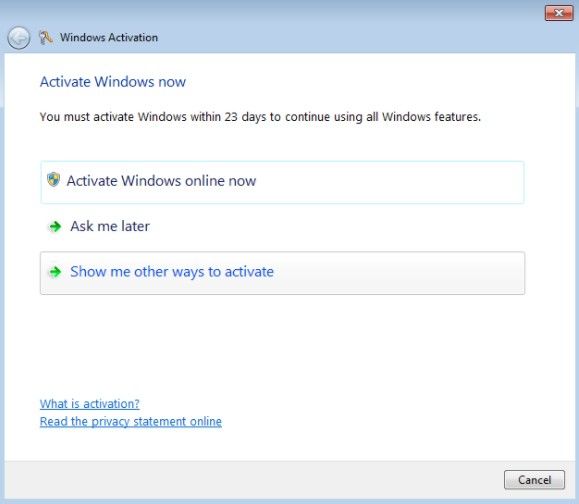
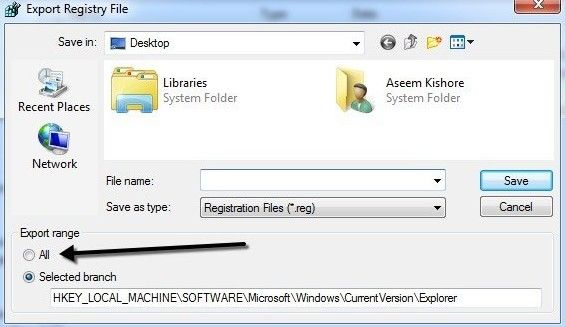
.jpg)