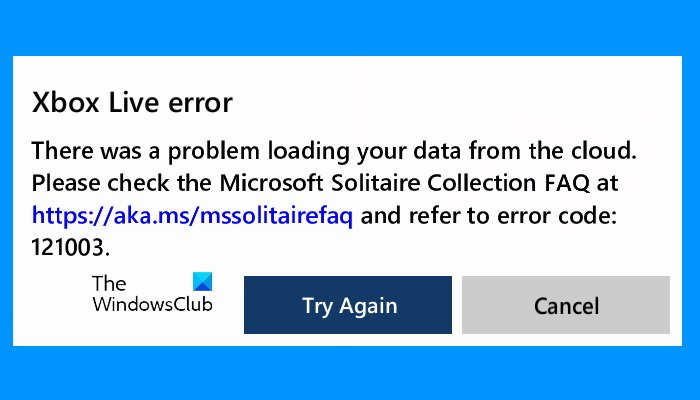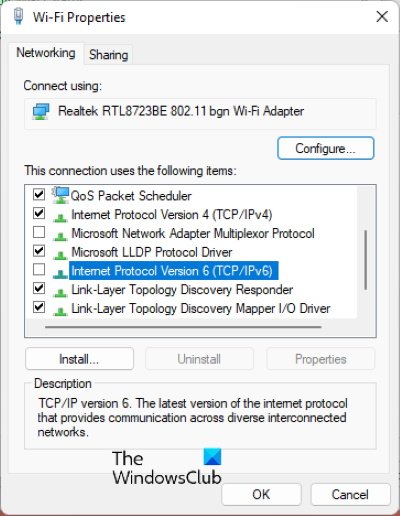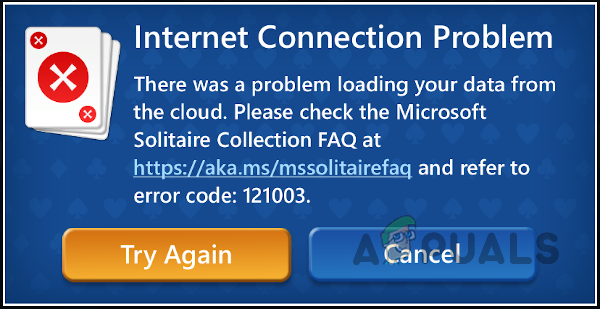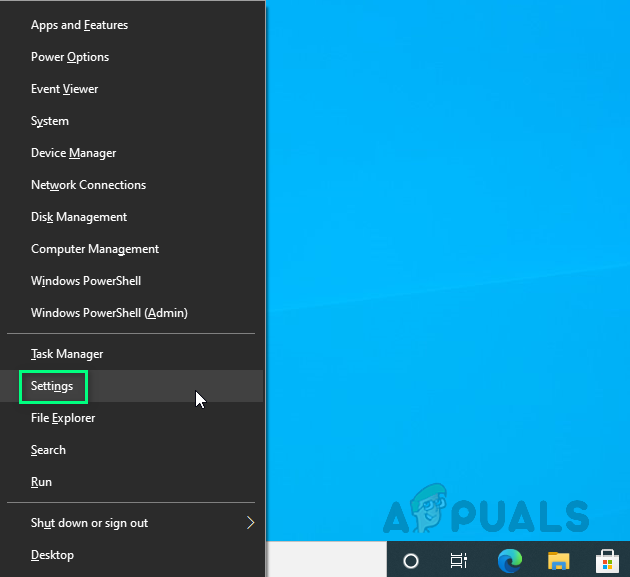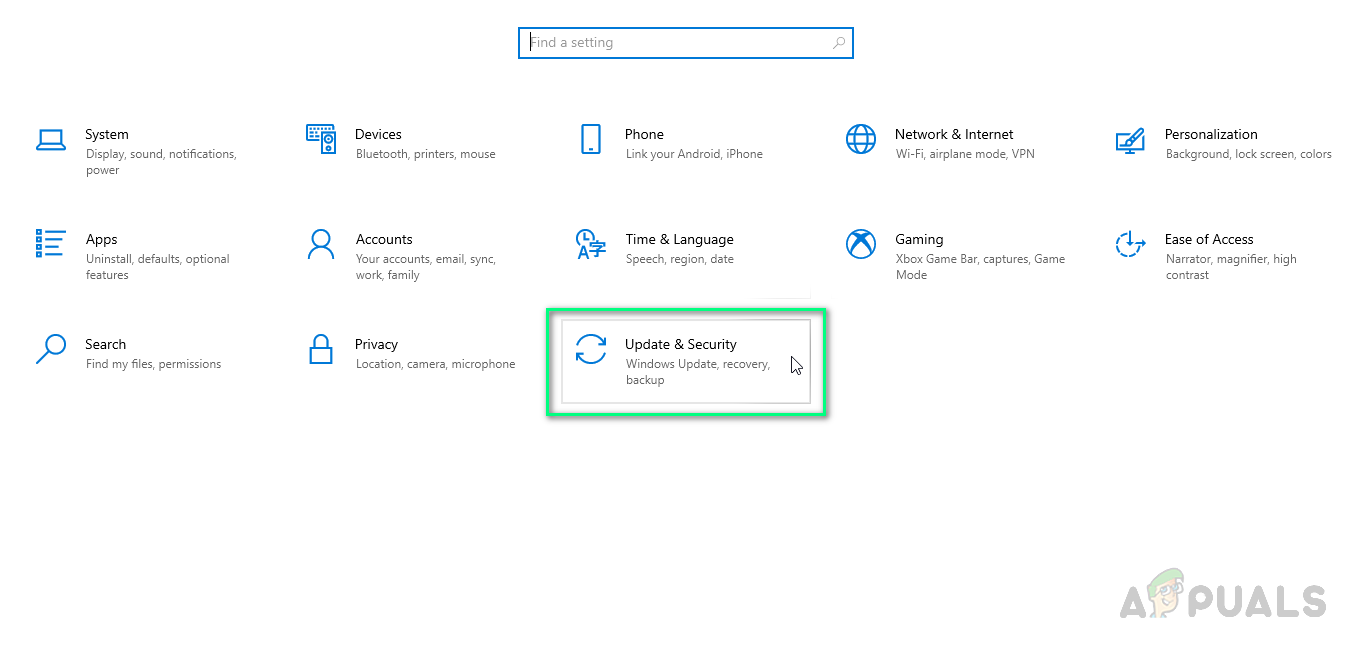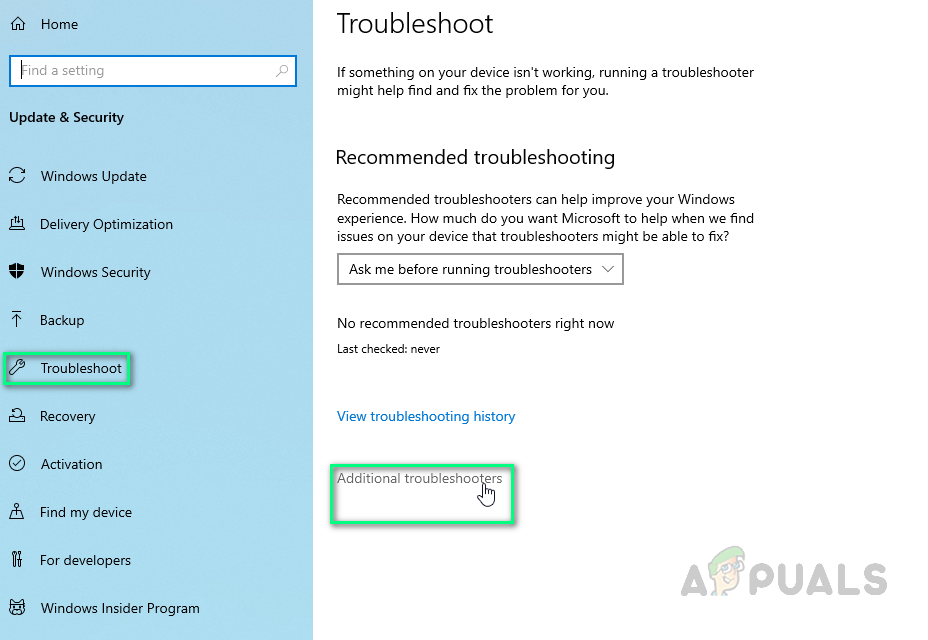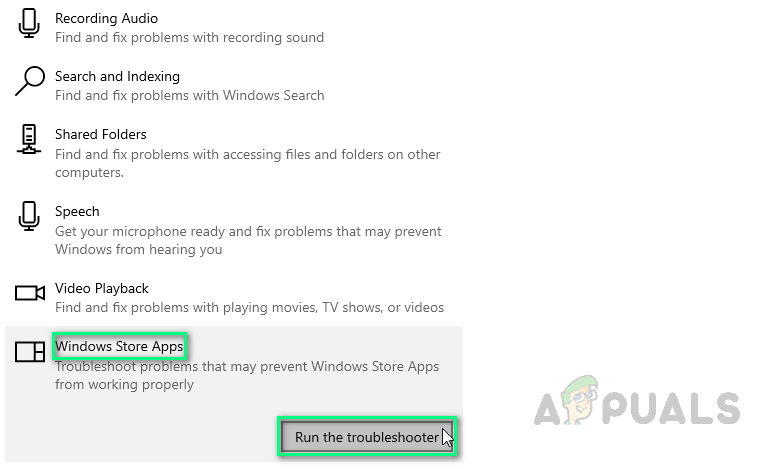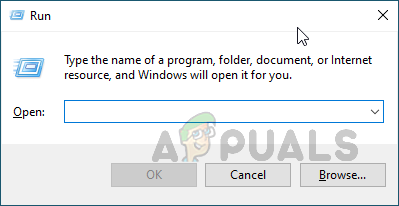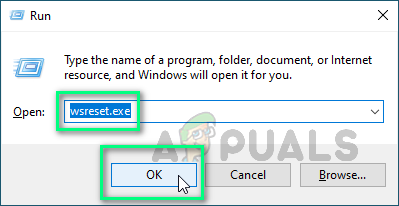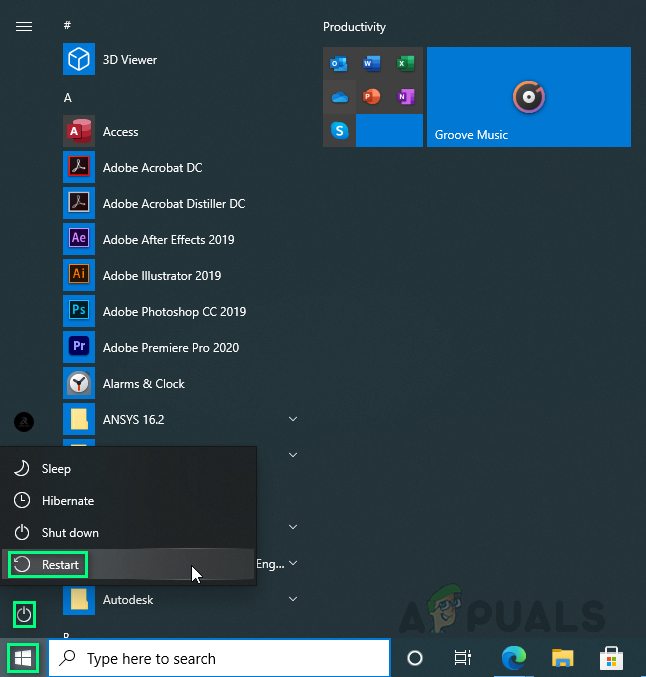Download PC Repair Tool to quickly find & fix Windows errors automatically
You may experience the Xbox Live error 121003 anytime while playing the Microsoft Solitaire Collection game. Xbox displays this error when some problem occurs while loading the saved game data from the cloud. When this error occurs, you will see the following message on your screen:
There was a problem loading your data from the cloud. Please check the Microsoft Solitaire Collection FAQ <URL> and refer to the error code: 121003.
Sometimes the error occurs due to a minor issue which can be fixed simply by restarting the device. Hence, when you encounter this error, the first thing that you should do is, restart your computer and see if it helps.
Why is there a code 121003 error on my computer?
The error code 121003 is related to the Microsoft Solitaire Collection game. When you play this game, your game data is saved both on your hard drive and in the cloud or on Xbox servers. Xbox retrieves the information from the data saved on the cloud so that you could continue from where you had left the last time. But if Xbox fails to load the saved Solitaire game data from the cloud or its servers, it throws the error 121003.
The following methods may help you fix the box Live error 121003.
- Check for updates in Microsoft Store
- Check the status of Xbox servers
- Disable IPv6 on your router
- Re-register Microsoft Solitaire Collection
- Delete Xbox Live credentials from Credentials Manager
Let’s have a detailed look at these troubleshooting suggestions.
1] Check for updates in Microsoft Store
The apps and games that are not up to date may throw several errors due to some bugs. Updating the app or game can sometimes fix the problems. Check the app for updates in Microsoft Store and install the updates if they are available.
2] Check the status of Xbox servers
We have explained earlier in this article that Xbox saves the game data on its server. If there is an issue with Xbox game servers, you may encounter several errors. Hence, before you jump to the conclusion that the issue is from your side, you should check the status of Xbox servers. If you find any issue with Xbox servers, you should wait till Microsoft solves the problem.
3] Disable IPv6 on your router
According to some users, the error was fixed when they disabled IPv6 on their router. You can also try this trick, maybe it will work for you too. The following instructions will help you with that:
- Launch Control Panel.
- Make sure that the View by mode is set to Category.
- Click Network and Internet.
- Now, click Network and Sharing Center.
- Click on your WiFi connection. This will open a new window.
- Click Properties.
- In the WiFi Properties, deselect the checkbox next to the Internet Protocol Version 6.
- Click OK to save the settings.
Now, check if the issue is fixed or not.
4] Re-register Microsoft Solitaire Collection
You can also try to re-register the app via Windows PowerShell and see if it brings any changes. To do this, first. launch the Windows PowerShell as an administrator and then copy and paste the following command into it. After that press Enter.
Get-AppxPackage -allusers *MicrosoftSolitaireCollection* | Foreach {Add-AppxPackage -DisableDevelopmentMode -Register “$($_.InstallLocation)AppXManifest.xml”}
5] Delete Xbox Live credentials from Credentials Manager
Delete the Xbox LIve credentials from the Credentials Manager and see if it brings any changes. Deleting the credentials won’t delete your saved game data. It will clear your login details only. The steps to do this are listed below:
- Click on the Windows search box and type Credentials Manager. Select the app from the results.
- Select the Windows Credentials.
- Look for the Xbox Live credentials in the Generic Credentials section.
- Select the Xbox Live credentials and click on the Remove button. Click Yes if a confirmation window appears.
- Launch the app. You will be prompted to enter your login details.
This should help.
What causes Microsoft Solitaire to display error 1170000?
You may encounter the Microsoft Solitaire error 1170000 when you try to sign in to Xbox Live before playing the Microsoft Solitaire Collection game. There are many causes of Microsoft Solitaire error 1170000, like an issue with the Xbox Live Services, registration of the Xbox Live app, etc.
Nishant is an Engineering graduate. He has worked as an automation engineer in the automation industry, where his work included PLC and SCADA programming. Helping his friends and relatives fix their PC problems is his favorite pastime.
Обновлено: 28.01.2023
- Сбросить коллекцию пасьянсов Microsoft
- Переустановите игру
- Запустите средство устранения неполадок приложения Windows 10
- Сброс кеша Магазина Windows
- Обновите систему Windows
- Обновление приложений Microsoft Store
- Переключиться на пасьянс
1. Сбросить коллекцию пасьянсов Microsoft
- Нажмите Win + I на клавиатуре.
- В Системных настройках выберите Система.
- Затем на левой панели этого окна нажмите Приложения и функции .
- Прокрутите и найдите запись с именем Коллекция пасьянсов Microsoft .
- Нажмите на эту запись и выберите Дополнительно .
- Теперь нажмите на кнопку сброса. В появившемся окне снова нажмите «Сброс».
Если у вас возникли проблемы с открытием приложения Настройка, обратитесь к этой статье, чтобы решить эту проблему.
2. Переустановите Microsoft Solitaire Collection.
Ваше окно поиска Windows отсутствует? Получите это прямо сейчас с помощью этого удобного руководства!
PowerShell перестал работать? Не позволяй этому испортить твой день. Исправьте это в несколько простых шагов из этого руководства.
3. Запустите средство устранения неполадок приложения Windows 10
Итак, перейдите на эту страницу и запустите специальный механизм устранения неполадок Microsoft. Это средство устранения неполадок специально создано для сканирования и исправления приложений, установленных на вашем компьютере, включая коллекцию Microsoft Solitaire.
Если средство устранения неполадок останавливается до завершения процесса, исправьте его с помощью этого полного руководства.
4. Сброс кеша Магазина Windows
Вы можете сбросить кэш Магазина Windows, так как это может решить проблему, когда Microsoft Solitaire Collection не запускает проблему в Windows 10. Вот что вам нужно сделать:
- Нажмите специальные клавиши Win + R на клавиатуре.
- Поле Run должно отображаться на вашем компьютере.
- Там введите wsreset.exe .
- Нажмите Enter .
- Перезагрузите компьютер с Windows 10 в конце.
5. Обновите систему Windows 10
Вы должны убедиться, что все доступные обновления установлены. Так:
- Нажмите горячие клавиши Win + I и выберите Обновление и безопасность .
- Нажмите Центр обновления Windows на левой панели главного окна.
- Просто примените все обновления, которые ждут вашего одобрения.
Не можете обновить Windows? Ознакомьтесь с этим руководством, которое поможет вам быстро их решить.
6. Обновите приложения Microsoft Store
- Откройте приложение Microsoft Store.
- В правом верхнем углу главного окна нажмите на свой аккаунт.
- Выберите «Загрузки», а затем «Проверить наличие обновлений».
- Следуйте любым другим подсказкам на экране и обновляйте свои приложения.
- Перезагрузите систему Windows 10 в конце.
Не можете обновить Магазин Microsoft? Не волнуйтесь, у нас есть правильное решение для вас.
7. Переключитесь в приложение пасьянс
Это скорее предложение, чем решение, и оно может быть действительно полезным. Мы предлагаем вам попробовать другие коллекции пасьянсов, которые могут стать реальной заменой пасьянсу Microsoft.Вот несколько примеров, которые вы можете установить на свой компьютер с Windows 10 и играть в них:
- Пасьянс HD
- Пасьянс Паук
- Простой пасьянс
Эти игры имеют другой дизайн, но все же по тем же правилам. Однако, если вы очень принципиальный человек, вы можете подождать, пока Microsoft не выпустит официальное решение этой проблемы.
Вы хотите проверить, не блокирует ли ваш брандмауэр определенные приложения? Следуйте простым шагам из этого руководства, чтобы узнать.
Кроме того, в настройках дисплея убедитесь, что для параметра по умолчанию установлено значение 125%, а не 150%, поскольку диалоговое окно, связанное с коллекцией пасьянсов Microsoft, может быть слишком большим, чтобы поместиться на экране, и это может привести к фактическим сбоям.
Кроме того, не забудьте поделиться своим опытом с нами и с другими пользователями, которые могут столкнуться с той же проблемой. Для получения дополнительных вопросов, обратитесь к разделу комментариев ниже.
Здравствуйте установил Windows 10 1803 начисто и возникла проблема с игрой, игра не видит интернет, но он есть.
This thread is locked. You can follow the question or vote as helpful, but you cannot reply to this thread.
Report abuse
Harassment is any behavior intended to disturb or upset a person or group of people. Threats include any threat of suicide, violence, or harm to another. Any content of an adult theme or inappropriate to a community web site. Any image, link, or discussion of nudity. Any behavior that is insulting, rude, vulgar, desecrating, or showing disrespect. Any behavior that appears to violate End user license agreements, including providing product keys or links to pirated software. Unsolicited bulk mail or bulk advertising. Any link to or advocacy of virus, spyware, malware, or phishing sites. Any other inappropriate content or behavior as defined by the Terms of Use or Code of Conduct. Any image, link, or discussion related to child pornography, child nudity, or other child abuse or exploitation.
Thanks for your feedback, it helps us improve the site.
Thanks for your feedback.
Да, ребята, уже многие столкнулись с этой проблемой.
Замечание: если вы живёте в России, и хотите не только ежедневно выполнять задания, но и проходить ещё испытания, то обязательно поставьте программу VPN-сервера. Иначе ваш российский провайдер не даст вам доступа к испытанию.
I’ve done that, no help to receive there. No one seems to know what the error code 121003 mean so I’m wondering why you are creating error codes that you don’t understand yourselves?
This thread is locked. You can follow the question or vote as helpful, but you cannot reply to this thread.
Report abuse
Harassment is any behavior intended to disturb or upset a person or group of people. Threats include any threat of suicide, violence, or harm to another. Any content of an adult theme or inappropriate to a community web site. Any image, link, or discussion of nudity. Any behavior that is insulting, rude, vulgar, desecrating, or showing disrespect. Any behavior that appears to violate End user license agreements, including providing product keys or links to pirated software. Unsolicited bulk mail or bulk advertising. Any link to or advocacy of virus, spyware, malware, or phishing sites. Any other inappropriate content or behavior as defined by the Terms of Use or Code of Conduct. Any image, link, or discussion related to child pornography, child nudity, or other child abuse or exploitation.
I have reset the latest Windows10-update to the version before and now everything runs okay. the update is the problem.
I have been tempted to do that but I am using auto update so it will eventually fail again. I am hoping someone at Microsoft figures it out sooner than later. Just out of curiosity, what is an easy way to roll back to a different update? Thanks.
Report abuse
Harassment is any behavior intended to disturb or upset a person or group of people. Threats include any threat of suicide, violence, or harm to another. Any content of an adult theme or inappropriate to a community web site. Any image, link, or discussion of nudity. Any behavior that is insulting, rude, vulgar, desecrating, or showing disrespect. Any behavior that appears to violate End user license agreements, including providing product keys or links to pirated software. Unsolicited bulk mail or bulk advertising. Any link to or advocacy of virus, spyware, malware, or phishing sites. Any other inappropriate content or behavior as defined by the Terms of Use or Code of Conduct. Any image, link, or discussion related to child pornography, child nudity, or other child abuse or exploitation.
1 person found this reply helpful
Thanks for your feedback, it helps us improve the site.
Thanks for your feedback.
Майкрософт занимается скрытым майнингом? Обрубок весом в несколько десятков мегабайт жрет больше ресурсов, чем полноценная игра в десятки гигабайт. И что характерно, эти нагрузки начались после обновы 1803, как и ошибка 121003, которая никакими способами не устраняется. На смартфоне под ОС Андроид эта ошибка тоже есть. Подозреваю, эта ошибка как-то связана с аккаунтами.
Report abuse
Harassment is any behavior intended to disturb or upset a person or group of people. Threats include any threat of suicide, violence, or harm to another. Any content of an adult theme or inappropriate to a community web site. Any image, link, or discussion of nudity. Any behavior that is insulting, rude, vulgar, desecrating, or showing disrespect. Any behavior that appears to violate End user license agreements, including providing product keys or links to pirated software. Unsolicited bulk mail or bulk advertising. Any link to or advocacy of virus, spyware, malware, or phishing sites. Any other inappropriate content or behavior as defined by the Terms of Use or Code of Conduct. Any image, link, or discussion related to child pornography, child nudity, or other child abuse or exploitation.
1 person found this reply helpful
Thanks for your feedback, it helps us improve the site.
Thanks for your feedback.
I have been getting 121003 for over 2 weeks now and I am still using 1709 — no update yet. Just an FYI.
Report abuse
Harassment is any behavior intended to disturb or upset a person or group of people. Threats include any threat of suicide, violence, or harm to another. Any content of an adult theme or inappropriate to a community web site. Any image, link, or discussion of nudity. Any behavior that is insulting, rude, vulgar, desecrating, or showing disrespect. Any behavior that appears to violate End user license agreements, including providing product keys or links to pirated software. Unsolicited bulk mail or bulk advertising. Any link to or advocacy of virus, spyware, malware, or phishing sites. Any other inappropriate content or behavior as defined by the Terms of Use or Code of Conduct. Any image, link, or discussion related to child pornography, child nudity, or other child abuse or exploitation.
1 person found this reply helpful
Thanks for your feedback, it helps us improve the site.
Thanks for your feedback.
Report abuse
Harassment is any behavior intended to disturb or upset a person or group of people. Threats include any threat of suicide, violence, or harm to another. Any content of an adult theme or inappropriate to a community web site. Any image, link, or discussion of nudity. Any behavior that is insulting, rude, vulgar, desecrating, or showing disrespect. Any behavior that appears to violate End user license agreements, including providing product keys or links to pirated software. Unsolicited bulk mail or bulk advertising. Any link to or advocacy of virus, spyware, malware, or phishing sites. Any other inappropriate content or behavior as defined by the Terms of Use or Code of Conduct. Any image, link, or discussion related to child pornography, child nudity, or other child abuse or exploitation.
Thanks for your feedback, it helps us improve the site.
Thanks for your feedback.
have been getting error code 121003 cannot connect with internet
Report abuse
Harassment is any behavior intended to disturb or upset a person or group of people. Threats include any threat of suicide, violence, or harm to another. Any content of an adult theme or inappropriate to a community web site. Any image, link, or discussion of nudity. Any behavior that is insulting, rude, vulgar, desecrating, or showing disrespect. Any behavior that appears to violate End user license agreements, including providing product keys or links to pirated software. Unsolicited bulk mail or bulk advertising. Any link to or advocacy of virus, spyware, malware, or phishing sites. Any other inappropriate content or behavior as defined by the Terms of Use or Code of Conduct. Any image, link, or discussion related to child pornography, child nudity, or other child abuse or exploitation.
Thanks for your feedback, it helps us improve the site.
Thanks for your feedback.
Report abuse
Harassment is any behavior intended to disturb or upset a person or group of people. Threats include any threat of suicide, violence, or harm to another. Any content of an adult theme or inappropriate to a community web site. Any image, link, or discussion of nudity. Any behavior that is insulting, rude, vulgar, desecrating, or showing disrespect. Any behavior that appears to violate End user license agreements, including providing product keys or links to pirated software. Unsolicited bulk mail or bulk advertising. Any link to or advocacy of virus, spyware, malware, or phishing sites. Any other inappropriate content or behavior as defined by the Terms of Use or Code of Conduct. Any image, link, or discussion related to child pornography, child nudity, or other child abuse or exploitation.
Thanks for your feedback, it helps us improve the site.
Thanks for your feedback.
Error code 121003 NOT solved. Some people are rolling back their Windows 10 updates to earlier versions but that is only a patch until the next update. I guess we’ll have to wait for Microsoft to surprise us!! LOL
Report abuse
Harassment is any behavior intended to disturb or upset a person or group of people. Threats include any threat of suicide, violence, or harm to another. Any content of an adult theme or inappropriate to a community web site. Any image, link, or discussion of nudity. Any behavior that is insulting, rude, vulgar, desecrating, or showing disrespect. Any behavior that appears to violate End user license agreements, including providing product keys or links to pirated software. Unsolicited bulk mail or bulk advertising. Any link to or advocacy of virus, spyware, malware, or phishing sites. Any other inappropriate content or behavior as defined by the Terms of Use or Code of Conduct. Any image, link, or discussion related to child pornography, child nudity, or other child abuse or exploitation.
Thanks for your feedback, it helps us improve the site.
Thanks for your feedback.
The following update fixed my problem:
June 21, 2018—KB4284822 (OS Build 16299.522)
Applies to: Windows 10 version 1709
Report abuse
Harassment is any behavior intended to disturb or upset a person or group of people. Threats include any threat of suicide, violence, or harm to another. Any content of an adult theme or inappropriate to a community web site. Any image, link, or discussion of nudity. Any behavior that is insulting, rude, vulgar, desecrating, or showing disrespect. Any behavior that appears to violate End user license agreements, including providing product keys or links to pirated software. Unsolicited bulk mail or bulk advertising. Any link to or advocacy of virus, spyware, malware, or phishing sites. Any other inappropriate content or behavior as defined by the Terms of Use or Code of Conduct. Any image, link, or discussion related to child pornography, child nudity, or other child abuse or exploitation.
1 person found this reply helpful
Thanks for your feedback, it helps us improve the site.
Thanks for your feedback.
I had the same thing happen to me on two PCs. Also on my new MS Surface Book 2. No help anywhere on a permanent fix. Help.
Report abuse
Harassment is any behavior intended to disturb or upset a person or group of people. Threats include any threat of suicide, violence, or harm to another. Any content of an adult theme or inappropriate to a community web site. Any image, link, or discussion of nudity. Any behavior that is insulting, rude, vulgar, desecrating, or showing disrespect. Any behavior that appears to violate End user license agreements, including providing product keys or links to pirated software. Unsolicited bulk mail or bulk advertising. Any link to or advocacy of virus, spyware, malware, or phishing sites. Any other inappropriate content or behavior as defined by the Terms of Use or Code of Conduct. Any image, link, or discussion related to child pornography, child nudity, or other child abuse or exploitation.
Thanks for your feedback, it helps us improve the site.
Thanks for your feedback.
Microsoft did something to correct problems with the new Windows 10 fairly recently. Also the Microsoft Solitaire Collection app updated. I no longer having problems with Windows 10 or the games.
I never saw an acknowledgment of the fix but something happened. The 121003 pops up when Microsoft cannot attach to the cloud data for the Xbox games. There is an option now to use the cloud data which will allow you to play and Xbox will save your data. Many of us have tried and failed to find technical help from Microsoft and Xbox for the error code. Basically there is no help for the code. It’s just an announcement that Microsoft cannot reach cloud data. The only thing I’ve found that works is bypassing the cloud data.
I have auto-install for updates too. I knew going back to the older version of Windows 10 would not be a permanent solution.
Эти ошибки могут быть вызваны потерей сетевого подключения или недоступностью службы онлайн-игр. Они также могут отображаться, когда вы пытаетесь сохранить игру, или файлы игры повреждены.
Обычно Microsoft выпускает коды ошибок (в основном известные) и соответствующие им проблемы, поэтому, если ваш код ошибки начинается с 101, что-то не так с функцией новостей или в манифесте отсутствует файл.
Ошибка с кодом 107 означает, что что-то мешает загрузке игры, поэтому вам необходимо проверить подключение к Интернету, антивирусную программу и убедиться, что игра находится в белом списке.
Если вы получаете Ошибка пасьянса 124 или ошибку 101_107 , это, вероятно, относится к этому диапазону проблем, но вот некоторые известные решения, которые помогут решить эту проблему.
- Запустите приложение устранения неполадок
- Запустите средство устранения неполадок Центра обновления Windows
- Убедитесь, что обновления Windows не «зависли»
- Проверьте, не работает ли Xbox Live
- Создайте новый профиль пользователя и попробуйте настроить оттуда
- Удалите и переустановите Microsoft Solitaire Collection
- Убедитесь, что ваш брандмауэр/антивирус не блокирует приложение
- Очистите кеш Магазина Windows
- Удалите и переустановите игру с помощью чистого кеша Магазина Windows
- Очистить кэш диска
Решение 1. Запустите средство устранения неполадок приложения.
Это устраняет некоторые проблемы, препятствующие запуску приложений, такие как разрешение экрана и неправильные настройки учетной записи или безопасности.
- Нажмите Просмотреть все на левой панели.
- Выберите Приложения для магазина Windows .
- Следуйте инструкциям, чтобы запустить приложение устранения неполадок
Проверьте, можете ли вы снова играть в пасьянс. Если нет, перейдите к следующему решению.
Решение 2. Запустите средство устранения неполадок Центра обновления Windows
Этот инструмент автоматически обнаруживает и исправляет большинство неверных настроек на вашем компьютере, которые приводят к ошибке Solitaire 124/101_107 /, и не позволяют запускать какие-либо обновления.
- Нажмите Пуск .
- В поле поиска введите Устранение неполадок > и нажмите Enter.
- Нажмите Просмотреть все на левой панели.
- Выберите Центр обновления Windows .
- Запустите средство устранения неполадок Центра обновления Windows и следуйте инструкциям на экране
Решение 3. Убедитесь, что обновления Windows не «зависли»
Если вы проверили наличие обновлений Windows и проблем не было, попробуйте проверить, не застряли ли некоторые обновления, потому что некоторые застряли по разным причинам.
- Нажмите Пуск .
- В поле поиска введите Обновления Windows .
- Нажмите Проверить наличие обновлений .
- Нажмите Проверить сейчас .
- Нажмите Подробнее .
- Установите любые обновления, которые вы можете найти, которые не были установлены, включая дополнительные
- Перезагрузите компьютер
Решение 4. Проверьте, не работает ли Xbox Live
Иногда сеть на Xbox выходит из строя, и в этом случае вы можете проверить и войти в систему, а затем нажать «Поддержка», чтобы узнать, говорит ли он «Служба Xbox активна» или «Служба Xbox ограничена» или «Служба Xbox выключена». Он закрыт или ограничен, вы не сможете войти в свою игру, пока она не будет исправлена.
- ТАКЖЕ ЧИТАЙТЕ: лучшие приложения для пасьянсов для пользователей Windows 10, 8.1 или 7
Решение 5. Создайте новый профиль пользователя и попробуйте настроить его оттуда
Вы можете создать новый профиль пользователя, затем изменить настройки на привилегии администратора и проверить, сохраняется ли ошибка пасьянса 124/101_107 /.
Вот как вы можете создать новый профиль пользователя:
- Нажмите Семья и другие пользователи .
- Нажмите Добавить кого-то еще на этот компьютер .
- Заполните форму с именем пользователя и паролем. Ваша новая учетная запись пользователя будет создана.
- Нажмите Изменить тип аккаунта .
- Нажмите стрелку раскрывающегося списка и выберите Администратор , чтобы установить уровень учетной записи администратора.
- Перезагрузите компьютер
- Войдите в новую учетную запись, которую вы только что создали
Если проблема исчезнет, это может означать, что ваш другой профиль пользователя поврежден. Вы можете попробовать следующее в случае испорченного профиля пользователя:
- В новой учетной записи используйте ее для понижения вашей обычной учетной записи.
- Нажмите Применить или Хорошо .
- Поднимите свою старую учетную запись до уровня администратора по умолчанию
- Промойте и повторите несколько раз, так как это поможет устранить любые искажения
- Оставьте свой аккаунт как Администратор
- ТАКЖЕ ЧИТАЙТЕ: Microsoft Solitaire Collection не запустится в Windows 10 [FIX]
Решение 6. Удалите и переустановите Microsoft Solitaire Collection
Если вы обычно не входите в Solitaire, удаление приложения приведет к удалению всех ваших игр и прогресса. Если вы войдете в Solitaire перед удалением, все ваши данные будут сохранены в облаке, и все сохраненные игры не будут потеряны при удалении и переустановке Microsoft Solitaire Collection. Затем вы можете выбрать, где остановились в игре, в которую играете в данный момент.
- Нажмите Пуск .
- В поле поиска введите Коллекция пасьянсов Microsoft .
- Щелкните правой кнопкой мыши плитку приложения Коллекция Microsoft Solitaire и выберите Удалить.
- Перезагрузите компьютер
- Нажмите правой кнопкой мыши Пуск .
- Выберите Выполнить .
- Введите wsreset.exe и нажмите клавишу ВВОД. Откроется Microsoft Store, и вы сможете переустановить коллекцию Microsoft Solitaire.
Решение 7. Убедитесь, что ваш брандмауэр/антивирус не блокирует приложение
Иногда наличие нескольких брандмауэров, антивирусных или вредоносных программ может иногда мешать вам выполнять определенные задачи или запускать процессы на вашем компьютере.
Если это является причиной проблемы, временно отключите любой из трех, а затем попробуйте войти снова.
Обязательно включите эти программы сразу же после того, как вы это сделаете, чтобы хакеры, вирусы и черви не повредили вашу систему.
Действия по разблокировке игры (или любого приложения, которому требуется доступ к Xbox Live) могут отличаться в зависимости от используемого вами антивирусного или брандмауэрного программного обеспечения. Ознакомьтесь с документацией на антивирусную программу или брандмауэр, чтобы открыть настройки и убедиться, что программа не блокирует приложение. Если ваш антивирус или брандмауэр имеет «белый список» приложения, убедитесь, что ваши игры с Xbox Live включены в этот список.
- ТАКЖЕ ЧИТАЙТЕ: вот что нужно делать, когда антивирус блокирует файлы EXE против вашей воли
Решение 8. Очистите кеш Магазина Windows
- Нажмите правой кнопкой мыши Пуск .
- Выберите Выполнить .
- Введите wsreset.exe и нажмите клавишу ввода. Это запустит Windows Store с очищенным кешем. После этого вы можете проверить, исчезла ли ошибка пасьянса 124/101_107 /.
Решение 9. Удалите и переустановите игру, используя чистый кэш Магазина Windows.
Это должно быть одним из последних средств. Убедитесь, что вы подключены к Xbox и сохраните данные игры. Если не подключен, вы можете потерять весь свой игровой прогресс.
- Щелкните правой кнопкой мыши значок приложения Solitaire и выберите «Удалить».
- Нажмите правой кнопкой мыши Пуск .
- Выберите Выполнить .
- Введите wsreset.exe и нажмите Enter
- Магазин Windows запустится для вас с чистым кешем
- Перейдите в Настройки .
- В меню настроек выберите Обновления приложений .
Решение 10. Очистить кэш диска
Это еще один последний метод. Подключитесь к Xbox Live и сохраните свои данные, прежде чем делать это, иначе вы потеряете весь свой игровой прогресс.
- Закройте все свои игры, используя ALT + F4 во время работы
- Нажмите Пуск .
- Выберите Проводник .
- Нажмите на вкладку Вид в верхней части.
- Установите флажок Скрытые элементы .
Были ли какие-либо из этих решений полезными? Дайте нам знать в комментариях ниже.
Читайте также:
- Как запустить ultimate doom
- Deus ex breach системные требования
- Замена seminole в гта 5
- Как установить аддон для industrial craft 2
- Quantum break системные требования
Плавный игровой процесс — требование каждого увлеченного геймера, но иногда пользователи сталкиваются с кодом ошибки 121003, из-за которого им сложно наслаждаться своей любимой игрой. В результате компьютер становится медленным или начинает зависать, возникают проблемы с запуском и выключением, а также плохая реакция различных приложений. Об этой ошибке сообщается как об огромном ограничении доступа к самой популярной игре MS Solitaire Collection. Такая ситуация действительно создает раздражающую среду.
Что вызывает код ошибки MS Solitaire Collection 121003?
Мы изучили отзывы пользователей и получили ценные комментарии от экспертов, чтобы лучше узнать причины. Прежде чем перейти к решениям, мы обсудим причины, чтобы вы лучше понимали весь сценарий. Это предоставит вам полную информацию об ошибке, с которой вы столкнулись.
- Неудачная установка: Иногда ошибка Code 121003 появляется сразу после установки новой программы на ваш компьютер. Это происходит, когда удаление предыдущей программы не удалось. Следовательно, ваш компьютер страдает этой ошибкой.
- Вредоносное ПО: Иногда причиной этой ошибки является вредоносное ПО. Программное обеспечение, такое как шпионское ПО, вирусы или рекламное ПО, может иногда вызывать эту ошибку.
- Сложность подключения к серверу: В большинстве случаев эта ошибка возникает, когда у вас возникают проблемы с загрузкой данных из облака. Когда вы не можете подключить серверы Xbox Live к своему ПК, именно тогда вы можете столкнуться с этой ошибкой.
- Windows не обновляется: Устаревшая версия не выдерживает требований MS Solitaire Collection. Таким образом, это становится препятствием для плавного выполнения пасьянса.
Запустите средство устранения неполадок приложений Магазина Windows и сбросьте кэш WS
Средство устранения неполадок Windows доступно для автоматической диагностики и решения различных проблем с ПК. Устраняя неполадки, вы не можете ожидать, что все проблемы будут решены, но в большинстве случаев это решение, которое действительно работает. Кроме того, поврежденный кеш может создавать проблемы при запуске некоторых приложений. Сброс кеша Магазина Windows был решением, которое многие пользователи сочли весьма полезным. Запустите средство устранения неполадок приложений Магазина Windows, выполнив следующие действия:
-
Нажмите Клавиша Windows + X > Настройки.
Image -
Прокрутите вниз и выберите Обновление и безопасность.
Image -
Выбирать Устранение неполадок> Дополнительные средства устранения неполадок.
Image -
Прокрутите экран вниз и нажмите Приложения Магазина Windows> Запустите устранение неполадок.
Image
Теперь сбросьте Кэш Магазина Windows. Следуйте инструкциям, приведенным ниже:
-
-
Нажмите Windows + R на клавиатуре. Появится диалоговое окно «Выполнить».
Image -
Тип wsreset.exe в диалоговом окне и нажмите ОК. Это позволит сбросить приложение Магазина Windows.
Image -
Сейчас, Запустить снова ПК. Компьютер загрузится через несколько секунд.
Image
-
Smooth gameplay is the demand of every enthusiastic gamer but sometimes, users face the Error Code 121003 that makes it difficult for them to enjoy their favorite game. Resultantly, the PC becomes slow or starts freezing, suffers start and shut down issues, and poor responding of various apps. This error is notified as a huge restriction to access the most-liked game MS Solitaire Collection. Such a situation creates an irritating environment indeed.
We reviewed the feedback from users and got valuable comments from the experts to get a better knowledge of the causes. Before going towards the solutions, we will discuss the causes to give you a better understanding of the whole scenario. This will equip you with entire information regarding the error you’re facing.
- Unsuccessful Install: Sometimes Code 121003 error appears right after the installation of a new program on your PC. This happens when the uninstallation of a previous program was unsuccessful. Consequently, your PC suffers this error.
- Malware: Sometimes, malicious software is responsible for this error. Software like spyware, viruses, or adware may cause this error to develop at times.
- Difficulty in Connecting to Server: Most of the time this error occurs when you are having issues in loading data from the cloud. When you cannot connect Xbox Live servers to your PC that is the time you may face this error.
- Windows is not updated: The outdated version cannot withstand the demands of MS Solitaire Collection. So it becomes a hindrance in running the Solitaire smoothly.
Run Windows Store Apps Troubleshooter & Reset WS Cache
The Windows Troubleshooter is available for diagnosing and solving various PC problems automatically. By troubleshooting, you can’t expect all the issues to be solved but most of the time it is the solution that really works. Furthermore, the corrupt cache can create problems in running some apps. Resetting Windows Store Cache was the solution that many users found quite helpful. Run the Windows Store Apps Troubleshooter by following the steps given below:
- Press Windows key + X > Settings.
Opening Windows Settings - Scroll down and select Update & Security.
Navigating Update & Security Settings - Choose Troubleshoot > Additional troubleshooters.
Navigating Additional Troubleshooters - Scroll down the screen and click Windows Store Apps > Run the Troubleshoot.
Troubleshooting Windows Store Apps
Now, reset the Windows Store Cache. Follow the steps given below:
-
- Press Windows + R on the keyboard. The Run dialog box appears.
Run Dialogue Box - Type wsreset.exe in the dialogue box and click OK. This will enable the Windows Store app to reset.
Running wsreset.exe Command - Now, Restart the PC. The computer will boot up in a few seconds.
Restarting PC
- Press Windows + R on the keyboard. The Run dialog box appears.
Kevin Arrows
Kevin Arrows is a highly experienced and knowledgeable technology specialist with over a decade of industry experience. He holds a Microsoft Certified Technology Specialist (MCTS) certification and has a deep passion for staying up-to-date on the latest tech developments. Kevin has written extensively on a wide range of tech-related topics, showcasing his expertise and knowledge in areas such as software development, cybersecurity, and cloud computing. His contributions to the tech field have been widely recognized and respected by his peers, and he is highly regarded for his ability to explain complex technical concepts in a clear and concise manner.
Back to top button
- Remove From My Forums
-
Вопрос
-
I cannot find a fix for this error code
Все ответы
-
Hello
Option 1. Open Start > Settings > Apps > Apps & features
Scroll down to this App
Select this App
Click Advanced options
Click Reset
Restart
Go to store and see if there is any update for this application. If yes, update.Option 2. Try clearing Windows Store Cache
Press Winkey + R to open Run box
Type WSreset.exe
Press Ok
You’ll receive a message the cache is clearedOption 3. Try using App Troubleshooter
https://support.microsoft.com/en-us/help/402749…Option 4. Uninstall and reinstall
Uninstall it using Windows 10 Store App Unistaller
https://gallery.technet.microsoft.com/scriptcen…
Download and install from Windows Store again
Regards, Regin Ravi
-
Regin, will one of those options cause me to lose all my data — that is, all the challenges I’ve won over the last year. I’d hate to have to start over!!!!! Thanks for your help.
George
-
Hi,
Have you login a microsoft account, so that the data of the game will upload to xbox?
Although you uninstall the game, next time you install it and login, it will save your challenges.
Please remember to mark the replies as answers if they help.
If you have feedback for TechNet Subscriber Support, contact
tnmff@microsoft.com.-
Предложено в качестве ответа
9 июля 2018 г. 9:45
-
Предложено в качестве ответа
-
If you have any problems, please feel free to let me know.
Please remember to mark the replies as answers if they help.
If you have feedback for TechNet Subscriber Support, contact
tnmff@microsoft.com.