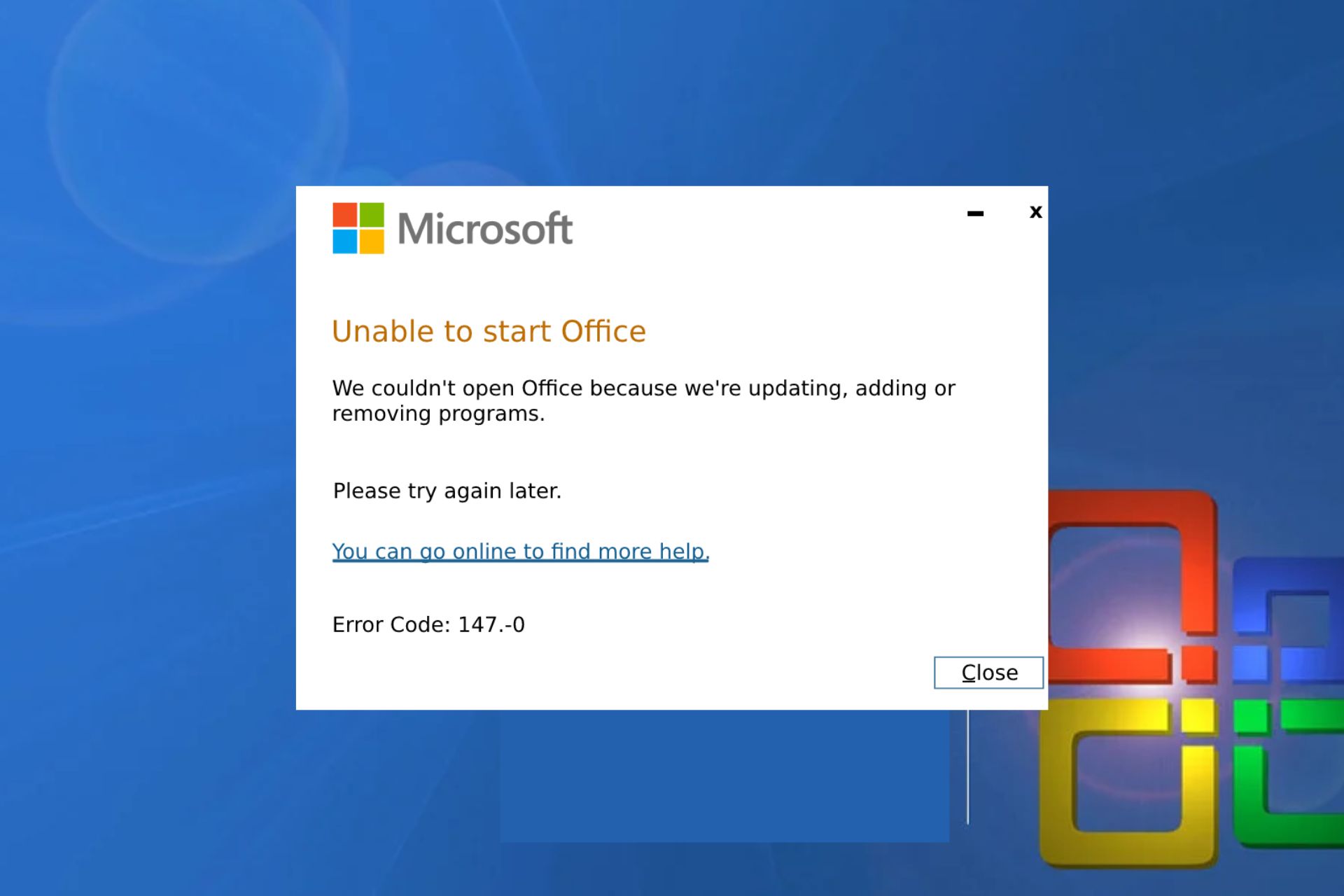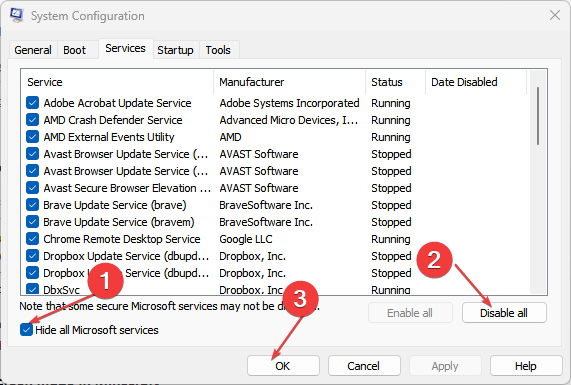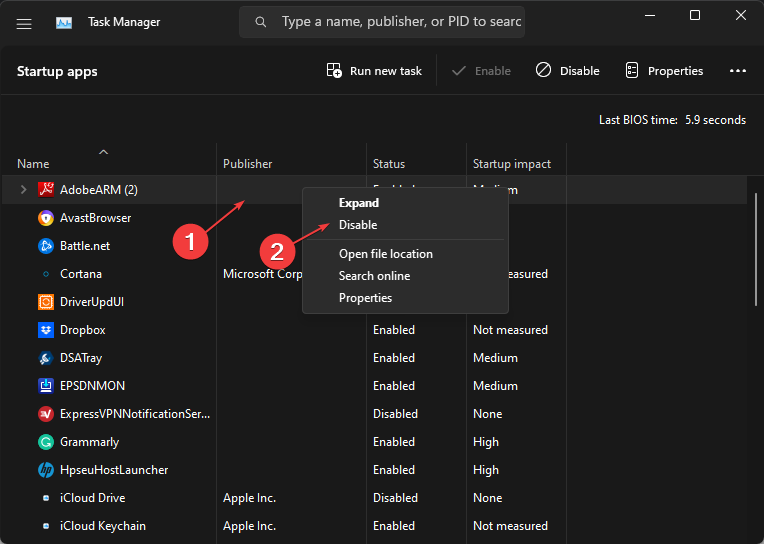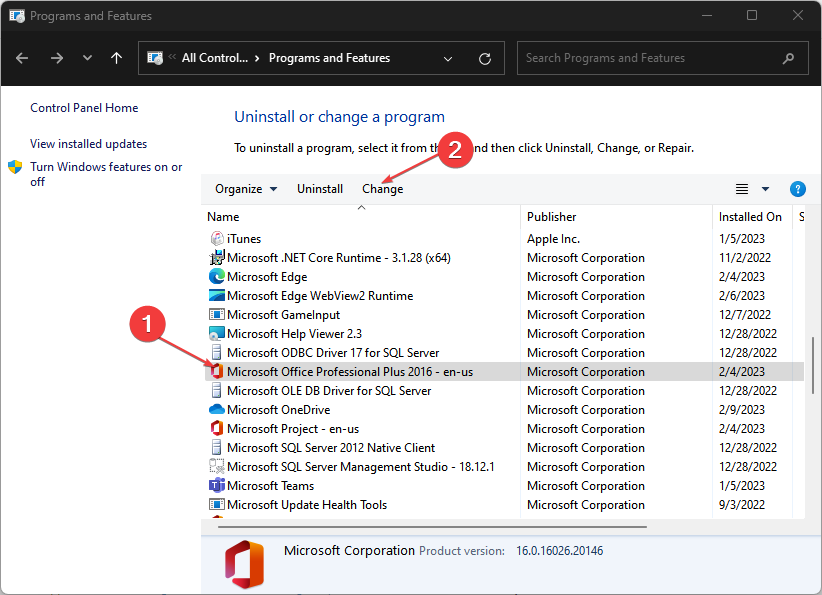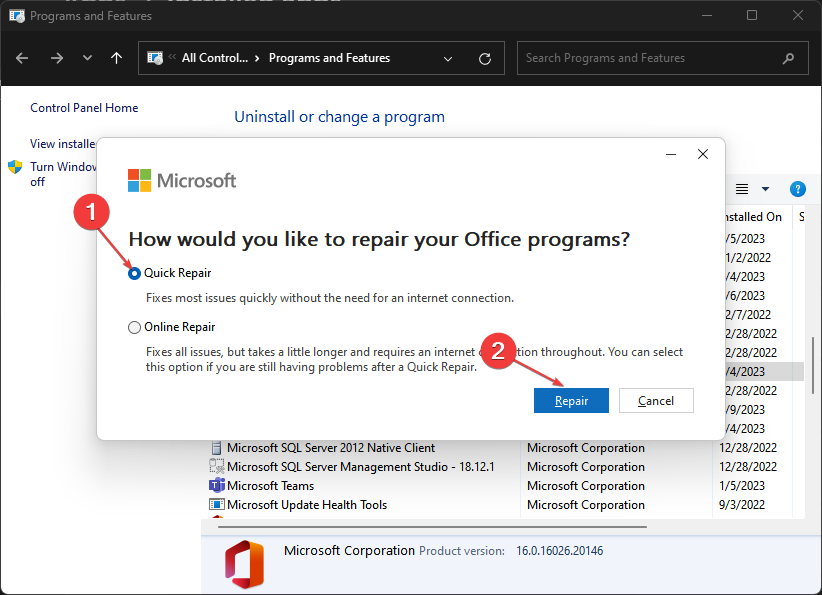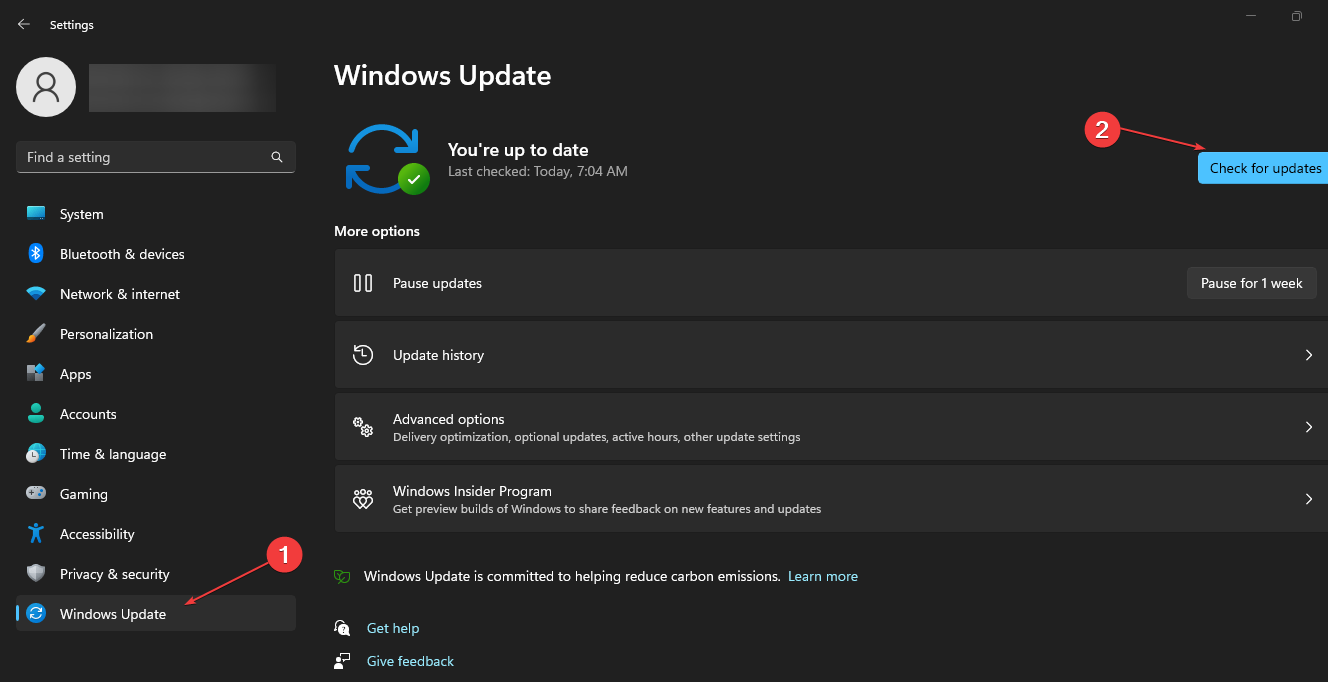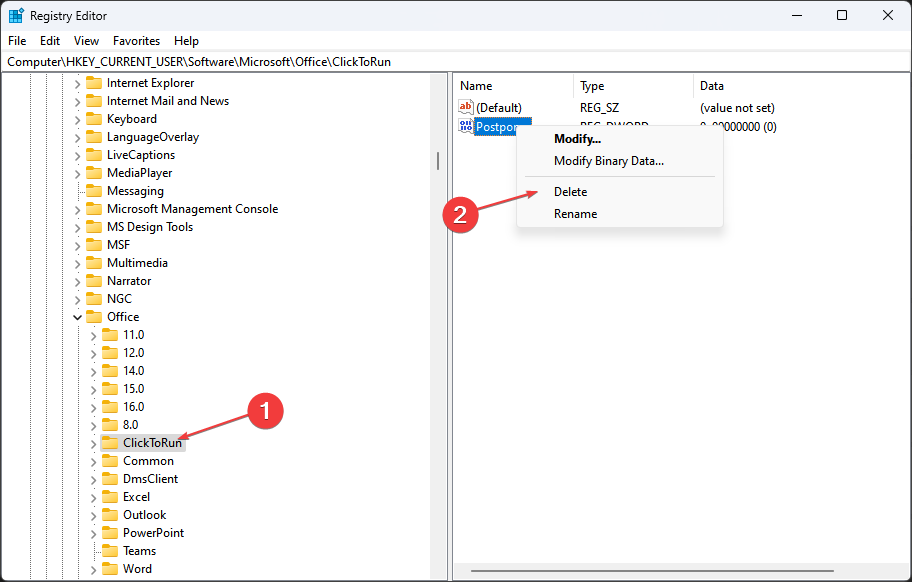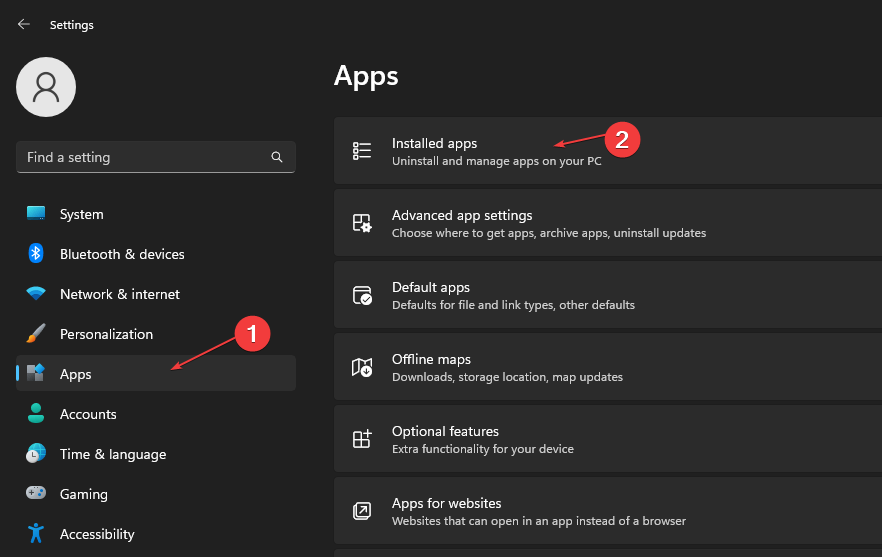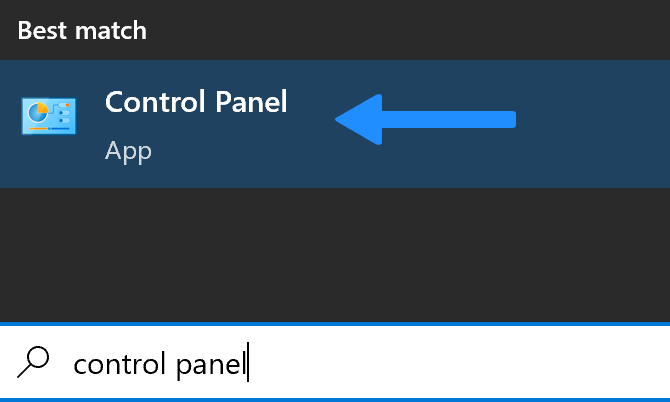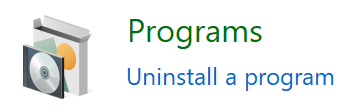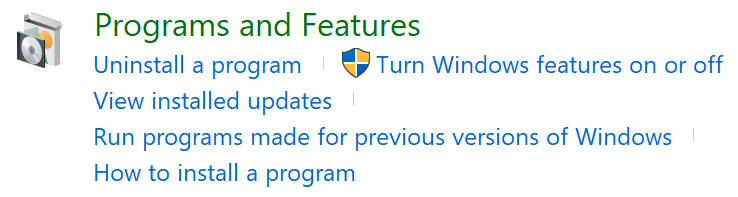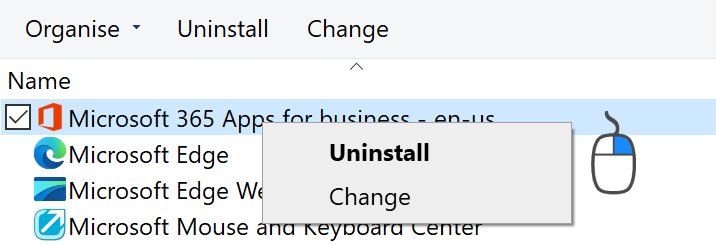Пользователи могут столкнуться с множеством ошибок при использовании приложения Microsoft Office на своих ПК. Эти ошибки могут возникать из-за многочисленных проблем, связанных с программным обеспечением. Однако ошибка Microsoft Office «Невозможно запустить Office» с кодом 147-0 является одной из распространенных ошибок, на которые жалуются пользователи.
Это не позволяет пользователям получать доступ к приложению и использовать его услуги. Кроме того, вы можете ознакомиться с нашим руководством о том, как устранить код ошибки Microsoft Office 30204-44 на вашем ПК.
Что вызывает код ошибки Microsoft Office 147-0
Ошибка «Невозможно запустить офис» с кодом 147-0 в Microsoft Office может быть вызвана многими факторами, начиная от проблем с приложением или вашим ПК. Вот некоторые причины:
- Поврежденные системные файлы. Программное обеспечение Office может быть повреждено из-за поврежденных системных файлов на вашем компьютере. Они заставляют систему неправильно взаимодействовать с приложением, что приводит к ошибкам. Таким образом, когда у вас есть поврежденные системные файлы или отсутствующие файлы, это может повлиять на производительность вашей системы, вызывая код ошибки 147-0 в Microsoft Office.
- Вредоносное ПО или вирусная инфекция. Наличие вредоносного ПО или вирусной инфекции на вашем компьютере может повлиять на работающие на нем приложения. Он может заземлить приложение Office, препятствуя его правильной работе.
- Неправильная установка. Если в процессе установки приложения Microsoft Office возникает ошибка, это может повлиять на его функциональность и привести к возникновению ошибок. Точно так же вы можете столкнуться с кодом ошибки 147-0, если установочный файл поврежден.
- Помехи брандмауэра Защитника Windows. Действия брандмауэра на вашем компьютере могут препятствовать процессам программ, работающих на нем. Он блокирует связь между Office и компонентами, необходимыми для его работы.
Эти факторы могут различаться на разных компьютерах. Тем не менее, мы проведем вас через основные шаги, чтобы исправить ошибку.
Как исправить код ошибки Microsoft Office 147-0?
Прежде чем приступить к каким-либо дополнительным шагам, выполните следующие действия:
- Отключите приложения, работающие в фоновом режиме на вашем компьютере.
- Временно отключите антивирусное программное обеспечение на вашем ПК.
- Перезапустите Windows в безопасном режиме и проверьте, сохраняется ли код ошибки 147-0.
Если вы не можете решить проблему, воспользуйтесь решениями, перечисленными ниже.
1. Выполните чистую загрузку
- Нажмите клавишу Windows + R, чтобы открыть диалоговое окно «Выполнить», введите msconfig и нажмите «ОК».
- Выберите вкладку «Службы» и установите флажок «Скрыть все службы Microsoft», затем нажмите кнопку «Отключить все».
- Перейдите на вкладку «Автозагрузка» и откройте «Диспетчер задач».
- Выберите программы запуска и нажмите кнопку «Отключить».
- Перезагрузите компьютер и проверьте, сохраняется ли ошибка временной папки.
Это предотвращает запуск программ, которые могут вызвать проблемы с Microsoft Office при запуске системы.
2. Восстановить Microsoft Office
- Нажмите клавишу Windows + R, чтобы открыть диалоговое окно «Выполнить», введите appwiz.cpl и нажмите «ОК», чтобы открыть «Программы и компоненты».
- Щелкните правой кнопкой мыши Microsoft Office и выберите «Изменить» в раскрывающемся списке.
- Нажмите на опцию «Быстрое восстановление» в новых окнах и нажмите кнопку «Восстановить».
- Попробуйте вариант онлайн-восстановления, если быстрое восстановление не может исправить это.
Восстановление Microsoft Office устранит проблемы с отсутствующими или поврежденными файлами приложений, которые могут вызывать ошибки при доступе к Microsoft Office.
3. Обновите операционную систему Windows
- Нажмите клавишу Windows + I, чтобы открыть приложение «Параметры Windows».
- Нажмите «Центр обновления Windows» и нажмите кнопку «Проверить наличие обновлений». Если есть какие-либо доступные обновления, он найдет и установит их.
Обновление Windows устраняет ошибки, влияющие на производительность системы, и добавляет новые функции, помогающие запускать ее приложения. Читайте об исправлении того, как Windows не подключается к службе обновлений, если ошибка возникает на вашем ПК.
4. Удалите подразделы реестра Office.
- Нажмите кнопку Windows + R, чтобы открыть диалоговое окно «Выполнить», введите regedit, а затем нажмите Enter, чтобы открыть редактор реестра.
- Перейдите по следующему пути. затем удалите ключ реестра в папке:
HKEY_LOCAL_MACHINESOFTWREMicrosoftOfficeClickToRun - Перейдите по следующему пути и удалите раздел реестра в папке:
HKEY_LOCAL_MACHINESOFTWAREMicrosoftAppVISVHKEY_CURRENT_USERSoftwareMicrosoftOffice - Перезагрузите компьютер и проверьте, появляется ли код ошибки 147-0 в Microsoft Office.
5. Переустановите Microsoft Office
- Нажмите клавишу Windows + I, чтобы открыть приложение «Параметры Windows».
- Нажмите «Приложения» и нажмите «Установленные приложения».
- Найдите приложение Office и нажмите кнопку с тремя точками напротив него. Выберите «Удалить» в раскрывающемся списке, а затем нажмите «Удалить», чтобы подтвердить действие.
- Перезагрузите компьютер, затем переустановите Microsoft Office, чтобы проверить, сохраняется ли ошибка.
Переустановка приложения Office может решить проблемы с поврежденным установочным файлом.
Мы хотели бы услышать от вас больше по этому вопросу, поэтому не стесняйтесь комментировать в специальном разделе ниже.
Sometimes, WIndows Defender Firewall might cause this issue
by Henderson Jayden Harper
Passionate about technology, Crypto, software, Windows, and everything computer-related, he spends most of his time developing new skills and learning more about the tech world. He also enjoys… read more
Updated on February 10, 2023
Reviewed by
Alex Serban
After moving away from the corporate work-style, Alex has found rewards in a lifestyle of constant analysis, team coordination and pestering his colleagues. Holding an MCSA Windows Server… read more
- Microsoft Office: Unable to start Office error code 147-0 occurs when users try to start the app.
- The error may occur due to corrupt system files and faulty installation.
- Performing a Clean Boot and reinstalling Microsoft Office can fix the error.
XINSTALL BY CLICKING THE DOWNLOAD FILE
This software will repair common computer errors, protect you from file loss, malware, hardware failure and optimize your PC for maximum performance. Fix PC issues and remove viruses now in 3 easy steps:
- Download Restoro PC Repair Tool that comes with Patented Technologies (patent available here).
- Click Start Scan to find Windows issues that could be causing PC problems.
- Click Repair All to fix issues affecting your computer’s security and performance
- Restoro has been downloaded by 0 readers this month.
There are many errors users can encounter when using the Microsoft Office app on their PCs. These errors may occur due to numerous issues plaguing the software. However, the Microsoft Office Unable to start Office error code 147-0 is one of the common errors users complain about.
It prevents users from accessing the app and using its services. Also, you can check our guide about how to resolve Microsoft Office error code 30204-44 on your PC.
What causes the Microsoft Office error code 147-0
Running into the Unable to start office error code 147-0 on Microsoft Office can be because of many factors ranging from issues with the app or your PC. Some causes are:
- Corrupt system files – Office software can be affected by corrupt system files on your computer. They cause the system not to interact correctly with the app, resulting in errors. So, when you have corrupt system files or missing files, it can affect your system’s performance, causing the error code 147-0 on Microsoft Office.
- Malware or virus infection – Having malware or virus infection on your PC can affect the apps running on it. It can ground the Office app, preventing it from functioning correctly.
- Faulty installation – When there’s an error in the installation process for the Microsoft Office app, it can affect its functionality and cause it to encounter errors. Likewise, you can encounter the error code 147-0 if the installation file corrupts.
- Windows Defender Firewall interference – The Firewall activities on your computer can impede the processes of programs running on it. It blocks the communication between Office and the components needed for it to work.
These factors may differ on various computers. Nonetheless, we’ll take you through basic steps to fix the error.
How do I fix the Microsoft Office error code 147-0?
Before proceeding with any advanced steps, go through the following:
- Turn off apps running in the background on your computer.
- Temporarily disable antivirus software on your PC.
- Restart Windows in Safe Mode and check if the error code 147-0 persists.
If you can’t fix the problem, proceed with the solutions listed below.
1. Perform a clean boot
- Press Windows + R key to open the Run dialog box, type msconfig, and click OK.
- Select the Services tab and check the box for the Hide all Microsoft services option, then click the Disable all button.
- Go to the Startup tab and Open Task Manager.
- Select the startup programs and tap the Disable button.
- Restart your PC and check if the temp folder error persists.
It prevents running programs liable to cause issues with Microsoft Office when you start the system.
2. Repair Microsoft Office
- Press Windows + R key to open the Run dialog box, type appwiz.cpl, and click on OK to open Programs and Features.
- Right-click on Microsoft Office and click on Change from the drop-down.
- Tap on the Quick Repair option on the new windows, and tap the Repair button.
- Try the Online Repair option if the Quick repair can’t fix it.
Some PC issues are hard to tackle, especially when it comes to corrupted repositories or missing Windows files. If you are having troubles fixing an error, your system may be partially broken.
We recommend installing Restoro, a tool that will scan your machine and identify what the fault is.
Click here to download and start repairing.
Repairing Microsoft Office will fix missing or corrupt app file issues that may cause errors when accessing Microsoft Office.
Check our article about what to do if nothing happens when you select run as administrator on Windows 11.
3. Update Windows Operating System
- Press Windows + I key to open the Windows Settings app.
- Click on Windows Update and tap on the Check for updates button. If there are any updates available, it will search for and install them.
Updating Windows fixes the bugs affecting the system’s performance and adds new features to help run its apps. Read about fixing Windows not connecting to update service if the error occurs on your PC.
- Steam Shared Library Locked: 3 Ways to Fix it
- Steam App Configuration Unavailable: How to Fix
- Fix: Phone Link App Notifications Not Working
- Fix: Explorer.exe not Starting on Windows Startup
4. Delete Office Registry Subkeys
- Press the Windows + R button to open the Run dialog box, type in regedit, and then press Enter to open the Registry Editor.
- Navigate to the following path. then delete the registry key in the folder:
HKEY_LOCAL_MACHINESOFTWREMicrosoftOfficeClickToRun - Navigate to the following path and delete the registry key in the folder:
HKEY_LOCAL_MACHINESOFTWAREMicrosoftAppVISVHKEY_CURRENT_USERSoftwareMicrosoftOffice - Restart your PC and check if the error code 147-0 appears on Microsoft Office.
You can read about how to fix a corrupt registry on Windows.
5. Reinstall Microsoft Office
- Press Windows + I key to open the Windows Settings app.
- Click on Apps and click Installed apps.
- Search for the Office app, and click the three dots button against it. Select Uninstall from the drop-down and then click on Uninstall to confirm the action.
- Restart your PC, then reinstall Microsoft Office to check if the error persists.
Reinstalling the Office app can resolve the corrupt installation file issues.
Our readers can also check our article about error 30016-22 and how to fix the Office Installation bug on your PC.
We’d like to hear more from you on this matter, so feel free to comment in the dedicated section below.
Still having issues? Fix them with this tool:
SPONSORED
If the advices above haven’t solved your issue, your PC may experience deeper Windows problems. We recommend downloading this PC Repair tool (rated Great on TrustPilot.com) to easily address them. After installation, simply click the Start Scan button and then press on Repair All.
Microsoft Office – это популярное установочное средство, которым пользуется большинство пользователей. Однако, как и любое другое программное средство, оно подвержено неисправностям и проблемам, которые могут повлиять на его работу. Одним из распространенных сбоев, с которыми пользователи могут столкнуться при использовании набора установочных параметров, является код ошибки 147-0.
Причины
Данный вариант неисправности показывает на то, что установление программного обеспечения не закончено, либо обнаружены поврежденные компьютерные файлы, которые не дают возможности работать надлежащим способом. Код погрешности Microsoft Office 147- очень популярный сбой, который может появиться в ходе корректировки параметров, согласно различным обстоятельствам, подобным как поврежденные инструкционные компьютерные данные, неполная установка либо полная не сопоставимость с другим установочным обеспечением. Данный код, как правило показывает на нарушение процесса настройки.
Как исправить
Есть несколько шагов, которые необходимо предпринять, чтобы быстро и легко исправить эту поломку. Вот некоторые из них:
- Способ 1: Повторная загрузка пк способна посодействовать в исправлении любых временных трудностей или сбоев, вызывающих неисправность. После перезагрузки пробовать снова произвести установку данной программы.
- Способ 2: временно отключить антивирусное установочное средство, а затем снова установить или обновить функционал программы..Антивирусное защитное обеспечение иногда создает помехи процессу установки набора параметров.
- Способ 3: Если на устройстве уже настроен пакет программы, пробовать восстановить его.
Для этого открыть панель управления, выбрать опцию «Программы и компоненты», найти в списке пакет Office, щелкнуть его правой кнопкой мыши и выбрать «Восстановить». Этот метод поможет исправить любые поврежденные файлы или настройки, вызывающие ошибку.
Если изменения этих настроек не урегулировали проблему, следует удалить и загрузить снова программное обеспечение. Для этого нужно открыть панель управления, выбрать опцию «Программы и компоненты», найти в списке Microsoft, нажать его правой клавишей мыши и выбрать «Удалить».
После удаления загрузить и установить последнюю версию пакета установки с официального сайта. Этот метод поможет исправить любые проблемы с настройкой или конфликты с другим программным обеспечением.
В заключение, код ошибки 147-0 возможно будет неприятным, но есть несколько способов поиска исправить это. Выполнить эти методы один за другим, пока проблема не будет устранена.
Error Code 147-0 — Unable to Start Microsoft Office
It mainly occurs when you tried to install office or while installing office 365 and it gets failed. Error Code 147-0 may occur due to the following reasons:
- Due to the Microsoft Office system file get corrupt.
- Previous installation had not removed properly.
- Windows Firewall does not allow network access.
- You may download a partial setup.
To solve Office 365 Error 147-0 you may follow the below step to fix. If you follow the below steps or troubleshooting steps or processes then you may resolve this Error Code 147-0.
Steps to fix Microsoft Office 365 Error Code 147-0:
Whenever if you trying to install office 365 updated version and you keep getting error 147-0 it means you haven’t installed previous office 365 properly or your previous office file got corrupt. and you might be seen below the image as an error.
Some Common factor that causes Office Error 147-0:
- Pre-existing office installation files.
- Tamp and logs files.
- The office file got corrupt.
- The office didn’t update fully it updated partially.
- Windows Update not installed properly.
- Antivirus or Windows Firewall might be blocking the Office installation.
Steps to Fix/Resolve/troubleshoot the error code 147-0:
1 – Repair your Office app
Error Code 147-0 will be fixed when the Office repair tool replaces all the corrupted system files. Follow the steps below to run the repair tool to fix the error.
- Open Control Panel using Start.
- Click on Programs and select Programs and Features.
- Click on the Office product that you want to repair.
- Click Change.
- Select Quick Repair and click on Repair. If Quick Repair didn’t fix the Error Code 147-0, select Online Repair and click on Repair.
Note: If Office Repair did not fix this error code, then remove and reinstall the Office installation to fix this Error Code 147-0.
2 – Steps to remove Office
In case if the error persists even after running the Office repair tool, uninstall Office from your computer.
- Open Control Panel using Start
- Click on Programs and select Programs and Features.
- Select Office Suite and click on Remove.
Note: If Office installation failed or it didn’t fix the error, manual installation is required to completely remove the Office Suite.
3 – Steps to remove Office manually to fix the Error Code 147-0
If the error code 147-0 is re-occurring, proceed with the following steps to manually remove Office program from your computer.
Step 1: Remove the Windows Installer packages
- Find the Office 16 installation folder, typically located in C:Program Files.
- Right-click the Microsoft Office 16 folder and select Delete.
Step 2: Remove the Office scheduled tasks
- Open a Command Prompt window as an administrator.
- At the command prompt, type the following commands and press Enter after each one:
schtasks.exe /delete /tn “MicrosoftOfficeOffice Automatic Updates”
schtasks.exe /delete /tn “MicrosoftOfficeOffice Subscription Maintenance”
schtasks.exe /delete /tn “MicrosoftOfficeOffice Click To Run Service Monitor”
Step 3: Use Task Manager to end the Click-to-Run tasks
- Open Task Manager.
- Click the Process tab
- If the following processes are running, right-click each one, and then click End task after you select each process.
- .exe
- setup*.exe
Step 4: Delete the Office files
- Press Windows logo key + R to open the Run dialog box.
- In the Open box, type %ProgramFiles%, and then click OK.
- Delete the “Microsoft Office 16” folder.
- Delete the “Microsoft Office” folder.
- Open the Run dialog box, type %ProgramFiles(x86)%, and then click OK.
- Delete the “Microsoft Office” folder.
Step 5: Delete the Office registry sub keys
- Open Registry Editor.
- Delete the following registry sub keys:
- HKEY_LOCAL_MACHINESOFTWAREMicrosoftOfficeClickToRun
- HKEY_LOCAL_MACHINESOFTWAREMicrosoftAppVISV
- HKEY_CURRENT_USERSoftwareMicrosoftOffice
- Then Delete the Office key.
Step 6: Delete the Start menu shortcuts
- Open a Command Prompt window as an administrator.
- Type %ALLUSERSPROFILE%MicrosoftWindowsStart MenuPrograms, and then press Enter.
- Delete the “Microsoft Office 2016 Tools” folder.
4 – Download and install Office
2. Choose Install.
3. Click Run or the equivalent depending on the browser you’re using.
4. When you see “You’re good to go”, click All done.
Still getting Microsoft Office Error Code 147-0 then you may contact with technical expertise that will solve your issues.
Microsoft Office is a well-known piece of software that is used by many types of businesses to make their job easier. This program may be downloaded from office.com/setup. This program may be used to format, edit, create text documents, give presentations, and schedule meetings and conferences. It also offers its users a user-friendly interface and cloud storage. However, some users are seeing error code 147-0. This error code appears when a system file becomes damaged, and installation is not correctly uninstalled, a firewall prevents network access, or you have downloaded an incomplete setup.
When you try to install Office on a Windows 10 machine, you may receive error code 147-0. Or when you try to update or remove Office, the error number 147-0 may display on your computer. Because of the damaged system files, Microsoft Office cannot be installed properly on your PC. There might be a variety of reasons why you get an error number 147-0 when installing or updating Office on your PC. In this blog post, we will address error code 147 -0 and find ways to prevent this error from occurring again.
Step by step process – How to troubleshoot unable to start Office: error code 147-0
- Type “Control Panel” into the Windows search bar.
- Open Control Panel.
- Select Programs > Programs and Features.
- Choose the Microsoft Office programme you wish to uninstall from the list.
- Right-click the application and Select Uninstall.
- To finish the process, follow the instructions on your screen.
Following the procedure will allow you to reset the application and if there are any errors regarding connection the steps mentioned above will resolve it. Resetting the apps will also allow for the cache data to be cleared easily and will allow the applications that have the persisting error, to reset themselves and hopefully, allow them to work properly again.
We’ve also created a video to help guide you through the process:
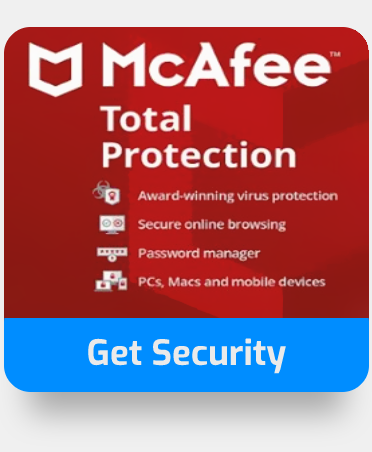
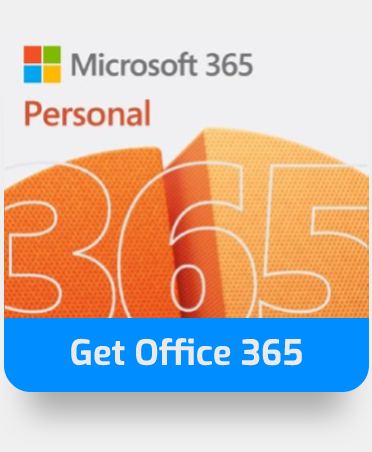
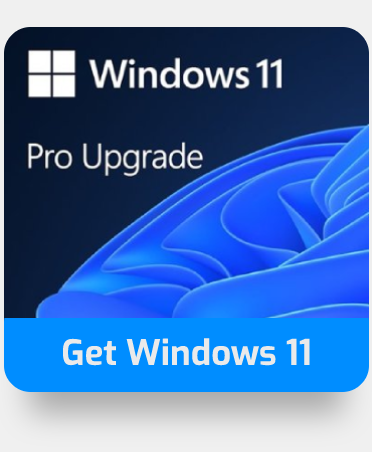
Here are a few common reasons for Office Error 147-0
- Office installation files that already exist.
You could see an error notice saying, “We’re sorry, but we couldn’t start your Office installation.” when you try to install Office. Please try again later while another installation is in progress. Alternatively, the error message might include one of the following error codes: 0-1018, 17003-2031, or 2035-0.
- Files for tamp and logs.
Using tag and topology-based asset scoping in the Alert Logic console, you may set up applications with functional APIs to automatically gather logs from various sources using the application logs feature. You may also build a new log configuration by copying an existing one and editing it as needed.
- The office document became corrupted.
A file can get corrupted to the point that Word, Excel, or PowerPoint are unable to open it regularly. But it’s not all doom and gloom. Your file could be recoverable if you use the Open and Repair command.
- The office did not completely upgrade; instead, it updated in parts.
If you’re trying to install Office 365, Office 2019, 2016, or 2013, the difficulties you run into and how you address them differ depending on whether you have an Office for home or Office for business subscription.
- Windows Update was not correctly installed.
If the troubleshooter doesn’t work, deleting the old update files is an excellent place to start. To do so, start your computer in Safe Mode first. Start the computer in Safe Mode. Open File Explorer and go to the Windows folder, then remove the SoftwareDistribution folder.
- It’s possible that your antivirus or Windows Firewall is preventing you from installing Office.
If your internet connection, antivirus software, firewall, or proxy settings prevent you from installing Office via the Internet, you may encounter error numbers 30183-28. This page contains several suggestions for resolving the issue. The most popular remedies are given first, so try them in that order.
Restore the functionality of your Office application:
You must first go to Start and then open the Control Panel to accomplish this. After that, you must pick Programs and Features by clicking on Programs. Now you must select the Office product that needs to be repaired. Change must be selected here. All you have to do now is choose Quick Repair and then click Repair.
Office should be removed:
You must first go to Start and then open the Control Panel to accomplish this. Now pick Programs and Features from the drop-down menu under Programs. Simply choose Office Suite and then select the Remove option.
Reinstall Microsoft 365
Disable Windows Installer:
To do so, first identify the Office 16 installation folder, and then just navigate to C: Program Files. To delete the Microsoft Office 16 folder, simply right-click on it and select Delete.
In depth – Step by step process – How to troubleshoot unable to start Office: error code 147-0
Step by step process:
- Type “Control Panel” into your Windows search bar.
- Then click on your Control Panel App.
- Select “Programs.”
- Then select “Programs and Features.”
- Scroll down the apps list until you find your Microsoft Office app.
- Right-click the app and select “Uninstall.”
- To finish the process, follow the onscreen instructions.
That’s it for this Blog thank you for taking time out to read our content, please feel free to email our team about how it went if you followed the steps or if you need more help with the questions we answered in this Blog.
Microsoft Teams integration with Outlook
Welcome, esteemed business leaders! Today we will explore the integration of Microsoft Teams and Outlook. These two platforms can be combined to maximize productivity and streamline workflow. We’ll…
Microsoft Teams integration benefits
Welcome! Are you seeking ways to boost productivity and collaboration in your business? Look no further than Microsoft Teams. This platform, loaded with integration capabilities, can change the way…
Are you trying to install or use Microsoft Office, but are you getting the error message ‘147-0’?
Microsoft Office is a software that is used to create, edit and manage various documents. It can be used on computers that are running Windows, Mac OS X and iOS. It can also be used on Android devices. The application was released on November 19, 1990 by Microsoft Corporation.
Office is commonly used for creating business documents such as business letters, forms and financial statements. You can also use it to create presentations, spreadsheets and presentations. The software was designed to provide the user with an easy way to work with different types of files in an efficient manner.
Tech Support 24/7
Ask a Tech Specialist Online
Connect with the Expert via email, text or phone. Include photos, documents, and more. Get step-by-step instructions from verified Tech Support Specialists.
On this page, you will find more information about the most common causes and most relevant solutions for the Microsoft Office error ‘147-0’. Do you need help straight away? Visit our support page.
Error information
How to solve Microsoft Office error 147-0
We’ve created a list of solutions which you can follow if you want to solve this Microsoft Office problem yourself. Do you need more help? Visit our support page if you need professional support with Microsoft Office right away.
Tech Support 24/7
Ask a Tech Specialist Online
Connect with the Expert via email, text or phone. Include photos, documents, and more. Get step-by-step instructions from verified Tech Support Specialists.
Verified solution
There are many errors that can occur when you try to use Microsoft Office or if you try to open or install the application on your computer or smartphone.
The cause of the problem when trying to install Microsoft Office is explained in error code 147-0. An error message trying to explain the cause is displayed on the screen of your computer.
Internet connection problems and insufficient space on your computer’s disk are some reasons for error code 147-0. There are many reasons why Microsoft Office can’t be installed on Windows 10 PC.
To fix this error, you need to try a few solutions.
There is an error message when you try to install the Office app.Office files can’t be removed from your PC by removing them from the Control Panel.
So the first solution is to manually remove previous copies of Office files before installing new software. If Office files have not been eliminated from your PC, then you have to restart your PC.
The next thing to do is uninstall Windows Defender. Windows 10 PC has a security app called Windows Defender Firewall. Protect your Windows 10 PC from all threats by blocking app access on your PC.
Sometimes the Firewall rule can prevent Microsoft Office from installing or updating on your PC. It is possible to make a temporary exception to your Windows Firewall rule by disabling it during the installation of the Office app. Internet connection problems make it difficult to install Windows Firewall Block Office on your PC.
Another way is Run SFC Scan commands to get rid of corrupt system files. You can remove corrupt system files on your Windows 10 PC by using the SFC Scan command. Before you install Microsoft Office, you need to remove corrupt system files on your PC.
After completing the method, you need to download and install Microsoft Office on your PC. If this article did not help you with the fix, you can contact Microsoft support.
Have you found a solution yourself, but it is not in the list? Share your solution in the comments below.
Need more help?
Do you need more help?
Tech experts are ready to answer your questions.
Ask a question