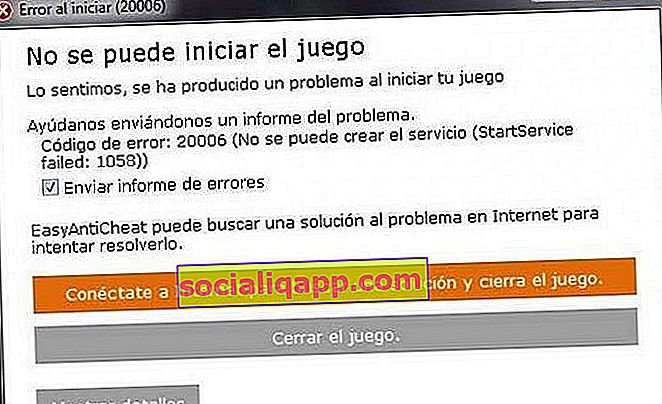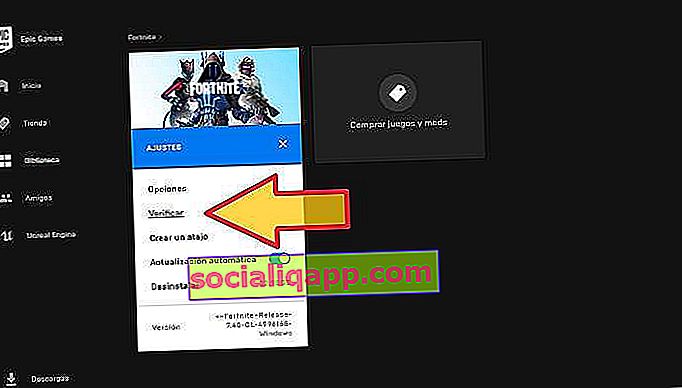In games like Fortnite, Far Cry 5, For Honor, Rust, Scum, and anything else that runs Easy Anti-Cheat, it’s possible to get an Error Code 20006 … StartService failed: 1058 (or alternatively a 1072 error). These errors are extremely annoying and both result in you not being able to play the game you want to.
That is… Not without doing what we’re about to walk you through.
The full error will likely read as “Error Code: 20006 (Cannot create service (StartService failed: 1058)).” Or at the very least something similar to that – the 1058 tells us that EAC has been disabled and needs to be re-enabled. Another possibility is a 1072 error which indicates that EAC has been “flagged for deletion”.
The error you get will dictate the steps you need to follow. Luckily, neither problem is insanely difficult to fix and should only take a few minutes (maybe 10-15) at most.
On this page, you’ll find 3 possible routes to take:
- If your error was a 1058, start at Option A and if that doesn’t work then Option B definitely will.
- If your error was a 1072, skip both A and B and jump right to Option C. Once you’re done with C, go back and do Option B.
Note: This will not work if you’ve been banned for cheating. It’s a fix for those who are running into the aforementioned errors with EAC itself.
A.) Fixing Error Code 20006 (Error 1058)
As I mentioned previously, a 1058 error generally tells us that the program has been disabled. Often, you can quickly figure this out by opening Services, right-clicking the program and opening “Properties”. In the Properties window under “Startup type” you’ll either see “Disabled”, “Automatic”, “Automatic (delayed)”, or “Manual”. For EAC’s sake, we want it to be either “Automatic” or “Automatic (delayed)” if you’re worried about it impacting your startup times.
But, we’ll come back around to that with a proper set of steps further down.
First, make sure that Easy Anti-Cheat is not being blocked or disabled by your anti-virus/firewall. To do that, open your firewall, find the permissions section, find EAC, then make sure it’s not blocked.
Note: If you want to be extra-vigilant, you can set up an exclusion for EAC’s root folder (it should be “C:Program Files (x86)EasyAntiCheat”). To go the extra mile you could also set up exclusions for the EAC folders that any EAC-enabled game will have in its root folder.
Not blocked? Okay, let’s keep going.
The next step is reinstalling/repairing Easy Anti-Cheat. It might be that the current install is corrupted for the one game you want and a quick repair will fix the problem. Wouldn’t that be nice?
You can choose to repair/reinstall EAC from 1 of 2 locations. Either from EasyAntiCheat folder found within your game’s install folder; or from the EasyAntiCheat folder in Program Files (likely C:Program Files (x86)EasyAntiCheat). Once you’ve located the folder all you have to do is run the EAC install executable and choose “Repair” in the new window that pops up.
Here’s a good walkthrough on how you can reinstall or repair Easy Anti-Cheat:
In the video, he uses Fortnite as an example, but the same method will work with any of the 70+ games that run EAC.
Hopefully, that works and gets you gaming. If it doesn’t, you might want to try temporarily turning off your antivirus and trying the reinstall again, or reboot your PC; or try both.
If you’re met with yet another error upon trying to reinstall or repair then we have more work to do! On to the next set of steps!
B.) Reinstalling/repairing didn’t work
If none of the above worked, chances are EAC has been disabled by something else. Why or what? I haven’t quite figured that part out yet. But, the simple solution is to turn it back on. However, doing that isn’t easy (or possible) unless you know where to find the right settings.
To turn EAC back on:
- Open “Services” – Open the Start menu and type “Services” on Windows 10
- Find “EasyAntiCheat” within Services then right-click it and select “Properties”
- In the Properties window, find “Startup type” and change it from “Disabled” to “Automatic” (or Automatic (delayed) if you’re worried about bootup performance)
- Click “Apply” and close both the Properties and Services windows.
- Launch your game
Following those steps should hopefully get you back to gaming within no time. However, if it happened once it will likely happen again the next time you restart your PC. Keep that in mind.e
C.) Fixing Error 1072: Marked for deletion
If you ran into a problem around Step 3 while trying to turn EAC back on and you received an error that said EAC has been “scheduled for deletion”, then you’re going to have to follow one more set of steps…
Alternatively, if you noticed the 1072 error right away, you should start from this point as the previous steps will not work without first doing this.
Luckily, it’s easy to do and should only take a couple of minutes at most.
Our next set of steps involves either removing or editing a “DeleteFlag” that you’ll find within the EAC registry folder.
To remove the DeleteFlag:
- Open Regedit – Open the Start menu and type “Regedit” on Windows 10
- Navigate to “ComputerHKEY_LOCAL_MACHINESYSTEMCurrentControlSetServicesEasyAntiCheat” (if you copy and paste that into regedit, it should bring you to the right spot)
- Right click “DeleteFlag” and select “Modify, then change the Value data from “1” to “0”
- Restart your PC
- Attempt to turn EAC back on again (previous set of steps)
- If EAC turns on without a hitch, boot your game!
With any luck, now you should be able to turn EAC back on and boot your game(s) without an issue. If you’ve tried before restarting your PC and it doesn’t work, try a quick reboot before you panic too much.
Games that run Easy Anti-Cheat
There are a ton of games that run EAC, the last time this guide was updated (September 2nd, 2018) there was a total of 77. If one of your EAC protected games is giving you the 20006 error, then anything else in your library running EAC will as well.
So, if you’re curious how many of your games are EAC protected, here’s the full list of games that currently utilize it. More are added all the time so I’ll try to keep this list as relevant and up to date as possible.
- 7 Days to Die
- Absolver
- Ar:piel
- Audition TH
- Battalion 1944
- Block N Load
- Cabal Online
- Combat Arms
- Combat Arms: Line of Sight
- Crossout
- Cuisine Royale
- Darkfall: Rise of Agon
- Darwin Project
- Days of War
- Dead by Daylight
- Death Field: The Battle Royale of Disaster
- Dirty Bomb
- Dragon Ball Fighter Z
- Dragon Ball Xenoverse 2
- Dragonica: Lavalon Awakens
- Dying Light: Bad Blood
- Empyrion
- Far Cry 5
- Fear the Wolves
- For Honor
- Fortnite Battle Royale
- Fractured Lands
- Friday the 13th
- Gigantic
- Hide & Hold Out
- Hunt: Showdown
- Hurtworld
- Infestation: Survivor Stories
- Infestation: World
- Insurgency: Sandstorm
- Intershelter
- iRacing
- Ironsight
- Lifeless
- Luna
- Magicka: Wizard Wars
- Memories of Mars
- Miscreated
- Naruto To Boruto: Shinobi Striker
- Next Day
- Offensive Combat: Redux!
- Onward VR
- Paladins
- Post Scriptum
- Ragnarok
- Realm Royale
- Reign of Kings
- Rend
- RF Online
- Rising Storm 2: Vietnam
- Robocraft
- Robocraft Royale
- Rockshot
- Rust
- SCUM
- Sky Noon
- Smite
- Squad
- Sword Art Online: Fatal Bullet
- Tales Runner TH
- The Culling
- Tom Clancy’s Ghost Recon: Wildlands
- Total War: Arena
- War of the Roses
- War of the Vikings
- War Rock
- Warface
- Warhammer 40,000: Eternal Crusade
- Warhammer: Vermintide 2
- Watch Dogs 2
- Worlds Adrift
- Yulgang TH
Conclusion
I hope this was able to help you fix Easy Anti-Cheat’s Error Code 20006. Whether you’re playing Fortnite, Squad, or For Honor, this is a seriously annoying problem to run into and can be even more painful to solve… Without the proper help, that is!
If none of the steps listed above worked for you, get in touch with EAC’s support directly and they will be able to help you further.
If you have your own potential fix that you feel could help people out, feel free to post it in the comments!
Многие пользователи ПК и геймеры сообщают, что столкнулись с ошибкой запуска 20006 или кодом ошибки: 20006 (не удается создать службу, ошибка StartService: 1058).
Эта ошибка возникает, когда они устанавливают игры, в том числе Ghost Recon, Warface, Fortnite, Robocraft и т. д.
Поскольку система AntiCheat не может быть обнаружена, эта проблема возникает часто. Давайте обсудим, что такое ошибка StartService Failed 1058, прежде чем мы перейдем к решениям.
Ошибка 1058 или код ошибки: 20006 (не удается создать службу StartService failed: 1058) обычно возникает при первой установке игры.
Другой сценарий, в котором появляется эта ошибка, — это когда служба на вашем компьютере внезапно перестает работать. Это также происходит, когда вы пытаетесь открыть программу или запустить службу.
Если ошибка StartService Failed 1058 возникает после установки игры, это происходит из-за того, что игра не может найти систему AntiCheat.
Другая возможная проблема AntiCheat вызывает код ошибки 30005, и она решена так же, поэтому читайте дальше, чтобы узнать, как это сделать.
EasyAntiCheat — это приложение для борьбы с читерством в игре, которое поставляется со Steam и другими игровыми приложениями. Другими словами, система AntiCheat гарантирует, что хрупкость или режимы не повлияют на игру.
Вы также можете столкнуться с системной ошибкой 1058, когда служба перестает работать, потому что она отключена.
Основная причина этой ошибки — внезапное прекращение обслуживания из-за внутренних конфликтов или изменения настроек.
Как исправить ошибку «Не удается создать службу (ошибка StartService 1058)»?
1. Перезапустите службу
- Нажмите кнопку меню «Пуск» и введите «Службы» в поле поиска.
- Откройте «Службы» и найдите службу «Центр обновления Windows», затем дважды щелкните «Центр обновления Windows».
- Если служба отключена, откройте Тип запуска и выберите параметр Автоматически.
- Нажмите Применить.
- После этого выберите «Пуск», чтобы запустить службу.
- Нажмите ОК.
- Если служба запускается, проблема решена. Если нет, щелкните вкладку Зависимости.
- Найдите все службы, упомянутые в поле, и нажмите OK.
- Откройте каждую из вышеперечисленных служб и нажмите кнопку «Пуск», чтобы запустить их все.
Первое, что вы можете сделать, чтобы исправить код ошибки 20006 — StartService Failed 1058, — это открыть приложение «Службы» на своем компьютере.
После включения отключенной службы она должна запуститься немедленно. Если это не так, вы должны выполнить шаги, описанные выше.
2. Используйте инструмент для ремонта ПК
Если вышеупомянутое решение не работает, вы можете использовать инструмент для восстановления ПК, чтобы исправить все, что не так с операционной системой вашего компьютера.
Outbyte PC Repair Tool — одна из лучших доступных программ для ремонта ПК. Этот инструмент просканирует ваш компьютер, особенно системные файлы, на наличие ошибочных или отсутствующих данных.
Этот инструмент эффективен в большинстве ситуаций и помогает максимально использовать возможности компьютера, повышая его производительность.
3. Установите систему EasyAnti-Cheat
- Нажмите Windowsклавишу + E, чтобы запустить проводник.
- Перейдите в C:WindowsSysWOW64 и скопируйте EasyAntiCheat.exe.
- Вставьте файл EasyAntiCheat.exe в папку C:WindowsSystem.
- Если вы не можете найти файл, найдите его в проводнике и поместите в нужную папку или загрузите со специального веб-сайта.
Наиболее распространенное решение — убедиться, что исполняемый системный файл EasyAntiCheat находится там, где он должен быть.
4. Отключить антивирус
- Нажмите клавишу +, чтобы открыть приложение «Настройки». WindowsI
- В меню слева выберите «Безопасность Windows», затем нажмите «Открыть безопасность Windows».
- Теперь выберите Защита от вирусов и угроз.
- Выберите Параметры защиты от вирусов и угроз.
- Отключите Постоянную защиту. При желании вы также можете отключить все остальные параметры на этой странице.
Хотя это не является распространенным явлением, некоторые пользователи сообщают, что их файл EasyAntiCheat.exe помещен в карантин антивирусом. Отключение антивируса и запуск игры может доказать, проблема это или нет.
Мы показали вам, как отключить Защитника Windows, но если у вас есть сторонний антивирус, откройте меню его настроек и отключите его в меню безопасности.
Что вызывает ошибку Fortnite 1058?
Как мы уже говорили ранее, если игровая чит-система не установлена или не включена правильно, это приведет к возникновению ошибки 1058.
Однако другие причины могут помешать вам играть в Fortnite и столкнуться с ошибкой 1058.
Неполные установочные файлы и отсутствующие файлы Windows могут привести к появлению ОШИБКИ ЗАПУСКА START SERVICE FAILED: 1058.
Вы можете переустановить игру или необходимые системные файлы, чтобы устранить ошибку, или сторонние инструменты восстановления ПК, чтобы отсканировать и исправить отсутствующие файлы Windows.
Если вы столкнулись с ошибкой 1058, StartService Failed: 1058, вышеупомянутые решения помогут вам исправить ошибку и включить службу или запустить игру, что создаст вам проблемы.
Сообщите нам, какое решение вы использовали для решения проблемы «Не удается создать службу (ошибка StartService: 1058)» в разделе комментариев ниже.
6 Fixes For The Easy Anti Cheat Error Code 20006 Solved — The Error Code Pros
6 Fixes For The Easy Anti Cheat Error Code 20006 [Solved]
If you’re getting the following error: “Couldn’t start the game. Error code: 20006 Cannot Create service (EasyAntiCheat)“, you’re having some difficulty with the EasyAntiCheat service.
We’re seeing this error with Fortnite, Rust, Smite, Paladins, Wildlands, Rising Storm, Far Cry, For Honor and any game that requires the EasyAntiCheat service.
We’ve gathered some fixes for this EasyAntiCheat (EAC) initiation problem below.
What is EasyAntiCheat?
According to their website, Easy™ Anti-Cheat is an anti–cheating service that counteracts cheating and hacking in multiplayer PC games. It uses “hybrid anti–cheat mechanisms” to accomplish this.
It works by employing both client and server–side analysis to quickly recognize different threats and hacking techniques.
6 Fixes For The Error code: 20006 Problem
Solution #1 (Repair Setup. Exe File)
A verified fix in Reddit reference the above YouTube video from Zuhma.
He promises a quick tutorial to fix the Fortnight EasyAntiCheat error that occurs when you open up the game.
He’ll walk you through accessing your file explorer, navigating to your main hard drive, locating Epic Games, and using a Windows Repair option on the EasyAntiCheat setup. exe file.
Solution #2 (EAC Folder Location)
A Reddit user who got the following error alert: “Couldn’t start the game. Error code: 20006 (Cannot create service (StartService failed: 193))”
One solution came from a user who said that the reason for the error was because the Easy Anti Cheat folder was located outside his Fortnite folder.
So he relocated the EAC folder inside C:Program Files (x86)Epic GamesLauncherEngineBinariesWin64.
Than he opened EasyAntiCheat. exe and uninstalled and reinstalled the program and the game ran.
Solution #3 (Driver Fix)
Another fix comes from a Reddit user who said that he cleared the error by going to C:/Windows/system32/drivers and deleting/moving/renaming the EasyAntiCheat. sys file.
Then he restarted Fortnite and it worked flawlessly.
He also suggested doing a logout/login after the fix to complete the process.
Solution #4 (EAC Support)
EasyAntiCheat, as recommended by the Steam community, has some generic, but workable, fixes for the “Failed To Start The Game (CreateService / StartService / WriteFile)” error — it’s worth going through some of their solutions.
They say that these error messages occur whenever the game launcher isn’t able to initiate the EasyAntiCheat service when it is required to launch the game.
The error message will include the System Error Code of Windows inside of the brackets.
Solution #5 (Another YouTube Fix)
The YouTuber Everthingy provides another fix by accessing your Fortnite folder or the game directory in question — watch the video for the full fix.
Solution #6 (A Steam Fix)
A Steam Community member had another fix.
He says that the error can be due to a 32-bit/64-bit Windows OS conflict:
Summary
There you go — 6 solutions to this EasyAntiCheat, Error code: 20006 problem. Let us know in the comments if any of these did the trick.
Ryan is a computer enthusiast who has a knack for fixing difficult and technical software problems. Whether you’re having issues with Windows, Safari, Chrome or even an HP printer, Ryan helps out by figuring out easy solutions to common error codes.
6 Fixes For The Easy Anti Cheat Error Code 20006 Solved
6 Fixes For The Easy Anti Cheat Error Code 20006 [Solved]
If you’re getting the following error: “Couldn’t start the game. Error code: 20006 Cannot Create service (EasyAntiCheat)“, you’re having some difficulty with the EasyAntiCheat service.
We’re seeing this error with Fortnite, Rust, Smite, Paladins, Wildlands, Rising Storm, Far Cry, For Honor and any game that requires the EasyAntiCheat service.
We’ve gathered some fixes for this EasyAntiCheat (EAC) initiation problem below.
What is EasyAntiCheat?
According to their website, Easy™ Anti-Cheat is an anti–cheating service that counteracts cheating and hacking in multiplayer PC games. It uses “hybrid anti–cheat mechanisms” to accomplish this.
It works by employing both client and server–side analysis to quickly recognize different threats and hacking techniques.
6 Fixes For The Error code: 20006 Problem
Solution #1 (Repair Setup. Exe File)
A verified fix in Reddit reference the above YouTube video from Zuhma.
He promises a quick tutorial to fix the Fortnight EasyAntiCheat error that occurs when you open up the game.
He’ll walk you through accessing your file explorer, navigating to your main hard drive, locating Epic Games, and using a Windows Repair option on the EasyAntiCheat setup. exe file.
Solution #2 (EAC Folder Location)
A Reddit user who got the following error alert: “Couldn’t start the game. Error code: 20006 (Cannot create service (StartService failed: 193))”
One solution came from a user who said that the reason for the error was because the Easy Anti Cheat folder was located outside his Fortnite folder.
So he relocated the EAC folder inside C:Program Files (x86)Epic GamesLauncherEngineBinariesWin64.
Than he opened EasyAntiCheat. exe and uninstalled and reinstalled the program and the game ran.
Solution #3 (Driver Fix)
Another fix comes from a Reddit user who said that he cleared the error by going to C:/Windows/system32/drivers and deleting/moving/renaming the EasyAntiCheat. sys file.
Then he restarted Fortnite and it worked flawlessly.
He also suggested doing a logout/login after the fix to complete the process.
Solution #4 (EAC Support)
EasyAntiCheat, as recommended by the Steam community, has some generic, but workable, fixes for the “Failed To Start The Game (CreateService / StartService / WriteFile)” error — it’s worth going through some of their solutions.
They say that these error messages occur whenever the game launcher isn’t able to initiate the EasyAntiCheat service when it is required to launch the game.
The error message will include the System Error Code of Windows inside of the brackets.
Solution #5 (Another YouTube Fix)
The YouTuber Everthingy provides another fix by accessing your Fortnite folder or the game directory in question — watch the video for the full fix.
Solution #6 (A Steam Fix)
A Steam Community member had another fix.
He says that the error can be due to a 32-bit/64-bit Windows OS conflict:
Summary
There you go — 6 solutions to this EasyAntiCheat, Error code: 20006 problem. Let us know in the comments if any of these did the trick.
Ryan is a computer enthusiast who has a knack for fixing difficult and technical software problems. Whether you’re having issues with Windows, Safari, Chrome or even an HP printer, Ryan helps out by figuring out easy solutions to common error codes.
If you receive this error none of the above will fix it for you. Here is the Fix:
You are probably running on a 64-bit OS or Windows Server 2012 R2 or higher. EasyAntiCheat installs a Windows Service, you’ll notice when looking at the service it is pointing to C:WindowsSystem32 for EasyAntiCheat. exe. However the installer detects 64-bit and installs it into C:WindowsSysWOW64 instead. Go into C:WindowsSysWOW64 and copy EasyAntiCheat. exe out of there and into C:WindowsSystem32 directory, and try again. This will fix this issue for you.
You can feel free to thank me and give me props for figuring this out!
If you receive this error none of the above will fix it for you. Here is the Fix:
You are probably running on a 64-bit OS or Windows Server 2012 R2 or higher. EasyAntiCheat installs a Windows Service, you’ll notice when looking at the service it is pointing to C:WindowsSystem32 for EasyAntiCheat. exe. However the installer detects 64-bit and installs it into C:WindowsSysWOW64 instead. Go into C:WindowsSysWOW64 and copy EasyAntiCheat. exe out of there and into C:WindowsSystem32 directory, and try again. This will fix this issue for you.
You can feel free to thank me and give me props for figuring this out! Nice one dude!
I’ll remember this solution for the future then. ;-]
If you receive this error none of the above will fix it for you. Here is the Fix:
You are probably running on a 64-bit OS or Windows Server 2012 R2 or higher. EasyAntiCheat installs a Windows Service, you’ll notice when looking at the service it is pointing to C:WindowsSystem32 for EasyAntiCheat. exe. However the installer detects 64-bit and installs it into C:WindowsSysWOW64 instead. Go into C:WindowsSysWOW64 and copy EasyAntiCheat. exe out of there and into C:WindowsSystem32 directory, and try again. This will fix this issue for you.
You can feel free to thank me and give me props for figuring this out!
You are a mfing hero. Thank you so much! I could no longer play Watch Dogs 2 or Wildlands. This fixed it. I can’t believe their installer is so stupid.
If you receive this error none of the above will fix it for you. Here is the Fix:
You are probably running on a 64-bit OS or Windows Server 2012 R2 or higher. EasyAntiCheat installs a Windows Service, you’ll notice when looking at the service it is pointing to C:WindowsSystem32 for EasyAntiCheat. exe. However the installer detects 64-bit and installs it into C:WindowsSysWOW64 instead. Go into C:WindowsSysWOW64 and copy EasyAntiCheat. exe out of there and into C:WindowsSystem32 directory, and try again. This will fix this issue for you.
You can feel free to thank me and give me props for figuring this out! Never had this problem but much props anyway dude!
If you receive this error none of the above will fix it for you. Here is the Fix:
You are probably running on a 64-bit OS or Windows Server 2012 R2 or higher. EasyAntiCheat installs a Windows Service, you’ll notice when looking at the service it is pointing to C:WindowsSystem32 for EasyAntiCheat. exe. However the installer detects 64-bit and installs it into C:WindowsSysWOW64 instead. Go into C:WindowsSysWOW64 and copy EasyAntiCheat. exe out of there and into C:WindowsSystem32 directory, and try again. This will fix this issue for you.
You can feel free to thank me and give me props for figuring this out! Never had this problem but much props anyway dude!
Yea this will come in handy!
. since there is multiple ways EAC s the bed all the time rendering people unable to launch the game. This invasive 3rd party shovelware is completely ineffective at stopping cheaters too. A simple password is all we need. Not this bloatware that poses a security risk in itself.
Как исправить ошибку 20006 в игре Fortnite?
Fortnite может не запускаться из-за ошибки 20006. Существует несколько способов решения проблемы, но обо всем по порядку.
Описание ошибки
При старте Фортнайт появляется экран загрузки, но поверх него отображается ошибка с кодом 20006: «Не удается создать службу (StartService failed: 2)» или «Cannot create service (StartService failed: 2)». После чего игра не запускается.
Причина проблемы
Всему виной EasyAntiCheat (EAC) — система борьбы с читерами, которая почему-то не запускается. Fortnite не будет работать без античита и поэтому выдает ошибку. Неполадке часто предшествует обновление игрового клиента.
Способы решения ошибки 20006
Все действия направлены на исправление неизвестной проблемы с античитом. Обязательно в начале проверьте, что и игра, и клиент «Epic Games» отключены.
Восстановление EAC
Действуйте следующим образом:
Проверка целостности игровых файлов
Для этого выполняйте следующие действия:
Переустановка драйвера EAC
Последовательно делайте следующее:
Для каждого способа в конце рекомендуется выйти из своего игрового профиля и снова зайти в него. Также для надежности стоит перезагрузить ПК.
Ошибка: Fortnite Launcher Error 20006: Create StartService Failed: 193
Код ошибки Fortnite 20006 появляется при запуске игры. Это ошибка запуска, и исполняемый файл игры при этом даже не запускается.
Следующее сообщение звучит так: «Не удалось запустить игру. Код ошибки: 20006 (Невозможно создать службу (Ошибка службы StartService: 193))».
Содержание:
Что вызывает Fortnite Error Code 20006
Обычно проблема связана с EasyAntiCheat, который используется в видеоигре. Код ошибки Fortnite 20006 практически полностью связан с отсутствующей на вашем компьютере службы анти-чит. То есть: если вы не были предварительно проверены на мошенничество и взлом игры – Epic Games попросту не запустит тайтл.
Кроме того, некоторые из ваших игровых файлов могли быть повреждены или вообще отсутствовать, что также негативно отражается на запуске Fortnite. Чтобы разрешить этот сбой пользователи рекомендуют следовать указанным методам.
Отремонтируйте сервис EasyAntiCheat
Анти-чит-сервис используется для распознавания мошенников и хакеров. Он активно сканирует ваши настройки на предмет чего-либо, что может дать игроку несправедливое преимущество перед оппонентами. Однако иногда эта служба выходит из строя, поэтому может потребоваться чинить ее самостоятельно, чтобы избавиться от кода ошибки Fortnite 20006.
Теперь закройте окна – попробуйте запустить приложение.
Проверка целостности игровых файлов
Во многих случаях при появлении ошибки Fortnite Launcher Error 20006: Create StartService Failed: 193 причина в сбоях игровых файлов. Чтобы это исправить вам нужно пройти следующий путь:
Анализ игровых файлов занимает около 15 минут. Поэтому обязательно дождитесь полного завершения процедуры и ничего не делайте. По окончании запустите «Fortnite».
Переустановка драйвера EAC
Драйвера достаточно часто являются причиной многочисленных сбоев в играх и различных приложениях. Ошибка 20006 в Фортнайт не исключение. Чтобы решить проблему вам необходимо осуществить такую последовательность действий:
Важно: для каждого из способов в конце требуется выйти из игрового профиля, а потом опять зайти. Для надежности также рекомендуется перезагрузить компьютер.
Активация службы EasyAntiCheat
Если имеет место ошибка: Fortnite Launcher Error 20006: Create StartService Failed: 193 – значит обязательная для стабильной работы служба анти-чита в вашей системе, вероятнее всего отключена. Помочь решить проблему может изменение статуса ее запуска. Включить EasyAntiCheat можно таким образом:
Исправление реестра
Вам нужно зайти в реестр и поставить кавычки вокруг imagepath. Многие пользователи именно таким образом исправили ошибку 20006.
Ошибка запуска службы 1053. Служба не ответила на запрос
Ошибка запуска службы 1053. Служба не ответила на запрос
Добрый день! Уважаемые читатели и гости, крупного IT ресурса Pyatilistnik. org. В прошлый раз мы с вами разобрали проблему с кодом 43 и сбоем запроса дескриптора, сегодня хочу вам показать еще один неприятный момент, который я встретил на Windows Server 2012 R2, но он встречается и на других платформах. Смысл глюка в том, что у вас появляется Ошибка запуска службы код 1053, или еще может быть формулировка, что служба не ответила на запрос. Это не позволяет вашему приложению запуститься и работать, мы рассмотрим основные причины подобного поведения и устраним их.
Как выглядит ошибка 1053 служба не ответила на запрос
Небольшая предыстория. Я продолжаю процесс виртуализации старого парка физических серверов, для этого я использую утилиту P2V VMware vCenter Converter Standalone 6.2. Все шло как обычно, я накатил утилиту и попытался ее запустить, у меня долго не появлялось окно программы. Через некоторое время у меня возникла на экране ошибка:
В сообщении сообщается, что служба конвертера не запущена, хотите ли вы ее запустить, я выбираю конечно да. Через секунд 30 появляется второе окно вот с таким текстом:
Нам говорят, что служба конвертера не может быть запущена. В оснастке «Службы», вы можете наблюдать три службы VMware vCenter Converter.
Пробую запустить службу приложения в ручном режиме, через правый клик, но выскакивает предупреждение:
В русском варианте, это выглядит вот так:
Ошибка 1053: служба не ответила на запрос запуска или управления своевременно.
Список служб и программ, где вы можете увидеть ошибку 1053
Давайте я вам приведу список с примерами, где вы можете увидеть ответ службы. что она не ответила
Как видите разброс проблем очень большой и разнообразный, то же самое касается и операционных систем, вы это легко увидите и на клиентских Windows 7 или Windows 10, так и на серверных Windows Server 2012 R2 и выше.
Как исправить ошибку 1053
Давайте я вам покажу, как я исправлял код ошибки 1053, в случае с утилитой Vmware vCenter Converter Standalone, но описанная методика подойдет и для других служб и программ.
У вас откроется оснастка со всеми службами, которые есть в операционной системе. Вы находите нужную, которая в вашем случае выдавала сообщение «не запускается служба ошибка 1053», и пробуете ее стартануть в ручном режиме. Для этого вы щелкаете по ней правой кнопкой мыши и из контекстного меню выбираете пункт «Запустить». В некоторых случаях, это может помочь, как ни странно, но это был не мой случай.
Закрываем данное окно и в списке сервисов, ищем нужную нам зависимую, напоминаю у меня, это сервис «Рабочая станция». У меня как видите она оказалась запущенной, если у вас зависимая служба выключена, то пробуйте ее запустить и когда она заработает, пробуйте стартануть основную.
У себя я заметил, что первый из DNS серверов, какой-то странный не знакомый мне, видимо кто-то ранее его прописал. Пробую проверить его сетевую доступность, через команду ping и заодно узнать его имя.
У меня он не отвечал, я так же попробовал разрезолвить имя данного сервера, где я получал ошибку, его ip-адрес в моем примере заканчивается на 157, имя определилось, значит второй DNS сервер, все обрабатывал корректно, первый я поправил. Если у вас доменный компьютер, то убедитесь, чтобы имена разрешались, через IP. Идем искать решение дальше.
Тут необходимо создать параметр DWORD32 с именем ServicesPipeTimeout и дать ему числовое значение в секундах,
Например пять минут, это 3000.
В 90% случаев у вас ошибка 1053 служба не ответила своевременно, пройдет. Еще видел ситуацию, что после перезагрузки, те службы что идут с отложенным запуском, могут запускаться немного дольше обычного, иногда их даже приходится стартовать вручную, но зато они работают. Мне лично, этот метод помог с Vmware vCenter Converter Standalone.
Дополнительные методы исправления ошибки 1053
К сожалению трюк с ключом реестра срабатывает не всегда и не со всем софтом, в 10% случаев вы все будите видеть предупреждение «сервис не ответил своевременно на запрос», тут я приведу некий чек-лист который позволит вам устранить причину.
Источники:
Https://errorcodespro. com/error-code-20006/
Https://kodyoshibok01.ru/6-fixes-for-the-easy-anti-cheat-error-code-20006-solved-3/
Здравствуйте
Вот все известные варианты решения проблем с EAC:
Убедитесь, что Ваша Windows 10, 11 обновлена до актуальной версии — 21Н1 и выше, при этом не является пиратской «сборкой»
Убедитесь, что при запуске игры, Вы запускаете только updater.exe от имени администратора, при этом все остальные лаунчеры закрыты, и не имеют в свойствах ярлыков запуск от имени администратора. RAGEMP должен самостоятельно запустить все лаунчеры.
Если используете GTA5RP Launcher, его также нужно запускать от имени администратора.
Удалите стороннее антивирусное ПО (Kaspersky, Avast, Iobit, Eset, Malvarebytes, 360 security и т.п.), сторонние файрволы, Adguard, Wallpaper engine, Lightshot, MSI Afterburner, MSI Mystic light и аналогичные, для управления подсветкой и блокировки рекламы. Добавьте папки с GTAV и RAGEMP в исключения защитника Windows. Отключите защиту в реальном времени. Отключите, либо удалите ПО от Razer если установлено. Также Process Lasso и Park Control, Memreduct, Advanced system care и подобные. Также отключите Xbox game bar и его оверлей, повтор xbox, оверлей дискорд, удалите betterdiscord, отключите оверлей стим и прочие оверлеи, кроме geforce experience/AMD Relive
Завершите процессы античитов других игр, либо удалите данные игры.
Убедитесь, что наш лаунчер и мультиплеер RAGE установлены адекватно, например в c:GamesRAGEMP, а не в папку с игрой, документы, onedrive, на рабочий стол и т.п. При этом в настройках нашего лаунчера, не должен быть указан путь до GTA V.
Скачайте данный файл, распакуйте, и скопируйте его в папку RAGEMP/EasyAntiCheat, после чего запустите его.
https://dropmefiles.com/BppR6 Пароль указан на сайте, при загрузке.
В папке RAGEMP, удалите ragemp_v, config.xml, multiplayer.dll, multiplayerL.dll, запустите updater.exe от имени администратора, EACLauncher.exe от имени администратора, дождитесь полного запуска, затем кликайте на нужный сервер.
Удалите, затем снова установите Rockstar games launcher на диск С: по стандартному пути установки (Должно получиться C:Program FilesRockstar GamesLauncher), сделайте полную проверку файлов GTA V, войдите в GTA online. Если использовали модификаций (Redux, reshade, ENB, «замененки», проверка файлов может не помочь)
GTA V, разумеется, должна быть чистой, без модификаций, включая Redux, Reshade, SweetFX, «замененки», «оптимизации» не иметь файла commandline в папке с игрой.
Переустановите драйверы видеокарты начисто, удалив их через утилиту DDU в безопасном режиме — Display Driver Uninstaller Download version 18.0.4.8 (guru3d.com)
Далее установите с сайта Nvidia, либо AMD, Driver booster и подобное ПО использовать нельзя.
Выполните восстановление целостности Вашей Windows 10 (Для Windows 11 аналогично), с помощью DISM — DISM /Online /Cleanup-Image /RestoreHealth, как указано в данной теме — https://forum.gta5rp.com/threads/faq-proverka-celostnosti-windows-10.248742/
Не забудьте перезагрузить ПК. Проверьте обновления системы, актуальная версия — 21Н1 и выше. Если результата нет, остается радикальный метод — переустановка Windows, используя образ с сайта Microsoft. Использовать пиратские сборки, корпоративную версию Windows не следует.
Дополнительных вариантов предложить не сможем.
EsyAntiCheat при запуске с любой игрой появляется ошибка Error 20006 [StarService failed]
EsyAntiCheat при запуске абсолютно любой игры, выдается ошибка Error 20006, и нигде нет никакой информации по этому поводу, переустановка античита не помогла. В технической поддержке не отвечают, иногда если отключить интернет в момент загрузки античита то можно пропустить его запуск, что дает понять всю надежность сего творения.
17688 просмотров
больше 5 лет назад

2 ответа


Здравствуйте, здесь я думаю ситуация вполне исправима, так как все таки эта обычная ошибка которая происходит внутри этого продуманного античита.
Сейчас я вам скину несколько рекомендаций (чисто из личного опыта), после чего вы должны сказать что пробовали из этого сделать, хорошо? А там дальше я вам уже дам некоторые инструкции которые будут зависеть от вашего ответа.
1.Установили ли вы обновления Windows? (да-да, может прозвучать глупо, но это нужно сделать, поверьте мне).
2.Проверка целостности файлов, в играх в которых появляется ошибка, к примеру Paladins , что-то исправила?
3.Пробовали ли вы копировать файлы EAC в директорию sysWOW64, с полной заменой и перезаписью старых?
4.Есть вероятность что в этом виноват антивирус, полностью отключите его до следующей загрузки системы.
5.Можно так же попытаться провести чистку системы и реестра при помощи CCleaner — думаю это будет весьма актуально в вашем случае.
Если что, отвечайте просто в комментарии под моим ответом, буду ждать вашего обратного сообщения.
Ответ дан
больше 5 лет назад

Здравствуйте, здесь можно легко убедится, проблемы с самим античитом, либо он конфликтует с вашим программным обеспечением (софтом) который установлен на компьютере.
Для того чтобы это узнать, попробуйте просто добавить нового пользователя Windows и выдать ему полные привилегии администратора как у вас. Зайдите через него и вы увидите перед собой дефолтную тему и никаких запущенных в ДП дополнительных приложений или программ,
все только корневое и системное.
Вообщем запустите Steam и попробуйте войти в любую игру где у вас это происходит — если ситуация не изменится тогда уже проблемы в анти чите, и я думаю пофиксить это будет не сложно.
Ответ дан
больше 5 лет назад

Помогаю найти игру, исправить ошибки, вылеты, фризы, лаги и проседания FPS.
Введите ваш ответ
Символов нужно 2
При попытке открыть на нашем ПК некоторые игры, такие как Fortnite, Dragon Ball FighterZ или For Honor , иногда возникают сбои при запуске. Одна из наиболее известных — это код ошибки 20006 (невозможно создать службу (сбой StartService: 1058)).
Помимо ошибки 20006 (1058) существуют другие похожие варианты, такие как код ошибки 20006 (1072) и (193). Все эти ошибки связаны с программой EasyAntiCheat , и ниже мы попытаемся объяснить, как мы можем решить их наиболее быстрым и эффективным способом.
Easy Anti-Cheat — это приложение, используемое для предотвращения жульничества игроков в видеоиграх . Если мы не знали этого до сих пор, мы должны знать, что он действительно популярен и что он реализован на хорошо известных платформах, таких как Steam или UPlay от Ubisoft. Мы также можем найти эту систему защиты в таких играх, как Ghost Recon, Watch Dogs 2, Naruto to Boruto: Shinobi Striker или Smite , среди многих других.
Если нас забанили за читерство в игре с EasyAntiCheat, мы вряд ли сможем решить эту проблему, но если у нас есть ошибка, подобная упомянутым выше, мы можем решить ее, выполнив несколько тестов.
Как исправить код ошибки 20006 (сбой StartService: 1058) и другие
Ошибка загрузки, указывающая на то, что игра не может быть запущена ( код ошибки 20006 (Служба не может быть создана (сбой StartService)) означает, что EAC (Easy Anti-Cheat) отключен или поврежден .
Чтобы повторно активировать античитерскую систему EAC, нам просто нужно перейти по пути, где находится папка Easy Anti-Cheat, найти файл EasyAntiCheat_Setup.exe и запустить его. Папка обычно находится внутри папки с игрой « C: / Program Files (x86) » в подпапке « Binaries / win64 / EasyAntiCheat ».
В открывшемся установочном файле выберите игру, которая доставляет нам проблемы, и нажмите кнопку « Ремонт сервиса » . Это должно исправить и повторно активировать службу, тем самым решив проблему.
Другие решения для кода ошибки 20006
Инструмент для сервисного ремонта — наиболее распространенное решение. Однако это может не решить нашу проблему. Вот другие возможные альтернативы, которые мы можем использовать.
Альтернатива # 2: переустановите Easy Anti-Cheat
Рядом с кнопкой «Восстановить службу» в меню конфигурации Anti-Cheat мы найдем параметр, который позволяет нам удалить службу. После удаления мы можем переустановить его и решить проблему.
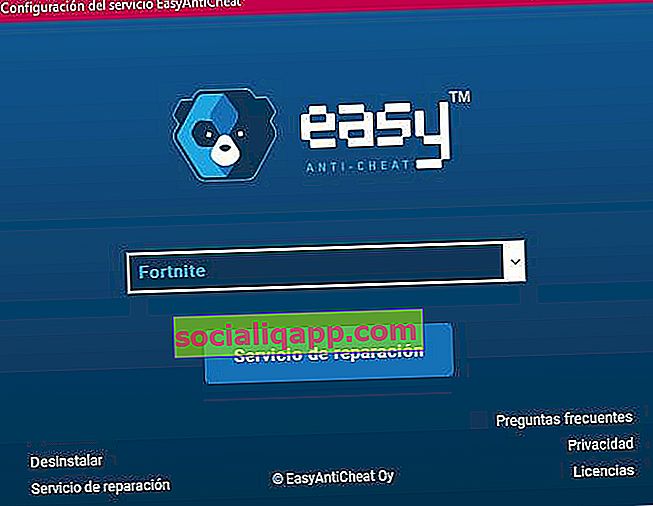
Если мы играем через лаунчер Epic Games Store, также желательно зайти в библиотеку, нажать на настройки, чтобы «проверить» игру .
Альтернатива # 3: проверьте расположение папки EasyAntiCheat
Не удается запустить игру: код ошибки 20006 (невозможно создать службу (сбой StartService: 193)). Этот вариант ошибки может быть вызван ошибкой в папке, в которой установлен EAC.
То есть может оказаться, что папка, в которой находится файл EasyAntiCheat_Setup.exe, не находится в той же папке с игрой.
Переместите папку в игре. Например, в Fortnite Battle Royale путь должен быть в « Fortnite FortniteGame Binaries Win64 EasyAntiCheat ».
Наконец, откройте EasyAntiCheat_Setup.exe, удалите службу и переустановите ее.
Альтернатива # 4: пересобрать драйвер EAC
Еще одним решением может быть возврат к общему драйверу EasyAntiCheat.
- Для этого переходим в C: / Windows / system32 / drivers.
- Находим файл EasyAntiCheat.sys и переименовываем его в sys_old .
- Перезапускаем игру.
Наконец, также рекомендуется закрыть и снова войти в игру.
Альтернатива # 5: обратиться к базе знаний Easy Anti-Cheat
На официальном сайте Easy Anti-Cheat мы найдем базу знаний со справочными руководствами по всем играм, в которых используется его античит-система. Мы можем ознакомиться с ним ЗДЕСЬ .
Это очень интересный источник информации, поскольку он предлагает индивидуальные решения для каждой игры.
Альтернатива # 6: конфликт совместимости с версией Windows
Это последнее решение учитывает возможный конфликт между 32-битной и 64-битной версиями Windows. Это может произойти, если у нас есть компьютер с 64-разрядной версией Windows или Windows Server 2012 R2 или выше.
Когда установлено приложение Easy Anti-Cheat, система генерирует службу Windows, указывающую на путь C: Windows System32 EasyAntiCheat.exe. Однако, если установщик обнаруживает, что это 64-разрядная система, он по ошибке помещает ее в папку C: Windows SysWOW64.
Чтобы исправить это, нам просто нужно зайти в папку SysWOW64 и переместить файл EasyAntiCheat.exe в C: Windows System32.
Как видите, есть несколько вещей, которые мы можем попробовать решить с кодом ошибки 20006 (ошибки 1058, 1072 и 193) в компьютерных играх в Steam и на других платформах. Если вам известен какой-либо другой метод или альтернатива, которая решает проблему, не стесняйтесь поделиться им в области комментариев.
У вас установлен Telegram ? Получайте лучшие посты каждого дня на нашем канале . Или, если хотите, узнайте обо всем на нашей странице в Facebook .
In games like Fortnite, Far Cry 5, For Honor, Rust, Scum, and anything else that runs Easy Anti-Cheat, it’s possible to get an Error Code 20006 … StartService failed: 1058 (or alternatively a 1072 error). These errors are extremely annoying and both result in you not being able to play the game you want to.
That is… Not without doing what we’re about to walk you through.
The full error will likely read as “Error Code: 20006 (Cannot create service (StartService failed: 1058)).” Or at the very least something similar to that – the 1058 tells us that EAC has been disabled and needs to be re-enabled. Another possibility is a 1072 error which indicates that EAC has been “flagged for deletion”.
The error you get will dictate the steps you need to follow. Luckily, neither problem is insanely difficult to fix and should only take a few minutes (maybe 10-15) at most.
On this page, you’ll find 3 possible routes to take:
- If your error was a 1058, start at Option A and if that doesn’t work then Option B definitely will.
- If your error was a 1072, skip both A and B and jump right to Option C. Once you’re done with C, go back and do Option B.
Note: This will not work if you’ve been banned for cheating. It’s a fix for those who are running into the aforementioned errors with EAC itself.
A.) Fixing Error Code 20006 (Error 1058)
As I mentioned previously, a 1058 error generally tells us that the program has been disabled. Often, you can quickly figure this out by opening Services, right-clicking the program and opening “Properties”. In the Properties window under “Startup type” you’ll either see “Disabled”, “Automatic”, “Automatic (delayed)”, or “Manual”. For EAC’s sake, we want it to be either “Automatic” or “Automatic (delayed)” if you’re worried about it impacting your startup times.
But, we’ll come back around to that with a proper set of steps further down.
First, make sure that Easy Anti-Cheat is not being blocked or disabled by your anti-virus/firewall. To do that, open your firewall, find the permissions section, find EAC, then make sure it’s not blocked.
Note: If you want to be extra-vigilant, you can set up an exclusion for EAC’s root folder (it should be “C:Program Files (x86)EasyAntiCheat”). To go the extra mile you could also set up exclusions for the EAC folders that any EAC-enabled game will have in its root folder.
Not blocked? Okay, let’s keep going.
The next step is reinstalling/repairing Easy Anti-Cheat. It might be that the current install is corrupted for the one game you want and a quick repair will fix the problem. Wouldn’t that be nice?
You can choose to repair/reinstall EAC from 1 of 2 locations. Either from EasyAntiCheat folder found within your game’s install folder; or from the EasyAntiCheat folder in Program Files (likely C:Program Files (x86)EasyAntiCheat). Once you’ve located the folder all you have to do is run the EAC install executable and choose “Repair” in the new window that pops up.
Here’s a good walkthrough on how you can reinstall or repair Easy Anti-Cheat:
In the video, he uses Fortnite as an example, but the same method will work with any of the 70+ games that run EAC.
Hopefully, that works and gets you gaming. If it doesn’t, you might want to try temporarily turning off your antivirus and trying the reinstall again, or reboot your PC; or try both.
If you’re met with yet another error upon trying to reinstall or repair then we have more work to do! On to the next set of steps!
B.) Reinstalling/repairing didn’t work
If none of the above worked, chances are EAC has been disabled by something else. Why or what? I haven’t quite figured that part out yet. But, the simple solution is to turn it back on. However, doing that isn’t easy (or possible) unless you know where to find the right settings.
To turn EAC back on:
- Open “Services” – Open the Start menu and type “Services” on Windows 10
- Find “EasyAntiCheat” within Services then right-click it and select “Properties”
- In the Properties window, find “Startup type” and change it from “Disabled” to “Automatic” (or Automatic (delayed) if you’re worried about bootup performance)
- Click “Apply” and close both the Properties and Services windows.
- Launch your game
Following those steps should hopefully get you back to gaming within no time. However, if it happened once it will likely happen again the next time you restart your PC. Keep that in mind.e
C.) Fixing Error 1072: Marked for deletion
If you ran into a problem around Step 3 while trying to turn EAC back on and you received an error that said EAC has been “scheduled for deletion”, then you’re going to have to follow one more set of steps…
Alternatively, if you noticed the 1072 error right away, you should start from this point as the previous steps will not work without first doing this.
Luckily, it’s easy to do and should only take a couple of minutes at most.
Our next set of steps involves either removing or editing a “DeleteFlag” that you’ll find within the EAC registry folder.
To remove the DeleteFlag:
- Open Regedit – Open the Start menu and type “Regedit” on Windows 10
- Navigate to “ComputerHKEY_LOCAL_MACHINESYSTEMCurrentControlSetServicesEasyAntiCheat” (if you copy and paste that into regedit, it should bring you to the right spot)
- Right click “DeleteFlag” and select “Modify, then change the Value data from “1” to “0”
- Restart your PC
- Attempt to turn EAC back on again (previous set of steps)
- If EAC turns on without a hitch, boot your game!
With any luck, now you should be able to turn EAC back on and boot your game(s) without an issue. If you’ve tried before restarting your PC and it doesn’t work, try a quick reboot before you panic too much.
Games that run Easy Anti-Cheat
There are a ton of games that run EAC, the last time this guide was updated (September 2nd, 2018) there was a total of 77. If one of your EAC protected games is giving you the 20006 error, then anything else in your library running EAC will as well.
So, if you’re curious how many of your games are EAC protected, here’s the full list of games that currently utilize it. More are added all the time so I’ll try to keep this list as relevant and up to date as possible.
- 7 Days to Die
- Absolver
- Ar:piel
- Audition TH
- Battalion 1944
- Block N Load
- Cabal Online
- Combat Arms
- Combat Arms: Line of Sight
- Crossout
- Cuisine Royale
- Darkfall: Rise of Agon
- Darwin Project
- Days of War
- Dead by Daylight
- Death Field: The Battle Royale of Disaster
- Dirty Bomb
- Dragon Ball Fighter Z
- Dragon Ball Xenoverse 2
- Dragonica: Lavalon Awakens
- Dying Light: Bad Blood
- Empyrion
- Far Cry 5
- Fear the Wolves
- For Honor
- Fortnite Battle Royale
- Fractured Lands
- Friday the 13th
- Gigantic
- Hide & Hold Out
- Hunt: Showdown
- Hurtworld
- Infestation: Survivor Stories
- Infestation: World
- Insurgency: Sandstorm
- Intershelter
- iRacing
- Ironsight
- Lifeless
- Luna
- Magicka: Wizard Wars
- Memories of Mars
- Miscreated
- Naruto To Boruto: Shinobi Striker
- Next Day
- Offensive Combat: Redux!
- Onward VR
- Paladins
- Post Scriptum
- Ragnarok
- Realm Royale
- Reign of Kings
- Rend
- RF Online
- Rising Storm 2: Vietnam
- Robocraft
- Robocraft Royale
- Rockshot
- Rust
- SCUM
- Sky Noon
- Smite
- Squad
- Sword Art Online: Fatal Bullet
- Tales Runner TH
- The Culling
- Tom Clancy’s Ghost Recon: Wildlands
- Total War: Arena
- War of the Roses
- War of the Vikings
- War Rock
- Warface
- Warhammer 40,000: Eternal Crusade
- Warhammer: Vermintide 2
- Watch Dogs 2
- Worlds Adrift
- Yulgang TH
Conclusion
I hope this was able to help you fix Easy Anti-Cheat’s Error Code 20006. Whether you’re playing Fortnite, Squad, or For Honor, this is a seriously annoying problem to run into and can be even more painful to solve… Without the proper help, that is!
If none of the steps listed above worked for you, get in touch with EAC’s support directly and they will be able to help you further.
If you have your own potential fix that you feel could help people out, feel free to post it in the comments!
If you’re getting the following error: “Couldn’t start the game. Error code: 20006 Cannot Create service (EasyAntiCheat)“, you’re having some difficulty with the EasyAntiCheat service.
We’re seeing this error with Fortnite, Rust, Smite, Paladins, Wildlands, Rising Storm, Far Cry, For Honor and any game that requires the EasyAntiCheat service.
We’ve gathered some fixes for this EasyAntiCheat (EAC) initiation problem below.
What is EasyAntiCheat?
According to their website, Easy™ Anti-Cheat is an anti–cheating service that counteracts cheating and hacking in multiplayer PC games. It uses “hybrid anti–cheat mechanisms” to accomplish this.
It works by employing both client and server–side analysis to quickly recognize different threats and hacking techniques.
6 Fixes For The Error code: 20006 Problem
Solution #1 (Repair Setup. Exe File)
A verified fix in Reddit reference the above YouTube video from Zuhma.
He promises a quick tutorial to fix the Fortnight EasyAntiCheat error that occurs when you open up the game.
He’ll walk you through accessing your file explorer, navigating to your main hard drive, locating Epic Games, and using a Windows Repair option on the EasyAntiCheat setup. exe file.
Solution #2 (EAC Folder Location)
A Reddit user who got the following error alert: “Couldn’t start the game. Error code: 20006 (Cannot create service (StartService failed: 193))”
One solution came from a user who said that the reason for the error was because the Easy Anti Cheat folder was located outside his Fortnite folder.
So he relocated the EAC folder inside C:Program Files (x86)Epic GamesLauncherEngineBinariesWin64.
Than he opened EasyAntiCheat. exe and uninstalled and reinstalled the program and the game ran.
Solution #3 (Driver Fix)
Another fix comes from a Reddit user who said that he cleared the error by going to C:/Windows/system32/drivers and deleting/moving/renaming the EasyAntiCheat. sys file.
Then he restarted Fortnite and it worked flawlessly.
He also suggested doing a logout/login after the fix to complete the process.
Solution #4 (EAC Support)
EasyAntiCheat, as recommended by the Steam community, has some generic, but workable, fixes for the “Failed To Start The Game (CreateService / StartService / WriteFile)” error — it’s worth going through some of their solutions.
They say that these error messages occur whenever the game launcher isn’t able to initiate the EasyAntiCheat service when it is required to launch the game.
The error message will include the System Error Code of Windows inside of the brackets.
Solution #5 (Another YouTube Fix)
The YouTuber Everthingy provides another fix by accessing your Fortnite folder or the game directory in question — watch the video for the full fix.
Solution #6 (A Steam Fix)
A Steam Community member had another fix.
He says that the error can be due to a 32-bit/64-bit Windows OS conflict:
Summary
There you go — 6 solutions to this EasyAntiCheat, Error code: 20006 problem. Let us know in the comments if any of these did the trick.
Ryan is a computer enthusiast who has a knack for fixing difficult and technical software problems. Whether you’re having issues with Windows, Safari, Chrome or even an HP printer, Ryan helps out by figuring out easy solutions to common error codes.
Нашумевшая игра Apex Legends бьет все рекорды по количеству проблем связанных с недоработками разработчиков. Постоянные ошибки на которые рядовые игроки не могут найти решения будут описаны в этой статье. Мы собрали с различных источников (в том числе и официальных) актуальные проблемы и способы решения всех затруднений.
Игра в в жанре многопользовательского шутера от первого лица и королевской битвы, сплотила вокруг себя множество фанатов которые ожидали релиза игры с большим нетерпением.
Механика позволяет создавать различные комбинации взаимодействия персонажей (легенд в игровой терминологии) для того, чтоб добиться максимальной синергии.
Вы берете на себя роль одного и легенд своего класса и вступаете в схавтку на поле «королевской битвы».
Изучите умения, включайте микрофон и вперед покорять пьедестал героев.
Разнообразные причины которые будут рассмотрены в этой статье имеют сходство. В той или иной степени с игрой возникают различные проблемы. Если при запуске она никак не хочет запускаться, то давайте попробуем сделать базовую процедуру «лечения» по инструкциям ниже.
Игра не запускается с лаунчера
В таком случае нужно просмотреть целостность файлов и корректные обновления как самого Origin, так и файлов.
Давайте сделаем следующее:
После запуска чита игра закрывается
Это может означать только то, что некоторые файлы или программы блокируют доступ как для проверки, так и мешают прохождению процедуры аутентификации в нем.
Рекомендации ниже помогут исправить ситуацию:
Не запускается с ошибкой Unsupported CPU
В данном случае игра просмотрела данные про ваш процессор и сообщает нам о том, что он устарел и не поддерживается игрой. Но это не всегда так.
На самом деле даже игроки с новыми ПК ощутили на себе всю безжалостность данной проблемы. Давайте попробуем следующее:
r5apex. exe ошибка приложения
В данном случае виной всему оптимизация игры для мощных ПК которые испытывают проблемы с проседанием FPS. Разработчики внедрили схему по которой шла в свое время Ubisoft.
Как оказалось все дело в операционной системе Windows 8.
Выход из ситуации может быть такой:
Что интересно, данное решение так же актуально для проблемы с ошибкой «Память не может быть read»
Вылет игры с ошибкой CreateTexture2D
С данной проблемой столкнулись игроки которые вовремя не обновляют свои видеокарты до последней версии. Важно держать в актуальности драйвера видях.
Игра перестанет вылетать. Данный гайд написан по официальному ответу разработчиков.
Проблема с бесконечной загрузкой
Часть пользователей при попытке входа в главное меню столкнулась с проблемой зацикливания подключения. Это может быть связано с обработкой данных которые идут по кругу или не могут получить доступ к серверам.
Решение проблемы достаточно простое:
После этих манипуляций бесконечная загрузка при входе исчезнет и вы сможете зайти в главное меню.
При игре или даже на главном экране может случится вылет без объяснения причин. Многие пользователи начали подозревать EA, но дело оказалось как раз в настройках ПК. Давайте рассмотрим вариант решения проблемы который нам предлагают сами разработчики.
Ошибка сouldn’t untialize sound
Если при запуске или в режиме игры у вас возникает подобного рода проблема — это может говорить про устаревшие или повреждённые драйвера на звук.
Есть простое решение проблемы:
В заключении
Как можно видеть, все решается при помощи небольших манипуляций. Apex Legends только вышла и ей нужно немного времени для адаптации. Разработчики стараются выпускать патчи которые исправят множество проблем. Давайте вместе следить и обсуждать возможные недоработки.
Источники:
https://errorcodespro. com/error-code-20006/
https://marmok. ru/pc/oshibki-apex-legends-resheniya-vseh-problem/