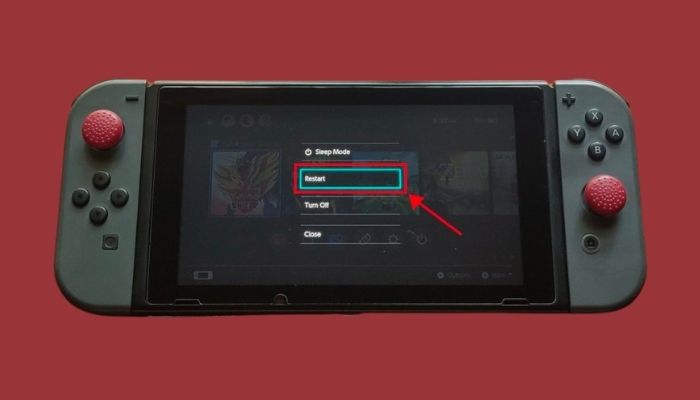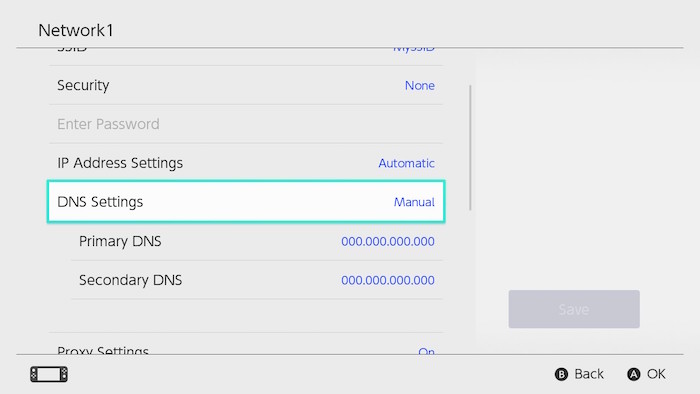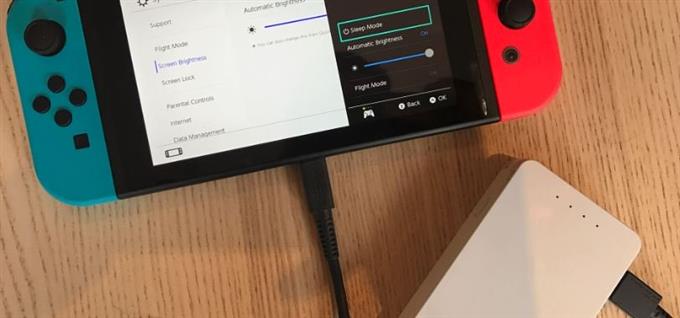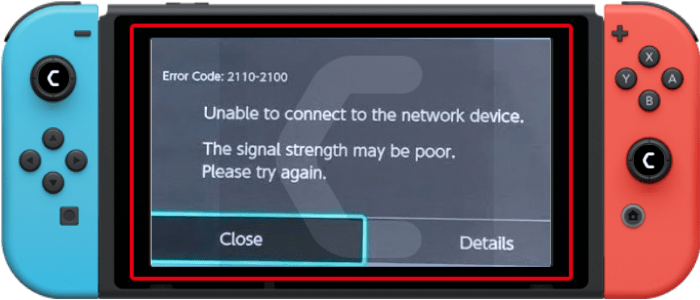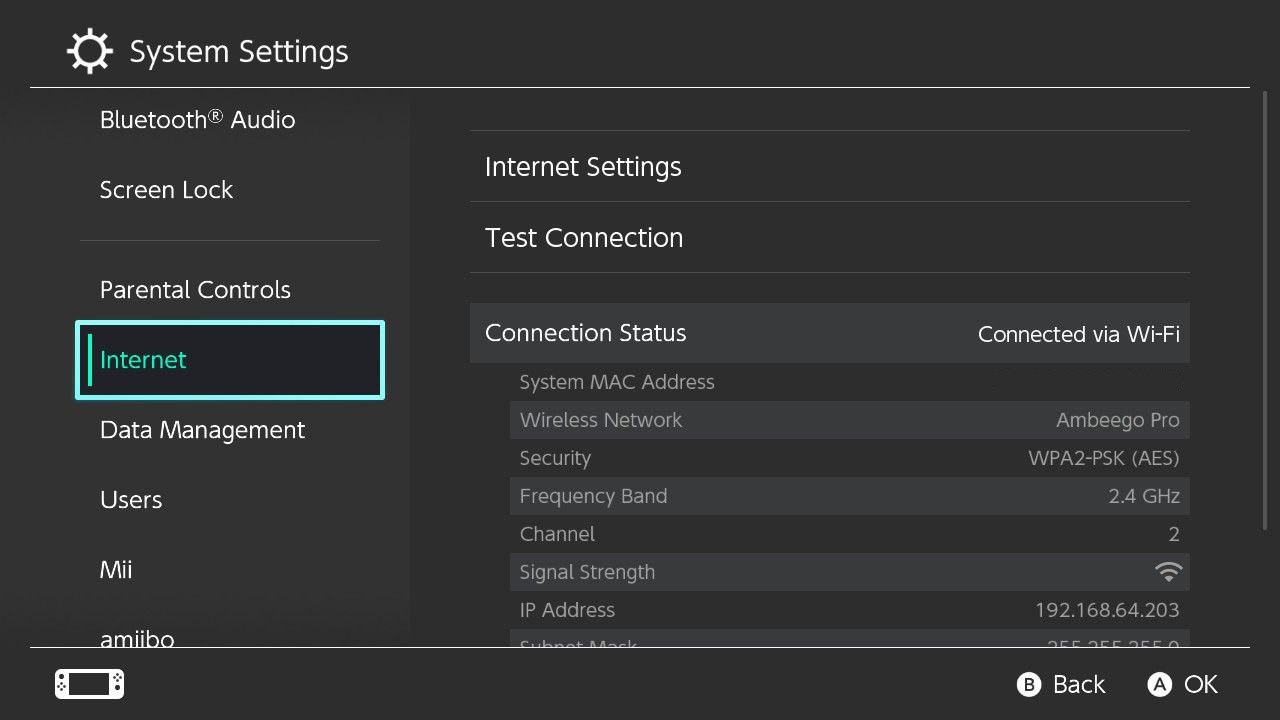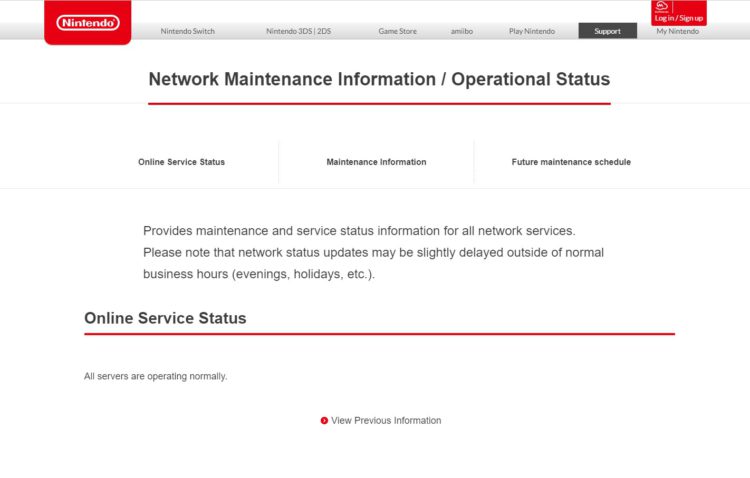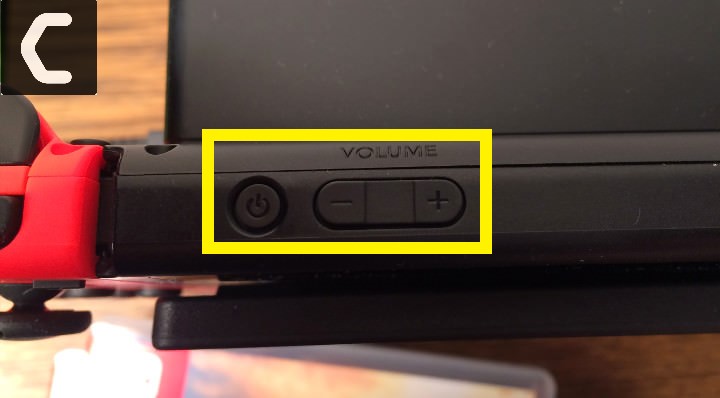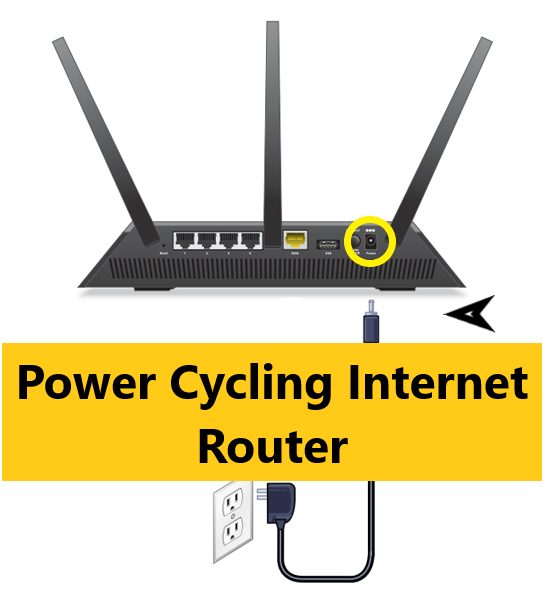It is amazing how the internet is taking all over the world. The same goes for gaming. Online co-op is the norm now, and that also includes the use of the Internet.
Couch co-op was pretty much dead, and then Hazelight studios came with It takes two and a way out and saved this old genre from the ashes. But all games are pretty much Internet-based.
And games like Animal crossing, pokemon require the internet to play with your friends. So it is going to be a big hassle if you don’t have a stable internet connection.
Does any USB Ethernet adapter work with Nintendo Switch?
There are certain LAN adapters that are incompatible with the Nintendo Switch, although the vast majority of LAN adapters are compatible with the system. However, getting the official LAN adapter for the Nintendo switch is advised.
Many Nintendo Switch users are facing issues going online with their consoles. This has been a big issue lately as people are staying home and trying to have fun with their folks online.
It hurts a lot when you cannot go online and play with your friends. I have been in that situation, and I know how bad it feels; I will be describing how you can get rid of this issue, so you don’t have to play alone the next time.
So keep reading till the end to get your desired fix.
Follow our guide on Can a Nintendo Switch Be Blacklisted.
Why won’t my Nintendo Switch connect to Internet?
Many Nintendo Switch users have reported getting an error message Unable to connect to the network while attempting to connect their device to the internet. Or have gotten the error code 2110-1100.
This issue prevents you from playing multiplayer games, using voice chat, or doing any other online activity. The Nintendo Switch may lose or fail to establish an internet connection for many reasons. Among the causes are Switch Online or other services down. Probably your home Wi-Fi is down. The router can’t reach your switch since it’s too far away. Your network’s security key is incompatible. A firewall prevents the Switch from connecting to your network.
Nintendo Switch consoles are well-known for struggling with a software bug that results in some consumers being unable to connect to their home WI-FI network on occasion. In the great majority of cases, a simple console reset will resolve any issues you are experiencing.
Make sure that your firewall settings are correct. The Switch may be unable to access services because of a firewall on your network. You may isolate it from the rest of the network by putting it in a DMZ and bypassing the firewall. There are instructions for configuring a DMZ on the Nintendo support site.
A small number of affected gamers have discovered that this issue happens as a result of the inability to connect to your particular DNS server, or that the DNS address is part of a problematic range that is disallowed by the Internet service provider. In order to resolve this, you will need to utilize a 3rd party DNS server operated by a separate organization.
All you have to do is go through our latest Long Do Nintendo Switch Charge Last.
There’s a possibility Nintendo’s internet services are down. Check Nintendo’s Network Maintenance Information page for updates.
If the online services perform successfully, the page displays the message All servers are running normally. The Maintenance Information and Future Maintenance Schedule sections further down the page inform you when online access may be limited.
It’s possible that your router is experiencing problems caused by temporary files that are preventing your Nintendo Switch from connecting to the internet. Fortunately, rebooting your router will solve the problem.
You should check to see whether your wifi network is compatible with the Nintendo Switch, even if it’s not the core source of your issues. A separate router or a combined modem-router is required to determine whether your house is compatible with the 802.11ac, 802.11n, 802.11g, or 802.11b standards, and you’ll need a separate router to do this.
Make sure your router supports 5GHz Wi-Fi by running this test. Speeds will be increased, and any sluggishness may be due to the fact that the 2.4GHz channel is picked instead of 5GHz.
Your Switch may not be able to connect if it is too far away from the router or is receiving a poor wifi signal. If the issue persists, try moving closer to the router.
The router’s ability to communicate with your console may also be affected by signal interference. If you have any metal items or electrical gadgets in your house, they may interfere with your wireless signals. Attempt to alleviate the problem by removing clutter such as file cabinets, microwave, Bluetooth adapters, cordless phones, power strips, and other wireless gadgets. Disconnect your wireless devices from your network and turn them off if you can.
Here’s a complete guide on how to solve Nintendo Switch Error Code 2137-8056.
Almost every Nintendo Switch user has had difficulties connecting to the internet. When using this gaming system, you will often have difficulties connecting to the internet. I’m especially referring to this particular one. You will be unable to play video games online or on your digitally-owned gaming console as a result of this. That’s a tremendous shame, to say the least!
There are a variety of measures that may be taken to fix this issue. Nintendo identified a few of them in their official patch release about error code 2110-1100. On the contrary, it could be a little tough to understand for a beginner.
I’ll go through them briefly in order to be able to assist you in getting out of this situation. Before beginning any troubleshooting, it is recommended that you restart your router and thoroughly analyze your network. Another possibility is that restarting your switch will resolve the problem.
So let’s get into the troubleshooting steps.
Check our separate post for Is Nintendo Switch Worth It.
Here are the steps to fix Nintendo switch error code 2110-1100:
1. Restart Nintendo Switch
Restarting your Nintendo Switch is often capable of resolving the 2110-1100 problem.
Here are the steps to restart the Nintendo switch:
- Hold the power button for 3 secs.
- Click on power options.
- Select restart.
After the restart, connect to your wifi again. It should work; if you still cannot use the Internet on your Nintendo switch, follow the next method.
Check our separate post on how you can fix the Nintendo Switch Controller Not Charging.
2. Check Nintendo server status
There are occasions when the Nintendo server is unavailable due to maintenance or a technical problem. It is possible to check whether Nintendo’s servers are down by visiting their official website, where you can see if the servers are up and working or not.
Here are steps check to the server status of Nintendo:
- open your web browser.
- Initiate a network status check on Nintendo.
- Search for server status Nintendo on your browser.
- Choose your region or state.
If the online services are working properly, the Online Service Status tab will show that all servers are working regularly.
In the case of a local or global outage, all Switches will be disconnected. Ensure the problem isn’t with Nintendo before moving on to other solutions.
Have some time to spare? Quickly check out our epic guide on how to Fix a Water Damaged Nintendo Switch
3. Change DNS settings
It is possible that you have entered an inaccurate DNS configuration on your console that does not correlate to the settings on your Wifi network. This is why you cannot use the internet on your Nintendo Switch.
Here are the steps to change DNS settings on Nintendo:
- Navigate to the settings.
- Scroll down until you find the Internet.
- Select Internet options.
- Pick the network on which you are connected.
- Configure DNS with a tap.
- Press A on Manual settings.
- Enter the Google DNS address (8.8.8.8 and 8.8.4.4).
- Save the configuration.
You should be able to browse the internet now. If you are still getting a network error, follow the next solution.
So, let’s get started by getting the latest problem fixing Nintendo Switch Not Reading SD Card
4. Get a LAN connection
Use a cable connection if feasible if you get the 2110-1100 problem while accessing a wireless connection or wifi. You will need a LAN adapter before setting up a wired connection in Nintendo Switch.
Here are the steps to set up a LAN connection in Nintendo Switch:
- Open the backplate on your Switch dock.
- Connect the LAN adapter via USB Port.
- Insert the ethernet port in the adapter.
- Go to internet settings on your switch.
- Select the wired connection.
- Test the internet connection.
- Save the settings.
Wired connections are recommended for frequent online gaming on the Nintendo Switch. If you have a lot of devices linked to your wifi network, a wired connection may actually be quicker than a wireless one. The speed of downloads also improves quite significantly on a wired connection.
Final Thoughts
Nintendo Switch has been the go-to handheld console for some time now. With some little software glitch, it is still the best portable console out there.
Hopefully, you can solve your error code with this guideline.
And for future queries, you can always reach out to us.
Одна из частых проблем с подключением, с которыми мы сталкиваемся на Nintendo Switch, — это код ошибки 2110-1100. В этой статье мы объясним вам, что означает эта ошибка, почему она возникает и как ее лучше исправить.
Что такое код ошибки Nintendo Switch 2110-1100?
2110-1100 — это общая сетевая ошибка на Nintendo Switch. Обычно это означает, что ваша консоль не может подключиться к сети Wi-Fi или к ранее подключенной проводной сети. Некоторые пользователи могут случайно получить ошибку при просмотре Nintendo eShop или в процессе игры.
В других случаях ошибка Nintendo Switch 2110-1100 может возникать, когда кто-то пытается подключиться к новой сети Wi-Fi, а настройки Интернета неверны.
Причины появления кода ошибки 2110-1100 на Nintendo Switch
Существует несколько возможных причин кода ошибки Nintendo Switch 2110-1100. Давайте посмотрим на каждый из них ниже.
Случайная ошибка.
Некоторые люди могут иногда сталкиваться с кодом ошибки 2110-1100 из-за незначительных или временных сетевых ошибок. К счастью, проблемы такого типа довольно легко устранить, поскольку об этом может позаботиться быстрая перезагрузка консоли или цикл включения питания маршрутизатора.
Проблема с настройками DNS.
Наличие неправильных настроек DNS также может привести к этому типу кода сетевой ошибки. При настройке соединения в первый раз убедитесь, что вы ввели правильные DNS-серверы.
В других случаях этот код ошибки может быть результатом постоянных проблем DNS с DNS вашего интернет-провайдера.
Беспроводной маршрутизатор, предоставляемый вашим интернет-провайдером, обычно использует собственную систему доменных имен или DNS. Если этот DNS-сервер выйдет из строя, это может повлиять на подключение к вашей домашней сети.
Плохое соединение Wi-Fi.
Если код ошибки 2110-1100 возникает, когда Nintendo Switch находится в портативном режиме или когда вы используете Wi-Fi в режиме док-станции, основной причиной может быть ваша собственная сеть Wi-Fi. Убедитесь, что ваша консоль получает сильный сигнал и что ваша сеть Wi-Fi работает нормально.
Помехи сигнала Wi-Fi.
Маршрутизаторы Wi-Fi вещают на частоте 2,4 ГГц и поэтому чувствительны к помехам. Многие другие беспроводные устройства, включая другие маршрутизаторы, используют ту же самую радиочастоту, поэтому вы должны учитывать помехи сигнала, если код ошибки 2110-1100 не исчезнет.
Проблема с кабелем Ethernet, адаптером LAN или портом USB.
Если код ошибки 2110-1100 появляется, когда консоль находится в режиме стыковки, и вы используете проводную настройку, это может быть вызвано одной из вещей, которые вы используете, например адаптером локальной сети, кабелем Ethernet или USB. порт в доке.
Режим полета активен.
Удивительно, но некоторые люди сообщили нам, что они также получили код ошибки 2110-1100 Nintendo Switch, когда консоль находится в режиме полета. Убедитесь, что вы выключили режим полета и убедитесь, что это решит вашу проблему.
Как исправить ошибку Nintendo Switch 2110-1100?
Исправить код ошибки Nintendo Switch 2110-1100 обычно несложно. В большинстве случаев причиной является незначительная ошибка, поэтому все, что вам нужно сделать, это перезагрузить устройства или изменить некоторые настройки. Вот возможные решения, которые вы можете попробовать.
Исправление №1: перезагрузите консоль.
Перезагрузки Nintendo Switch часто бывает достаточно, чтобы исправить ошибку 2110-1100. Просто нажмите и удерживайте кнопку питания около 3 секунд, перейдите в Параметры питания и выберите Перезагрузить .
Исправление №2: отключите режим полета.
Для некоторых людей отключение режима полета — простое решение. Находясь в портативном режиме, просто нажмите и удерживайте кнопку Быстрые настройки (кнопка «Домой» на правом контроллере) и переключите параметр «Режим полета». Кроме того, вы можете перейти в настройки системы и переключить оттуда режим полета.
ПРИМЕЧАНИЕ . Помните, что вы не можете активировать режим полета, когда консоль находится в док-станции.
Отключите и снова подключитесь к Wi-Fi.
Еще один простой трюк, который вы можете сделать, — это обновить соединение Wi-Fi, отключившись и снова подключившись к вашей сети. Чтобы отключиться от Wi-Fi, выполните следующие действия:
- Перейдите на главный экран Nintendo Switch .
- Выберите Системные настройки .
- Выберите Интернет .
- Выберите Настройки Интернета .
- Выберите сеть Wi-Fi , к которой вы в данный момент подключены.
- Выберите Удалить настройки .
- Вернитесь к экрану настроек Интернета и снова выберите свою беспроводную сеть.
- Введите свой пароль Wi-Fi для подключения.
Исправление №3: Убедитесь, что сигнал Wi-Fi сильный.
Если ваш Nintendo Switch находится далеко от беспроводного маршрутизатора, попробуйте переместить его ближе и посмотрите, решит ли это проблему. Чем дальше ваша консоль от маршрутизатора, тем слабее становится сигнал. Попробуйте разместить коммутатор в пределах 10–15 футов от беспроводного маршрутизатора.
Исправление №4: проверьте наличие помех сигнала Wi-Fi.
Плохое интернет-соединение на вашем Nintendo Switch может быть вызвано другими источниками беспроводных сигналов. Если вы живете в многоквартирном доме с несколькими другими маршрутизаторами в пределах досягаемости вашего собственного маршрутизатора, существует реальная вероятность возникновения помех сигнала.
Другие беспроводные устройства, такие как беспроводные телефоны, микроволновая печь, устройства Bluetooth, беспроводные системы видеонаблюдения и т. Д., Могут быть потенциальными источниками помех сигнала.
Металлические предметы или толстые укрепленные стены между маршрутизатором и Nintendo Switch также могут существенно повлиять на сигнал Wi-Fi.
Исправление № 5: Выключите и снова включите маршрутизатор.
В некоторых случаях может помочь обновление вашего беспроводного маршрутизатора дома. Чтобы полностью выключить и снова включить устройство, сначала выключите его как обычно. Обычно это делается нажатием кнопки питания на несколько секунд, пока маршрутизатор не выключится. Когда он выключится, отключите его от источника питания на 30 секунд и подождите. Затем снова подключите все и снова проверьте наличие проблемы.
Исправление №6: Используйте проводное соединение.
Если вы заметили, что ошибка 2110-1100 появляется только при использовании беспроводного соединения или Wi-Fi, попробуйте использовать проводную настройку, если это возможно.
Также прочтите: Как настроить проводное соединение Nintendo Switch (кабель LAN)
При использовании проводного подключения убедитесь, что кабель Ethernet и адаптер LAN работают.
Другие интересные статьи:
- Простые решения, чтобы исправить ошибку сбоя подключения Hitman 3 | 2021 г.
- Как найти QR-код учетной записи Nintendo | Новое и обновленное 2021 г.
- Как исправить ошибку Hitman 3 CE-108255-1 | PS5 | НОВИНКА 2021 г.
- Как исправить ошибку Hitman 3 CE-34878-0 | PS4 | НОВИНКА 2021 г.
Посетите наш канал androidhow на Youtube, чтобы увидеть больше видео и руководств по устранению неполадок.
It is amazing how the internet is taking all over the world. The same goes for gaming. Online co-op is the norm now, and that also includes the use of the Internet.
Couch co-op was pretty much dead, and then Hazelight studios came with It takes two and a way out and saved this old genre from the ashes. But all games are pretty much Internet-based.
And games like Animal crossing, pokemon require the internet to play with your friends. So it is going to be a big hassle if you don’t have a stable internet connection.
Does any USB Ethernet adapter work with Nintendo Switch?
There are certain LAN adapters that are incompatible with the Nintendo Switch, although the vast majority of LAN adapters are compatible with the system. However, getting the official LAN adapter for the Nintendo switch is advised.
Many Nintendo Switch users are facing issues going online with their consoles. This has been a big issue lately as people are staying home and trying to have fun with their folks online.
It hurts a lot when you cannot go online and play with your friends. I have been in that situation, and I know how bad it feels; I will be describing how you can get rid of this issue, so you don’t have to play alone the next time.
So keep reading till the end to get your desired fix.
Follow our guide on Can a Nintendo Switch Be Blacklisted.
Why won’t my Nintendo Switch connect to Internet?
Many Nintendo Switch users have reported getting an error message Unable to connect to the network while attempting to connect their device to the internet. Or have gotten the error code 2110-1100.
This issue prevents you from playing multiplayer games, using voice chat, or doing any other online activity. The Nintendo Switch may lose or fail to establish an internet connection for many reasons. Among the causes are Switch Online or other services down. Probably your home Wi-Fi is down. The router can’t reach your switch since it’s too far away. Your network’s security key is incompatible. A firewall prevents the Switch from connecting to your network.
Nintendo Switch consoles are well-known for struggling with a software bug that results in some consumers being unable to connect to their home WI-FI network on occasion. In the great majority of cases, a simple console reset will resolve any issues you are experiencing.
Make sure that your firewall settings are correct. The Switch may be unable to access services because of a firewall on your network. You may isolate it from the rest of the network by putting it in a DMZ and bypassing the firewall. There are instructions for configuring a DMZ on the Nintendo support site.
A small number of affected gamers have discovered that this issue happens as a result of the inability to connect to your particular DNS server, or that the DNS address is part of a problematic range that is disallowed by the Internet service provider. In order to resolve this, you will need to utilize a 3rd party DNS server operated by a separate organization.
All you have to do is go through our latest Long Do Nintendo Switch Charge Last.
There’s a possibility Nintendo’s internet services are down. Check Nintendo’s Network Maintenance Information page for updates.
If the online services perform successfully, the page displays the message All servers are running normally. The Maintenance Information and Future Maintenance Schedule sections further down the page inform you when online access may be limited.
It’s possible that your router is experiencing problems caused by temporary files that are preventing your Nintendo Switch from connecting to the internet. Fortunately, rebooting your router will solve the problem.
You should check to see whether your wifi network is compatible with the Nintendo Switch, even if it’s not the core source of your issues. A separate router or a combined modem-router is required to determine whether your house is compatible with the 802.11ac, 802.11n, 802.11g, or 802.11b standards, and you’ll need a separate router to do this.
Make sure your router supports 5GHz Wi-Fi by running this test. Speeds will be increased, and any sluggishness may be due to the fact that the 2.4GHz channel is picked instead of 5GHz.
Your Switch may not be able to connect if it is too far away from the router or is receiving a poor wifi signal. If the issue persists, try moving closer to the router.
The router’s ability to communicate with your console may also be affected by signal interference. If you have any metal items or electrical gadgets in your house, they may interfere with your wireless signals. Attempt to alleviate the problem by removing clutter such as file cabinets, microwave, Bluetooth adapters, cordless phones, power strips, and other wireless gadgets. Disconnect your wireless devices from your network and turn them off if you can.
Here’s a complete guide on how to solve Nintendo Switch Error Code 2137-8056.
Almost every Nintendo Switch user has had difficulties connecting to the internet. When using this gaming system, you will often have difficulties connecting to the internet. I’m especially referring to this particular one. You will be unable to play video games online or on your digitally-owned gaming console as a result of this. That’s a tremendous shame, to say the least!
There are a variety of measures that may be taken to fix this issue. Nintendo identified a few of them in their official patch release about error code 2110-1100. On the contrary, it could be a little tough to understand for a beginner.
I’ll go through them briefly in order to be able to assist you in getting out of this situation. Before beginning any troubleshooting, it is recommended that you restart your router and thoroughly analyze your network. Another possibility is that restarting your switch will resolve the problem.
So let’s get into the troubleshooting steps.
Check our separate post for Is Nintendo Switch Worth It.
Here are the steps to fix Nintendo switch error code 2110-1100:
1. Restart Nintendo Switch
Restarting your Nintendo Switch is often capable of resolving the 2110-1100 problem.
Here are the steps to restart the Nintendo switch:
- Hold the power button for 3 secs.
- Click on power options.
- Select restart.
After the restart, connect to your wifi again. It should work; if you still cannot use the Internet on your Nintendo switch, follow the next method.
Check our separate post on how you can fix the Nintendo Switch Controller Not Charging.
2. Check Nintendo server status
There are occasions when the Nintendo server is unavailable due to maintenance or a technical problem. It is possible to check whether Nintendo’s servers are down by visiting their official website, where you can see if the servers are up and working or not.
Here are steps check to the server status of Nintendo:
- open your web browser.
- Initiate a network status check on Nintendo.
- Search for server status Nintendo on your browser.
- Choose your region or state.
If the online services are working properly, the Online Service Status tab will show that all servers are working regularly.
In the case of a local or global outage, all Switches will be disconnected. Ensure the problem isn’t with Nintendo before moving on to other solutions.
Have some time to spare? Quickly check out our epic guide on how to Fix a Water Damaged Nintendo Switch
3. Change DNS settings
It is possible that you have entered an inaccurate DNS configuration on your console that does not correlate to the settings on your Wifi network. This is why you cannot use the internet on your Nintendo Switch.
Here are the steps to change DNS settings on Nintendo:
- Navigate to the settings.
- Scroll down until you find the Internet.
- Select Internet options.
- Pick the network on which you are connected.
- Configure DNS with a tap.
- Press A on Manual settings.
- Enter the Google DNS address (8.8.8.8 and 8.8.4.4).
- Save the configuration.
You should be able to browse the internet now. If you are still getting a network error, follow the next solution.
So, let’s get started by getting the latest problem fixing Nintendo Switch Not Reading SD Card
4. Get a LAN connection
Use a cable connection if feasible if you get the 2110-1100 problem while accessing a wireless connection or wifi. You will need a LAN adapter before setting up a wired connection in Nintendo Switch.
Here are the steps to set up a LAN connection in Nintendo Switch:
- Open the backplate on your Switch dock.
- Connect the LAN adapter via USB Port.
- Insert the ethernet port in the adapter.
- Go to internet settings on your switch.
- Select the wired connection.
- Test the internet connection.
- Save the settings.
Wired connections are recommended for frequent online gaming on the Nintendo Switch. If you have a lot of devices linked to your wifi network, a wired connection may actually be quicker than a wireless one. The speed of downloads also improves quite significantly on a wired connection.
Final Thoughts
Nintendo Switch has been the go-to handheld console for some time now. With some little software glitch, it is still the best portable console out there.
Hopefully, you can solve your error code with this guideline.
And for future queries, you can always reach out to us.
Error code 2110-1100 on the Nintendo Switch is a general network error that occurs when the console is unable to connect to a WiFi network or a previously connected wired network. This error may appear randomly while browsing the Nintendo eShop or during gameplay.
Here one of the Nintendo Switch Users is sharing their experience on Reddit:
Don’t worry about it!
The CPU Guide brings you the best working solution to solve Nintendo Switch Error Code 2110-1100.
Solution 1: Check For Active Internet Connection
Make sure your console is connected to an actual and active internet connection or else you won’t be able to download any game.
Here’s what you need to do to fix Nintendo Switch Error Code 2110-1100:
- Make sure your Nintendo Switch is placed only 10ft apart from your Wi-Fi router.
- In the Home, menu selects the gear icon to go to System Settings.
- Now select Internet > Internet Settings and the switch will search for nearby WiFi Signals.
- Next, choose your network name from the Wi-Fi list and connect to the internet.
- If your network name/Wi-Fi router name is not showing then move a bit closer to the router and search again by pressing the Y button on your Switch.
- Or you can re-enter the Wi-Fi password again.
After this
- Go to the Home Menu and select User Settings.
- And scroll down to click Update Download Progress.
If the error persists then proceed to the next solution to solve Nintendo Switch Error Code 2110-1100
Read Also: How To Fix Nintendo Switch Error 2811-7503
Solution 2: Check Nintendo Server Down
Sometimes the Nintendo server is down due to maintenance or some technical issue. If you are not aware of such any maintenance activity you can confirm it by visiting Nintendo’s official website where you can see the servers are down or not.
Read Also: Nintendo Switch Overheated
Solution 3: Turn Off the Airplane Mode
Make sure you disable Airplane mode on your Nintendo Switch:
- Open the System setting
- Select the Airplane mode
- Now select the Airplane mode from the left side and press A to turn off
Solution 4: Hard Reset Your Nintendo Switch to Fix Nintendo Switch Error Code 2110-1100
What you need to do is hard reset or force reboot to overcome the Nintendo Switch Error Code 2110-1100
Just follow these steps to fix the Nintendo Switch Error Code 2110-1100
- Connect your AC adapter to your Nintendo Switch and wait for 15 to 20 minutes until the battery charges.
- Press and hold the Power button for at least 12 seconds
- Press the power button once to turn the console back on
- Now connect your Switch to the internet and the games will start to download.
- Just be sure that you don’t run any other software on your console after the restart
Read Also: How To Update Nintendo Switch From Recovery Mode
Solution 5: Change to a Different Network
Some users reported facing Error code 2110-1100 when connecting to a particular network, such as their home Wi-Fi, but it goes away when they switch to a different network.
If you’re using your home or office network to play games, try switching to mobile data hotspot to see if not downloading games is solved.
If so, you may need to reconfigure your router’s ports.
Solution 6: Power Cycling Internet Router
Sometimes, a corrupted DNS cache may accumulate or other startup configurations in the router leading to Nintendo Switch Error Code 2110-1100
Therefore, at this step, you will completely clear this cache by turning the router off and on. Here is how you can do it:
- Disconnect power from the router.
- Press and hold the power button of the router for at least 10 seconds.
- Connect the power and wait for the router to start.
- Try connecting to the game and see if the Nintendo Error code 2110-1100 is fixed.
Read Also: Nintendo Switch Overheated
Solution 7: Call Your ISP
The least you can do to solve the Nintendo Switch Error Code 2110-1100
is contact your Internet Service Provider (ISP).
They will access that data which you can’t and will know what’s going wrong with your internet connection.
Moreover, tell your ISP to open the following ports:
- TCP: 80, 443, 3478, 3479
- UDP: 3478, 3479, 49152 ~ 65535
Solution 8: Contact with Support
If none of the above solutions worked for you then there is only one way is left. Now you have to contact Nintendo customer support in order to solve Nintendo Switch Error Code. Explain to them what issue is bothering you and they will assist you in the best manner to solve your matter.
Hope all of the above solutions help you to solve Nintendo Switch Error Code 2110-1100.
Share your experience in the comment section down below.
FAQ
How do you fix a corrupted Nintendo switch?
To fix corrupted Nintendo Switch you have to follow this solution:
1. Update the Nintendo Switch
2. Check for the corrupted data
3. Power cycle your router
4. Call your ISP
5. Contact with Nintendo Switch support
Does SanDisk work with switch?
Yes, Sandisk is one of the finest SD card makers which provides high-quality cards to enhance the user experience. SanDisk cards work excellently on the Nintendo Switch.
What does Maintenance Mode do on switch?
The Maintenance Mode allows the user to update and reset the device without losing any data on the console.
Игровая консоль Nintendo Switch в продаже уже больше 5 лет (с 2017-го) и, очевидно, пользуется стабильной популярностью.
Девайс как минимум очень удобный — играть на Switch-е можно и дома (на большом экране), и в мобильном режиме вообще где угодно.
Но всякие сбои, баги, ошибки и прочие неприятности у Switch-а, как известно, тоже случаются. О чем мы повествуем регулярно и, есть такое подозрение, повествовать будем еще не раз.
И в продолжение темы — вот наш большой справочник по кодам ошибок Nintendo Switch, в котором мы постарались собрать все самые распространенные из них. С кратким описанием по каждой из проблем и, разумеется, с предложениями относительно того, что и как в каждом отдельном случае надо делать.
Пост этот мы наверняка будем дополнять (по мере сил и возможностей), но пока получается примерно следующее. Итак, по порядку:
#1 — Проблемы с аппаратной частью консоли
| Код | Описание проблемы | Что делать |
| 2153-0321 | Сбой системы воспроизведения аудио | • пробуем просто включить/выключить опцию «Отключать звук при отсоединенных наушниках«; • если это не помогает, то везем Switch в сервис-центр (СЦ). |
| 2168-0002 | Повреждение консоли или пиратский контент | • проверяем и удаляем любой нелегальный контент, и перезагружаем Switch; • проверяем и устанавливаем последнюю версию прошивки; • если ничего не помогает, везем Switch в СЦ. |
| 2115-0096 | Switch не принимает фигурку Amiibo | • проверяем и устанавливаем последнюю версию прошивки; • проверяем правый джойкон; • выполняем сброс данных Amiibo — [ИНСТРУКЦИЯ] |
| 2153-1540 | Switch не работает | • перезагружаем Switch; • проверяем и устанавливаем последнюю версию прошивки; • если ничего не помогает, везем Switch в СЦ. |
| 2139-0006 | Switch сбоит или не работает | Звоним в СЦ. |
Не пропустите: ОШИБКА 2002-3537 У SWITCH: ЧТО НАДО СДЕЛАТЬ
#2 — Общие проблемы Switch
| Код | Описание проблемы | Что делать |
| 2162-0002 | Switch вылетает | • перезагружаем Switch; • заряжаем джойконы; • проверяем и устанавливаем последнюю версию прошивки; • если ничего не помогает, везем Switch в СЦ. |
| 2813-6838 / 2813-6561 | Код карты eShop не срабатывает | • проверяем и вводим код еще раз (код также должен соответствовать региону); • пишем запрос в службу поддержки. |
| 2801-7199 | Не получается выгрузить контент в Facebook | • проверяем подключение консоли и перезаходим в аккаунт Facebook; • проверяем разрешения на загрузку файлов в настройках аккаунта Facebook; • пробуем выложить контент через некоторое время. |
| 2124-4009 | Не получается зайти на сайт (проблема с подключением к сервису) | • перезагружаем Switch; • проверяем подключение консоли и статус серверов сервиса; • пробуем зайти на сайт через некоторое время. |
| 2124-4517 /2181-4017 | Не получается зайти на сайт (проблема с подключением к сервису) | Пробуем зайти на сайт через некоторое время. |
| 2124-3080 | Не получается зайти в сетевую игру (не работает мультиплеер) | • вероятнее всего сетевая версия игры не доступна в вашем регионе. |
| 2124-4007 | Доступ к онлайн-сервисам заблокирован Nintendo (БАН!) | • пишем запрос в службу поддержки Nintendo [ПОДРОБНЕЕ] |
| 2813-0055 | Switch не принимаем код, поскольку ПО еще не вышло официально | Ждем релиз |
| 2813-1470 | Кредитная карта отклонена | Удаляем карты и затем регистрируем её в eShop заново |
| 2813-0040 | Этот код уже погашен (был введен ранее) | Проверяем код |
| 2005-0005 / 2005-0004 | Проблема сервиса Nintendo | • выключаем Switch полностью (ничего удалять пока не нужно); • включаем Switch, проверяем и обновляем прошивку (если доступна свежая версия); • удаляем любые свежеустановленные дополнения и весь пиратский контент; • пробуем другую (новую) карту MicroSD или форматируем имеющуюся. |
| 2124-0291 | Не получается перенести учетную запись на другой Switch | • проверяем, чтобы учетная запись не была привязана к другой (еще одной консоли); • отвязываем учетку и выполняем перенос еще раз. |
Не пропустите: ОШИБКА 2123-1502 У SWITCH-А ПОСЛЕ ОБНОВЫ: ЧТО МОЖНО СДЕЛАТЬ САМОМУ
#3 — Проблемы с ПО Switch
| Код | Описание проблемы | Что делать |
| 2164-0020 / 2122-0082 | Игра не запускается или вылетает | • меню HOME > выбираем проблемную игру > открываем настройки игры (кнопкой +/-) > Управление данными > Удалить программу; • перезагружаем Switch; • устанавливаем игру заново. |
| 2162-0101 | Игра не запускается | Проверяем версию и обновляем игру |
| 2306-0819 | Онлайн-игры не запускаются | • перезагружаем Switch;• проверяем подключение; • проверяем и обновляем прошивку консоли. |
| 2021-0003 / 2000-0000 / 2101-0002 /2107-0427 | Устаревшее ПО | Проверяем и обновляем |
| 2124-3000 / 2137-1508 | Switch не подключается к онлайн-сервисам из-за устаревшей версии прошивки | Обновляем прошивку консоли |
| 2813-0071 | Switch не подключается к eShop. | Проверяем подключение, перезагружаем консоль и подключаемся по-новой. |
| 2142-1099 / 2155-0400 | Приложение «Родительский контроль» не может подключиться к Интернету | Обновляем прошивку консоли |
Не пропустите: ЕСЛИ MORTAL KOMBAT 11 НА SWITCH ВЫЛЕТАЕТ: ЧТО ДЕЛАТЬ? [АРХИВЪ]
#4 — Проблемы с подключением Switch
| Код | Описание проблемы | Что делать |
| 2110-1100 | Switch не определяет сеть Wi-Fi | • проверяем подключение, перезагружаем консоль и маршрутизатор; • проверяем корректность пароля; • переносим Switch в другое место (где нет помех для подключения и/или поближе к роутеру) и подключаем к Wi-Fi заново; • звоним в СЦ. |
| 2811-7001 | Ошибка онлайн-сервиса (eShop) | • проверяем подключение, перезагружаем консоль и маршрутизатор; • проверяем статус серверов Nintendo. |
| 2110-2004 | Switch не определяет сеть Wi-Fi | • проверяем подключение, перезагружаем консоль и маршрутизатор; • проверяем корректность пароля; • переносим Switch в другое место (где нет помех для подключения и/или поближе к роутеру) и подключаем к Wi-Fi заново; • проверяем и обновляем прошивку маршрутизатора; • звоним в СЦ. |
| 2110-2091 | Сетевой адаптер обнаружен, но Switch не подключается к роутеру | • проверяем качество подключения кабеля Ethernet; • перезагружаем маршрутизатор; • подключаем кабель к другому порту маршрутизатора; • пробуем другой кабель. |
| 2110-2201 / 2110-2214 | Неправильный пароль | • проверяем корректность пароля; • проверяем подключение, перезагружаем консоль и маршрутизатор. |
| 2110-1100 | Switch не видит сеть Wi-Fi (или не настроен USB LAN) | • проверяем подключение, перезагружаем консоль и маршрутизатор; • настраиваем новое беспроводное подключение — [ИНСТРУКЦИЯ]; • переносим Switch в другое место (где нет помех для подключения и/или поближе к роутеру) и подключаем к Wi-Fi заново; |
| 2110-2091 | Switch не подключается к Сети через кабель | • проверяем связь (подключение к Интернету); • перезагружаем маршрутизатор; • проверяем настройки DNS. |
| 2110-2003 | Switch не видит сетевой адаптер | • проверяем связь (подключение к Интернету); • проверяем качество подключения кабеля Ethernet; • перезагружаем маршрутизатор; • подключаем кабель к другому порту маршрутизатора; • пробуем другой кабель. |
| 2110-2004 / 2110-2220 / 2110-2201 / 2110-2214 | Не получается подключиться к определенной сети Wi-Fi | • проверяем подключение, перезагружаем консоль и маршрутизатор; • проверяем корректность пароля; • переносим Switch в другое место (где нет помех для подключения и/или поближе к роутеру) и подключаем к Wi-Fi заново; • проверяем настройки сети. |
| 2110-3127 | Не получается подключиться к определенной сети (Wi-Fi или проводной) | Проверяем настройки DNS |
| 2110-3400 | Не получается подключиться к определенной сети (Wi-Fi или проводной) | Требуется проверка подлинности через браузер (например, согласие с условиями обслуживания или ввод имени пользователя и пароля) |
| 2122-2403 / 2211-0524 | Switch не подключается к интернету | • проверяем подключение, перезагружаем консоль и маршрутизатор; • обновляем прошивку консоли; • перезагружаем Switch. |
| 2811-1006 | Switch не подключается к учетной записи Nintendo | • проверяем подключение, перезагружаем консоль и маршрутизатор; • проверяем корректность пароля; • переносим Switch в другое место (где нет помех для подключения и/или поближе к роутеру) и подключаем к Wi-Fi заново. |
| 2811-5001 / 2811-1028 | Switch не подключается к eShop или другим сервисам | см. выше |
| 2155-8006 | Switch не подключается к учетной записи Nintendo (из-за некорректных настроек DNS) | см. выше |
| 2618-0513 | Сбой подбора игроков в игре | • пробуем еще раз; • проверяем связь; • перезагружаем консоль и маршрутизатор; • проверяем статус серверов игры и Nintendo; • пишем запрос в службу поддержки. |
| 2160-0103 / 2306-0520 / 2618-0006 / 2618-0201 / 2618-0516 | Сбой подключения в игре | • проверяем связь; • перезагружаем консоль и маршрутизатор; • проверяем статус серверов игры и Nintendo; • проверяем настройки DNS; • перезаходим в игру через некоторое время. |
| 2160-0202 | Сбой подключения | • проверяем подключение, перезагружаем консоль и маршрутизатор; • проверяем корректность пароля; • переносим Switch в другое место (где нет помех для подключения и/или поближе к роутеру) и подключаем к Wi-Fi заново; • подключаемся к другой сети Wi-Fi |
| 2155-8006 | Switch не подключается к учетной записи Nintendo (из-за некорректных настроек DNS) | см. выше |
| 2124-8006 / 2137-8006 | Не удается завершить загрузку | см. выше |
| 2810-1224 | Не получается залогиниться | см. выше |
| 2137-0240 | Не удается завершить загрузку | см. выше |
| 2124-8028 | Не получается залогиниться | см. выше |
| 2124-8006-2124-8007 | Сбой подключения | см. выше |
| 2160-8006-2160-8007 | Не удается завершить тес сети | см. выше |
| 2618-0203 | Switch не подключается к учетной записи Nintendo | см. выше |
| 2142-0507 | Приложение «Родительский контроль» не может подключиться к Интернету | см. выше |
Не пропустите: ОШИБКА 2137-8056 В SWITCH: ЧТО ОЗНАЧАЕТ И КАК УСТРАНИТЬ [АРХИВЪ]
#5 — Проблемы на стороне сервера
| Код | Описание | Что делать |
| 2813-0002 | Не получается зайти в eShop — сбой сервиса | Заходим через время |
| 2618-0542 | Не получается зайти в сетевую игру — слишком много игроков | Заходим через время |
| 2613-1400 | Оплата картой не проходит — сбой сервиса | Ждем и потом пробуем еще раз |
| 2306-0811 | Switch не подключается к онлайн-сервису — сбой на стороне сервера | Заходим через время |
| 2801-7002 | Не получается загрузить контент в Twitter — сбой на стороне сервера | Заходим через время |
| 2124-5119 / 2124-5249 | Сбой на стороне серверов Nintendo | Заходим через время |
| 902-5998 | Сервер Nintendo eShop остановлен на ТО | Заходим через время |
| 2810-1500 | Не получается зайти в Facebook | • перезагружаем консоль • перезаходим позже |
| 2124-5002 / 2124-5200 | Не получается зайти в учетную запись Nintendo | Заходим позже |
| 2813-0009 / 2813-1400 / 2813-6835 / 2813-9804 /2813-9712 | Сбой на стороне сервера Nintendo eShop | перезагружаем магазин и/или заходим позже |
| 2811-7503, 2811-7504 | Сбой на стороне сервера Nintendo eShop | Заходим позже |
| 2816-0700 / 2817-0700 | Сбой на стороне сервера | Заходим позже |
Не пропустите: КОГДА ДОК-СТАНЦИЯ SWITCH МИГАЕТ ЗЕЛЕНЫМ И НЕ РАБОТАЕТ: ЧТО ДЕЛАТЬ?
#6 — Проблемы с картой памяти MicroSD
| Код | Описание | Что делать |
| 2002-2049-2002-2064 2002-4690 / 2002-6201 / 2016-0247 / 2016-0602 / 2016-0641 | Ошибка карты памяти на этапе загрузки или обновления игры | • вынимаем карту из слота и затем вставляем снова ставим её на место; • перезагружаем Switch, проверяем версию прошивки и обновляем (если доступна свежая); • выполняем проверку файлов игры — [ИНСТРУКЦИЯ] • форматируем карту (НО учитываем, что при этом все данные с карты будут стёрты без возможности восстановления!); • берем другую/новую MicroSD или ставим игру в память Switch. |
| 2002-2001 /2016-0390 / 2205-0123 | Нет доступа к карте памяти microSD | см. выше |
| 2002-4517 / 2002-4641-2002-4660 /2002-4741-2002-4760 / 2002-0007-2002-0008 /2002-4683 | Не получается скачать игру или прогу из eShop — сбой карты памяти | см. выше |
| 2002-4301-2002-4463 / 2002-3005 /2002-3500-2002-3999 / 2002-0001 /2016-0601 / 2101-0001 / 2107-0445 | Ошибка карты памяти в игре и/или после включения Switch | см. выше |
| 2002-1002 / 2002-2629-2002-2669 | Игра не загружается или не запускается — сбой карты памяти | см. выше |
| 2002-2085 | Switch не распознает карту памяти microSD | см. выше |
| 2005-0003 | Игра не загружается или не запускается — сбой карты памяти | см. выше |
Не пропустите: ЕСЛИ ЛАГАЕТ ЗВУК У SWITCH ПОСЛЕ ПОДКЛЮЧЕНИЯ К ТЕЛЕКУ: ЧТО МОЖНО СДЕЛАТЬ?
#7 — Проблемы Switch в некоторых играх
| Код | Описание | Что делать |
| 2306-0820 | Не запускается Splatoon 2 Global Testfire | Эта «демка» уже недоступна |
| 2-ARVHA-0000 |
Не работает YouTube | ПОДРОБНЕЕ >>> |
| 2-AABQA-1021 | Не получается зайти в сетевую игру в Arms | Проверяем подключение, перезагружаем Switch и перезаходим в игру |
| 2-BABBE-1000 | Не получается зайти в сетевую игру в Ultra Street Fighter 2 | Обновляем игру, проверяем подключение, перезагружаем Switch и перезаходим в игру |
| 2306-0112 | Сбой подключения к серверу в Pokemon Sword and Shield | ПОДРОБНЕЕ >>> |
| 1618-0521 |
Консоль не отвечает в Animal Crossing: New Horizons | ПОДРОБНЕЕ >>> |
[irp]
It is amazing how the internet is taking all over the world. The same goes for gaming. Online co-op is the norm now, and that also includes the use of the Internet.
Couch co-op was pretty much dead, and then Hazelight studios came with It takes two and a way out and saved this old genre from the ashes. But all games are pretty much Internet-based.
And games like Animal crossing, pokemon require the internet to play with your friends. So it is going to be a big hassle if you don’t have a stable internet connection.
Does any USB Ethernet adapter work with Nintendo Switch?
There are certain LAN adapters that are incompatible with the Nintendo Switch, although the vast majority of LAN adapters are compatible with the system. However, getting the official LAN adapter for the Nintendo switch is advised.
Many Nintendo Switch users are facing issues going online with their consoles. This has been a big issue lately as people are staying home and trying to have fun with their folks online.
It hurts a lot when you cannot go online and play with your friends. I have been in that situation, and I know how bad it feels; I will be describing how you can get rid of this issue, so you don’t have to play alone the next time.
So keep reading till the end to get your desired fix.
Follow our guide on Can a Nintendo Switch Be Blacklisted.
Why won’t my Nintendo Switch connect to Internet?
Many Nintendo Switch users have reported getting an error message Unable to connect to the network while attempting to connect their device to the internet. Or have gotten the error code 2110-1100.
This issue prevents you from playing multiplayer games, using voice chat, or doing any other online activity. The Nintendo Switch may lose or fail to establish an internet connection for many reasons. Among the causes are Switch Online or other services down. Probably your home Wi-Fi is down. The router can’t reach your switch since it’s too far away. Your network’s security key is incompatible. A firewall prevents the Switch from connecting to your network.
Nintendo Switch consoles are well-known for struggling with a software bug that results in some consumers being unable to connect to their home WI-FI network on occasion. In the great majority of cases, a simple console reset will resolve any issues you are experiencing.
Make sure that your firewall settings are correct. The Switch may be unable to access services because of a firewall on your network. You may isolate it from the rest of the network by putting it in a DMZ and bypassing the firewall. There are instructions for configuring a DMZ on the Nintendo support site.
A small number of affected gamers have discovered that this issue happens as a result of the inability to connect to your particular DNS server, or that the DNS address is part of a problematic range that is disallowed by the Internet service provider. In order to resolve this, you will need to utilize a 3rd party DNS server operated by a separate organization.
All you have to do is go through our latest Long Do Nintendo Switch Charge Last.
There’s a possibility Nintendo’s internet services are down. Check Nintendo’s Network Maintenance Information page for updates.
If the online services perform successfully, the page displays the message All servers are running normally. The Maintenance Information and Future Maintenance Schedule sections further down the page inform you when online access may be limited.
It’s possible that your router is experiencing problems caused by temporary files that are preventing your Nintendo Switch from connecting to the internet. Fortunately, rebooting your router will solve the problem.
You should check to see whether your wifi network is compatible with the Nintendo Switch, even if it’s not the core source of your issues. A separate router or a combined modem-router is required to determine whether your house is compatible with the 802.11ac, 802.11n, 802.11g, or 802.11b standards, and you’ll need a separate router to do this.
Make sure your router supports 5GHz Wi-Fi by running this test. Speeds will be increased, and any sluggishness may be due to the fact that the 2.4GHz channel is picked instead of 5GHz.
Your Switch may not be able to connect if it is too far away from the router or is receiving a poor wifi signal. If the issue persists, try moving closer to the router.
The router’s ability to communicate with your console may also be affected by signal interference. If you have any metal items or electrical gadgets in your house, they may interfere with your wireless signals. Attempt to alleviate the problem by removing clutter such as file cabinets, microwave, Bluetooth adapters, cordless phones, power strips, and other wireless gadgets. Disconnect your wireless devices from your network and turn them off if you can.
Here’s a complete guide on how to solve Nintendo Switch Error Code 2137-8056.
Almost every Nintendo Switch user has had difficulties connecting to the internet. When using this gaming system, you will often have difficulties connecting to the internet. I’m especially referring to this particular one. You will be unable to play video games online or on your digitally-owned gaming console as a result of this. That’s a tremendous shame, to say the least!
There are a variety of measures that may be taken to fix this issue. Nintendo identified a few of them in their official patch release about error code 2110-1100. On the contrary, it could be a little tough to understand for a beginner.
I’ll go through them briefly in order to be able to assist you in getting out of this situation. Before beginning any troubleshooting, it is recommended that you restart your router and thoroughly analyze your network. Another possibility is that restarting your switch will resolve the problem.
So let’s get into the troubleshooting steps.
Check our separate post for Is Nintendo Switch Worth It.
Here are the steps to fix Nintendo switch error code 2110-1100:
1. Restart Nintendo Switch
Restarting your Nintendo Switch is often capable of resolving the 2110-1100 problem.
Here are the steps to restart the Nintendo switch:
- Hold the power button for 3 secs.
- Click on power options.
- Select restart.
After the restart, connect to your wifi again. It should work; if you still cannot use the Internet on your Nintendo switch, follow the next method.
Check our separate post on how you can fix the Nintendo Switch Controller Not Charging.
2. Check Nintendo server status
There are occasions when the Nintendo server is unavailable due to maintenance or a technical problem. It is possible to check whether Nintendo’s servers are down by visiting their official website, where you can see if the servers are up and working or not.
Here are steps check to the server status of Nintendo:
- open your web browser.
- Initiate a network status check on Nintendo.
- Search for server status Nintendo on your browser.
- Choose your region or state.
If the online services are working properly, the Online Service Status tab will show that all servers are working regularly.
In the case of a local or global outage, all Switches will be disconnected. Ensure the problem isn’t with Nintendo before moving on to other solutions.
Have some time to spare? Quickly check out our epic guide on how to Fix a Water Damaged Nintendo Switch
3. Change DNS settings
It is possible that you have entered an inaccurate DNS configuration on your console that does not correlate to the settings on your Wifi network. This is why you cannot use the internet on your Nintendo Switch.
Here are the steps to change DNS settings on Nintendo:
- Navigate to the settings.
- Scroll down until you find the Internet.
- Select Internet options.
- Pick the network on which you are connected.
- Configure DNS with a tap.
- Press A on Manual settings.
- Enter the Google DNS address (8.8.8.8 and 8.8.4.4).
- Save the configuration.
You should be able to browse the internet now. If you are still getting a network error, follow the next solution.
So, let’s get started by getting the latest problem fixing Nintendo Switch Not Reading SD Card
4. Get a LAN connection
Use a cable connection if feasible if you get the 2110-1100 problem while accessing a wireless connection or wifi. You will need a LAN adapter before setting up a wired connection in Nintendo Switch.
Here are the steps to set up a LAN connection in Nintendo Switch:
- Open the backplate on your Switch dock.
- Connect the LAN adapter via USB Port.
- Insert the ethernet port in the adapter.
- Go to internet settings on your switch.
- Select the wired connection.
- Test the internet connection.
- Save the settings.
Wired connections are recommended for frequent online gaming on the Nintendo Switch. If you have a lot of devices linked to your wifi network, a wired connection may actually be quicker than a wireless one. The speed of downloads also improves quite significantly on a wired connection.
Final Thoughts
Nintendo Switch has been the go-to handheld console for some time now. With some little software glitch, it is still the best portable console out there.
Hopefully, you can solve your error code with this guideline.
And for future queries, you can always reach out to us.
Note
- This error code typically indicates that the Nintendo Switch console was unable to detect a network which matches any of the saved networks within the Internet settings.
- If your wireless network is not found when searching, see The Nintendo Switch Console Cannot Find Your Wireless Network.
- If you are using a USB LAN adapter, this error code may also indicate that the USB LAN adapter was not correctly installed.
-
- Restart the Nintendo Switch console.
To restart the console, press the POWER Button for three seconds, and then select Power Options followed by Restart.
- Check to ensure the Nintendo Switch console has not been placed into Airplane mode.
Press and hold the HOME Button for at least one second to access Quick Settings and view the Airplane mode setting. Airplane mode must be disabled if you wish to connect to a wireless network.
- Create a new wireless Internet connection file.
When creating a new Internet connection, ensure your console is attempting to connect to the correct wireless network and that it is receiving a strong wireless signal.
- Move the Nintendo Switch console closer to the wireless router.
If possible, place the Nintendo Switch within 10 to 15 feet of the wireless router to improve the signal strength during troubleshooting.
- It may be helpful to remove the Nintendo Switch console from the Nintendo Switch dock while troubleshooting, and then return the console when troubleshooting is complete.
- Power cycle your home network.
Restarting your network devices may resolve this issue if it is related to the devices being unresponsive.
- Move any metal objects or electronic devices away from your Nintendo Switch console and wireless router.
Metal objects and electronic devices may interfere with wireless signals. If you have any of these, such as filing cabinets, speakers, power strips, glass, or cordless phones, next to your system or wireless router, move them away.
- Ensure the Ethernet cable is securely attached to the LAN adapter or LAN port on the dock and to the networking device (e.g. router or modem).
Both ends of the Ethernet cable should fit securely to the Ethernet ports on the LAN adapter or dock and the router/modem. If you are using a USB LAN adapter, ensure it has been installed correctly.
- If you are using a USB LAN adapter, connect it to a different USB port on the Nintendo Switch dock.
- Restart the Nintendo Switch console.
-
If this information resolved your issue, then you’re all set! For information about Nintendo’s products, be sure to check out Nintendo’s website for all the latest news.
- Connect to the Internet at a different location or access point.
Try connecting at a friend or family member’s home, or a retailer with a public network.
If this information resolved your issue, then you’re all set! For information about Nintendo’s products, be sure to check out Nintendo’s website for all the latest news.
If you are still unable to connect, try using an alternate LAN adapter if available.
If you would like further assistance with the Nintendo Switch console, please contact us for additional support.
- Connect to the Internet at a different location or access point.
-
If you are still unable to connect, this may indicate an issue related to the network environment or wireless router being used.
If you would like to continue troubleshooting potential issues related to the wireless router, contact the router’s manufacturer for assistance with performing the following steps:
- Updating the wireless router’s firmware
- Resetting the router back to its factory default settings
Error code 2110-1100 on the Nintendo Switch is a general network error that occurs when the console is unable to connect to a WiFi network or a previously connected wired network. This error may appear randomly while browsing the Nintendo eShop or during gameplay.
Here one of the Nintendo Switch Users is sharing their experience on Reddit:
Don’t worry about it!
The CPU Guide brings you the best working solution to solve Nintendo Switch Error Code 2110-1100.
Solution 1: Check For Active Internet Connection
Make sure your console is connected to an actual and active internet connection or else you won’t be able to download any game.
Here’s what you need to do to fix Nintendo Switch Error Code 2110-1100:
- Make sure your Nintendo Switch is placed only 10ft apart from your Wi-Fi router.
- In the Home, menu selects the gear icon to go to System Settings.
- Now select Internet > Internet Settings and the switch will search for nearby WiFi Signals.
- Next, choose your network name from the Wi-Fi list and connect to the internet.
- If your network name/Wi-Fi router name is not showing then move a bit closer to the router and search again by pressing the Y button on your Switch.
- Or you can re-enter the Wi-Fi password again.
After this
- Go to the Home Menu and select User Settings.
- And scroll down to click Update Download Progress.
If the error persists then proceed to the next solution to solve Nintendo Switch Error Code 2110-1100
Read Also: How To Fix Nintendo Switch Error 2811-7503
Solution 2: Check Nintendo Server Down
Sometimes the Nintendo server is down due to maintenance or some technical issue. If you are not aware of such any maintenance activity you can confirm it by visiting Nintendo’s official website where you can see the servers are down or not.
Read Also: Nintendo Switch Overheated
Solution 3: Turn Off the Airplane Mode
Make sure you disable Airplane mode on your Nintendo Switch:
- Open the System setting
- Select the Airplane mode
- Now select the Airplane mode from the left side and press A to turn off
Solution 4: Hard Reset Your Nintendo Switch to Fix Nintendo Switch Error Code 2110-1100
What you need to do is hard reset or force reboot to overcome the Nintendo Switch Error Code 2110-1100
Just follow these steps to fix the Nintendo Switch Error Code 2110-1100
- Connect your AC adapter to your Nintendo Switch and wait for 15 to 20 minutes until the battery charges.
- Press and hold the Power button for at least 12 seconds
- Press the power button once to turn the console back on
- Now connect your Switch to the internet and the games will start to download.
- Just be sure that you don’t run any other software on your console after the restart
Read Also: How To Update Nintendo Switch From Recovery Mode
Solution 5: Change to a Different Network
Some users reported facing Error code 2110-1100 when connecting to a particular network, such as their home Wi-Fi, but it goes away when they switch to a different network.
If you’re using your home or office network to play games, try switching to mobile data hotspot to see if not downloading games is solved.
If so, you may need to reconfigure your router’s ports.
Solution 6: Power Cycling Internet Router
Sometimes, a corrupted DNS cache may accumulate or other startup configurations in the router leading to Nintendo Switch Error Code 2110-1100
Therefore, at this step, you will completely clear this cache by turning the router off and on. Here is how you can do it:
- Disconnect power from the router.
- Press and hold the power button of the router for at least 10 seconds.
- Connect the power and wait for the router to start.
- Try connecting to the game and see if the Nintendo Error code 2110-1100 is fixed.
Read Also: Nintendo Switch Overheated
Solution 7: Call Your ISP
The least you can do to solve the Nintendo Switch Error Code 2110-1100
is contact your Internet Service Provider (ISP).
They will access that data which you can’t and will know what’s going wrong with your internet connection.
Moreover, tell your ISP to open the following ports:
- TCP: 80, 443, 3478, 3479
- UDP: 3478, 3479, 49152 ~ 65535
Solution 8: Contact with Support
If none of the above solutions worked for you then there is only one way is left. Now you have to contact Nintendo customer support in order to solve Nintendo Switch Error Code. Explain to them what issue is bothering you and they will assist you in the best manner to solve your matter.
Hope all of the above solutions help you to solve Nintendo Switch Error Code 2110-1100.
Share your experience in the comment section down below.
FAQ
How do you fix a corrupted Nintendo switch?
To fix corrupted Nintendo Switch you have to follow this solution:
1. Update the Nintendo Switch
2. Check for the corrupted data
3. Power cycle your router
4. Call your ISP
5. Contact with Nintendo Switch support
Does SanDisk work with switch?
Yes, Sandisk is one of the finest SD card makers which provides high-quality cards to enhance the user experience. SanDisk cards work excellently on the Nintendo Switch.
What does Maintenance Mode do on switch?
The Maintenance Mode allows the user to update and reset the device without losing any data on the console.