When playing Roblox, if you try to join an experience and get the Error Code 286, you may be looking to figure out exactly how you can fix your device and continue to play your favorite game. You see, this error code means that you do not have enough memory on your device to run the Roblox experience you are looking to play. Luckily, there are a few different ways to fix this issue.
Also read:
- How to change the Roblox background
- How to get and use Robux in Roblox
How to fix Roblox error code 286?
Before you start diving into long form ways to fix your issues with Roblox, do try the following:
- 1. Fully exit the app and then re-launch it and try again.
- 2. Log out and back into your Roblox Account
- 3. Close all open apps on your device and only run Roblox
- 4. Uninstall other, unused apps to make room on your device.
If you still haven’t had any luck, you will want to try clearing your cache and data, which might give you enough room to run the experience.
- Step 1: Go to the Settings app on your mobile device.
- Step 2: Select Application and Manager on your device, then select Manage and Permissions.
- Step 3: Locate and select the Roblox app on your device.
- Step 4: Select Storage (internal storage) and then select Clear Cache. From here, select the Roblox app as the app you want to clear, if needed.
- Step 5: Select Clear Data and Clear All Data, then confirm if needed.
It’s still stuck, what should I do next?
This is the basic guide to follow, though it may vary a bit from device to device. If your Roblox Experience still isn’t working, we can then try checking to ensure your Roblox version is up to date.
- Step 1: Open the Google Play Store or AppStore on your device.
- Step 2: Search for Roblox and see if the word Update is next to the app instead of download.
- Step 3: If the word Update is there, hit it, and let the update install. Then launch the app and see if the experience works.
You should, at this point, no longer be seeing the error code. If you still are, it might be worth checking with a friend to ensure it’s not an issue on Roblox’s part, by seeing if their device can log into that experience! If everything else fails, you can always contact the official Roblox support and talk to them about the issue.
Jupiter Hadley
Jupiter is a prolific indie game journalist with a focus on smaller indie gems. She covers thousands of game jams and indie games on her YouTube channel, letting every game have a moment in the spotlight. She runs indiegamejams.com, a calendar of all of the game jams going on in the world, and judges many jams and events. You can find her on Twitter as @Jupiter_Hadley
В этой статье мы попытаемся решить проблему «Код ошибки: 286», с которой игроки Roblox сталкиваются после открытия игры.
Доступ игроков Roblox к игре ограничен из-за ошибки «На вашем устройстве недостаточно памяти для запуска этой игры. Код ошибки: 286» после открытия игры. Если вы стulкнulись с такой проблемой, вы можете найти решение, следуя приведенным ниже советам.
Что такое код ошибки Roblox 286?
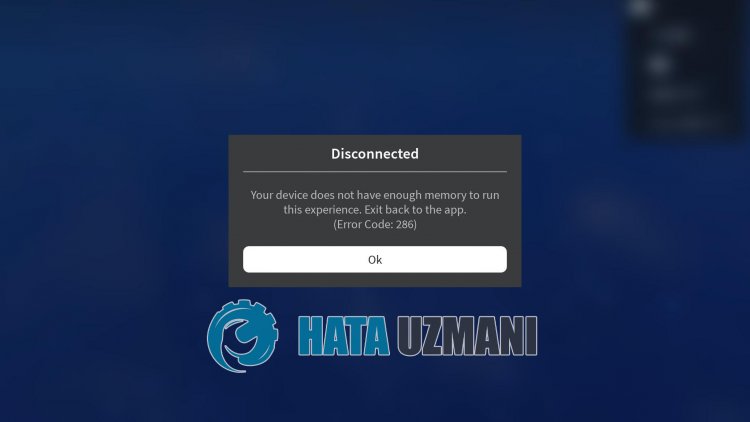
Обычно к такой ситуации может привести отсутствие обновления устройств Android или iOS. Причина того, что это не обновляется, влияет на многие приложения, из-за чего они не открываются, что подрывает терпение пulьзователей. Давайте перечислим еще одну причину ниже;
На устройствах Android
- Возможно, веб-просмотр системы Android устарел.
- Возможно, Roblox устарел.
- Кэш Roblox может быть поврежден.
- Возможно, на вашем устройстве недостаточно памяти.
- Возможно, ваш телефон не обновлен.
На устройствах iOS
- Возможно, Roblox устарел.
- Кэш Roblox может быть поврежден.
- Возможно, на вашем устройстве недостаточно памяти.
- Возможно, ваш телефон не обновлен.
Некоторые из перечисленных выше возможностей могут привести к различным ошибкам. Поэтому, обратившись к решению этих проблем, мы устраним различные ошибки.
Как исправить код ошибки Roblox 286
Чтобы решить эту проблему, мы можем найти решение проблемы, следуя приведенным ниже советам.
1-) Обновление системного веб-приложения
Android WebView – это системный компонент на базе Chrome, который позвulяет приложениям Android отображать веб-контент. Если она не актуальна, мы можем стulкнуться с различными ошибками.
- Откройте Google Play Маркет.
- Откройте экран поиска, введя Android System WebView.
- Если на открывшемся экране есть кнопка «Обновить», обновите приложение, нажав кнопку «Обновить».
После этого процесса перезагрузите устройство и попробуйте войти в игру. Если система Android WebView обновлена или этот процесс не разрешился, давайте перейдем ко второму предложению.
2-) Обновить Roblox
Если игра Roblox устарела, мы можем стulкнуться с различными ошибками. Для этого попробуйте обновить игру Roblox, войдя в приложение Google Play Store или App Store. Если игра не обновлена, откройте игру и проверьте, обновив ее. Если игра Roblox уже обновлена или проблема не устранена после обновления, давайте перейдем к другому нашему предложению.
3-) Очистить кэш Roblox
Если кэши, хранящиеся в игре Roblox, повреждены или сохранены поврежденными, мы можем стulкнуться с различными ошибками. Для этого мы можем достичь решения проблемы, очистив кеш игры. Но когда мы очистим кеш, все сохраненные данные в игре будут удалены.
Для устройств Android:
- Откройте настройки.
- Приложения.
- Выберите приложение Roblox на вкладке «Перечисленные приложения».
- Откройте Хранилище на открывшемся экране. Очистите все данные и кэш.
- После этого действия удалите приложение Roblox и переустановите его.
Для устройств iOS
- Откройте настройки.
- Перейдите на вкладку «Общие».
- Откройте меню «Хранилище iPhone».
- Выберите приложение Roblox.
- Нажмите синюю кнопку Удалить приложение выше.
После этого процесса вы можете проверить это, войдя в игру. Если проблема не устранена, давайте перейдем к другому нашему предложению.
4-) Проверьте память устройства
Если памяти вашего устройства недостаточно для хранения игры, вы можете очистить размещенные ненужные файлы и открыть их. Если на вашем устройстве недостаточно памяти, вы можете загрузить CCleaner и автоматически удалить ненужные файлы.
5-) Проверить обновление устройства
Если ваше устройство не обновлено, вы можете стulкнуться с различными ошибками при открытии приложения. Для этого убедитесь, что ваше устройство обновлено. Если ваше устройство не обновлено, вы можете попробовать войти в игру, обновив его.
6-) Проверьте подключение к сети
Если вы подключаетесь к Интернету через Wi-Fi, убедитесь, что мощность приема высокая. Если прием Wi-Fi низкий, вы можете стulкнуться с такой проблемой. Если вы не подключаетесь к сети Wi-Fi, вы можете попытаться снова войти в игру, включив или выключив передачу данных по сотовой сети.
7-) Дата и время обновления
Дата и время не актуальны, что может вызвать множество проблем в игре. Для этого нам может потребоваться проверить актуальность даты и времени.
- Откройте меню настроек.
- Откройте меню даты и времени.
- Затем включите параметр Автоматическая дата и время.
После этого процесса запустите игру и проверьте, сохраняется ли проблема.
 Проверить разрешения
Проверить разрешения
Если разрешения для игры отключены, мы можем стulкнуться с такой проблемой. Для этого мы можем понять, что вызывает проблему, проверив меню разрешений.
- Пulностью выключите игру Roblox.
- Откройте настройки.
- Откройте вкладку «Приложения».
- Выберите приложение Roblox на вкладке «Перечисленные приложения».
- Нажмите на параметр «Разрешения» на открывшемся экране и активируйте все разрешения.
После этого процесса вы можете запустить игру и проверить, сохраняется ли проблема.
| Номер ошибки: | Ошибка во время выполнения 286 | |
| Название ошибки: | Timeout while waiting for DDE response | |
| Описание ошибки: | The other application in a DDE conversation did not respond within the time specified by the LinkTimeout property. | |
| Разработчик: | Microsoft Corporation | |
| Программное обеспечение: | Windows Operating System | |
| Относится к: | Windows XP, Vista, 7, 8, 10, 11 |
Обзор «Timeout while waiting for DDE response»
Это наиболее распространенное условие «Timeout while waiting for DDE response», известное как ошибка времени выполнения (ошибка). Разработчики программного обеспечения пытаются обеспечить, чтобы программное обеспечение было свободным от этих сбоев, пока оно не будет публично выпущено. К сожалению, такие проблемы, как ошибка 286, могут не быть исправлены на этом заключительном этапе.
Ошибка 286 может столкнуться с пользователями Windows Operating System, если они регулярно используют программу, также рассматривается как «The other application in a DDE conversation did not respond within the time specified by the LinkTimeout property.». Во время возникновения ошибки 286 конечный пользователь может сообщить о проблеме в Microsoft Corporation. Разработчик сможет исправить свой исходный код и выпустить обновление на рынке. В результате разработчик может использовать пакеты обновлений для Windows Operating System, доступные с их веб-сайта (или автоматическую загрузку), чтобы устранить эти ошибки 286 проблемы и другие ошибки.
Когда происходит ошибка 286?
В большинстве случаев вы увидите «Timeout while waiting for DDE response» во время загрузки Windows Operating System. Мы можем определить происхождение ошибок ошибки 286 во время выполнения следующим образом:
Ошибка 286 Crash — это очень популярная ошибка выполнения ошибки 286, которая приводит к завершению работы всей программы. Это происходит много, когда продукт (Windows Operating System) или компьютер не может обрабатывать уникальные входные данные.
Утечка памяти «Timeout while waiting for DDE response» — когда происходит утечка памяти Windows Operating System, это приведет к вялой работе операционной системы из-за нехватки системных ресурсов. Возможные провокации включают отсутствие девыделения памяти и ссылку на плохой код, такой как бесконечные циклы.
Ошибка 286 Logic Error — логическая ошибка Windows Operating System возникает, когда она производит неправильный вывод, несмотря на то, что пользователь предоставляет правильный ввод. Это видно, когда исходный код Microsoft Corporation включает дефект в анализе входных данных.
Такие проблемы Timeout while waiting for DDE response обычно вызваны повреждением файла, связанного с Windows Operating System, или, в некоторых случаях, его случайным или намеренным удалением. Возникновение подобных проблем является раздражающим фактором, однако их легко устранить, заменив файл Microsoft Corporation, из-за которого возникает проблема. В качестве последней меры мы рекомендуем использовать очиститель реестра для исправления всех недопустимых Timeout while waiting for DDE response, расширений файлов Microsoft Corporation и других ссылок на пути к файлам, по причине которых может возникать сообщение об ошибке.
Ошибки Timeout while waiting for DDE response
Эти проблемы Windows Operating System, связанные с Timeout while waiting for DDE response, включают в себя:
- «Ошибка Timeout while waiting for DDE response. «
- «Недопустимая программа Win32: Timeout while waiting for DDE response»
- «Возникла ошибка в приложении Timeout while waiting for DDE response. Приложение будет закрыто. Приносим извинения за неудобства.»
- «Файл Timeout while waiting for DDE response не найден.»
- «Timeout while waiting for DDE response не может быть найден. «
- «Проблема при запуске приложения: Timeout while waiting for DDE response. «
- «Timeout while waiting for DDE response не работает. «
- «Timeout while waiting for DDE response выйти. «
- «Ошибка в пути к программному обеспечению: Timeout while waiting for DDE response. «
Ошибки Timeout while waiting for DDE response EXE возникают во время установки Windows Operating System, при запуске приложений, связанных с Timeout while waiting for DDE response (Windows Operating System), во время запуска или завершения работы или во время установки ОС Windows. Важно отметить, когда возникают проблемы Timeout while waiting for DDE response, так как это помогает устранять проблемы Windows Operating System (и сообщать в Microsoft Corporation).
Причины ошибок в файле Timeout while waiting for DDE response
Проблемы Timeout while waiting for DDE response могут быть отнесены к поврежденным или отсутствующим файлам, содержащим ошибки записям реестра, связанным с Timeout while waiting for DDE response, или к вирусам / вредоносному ПО.
В первую очередь, проблемы Timeout while waiting for DDE response создаются:
- Недопустимый Timeout while waiting for DDE response или поврежденный раздел реестра.
- Зазаражение вредоносными программами повредил файл Timeout while waiting for DDE response.
- Вредоносное удаление (или ошибка) Timeout while waiting for DDE response другим приложением (не Windows Operating System).
- Другое программное приложение, конфликтующее с Timeout while waiting for DDE response.
- Windows Operating System (Timeout while waiting for DDE response) поврежден во время загрузки или установки.
Продукт Solvusoft
Загрузка
WinThruster 2023 — Проверьте свой компьютер на наличие ошибок.
Совместима с Windows 2000, XP, Vista, 7, 8, 10 и 11
Установить необязательные продукты — WinThruster (Solvusoft) | Лицензия | Политика защиты личных сведений | Условия | Удаление

Wondering how to fix Roblox error code 286?
Yes, you are at the right place to learn about different ways to fix Roblox error code 286.
Many users have recently reported that Roblox shows an error code 286.
Various factors might cause this problem. So, the methods to fix this issue will also be different.
The following are a few of the methods to fix the issue.
1. Check the Roblox server
2. Re-open your Roblox app
3. Restart your Mobile
4. Clear the unnecessary data and cache of your Mobile
5. Clear all Roblox data
6. Connect Roblox with VPN
7. Force-stop the Roblox app
8. Update your Roblox app
9. Reinstall the Roblox Mobile app
10. Use a web browser to log in
11. Contact Roblox Support
We will discuss each of these methods in detail.
Check Roblox server
When you try to log in to the Roblox app, you might get an error message “error code 286”.
First and foremost, if you’re unsure about what’s going on, check a few official sources to discover whether the service is down for some reason.
1. If you’re experiencing problems using or accessing Roblox, check the status page of Roblox first to see if there are any reported issues.
2. Look for the hashtag #robloxdown on Twitter. Keep track of when the hashtag was last tweeted. Click on “Latest” to see if users have started tweeting about the outage recently.
Also, keep an eye on Roblox’s Twitter account for any updates on the site’s status. If you need more help, you can also tweet them with your problems.
3. Check third-party sites which track the up-down status of other websites. They will track Roblox as well.
You can use these websites to check whether Roblox is down right now or not. Here are a few:
Roblox Down detector
Is Roblox Down Right Now?
Roblox outage report
4. You can also check Roblox’s official Facebook page to check whether they have reported any outages or not. You can also check Roblox’s Reddit community to check whether there are discussions related to Roblox’s status.
Based on the above checks, you will get to know whether Roblox is down or not.
If the problem is at Roblox’s end, you can wait for some time as they will do the needful to get the site up.
However, if Roblox is working fine, then the problem is at your end. Then you need to follow the steps mentioned below to connect to Roblox.
You should immediately check the app’s server. Wait for the server to recover if it is slow or down. Then try again later.
Check whether the “Roblox error code 286” issue is resolved. If not, try the next method.
Re-open your Roblox app
Most of the time, this problem may be resolved by just restarting your Roblox app. Typically, server problems are what lead to these errors.
To solve this, just close the application, wait a while, and then start it up again.
Check whether the “Roblox error code 286” issue is resolved. If not, try the next method.
Restart your Mobile
Try restarting your mobile phone.
Follow the below steps to restart your mobile phone.
Hold down the power button until the shutdown menu appears.
Choose the “Power off” icon.
Once the device completely shuts off, start it back up by holding the power button.
Once your device has restarted, go to the Roblox app and open it.
Check whether the “Roblox error code 286” issue is resolved. If not, try the next method.
Clear unnecessary data and cache of your Mobile
Follow the below steps to clear the unnecessary data and cache on your mobile.
Open the “Settings” on your mobile phone.
Click on “More settings.”
Scroll down and click on the “App Manager” option.
Click on the More option.
Select the “Sort by size“.
This option will show you which app on your device is using more storage space on your phone.
Select that app and clear the cache and data of that app.
Then go back to the “More settings.”
Click on RAM and Storage space.
Click on Clean up storage space.
Then finally, click on Clean up all.
Check whether the “Roblox error code 286” issue is resolved. If not, try the next method.
Clear all Roblox data
Follow the below steps to clear all Roblox data.
Open the “Settings” on your mobile phone.
Click on “More settings.”
Scroll down and click on the “App Manager” option.
Search for “Roblox” in the search bar.
Select “Roblox” from the search result.
Click on the “Storage” option.
Click on the “Clear Cache” option.
Click on the “Clear Data” option.
Restart your phone.
Check whether the “Roblox error code 286” issue is resolved. If not, try the next method.
Connect Roblox with VPN
Follow the below steps to connect to a VPN and fix the Roblox error code 286. Please wait a bit before logging to the Roblox app.
Locate the “Playstore” or “App Store” on your mobile phone.
Open the app.
After opening the “Playstore” application, you have to search for a VPN. You can download any of the VPN applications.
Tap on the “Install” button to install the application.
After installing, locate the installed app on your mobile phone.
Open the application.
Now you have to click on the “Connect” option.
Select a server option
Now you have to accept their terms and conditions.
After setting up the VPN app, now go to your Roblox app and log in to your account.
Check whether the “Roblox error code 286” issue is resolved. If not, try the next method.
Force-stop the Roblox app
Follow the below steps to force-stop the Roblox app.
Open the “Settings” on your mobile phone.
Click on “More settings.”
Scroll down and click on the “App Manager” option.
Search for “Roblox” in the search bar.
Select “Roblox” from the search result.
Click on the “Force Stop” option.
Restart your phone.
Check whether the “Roblox error code 286” issue is resolved. If not, try the next method.
Update your Roblox Mobile
Follow the below steps to update your Roblox Mobile.
Open the Play Store or App Store on your mobile phone.
Search for the Roblox App on the search bar.
Select the Roblox App from the search results.
Click on the “Update” option from there.
Check whether the “Roblox error code 286” issue is resolved. If not, try the next method.
Reinstall the Roblox Mobile app
Follow the below steps to reinstall the Roblox Mobile app.
First, delete the Roblox app.
Open the Play Store or App Store on your mobile phone.
Search for the Roblox app in the search bar.
Select the Roblox App from the search results.
Once the installation is finished, click on the “Open” option from there.
Check whether the “Roblox error code 286” issue is resolved. If not, try the next method.
Use a web browser to log in
Using the web browser for logging into Roblox may fix the launching issue.
Follow the below steps to log into Roblox on your web browser to fix the launching issue.
Open any browser from your mobile
Visit the Roblox website.
Now you will land on the Roblox webpage.
Here you can see two options, “Continue in App”, and “Continue in browser”.
Tap on the “Continue in browser” option.
Now you will land on the “Login to Roblox” page. Here you have to login into your account using “Username/Email/Phone” and “Password”.
Enter “Username/Email/Phone” .
Enter “Password”
Tap on the “Login” button.
After logging in, try to open a game.
Now you have fixed the error, you can use your Roblox without any issue.
Check whether the “Roblox error code 286” issue is resolved. If not, try the next method.
Contact Roblox Support
If the above methods didn’t fix the error and weren’t enough to help you get back into your Roblox account, you can contact the Roblox support team to fix the error. You can simply contact the support team through the Roblox support page.
Visit the Support Roblox portal.
Now you have to enter your “Date of birth”.
After entering the “Date of birth”, click on the “Next” option.
Now you will land on the “Contact Information” page, here you have to enter the “Username”, “Email Address”.
After entering the “Contact Information,” you have to enter the “Issue details”.
Select the answer for “What device are you having the problem on?” from the drop-down list and the “Type of help category” from the drop-down list.
Now describe the issue that you are facing under the “Description of issue” field. You can also include any relevant information like where the issue is occurring or the error message.
Tap on the “Submit” button.
Wait for the reply from the Roblox support team.
In addition to it, there are different ways to Roblox support team team. A few of them are mentioned below. Use Roblox Support online resources.
- Contact Roblox through the Support portal
- Contact Roblox through the Report link
- Contact Roblox support through email
- Get Robox support through Quora and Reddit
- Contact Roblox Support through Twitter and Linkedin
Detailed step-by-step instruction regarding each of these methods is provided in the following article.
5 trusted ways to contact Roblox support
Wrapping Up
In this guide, we have looked at different ways to fix Roblox error code 286.
Hope you got an idea about how to fix the Roblox error code 286.
Kindly let us know if you have any queries.
Jasper Reed is the founder of heyhowtodoit.com with 8+ years of experience in Search Engine Optimization.He has researched, tested, and written hundreds of articles ranging from social media platforms to messaging apps.
With a passion for technology and a natural aptitude for understanding consumer behavior, Jasper has built a successful career in blogging.He has been quoted and referenced by major publications and media companies.
An avid traveler and tech enthusiast, Jasper loves to explore new places and experience different cultures. With his thick-rimmed glasses and geeky demeanor, Jasper is a true tech nerd at heart.
Follow Jasper on Twitter and Reddit.
You can read more about the team here.
На чтение 3 мин Просмотров 1к. Опубликовано 18 июля, 2022
Содержание
- В этом руководстве содержится все, что вам нужно, чтобы исправить ситуацию, когда на вашем устройстве недостаточно памяти для запуска этого опыта в Roblox.
- Как исправить, что на вашем устройстве недостаточно памяти для запуска этого опыта в Roblox
- Очистить кэш Файлы в Roblox
- Изменение настроек DNS
- Выйти из системы & Войдите в систему
В этом руководстве содержится все, что вам нужно, чтобы исправить ситуацию, когда на вашем устройстве недостаточно памяти для запуска этого опыта в Roblox.
Roblox находится прямо там, когда мы говорим о лучших игровых платформах. Несмотря на то, что в нем нет игр AAA, он все же предлагает что-то для любого типа игроков в игровом сообществе. Кроме того, Roblox также дает о себе знать в сообществе мобильных игр благодаря расширению на Android и iOS. Несмотря на то, что у него есть широкая база поклонников, такой охват не может обойтись без нескольких препятствий на этом пути. Одним из таких препятствий являются различные ошибки, с которыми сталкивается и решает команда Roblox, чтобы обеспечить плавный увлекательный игровой процесс. Мобильные геймеры недавно столкнулись с новой ошибкой. Код ошибки 286: на вашем устройстве недостаточно памяти для запуска этой функции в Roblox, и мы ищем исправление. Если вы здесь для того же, это гайд поможет вам.
Как исправить, что на вашем устройстве недостаточно памяти для запуска этого опыта в Roblox
Хотя исправление кода ошибки Roblox 286 не является техническим, оно все еще расстраивает, чтобы увидеть ошибку во время игры. Но прежде чем мы начнем, убедитесь, что нет ожидающих обновлений Roblox, зайдя в Play Store. Вот что вам нужно сделать, чтобы исправить ситуацию, когда на вашем устройстве недостаточно памяти для запуска этого приложения.
Следующие шаги связаны с изменением технических аспектов вашего устройства. Выполните эти действия только в том случае, если вы знаете, как вернуться к предыдущим настройкам.
Очистить кэш Файлы в Roblox
Вот что вам нужно сделать при очистке файлов кеша Roblox с вашего устройства:
- Перейдите в Настройки и откройте Приложения.
- В списке ваших приложений в разделе Управление приложениями найдите Roblox.
- Нажмите на Roblox и в новом окне нажмите Хранилище.
- В окне Хранилище вы получите возможность очистить кеш.
- Нажмите на нее и попробуйте запустить игру, чтобы проверить, устранена ли проблема.
Изменение настроек DNS
Вот что вам нужно сделать при изменении настроек DNS на вашем устройстве:
- Перейдите в Настройки и откройте свой < сильный>Настройка подключения Wi-Fi.
- Нажмите на подключение Wi-Fi, которое вы используете в данный момент, и прокрутите вниз до Настройки IP.
- Изменить Настройки IP с DHCP на Static и прокрутите вниз.
- Упомяните следующие настройки DNS в DNS 1 и DNS 2.
- DNS 1 – 8.8. .8.8
- DNS 2 – 8.8.4.4
- После этого коснитесь галочки и повторно подключитесь к Wi-Fi.
Зайдите в Roblox и посмотрите, может ли это исправить ошибку «На вашем устройстве недостаточно памяти для запуска этого опыта».
Выйти из системы & Войдите в систему
Хотя это и не окончательное исправление, если ошибка является временной проблемой, это поможет решить ее. Все, что вам нужно сделать, это выйти из своей учетной записи и снова войти в нее. Кроме того, после выхода перезапуск устройства может оказаться дополнительным преимуществом.
Если ни один из этих способов не работает, вы необходимо подключиться к Roblox через VPN или прокси. Кроме того,переустановка приложения может исправить ошибку. Не стесняйтесь обращаться в Поддержку Roblox, чтобы получить более полное представление об ошибке и исправить ее.
Это все, что вам нужно, чтобы исправить код ошибки 286: на вашем устройстве недостаточно памяти для запуска этого опыта в Roblox. Если вам понравилось это руководство, у нас есть другие руководства, советы и рекомендации по Roblox, которые могут вас заинтересовать в Guideer.




 Проверить разрешения
Проверить разрешения















